BOSE QC30 WIRELESS User Manual [nl]

Downloaded  Q U I E TC O N T R O L™ 3 0 from
Q U I E TC O N T R O L™ 3 0 from
www . vandenborre . be
OWNER’S GUIDE • BRUGERVEJLEDNING
BEDIENUNGSANLEITUNG • GEBRUIKERSHANDLEIDING GUÍA DEL USUARIO • KÄYTTÖOHJE • NOTICE D’UTILISATION MANUALE DI ISTRUZIONI • KEZELÉSI ÚTMUTATÓ BRUKERVEILEDNING • PODRĘCZNIK UŻYTKOWNIKA MANUAL DO PROPRIETÁRIO • BRUKSANVISNING
 •
•  •
•  •
•  •
•  •
• 
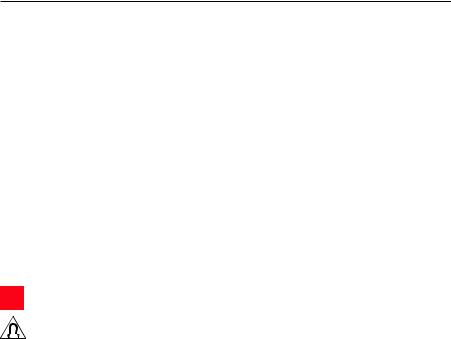
•Do NOT make unauthorized alterations to this product.
•Use this product only with an agency approved power supply which meets local regulatory requirements (e.g., UL, CSA, VDE, CCC).
•Do NOT expose products containing batteries to excessive heat (e.g. from storage in direct sunlight, fire or the like).
Regulatory Information
NOTE: This equipment has been tested and found to comply with the limits for a Class B digital device, pursuant to Part 15 of the FCC Rules. These limits are designed to provide reasonable protection against harmful interference in a residential installation. This equipment generates, uses, and can radiate radio frequency energy and, if not installed and used in accordance with the instructions, may cause harmful interference to radio communications. However, there is no guarantee that interference will not occur in a particular installation. If this equipment does cause harmful interference to radio or television reception, which can be determined by turning the equipment off and on, the user is encouraged to try to correct the interference by one or more of the following measures:
•Reorient or relocate the receiving antenna.
•Increase the separation between the equipment and receiver.
•Connect the equipment into an outlet on a circuit different from that to which the receiver is connected.
•Consult the dealer or an experienced radio/TV technician for help.
Changes or modifications not expressly approved by Bose Corporation could void the user’s authority to operate this equipment.
This device complies with part 15 of the FCC Rules and with Industry Canada license-exempt RSS standard(s). Operation is subject to the following two conditions: (1) This device may not cause harmful interference, and (2) this device must accept any interference received, including interference that may cause undesired operation.
2 - E N G L I S H
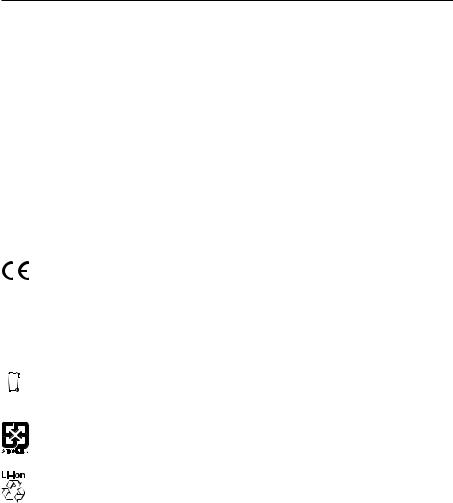
|
|
|
|
|
R E G U L ATO RY I N FO R M AT I O N |
|
|
|
|
|
|
|
Downloaded |
|
|
This device complies with FCC and Industry Canada radiation exposure limits set forth for general population. |
|
||||||
It must not be co-located or be operating in conjunction with any other antennas or transmitters. |
from |
|
|||||
Meets IMDA Requirements. |
|
|
|||||
CAN ICES-3 (B)/NMB-3(B) |
www |
|
|||||
|
|
|
|
|
|
. |
|
Management Regulation for Low-power Radio-frequency Devices |
vandenborre |
||||||
|
|
||||||
Article XII |
|
|
|
||||
According to “Management Regulation for Low-power Radio-frequency Devices” without permission granted by the |
|
||||||
NCC, any company, enterprise, or user is not allowed to change frequency, enhance transmitting power or alter original |
. |
||||||
characteristic as well as performance to an approved low power radio-frequency devices. |
|
be |
|||||
|
|
||||||
Article XIV |
|
|
|
||||
The low power radio-frequency devices shall not influence aircraft security and interfere legal communications; If found, |
|
||||||
the user shall cease operating immediately until no interference is achieved. The said legal communications means radio |
|
||||||
communications operated in compliance with the Telecommunications Act. |
|
|
|||||
The low power radio-frequency devices must be susceptible with the interference from legal communications or ISM |
|
||||||
radio wave radiated devices. |
|
|
|
||||
www.bose.com/patents |
|
|
|
||||
|
|
|
|
Bose Corporation hereby declares that this product is in compliance with the essential requirements and other |
|
||
|
|
|
|
relevant provisions of Directive 2014/53/EU and all other applicable EU directive requirements. The complete |
|
||
|
|
|
|
declaration of conformity can be found at: www.Bose.com/compliance |
|
|
|
For Europe: |
|
|
|
||||
Frequency band of operation 2400 to 2483.5 MHz: |
|
|
|||||
Bluetooth®: Maximum transmit power less than 20 dBm EIRP. |
|
|
|||||
Bluetooth Low Energy: Maximum power spectral density less than 10 dBm/MHz EIRP. |
|
|
|||||
|
|
|
|
This symbol means the product must not be discarded as household waste, and should be delivered to an |
|
||
|
|
|
|
appropriate collection facility for recycling. Proper disposal and recycling helps protect natural resources, |
|
||
|
|
|
|
human health and the environment. For more information on disposal and recycling of this product, contact |
|
||
|
|
|
|
|
|||
|
|
|
|
your local municipality, disposal service, or the shop where you bought this product. |
|
|
|
|
|
|
|
Please dispose of used batteries properly, following local regulations. |
|
|
|
|
|
|
|
Do not incinerate. |
|
|
|
|
|
|
|
Removal of the rechargeable lithium ion battery in this product should be conducted only by a |
|
||
|
|
|
|
qualified professional |
. Please contact your local Bose retailer or see |
|
|
http://products.Bose.com/static/compliance/index.html for further information.
Model: AP2
CMIIT ID: 2017XXXXX
Place of Origin: Zhuhai, China
E N G L I S H - 3
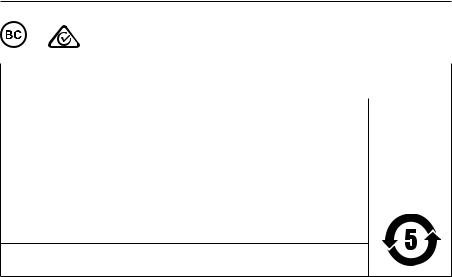
R E G U L ATO RY I N FO R M AT I O N |
Downloaded |
|
|
|
||||||
|
|
|
|
|
|
|
|
|
||
|
|
|
|
|
|
|
|
|
|
|
|
|
|
|
|
|
|
from |
|
|
|
|
|
|
|
|
|
|
|
|
||
|
|
|
|
|
|
|
|
|
|
|
|
Names and Contents of Toxic or Hazardous Substances or Elements |
www |
|
|||||||
|
|
|
|
|||||||
|
|
|
|
Toxic or Hazardous Substances and Elements |
|
|
. |
|
||
|
|
|
|
|
|
|
|
|
|
|
|
|
|
|
|
|
|
|
|
|
|
|
|
|
|
|
|
Polybrominated |
|
|
vandenborre |
|
Part Name |
|
Lead |
Mercury |
Cadmium |
Hexavalent |
Biphenyl |
diphenylether |
|
||
|
(Pb) |
(Hg) |
(Cd) |
(CR(VI)) |
|
|||||
|
|
(PBB) |
|
(PBDE) |
|
|||||
|
|
|
|
|
|
|
|
|||
PCBs |
|
X |
O |
O |
O |
O |
|
O |
|
. |
|
|
|
|
|
|
|
|
|
|
be |
Metal Parts |
|
X |
O |
O |
O |
O |
|
O |
|
|
|
|
|
|
|||||||
Plastic Parts |
|
O |
O |
O |
O |
O |
|
O |
|
|
|
|
|
|
|
|
|
|
|
|
|
Speakers |
|
X |
O |
O |
O |
O |
|
O |
|
|
|
|
|
|
|
|
|
|
|
|
|
Cables |
|
X |
O |
O |
O |
O |
|
O |
|
|
|
|
|
|
|
|
|
|
|
|
|
This table is prepared in accordance with the provisions of SJ/T 11364.
O:Indicates that this toxic or hazardous substance contained in all of the homogeneous materials for this part is below the limit requirement of GB/T 26572.
X:Indicates that this toxic or hazardous substance contained in at least one of the homogeneous materials used for this part is above the limit requirement of GB/T 26572.
Date of Manufacture: The eighth digit in the serial number indicates the year of manufacture; “8” is 2008 or 2018.
China Importer: Bose Electronics (Shanghai) Company Limited, Part C, Plan 9, No. 353 North Riying Road, China (Shanghai) Pilot Free Trade Zone
EU Importer: Bose Products B.V., Gorslaan 60, 1441 RG Purmerend, The Netherlands
Taiwan Importer: Bose Taiwan Branch, 9F-A1, No.10, Section 3, Minsheng East Road, Taipei City 104, Taiwan Phone Number: +886-2-2514 7676
Mexico Importer: Bose de México, S. de R.L. de C.V. , Paseo de las Palmas 405-204, Lomas de Chapultepec, 11000 México, D.F. Phone Number: +5255 (5202) 3545
Input Rating: 5V 1A
1A
4 - E N G L I S H


C O N T E N T S |
Downloaded |
|
|
Bose® Connect App |
|
|
|
|
|
|
|
What can I do with the Bose Connect app? |
.................................................................. from |
8 |
|
|
|
|
|
What's in the Carton |
www |
|
|
Importance of Proper Fit |
|
. |
|
|
vandenborre |
||
Contents............................................................................................................................................. |
|
9 |
|
|
|
|
. |
Choose the correct StayHear®+ QC® tip |
|
10 |
be |
|
|
||
Fit the earbuds to your ear...................................................................................................... |
|
10 |
|
Change the StayHear®+ QC® tips......................................................................................... |
|
11 |
|
Headphone Controls |
|
|
|
Power on............................................................................................................................................ |
|
13 |
|
Power off............................................................................................................................................ |
|
13 |
|
Headphone functions................................................................................................................. |
|
14 |
|
Media playback and volume functions.................................................................... |
|
14 |
|
Call functions.......................................................................................................................... |
|
15 |
|
Noise cancellation while on a call............................................................................... |
|
15 |
|
Access voice control................................................................................................................... |
|
16 |
|
Controllable Noise Cancellation |
|
|
|
How controllable noise cancellation works.................................................................... |
|
17 |
|
Noise cancelling levels...................................................................................................... |
|
17 |
|
Adjust noise cancellation.......................................................................................................... |
|
18 |
|
Increase noise cancellation............................................................................................. |
|
18 |
|
Decrease noise cancellation........................................................................................... |
|
18 |
|
Use the Bose Connect app............................................................................................. |
|
18 |
|
Use noise cancellation only..................................................................................................... |
|
18 |
|
Battery |
|
|
|
Charge the headphones............................................................................................................ |
|
19 |
|
Charging time......................................................................................................................... |
|
20 |
|
Check the battery level..................................................................................................... |
|
20 |
|
6 - E N G L I S H

|
|
C O N T E N T S |
|
|
Status Indicators |
Downloaded |
|
|
|
|
|
|
|
|
Bluetooth® indicator.................................................................................................................... |
|
|
22 |
|
Battery indicator |
|
|
22 |
|
|
www |
|
||
|
|
|
|
|
|
|
. |
|
|
Voice Prompts |
|
vandenborre |
||
|
|
|
|
|
Pre-installed languages............................................................................................................. |
|
|
23 |
|
Change the language.................................................................................................................. |
|
|
23 |
. |
|
|
|
|
be |
Bluetooth Connections |
|
|
|
|
Choose your pairing method................................................................................................. |
|
|
24 |
|
What is NFC?.......................................................................................................................... |
|
|
24 |
|
Pair using the Bluetooth menu on your mobile |
device |
|
25 |
|
Pair using NFC................................................................................................................................ |
|
|
27 |
|
Disconnect a mobile device.................................................................................................... |
|
|
28 |
|
Reconnect a mobile device..................................................................................................... |
|
|
28 |
|
Multiple Bluetooth Connections |
|
|
|
|
Pair an additional mobile device.......................................................................................... |
|
|
29 |
|
Identify connected mobile devices..................................................................................... |
|
|
29 |
|
Switch between two connected mobile devices........................................................ |
|
29 |
|
|
Reconnect a previously paired mobile device.............................................................. |
|
|
30 |
|
Clear the headphone pairing list.......................................................................................... |
|
|
30 |
|
Care and Maintenance |
|
|
|
|
Store your headphones............................................................................................................. |
|
|
31 |
|
Clean your headphones............................................................................................................. |
|
|
32 |
|
Replacement parts and accessories................................................................................... |
|
|
32 |
|
Limited warranty........................................................................................................................... |
|
|
32 |
|
Troubleshooting |
|
|
|
|
Common solutions....................................................................................................................... |
|
|
33 |
|
E N G L I S H - 7
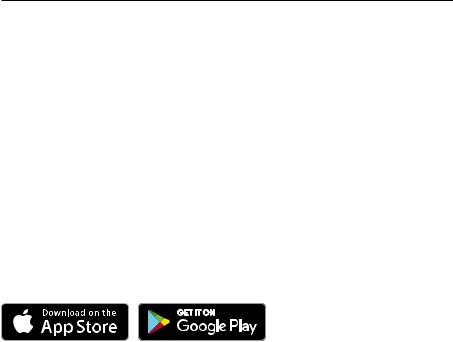
B O S E ® C O N N E C T A P P
Download the Bose Connect app to keep your software up-to-date, personalize your |
|
||
|
Downloaded |
|
|
headphone settings, easily manage Bluetooth connections and access new features. |
|
||
|
from |
|
|
What can I do with the Bose Connect app?www |
|
||
|
|
. |
|
• Unlock the full potential of your QuietControl™ 30 wireless headphones. |
|
|
|
• |
Easily connect to and switch between multiple mobile devices with a single swipe. |
|
|
|
|
vandenborre |
|
|
|
|
. |
• |
Customize your headphone experience: |
|
be |
|
|
||
|
–– Name your headphones. |
|
|
|
–– Select a voice prompt language or disable voice prompts. |
|
|
|
–– Adjust the standby timer. |
|
|
• |
Control noise cancellation to let in or block outside sounds. |
|
|
• |
Share music with friends. |
|
|
• |
Keep your headphones up-to-date with the latest software. |
|
|
• |
Find answers to frequently asked questions. |
|
|
8 - E N G L I S H
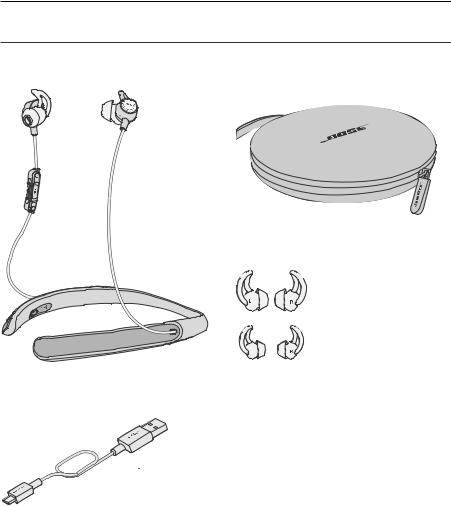
|
W H AT ' S I N T H E C A R TO N |
Contents |
Downloaded |
|
from |
Carefully unpack the carton and confirm that the following parts are included: |
|
|
www |
|
. |
|
vandenborre |
|
. |
|
be |
Carry case
Bose® QuietControl™ 30 wireless headphones
USB cable
StayHear®+ QC® tips:
Large (black) and Small (white)
Note: Medium (gray) tips are attached to the earbuds.
Note: If any part of the product is damaged, do not use it. Contact your authorized Bose® dealer immediately or Bose customer service.
Visit: global.Bose.com/Support/QC30
E N G L I S H - 9

I M P O R TA N C E O F P R O P E R F I T
® |
® |
|
|
Choose the correct StayHear +DownloadedQC tip |
|||
For optimal audio performance, it is important to choose the correct size |
from |
|
|
StayHear®+ QC® tip. Select the size that gives you the best comfort and fit in each ear. |
|||
|
|
www |
|
|
|
. |
|
To determine the best fit, you may need to try all three sizes. You may need a different |
|||
size for each ear. |
|
|
|
To test the fit, try speaking aloud with the headphones off. Your voice should sound |
|||
muffled in both ears; if not, select another tip size. |
|
vandenborre |
|
|
. |
||
|
|
|
be |
Each StayHear+ QC tip and earbud is marked with either an L or an R. Be sure to attach the left tip to the left earbud and the right tip to the right earbud.
Fit the earbuds to your ear
The StayHear+ QC tip allows the earbud to rest comfortably and securely in your ear. The tip wing fits just under your ear ridge.
1.Insert the earbud so the StayHear+ QC tip gently rests in the opening of the ear canal.
2.Tilt the earbud back and tuck the tip wing under the ear ridge until it is secure.
1 0 - E N G L I S H

I M P O R TA N C E O F P R O P E R F I T |
||
Change the StayHear®+ QC® tipsDownloaded |
|
|
from |
|
|
1. Holding the earbud by the stem, gently grasp the attached StayHear®+ |
QC® tip and |
|
peel it away from the earbud. |
www |
|
|
. |
|
|
vandenborre |
|
CAUTION: To prevent tearing, grasp the StayHear+ QC tip by its base. Do not pull |
||
on the tip wing. |
|
|
|
. |
|
|
|
be |
2.Align the opening of the new StayHear+ QC tip with the earbud nozzle and rotate the tip onto the nozzle. Press the base of the tip until it clicks securely into place.
E N G L I S H - 1 1

H E A D P H O N E C O N T R O L S
Microphones 


|
Inline remote: |
|
|
Volume up |
|
Controllable noise |
Multi-function |
|
cancelling buttons |
||
button |
||
|
||
|
Volume down |
Power/Bluetooth button
Downloaded from
www . vandenborre . be
1 2 - E N G L I S H
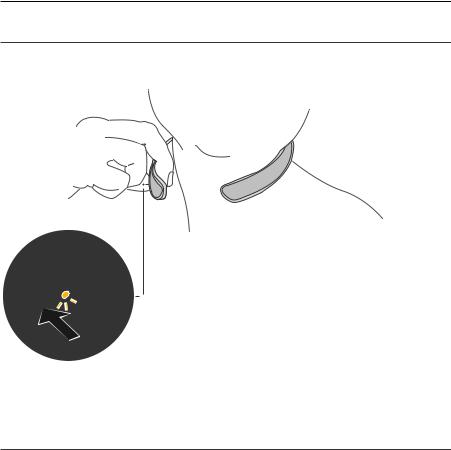
|
H E A D P H O N E C O N T R O L S |
Power on |
Downloaded |
|
from |
Press the Power/Bluetooth button until the battery indicator glows green, yellow, or red |
|
(to indicate the current battery charge level). |
www |
|
|
|
. |
|
vandenborre |
|
. |
|
be |
Note: When first powering on your headphones, noise cancellation is fully enabled. For more information, see page 17.
Power off
Press and hold the Power/Bluetooth button until the battery indicator blinks three times and you hear the power-down tones.
E N G L I S H - 1 3
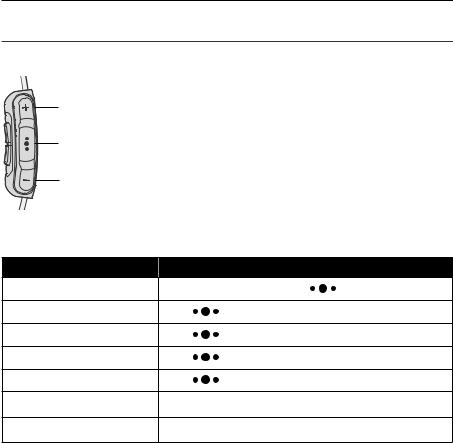
H E A D P H O N E C O N T R O L S |
|
Downloaded |
|
Headphone functions |
|||
|
|
|
from |
The headphone controls are located on the inline remote below the right earbud. |
|||
|
|
|
www |
|
|
|
. |
Volume Up |
|
|
vandenborre |
|
|
|
|
Multi-function button |
|
|
. |
|
|
be |
|
Volume Down |
|
|
|
Media playback and volume functions |
|
||
Function |
What to do |
|
|
Play/Pause |
Press the Multi-function button |
. |
|
Skip Forward |
Press |
twice quickly. |
|
Skip Backward |
Press |
three times quickly. |
|
Fast forward |
Press |
twice quickly and hold the second press. |
|
Rewind |
Press |
three times quickly and hold the third press. |
|
Volume Up |
Press + . |
|
|
|
|
|
|
Volume Down |
Press – . |
|
|
|
|
|
|
1 4 - E N G L I S H

|
|
H E A D P H O N E C O N T R O L S |
|||||
Call functions |
|
|
|
Downloaded |
|
|
|
|
|
|
|
|
|
|
|
|
|
|
|
|
from |
|
|
|
|
|
|
|
www |
|
|
|
|
|
|
|
|
. |
|
Multi-function button |
|
|
|
|
|
vandenborre |
|
|
|
|
|
|
|
|
|
|
|
|
|
|
|
|
. |
|
|
|
|
|
|
|
be |
Function |
What to do |
|
|
|
|
|
|
Answer a call |
Press the Multi-function button |
|
. |
|
|
||
End a call |
Press |
. |
|
|
|
|
|
Decline an incoming call |
Press and hold |
for one second. |
|
|
|
||
Answer a second incoming call |
While on a call, press |
once. |
|
|
|
||
and put the current call on hold |
|
|
|
|
|
|
|
Decline a second incoming call |
While on a call, press and hold |
|
for one second |
. |
|
||
and stay on current call |
|
|
|
|
|
|
|
Switch between two calls |
With two active calls, press |
twice. |
|
|
|||
Create a conference call |
With two active calls, press and hold |
for one second |
. |
||||
Access voice control to make |
Press and hold |
for one second. |
|
|
|
||
a call |
Your device may not support voice control. Refer to your |
|
|||||
|
|
||||||
|
device owner’s guide for moreinformation. |
|
|
||||
Mute/unmute a call |
While on a call, press + and – simultaneously. |
|
|
||||
|
|
|
|||||
Voice prompt notifications
Your headphones identify incoming callers which are saved in your contact list. To disable this feature, download the Bose® Connect app.
Note: Disabling voice prompt notifications also disables voice prompts.
Noise cancellation while on a call
When you receive a call, the headphones remain at the current noise cancelling level. To increase or decrease noise cancellation while on a call, use the controllable noise cancelling buttons (see page 18).
E N G L I S H - 1 5

H E A D P H O N E C O N T R O L S |
Downloaded |
|
|
|||
Access voice control |
|
|
||||
|
|
|
|
from |
|
|
The headphone microphone acts as an extension of the microphone in your mobile |
||||||
|
|
|
|
www |
||
device |
. Using the Multi-function button |
on the microphone, you can access the |
||||
voice control capabilities on your device to make/take calls or ask Siri or Google Now™ |
||||||
|
|
|
|
|
. |
|
to play music, tell you the weather, give you the score of a game and more. |
vandenborre |
|||||
|
|
|||||
Press and hold |
to access voice control on your device. You hear a tone that |
|
|
|||
indicates |
voice control is active. |
|
. |
|||
|
|
|
|
|
|
be |
Microphones

 Multi-function
Multi-function 



 button
button
1 6 - E N G L I S H

C O N T R O L L A B L E N O I S E C A N C E L L AT I O N |
|||
How controllable noise cancellationDownloaded |
works |
||
from |
|
|
|
• Noise cancellation reduces unwanted noise providing a clearer, more lifelike |
|
|
|
audio performance. |
www |
||
|
|||
|
|
. |
|
• Each time you power on your headphones, noise cancellation is fully enabled at the |
|||
highest level (12). |
|
vandenborre |
|
• You can use noise cancellation while listening to audio, or you can use noise |
|||
|
|
||
cancellation only. |
|
. |
|
|
|
be |
|
|
|
|
|
E N G L I S H - 1 7
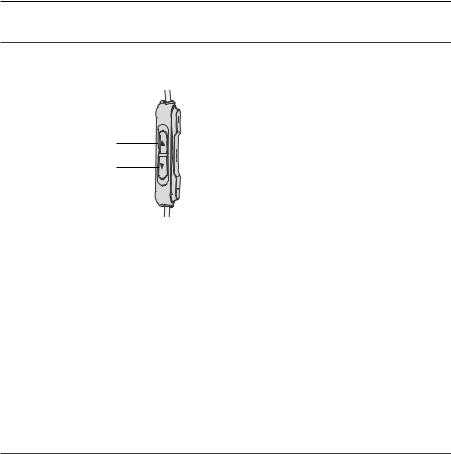
C O N T R O L L A B L E N O I S E C A N C E L L AT I O N |
|
|
Adjust noise cancellation |
Downloaded |
|
|
|
from |
Use the controllable noise cancelling buttons on the inline remove or download the |
||
Bose® Connect app to control the level of sound in your environment. |
www |
|
|
|
. |
|
|
vandenborre |
Increase noise cancelling |
|
. |
|
be |
|
Reduce noise cancelling
Increase noise cancellation
To increase noise cancellation and block outside sounds, press and hold  until the desired setting is reached. When you reach the highest level, you hear two tones.
until the desired setting is reached. When you reach the highest level, you hear two tones.
Decrease noise cancellation
To reduce noise cancellation and hear more outside sounds, press and hold  until the desired setting is reached. When you reach the lowest level, you hear two tones.
until the desired setting is reached. When you reach the lowest level, you hear two tones.
Use the Bose Connect app
You can also download the Bose Connect app to adjust noise cancellation.
Use noise cancellation only
Using noise cancellation only blocks out sound from the outside world without listening to audio.
1.Power on the headphones (see page 13).
2.Disconnect your mobile device (see page 28).
Tip: You can also pause or stop audio (see page 14).
1 8 - E N G L I S H
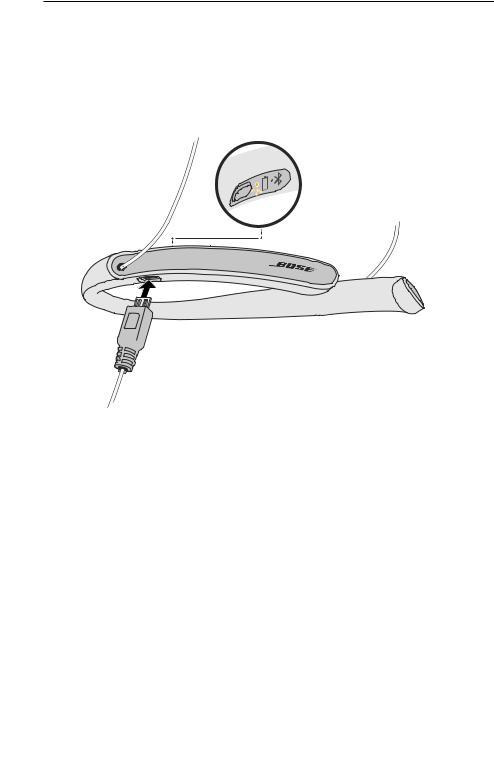
|
|
Downloaded |
B AT T E R Y |
||
Charge the headphones |
|
|
|||
|
|
|
from |
|
|
CAUTION: Use this product only with an agency-approved power supply that meets |
|||||
local regulatory requirements (for example: UL, CSA, VDE, CCC). |
|||||
|
|
|
|
www |
|
|
|
|
|
. |
|
1. Open the hinged door on the inside right neckband. |
|
|
vandenborre |
||
2. Plug the small end of the USB cable into the USB connector. |
|
||||
|
|
|
|
||
|
|
|
|
. |
|
|
|
|
|
|
be |
|
|
|
|
|
|
|
|
|
|
|
|
3.Plug the other end of the USB cable into a wall charger or computer that is powered on.
While charging, the battery indicator blinks amber. When the battery is fully charged, the battery indicator glows solid green.
Note: Before charging, be sure the headphones are at room temperature, between 50° F (10° C) – 104° F (40° C).
E N G L I S H - 1 9

B AT T E R Y
Charging time |
Downloaded |
|
|
|
|
Allow up to three hours to fully charge the battery. A full charge powers the headphones |
|
|
for up to 10 hours. |
from |
|
www |
|
|
Note: The headphones do not play while charging. |
|
|
. |
|
|
Check the battery level |
vandenborre |
|
|
||
Each time you power on the headphones, a voice prompt announces the battery level. |
. |
|
be |
||
When the headphones are in use, the battery indicator blinks red when the battery needs charging. For more information, see page 22.
Note: To visually check the battery, view the battery indicator on the inside right of the neckband.
2 0 - E N G L I S H

S TAT U S I N D I C ATO R S
The Bluetooth and battery indicators are located on the insideDownloadedright neckband. 

 from
from
www . vandenborre . be
Battery indicator
Bluetooth indicator
E N G L I S H - 2 1
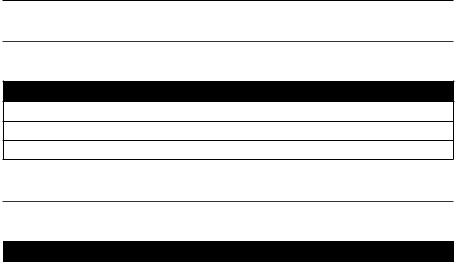
S TAT U S I N D I C ATO R S
Bluetooth indicator
Shows the connection status of a mobile device.
Indicator activity |
System state |
Blinking blue |
Ready to pair |
Blinking white |
Connecting |
Solid white |
Connected |
|
|
Downloaded from
www . vandenborre . be
Battery indicator
Shows the battery charge level.
Indicator activity |
System state |
|
Green |
Medium to full charge |
|
|
|
|
Amber |
Low charge |
|
|
|
|
Blinking red |
Need to charge |
|
|
|
|
Notes:
•To visually check the battery, view the battery indicator on the inside right of the neckband.
•If connected to an Apple device, the device displays the headphone battery level near the upper right corner of the screen and in the notification center.
2 2 - E N G L I S H
|
|
|
|
|
VO I C E P R O M P T S |
|||
|
|
|
|
|
Downloaded |
|||
Voice prompts guide you through the Bluetooth connection process, announce the |
||||||||
battery level and identify connected devices. You can customize voice prompts using |
||||||||
the buttons on your headphones. |
|
|
|
from |
||||
|
|
|
|
|
|
|
www |
|
Tip: You can also easily manage voice prompts using the Bose® Connect app. |
||||||||
|
|
|
|
|
|
|
. |
|
Pre-installed languages |
|
vandenborre |
||||||
|
|
|
||||||
The following languages are pre-installed on your headphones: |
|
|
be |
|||||
|
|
|
|
|
|
|
. |
|
• |
English |
• |
German |
• |
Korean |
• |
Swedish |
|
• |
Spanish |
• |
Mandarin |
• |
Italian |
• |
Dutch |
|
• |
French |
• |
Japanese |
• |
Portuguese |
|
|
|
Check for additional languages
Additional languages may be available. To check for language updates, download the Bose® Updater.
Visit: btu.Bose.com
Change the language
When you turn on the headphones for the first time, the voice prompts are in English. To select a different language:
1.Press and hold + and – simultaneously until you hear the voice prompt for the first language option.
2.Press + or – to move through the list of languages.
3. When you hear your language, press and hold 
 to select.
to select.
E N G L I S H - 2 3

B LU E T O OT H C O N N E C T I O N S |
Downloaded |
|
|
|
|
|
|
|
|
|
|
Bluetooth wireless technology lets you stream music from mobile devices such as |
|
|
|
||
smartphones, tablets and laptop computers. Before you can stream music from a |
|
|
|
||
device, |
you must pair the device with your headphones. |
from |
|
|
|
|
|
|
|
||
Choose your pairing method |
www |
|
|
||
|
. |
|
|
||
|
|
|
|
|
|
|
|
|
|
||
Near Field Communication (NFC). |
|
vandenborre |
|||
You can pair your device with your headphones using Bluetooth wireless technology |
or |
||||
|
|
|
|
. |
|
|
|
|
|
|
be |
What is NFC?
NFC uses Bluetooth technology to let two devices establish wireless communication with each other by simply tapping the devices together. Refer to your device owner’s guide to see if your model supports NFC.
If your device does not support |
Bluetooth |
Follow the instructions for "Pair using the |
pairing via NFC or if you are unsure: |
Bluetooth menu on your mobile device" on |
|
|
|
page 25. |
|
|
|
If your device supports Bluetooth pairing using |
Follow the instructions for "Pair using NFC" on |
|
NFC: |
|
page 27. |
|
|
|
Note: If your device supports Bluetooth pairing via NFC, you can use either pairing method.
2 4 - E N G L I S H
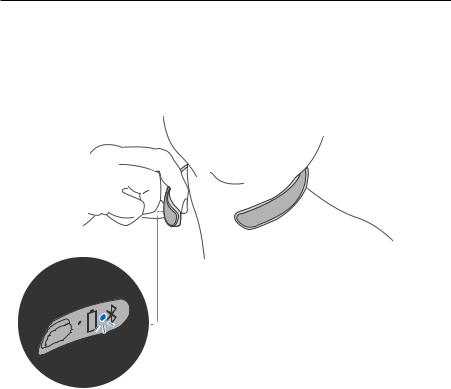
|
|
B LU E T O OT H C O N N E C T I O N S |
||||
|
Pair using the Bluetooth menuDownloadedon your |
|
|
|||
|
mobile device |
|
|
from |
|
|
|
|
|
|
www |
until |
|
|
1. With your headphones powered on, press and hold the Power/Bluetooth button. |
|||||
|
you hear “Ready to pair” or the Bluetooth indicator blinks blue. |
vandenborre |
||||
|
|
|
|
|||
|
|
|
|
|
. |
|
|
|
|
|
|
|
be |
|
|
|
|
|
|
|
|
|
|
|
|
|
|
2.On your device, turn on the Bluetooth feature.
Tip: The Bluetooth feature is usually found in the Settings menu.
E N G L I S H - 2 5
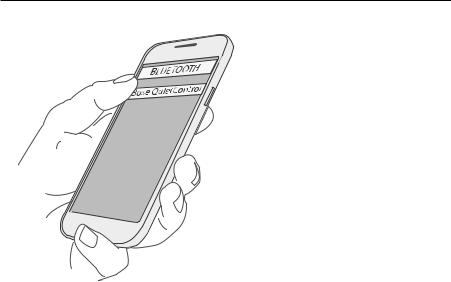
B LU E T O OT H C O N N E C T I O N S
3. Select your headphones from the device list.
Downloaded from
www . vandenborre . be
Once paired, you hear “Connected to <device name>” or the Bluetooth indicator glows solid white.
2 6 - E N G L I S H
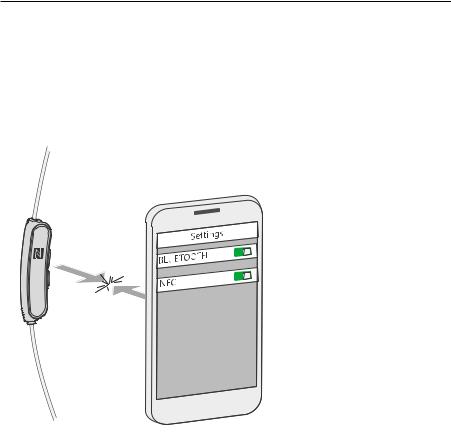
B LU E T O OT H C O N N E C T I O N S |
||||
Pair using NFC |
|
Downloaded |
|
|
|
|
from |
|
|
1. With your headphones powered on, unlock your device and turn on the Bluetooth |
||||
|
|
www |
||
and NFC features. Refer to your device |
owner’s guide to learn more about these |
|||
features. |
|
|
. |
|
Your device may prompt you to accept pairing. |
|
vandenborre |
||
2. Tap the NFC touchpoint on your device to the back of the inline remote. |
|
|
||
|
|
|
. |
|
|
|
|
|
be |
Once paired, you hear “Connected to <device name>” or the Bluetooth indicator glows solid white.
E N G L I S H - 2 7

B LU E T O OT H C O N N E C T I O N S |
Downloaded |
|||
Disconnect a mobile device |
||||
Disable the Bluetooth feature on your device. |
|
from |
|
|
|
www |
|||
Tip: You can also disconnect your device using the Bose® Connect app. |
||||
. |
|
|||
Reconnect a mobile device |
|
vandenborre |
||
|
|
|
. |
|
|
|
|
be |
|
When powered on, the headphones tries to reconnect with the two most recently-connected devices.
Note: The devices must be within range (30 ft. or 9 m) and powered on.
2 8 - E N G L I S H
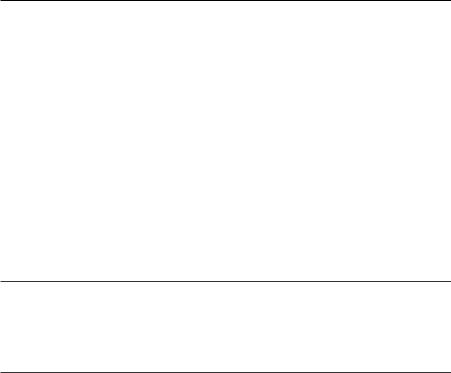
|
|
M U LT I P L E B LU E T O OT H C O N N E C T I O N S |
|
|||
You can pair additional devices to your headphones. These Bluetooth connections |
|
|||||
are controlled |
|
Downloaded |
|
|
||
with the Power/Bluetooth button. Voice prompts guide you through |
|
|||||
controlling |
multiple connections. Before connecting an additional mobile device, |
|
||||
make sure this feature is enabled. |
from |
|
|
|||
www |
|
|||||
|
|
|
|
|||
Tip: You can also easily manage multiple connected devices using the Bose® |
. |
|
||||
vandenborre |
||||||
Connect app. |
|
|||||
Pair an additional mobile device |
||||||
|
. |
|||||
|
be |
|||||
You can store up to eight paired devices in the headphones pairing list, and your headphones can be actively connected to two devices at a time.
To connect an additional device, pair using your preferred method (see page 24). Note: You can only play audio from one device at a time.
Identify connected mobile devices
Press the Power/Bluetooth button to hear which devices are currently connected.
Switch between two connected mobile devices
1.Pause audio on your first device.
2.Play audio on your second device.
E N G L I S H - 2 9
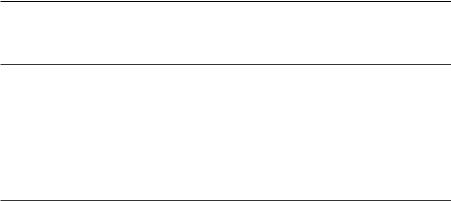
M U LT I P L E B LU E T O OT H C O N N E C T I O N S Downloaded
from
www . 2. Press the Power/Bluetooth button again within three seconds to connect to thevandenborrenext device in the headphone pairing list. Repeat until you hear the correct device name.
. be
1.Press and hold the Power/Bluetooth button for 10 seconds, until you hear “Bluetooth device list cleared.”
2.Delete your headphones from the Bluetooth list on your device. All devices are cleared and the headphones are ready to pair.
3 0 - E N G L I S H
