BOSE LS28, LS35 Schematic

Lifestyle DVD Home Entertainment Systems
Operating Guide
August 14, 2001
AM 259776 Rev.00 PDF
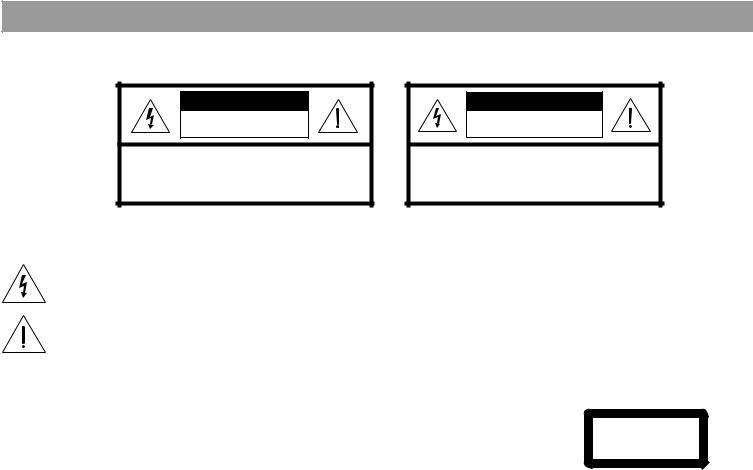
Safety Information
 WARNING: To reduce the risk of fire or electric shock, do not expose the system to rain or moisture.
WARNING: To reduce the risk of fire or electric shock, do not expose the system to rain or moisture.
CAUTION |
RISK OF ELECTRICAL SHOCK |
DO NOT OPEN |
CAUTION: TO REDUCE THE RISK OF ELECTRIC SHOCK, |
DO NOT REMOVE COVER (OR BACK). |
NO USER-SERVICABLE PARTS INSIDE. |
REFER SERVICING TO QUALIFIED PERSONNEL. |
AVIS
RISQUE DE CHOC ÉLECTRIQUE
NE PAS OUVRIR
AFIN DE PRÉVENIR UN CHOC ÉLECTRIQUE NE PAS ENLEVER LE COUVERCLE ARRIÈRE. IL NE SE TROUVE À L’INTÉRIEUR AUCUNE PIÈCE POUVANT ÊTRE RÉPARÉE PAR
L’USAGER. S’ADRESSER À UN RÉPARATEUR COMPÉTENT.
These important safety-related markings and instructions may be located on the enclosure bottoms of your Lifestyle® media center and Acoustimass® module:
The lightning flash with arrowhead symbol, within an equilateral triangle, is intended to alert the user to the presence of uninsulated dangerous voltage within the system enclosure that may be of sufficient magnitude to constitute a risk of electric shock.
The exclamation point within an equilateral triangle, as marked on the system, is intended to alert the user to the presence of important operating and maintenance instructions in this owner’s guide.
 CAUTION: To prevent electric shock, match wide blade of plug to wide slot, insert fully.
CAUTION: To prevent electric shock, match wide blade of plug to wide slot, insert fully.
Class 1 laser product
The DVD player contained within the media center is classified as a Class 1 Laser Product according to EN 60825-1:1994 + A11. The Class 1 Laser Product label is located on the bottom of the media center.
CLASS 1 LASER PRODUCT
KLASSE 1 LASER PRODUKT LUOKAN 1 LASER LAITE KLASS 1 LASER APPARAT
 CAUTION: Use of controls or adjustments or performance of procedures other than those specified herein may result in hazardous radiation exposure. The compact disc player should not be adjusted or repaired by anyone except properly qualified service personnel.
CAUTION: Use of controls or adjustments or performance of procedures other than those specified herein may result in hazardous radiation exposure. The compact disc player should not be adjusted or repaired by anyone except properly qualified service personnel.
Class B emissions limits
This Class B digital apparatus meets all requirements of the Canadian Interference-Causing Equipment Regulations.
Batteries
Please dispose of used batteries properly, following any local regulations. Do not incinerate.
Additional safety information
See the additional instructions on the Important Safety Information page enclosed with this owner’s guide.
Please read this owner’s guide
Please take the time to follow this owner’s guide carefully. It will help you set up and operate your system properly, and enjoy all of its advanced features. Save your owner’s guide for future reference.
©2001 Bose Corporation. No part of this work may be reproduced, modified, distributed or otherwise used without prior written pe rmission.
Manufactured under license from Dolby Laboratories, Inc. “Dolby” and the double-D symbol are trademarks of Dolby Laboratories, Inc. Confidential Unpublished Works. ©1992-1997 Dolby Laboratories, Inc. All rights reserved.
"DTS" is a trademark of Digital Theater Systems, Inc.
MPEG Layer-3 audio compression technology licensed by Fraunhofer IIS and THOMSON multimedia.
This product incorporates copyright protection technology that is protected by method claims of certain U.S. patents and other intellectual property rights owned by Macrovision Corporation and other rights owners. Use of this copyright protection technology must be authorized by Macrovision Corporation, and is intended for home and other limited viewing uses only unless otherwise authorized by Macrovision Corporation. Reverse engineering or disassembly is prohibited.
2
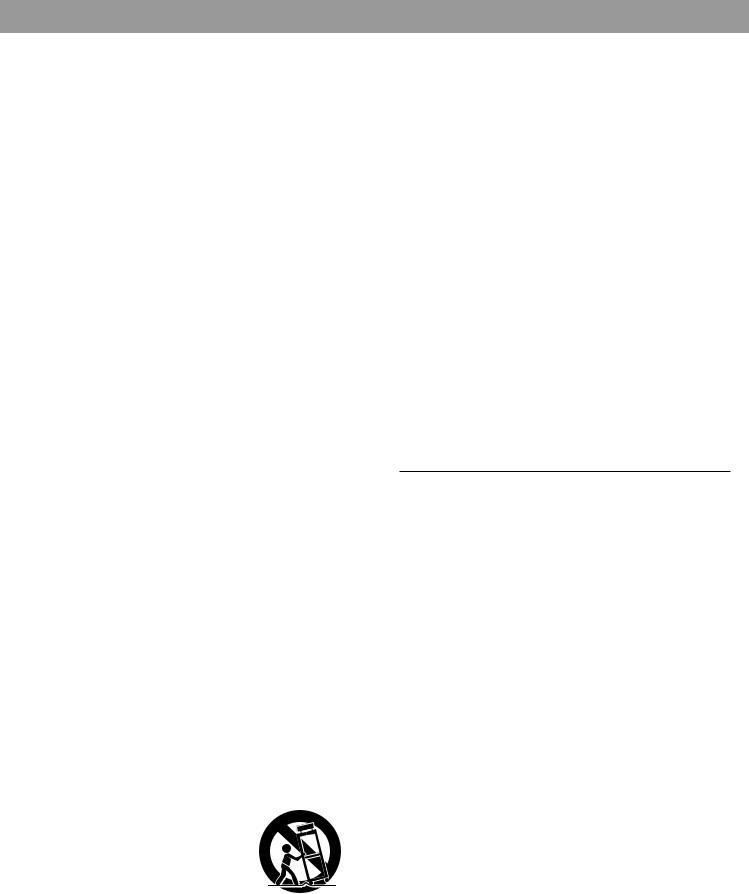
1.Read these instructions – for all components before using this product.
2.Keep these instructions – for future reference.
3.Heed all warnings – on the product and in the owner’s guide.
4.Follow all instructions.
5.Do not use this apparatus near water or moisture – Do not use this product near a bathtub, washbowl, kitchen sink, laundry tub, in a wet basement, near a swimming pool, or anywhere else that water or moisture are present.
6.Clean only with a dry cloth – and as directed by Bose® Corporation. Unplug this product from the wall outlet before cleaning.
7.Do not block any ventilation openings. Install in accordance with the manufacturer’s instructions – To ensure reliable operation of the product and to protect it from overheating, put the product in a position and location that will not interfere with its proper ventilation. For example, do not place the product on a bed, sofa, or similar surface that may block the ventilation openings. Do not put it in a built-in system, such as a bookcase or a cabinet that may keep air from flowing through its ventilation openings.
8.Do not install near any heat sources, such as radiators, heat registers, stoves or other apparatus (including amplifiers) that produce heat.
9.Do not defeat the safety purpose of the polarized or grounding-type plug. A polarized plug has two blades with one wider than the other. A grounding-type plug has two blades and a third grounding prong. The wider blade or third prong are provided for your safety. If the provided plug does not fit in your outlet, consult an electrician for replacement of the obsolete outlet.
10.Protect the power cord from being walked on or pinched, particularly at plugs, convenience receptacles, and the point where they exit from the apparatus.
11.Only use attachments/accessories specified by the manufacturer.
12.Use only with the cart, stand, tripod,
bracket or table specified by the manufacturer or sold with the apparatus. When a cart is used, use caution when moving the cart/apparatus combination to avoid injury from tip-over.
13.Unplug this apparatus during lightning storms or when unused for long periods of time – to prevent damage to this product.
Important Safety Instructions
14.Refer all servicing to qualified service personnel. Servicing is required when the apparatus has been damaged in any way: such as powersupply cord or plug is damaged; liquid has been spilled or objects have fallen into the apparatus; the apparatus has been exposed to rain or moisture, does not operate normally, or has been dropped – Do not attempt to service this product yourself. Opening or removing covers may expose you to dangerous voltages or other hazards. Please call Bose to be referred to an authorized service center near you.
15.To prevent risk of fire or electric shock, avoid overloading wall outlets, extension cords, or integral convenience receptacles.
16.Do not let objects or liquids enter the product – as they may touch dangerous voltage points or short-out parts that could result in a fire or electric shock.
17.See product enclosure for safety related markings.
Information about products that generate electrical noise
If applicable, this equipment has been tested and found to comply with the limits for a Class B digital device, pursuant to Part 15 of the FCC rules. These limits are designed to provide reasonable protection against harmful interference in a residential installation. This equipment generates, uses, and can radiate radio frequency energy and, if not installed and used in accordance with the instructions, may cause harmful interference to radio communications. However, this is no guarantee that interference will not occur in a particular installation. If this equipment does cause harmful interference to radio or television reception, which can be determined by turning the equipment off and on, you are encouraged to try to correct the interference by one or more of the following measures:
•Reorient or relocate the receiving antenna.
•Increase the separation between the equipment and receiver.
•Connect the equipment to an outlet on a different circuit than the one to which the receiver is connected.
•Consult the dealer or an experienced radio/TV technician for help.
Note: Unauthorized modification of the receiver or radio remote control could void the user’s authority to operate this equipment.
This product complies with the Canadian ICES-003 Class B specifications.
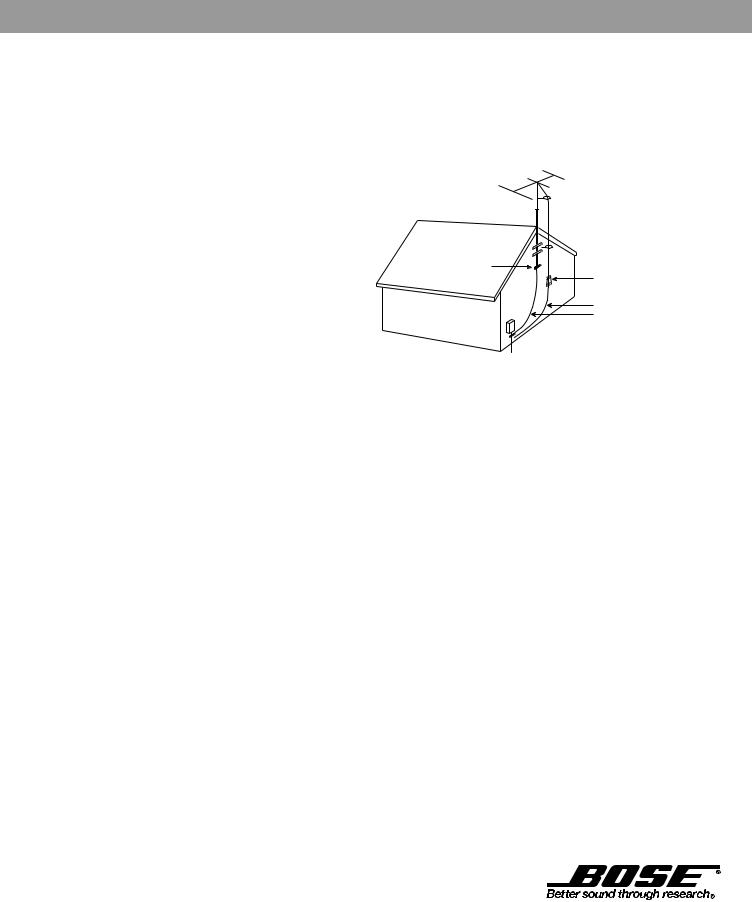
Important Safety Instructions
English |
19. Avoid power lines – Use extreme care when |
|
18. Use proper power sources – Plug the product into |
|
a proper power source, as described in the operating |
|
instructions or as marked on the product. |
|
installing an outside antenna system to keep from |
|
touching power lines or circuits, as contact with |
|
them may be fatal. Do not install external antennas |
|
near overhead power lines or other electric light or |
|
power circuits, nor where an antenna can fall into |
|
such circuits or power lines. |
|
20. Ground all outdoor antennas – If an external |
|
antenna or cable system is connected to this |
|
product, be sure the antenna or cable system is |
|
grounded. This will provide some protection against |
|
voltage surges and built-up static charges. |
|
Section 810 of the National Electrical Code ANSI/ |
|
NFPA No. 70 provides information with respect to |
|
proper grounding of the mast and supporting |
|
structure, grounding of the lead-in wire to an antenna |
|
discharge unit, size of grounding conductors, |
|
location of antenna-discharge unit, connection to |
|
grounding electrodes, and requirements for the |
|
ground electrode. Refer to the antenna grounding |
|
illustration on this page. |
Antenna grounding
Example of antenna grounding as per National Electrical Code, ANSI/NFPA 70.
 Antenna lead in wire
Antenna lead in wire
Ground clamp |
Antenna discharge unit |
|
|
|
(NEC Section 810-20) |
Electric service |
Grounding conductors |
(NEC Section 810-21) |
equipment


 Ground clamps
Ground clamps

 Power service grounding electrode system
Power service grounding electrode system
(NEC ART 250, Part H)
Note to CATV system installer
This reminder is provided to call the CATV system installer’s attention to Article 820-40 of the NEC (of USA) that provides guidelines for proper grounding. In particular, it specifies that the cable ground shall be connected to the grounding system of the building, as close to the point of cable entry as is practical.
©2001 Bose Corporation,
The Mountain, Framingham, MA
01701-9168 USA
255805 AM Rev.00 JN10494

|
Contents |
Where to find … |
|
Introduction . . . . . . . . . . . . . . . . . . . . . . . . . . . . . . . . . . . . . . . . . . . . . . . . . . . . . . . . . . |
. . . . . . . . . . 4 |
Welcome . . . . . . . . . . . . . . . . . . . . . . . . . . . . . . . . . . . . . . . . . . . . . . . . . . . . . . . . . |
. . . . . . . . . . 4 |
Region numbers . . . . . . . . . . . . . . . . . . . . . . . . . . . . . . . . . . . . . . . . . . . . . . . . . . . |
. . . . . . . . . . 4 |
Types of discs you can play . . . . . . . . . . . . . . . . . . . . . . . . . . . . . . . . . . . . . . . . . . |
. . . . . . . . . . 4 |
Conventions used in this guide . . . . . . . . . . . . . . . . . . . . . . . . . . . . . . . . . . . . . . . |
. . . . . . . . . . 4 |
Glossary . . . . . . . . . . . . . . . . . . . . . . . . . . . . . . . . . . . . . . . . . . . . . . . . . . . . . . . . . |
. . . . . . . . . . 4 |
Controls and Indicators . . . . . . . . . . . . . . . . . . . . . . . . . . . . . . . . . . . . . . . . . . . . . . . . |
. . . . . . . . . . 6 |
The remote control . . . . . . . . . . . . . . . . . . . . . . . . . . . . . . . . . . . . . . . . . . . . . . . . |
. . . . . . . . . . 6 |
Media center controls and indicators . . . . . . . . . . . . . . . . . . . . . . . . . . . . . . . . . . . |
. . . . . . . . . . 9 |
Media center display window . . . . . . . . . . . . . . . . . . . . . . . . . . . . . . . . . . . . . . . . . |
. . . . . . . . . . 10 |
General System Operation . . . . . . . . . . . . . . . . . . . . . . . . . . . . . . . . . . . . . . . . . . . . . . |
. . . . . . . . . . 11 |
Turning your system on and off . . . . . . . . . . . . . . . . . . . . . . . . . . . . . . . . . . . . . . . |
. . . . . . . . . . 11 |
Making sound adjustments . . . . . . . . . . . . . . . . . . . . . . . . . . . . . . . . . . . . . . . . . . |
. . . . . . . . . . 11 |
Using the sleep timer . . . . . . . . . . . . . . . . . . . . . . . . . . . . . . . . . . . . . . . . . . . . . . . |
. . . . . . . . . . 11 |
System settings . . . . . . . . . . . . . . . . . . . . . . . . . . . . . . . . . . . . . . . . . . . . . . . . . . . |
. . . . . . . . . . 11 |
Playing a Video DVD . . . . . . . . . . . . . . . . . . . . . . . . . . . . . . . . . . . . . . . . . . . . . . . . . . . |
. . . . . . . . . . 12 |
Before you play your first DVD . . . . . . . . . . . . . . . . . . . . . . . . . . . . . . . . . . . . . . . . |
. . . . . . . . . . 12 |
Loading and playing a DVD . . . . . . . . . . . . . . . . . . . . . . . . . . . . . . . . . . . . . . . . . . |
. . . . . . . . . . 12 |
Basic DVD operations . . . . . . . . . . . . . . . . . . . . . . . . . . . . . . . . . . . . . . . . . . . . . . |
. . . . . . . . . . 12 |
Using parental controls . . . . . . . . . . . . . . . . . . . . . . . . . . . . . . . . . . . . . . . . . . . . . |
. . . . . . . . . . 13 |
Playing an Audio CD . . . . . . . . . . . . . . . . . . . . . . . . . . . . . . . . . . . . . . . . . . . . . . . . . . . |
. . . . . . . . . . 14 |
Playing an audio CD . . . . . . . . . . . . . . . . . . . . . . . . . . . . . . . . . . . . . . . . . . . . . . . . |
. . . . . . . . . . 14 |
Basic CD operations . . . . . . . . . . . . . . . . . . . . . . . . . . . . . . . . . . . . . . . . . . . . . . . |
. . . . . . . . . . 14 |
Listening to AM/FM Radio . . . . . . . . . . . . . . . . . . . . . . . . . . . . . . . . . . . . . . . . . . . . . . |
. . . . . . . . . . 15 |
Turning the radio on . . . . . . . . . . . . . . . . . . . . . . . . . . . . . . . . . . . . . . . . . . . . . . . . |
. . . . . . . . . . 15 |
Tuning . . . . . . . . . . . . . . . . . . . . . . . . . . . . . . . . . . . . . . . . . . . . . . . . . . . . . . . . . . . |
. . . . . . . . . . 15 |
Setting a station preset . . . . . . . . . . . . . . . . . . . . . . . . . . . . . . . . . . . . . . . . . . . . . |
. . . . . . . . . . 15 |
Erasing a station preset . . . . . . . . . . . . . . . . . . . . . . . . . . . . . . . . . . . . . . . . . . . . . |
. . . . . . . . . . 15 |
Selecting a preset station . . . . . . . . . . . . . . . . . . . . . . . . . . . . . . . . . . . . . . . . . . . . |
. . . . . . . . . . 16 |
Playing External Sources . . . . . . . . . . . . . . . . . . . . . . . . . . . . . . . . . . . . . . . . . . . . . . . |
. . . . . . . . . . 17 |
Controlling external sources . . . . . . . . . . . . . . . . . . . . . . . . . . . . . . . . . . . . . . . . . . |
. . . . . . . . . . 17 |
Programming your Lifestyle® remote to control your TV . . . . . . . . . . . . . . . . . . . . |
. . . . . . . . . . 17 |
Turning the system on and selecting the source . . . . . . . . . . . . . . . . . . . . . . . . . . |
. . . . . . . . . . 17 |
Changing channels using a VCR or cable/satellite box . . . . . . . . . . . . . . . . . . . . . |
. . . . . . . . . . 18 |
Using the VCR sound source . . . . . . . . . . . . . . . . . . . . . . . . . . . . . . . . . . . . . . . . . |
. . . . . . . . . . 18 |
Using a tape deck . . . . . . . . . . . . . . . . . . . . . . . . . . . . . . . . . . . . . . . . . . . . . . . . . |
. . . . . . . . . . 18 |
Changing System Settings . . . . . . . . . . . . . . . . . . . . . . . . . . . . . . . . . . . . . . . . . . . . . . |
. . . . . . . . . . 19 |
Using the settings menus . . . . . . . . . . . . . . . . . . . . . . . . . . . . . . . . . . . . . . . . . . . . |
. . . . . . . . . . 19 |
Changing DVD play options . . . . . . . . . . . . . . . . . . . . . . . . . . . . . . . . . . . . . . . . . . |
. . . . . . . . . . 21 |
Changing CD settings . . . . . . . . . . . . . . . . . . . . . . . . . . . . . . . . . . . . . . . . . . . . . . |
. . . . . . . . . . 22 |
Changing FM settings . . . . . . . . . . . . . . . . . . . . . . . . . . . . . . . . . . . . . . . . . . . . . . |
. . . . . . . . . . 23 |
Changing AM settings . . . . . . . . . . . . . . . . . . . . . . . . . . . . . . . . . . . . . . . . . . . . . . |
. . . . . . . . . . 24 |
Changing TV/VCR/AUX/TAPE settings . . . . . . . . . . . . . . . . . . . . . . . . . . . . . . . . . |
. . . . . . . . . . 25 |
Making audio adjustments . . . . . . . . . . . . . . . . . . . . . . . . . . . . . . . . . . . . . . . . . . . |
. . . . . . . . . . 26 |
Changing the system setup . . . . . . . . . . . . . . . . . . . . . . . . . . . . . . . . . . . . . . . . . . |
. . . . . . . . . . 28 |
Reference . . . . . . . . . . . . . . . . . . . . . . . . . . . . . . . . . . . . . . . . . . . . . . . . . . . . . . . . . . . |
. . . . . . . . . . 32 |
Changing the house code settings . . . . . . . . . . . . . . . . . . . . . . . . . . . . . . . . . . . . . |
. . . . . . . . . . 32 |
Setting up a second listening zone . . . . . . . . . . . . . . . . . . . . . . . . . . . . . . . . . . . . |
. . . . . . . . . . 33 |
Taking care of your Lifestyle® system . . . . . . . . . . . . . . . . . . . . . . . . . . . . . . . . . . |
. . . . . . . . . . 34 |
Replacing the remote control batteries . . . . . . . . . . . . . . . . . . . . . . . . . . . . . . . . . |
. . . . . . . . . . 35 |
Troubleshooting . . . . . . . . . . . . . . . . . . . . . . . . . . . . . . . . . . . . . . . . . . . . . . . . . . . |
. . . . . . . . . . 35 |
Technical information . . . . . . . . . . . . . . . . . . . . . . . . . . . . . . . . . . . . . . . . . . . . . . . |
. . . . . . . . . . 37 |
Accessories . . . . . . . . . . . . . . . . . . . . . . . . . . . . . . . . . . . . . . . . . . . . . . . . . . . . . . |
. . . . . . . . . . 38 |
Warranty period . . . . . . . . . . . . . . . . . . . . . . . . . . . . . . . . . . . . . . . . . . . . . . . . . . . |
. . . . . . . . . . 38 |
Contacting customer service . . . . . . . . . . . . . . . . . . . . . . . . . . . . . . . . . . . . . . . . . |
. . . . . . . . . . 38 |
|
3 |
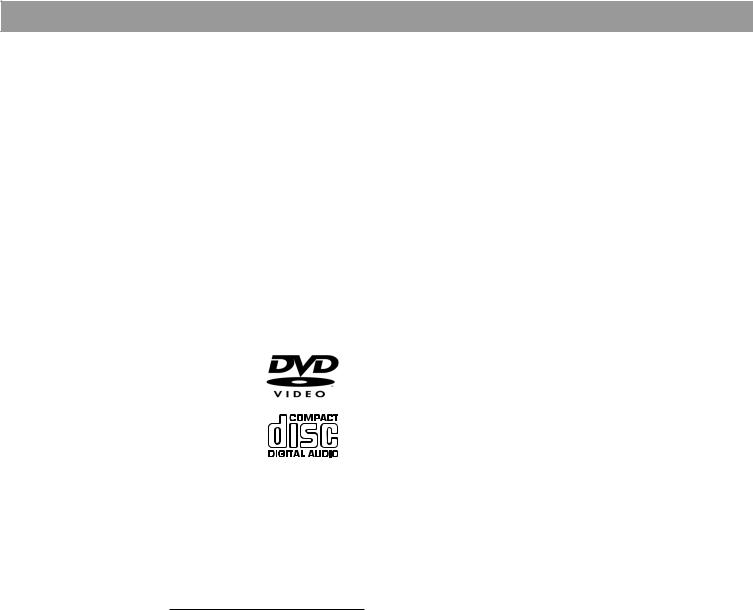
Introduction
Welcome
Thank you for purchasing a Bose® Lifestyle® DVD-based home entertainment system. Through proprietary Bose technologies and innovative Lifestyle® systems design, it delivers superior performance for both music and video programming from an elegant and easy-to- use system.
 Note: Because DVD is a relatively new technology, please take the time to read through this manual and familiarize yourself with the features of your new system.
Note: Because DVD is a relatively new technology, please take the time to read through this manual and familiarize yourself with the features of your new system.
Region numbers
Region numbers are allocated to DVD players according to where they are sold. Look for the region number marked on the carton or on the bottom of the media center. Your system can play DVD discs marked with the same region number.
Types of discs you can play
The DVD player in your system can play the following types of discs having the corresponding logos:
• Video DVDs
• Audio CDs
•CD-Rs or CD-R/Ws
•MP3 CDs
Conventions used in this guide
Operating instructions include names of buttons on the remote control and on the media center front panel, and menu items appearing on your TV screen and on the media center display.
Button names appear in boldface type. If a button has only a symbol, that will be used.
On-Screen Display messages appear in boldface with a line above and below.
MEDIA CENTER DISPLAY items are represented by a narrow boldface uppercase type.
Glossary
2 – The trademarked logo for Dolby Digital, a perceptual coding system for audio, developed by Dolby Laboratories and accepted as an international standard. Dolby Digital is the most common means of encoding audio for DVD-Video and is the mandatory audio compression system for 525/60 (NTSC) discs.
Aspect Ratio – The shape of the rectangular picture in a TV set. It is the width of the picture relative to the height. Our standard TV picture, in terminology used by that industry, is 4 units wide by 3 units high, or 4:3 (read as 4 by 3) in aspect ratio. There are currently two standard TV aspect ratios in the U.S., 4:3 and 16:9.
Chapter – In DVD-Video, a division of a title. Technically called a part of title (PTT).
Component video – A video system containing three separate color component signals, either red/green/blue (RGB) or chroma/color difference (YPbPr), in analog or digital form. The MPEG-2 encoding system used by DVD is based on color-difference component digital video. Most televisions do not have component video inputs.
Composite Video – A single video signal that contains luminance, color, and synchronization information. NTSC and PAL are examples of composite video systems.
4

Introduction
Dolby Digital 3/2.1 – A more technical representation of Dolby Digital 5.1 sound. The “3” represents the 3 front channels, and the “2.1” represents the 2 surround channels including a LFE (low-frequency effects) channel.
DVD – An acronym that is most commonly know to mean Digital Video Disc or Digital Versatile Disc. The audio/video/data storage system based on 12and 8-cm optical discs.
DVD Video – A standard for storing and reproducing audio and video on DVD-ROM discs, based on MPEG video, Dolby Digital and MPEG audio, and other proprietary data formats.
IR – An acronym for infrared. Pertains to the type of remote that sends/receives commands on an infrared light beam.
Letterbox – The projected aspect ratio of feature films is often wider than 525 or 625 line video formats. It is becoming common practice to transfer films to video with black borders at the top and bottom of the picture. The film picture becomes a “letterbox” within the video.
MP3 – MPEG-1 Layer III audio. This is a compressed audio format that allows you to record many hours of music on a single CD.
NTSC – An acronym for National Television System Committee. The organization that developed both the American Black & White and Color television system.
PAL – An acronym for Phase Alternate Line. This is one of several composite video systems. The PAL format is used extensively in Western Europe.
PCM – An uncompressed, digitally coded representation of an analog signal. This is the form of the digital audio signal used for both CD and laserdisc. It is a serial data stream that is coded for transmission or recording. PCM is also used for many other types of serial data communications.
S-video – A video interface standard that carries separate luminance and chrominance signals, usually on a four-pin mini-DIN connector. Also called Y/C. The quality of S-video is significantly better than composite video since it does not require a comb filter to separate the signals. Most high-end televisions have S-video inputs.
YPbPr – A component analog video signal containing one luminance and two chrominance components. Often referred to loosely as YUV or Y, B-Y, R-Y.
5

Controls and Indicators
The remote control
On |
|
Mute |
Mute |
|
Off |
|
All |
||
|
|
|||
|
SOURCE / INPUT |
|
||
CD/DVD |
FM/AM |
Tape |
|
|
TV Input |
TV |
VCR |
AUX |
|
|
Power |
Power |
Power |
|
|
MENU / NAVIGATION |
|
||
DVD |
Guide |
Exit |
Settings |
|
Menu |
||||
|
|
|
||
|
Tune |
|
|
|
Seek |
|
Enter |
|
|
Channel
Chapter
Volume
Preset
Track
1 2 3
4 5 6
7 8 9
|
0 |
Previous |
|
|
|
|
PLAYBACK |
|
Stop |
Pause |
Play |
Shuffle |
|
Repeat |
|
AUDIO |
|
Speakers |
Surround |
|
2-3-5 |
- |
+ |
The advanced radio-frequency remote control works from anywhere within most homes. Simply press the desired button. You do not need to aim the remote at the media center.
 Note: Some types of buildings create “dead spots” where the remote will not operate. Move the remote a foot or two and try again. You can also move the media center a few feet to a location with better remote response, or extend the media center’s power cord which contains the antenna for the remote control.
Note: Some types of buildings create “dead spots” where the remote will not operate. Move the remote a foot or two and try again. You can also move the media center a few feet to a location with better remote response, or extend the media center’s power cord which contains the antenna for the remote control.
Power on/off and mute controls
On |
Turns the system on and off. |
|
Off |
||
|
||
Mute |
Mutes the volume for all connected speakers. |
|
All |
|
Mute Mutes/unmutes the volume in the current zone.
SOURCE/INPUT controls
CD/DVD Selects the built-in CD/DVD player and turns the system on.
FM/AM |
Selects the built-in FM/AM tuner and turns the system on to the previously-selected |
|
station. Switches between FM and AM when the tuner is on. |
||
|
Tape Selects the TAPE AUDIO INPUT and turns the system on.
 Note: Your Lifestyle® remote can be used to control your TV, VCR, or AUX device only after it is programmed with the correct device code. See “Playing External Sources” on page 17.
Note: Your Lifestyle® remote can be used to control your TV, VCR, or AUX device only after it is programmed with the correct device code. See “Playing External Sources” on page 17.
TV Input |
Changes the external input to your TV. For example, your TV might have two exter- |
|
nal inputs, one of which you connect to your cable box and the other to a VCR. This |
||
|
||
|
button will allow you to alternately switch between these two inputs. |
|
|
To use this function, (1) your TV’s remote control must have a similar control button, |
|
|
and (2) your Lifestyle® remote control must be programmed to control your TV. |
|
TV |
TV - The top of this button turns your system on and selects your TV (if properly |
|
|
connected) as the sound source. |
|
Power |
Power – The bottom of this button turns your TV on and off. |
|
VCR |
VCR – The top of this button turns your system on and selects your VCR as the |
|
sound source. This button also alternately switches the input of your VCR between |
||
|
||
Power |
TV and VCR. |
|
Power – The bottom of this button turns your VCR on and off. |
||
|
||
AUX |
AUX – The top of this button turns your system on and selects the AUX input (such |
|
as cable box or satellite receiver) as the sound source. This button may also be able |
||
|
||
Power |
to alternately switch the input of your auxiliary device (providing the device supports |
|
a similar function). |
||
|
||
|
Power – The bottom of this button turns your AUX device on and off. |
6
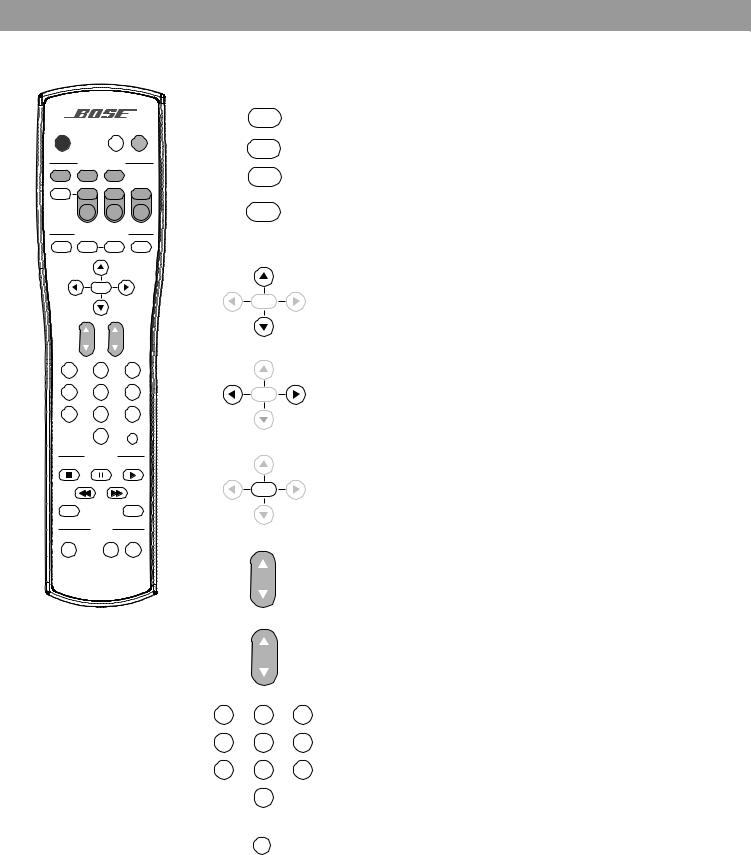
Controls and Indicators
The remote control – continued
System MENU/NAVIGATION controls
On |
|
Mute |
Mute |
|
Off |
|
All |
||
|
|
|||
|
SOURCE / INPUT |
|
||
CD/DVD |
FM/AM |
Tape |
|
|
TV Input |
TV |
VCR |
AUX |
|
|
Power |
Power |
Power |
|
|
MENU / NAVIGATION |
|
||
DVD |
Guide |
Exit |
Settings |
|
Menu |
||||
|
|
|
||
|
Tune |
|
|
|
Seek |
|
Enter |
|
|
Channel
Chapter
Volume
Preset
Track
1 2 3
4 5 6
7 8 9
|
0 |
Previous |
|
|
|
|
PLAYBACK |
|
Stop |
Pause |
Play |
Shuffle |
|
Repeat |
|
AUDIO |
|
Speakers |
Surround |
|
2-3-5 |
- |
+ |
Settings
DVD
Menu
Guide
Exit
Tune
Seek Enter
Tune
Seek Enter
Tune
Seek Enter
Channel
Chapter
Preset
Track
Displays or exits the settings menu for the current source.
Displays or exits the menu of the DVD disc that is currently loaded.
Displays the electronic program guide of TV listings.
Exits the electronic program guide of TV listings, the menu of a DVD disc, or the settings menu for the current source. While using the settings menu this button can step you back to a previous menu level.
Tunes the FM/AM radio up/down to the next higher/lower frequency. Selects the next item, up or down, in the settings menu.
Seeks backward/forward to the next strongest radio station. Changes the setting of a menu item.
Enters submenus or submits settings, choices or entries to the system.
Skips to the next/previous TV channel, DVD chapter, radio station preset, or CD track.
Raises ▲ or lowers ▼ the volume of the current source. Pressing ▲ Volume unmutes the current source in the current zone. Pressing ▼ lowers the
volume setting without unmuting the current source.
1 2 3
The numerical keypad allows you to access a DVD chapter, CD track, 4 5 6 TV channel, or a radio station preset by directly entering the desired
number. It also allows you to directly enter some system settings.
7 8 9
0
Previous
Skips to the previous TV channel (if your TV supports this feature).
7
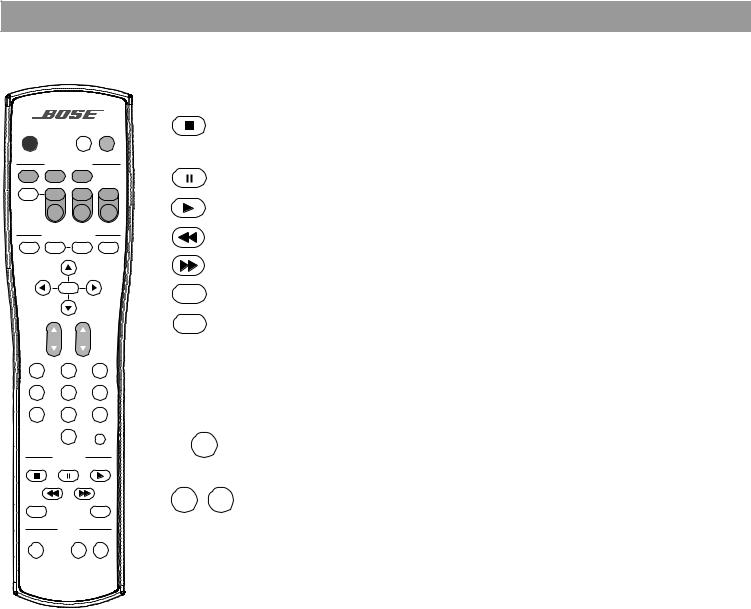
Controls and Indicators
The remote control – continued
On |
|
Mute |
Mute |
|
Off |
|
All |
||
|
|
|||
|
SOURCE / INPUT |
|
||
CD/DVD |
FM/AM |
Tape |
|
|
TV Input |
TV |
VCR |
AUX |
|
|
Power |
Power |
Power |
|
|
MENU / NAVIGATION |
|
||
DVD |
Guide |
Exit |
Settings |
|
Menu |
||||
|
|
|
||
|
Tune |
|
|
|
Seek |
|
Enter |
|
|
Channel
Chapter
Volume
Preset
Track
1 2 3
4 5 6
7 8 9
|
0 |
Previous |
|
|
|
|
PLAYBACK |
|
Stop |
Pause |
Play |
Shuffle |
|
Repeat |
|
AUDIO |
|
Speakers |
Surround |
|
2-3-5 |
- |
+ |
PLAYBACK controls
Stops the disc player. For DVDs only, the system remembers the point where the disc was stopped. Pressing Stop ■ a second time returns to the beginning of the disc.
Pauses the disc player.
Starts the disc player.
By pressing and holding, scans backward through the disc currently playing.
By pressing and holding, scans forward through the disc currently playing.
Shuffle Plays CD tracks in random order. Press Shuffle again to cancel this mode.
Repeat Repeats a CD, CD track, DVD chapter, or DVD title. Press Repeat again to change the repeat mode.
AUDIO controls
Speakers
Pressing this button repeatedly changes the number of speakers playing
2-3-5 |
to 2, 3, or 5 speakers. |
|
Surround
In surround (5-speaker) mode, raises (+) or lowers (–) volume of the surround - + speakers.
8

Controls and Indicators
Media center controls and indicators
The media center has a control panel and CD tray located under the front door. The information display window fills the right half of the front (Figure 1).
Figure 1 Front panel door - lift up to open Display window
Media center front
DVD/CD tray Control button panel
Media center control buttons
The Media Center has nine control buttons located under the front cover of the media center.
On/Off
On/Off |
Source |
Volume |
Turns the system on or off in zone 1. |
||
|
|
|
|
|
|
All Off |
Enter |
|
|
|
All Off |
|
|
|
|||
|
|
|
|||
|
|
|
|
|
|
|
|
|
|
|
Turns off the system and all connected speakers. |
Open/Close |
Erase |
Store |
|
||
Source
Steps through the available source selections.
Enter
Enters submenus or submits settings, choices or entries to the system.
Volume
Pressing ▲ raises the volume of the system and unmutes the current source, if muted. Pressing ▼ lowers the volume of the system; if the current source is muted, it stays muted.
Open/Close
Opens/closes the disc tray.
Erase
Removes a radio station preset from the system.
Store
Stores a radio station preset.
9
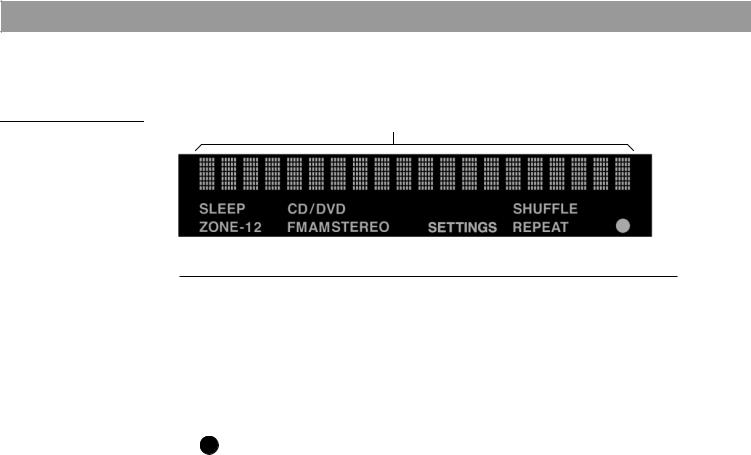
Controls and Indicators
Media center display window
The media center display window shows you information about your system (Figure 2).
Figure 2
Twenty characters display system messages and source-related information.
Elements of the media center display
SLEEP |
Lights up when the system sleep timer is on. |
|
|
ZONE-1 2 |
Lights up with either the 1 or the 2 to indicate the current zone. |
|
|
CD/DVD |
The appropriate icon lights up to indicate the current source. |
FM AM STEREO |
|
|
|
SETTINGS |
Lights up when settings menu information is being displayed. |
|
|
SHUFFLE |
The appropriate icon lights up to indicate the current CD mode, shuffle |
REPEAT |
or repeat. |
|
|
|
|
|
Lights up briefly whenever a remote control command is received by the |
|
media center. |
|
|
10

General System Operation
Turning your system on and off
You can turn your system on and off using the On/Off button on the remote control or the media center button panel. When you turn it on with either On/Off button, the source that was played last is automatically selected.
You can also press any source button on the remote to turn the system on and select the source at the same time.
Making sound adjustments
Volume
System volume can be raised or lowered using the Volume ▲ ▼buttons on the remote or the media center button panel.
Changing the number of speakers playing
When you turn on a source, the number of speakers used for that source is automatically determined. For example, when you select FM, the front right and left speakers are used. When you play a DVD video, all five speakers are turned on.
You can change the number of speakers used for any source by pressing the
Speakers 2-3-5 button on the remote control.
Adjusting surround sound
The sound level of the surround (rear) speakers in your system can be adjusted in small steps using the Surround + / – buttons on your remote.
In surround (5-speaker) mode, Surround+ raises the volume; Surround– lowers it.
Using the sleep timer
Your system includes a sleep timer which can be set to turn your system off automatically after 1 to 99 minutes of listening to any source. This timer can be accessed through the settings menu. See “Using the settings menus” on page 19.
System settings
When necessary, the system settings can be changed using the system settings menus. See “Changing System Settings” on page 19.
11
