Bosch NBC-225-P, 200 NBC-255-P Installation And Operation Manual
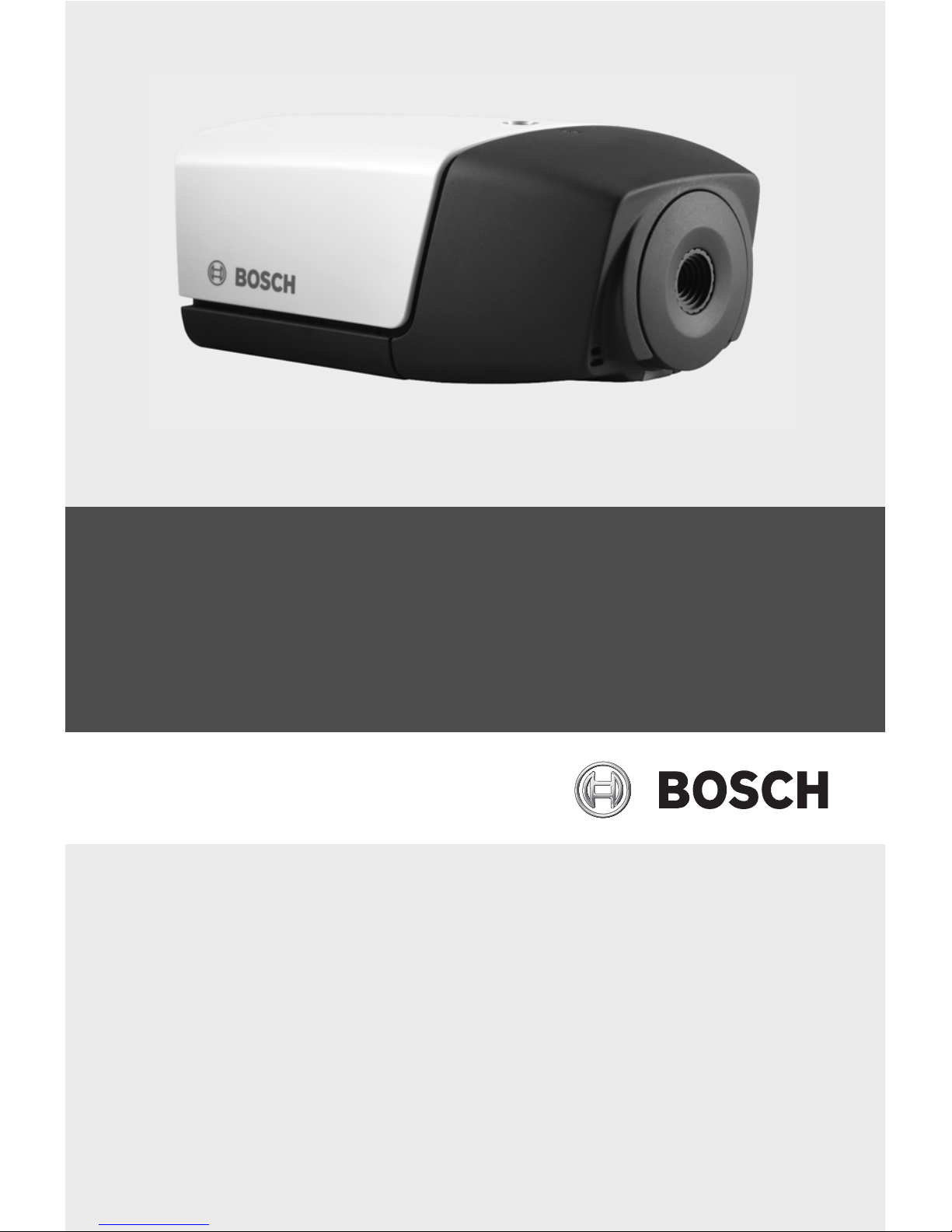
IP Camera 200 Series
NBC-225-P
en Installation and Operation Manual
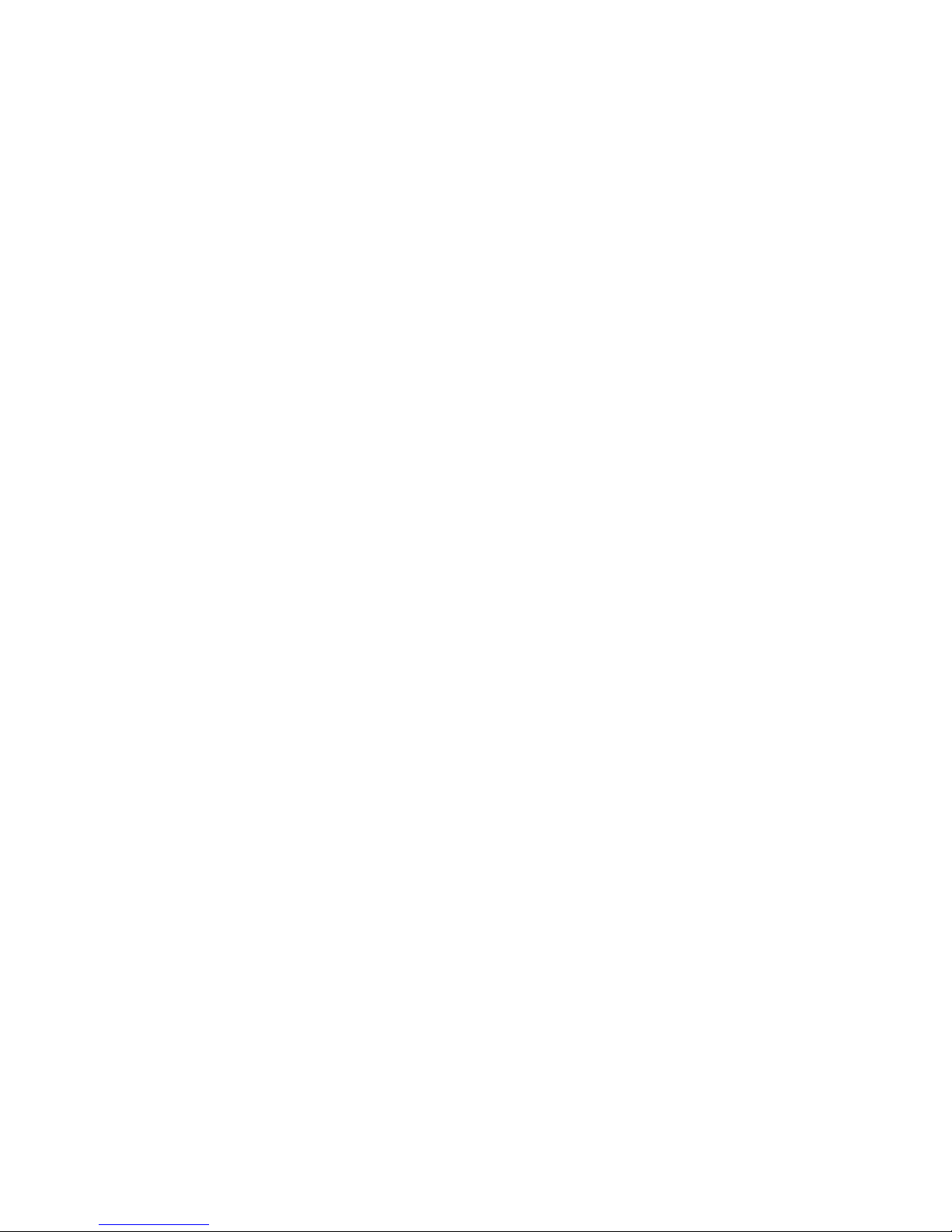
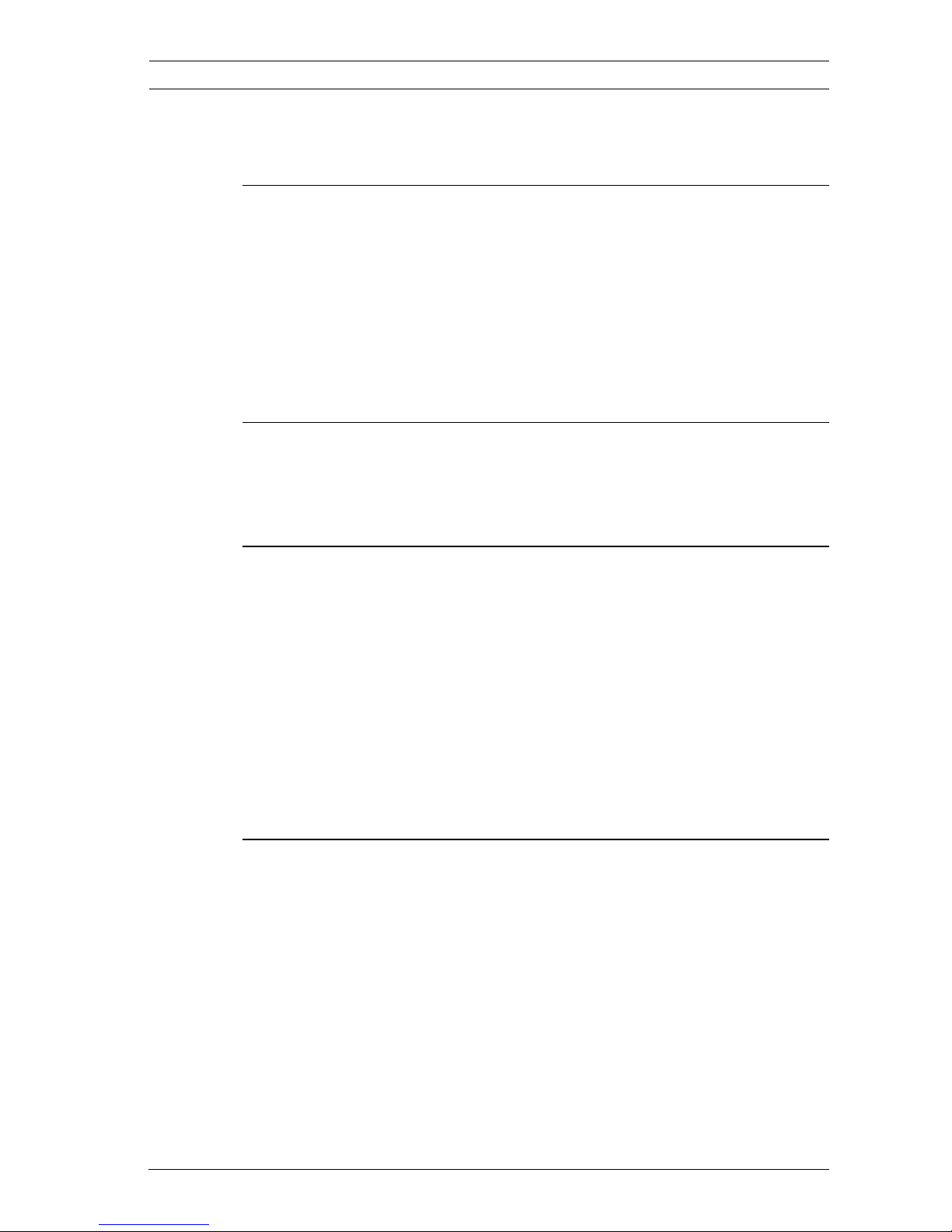
IP Camera 200 Series Table of Contents | en 3
Bosch Security Systems Installation and Operation Manual AR18-09-B003 | v1.1 | 2010.05
Table of Contents
1Safety 7
1.1 Safety precautions 7
1.2 Important safety instructions 8
1.3 FCC & ICES compliance 9
1.4 UL certification 11
1.5 Bosch notices 11
1.6 Copyrights 12
2 Introduction 13
2.1 Features 13
2.2 Unpacking 14
3 Installation 15
3.1 Power connection 15
3.1.1 DC power connection 15
3.2 Network (and power) connector 16
3.3 I/O connector 17
3.4 Audio connectors 18
3.5 Resetting the camera 18
3.6 SD card 19
3.7 Mounting the camera 19
4 Browser connection 21
4.1 System requirements 21
4.2 Establishing the connection 21
4.2.1 Password protection in camera 22
4.3 Protected network 22
4.4 Connection established 23
4.4.1 LIVEPAGE 23
4.4.2 RECORDINGS 23
4.4.3 SETTINGS 23
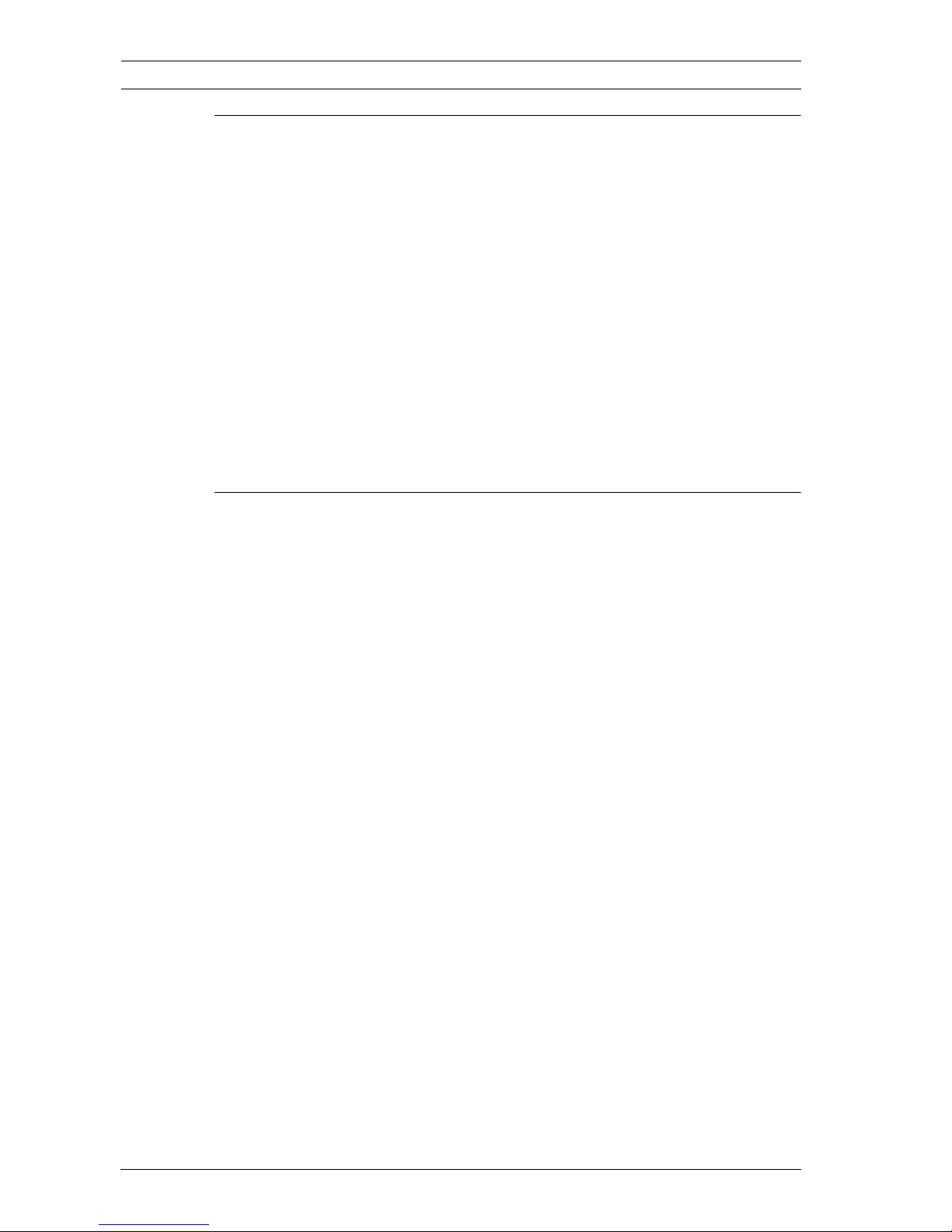
4 en | Table of Contents IP Camera 200 Series
AR18-09-B003 | v1.1 | 2010.05 Installation and Operation Manual Bosch Security Systems
5 Basic Mode 25
5.1 Basic Mode menu tree 25
5.2 Device Access 26
5.2.1 Camera name 26
5.2.2 Password 26
5.3 Date/Time 27
5.4 Network 28
5.5 Encoder Profile 29
5.6 Audio 29
5.7 Recording 29
5.7.1 Storage medium 29
5.8 System Overview 29
6 Advanced Mode 30
6.1 Advanced Mode menu tree 30
6.2 General 31
6.2.1 Identification 31
6.2.2 Password 31
6.2.3 Date/Time 32
6.2.4 Display Stamping 34
6.3 Web Interface 36
6.3.1 Appearance 36
6.3.2 LIVEPAGE Functions 37
6.3.3 Logging 38
6.4 Camera 39
6.4.1 Encoder Profile 39
6.4.2 Encoder Streams 42
6.4.3 Video 43
6.4.4 Audio 44
6.4.5 Installer Options 44
6.5 Recording 45
6.5.1 Storage Management 46
6.5.2 Recording Profiles 49
6.5.3 Retention Time 50
6.5.4 Recording Scheduler 51
6.5.5 Recording Status 52
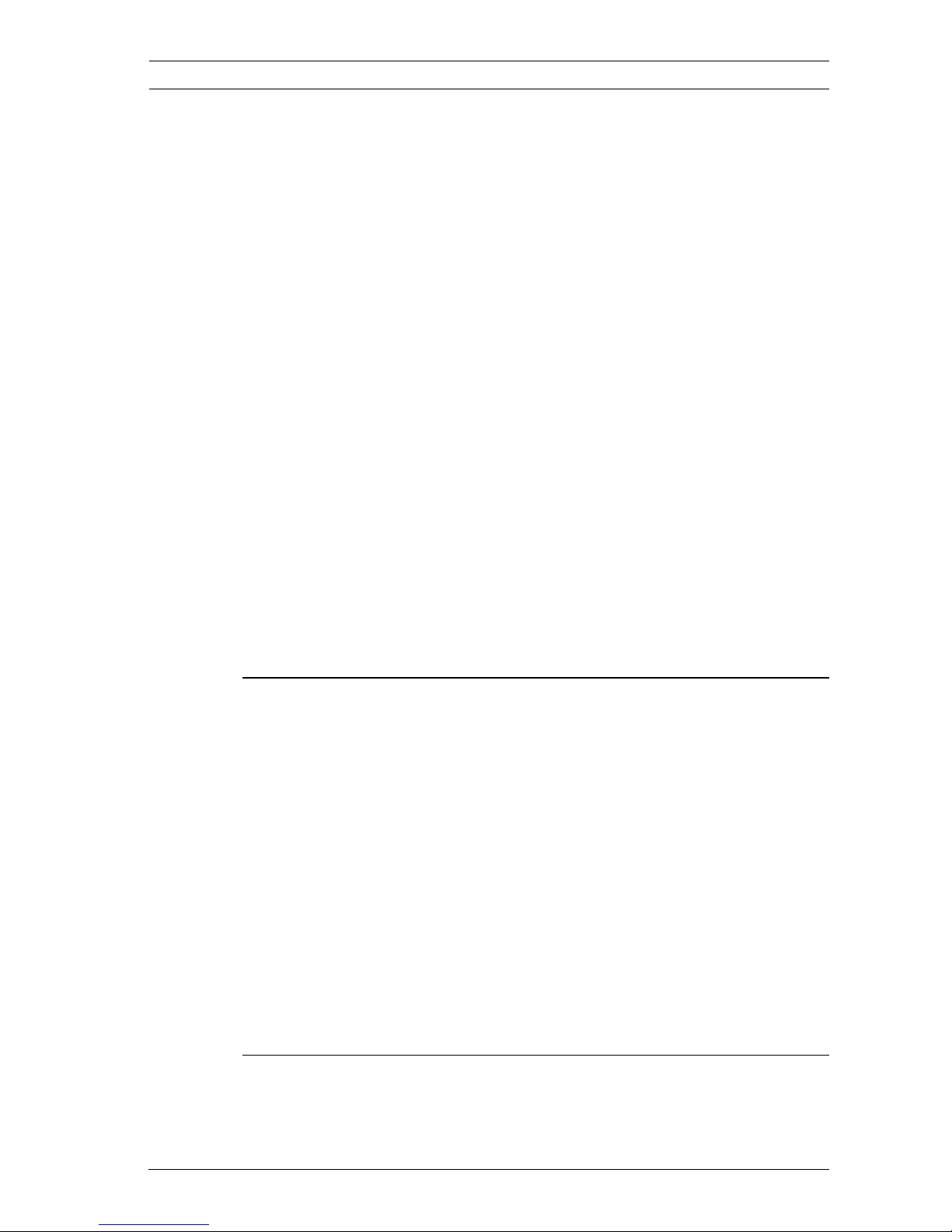
IP Camera 200 Series Table of Contents | en 5
Bosch Security Systems Installation and Operation Manual AR18-09-B003 | v1.1 | 2010.05
6.6 Alarm 53
6.6.1 Alarm Connections 53
6.6.2 Video Content Analyses (VCA) 56
6.6.3 VCA configuration- Profiles 57
6.6.4 VCA configuration - Scheduled 63
6.6.5 VCA configuration - Event triggered 65
6.6.6 Audio Alarm 66
6.6.7 Alarm E-Mail 67
6.7 Interfaces 69
6.7.1 Alarm input 69
6.7.2 Relay 69
6.8 Network 71
6.8.1 Network 71
6.8.2 Advanced 75
6.8.3 Multicasting 76
6.8.4 JPEG Posting 77
6.9 Service 79
6.9.1 Maintenance 79
6.9.2 System Overview 81
7 Operation via the browser 82
7.1 Livepage 82
7.1.1 Processor load 82
7.1.2 Image selection 83
7.1.3 Digital I/O 83
7.1.4 System Log / Event Log 83
7.1.5 Saving snapshots 83
7.1.6 Recording video sequences 83
7.1.7 Running recording program 84
7.1.8 Audio communication 84
7.2 Recordings page 85
7.2.1 Controlling playback 86
8 Troubleshooting 88
8.1 Resolving problems 88
8.2 Customer service 88
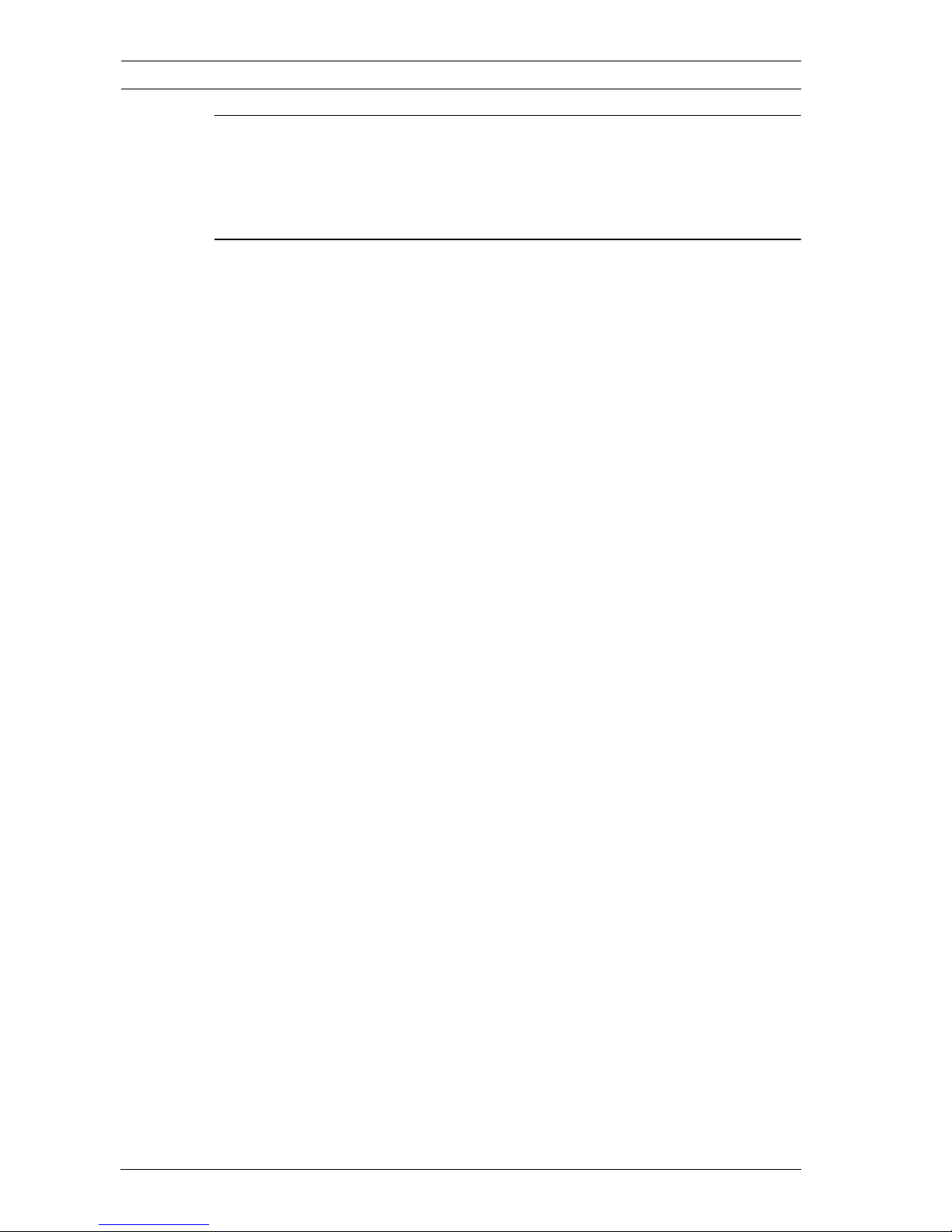
6 en | Table of Contents IP Camera 200 Series
AR18-09-B003 | v1.1 | 2010.05 Installation and Operation Manual Bosch Security Systems
9 Maintenance 89
9.1 Repairs 89
9.1.1 Transfer and disposal 89
10 Technical Data 90
10.1 Specifications 90
10.1.1 Dimensions 92
10.1.2 Accessories 92
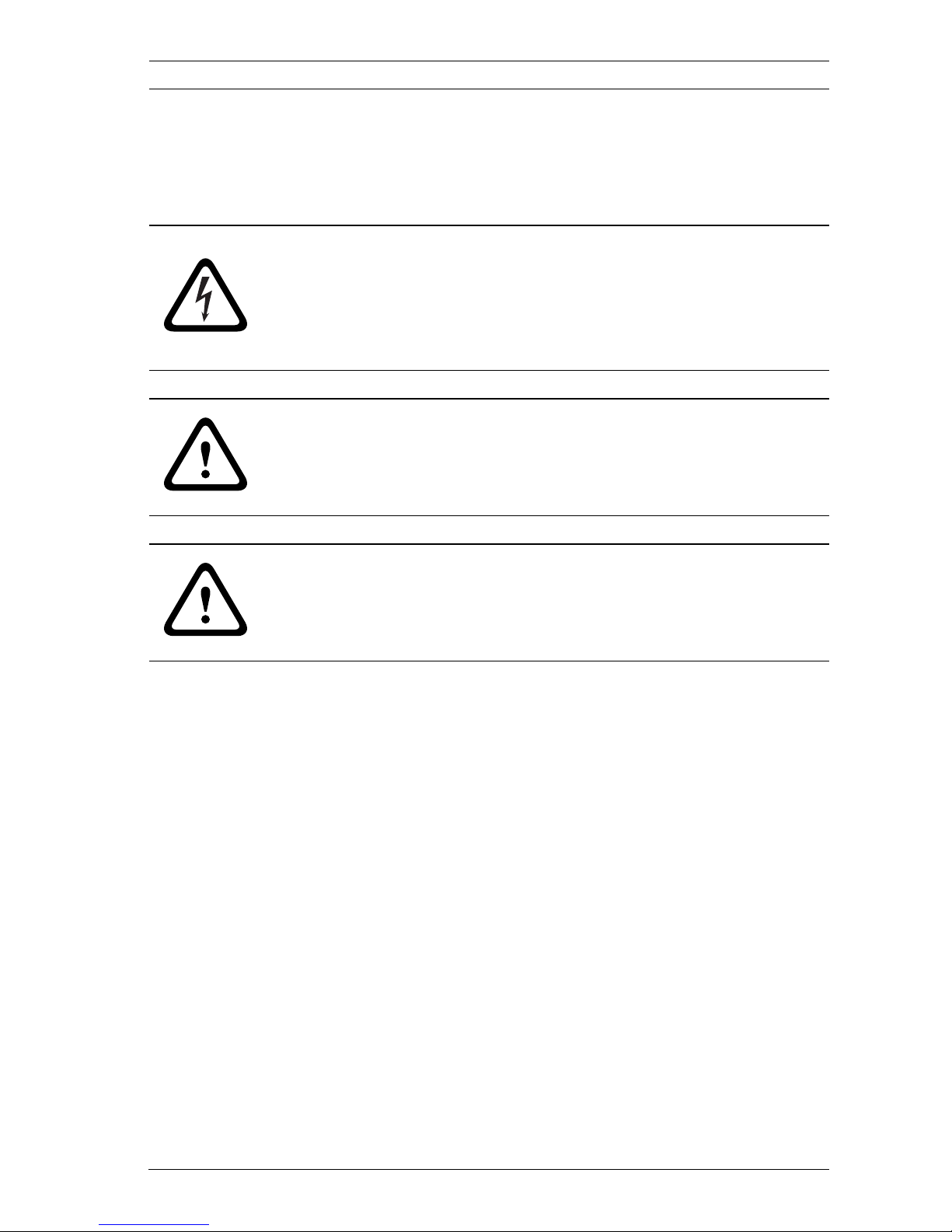
IP Camera 200 Series Safety | en 7
Bosch Security Systems Installation and Operation Manual AR18-09-B003 | v1.1 | 2010.05
1Safety
1.1 Safety precautions
DANGER!
High risk: This symbol indicates an imminently hazardous
situation such as "Dangerous Voltage" inside the product.
If not avoided, this will result in an electrical shock, serious
bodily injury, or death.
WARNING!
Medium risk: Indicates a potentially hazardous situation.
If not avoided, this could result in minor or moderate bodily
injury.
CAUTION!
Low risk: Indicates a potentially hazardous situation.
If not avoided, this could result in property damage or risk of
damage to the device.
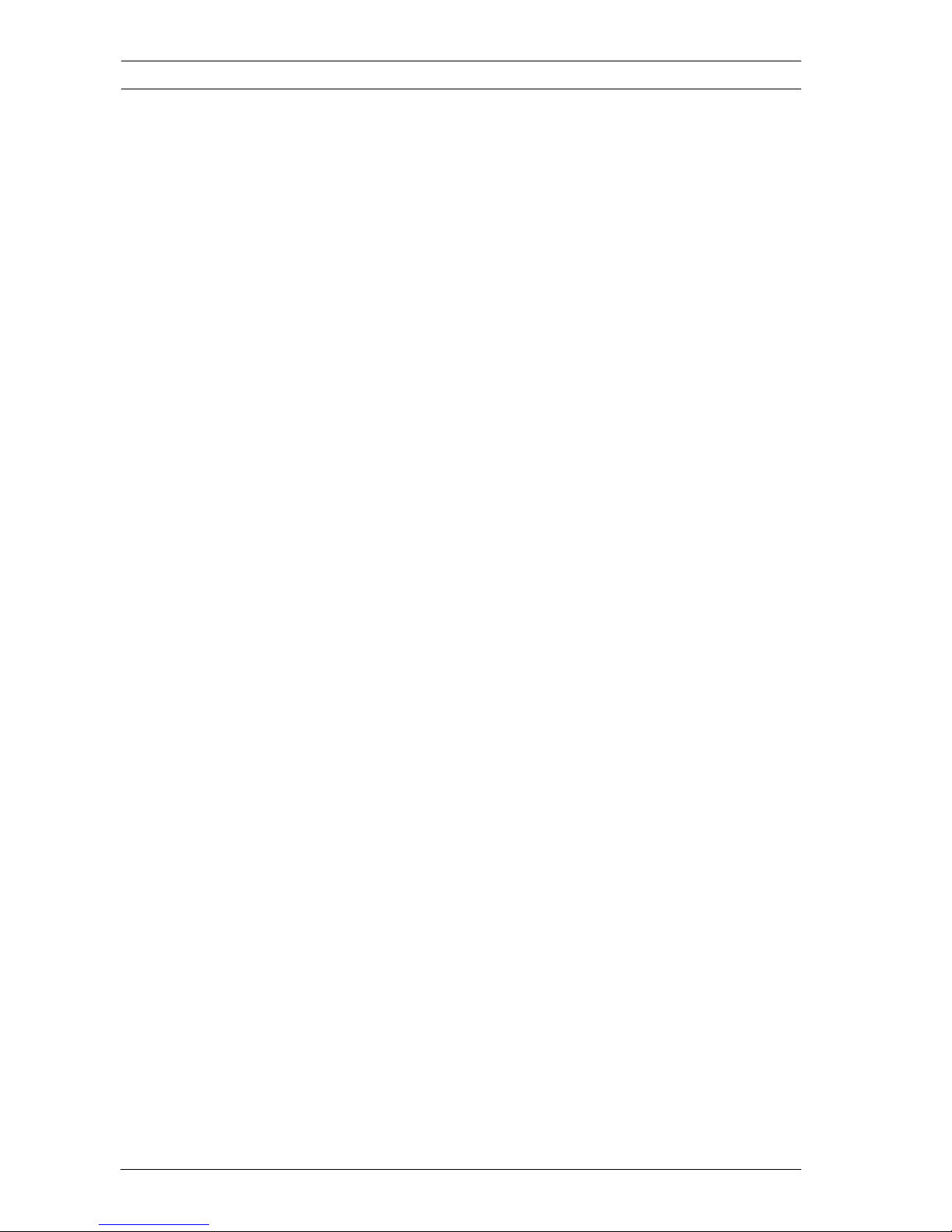
8 en | Safety IP Camera 200 Series
AR18-09-B003 | v1.1 | 2010.05 Installation and Operation Manual Bosch Security Systems
1.2 Important safety instructions
Read, follow, and retain for future reference all of the following
safety instructions. Heed all warnings on the unit and in the
operating instructions before operating the unit.
1. Cleaning - Generally, using a dry cloth for cleaning is
sufficient but a moist, fluff-free cloth or leather shammy
may also be used. Do not use liquid cleaners or aerosol
cleaners.
2. Heat Sources - Do not install the unit near any heat
sources such as radiators, heaters, stoves, or other
equipment (including amplifiers) that produce heat.
3. Water - Never spill liquid of any kind on the unit.
4. Lightning - Take precautions to protect the unit from
power and lightning surges.
5. Controls adjustment - Adjust only those controls specified
in the operating instructions. Improper adjustment of
other controls may cause damage to the unit.
6. Power sources - Operate the unit only from the type of
power source indicated on the label.
7. Servicing - Unless qualified, do not attempt to service this
unit yourself. Refer all servicing to qualified service
personnel.
8. Replacement parts - Use only replacement parts specified
by the manufacturer.
9. Installation - Install in accordance with the manufacturer's
instructions and in accordance with applicable local codes.
10. Attachments, changes or modifications - Only use
attachments/accessories specified by the manufacturer.
Any change or modification of the equipment, not
expressly approved by Bosch, could void the warranty or,
in the case of an authorization agreement, authority to
operate the equipment.
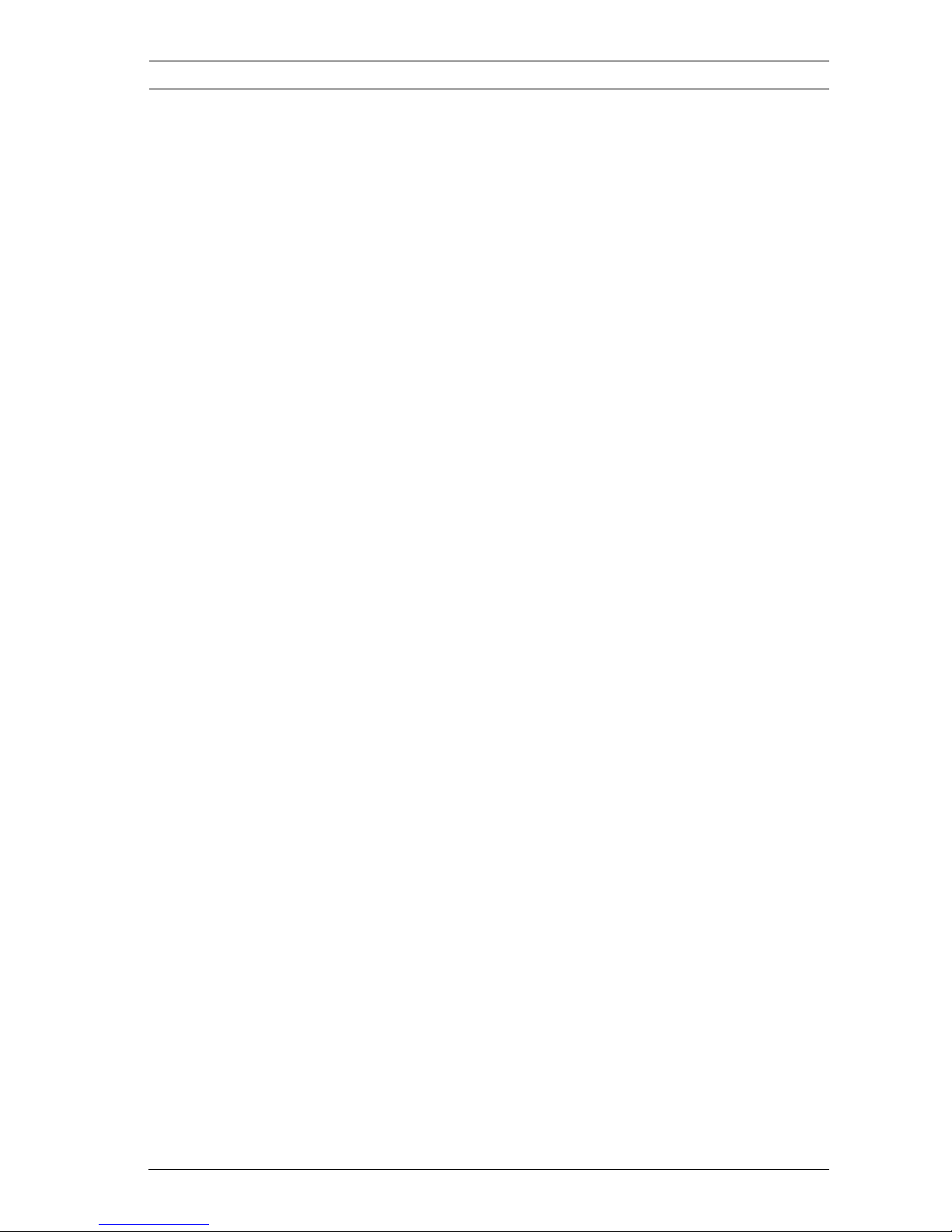
IP Camera 200 Series Safety | en 9
Bosch Security Systems Installation and Operation Manual AR18-09-B003 | v1.1 | 2010.05
1.3 FCC & ICES compliance
FCC & ICES Information
(U.S.A. and Canadian Models Only)
This equipment has been tested and found to comply with the
limits for a Class B digital device, pursuant to part 15 of the
FCC Rules. These limits are designed to provide reasonable
protection against harmful interference in a residential
installation. This equipment generates, uses, and can radiate
radio frequency energy and, if not installed and used in
accordance with the instructions, may cause harmful
interference to radio communications. However, there is no
guarantee that interference will not occur in a particular
installation. If this equipment does cause harmful interference
to radio or television reception, which can be determined by
turning the equipment off and on, the user is encouraged to try
to correct the interference by one or more of the following
measures:
– reorient or relocate the receiving antenna;
– increase the separation between the equipment and
receiver;
– connect the equipment into an outlet on a circuit different
from that to which the receiver is connected;
– consult the dealer or an experienced radio/TV technician
for help.
Intentional or unintentional modifications, not expressly
approved by the party responsible for compliance, shall not be
made. Any such modifications could void the user's authority to
operate the equipment. If necessary, the user should consult
the dealer or an experienced radio/television technician for
corrective action.
The user may find the following booklet, prepared by the
Federal Communications Commission, helpful: How to Identify
and Resolve Radio-TV Interference Problems. This booklet is
available from the U.S. Government Printing Office,
Washington, DC 20402, Stock No. 004-000-00345-4.
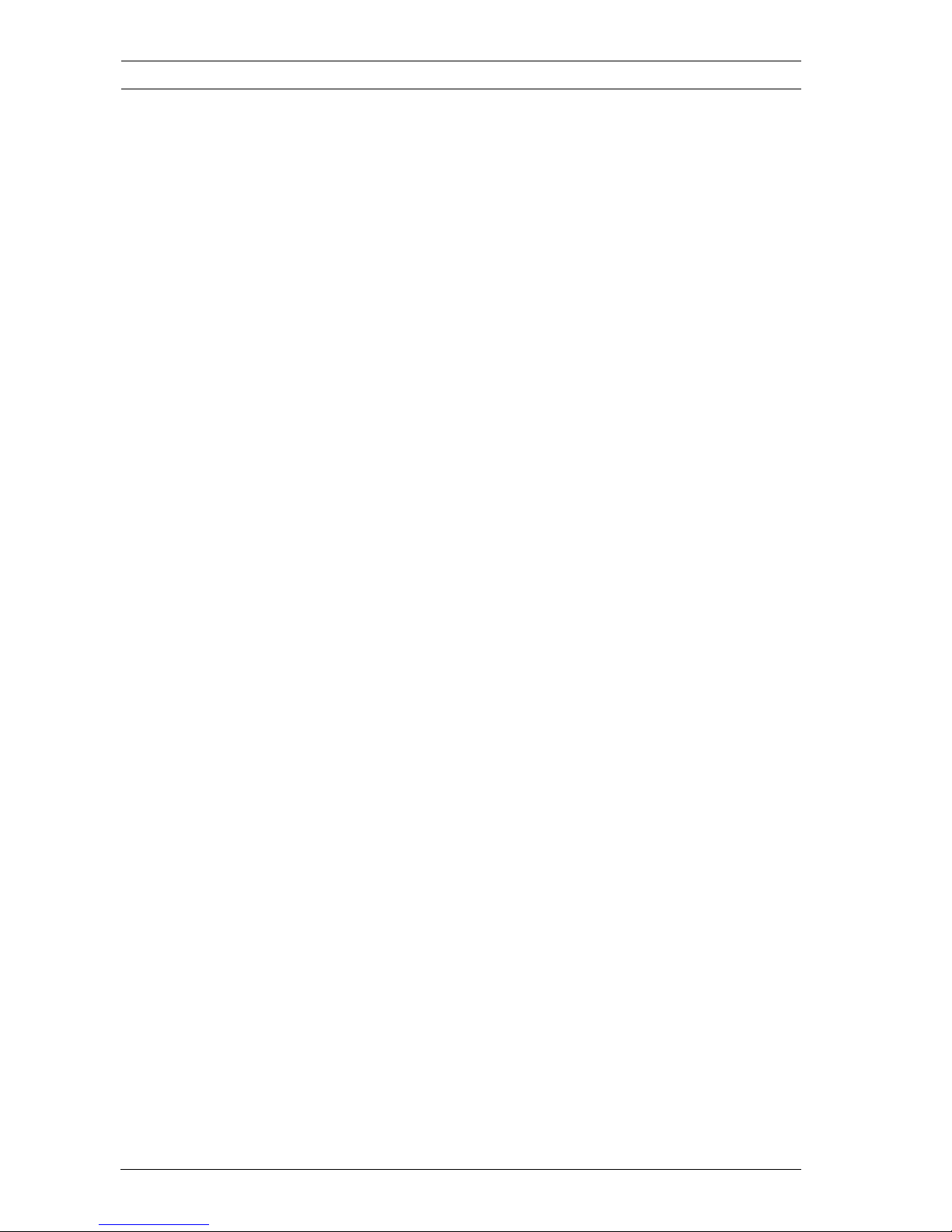
10 en | Safety IP Camera 200 Series
AR18-09-B003 | v1.1 | 2010.05 Installation and Operation Manual Bosch Security Systems
Informations FCC et ICES
(modèles utilisés aux États-Unis et au Canada uniquement)
Suite à différents tests, cet appareil s'est révélé conforme aux
exigences imposées aux appareils numériques de classe B, en
vertu de la section 15 du règlement de la Commission fédérale
des communications des États-Unis (FCC), et en vertu de la
norme ICES-003 d'Industrie Canada. Ces exigences visent à
fournir une protection raisonnable contre les interférences
nuisibles lorsque l'appareil est utilisé dans le cadre d'une
installation résidentielle. Cet appareil génère, utilise et émet
de l'énergie de radiofréquences et peut, en cas d'installation ou
d'utilisation non conforme aux instructions, engendrer des
interférences nuisibles au niveau des radiocommunications.
Toutefois, rien ne garantit l'absence d'interférences dans une
installation particulière. Il est possible de déterminer la
production d'interférences en mettant l'appareil
successivement hors et sous tension, tout en contrôlant la
réception radio ou télévision. L'utilisateur peut parvenir à
éliminer les interférences éventuelles en prenant une ou
plusieurs des mesures suivantes:
– Modifier l'orientation ou l'emplacement de l'antenne
réceptrice;
– Éloigner l'appareil du récepteur;
– Brancher l'appareil sur une prise située sur un circuit
différent de celui du récepteur;
– Consulter le revendeur ou un technicien qualifié en radio/
télévision pour obtenir de l'aide.
Toute modification apportée au produit, non expressément
approuvée par la partie responsable de l'appareil, est
strictement interdite. Une telle modification est susceptible
d'entraîner la révocation du droit d'utilisation de l'appareil.
La brochure suivante, publiée par la Commission fédérale des
communications (FCC), peut s'avérer utile : How to Identify and
Resolve Radio-TV Interference Problems. Cette brochure est
disponible auprès du U.S. Government Printing Office,
Washington, DC 20402, États-Unis, sous la référence n° 004000-00345-4.
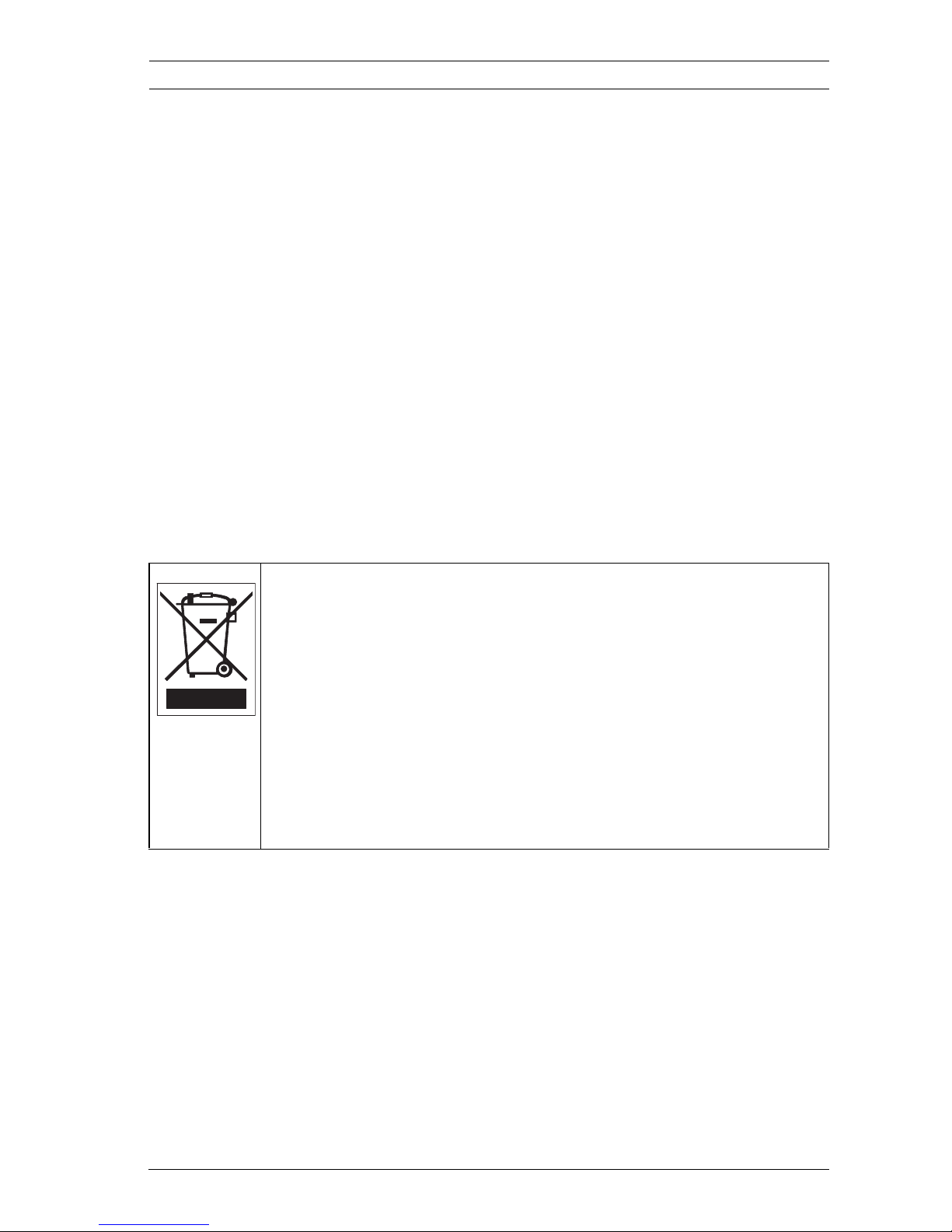
IP Camera 200 Series Safety | en 11
Bosch Security Systems Installation and Operation Manual AR18-09-B003 | v1.1 | 2010.05
1.4 UL certification
Disclaimer
Underwriter Laboratories Inc. ("UL") has not tested the
performance or reliability of the security or signaling aspects of
this product. UL has only tested fire, shock and/or casualty
hazards as outlined in UL's Standard(s) for Safety for Closed
Circuit Television Equipment, UL 2044. UL Certification does not
cover the performance or reliability of the security or signaling
aspects of this product.
UL MAKES NO REPRESENTATIONS, WARRANTIES, OR
CERTIFICATIONS WHATSOEVER REGARDING THE
PERFORMANCE OR RELIABILITY OF ANY SECURITY OR
SIGNALING RELATED FUNCTIONS OF THIS PRODUCT.
1.5 Bosch notices
More information
For more information please contact the nearest Bosch Security
Systems location or visit www.boschsecurity.com
Disposal - Your Bosch product was developed and
manufactured with high-quality material and components that
can be recycled and reused. This symbol means that
electronic and electrical appliances, which have reached the
end of their working life, must be collected and disposed of
separately from household waste material. Separate collecting
systems are usually in place for disused electronic and
electrical products. Please dispose of these devices at an
environmentally compatible recycling facility, per European
Directive 2002/96/EC
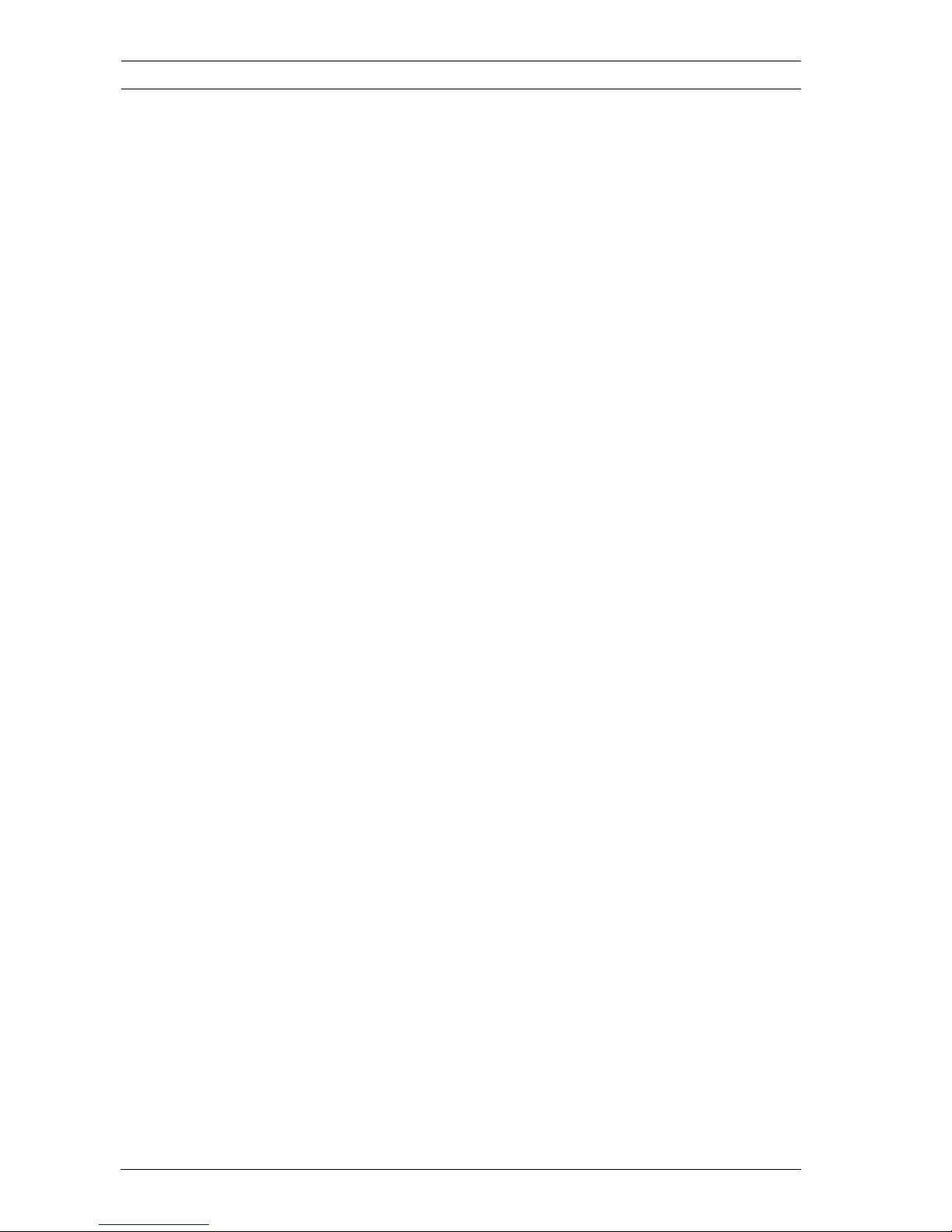
12 en | Safety IP Camera 200 Series
AR18-09-B003 | v1.1 | 2010.05 Installation and Operation Manual Bosch Security Systems
1.6 Copyrights
The firmware 4.1 uses the fonts "Adobe-Helvetica-Bold-RNormal--24-240-75-75-P-138-ISO10646-1" and "AdobeHelvetica-Bold-R-Normal--12-120-75-75-P-70-ISO10646-1" under
the following copyright:
Copyright 1984-1989, 1994 Adobe Systems Incorporated.
Copyright 1988, 1994 Digital Equipment Corporation.
Permission to use, copy, modify, distribute and sell this
software and its documentation for any purpose and without
fee is hereby granted, provided that the above copyright
notices appear in all copies and that both those copyright
notices and this permission notice appear in supporting
documentation, and that the names of Adobe Systems and
Digital Equipment Corporation not be used in advertising or
publicity pertaining to distribution of the software without
specific, written prior permission.
This software is based in part on the work of the Independent
JPEG Group.
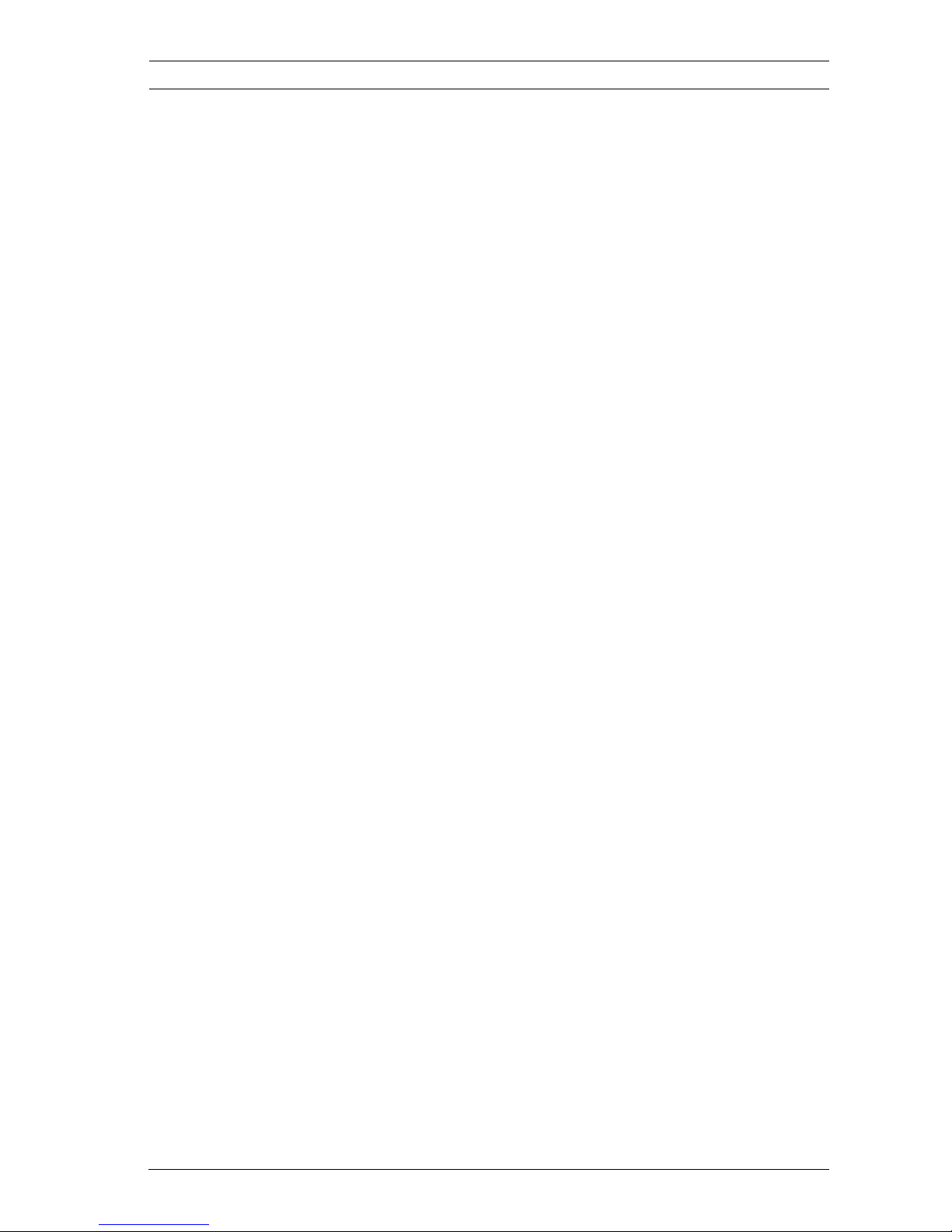
IP Camera 200 Series Introduction | en 13
Bosch Security Systems Installation and Operation Manual AR18-09-B003 | v1.1 | 2010.05
2 Introduction
2.1 Features
This IP camera is a ready-to-use, complete network video
surveillance system inside a compact camera. The camera
offers a cost-effective solution for a broad range of
applications. It uses H.264 compression technology to give
clear images reducing bandwidth and storage.The camera can
be used as a stand-alone video surveillance system with no
additional equipment or it can easily integrate with the Bosch
Divar 700 Series recorders.
Features include:
– Removable SD/SDHC card offers days of storage inside
camera
– Tri-streaming: Two H.264 streams and one M-JPEG stream
– Progressive scan for sharp images of moving objects
– Two-way audio and audio alarm
– Power over Ethernet (IEEE 802.3af compliant)
– Tamper and motion detection
– Complies with the ONVIF standard for wide compatibility
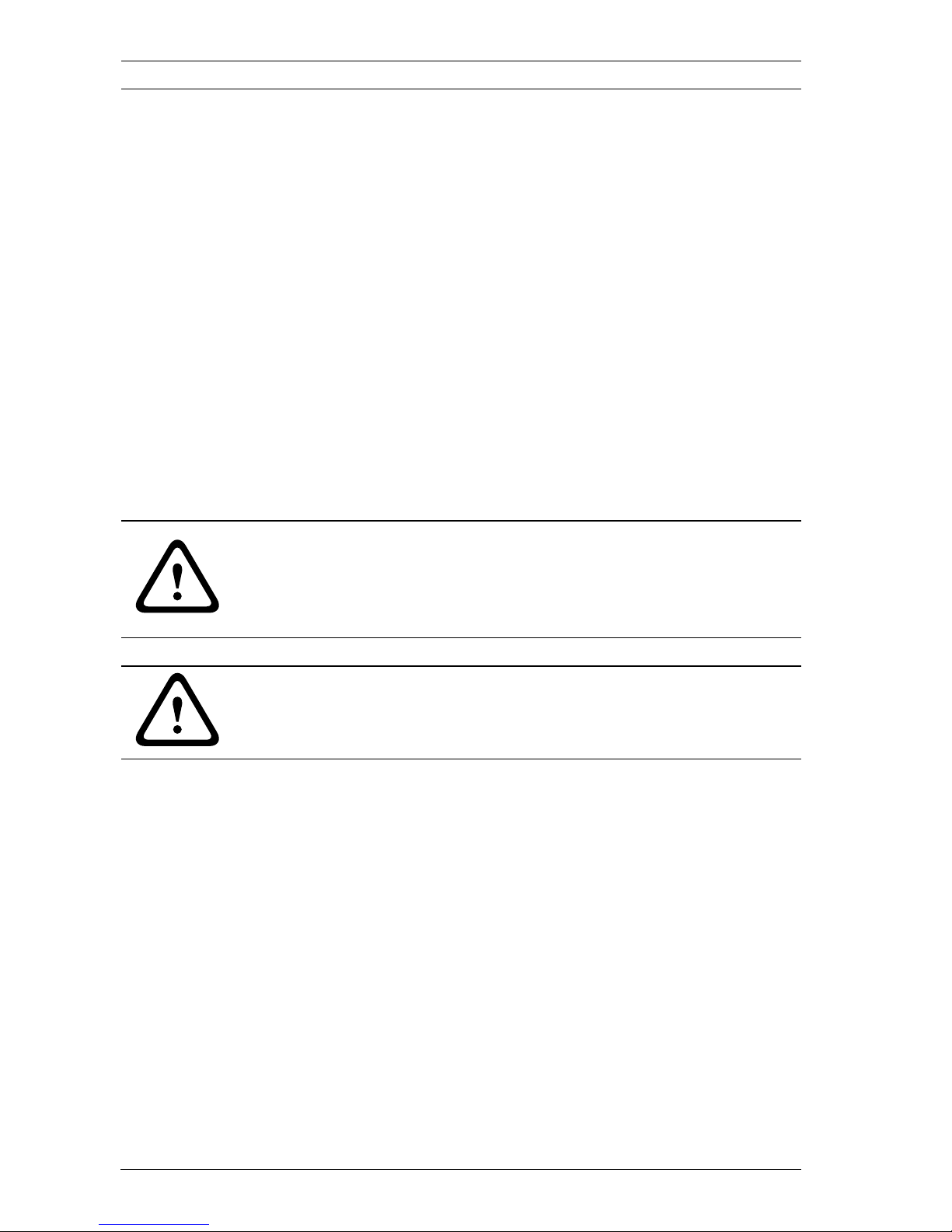
14 en | Introduction IP Camera 200 Series
AR18-09-B003 | v1.1 | 2010.05 Installation and Operation Manual Bosch Security Systems
2.2 Unpacking
Unpack carefully and handle the equipment with care.
The packaging contains:
– IP camera with lens
– Universal power supply with US, EU and UK plug
– SD card
– Camera mount kit
– Quick installation guide
–CD ROM
– BVIP Lite Suite
– Documentation
–Tools
If equipment has been damaged during shipment, repack it in
the original packaging and notify the shipping agent or supplier.
WARNING!
Installation should only be performed by qualified service
personnel in accordance with the National Electrical Code or
applicable local codes.
CAUTION!
The camera module is a sensitive device and must be handled
carefully.
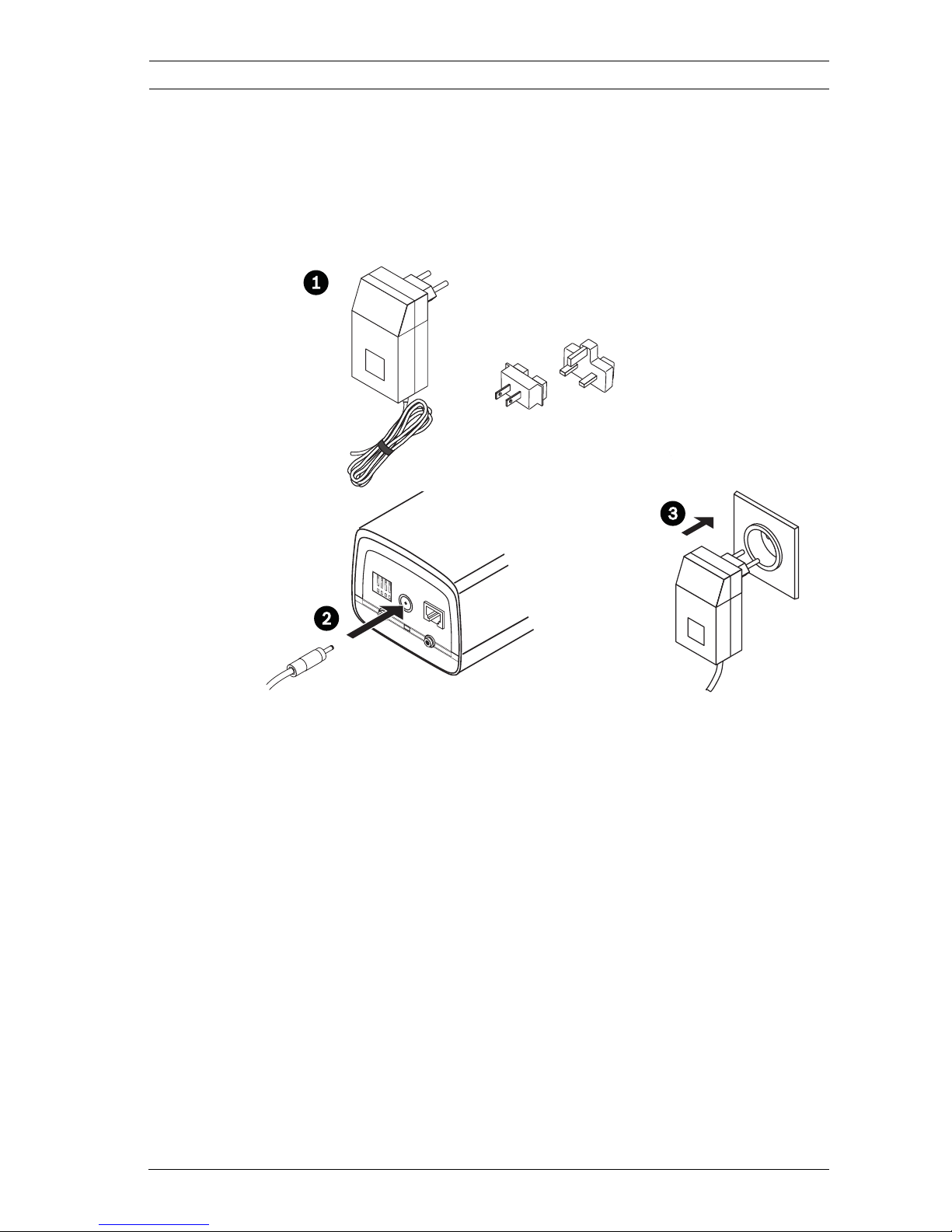
IP Camera 200 Series Installation | en 15
Bosch Security Systems Installation and Operation Manual AR18-09-B003 | v1.1 | 2010.05
3 Installation
3.1 Power connection
3.1.1 DC power connection
Figure 3.1 DC power connection
1. Slide the plug adapter that matches your outlet socket
onto the supplied power supply.
2. Insert the power connector jack from the power supply
into the DC12V socket of the camera.
3. Connect the power supply to either a 230 VAC or a
120 VAC power supply outlet.
When power is supplied to the camera the LED on the bottomfront of the camera lights. (This LED can be disabled in the
Installer Options menu.)
Note:
The date/time must be synchronized each time after power on.
It is important to ensure that the date/time is correct for
recording. An incorrect date/time setting could prevent correct
recording.
1 2 3 4
DC12V
Ethe
rne
t
Lin
e-out
Reset
Lin
e-in
I/O
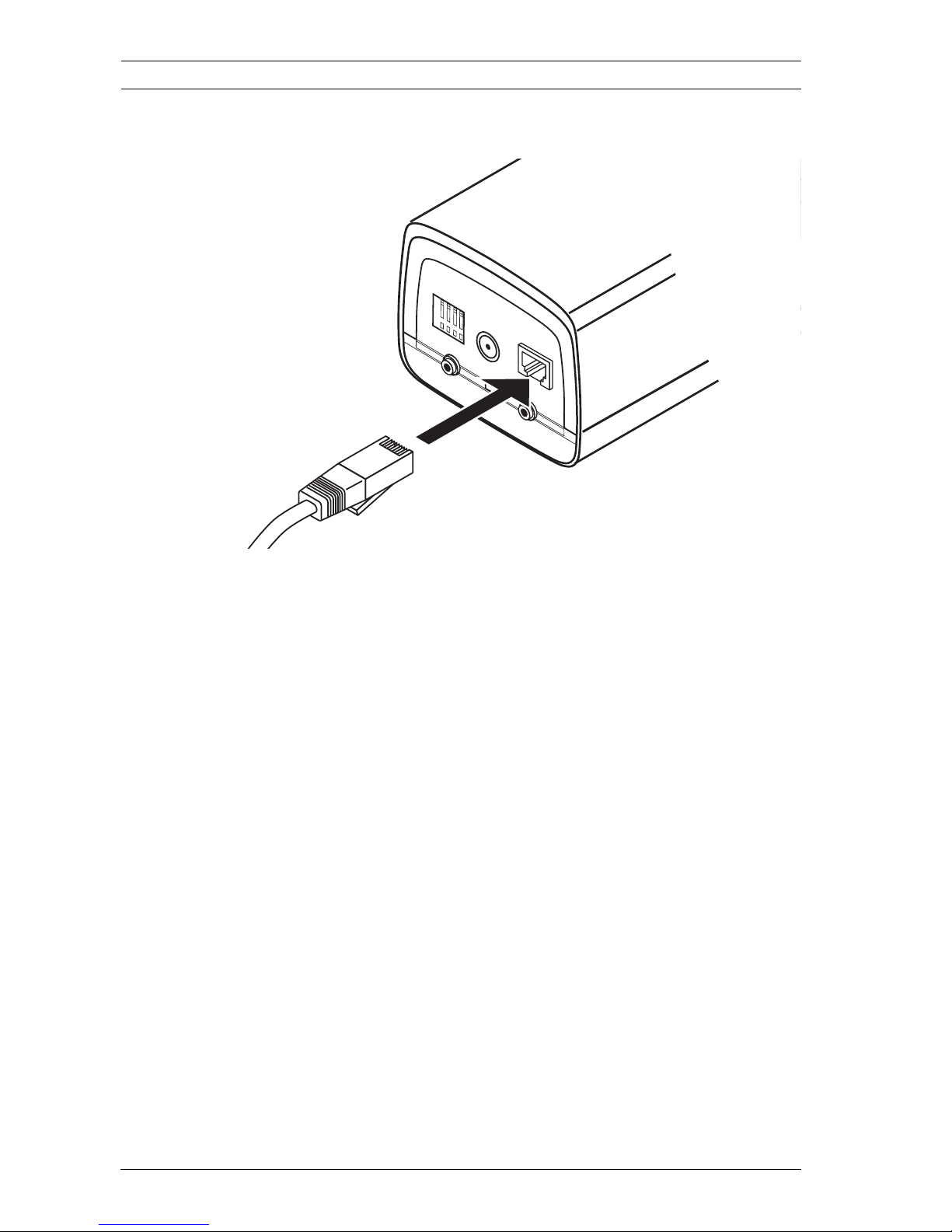
16 en | Installation IP Camera 200 Series
AR18-09-B003 | v1.1 | 2010.05 Installation and Operation Manual Bosch Security Systems
3.2 Network (and power) connector
Figure 3.2 Network connection
– Connect the camera to a 10/100 Base-T network.
– Use a shielded UTP Category 5e cable with RJ45
connectors.
– Power can be supplied to the camera via the Ethernet
cable compliant with the Power-over-Ethernet
(IEEE 802.3af) standard.
Note:
The camera can accept power from both the DC12V power
input and the Ethernet input at the same time. The primary
source is the DC12V input. If both are connected and DC power
removed, the camera will reboot and will then be powered by
PoE. If both are connected and the PoE removed, the camera
will continue working.
1 2 3 4
DC12V Eth
ernet
Line-out
Reset
Line-in
I/O

IP Camera 200 Series Installation | en 17
Bosch Security Systems Installation and Operation Manual AR18-09-B003 | v1.1 | 2010.05
3.3 I/O connector
Figure 3.3 I/O connector pins
– Max. wire diameter AWG 22-28 for both stranded and
solid; cut back 5 mm (0.2 in) of insulation.
– Relay output switching capability: Max. voltage 24 VAC or
24 VDC. Max. 1 A continuous, 12 VA.
– Trigger in: +9 VDC minimum; +30 VDC maximum. Reverse
polarity connection will be inactive.
– Alarm input configurable as active low or active high.
Function Pin I/O socket
Relay 1 Relay out contact 1
2 Relay out contact 2
Alarm input 3 Trigger in Positive
4 Trigger in Negative
1 2 3 4
DC12V
Etherne
t
Line-out Reset
Line-in
I/O
5 mm
(0.2 in)
I/O
Pin 1 Pin 4
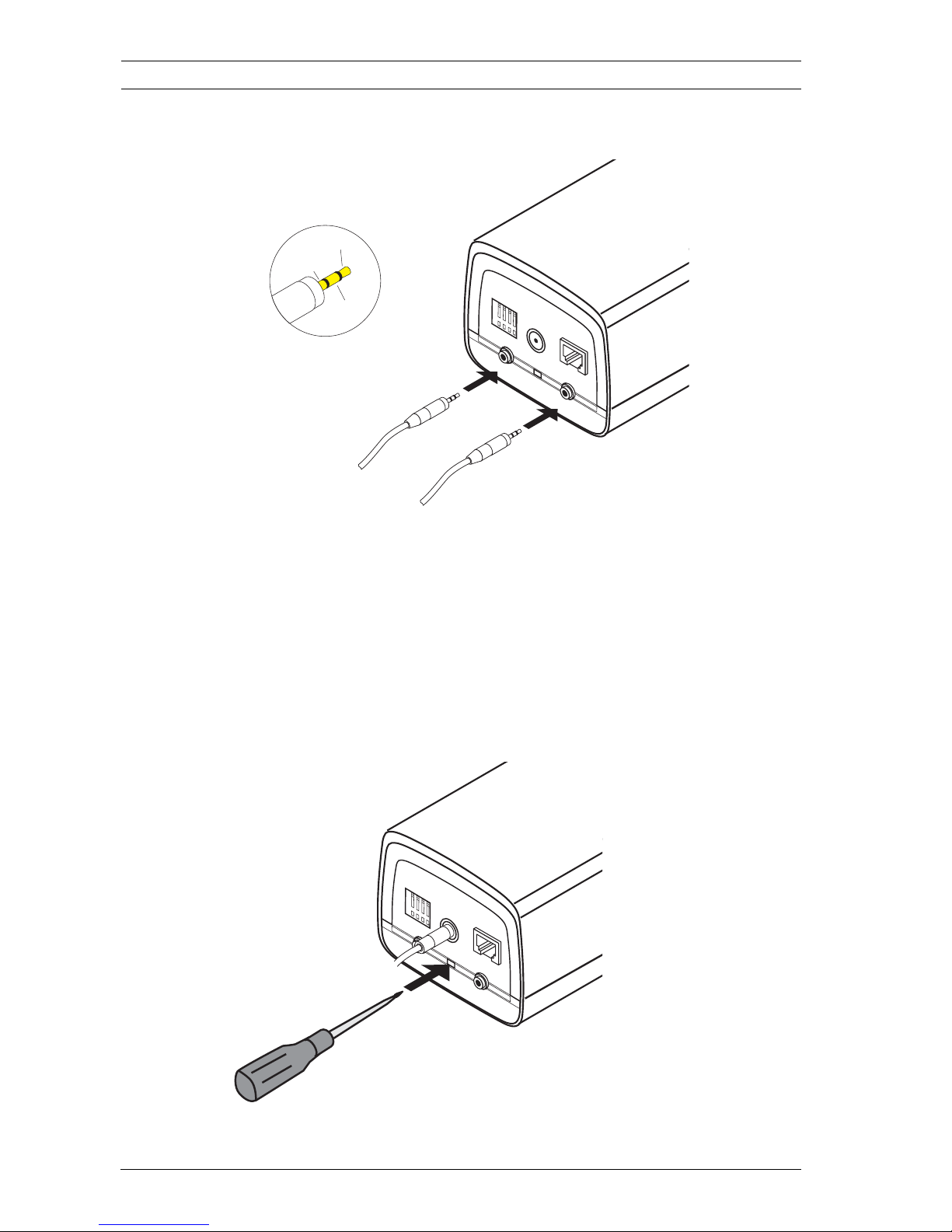
18 en | Installation IP Camera 200 Series
AR18-09-B003 | v1.1 | 2010.05 Installation and Operation Manual Bosch Security Systems
3.4 Audio connectors
Figure 3.4 Audio connectors
Connect audio devices to the Line In and Line Out connectors.
3.5 Resetting the camera
If the camera cannot be connected because the IP address has
changed, press and hold the reset button (7 seconds
approximately) until the LED flashes (red) to recall the factory
default values. The factory default IP address is 192.168.0.1
Figure 3.5 Reset button
1 2 3 4
DC12V Ethernet
Lin
e-out
Reset
Lin
e-in
I/O
Line - R
GND
Line - L
Line in: 9 kOhm typ., 200 mVrms
Line out: 16 Ohm min. 200 mVrms
1 2 3 4
DC12V Ethernet
Line-out Reset
Line-in
I/O
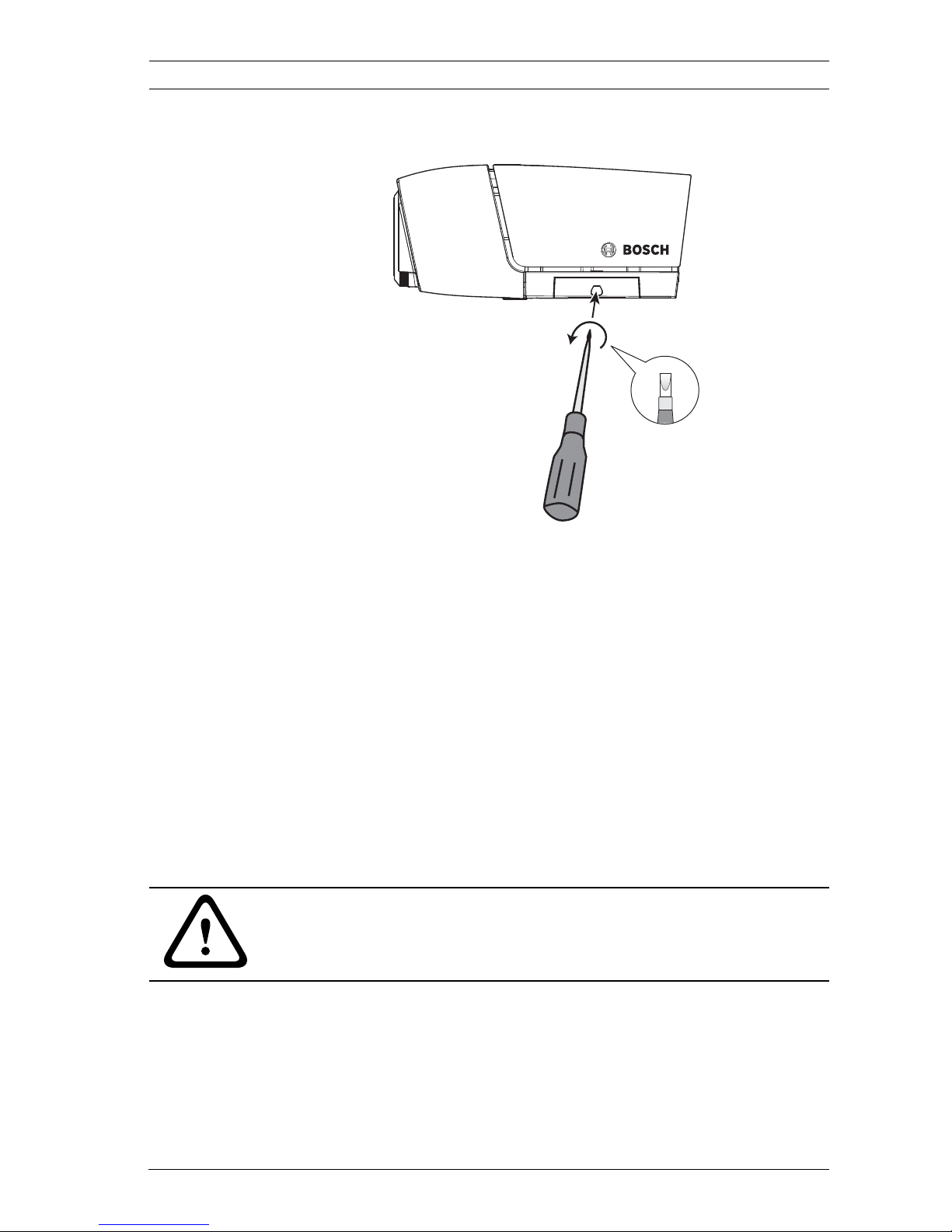
IP Camera 200 Series Installation | en 19
Bosch Security Systems Installation and Operation Manual AR18-09-B003 | v1.1 | 2010.05
3.6 SD card
Figure 3.6 SD card
1. Unscrew the cover on the right side of the camera.
2. Slide the SD card into the slot.
3. Close and secure the cover.
The camera supports most SD/SDHC cards. For a list of
recommended cards (not supplied by Bosch), please visit
www.boschsecurity.com
3.7 Mounting the camera
The camera can be mounted either from the top or from the
bottom (1/4"-20 UNC thread). The mounting socket is isolated
from ground to prevent ground loops.
CAUTION!
Do not point the camera/lens into direct sunlight as this may
damage the sensors.
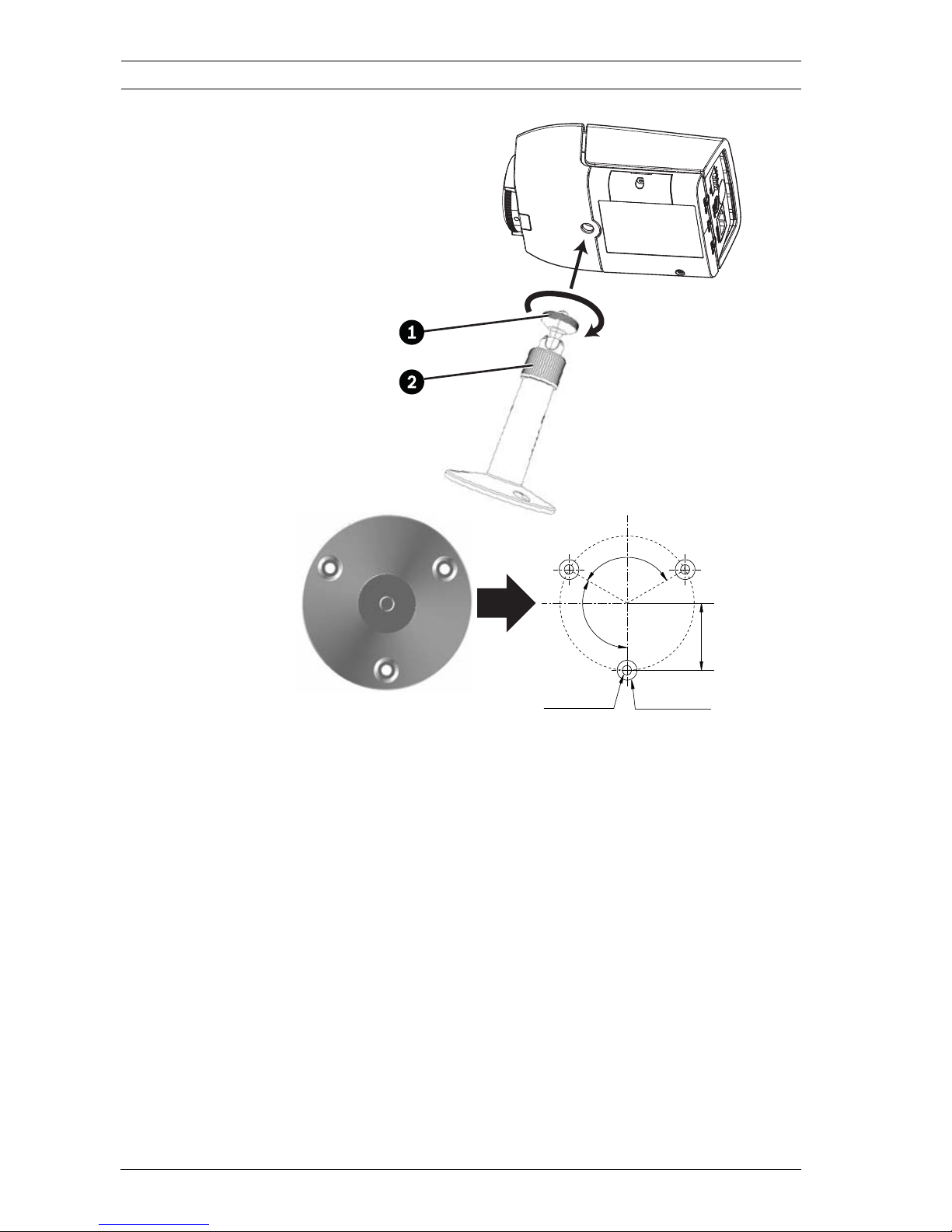
20 en | Installation IP Camera 200 Series
AR18-09-B003 | v1.1 | 2010.05 Installation and Operation Manual Bosch Security Systems
Figure 3.7 Mounting a camera
1. Use three screws to secure the base of the mounting unit
to a wood (Ø3.8 mm, 26 mm deep) or concrete (Ø6 mm,
26 mm deep) surface.
2. On the mounting unit, loosen the ball-socket adjustment
ring (2).
3. Adjust the ball-socket so that camera mount is correcrly
aligned for the required angle.
4. Screw camera onto mount and, when in position, tighten
the locking ring (1) securely.
5. Tighten the ball-socket adjustment ring (2) securely.
3x Ø3.8 mm
D: 26 mm
3x Ø6 mm
D: 26 mm
120°
120°
27 mm
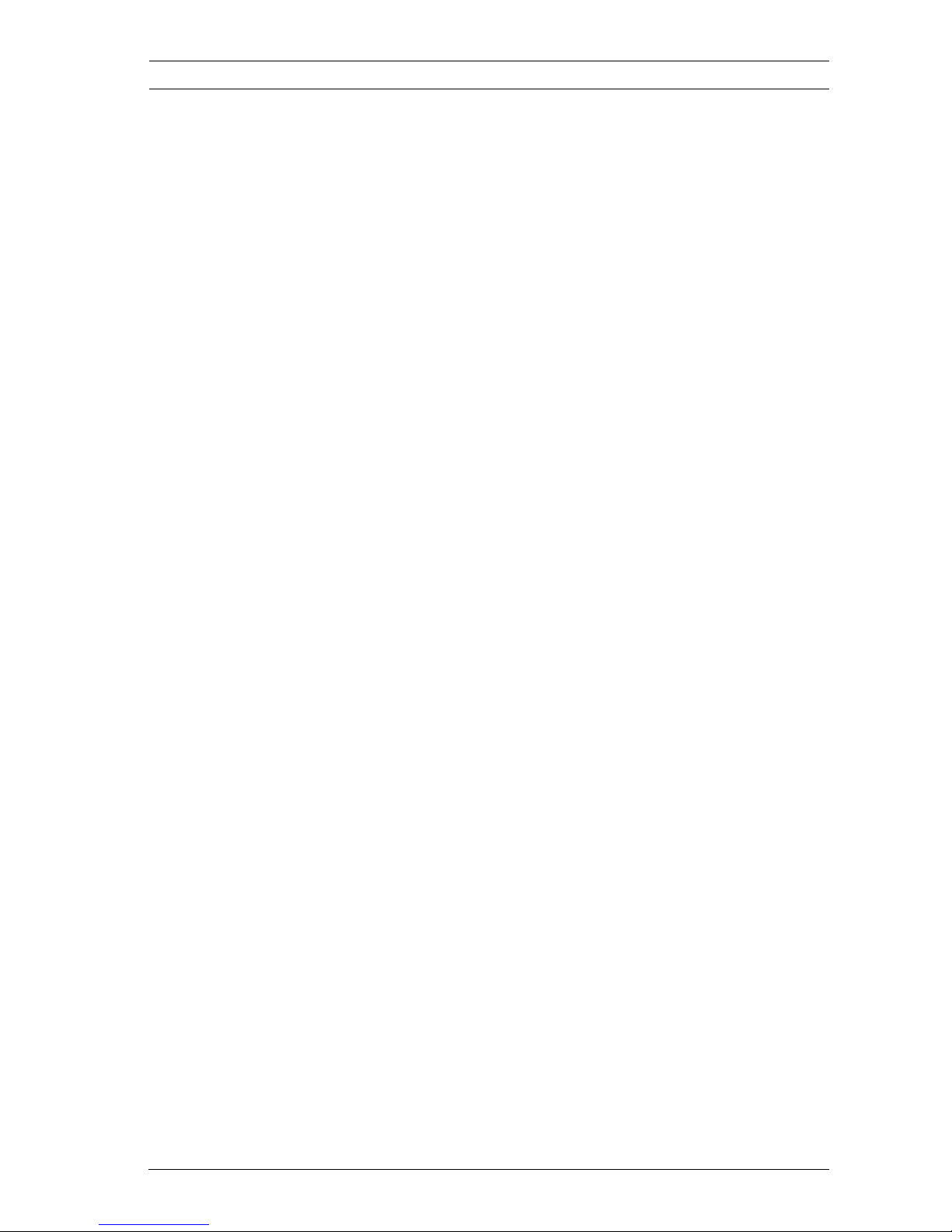
IP Camera 200 Series Browser connection | en 21
Bosch Security Systems Installation and Operation Manual AR18-09-B003 | v1.1 | 2010.05
4 Browser connection
A computer with Microsoft Internet Explorer can be used to
receive live images from the camera, control cameras, and
replay stored sequences. The camera is configured over the
network using a browser or via the BVIP Lite Suite (supplied
with the product).
4.1 System requirements
– Microsoft Internet Explorer version 7.0 or higher
– Monitor: resolution at least 1024 × 768 pixels, 16 or 32 bit
color depth
– Intranet or Internet network access
The Web browser must be configured to enable Cookies to be
set from the IP address of the unit.
In Windows Vista, deactivate protected mode on the Security
tab under Internet Options.
To play back live video images, an appropriate ActiveX must be
installed on the computer. If necessary, the required software
and controls can be installed from the product CD provided.
a. Insert the CD into the CD-ROM drive of the computer.
If the CD does not start automatically, open the root
directory of the CD in Windows Explorer and double
click start.exe
b. Follow the on-screen instructions.
4.2 Establishing the connection
The camera must be assigned a valid IP address to operate on
your network. The default address pre-set at the factory is
192.168.0.1
1. Start the Web browser.
2. Enter the IP address of the camera as the URL.
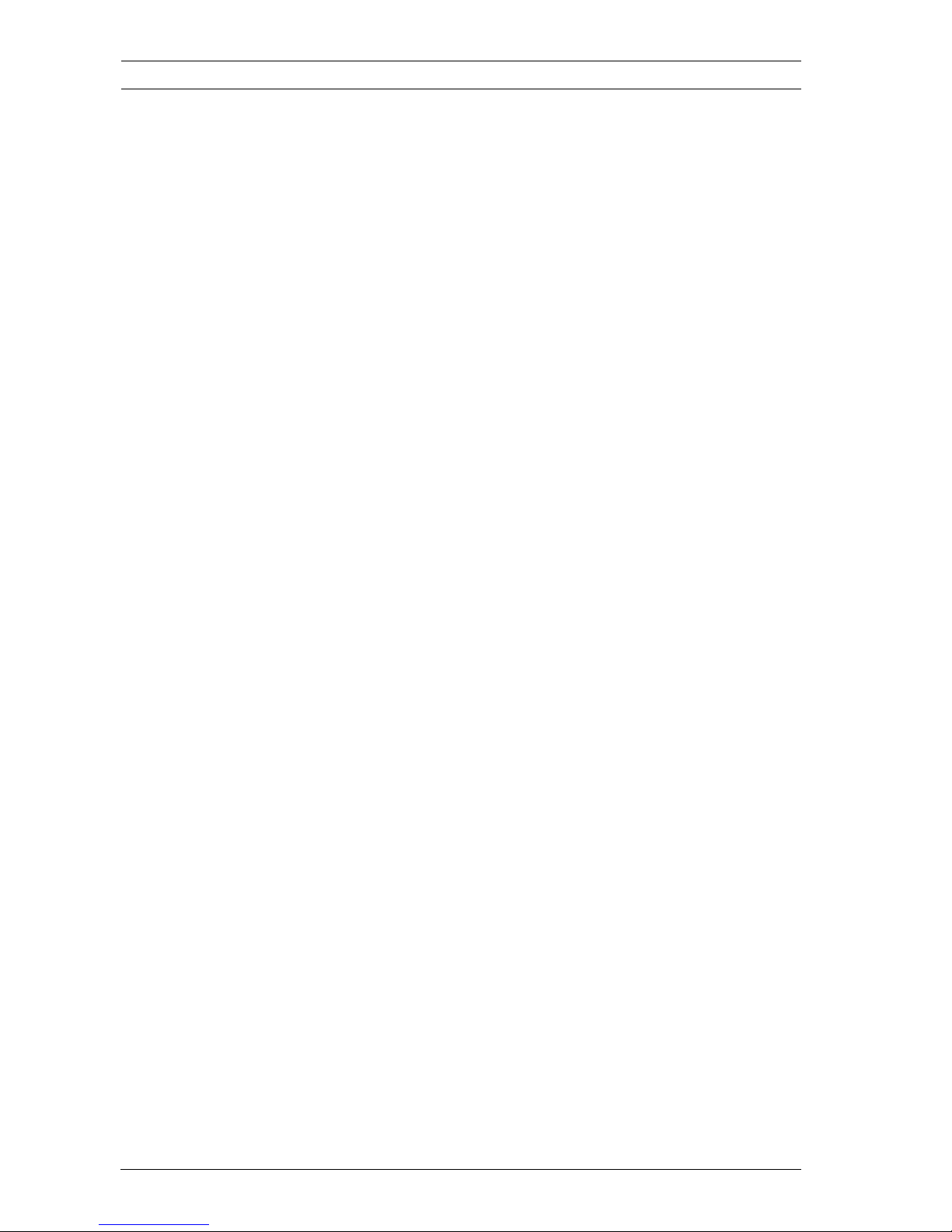
22 en | Browser connection IP Camera 200 Series
AR18-09-B003 | v1.1 | 2010.05 Installation and Operation Manual Bosch Security Systems
Note:
If the connection is not established, the maximum number of
possible connections may already have been reached.
Depending on the device and network configuration, up to 25
web browsers, or 50 VIDOS or Bosch VMS connections are
supported.
4.2.1 Password protection in camera
A camera offers the option of limiting access across various
authorization levels. If the camera is password-protected, a
message to enter the password appears.
1. Enter the user name and the associated password in the
appropriate fields.
2. Click OK. If the password is correct, the desired page is
displayed.
4.3 Protected network
If a Radius server is used for network access control (802.1x
authentication), the camera must be configured first. To
configure the camera for a Radius network, connect it directly
to a PC via a crossed network cable and configure the two
parameters, Identity and Password. Only after these have been
configured can communication with the camera via the network
occur.
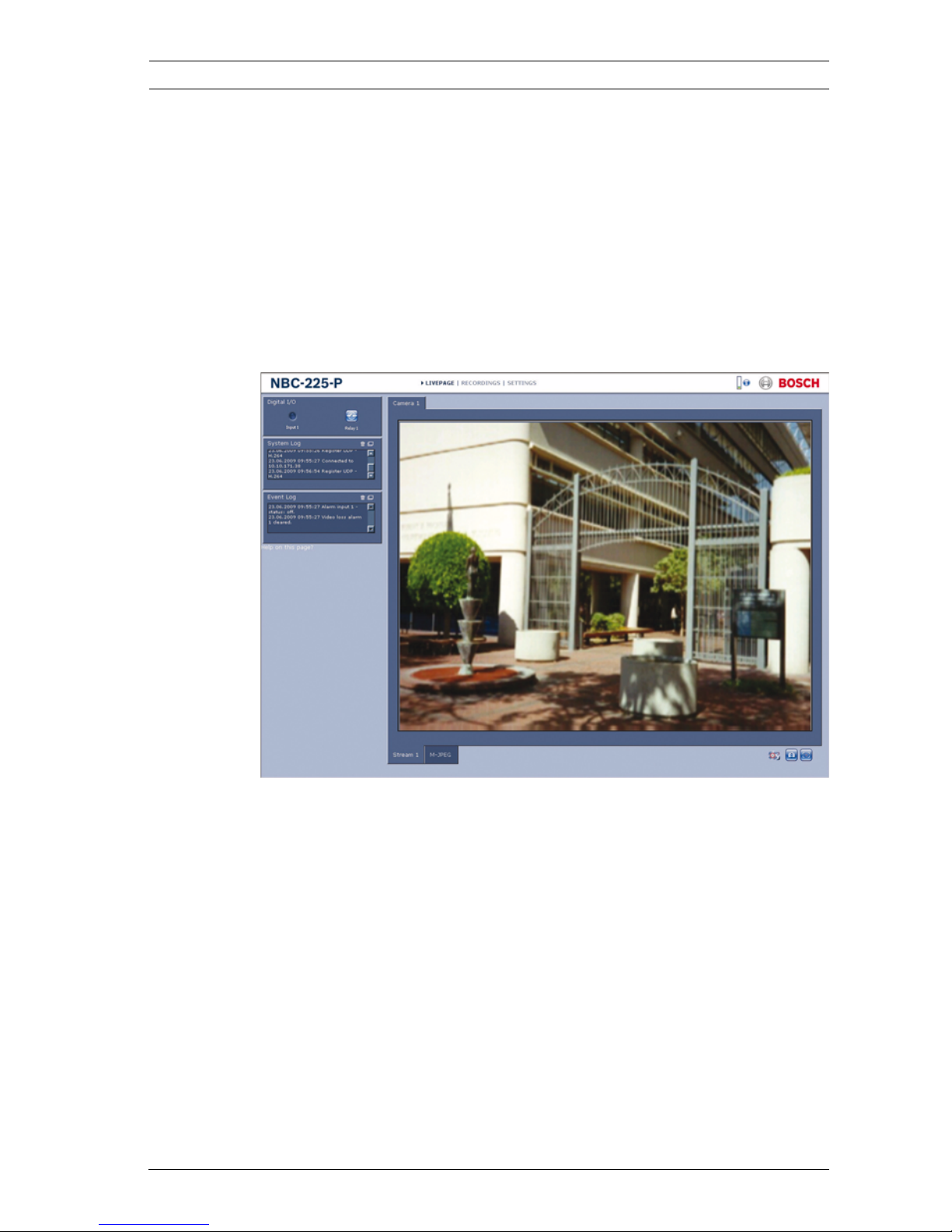
IP Camera 200 Series Browser connection | en 23
Bosch Security Systems Installation and Operation Manual AR18-09-B003 | v1.1 | 2010.05
4.4 Connection established
When a connection is established, the LIVEPAGE is initially
displayed. The application title bar displays the type number of
the connected camera and three items: LIVEPAGE,
RECORDINGS, SETTINGS.
Note:
The RECORDINGS link is only visible if a storage medium is
available.
Figure 4.1 Livepage
4.4.1 LIVEPAGE
The LIVEPAGE is used to display and control the video stream.
Refer to Section 7.1 Livepage, page 82 for more information.
4.4.2 RECORDINGS
Click RECORDINGS in the application title bar to open the
playback page. Refer to Section 7.2 Recordings page, page 85 for
more information.
4.4.3 SETTINGS
Click SETTINGS in the application title bar to configure the
camera and the application interface. A new page containing
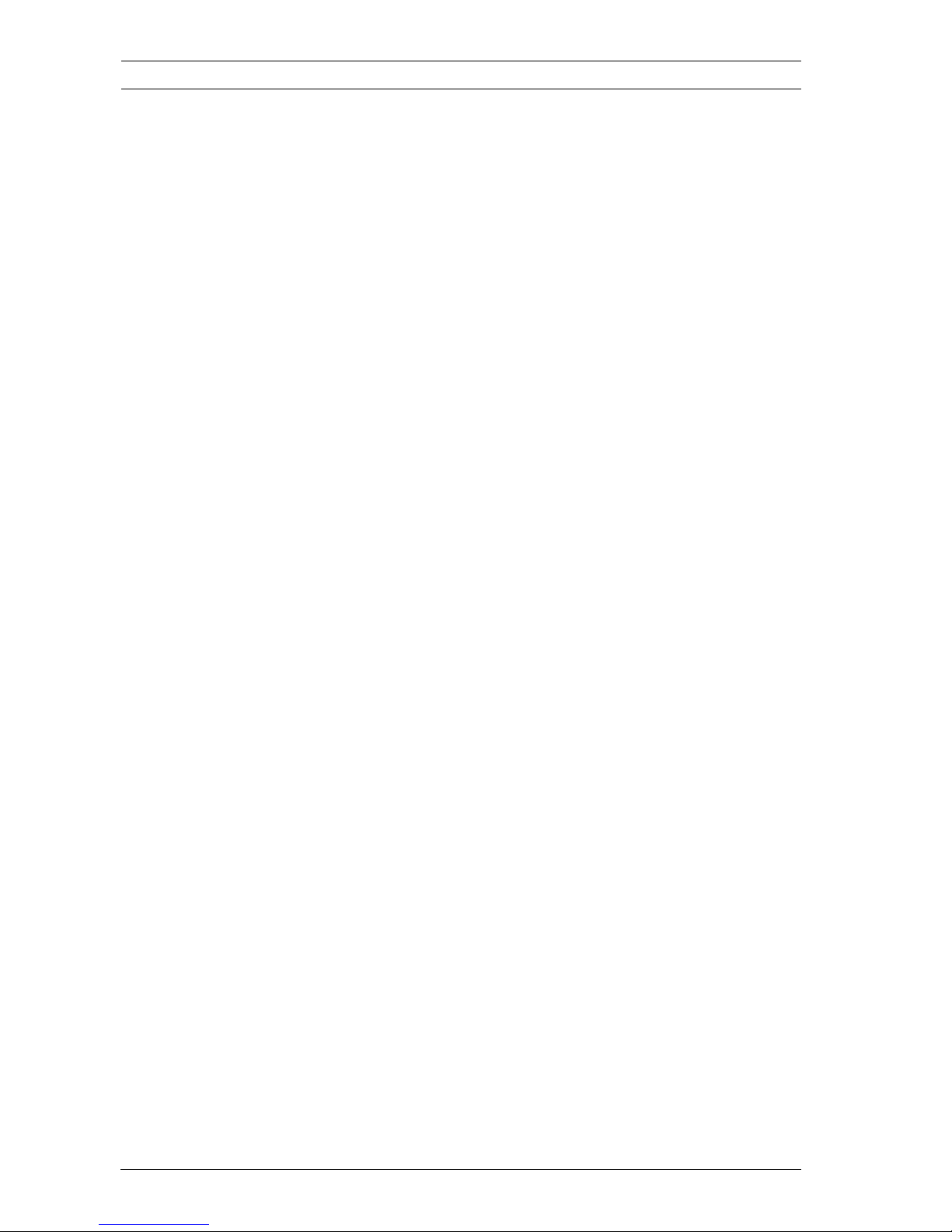
24 en | Browser connection IP Camera 200 Series
AR18-09-B003 | v1.1 | 2010.05 Installation and Operation Manual Bosch Security Systems
the configuration menu is opened. All settings (except date/
time) are stored in the camera memory so that they are
retained, even if the power is interrupted.
Changes that influence the fundamental functioning of the unit
(for example, firmware updates) can only be made using the
configuration menu.
The configuration menu tree allows all parameters of the unit to
be configured. The configuration menu is divided into Basic
Mode and Advanced Mode.
Refer to Section 5 Basic Mode, page 25 for more information on
basic settings; refer to Section 6 Advanced Mode, page 30 for
more information on advanced settings.
Note:
It is recommended that only expert users or system
administrators use the Advanced Mode.
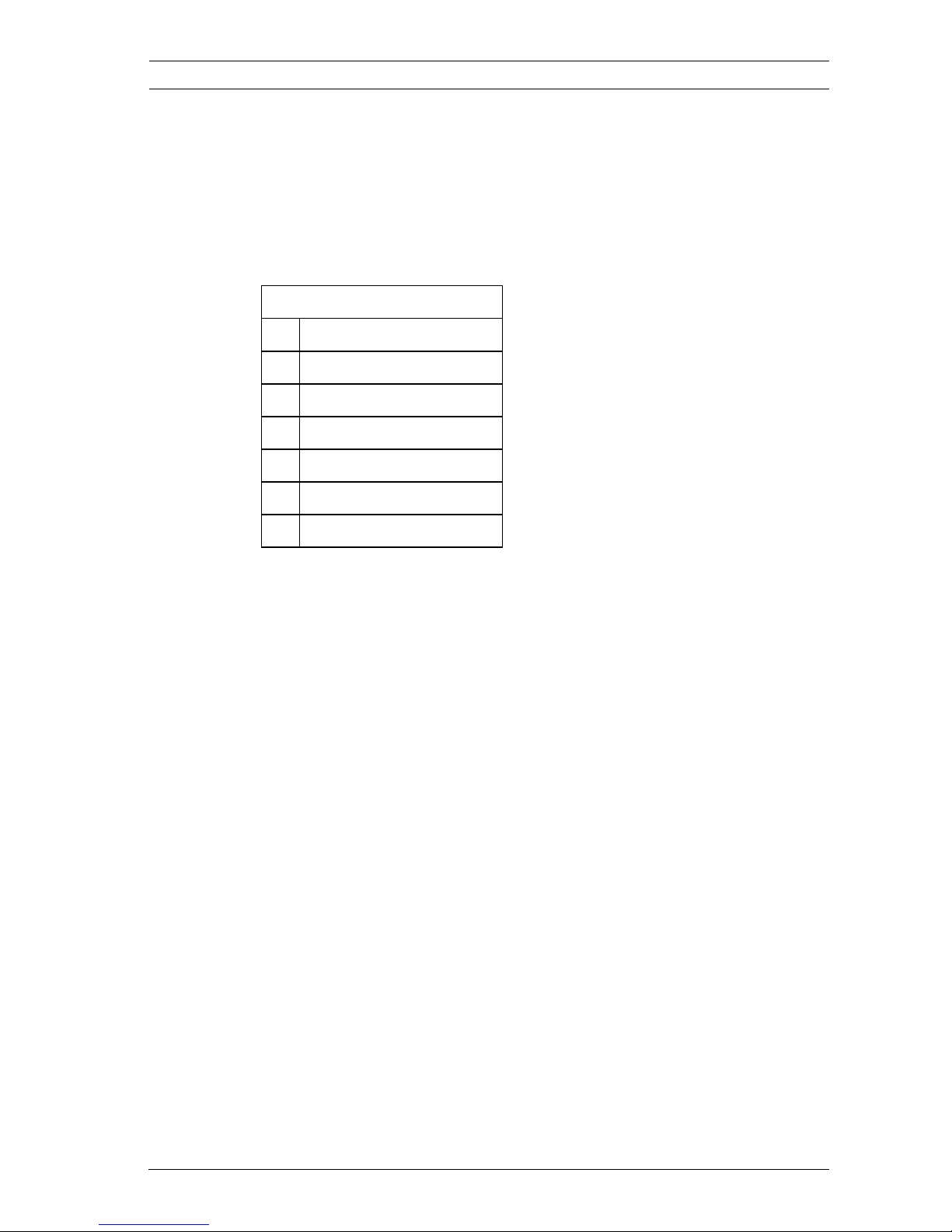
IP Camera 200 Series Basic Mode | en 25
Bosch Security Systems Installation and Operation Manual AR18-09-B003 | v1.1 | 2010.05
5 Basic Mode
5.1 Basic Mode menu tree
The basic mode configuration menu allows a set of basic
camera parameters to be configured.
To view the current settings:
1. If necessary, click the Basic Mode menu to expand it. The
sub-menus are displayed.
2. Click a sub-menu. The corresponding page is opened.
The settings are changed by entering new values or by selecting
a pre-defined value in a list field.
Saving changes
After making changes in a window, click Set to send the new
settings to the device and save them there.
Clicking Set saves only the settings in the current window.
Changes in any other windows are ignored.
Click SETTINGS in the applications title bar to close the
window without saving the changes.
Note:
When entering names do not use any special characters, for
example &. Special characters are not supported by the internal
recording management system.
Basic Mode
> Device Access
> Date/Time
>Network
>Encoder Profile
>Audio
>Recording
>System Overview
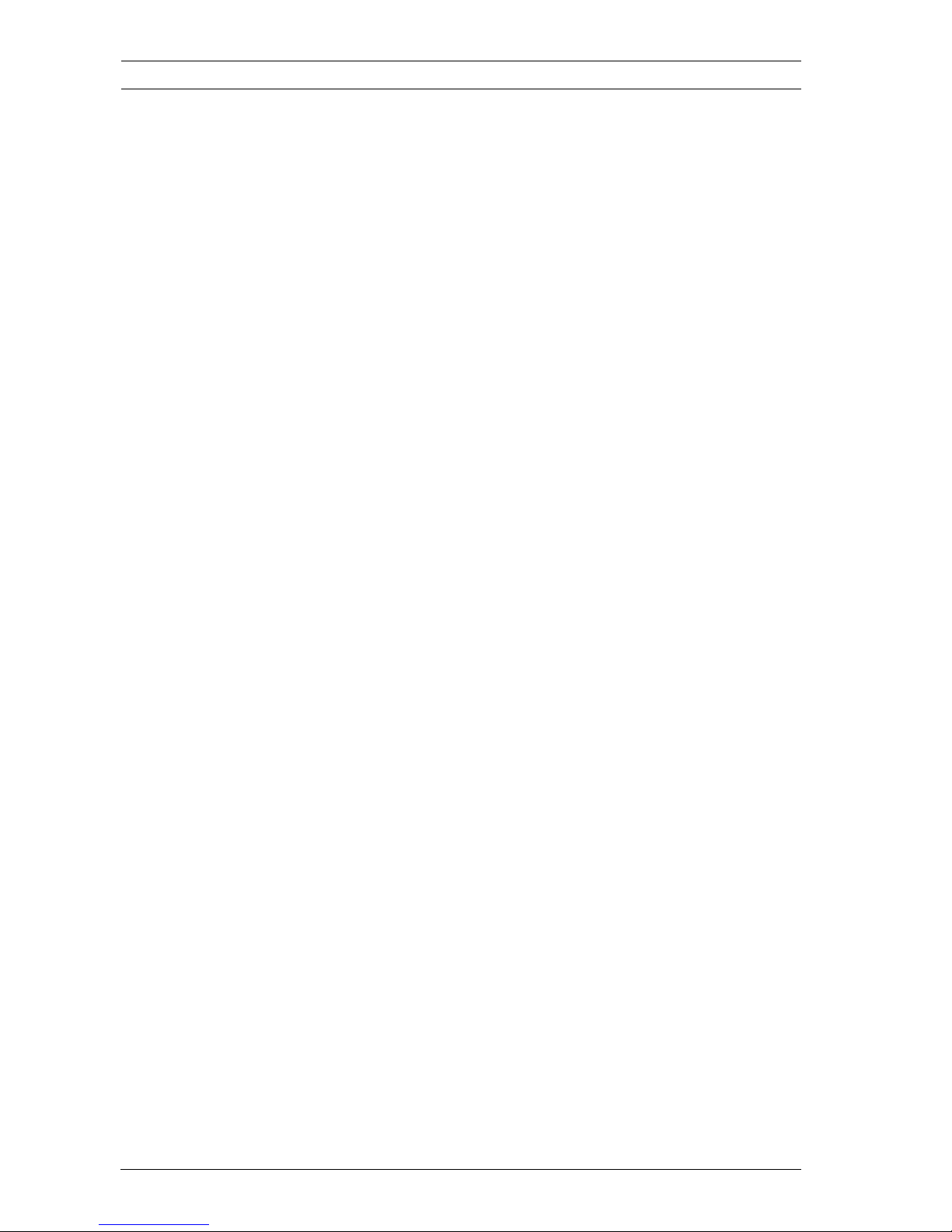
26 en | Basic Mode IP Camera 200 Series
AR18-09-B003 | v1.1 | 2010.05 Installation and Operation Manual Bosch Security Systems
5.2 Device Access
5.2.1 Camera name
The camera can be assigned a name to assist in identifying it.
The name simplifies the management of multiple devices in
more extensive systems.
The camera name is used for remote identification, for example,
in the event of an alarm. Enter a name that makes it as easy as
possible to identify the location unambiguously.
5.2.2 Password
A password prevents unauthorized access to the device. The
device recognizes three authorization levels: service, user, and
live.
– service is the highest authorization level. Entering the
correct password gives access to all the functions of the
camera and allows all configuration settings to be
changed.
– user is the middle authorization level. This user can
operate the device, play back recordings, and also control
a camera but cannot change the configuration.
– live is the lowest authorization level. It can only be used to
view the live video image and switch between the different
live image displays.
Use the various authorization levels to limit access. Proper
password protection is only guaranteed if all higher
authorization levels are also protected with a password. For
example, if a live password is assigned, a service and a user
password should also be set. When assigning passwords,
always start from the highest authorization level, service, and
use different passwords.
Password
Define and change a separate password for each level while
logged in as service or if the device is not protected by a
password. Enter the password for the selected level.
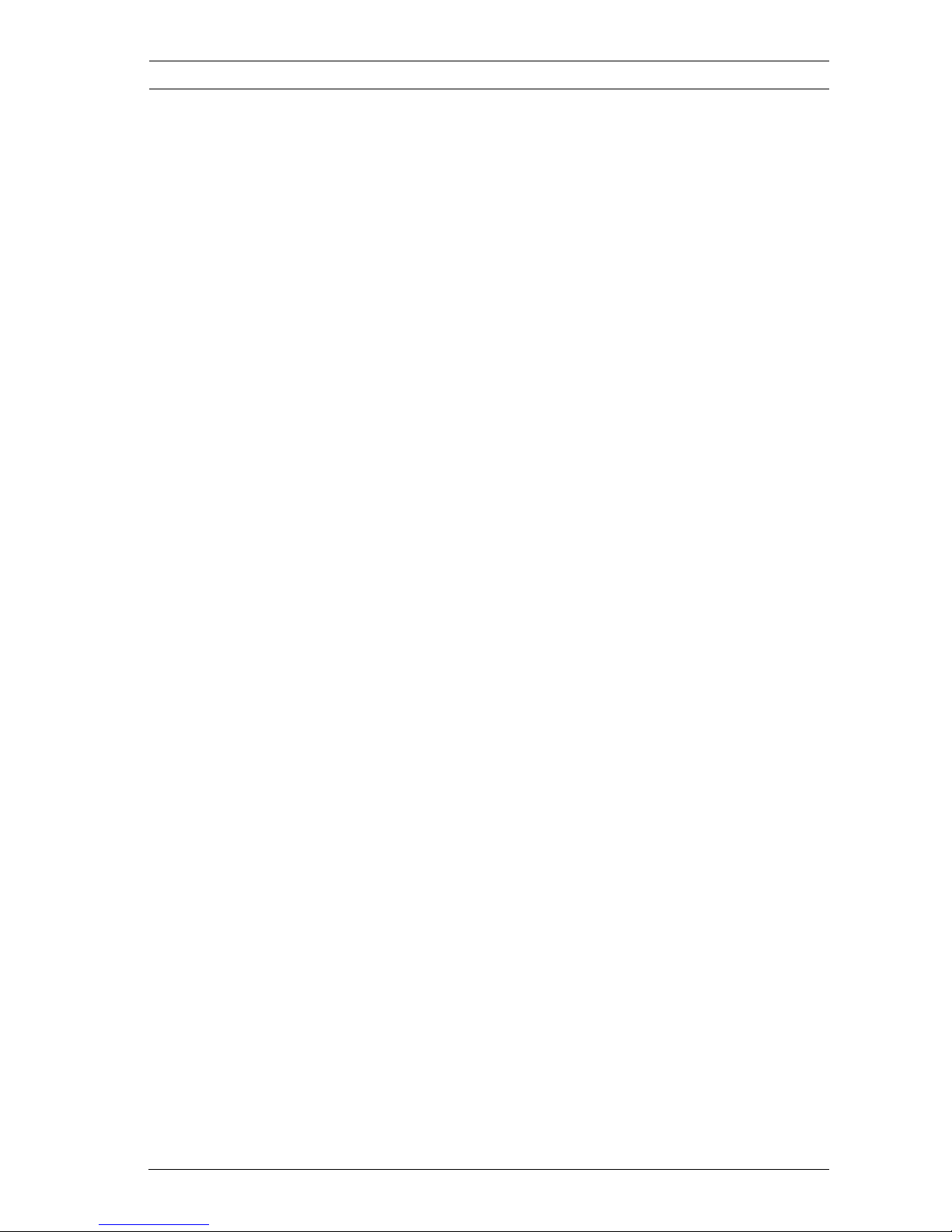
IP Camera 200 Series Basic Mode | en 27
Bosch Security Systems Installation and Operation Manual AR18-09-B003 | v1.1 | 2010.05
Confirm password
Re-enter the new password to ensure that there are no typing
mistakes.
The new password is only saved after clicking Set. Therefore,
click Set immediately after entering and confirming the
password, even if you plan to assign a password at another
level.
5.3 Date/Time
Device date, time and zone
If there are multiple devices operating in the system or
network, it is important to synchronize their internal clocks. For
example, it is only possible to identify and correctly evaluate
simultaneous recordings when all devices are operating on the
same time.
As the device time is controlled by the internal clock, it is not
necessary to enter the day or date of the week. These are set
automatically. The time zone in which the system is located is
also set automatically.
1. Click Sync to PC to apply the system time from your
computer to the device.
Note:
It is important to ensure that the date/time is correct for
recording. An incorrect date/time setting could prevent correct
recording.
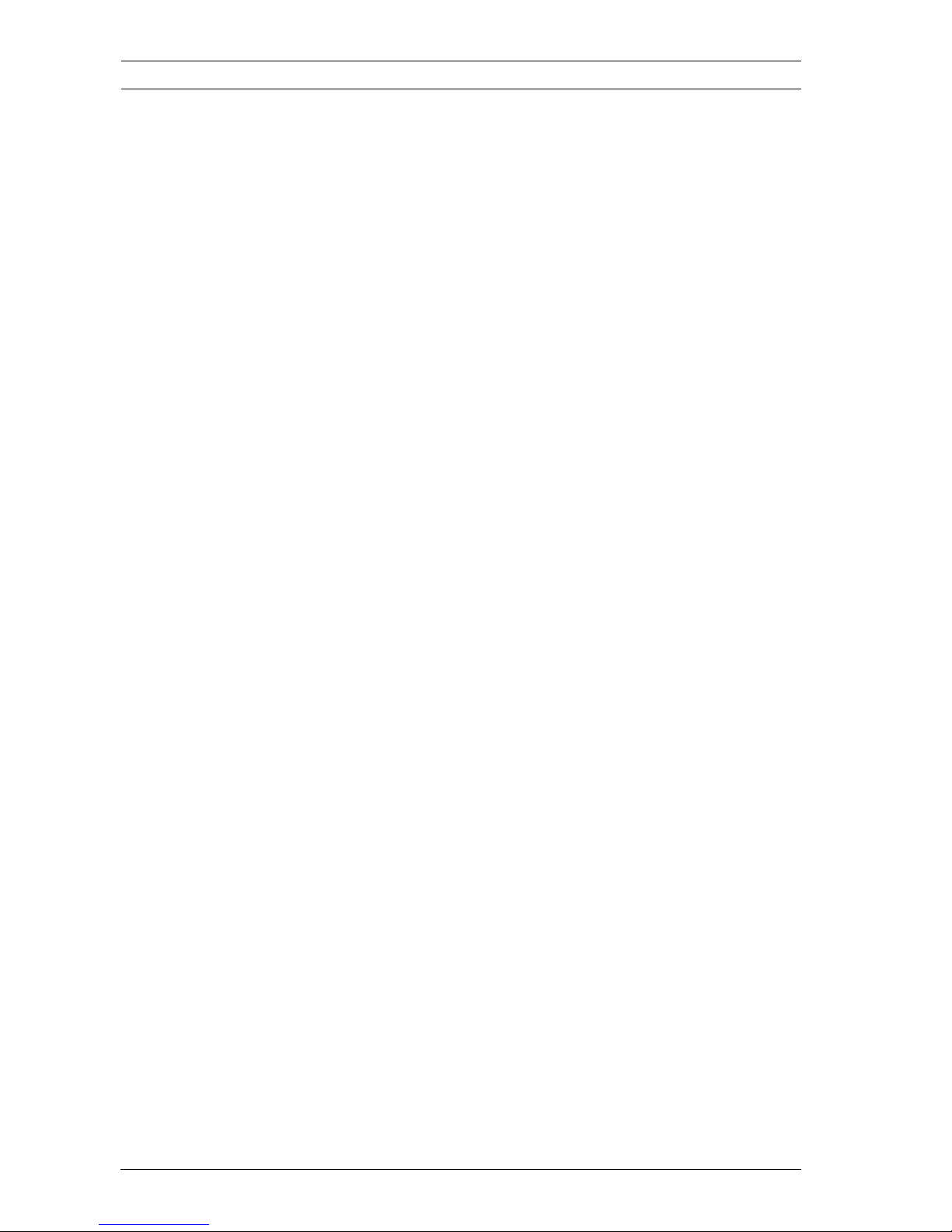
28 en | Basic Mode IP Camera 200 Series
AR18-09-B003 | v1.1 | 2010.05 Installation and Operation Manual Bosch Security Systems
5.4 Network
Use the settings on this page to integrate the device into a
network. Some changes only take effect after a reboot. In this
case, the Set button changes to Set and Reboot.
1. Make the desired changes.
2. Click Set and Reboot.
– The device is rebooted and the changed settings are
activated. If the IP address, subnet mask, or gateway
address is changed, then the device is only available
under the new addresses after the reboot.
DHCP
If the network has a DHCP server for dynamic IP address
allocation, set this parameter to On to activate the automatic
acceptance of DHCP-assigned IP addresses.
Note:
Certain applications (for example, Bosch Video Management
System) use the IP address for the unique assignment of the
device. If using these applications, the DHCP server must
support the fixed assignment between IP address and MAC
address, and must be appropriately set up so that, once an IP
address is assigned, it is retained each time the system is
rebooted.
IP address
Enter the desired IP address for the camera. The IP address
must be valid for the network.
Subnet mask
Enter the appropriate subnet mask for the set IP address.
Gateway address
Enter the IP address of the gateway to establish a connection to
a remote location in a different subnet. Otherwise, this field can
remain empty (0.0.0.0).
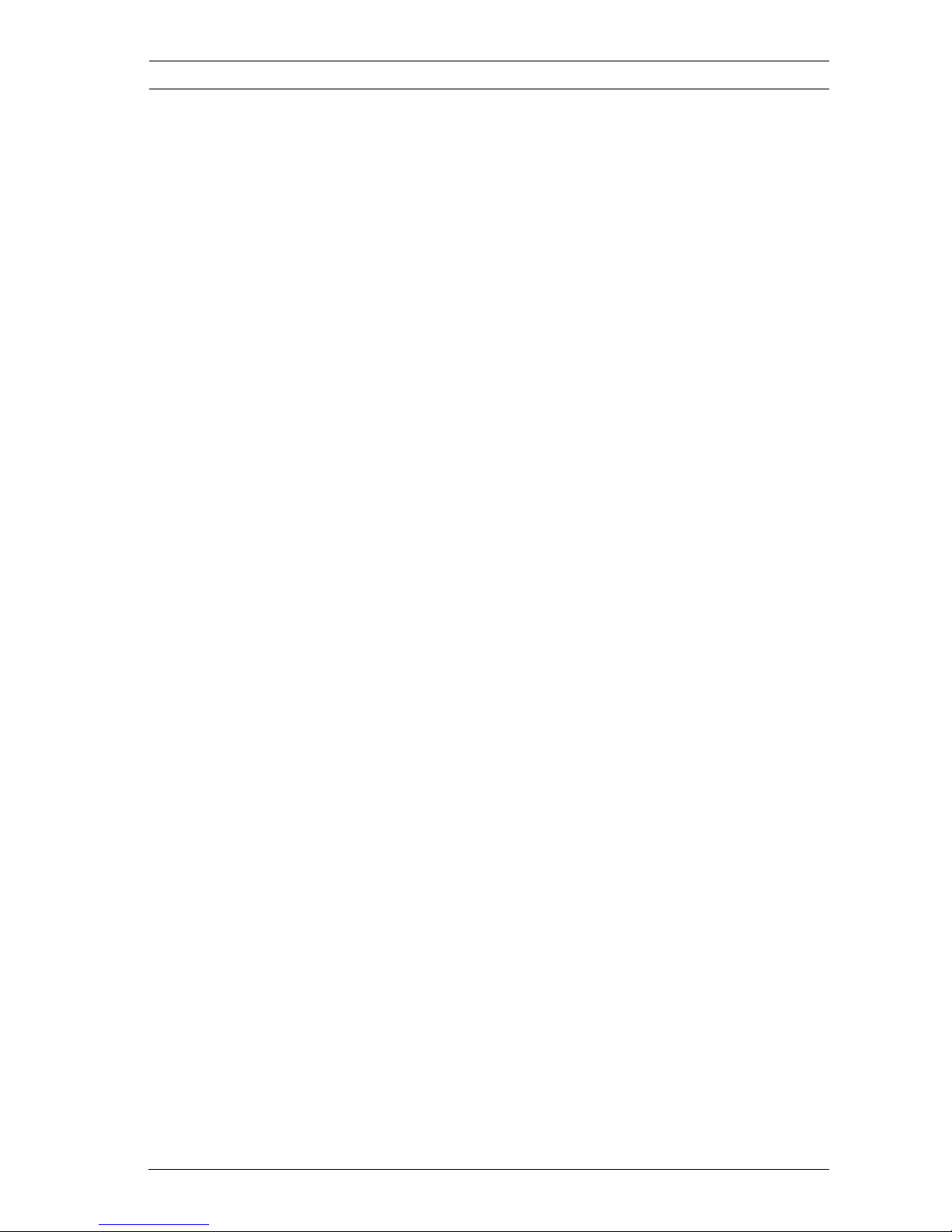
IP Camera 200 Series Basic Mode | en 29
Bosch Security Systems Installation and Operation Manual AR18-09-B003 | v1.1 | 2010.05
5.5 Encoder Profile
Select a profile for encoding the video signal. Pre-programmed
profiles are available that give priority to different parameters.
When a profile is selected, its details are displayed.
Main frequency and Operation environment
Select 50 Hz or 60 Hz as the main frequency, and Indoor or
Outdoor for the operation environment.
5.6 Audio
Switch the camera audio On or Off.
5.7 Recording
Record the images from the camera to a storage medium. For
long-term authoritative images, it is essential to use a
Divar 700 Series Digital Video Recorder or an appropriately
sized iSCSI system.
5.7.1 Storage medium
1. Select the required storage medium from the list.
2. Click Start to start recording or Stop to end recording.
5.8 System Overview
This page provides general information on the hardware and
firmware system, including version numbers. No items can be
changed on this page but they can be copied for information
purposes when troubleshooting.
