BlackBerry Curve 8520 User Manual

Learn More
BlackBerry Curve 8500 Series
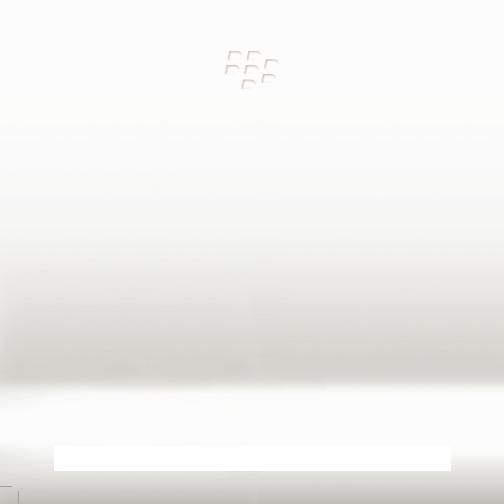
MAT-26552-001 | PRINTSPEC-059 SWD-646527-1027012955-001 | RCG41GW/RCL21CW
Contents |
|
Welcome to BlackBerry!............................................................................................................................... |
5 |
About inserting a SIM card................................................................................................................................. |
6 |
Phone basics................................................................................................................................................... |
7 |
Make a call............................................................................................................................................................. |
7 |
Change your ring tone ......................................................................................................................................... |
7 |
Add a contact ....................................................................................................................................................... |
8 |
Phone tips.............................................................................................................................................................. |
8 |
Pair with a Bluetooth enabled device ............................................................................................................... |
9 |
Bluetooth indicators............................................................................................................................................. |
9 |
About emergency calls....................................................................................................................................... |
10 |
Message basics ............................................................................................................................................ |
11 |
Send an email message ...................................................................................................................................... |
11 |
Send an SMS text message ................................................................................................................................ |
11 |
Message tips......................................................................................................................................................... |
12 |
Media basics ................................................................................................................................................ |
15 |
Take a picture ...................................................................................................................................................... |
15 |
Record a video .................................................................................................................................................... |
16 |
Picture tips............................................................................................................................................................ |
17 |
Music tips.............................................................................................................................................................. |
17 |
MAT-26552-001
Video tips.............................................................................................................................................................. |
18 |
Browser basics ............................................................................................................................................ |
19 |
Visit a web page ................................................................................................................................................. |
19 |
Browser tips.......................................................................................................................................................... |
19 |
Wi-Fi connection basics.............................................................................................................................. |
21 |
Connect to a Wi-Fi network .............................................................................................................................. |
21 |
Wi-Fi connection indicators.............................................................................................................................. |
22 |
Personalize your device............................................................................................................................. |
23 |
Change your wallpaper ..................................................................................................................................... |
23 |
About the BlackBerry Desktop Software............................................................................................... |
25 |
System requirements: BlackBerry Desktop Software................................................................................... |
25 |
Install the BlackBerry Desktop Software........................................................................................................ |
25 |
Insert a media card............................................................................................................................................. |
26 |
Synchronize your media files............................................................................................................................ |
27 |
Switch devices .................................................................................................................................................... |
28 |
Switch your device manually............................................................................................................................ |
28 |
Troubleshooting........................................................................................................................................... |
31 |
I cannot make or receive calls or send and receive messages..................................................................... |
31 |
The battery is not charging............................................................................................................................... |
32 |
Safety information...................................................................................................................................... |
33 |
Carrying your device.......................................................................................................................................... |
33 |
Driving and walking safely................................................................................................................................ |
33 |
Specific Absorption Rate data.......................................................................................................................... |
34 |
Interference with electronic equipment......................................................................................................... |
35 |
Legal notice.................................................................................................................................................. |
37 |
4

Welcome to BlackBerry!
Thank you for choosing a BlackBerry® Curve™ smartphone! To set up your device, insert the SIM card (if a SIM card was included with your device), insert the battery, and complete the setup wizard. For more information, see the Start Here poster that came with your device.
Before you use your device or any accessories for your device, see the Safety and Product Information booklet, located on the BlackBerry® User Tools CD. For the most recent version of the booklet, visit www.blackberry.com/go/docs.
5
About inserting a SIM card
A SIM card stores important information about your wireless service. A SIM card might already be inserted in your BlackBerry® device.
Insert a SIM card into your device in one of the following situations:
•Your wireless service provider provided you with a SIM card or it is included in the box with your device.
•You are switching from one device that required a SIM card to another device. Remove the SIM card from your previous device and insert it into your new BlackBerry device. Depending on your wireless service provider, you might need a PIN code for the SIM card. For more information, contact your wireless service provider.
For more information, see the Start Here poster.
6
Phone basics
Do not hold your BlackBerry® device near your ear while you use the speakerphone. Hearing damage can occur. For more information, see the Safety and Product Information booklet, located on the BlackBerry® User Tools CD.
Make a call
1.From the Home screen, press the  key.
key.
2.Type a phone number.
3.Press the  key.
key.
To end the call, press the  key.
key.
Change your ring tone
1.From the Home screen, press the  key.
key.
2.Press the  key.
key.
3.Click Set Ring Tone.
4.Perform one of the following actions:
•To use a preloaded ring tone, in the Ring Tone field, click a ring tone.
•To use a ring tone that you downloaded, in the Ring Tone field, click Select Music at the top of the list. Navigate to the ring tone. Click the ring tone.
5.Press the  key.
key.
7

6. Click Save.
Add a contact 
1.On the Home screen, click the Contacts icon.
2.Click New Contact.
3.Type the contact information.
4.Press the  key.
key.
5.Click Save.
Phone tips
To |
Do |
|
|
|
|
Answer a call |
Press the |
key |
|
|
|
Adjust the volume during a call |
Press the Volume keys on the right side of |
|
|
your BlackBerry® device |
|
Turn on or turn off mute during a call |
Press the |
key at the top of your |
|
device |
|
8

Pair with a Bluetooth enabled device 
You must pair your BlackBerry® device with a Bluetooth® enabled device before you can connect to it. For more information about preparing the Bluetooth enabled device for pairing, see the documentation that came with the Bluetooth enabled device.
1.On the Home screen, click the Manage Connections icon.
2.Click Set Up Bluetooth.
3.Click Search.
4.Click a Bluetooth enabled device.
5.If necessary, perform one of the following actions:
•If the Bluetooth enabled device does not have a keyboard (for example, a headset), on your BlackBerry device, type the pairing passkey that is in the documentation that came with the Bluetooth enabled device. The passkey is often a numeric or alpha-numeric code.
•If the Bluetooth enabled device has a keyboard (for example, a laptop), type a pairing passkey of your own choosing on both devices.
Bluetooth indicators
Indicators at the top of the Home screen display information about Bluetooth® technology.
Bluetooth technology on |
Bluetooth technology connected |
|
|
9
About emergency calls
If you are outside of a wireless coverage area and the SOS wireless coverage indicator appears, you can only call emergency numbers. Your BlackBerry® device is designed to allow emergency calls even when your device is locked. Depending on your device model and the wireless network that your device is connected to, your device is also designed to allow emergency calls when the SIM card is not inserted. If the connection to the wireless network is turned off when you initiate an emergency call, your device is designed to connect to the wireless network automatically.
You can only make emergency calls by typing official emergency access numbers (for example, 911 or 112).
You should not rely on any wireless device for essential communications, including medical emergencies. Emergency numbers may vary by location and emergency calls may be blocked or impeded by network, environmental, or interference issues.
10
Message basics
Send an email message 
1.On the Home screen, click the Messages icon.
2.Press the  key.
key.
3.Click Compose Email.
4.In the To field, type an email address.
5.Type a message.
6.Press the  key.
key.
7.Click Send.
Send an SMS text message 
You can send an SMS text message to up to ten recipients.
1.On the Home screen, click the Messages icon.
2.Press the  key.
key.
3.Click Compose SMS Text.
4.In the To field, type a contact name or phone number (include the country code and area code).
11
