Asus M3N78-CM User Manual
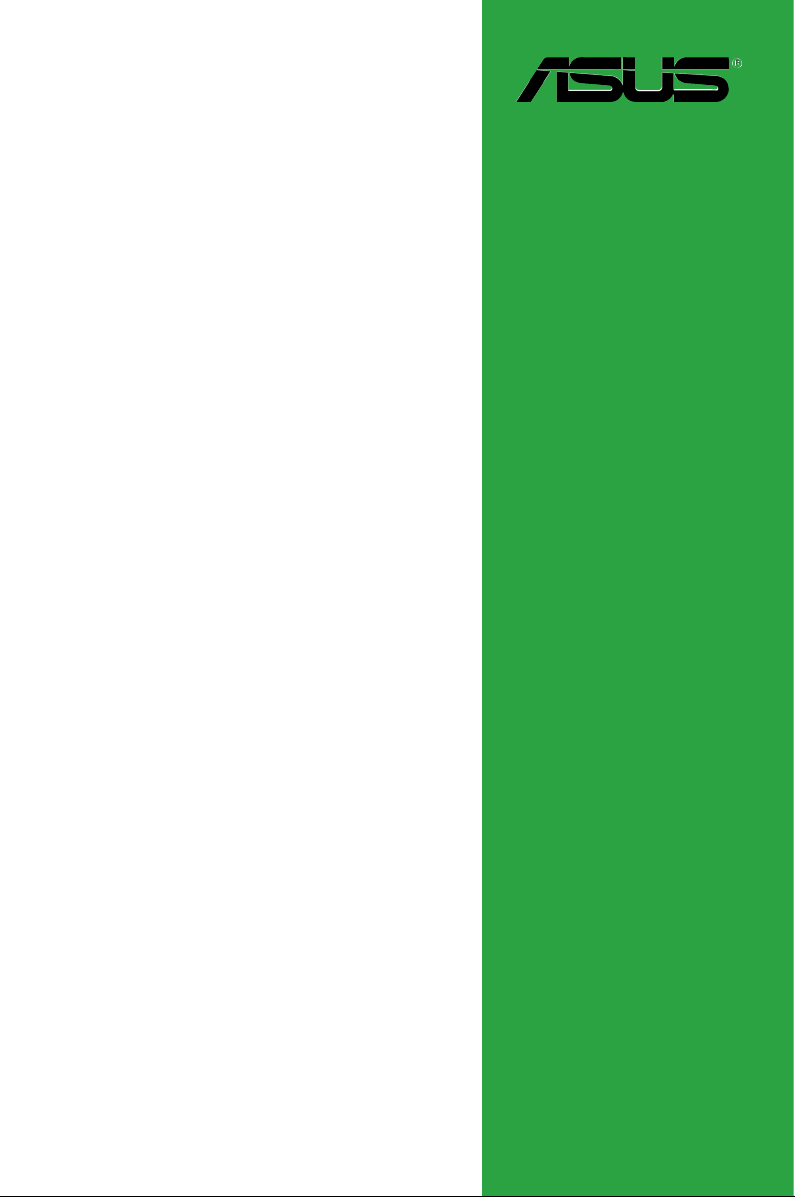
Motherboard
M3N78-CM
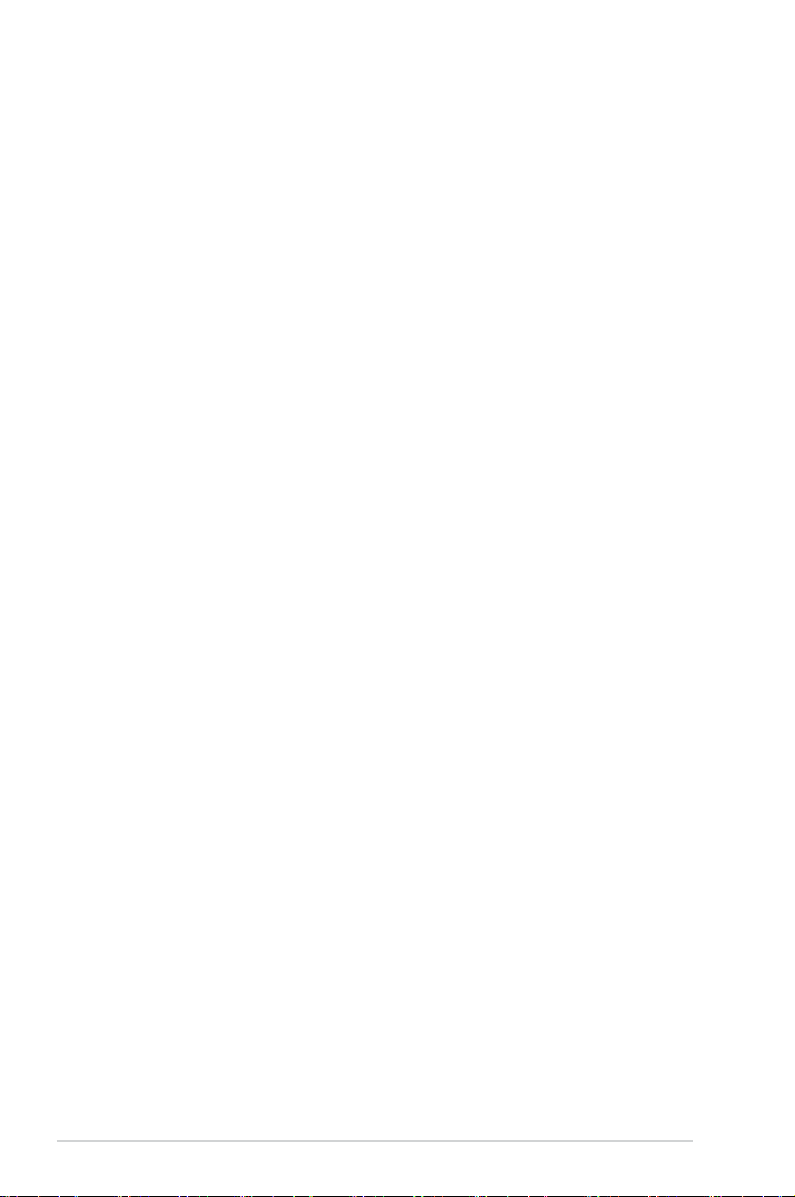
ii
Copyright © 2008 ASUSTeK COMPUTER INC. All Rights Reserved.
No part of this manual, including the products and software described in it, may be reproduced,
transmitted, transcribed, stored in a retrieval system, or translated into any language in any form or by any
means, except documentation kept by the purchaser for backup purposes, without the express written
permission of ASUSTeK COMPUTER INC. (“ASUS”).
Product warranty or service will not be extended if: (1) the product is repaired, modied or altered, unless
such repair, modication of alteration is authorized in writing by ASUS; or (2) the serial number of the
product is defaced or missing.
ASUS PROVIDES THIS MANUAL “AS IS” WITHOUT WARRANTY OF ANY KIND, EITHER EXPRESS
OR IMPLIED, INCLUDING BUT NOT LIMITED TO THE IMPLIED WARRANTIES OR CONDITIONS OF
MERCHANTABILITY OR FITNESS FOR A PARTICULAR PURPOSE. IN NO EVENT SHALL ASUS, ITS
DIRECTORS, OFFICERS, EMPLOYEES OR AGENTS BE LIABLE FOR ANY INDIRECT, SPECIAL,
INCIDENTAL, OR CONSEQUENTIAL DAMAGES (INCLUDING DAMAGES FOR LOSS OF PROFITS,
LOSS OF BUSINESS, LOSS OF USE OR DATA, INTERRUPTION OF BUSINESS AND THE LIKE),
EVEN IF ASUS HAS BEEN ADVISED OF THE POSSIBILITY OF SUCH DAMAGES ARISING FROM ANY
DEFECT OR ERROR IN THIS MANUAL OR PRODUCT.
SPECIFICATIONS AND INFORMATION CONTAINED IN THIS MANUAL ARE FURNISHED FOR
INFORMATIONAL USE ONLY, AND ARE SUBJECT TO CHANGE AT ANY TIME WITHOUT NOTICE,
AND SHOULD NOT BE CONSTRUED AS A COMMITMENT BY ASUS. ASUS ASSUMES NO
RESPONSIBILITY OR LIABILITY FOR ANY ERRORS OR INACCURACIES THAT MAY APPEAR IN THIS
MANUAL, INCLUDING THE PRODUCTS AND SOFTWARE DESCRIBED IN IT.
Products and corporate names appearing in this manual may or may not be registered trademarks or
copyrights of their respective companies, and are used only for identication or explanation and to the
owners’ benet, without intent to infringe.
E3747
First Edition
July 2008
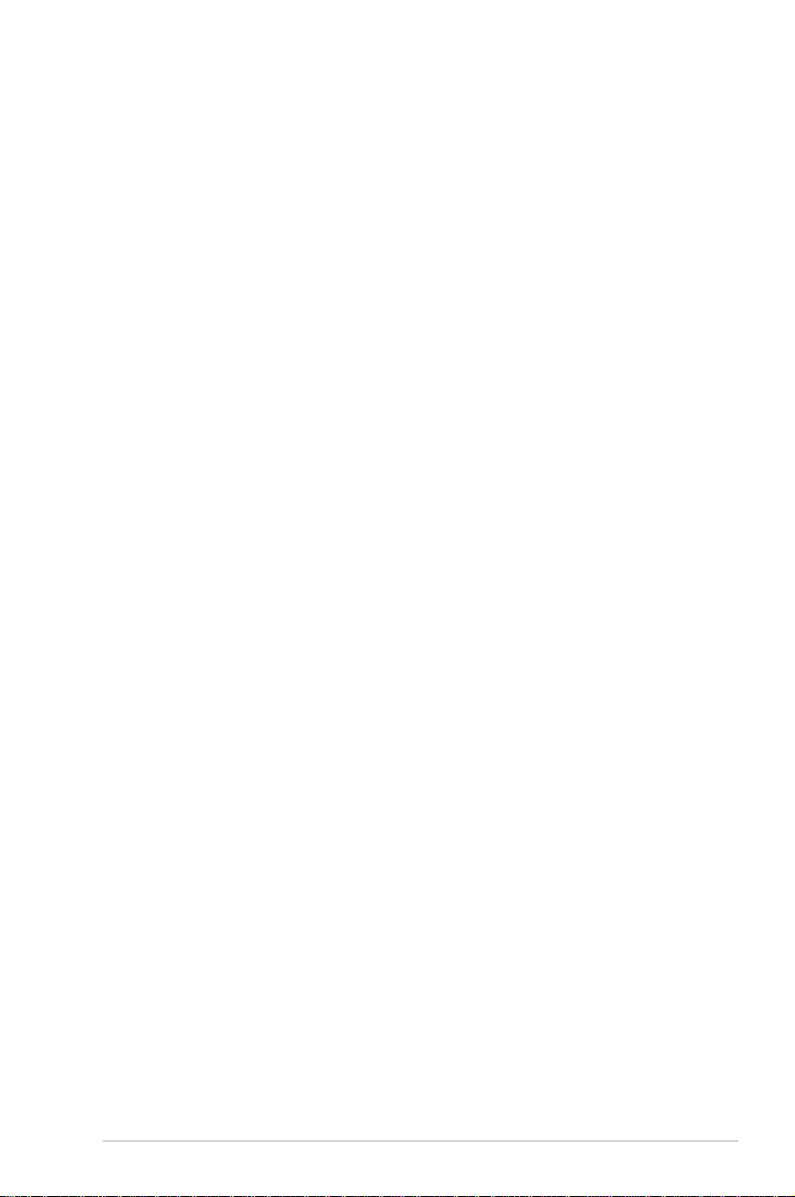
iii
Contents
Notices ......................................................................................................... vi
Safety information ..................................................................................... vii
About this guide ....................................................................................... viii
M3N78-CM specications summary .......................................................... x
Chapter 1: Product introduction
1.1 Welcome! ...................................................................................... 1-2
1.2 Package contents .........................................................................
1-2
1.3 Special features ............................................................................
1-2
1.3.1 Product highlights ...........................................................
1-2
1.3.2 Innovative ASUS features ...............................................
1-5
1.4 Before you proceed .....................................................................
1-7
1.5 Motherboard overview .................................................................
1-8
1.5.1 Motherboard layout .........................................................
1-8
1.5.2 Placement direction ........................................................
1-9
1.5.3 Screw holes ....................................................................
1-9
1.6 Central Processing Unit (CPU) .................................................
1-10
1.6.1 Installing the CPU .........................................................
1-10
1.6.2 Installing the heatsink and fan ......................................
1-12
1.7 System memory .........................................................................
1-14
1.7.1 Overview .......................................................................
1-14
1.7.2 Memory congurations ..................................................
1-14
1.7.3 Installing a DIMM ..........................................................
1-18
1.7.4 Removing a DIMM ........................................................
1-18
1.8 Expansion slots ..........................................................................
1-19
1.8.1 Installing an expansion card .........................................
1-19
1.8.2 Conguring an expansion card .....................................
1-19
1.8.3 PCI slots ........................................................................
1-22
1.8.4 PCI Express x1 slot .......................................................
1-22
1.8.5 PCI Express x16 slot .....................................................
1-22
1.9 Jumper ........................................................................................
1-23
1.10 Connectors .................................................................................
1-24
1.10.1 Rear panel connectors ..................................................
1-24
1.10.2 Internal connectors .......................................................
1-26
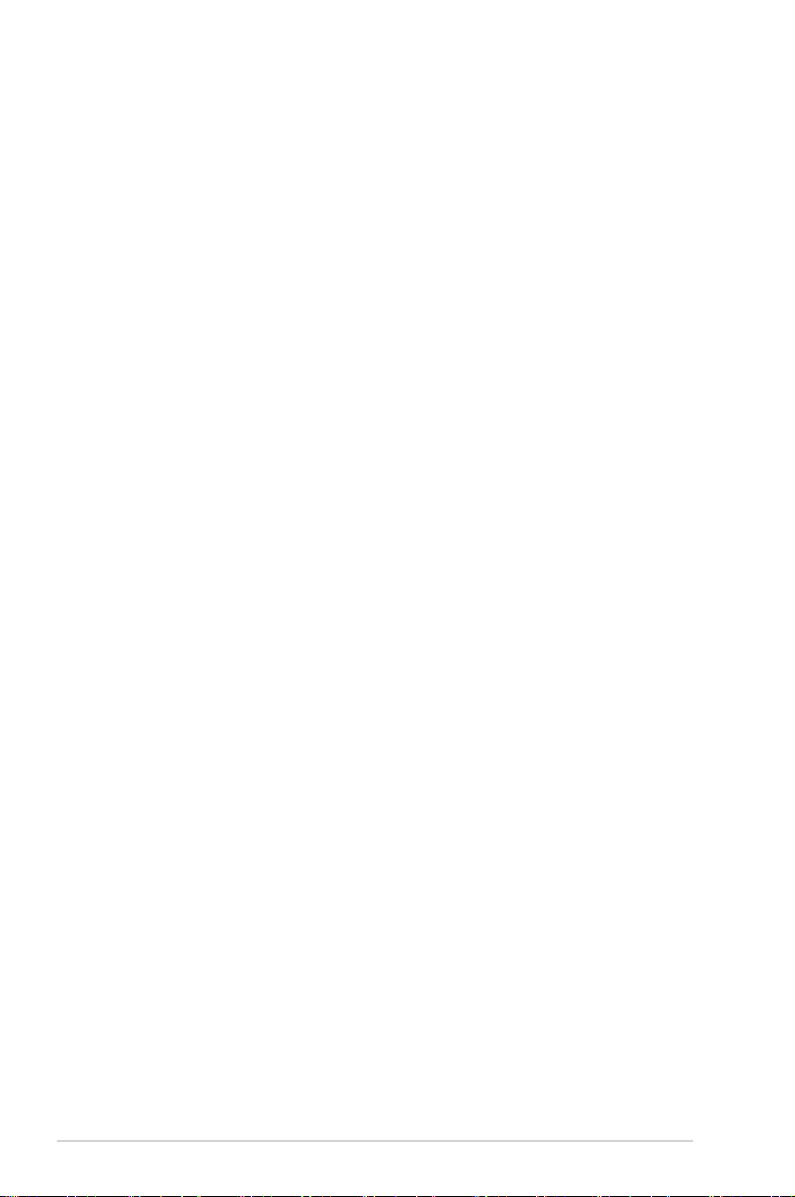
iv
Contents
Chapter 2: BIOS setup
2.1 Managing and updating your BIOS ............................................ 2-2
2.1.1 Creating a bootable oppy disk .......................................
2-2
2.1.2 ASUS EZ Flash 2 utility ...................................................
2-4
2.1.3 AFUDOS utility ................................................................
2-5
2.1.4 ASUS CrashFree BIOS 3 utility ......................................
2-7
2.1.5 ASUS Update utility ........................................................
2-9
2.2 BIOS setup program ..................................................................
2-12
2.2.1 BIOS menu screen ........................................................
2-13
2.2.2 Menu bar .......................................................................
2-13
2.2.3 Navigation keys .............................................................
2-14
2.2.4 Menu items ...................................................................
2-14
2.2.5 Sub-menu items ............................................................
2-14
2.2.6 Conguration elds .......................................................
2-14
2.2.7 Pop-up window .............................................................
2-14
2.2.8 Scroll bar .......................................................................
2-14
2.2.9 General help .................................................................
2-14
2.3 Main menu ..................................................................................
2-15
2.3.1 System Time .................................................................
2-15
2.3.2 System Date .................................................................
2-15
2.3.3 Legacy Diskette A ........................................................
2-15
2.3.4 Primary IDE Master/Slave, SATA1~4 ............................
2-16
2.3.5 IDE Conguration ..........................................................
2-18
2.3.6 System Information .......................................................
2-19
2.4 Advanced menu .........................................................................
2-20
2.4.1 JumperFree Conguration ............................................
2-20
2.4.2 CPU Conguration ........................................................
2-25
2.4.3 Chipset ..........................................................................
2-26
2.4.4 Onboard Devices Conguration ....................................
2-30
2.4.5 PCI PnP ........................................................................
2-31
2.4.6 USB Conguration ........................................................
2-32
2.5 Power menu ................................................................................
2-33
2.5.1 Suspend Mode ..............................................................
2-33
2.5.2 ACPI
2.0 Support ......................................................... 2-33
2.5.3 ACPI APIC Support .......................................................
2-33
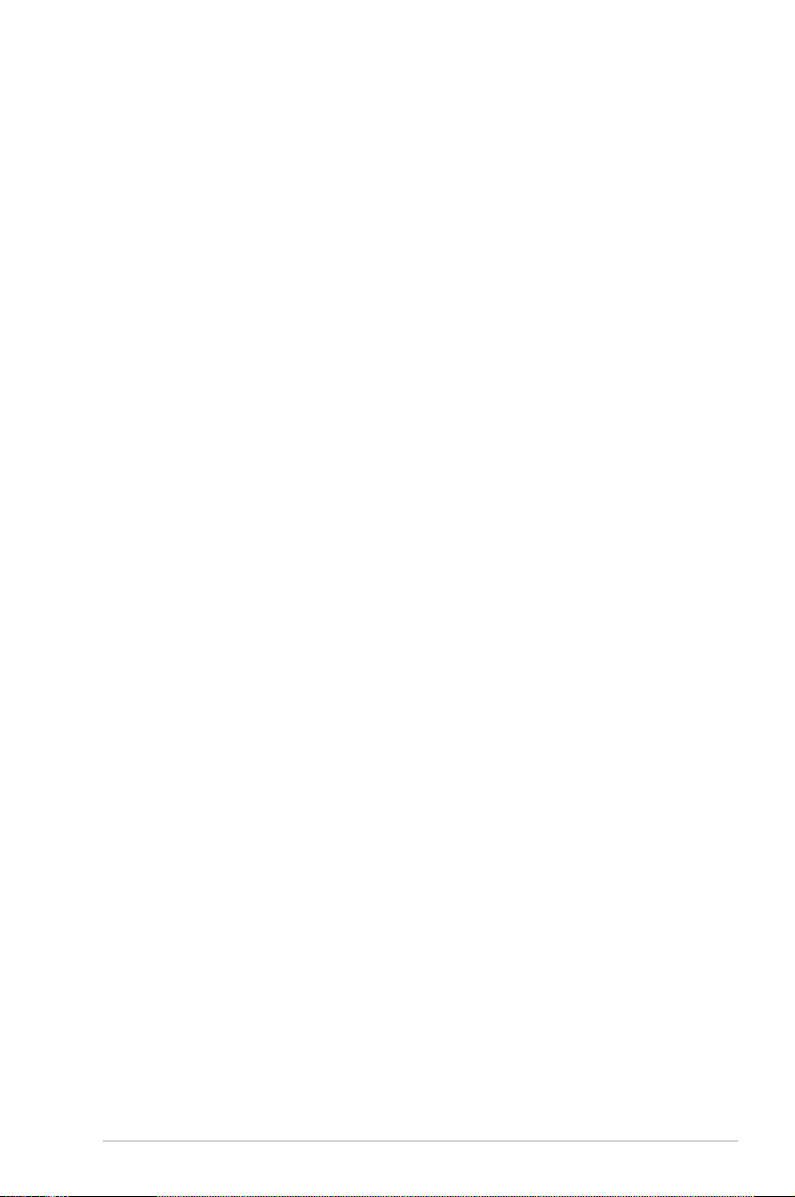
v
Contents
2.5.4 APM Conguration ........................................................ 2-34
2.5.5 Hardware Monitor .........................................................
2-35
2.6 Boot menu ..................................................................................
2-36
2.6.1 Boot Device Priority ......................................................
2-36
2.6.2 Boot Settings Conguration ..........................................
2-37
2.6.3 Security .........................................................................
2-38
2.7 Tools menu .................................................................................
2-40
2.7.1 ASUS EZ Flash 2 ..........................................................
2-40
2.7.2 Express Gate ................................................................
2-41
2.7.3 AI NET 2
........................................................................ 2-41
2.8 Exit menu ....................................................................................
2-42
Chapter 3: Software support
3.1 Installing an operating system ................................................... 3-2
3.2 Support DVD information ............................................................
3-2
3.2.1 Running the support DVD ...............................................
3-2
3.2.2 Drivers menu ...................................................................
3-3
3.2.3 Utilities menu ..................................................................
3-4
3.2.4 Make Disk menu .............................................................
3-6
3.2.5 Manual menu ..................................................................
3-8
3.2.6 ASUS Contact information ..............................................
3-8
3.2.7 Other information ............................................................
3-9
3.3 Creating a RAID driver disk .......................................................
3-11
3.3.1 Creating a RAID driver disk without entering the OS .....
3-11
3.3.2 Creating a RAID driver disk in Windows
®
.......................3-11
3.4 Software information .................................................................
3-13
ASUS Express Gate ..................................................................... 3-13
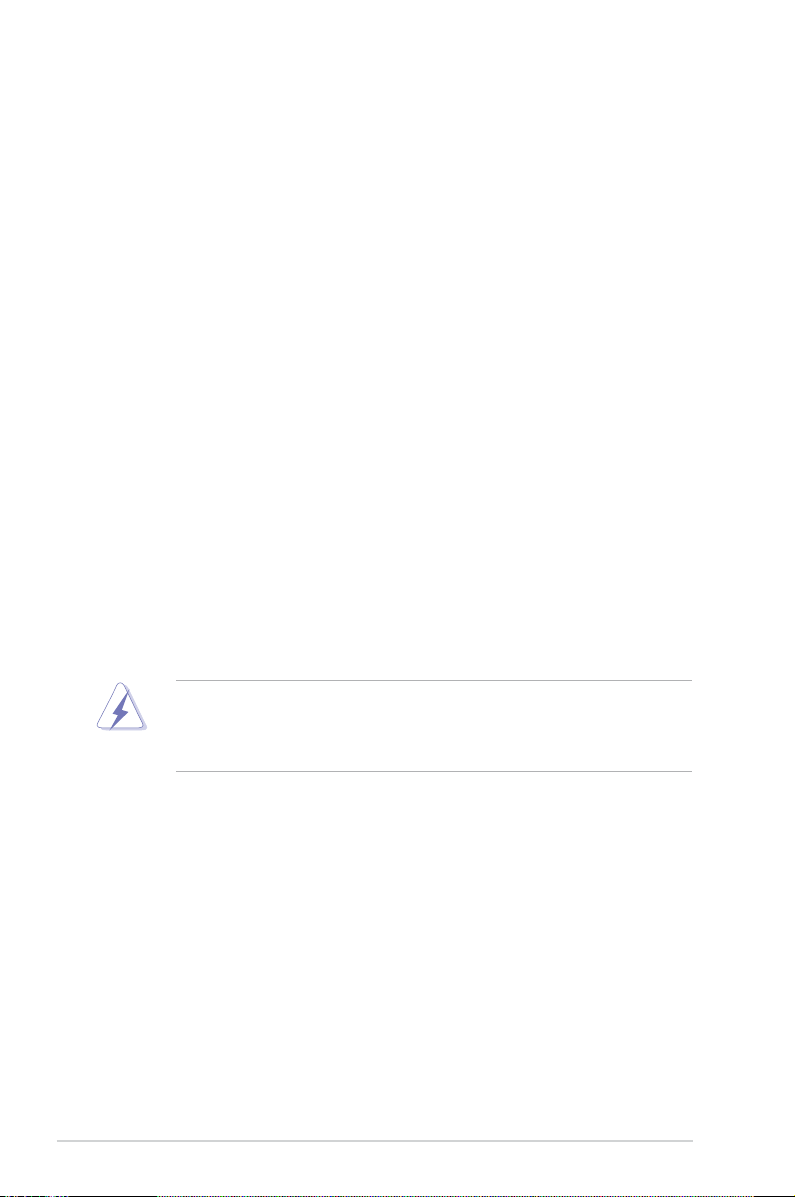
vi
Notices
Federal Communications Commission Statement
This device complies with Part 15 of the FCC Rules. Operation is subject to the
following two conditions:
•
This device may not cause harmful interference, and
•
This device must accept any interference received including interference that
may cause undesired operation.
This equipment has been tested and found to comply with the limits for a
Class B digital device, pursuant to Part 15 of the FCC Rules. These limits are
designed to provide reasonable protection against harmful interference in a
residential installation. This equipment generates, uses and can radiate radio
frequency energy and, if not installed and used in accordance with manufacturer’s
instructions, may cause harmful interference to radio communications. However,
there is no guarantee that interference will not occur in a particular installation. If
this equipment does cause harmful interference to radio or television reception,
which can be determined by turning the equipment off and on, the user is
encouraged to try to correct the interference by one or more of the following
measures:
•
Reorient or relocate the receiving antenna.
•
Increase the separation between the equipment and receiver.
•
Connect the equipment to an outlet on a circuit different from that to which the
receiver is connected.
•
Consult the dealer or an experienced radio/TV technician for help.
Canadian Department of Communications Statement
This digital apparatus does not exceed the Class B limits for radio noise emissions
from digital apparatus set out in the Radio Interference Regulations of the
Canadian Department of Communications.
This class B digital apparatus complies with Canadian ICES-003.
The use of shielded cables for connection of the monitor to the graphics card is
required to assure compliance with FCC regulations. Changes or modications
to this unit not expressly approved by the party responsible for compliance
could void the user’s authority to operate this equipment.
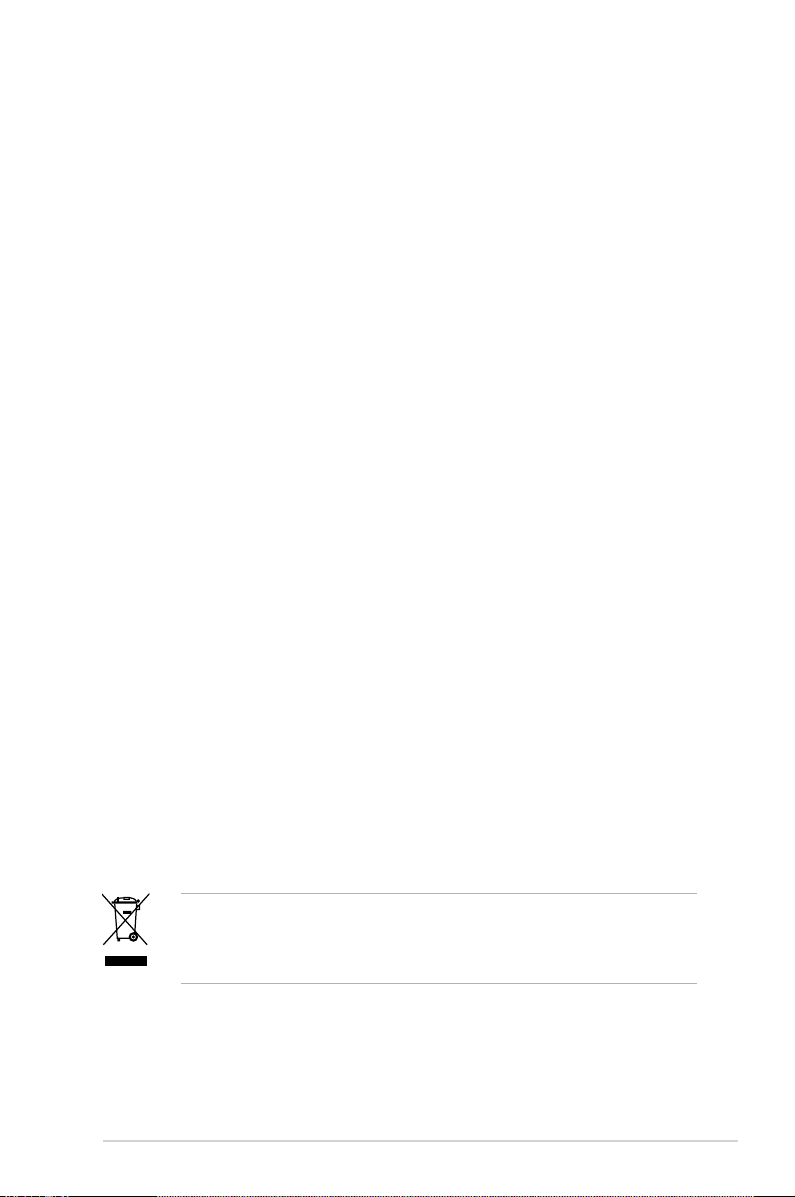
vii
Safety information
Electrical safety
•
To prevent electrical shock hazard, disconnect the power cable from the
electrical outlet before relocating the system.
•
When adding or removing devices to or from the system, ensure that the power
cables for the devices are unplugged before the signal cables are connected. If
possible, disconnect all power cables from the existing system before you add
a device.
•
Before connecting or removing signal cables from the motherboard, ensure
that all power cables are unplugged.
•
Seek professional assistance before using an adapter or extension cord.
These devices could interrupt the grounding circuit.
•
Ensure that your power supply is set to the correct voltage in your area. If you
are not sure about the voltage of the electrical outlet you are using, contact
your local power company.
•
If the power supply is broken, do not try to x it by yourself. Contact a qualied
service technician or your retailer.
Operation safety
•
Before installing the motherboard and adding devices on it, carefully read all
the manuals that came with the package.
•
Before using the product, ensure that all cables are correctly connected and
the power cables are not damaged. If you detect any damage, contact your
dealer immediately.
•
To avoid short circuits, keep paper clips, screws, and staples away from
connectors, slots, sockets and circuitry.
•
Avoid dust, humidity, and temperature extremes. Do not place the product in
any area where it may become wet.
•
Place the product on a stable surface.
•
If you encounter technical problems with the product, contact a qualied
service technician or your retailer.
The symbol of the crossed out wheeled bin indicates that the product (electrical
and electronic equipment, Mercury-containing button cell battery) should not
be placed in municipal waste. Please check local regulations for disposal of
electronic products.

viii
About this guide
This user guide contains the information you need when installing and conguring
the motherboard.
How this guide is organized
This manual contains the following parts:
• Chapter 1: Product introduction
This chapter describes the features of the motherboard and the new
technology it supports. This chapter also lists the hardware setup procedures
that you have to perform when installing system components. It includes
description of the jumpers and connectors on the motherboard.
• Chapter 2: BIOS setup
This chapter tells how to change system settings through the BIOS Setup
menus. Detailed descriptions of the BIOS parameters are also provided.
• Chapter 3: Software support
This chapter describes the contents of the support CD / DVD that comes with
the motherboard package.
Where to nd more information
Refer to the following sources for additional information and for product and
software updates.
1. ASUS websites
The ASUS website provides updated information on ASUS hardware and
software products. Refer to the ASUS contact information.
2. Optional documentation
Your product package may include optional documentation, such as warranty
yers, that may have been added by your dealer. These documents are not
part of the standard package.
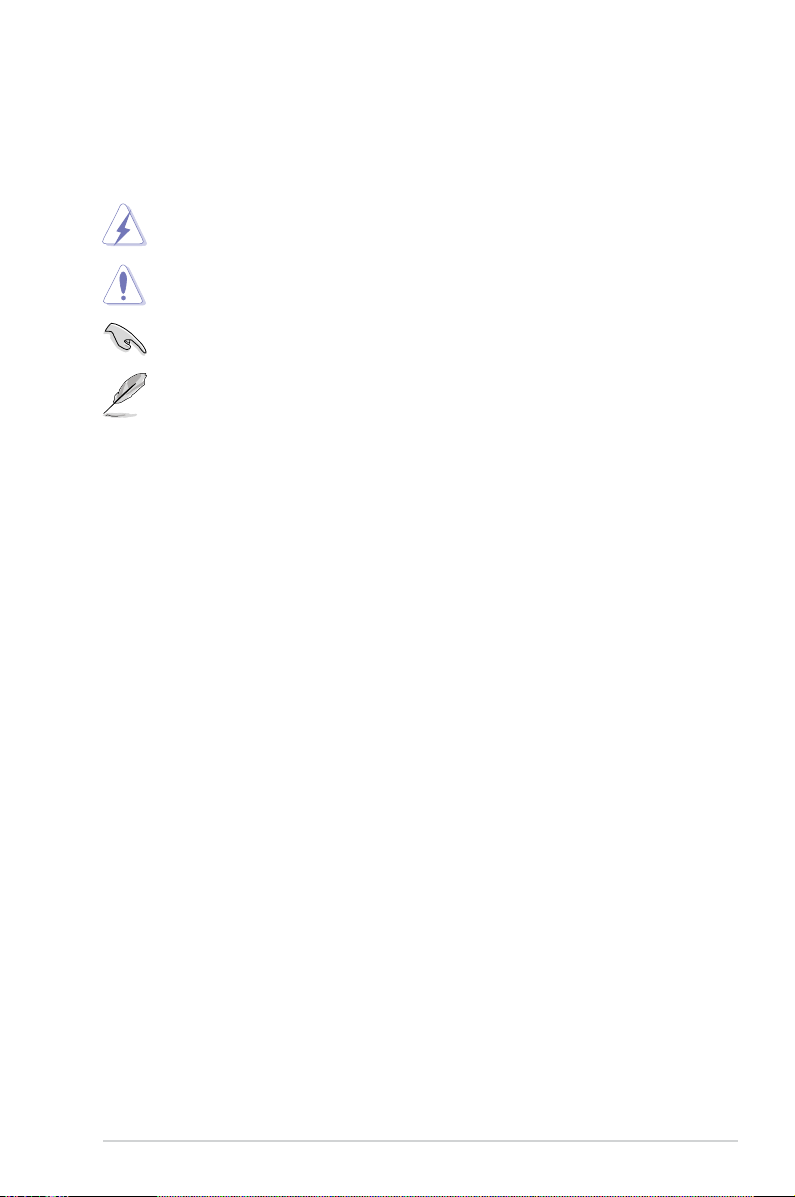
ix
Conventions used in this guide
To ensure that you perform certain tasks properly, take note of the following
symbols used throughout this manual.
DANGER/WARNING: Information to prevent injury to yourself
when trying to complete a task.
CAUTION: Information to prevent damage to the components
when trying to complete a task.
NOTE: Tips and additional information to help you complete a
task.
IMPORTANT: Instructions that you MUST follow to complete a
task.
Typography
Bold text Indicates a menu or an item to select.
Italics
Used to emphasize a word or a phrase.
<Key> Keys enclosed in the less-than and greater-than sign
means that you must press the enclosed key.
Example: <Enter> means that you must press the
Enter or Return key.
<Key1+Key2+Key3> If you must press two or more keys simultaneously, the
key names are linked with a plus sign (+).
Example: <Ctrl+Alt+D>
Command Means that you must type the command exactly
as shown, then supply the required item or value
enclosed in brackets.
Example: At the DOS prompt, type the command line:
afudos /i[lename]
afudos /iM3N78CM.ROM
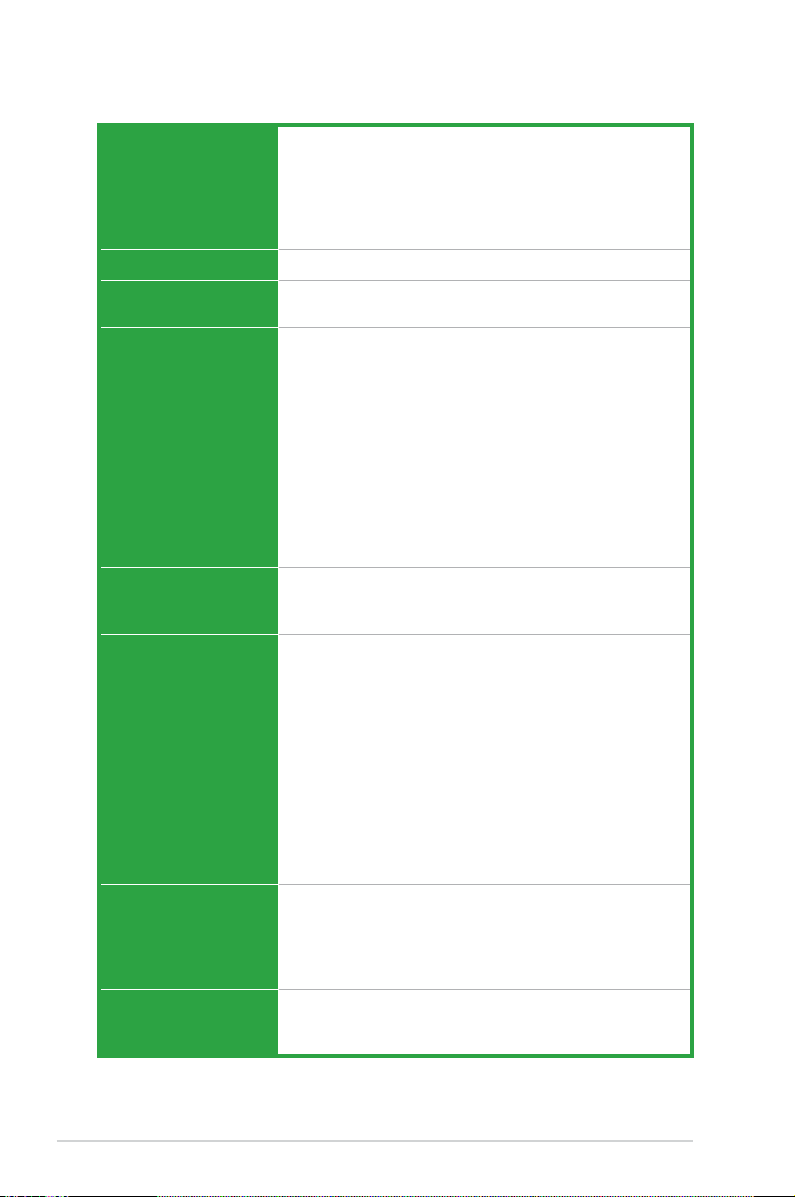
x
M3N78-CM specications summary
(continued on the next page)
CPU AMD socket AM2+ / AM2 for AMD Phenom™FX /
Phenom™ / Athlon™ / SempronTM processors
AMD64 architecture enables simultaneous 32-bit and
64-bit computing
Supports AMD Cool ‘n’ Quiet™ Technology
Support CPU up to 140W
Chipset
NVIDIA® GeForce® 8200 (MCP78S)
System bus Up to 5200 MT/s HyperTransport™ 3.0 interface for
AM2+ CPU; 2000/1600 MT/s for AM2 CPU
Memory Dual-channel memory architecture 4 x 240-pin DIMM
sockets support up to 8 GB of unbufferred ECC and
non-ECC 1066 / 800 / 667 / 533 MHz DDR2 memory
modules
Notes:
• Due to AMD CPU limitation, DDR2 1066 is supported by AM2+
CPU for one DIMM per channel only.
• When installing total memory of 4GB capacity or more,
Windows® 32-bit operation system may only recognize less
than 3GB. Hence, a total installed memory of less than 3GB is
recommended.
• Refer to www.asus.com for the memory QVL (Qualied Vendors
List.)
Expansion slots 1 x PCI Express™ x16 slot
1 x PCIe x 1 slot
2 x PCI slots
Graphics
Intergrated NVIDIA® GeForce Series DirectX10 graphics
processor
Hybrid SLI support (supports Windows
®
Vista only)
Supports DVI interface with HDCP compliant with max.
resolution up to 1600 x 1200
Supports HD resolutions of 720p and 1080p
Supports D-Sub with max. resolution up to 1920 x 1440
(@75Hz)
Note:
The suggested system conguration when playing HD DVD
and Blu-ray disc: DDR2 800 1GB x 2 / Althon 64 x 2 4400+ /
Graphic shared memory 256 MB / Purevideo HD support.
Storage Southbridge
- 1 x Ultra DMA 133 / 100 interface
- 6 x Serial ATA 3 Gb/s hard disk drives supporting
RAID 0, RAID 1, RAID 5, RAID 0+1, and JBOD
conguration
High Denition Audio VT1708B High Denition Audio 8-channel CODEC
Supports S/PDIF out interface, Jack-detect and multi-
streaming

xi
M3N78-CM specications summary
LAN
NVIDIA
®
nForce built-in Gigabit MAC with external
Realtek8211CL PHY
USB 12 USB 2.0 / 1.1 ports (6 ports at mid-board, 6 ports at
rear panel)
BIOS features 8 Mb Flash ROM, AMI BIOS, PnP, DMI2.0, WfM2.0,
SM BIOS 2.5, ACPI 2.0a
ASUS Unique Features ASUS Express Gate:
- Access the Internet in 5-second* boot time without
entering Windows
- A built-in OS offers instant fun platform for Internet
and Instant Messenger
- Onboard ash with Express Gate installed
* The actual boot time depends on the system conguration.
ASUS Quiet Thernal Solution:
- ASUS Q-Fan
ASUS EZ DIY:
- ASUS CrashFree BIOS 3
- ASUS EZ Flash 2
Other Feature:
- ASUS MyLogo 2™
- AI NET 2
ASUS Overclocking
Features
Intelligent overclocking tool:
- AI Overclocking (Intelligent CPU Frequency Tuner)
Precision Tweaker:
- vDIMM: 8-step DRAM voltage control
Stepless Frequency Selection (SFS):
- SB tuning up to 300MHz at 1MHz increment
Overclocking Protection:
- ASUS CPU Parameter Recall (C.P.R.)
Internal I/O connectors 1 x High Denition front panel audio connector
1 x IDE connector
1 x Floppy disk drive connector
1 x CD audio-in connector
1 x CPU fan connector
1 x Chassis fan connector
1 x LPT connector
6 x SATA connectors
1 x S/PDIF Out connector
3 x USB 2.0 connectors for 6 additional USB 2.0 ports
1 x 24-pin EATX power connector
1 x 4-pin x ATX 12V power connector
1 x System panel connector
(continued on the next page)

xii
Rear panel I/O 1 x LAN (RJ-45) port
1 x COM port
1 x DVI port
6 x USB 2.0 / 1.1 ports
1 x VGA Out port
1 x PS/2 keyboard port
8-channel audio ports
Support DVD contents Device drivers
Express Gate
ASUS PC Probe II
ASUS Update utility
Anti-virus software (OEM version)
Accessories 2 x SATA cables
1 x 2-port SATA power cable
1 x UltraDMA 133 / 100 / 66 cable
1 x Floppy Disk Drive cable
1 x I/O Shield
User’s manual
Form Factor MicroATX: 9.6 in. x 9.6 in. (24.4 cm x 24.4 cm)
*Specications are subject to change without notice.
M3N78-CM specications summary
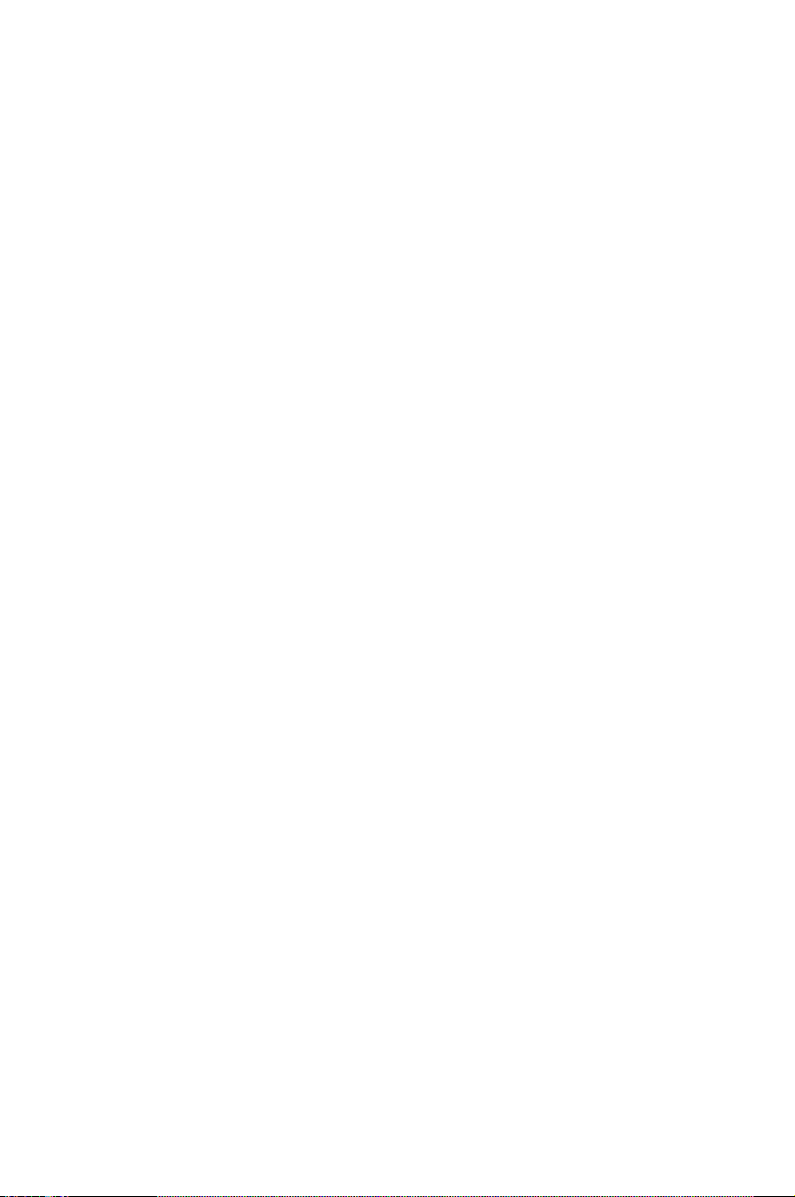
1
Product
introduction
This chapter describes the motherboard
features and the new technologies
it supports.
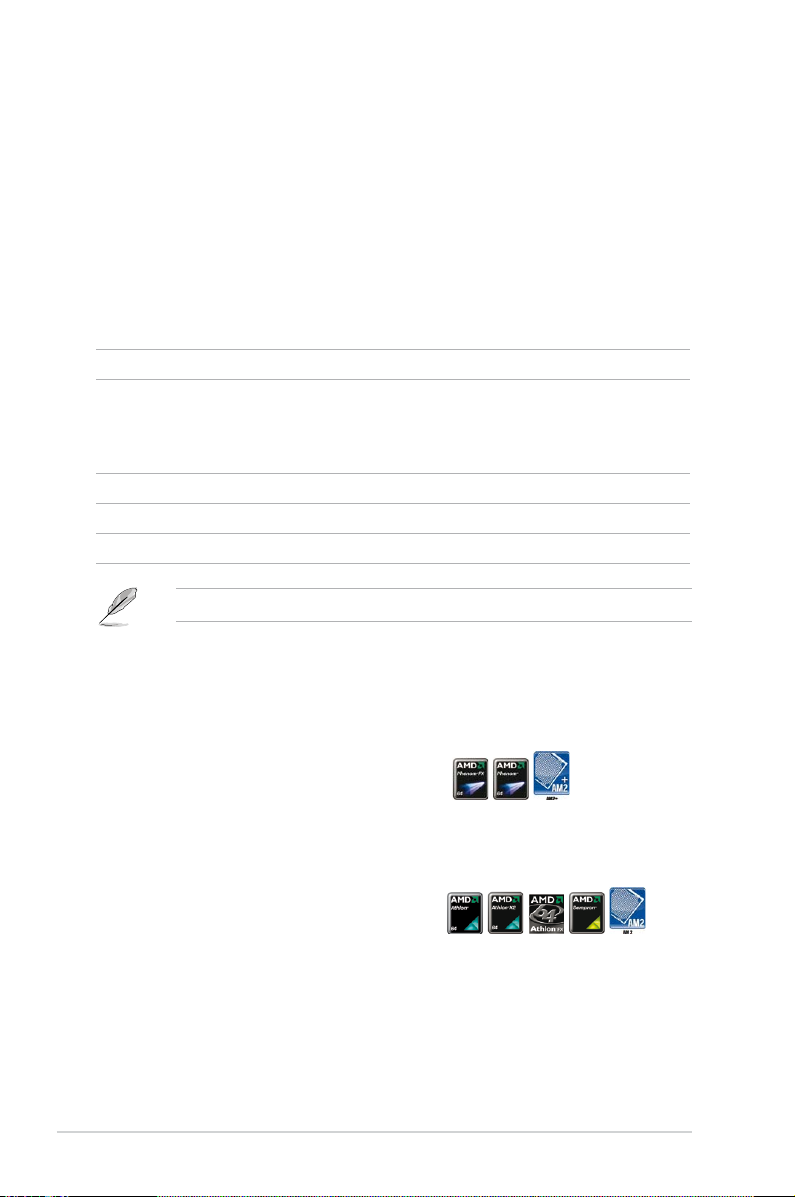
1-2 Chapter 1: Product introduction
1.1 Welcome!
Thank you for buying an ASUS® M3N78-CM motherboard!
The motherboard delivers a host of new features and latest technologies, making it
another standout in the long line of ASUS quality motherboards!
Before you start installing the motherboard, and hardware devices on it, check the
items in your package with the list below.
If any of the above items is damaged or missing, contact your retailer.
1.2 Package contents
Check your motherboard package for the following items.
1.3 Special features
1.3.1 Product highlights
AMD socket AM2+ Phenom FX / Phenom
The motherboard supports AMD socket AM2+ multi-core processors. It features
dual-channel DDR2 1066 memory support and accelerates data transfer rate up to
5200 MT/s via HyperTransport 3.0 based system bus. See page 1-10 for details.
AMD socket AM2 Athlon 64 /
Athlon 64 X2 / Athlon 64 FX / Sempron
The motherboard supports AMD socket AM2 Athlon 64 / Athlon 64 X2 / Athlon 64
FX / Sempron processors with 2MB / 1MB / 512KB L2 cache, which is based on
64-bit architecture. It features 2000 / 1600 MT/s HyperTransport System Bus, dualchannel un-buffered DDR2 memory support and AMD Cool ‘n’ Quiet Technology.
See page 1-10 for details.
Motherboard ASUS M3N78-CM motherboard
Cables 2 x Serial ATA signal cables
1 x 2-port Serial ATA power cable
1 x Ultra DMA 133 / 100 cable
1 x Floppy disk drive cable
Accessories I/O shield
Application DVD ASUS motherboard support DVD
Documentation User guide
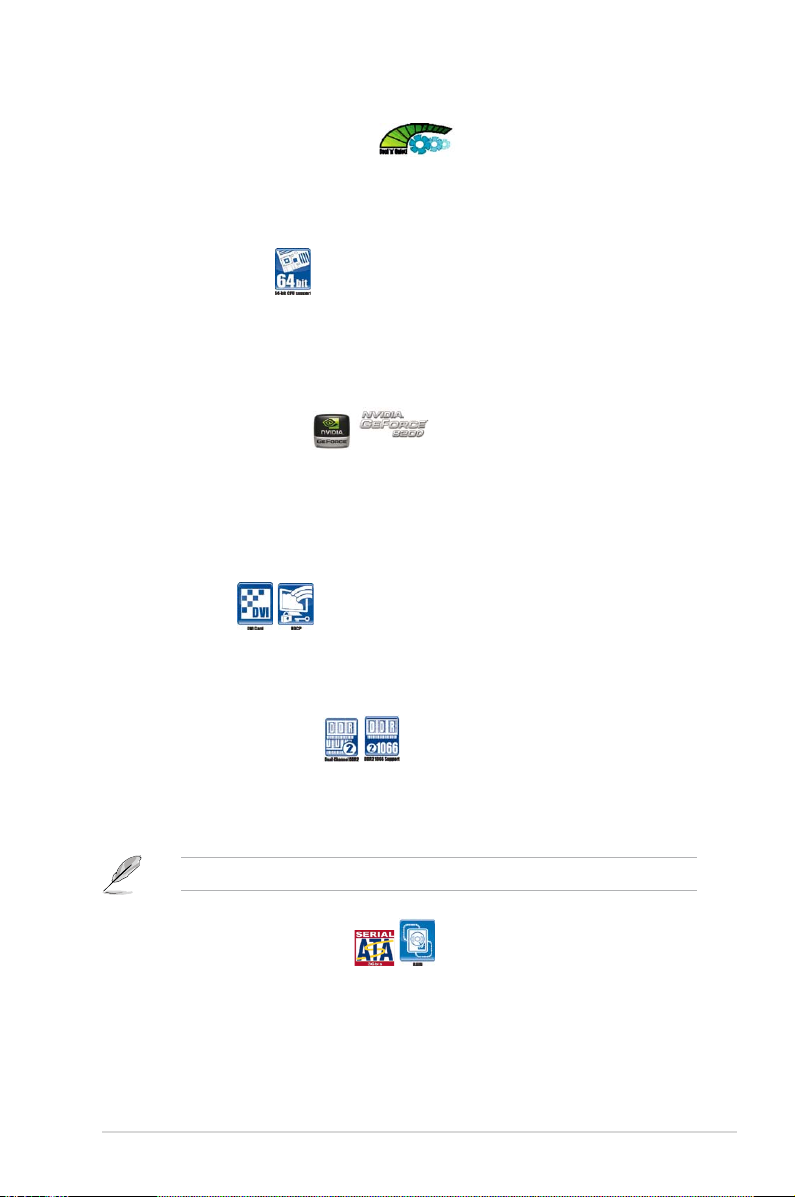
ASUS M3N78-CM 1-3
AMD Cool ‘n’ Quiet Technology
The motherboard supports the AMD Cool ‘n’ Quiet Technology, which monitors
system operation and automatically adjusts CPU voltage and frequency for a cool
and quiet operating environment. See page 2-25 for details.
64-bit CPU support
64-bit computing, the technology to replace 32-bit architecture, delivers advanced
system performance, faster memory access and increased productivity. This
motherboard provides excellent compatibility and exibility by supporting either
64-bit or 32-bit architecture.
NVIDIA® GeForce® 8200
The NVIDIA® GeForce® 8200 offers the lastest support of Hybrid SLI technology,
DirectX10 graphics features, HD video playback with HDMI / DVI output. It also
supports HyperTransport
TM
3.0 interface, PCI Express
TM
2.0 bus architecture,
Serial ATA 3 GB/s devices, and is optimized with AMD’s latest AM2+ and multi-core
CPUs to provide excellent system performance.
DVITM Interface
DVI (Digital Visual Interface) provides high visual quality of digital display devices
such as LCD monitor. The interface of this motherboard is HDCP compliant,
allowing playback of HD DVD, Blu-ray Disc and other protected content.
Dual channel DDR2 1066
DDR2 1066 memory provides great performance for 3D graphics and other
memory demanding applications on next generation memory technology. See page
1-14 for details.
DDR2 1066 is for AM2+ CPU only.
Serial ATA 3Gb/s technology
The motherboard supports SATA hard drives based on the new SATA 3Gb/s
storage specication. It allows RAID 0, RAID 1, RAID 5, RAID 0+1, and JBOD
congurations for six SATA connectors.
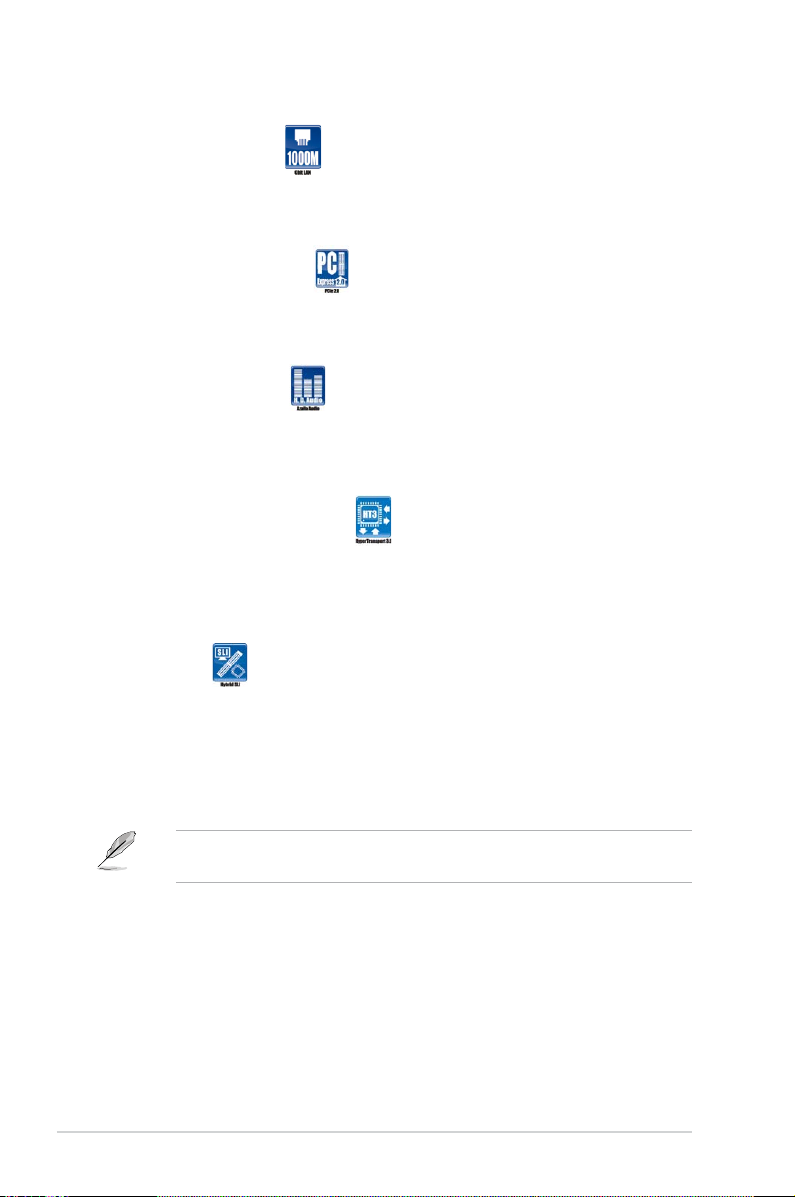
1-4 Chapter 1: Product introduction
Gigabit LAN solution
Gigabit LAN is the networking standard for the early future and is ideal for handling
large amounts of data such as video, audio, and voice. See page 1-24 for details.
PCI Express 2.0 support
The motherboard supports the latest PCI Express 2.0 devices for double speed
and bandwidth which enhances system performance.See page 1-22 for details.
High Denition Audio
Enjoy high-end sound quality on your PC! The onboard 8-channel HD audio (High
Denition Audio, previously codenamed Azalia) CODEC enables high-quality
192KHz / 24-bit audio output, jack-detect feature.
HyperTransport
TM
3.0 support
HyperTransportTM 3.0 technology provides 2.6 times more bandwith than
HyperTransportTM 1.0, radically improving system efciency to create a smoother,
faster computing environment.
Hybrid SLITM
Hybrid SLITM technology is a unique hybrid multi-GPU technology built upon NVIDIA. Hybrid
SLI technology today includes two primary feaures: GeForce Boost and HybridPowerTM.
GeForce Boost turbo-charges performance of NVIDIA descrete graphics cards when
combined with this series motherboard GPUs. HybridPowerTM unleashed graphics
performance when needed and enabled discrete GeForce GPU(s) to the motherboard GPU
for a quiet, low power PC experience.
Visit the ASUS website (www.asus.com) to download the lastest Hybrid SLI
driver after NVIDIA get the Hybrid SLI function prepared.
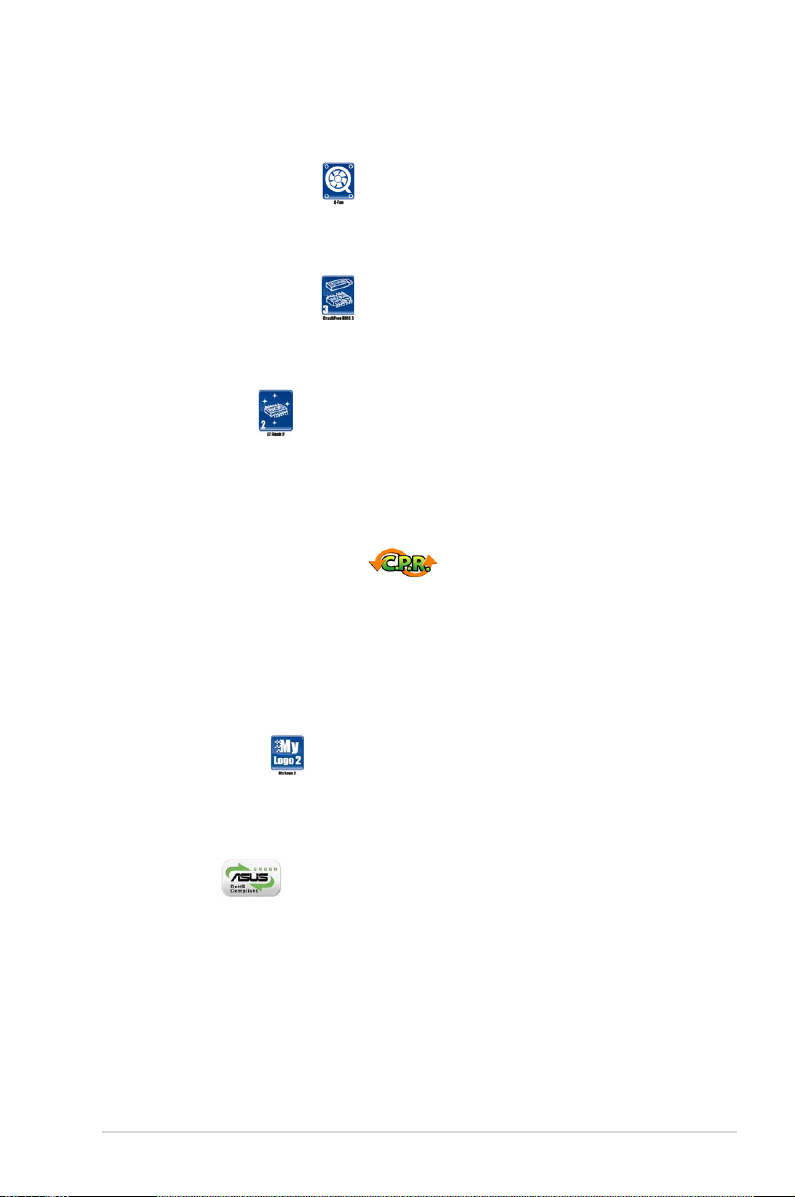
ASUS M3N78-CM 1-5
1.3.2 Innovative ASUS features
ASUS Q-Fan technology
ASUS Q-Fan technology intelligently adjusts CPU fan speeds according to system
loading to ensure quiet, cool and efcient operation. See page 2-35 for details.
ASUS CrashFree BIOS 3
The ASUS CrashFree BIOS 3 allows users to restore corrupted BIOS data from a
USB ash disk containing the BIOS le. See page 2-7 for details.
ASUS EZ Flash 2
EZ Flash 2 is a user-friendly BIOS update utility. Simply press the predened
hotkey to launch the utility and update the BIOS without entering the OS. Update
your BIOS easily without preparing a bootable diskette or using an OS-based ash
utility. See pages 2-4 and 2-40 for details.
C.P.R. (CPU Parameter Recall)
The C.P.R. feature of the motherboard BIOS allows automatic re-setting to the
BIOS default settings in case the system hangs due to overclocking. When the
system hangs due to overclocking, C.P.R. eliminates the need to open the system
chassis and clear the RTC data. Simply shut down and reboot the system, and the
BIOS automatically restores the CPU default setting for each parameter. See page
1-23 for details.
ASUS MyLogo 2™
This feature allows you to convert your favorite photo into a 256-color boot logo for
a more colorful and vivid image on your screen. See page 2-37 for details.
Green ASUS
The motherboard and its packaging comply with the European Union’s
Restriction on the use of Hazardous Substances (RoHS). This is in line with
the ASUS vision of creating environment-friendly and recyclable products and
packaging to safeguard consumers’ health while minimizing the impact on the
environment.
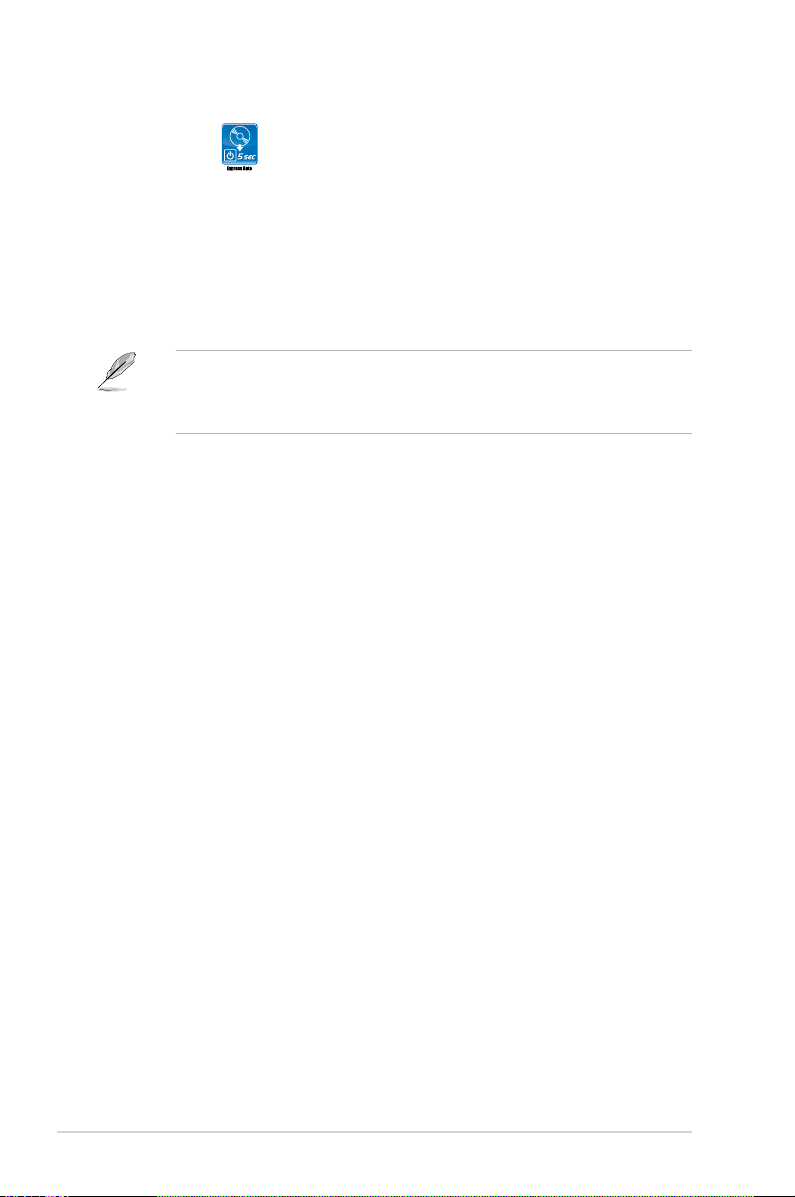
1-6 Chapter 1: Product introduction
Express Gate
Taking only 5 seconds to go online from bootup, Express Gate is the one-stop
gateway to instant fun! It’s a unique motherboard built-in OS. You can utilize the
most popular Instant Messengers (IM) like MSN, Skype, Google talk, QQ, and
Yahoo! Messenger to keep in touch with friends, or quickly check on the weather
and e-mails just before leaving your house. What’s more, the user-friendly picture
manager lets you view your pictures without entering Windows at anytime! See
page 3-13 for details.
• The actual boot time depends on the system conguration.
• ASUS Express Gate supports le uploading from SATA HDDs, ODDs and
USB drive and downloading to USB drives only.

ASUS M3N78-CM 1-7
Onboard LED
The motherboard comes with a standby power LED that lights up to indicate
that the system is ON, in sleep mode, or in soft-off mode. This is a reminder
that you should shut down the system and unplug the power cable before
removing or plugging in any motherboard component. The illustration below
shows the location of the onboard LED.
1.4 Before you proceed
Take note of the following precautions before you install motherboard components
or change any motherboard settings.
• Unplug the power cord from the wall socket before touching any
component.
• Use a grounded wrist strap or touch a safely grounded object or a metal
object, such as the power supply case, before handling components to
avoid damaging them due to static electricity
• Hold components by the edges to avoid touching the ICs on them.
• Whenever you uninstall any component, place it on a grounded antistatic
pad or in the bag that came with the component.
• Before you install or remove any component, ensure that the ATX power
supply is switched off or the power cord is detached from the power
supply. Failure to do so may cause severe damage to the motherboard,
peripherals, and/or components.
M3N78-CM
R
M3N78-CM Onboard LED
SB_PWR
ON
Standby
Power
OFF
Powered
Off

1-8 Chapter 1: Product introduction
1.5.1 Motherboard layout
1.5 Motherboard overview
24.4cm (9.6in
24.4cm (9.6in)
)
Super I/O
SATA6
SATA5
SATA4
SATA3
SATA2
SATA1
Socket AM2+
CPU_FAN
E
A
TXPWR
PRI_IDE
PANEL
USB1112
USB910
USB78
AAFP
SB_PWR
8Mb
BIOS
MCP78S
DDR2 DIMM_A1 (64 bit,240-pin module)
DDR2 DIMM_B1 (64 bit,240-pin module)
DDR2 DIMM_A2 (64 bit,240-pin module)
DDR2 DIMM_B2 (64 bit,240-pin module)
PCI2
PCI1
PCIEX16
PCIEX1_1
VIA
VT1708B
RTL
8211CL
CLRTC
ATX12V
R
SPDIF_OUT
M3N78-CM
LPT
VGA_DVI
USB34
LAN1_USB12
AUDIO
FLOPPY
CD
CHA_FANPWR_FAN
CR2032 3V
Lithium Cell
CMOS Power
KB_USB56
COM1
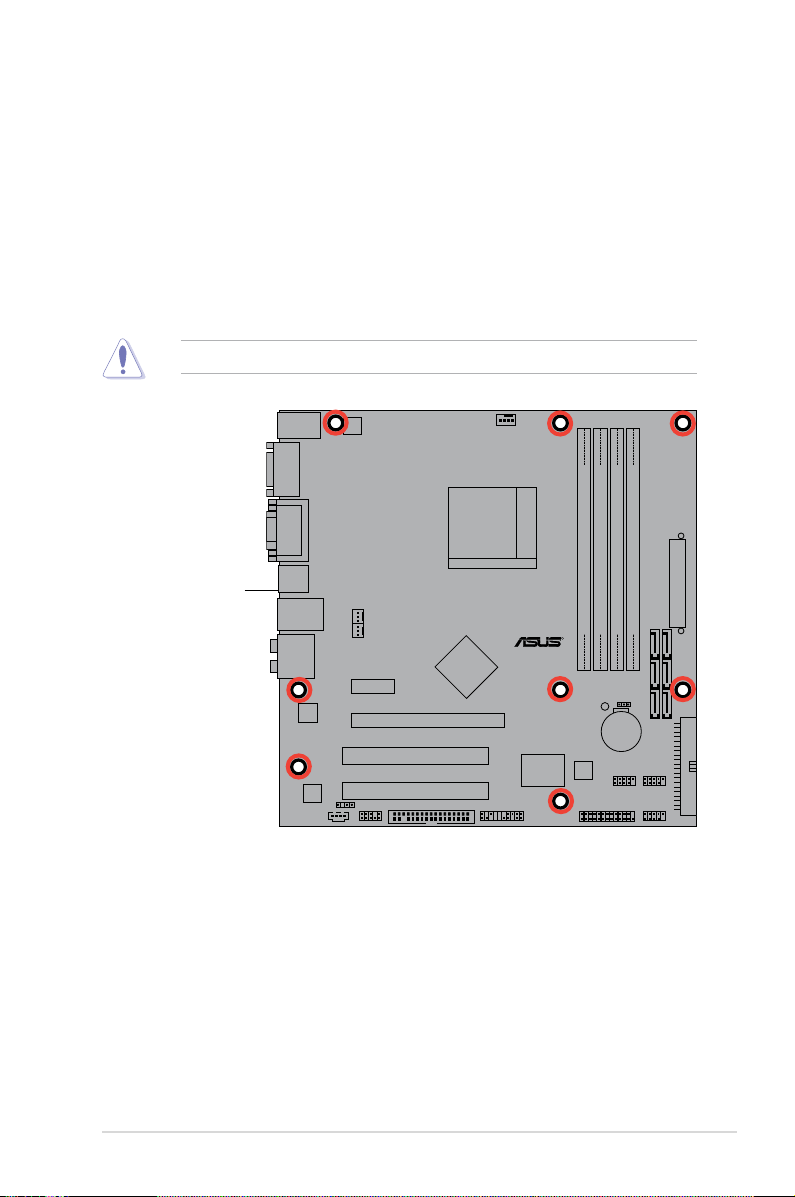
ASUS M3N78-CM 1-9
Do not overtighten the screws! Doing so can damage the motherboard.
1.5.2 Placement direction
When installing the motherboard, ensure that you place it into the chassis in
the correct orientation. The edge with external ports goes to the rear part of the
chassis as indicated in the image below.
1.5.3 Screw holes
Place eight (8) screws into the holes indicated by circles to secure the
motherboard to the chassis.
Place this side towards
the rear of the chassis
M3N78-CM
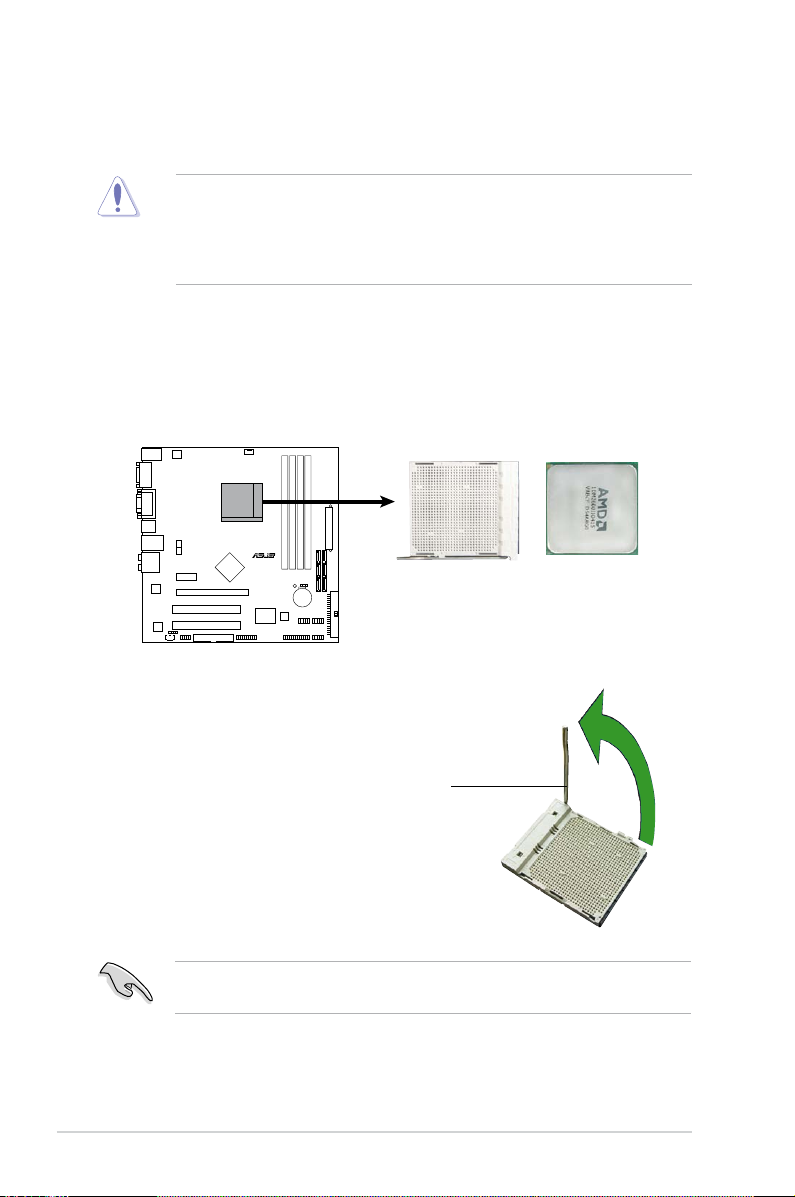
1-10 Chapter 1: Product introduction
1.6 Central Processing Unit (CPU)
The motherboard comes with a 940-pin AM2+ / AM2 socket designed for AMD
Phenom™FX / Phenom™ / Athlon™ / SempronTM processors.
The AM2+ / AM2 socket has a different pinout from the 940-pin socket designed
for the AMD Opteron™ processor. Ensure that you use a CPU is designed for
the AM2+ / AM2 socket. The CPU ts in only one correct orientation. DO NOT
force the CPU into the socket to prevent bending the connectors on the socket
and damaging the CPU!
1.6.1 Installing the CPU
To install a CPU.
1. Locate the CPU socket on the motherboard.
2. Unlock the socket by pressing the
lever sideways, then lift it up to a
90°-100° angle.
Ensure that the socket lever is lifted up to 90°-100° angle, otherwise the CPU
does not t in completely.
Socket lever
M3N78-CM
R
M3N78-CM CPU Socket AM2+
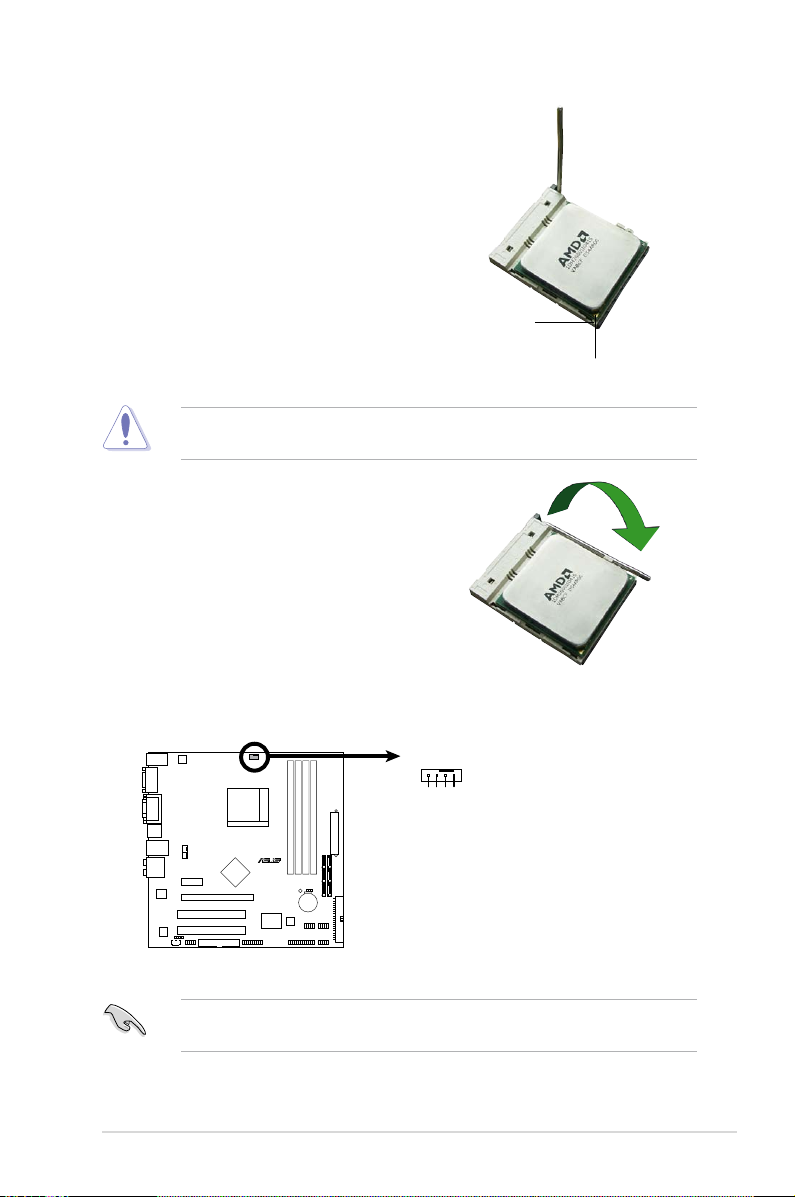
ASUS M3N78-CM 1-11
3. Position the CPU above the socket
such that the CPU corner with the
gold triangle matches the socket
corner with a small triangle.
4. Carefully insert the CPU into the
socket until it ts in place.
The CPU ts only in one correct orientation. DO NOT force the CPU into the
socket to prevent bending the pins and damaging the CPU!
5. When the CPU is in place, push
down the socket lever to secure the
CPU. The lever clicks on the side
tab to indicate that it is locked.
6. Install a CPU heatsink and fan
following the instructions that came
with the heatsink package.
Gold triangle
Small triangle
7. Connect the CPU fan cable to the CPU_FAN connector on the motherboard.
Do not forget to connect the CPU fan connector! Hardware monitoring errors
can occur if you fail to plug this connector.
M3N78-CM
R
M3N78-CM CPU Fan Connector
CPU_FAN
GND
CPU FAN PWR
CPU FAN IN
CPU FAN PWM
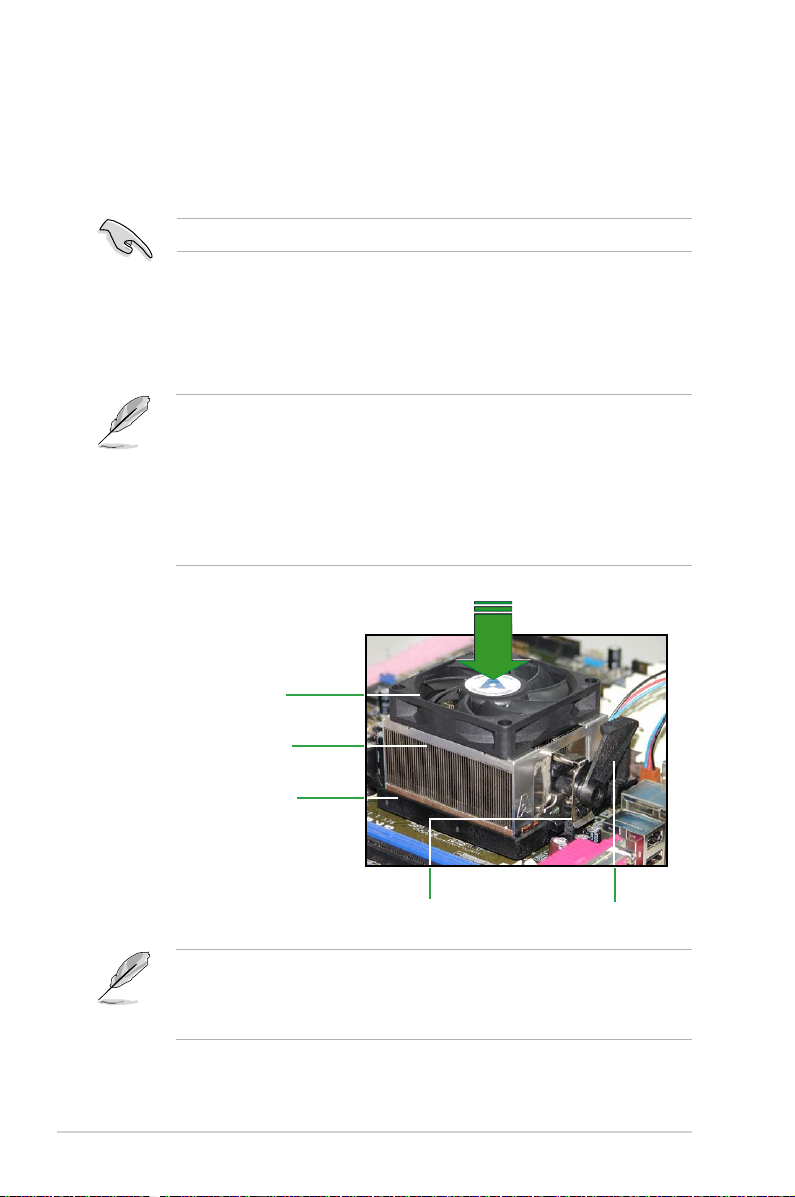
1-12 Chapter 1: Product introduction
1.6.2 Installing the heatsink and fan
The AMD Phenom™FX / Phenom™ / Athlon™ / SempronTM processor requires a
specially designed heatsink and fan assembly to ensure optimum thermal condition
and performance.
Follow these steps to install the CPU heatsink and fan.
1. Place the heatsink on top of the installed CPU, ensuring that the heatsink ts
properly on the retention module base.
Retention Module Base
CPU Heatsink
CPU Fan
Retention bracket lockRetention bracket
Ensure that you use only qualied heatsink and fan assembly.
• The retention module base is already installed on the motherboard
upon purchase.
• You do not have to remove the retention module base when
installing the CPU or installing other motherboard components.
• If you purchased a separate CPU heatsink and fan assembly, make
sure that a Thermal Interface Material is properly applied to the CPU
heatsink or CPU before you install the heatsink and fan assembly.
Your boxed CPU heatsink and fan assembly should come with installation
instructions for the CPU, heatsink, and the retention mechanism. If the
instructions in this section do not match the CPU documentation, follow the
latter.
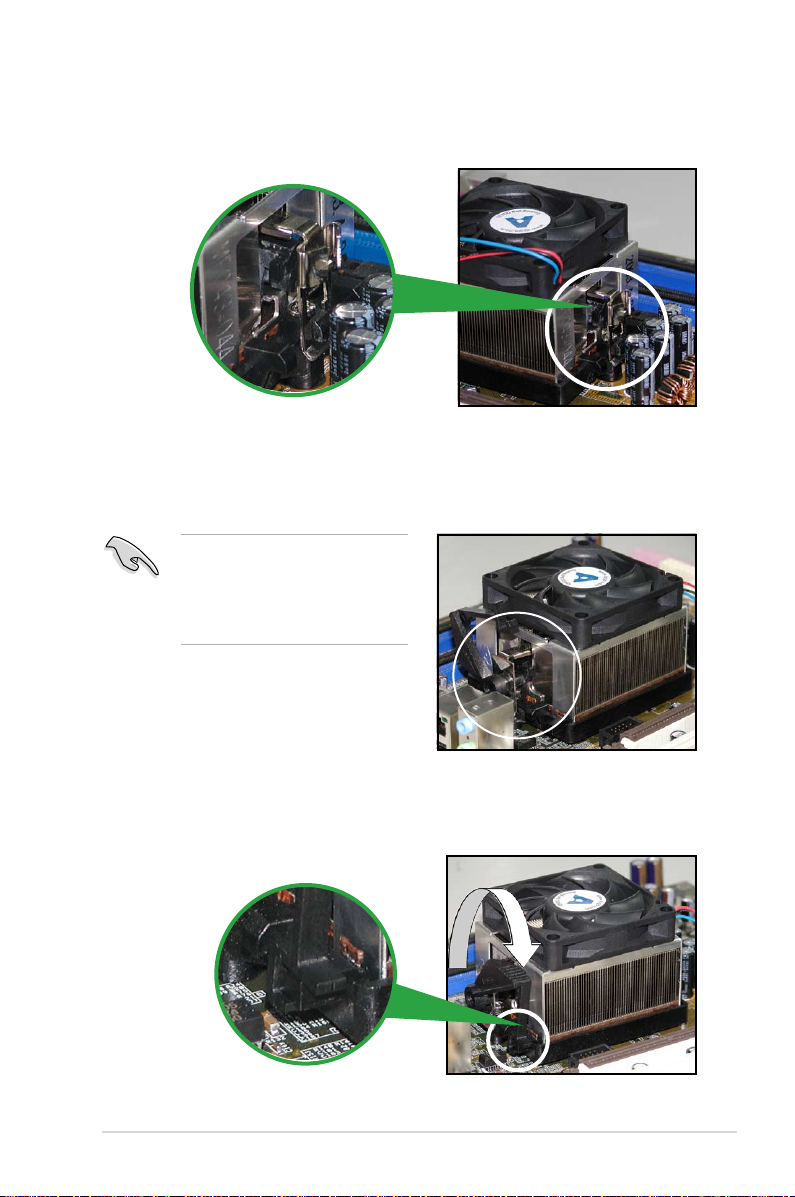
ASUS M3N78-CM 1-13
2. Attach one end of the retention bracket to the retention module base.
3. Align the other end of the retention bracket (near the retention bracket lock)
to the retention module base. A clicking sound denotes that the retention
bracket is in place.
4. Push down the retention bracket lock on the retention mechanism to secure
the heatsink and fan to the module base.
Ensure that the fan and heatsink
assembly perfectly ts the
retention mechanism module
base. Otherwise, you cannot snap
the retention bracket in place.
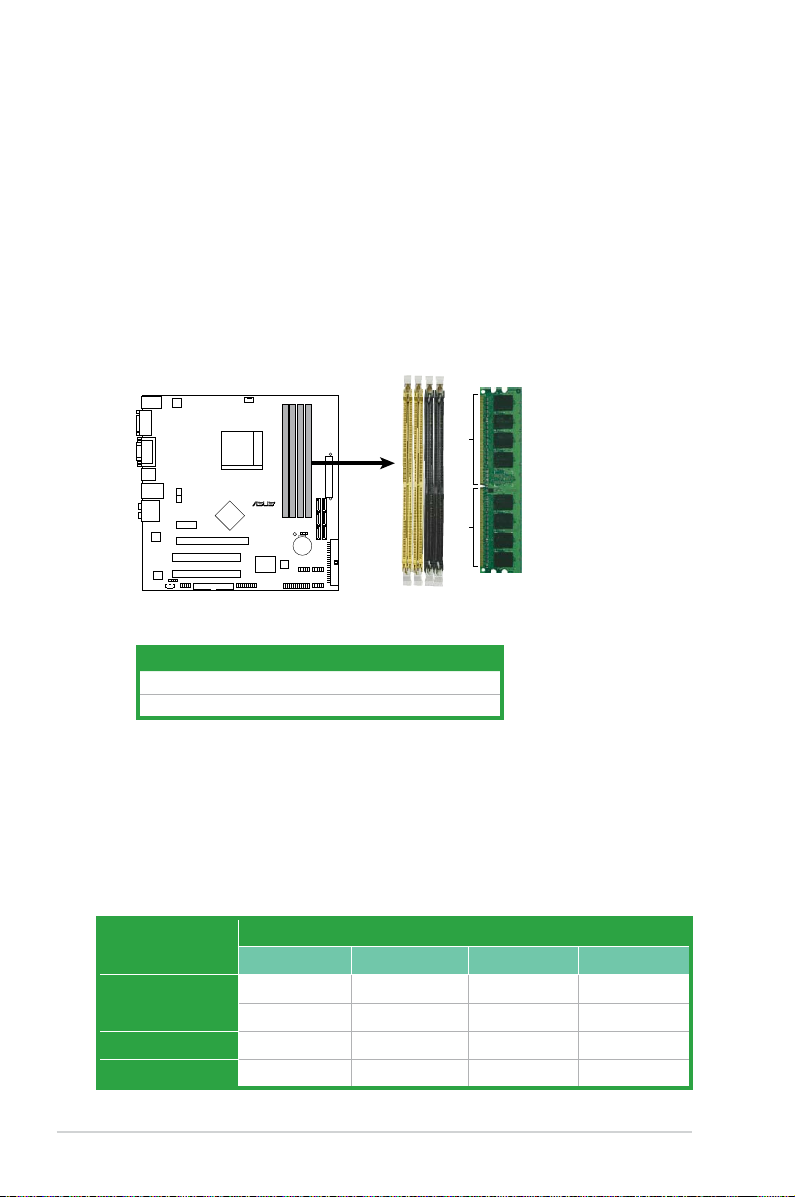
1-14 Chapter 1: Product introduction
1.7.2 Memory congurations
You may install 256 MB, 512 MB, 1 GB, and 2 GB unbuffered ECC / non-ECC
DDR2 DIMMs into the DIMM sockets.
1.7 System memory
1.7.1 Overview
The motherboard comes with four Double Data Rate 2 (DDR2) Dual Inline Memory
Modules (DIMM) sockets.
A DDR2 module has the same physical dimensions as a DDR DIMM but has a
240-pin footprint compared to the 184-pin DDR DIMM. DDR2 DIMMs are notched
differently to prevent installation on a DDR DIMM socket.
The gure illustrates the location of the DDR2 DIMM sockets:
Channel Socket
Channel A DIMM_A1 and DIMM_A2
Channel B DIMM_B1 and DIMM_B2
Recommended memory congurations
Mode Sockets
DIMM_A1 DIMM_B1 DIMM_A2 DIMM_B2
Single-Channel
– Populated – –
Populated – – –
Dual-channel (1) Populated Populated – –
Dual-channel (2) Populated Populated Populated Populated
M3N78-CM
R
M3N78-CM 240-pin DDR2 DIMM Sockets
DIMM_B1
DIMM_A2
DIMM_B2
DIMM_A1
128 Pins
112 Pins
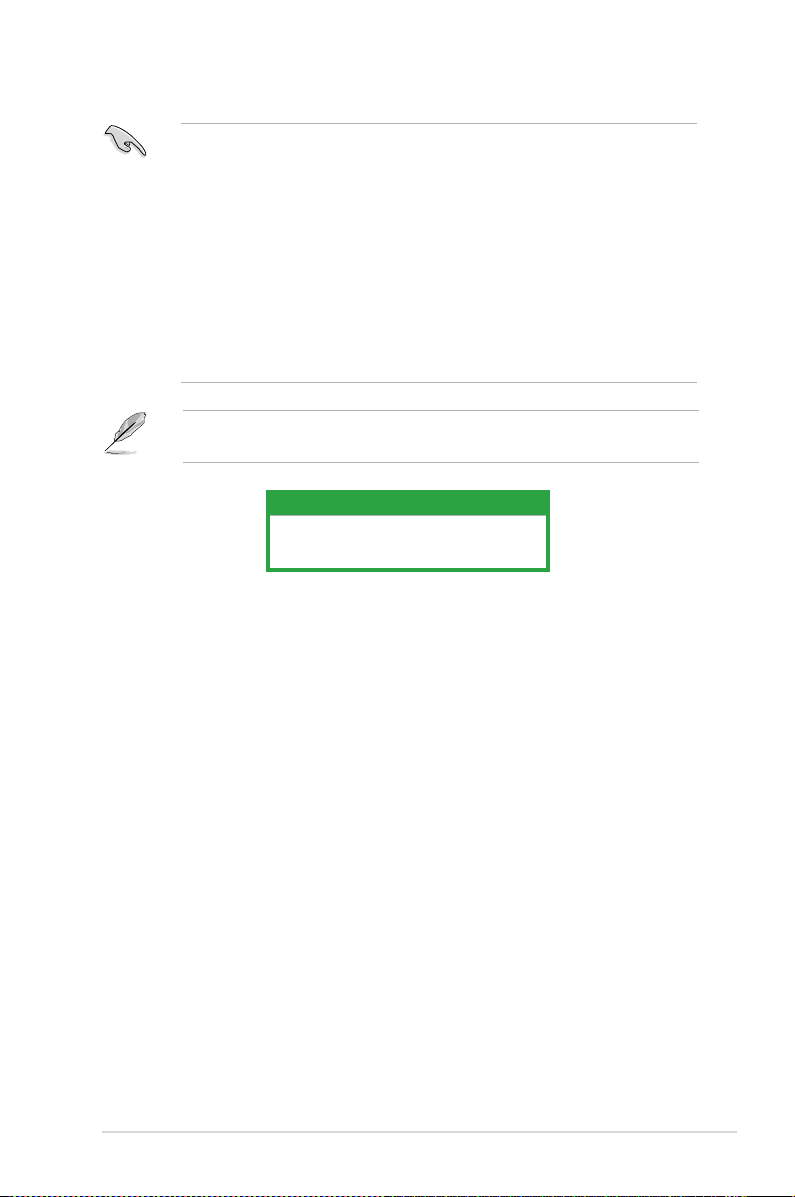
ASUS M3N78-CM 1-15
• When using only one memory module, start installing the DDR2 DIMM from
slot DIMM_A1 or DIMM_B1 for better overclocking capability.
• Always use identical DDR2 DIMM pairs for dual channel mode. For
optimum compatibility, we recommend that you obtain memory modules
from the same vendor.
• If you are using a Windows 32-bit version operating system (e.g. 32-bit
Windows, 32-bit Vista), the system will allocate a certain amount of memory
space for system devices.
• When installing total memory of 4GB capacity or more, Windows
®
32-bit
operation system may only recognize less than 3GB. Hence, a total
installed memory of less than 3GB is recommended.
64-bit
Windows® XP Professional x64 Edition
Windows® Vista x64 Edition
The motherboard can support 8 GB physical memory on the operating system
listed below. You may install a maximum of 2 GB DIMMs on each slot.
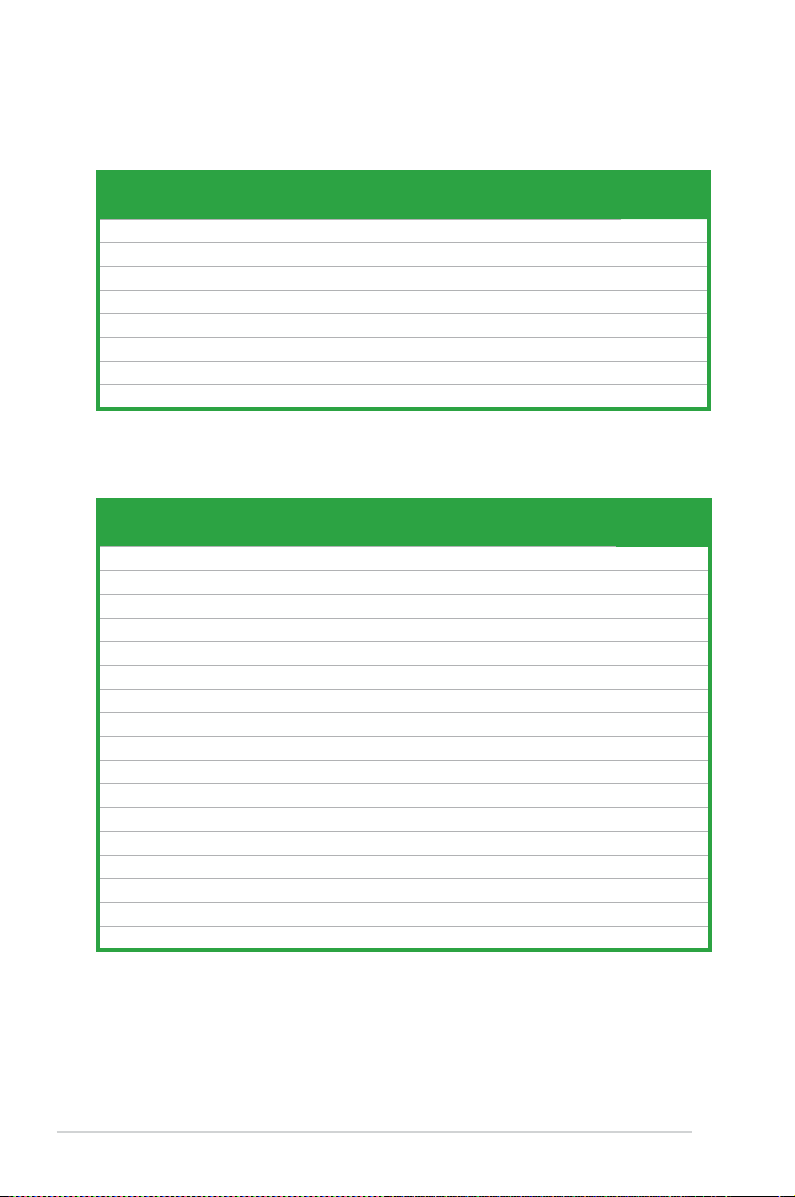
1-16 Chapter 1: Product introduction
Size Vendor Model CL Brand SS/
DS
Component DIMM support
A* B* C*
2G Kingston KVR667D2N5/2G N/A Micron DS 7RE22 D9HNL · ·
512MB Samsung M378T6553CZ3-CE6 N/A Samsung SS K4T51083QC-ZCE6 · ·
2G Qimonda HYS64T256020EU-3S-B 5 Qimonda DS HTB18T1G800BF-3S3VV10907 · ·
1G Corsair VS1GB667D2 N/A Corsair DS MID095D62864M8CEC · ·
1G HY HYMP512U72AP8-Y5 N/A Hynix DS HY5PS12821AFP-Y5(ECC) · ·
1G HY HYMP512U64CP8-Y5 AB 5 Hynix DS HY5PS12521CFP-Y5 · ·
512MB Kingmax KLCC28F-A8KB5 N/A Kingmax SS KKEA88B4LAUG-29DX · ·
512MB Apacer AU512E667C5KBGC 5 Apacer SS AM4B5708MIJS7E0627B · ·
1G Apacer AU01GE667C5KBGC 5 Apacer DS AM4B5708MIJS7E0627B · ·
512MB ADATA M20AD5G3H3166I1C52 N/A ADATA SS AD29608A8A-3EG20648 · ·
512MB ADATA M20AD5G3H3166I1C52 N/A ADATA SS AD29608A8A-3EG20718 · ·
512MB VDATA M2GVD5G3H31A4I1C52 N/A VDATA SS VD29608A8A-3EC20615 · ·
1G VDATA M2GVD5G3I41C4I1C52 N/A VDATA DS VD29608A8A-3EC20620 · ·
1G PSC AL7E8E63B-6E1K 5 PSC DS A3R12E3GEF637BLC5N · ·
1G PSC AL7E8F73C-6E1 5 PSC SS A3R1GE3CFF734MAA0J · ·
512MB Nanya NT512T64U88A1BY-3C N/A Nanya SS NT5TU64M8AE-3C · ·
1G Kingtiger E0736001024667 N/A Kingtiger DS KTG667PS6408NST-C6 GDBTX · ·
DDR2-667 MHz capability
Qualied Vendors Lists (QVL)
DDR2-533 MHz capability
Size Vendor Model CL Brand SS/
DS
Component DIMM support
A* B* C*
512MB Kingston KVR533D2N4/512 N/A Inneon SS HYB18T512800AF3733336550 · ·
512MB Samsung M378T6553BG0-CD5 4 Samsung SS K4T51083QB-GCD5 · ·
1G HY HYMP512U64CP8-C4 AB 4 Hynix DS HY5PS12821CFP-C4 · ·
512MB Micron MT 16HTF6464AG-53EB2 4 Micron DS D9BOM · ·
1G Corsair VS1GB533D2 N/A Corsair DS 64M8CFEGQIB0900718 · ·
512MB Elpida EBE51UD8ABFA-5C-E N/A Elpida SS E5108AB-5C-E · ·
512MB Transcend 512MB ECC N/A Micron SS 6ND22D9GCT(ECC) · ·
512MB ADATA M2OAD2G3H3166I1B52 N/A ADATA SS AD29608A8A-37DG20719 · ·
(continued on the next page)
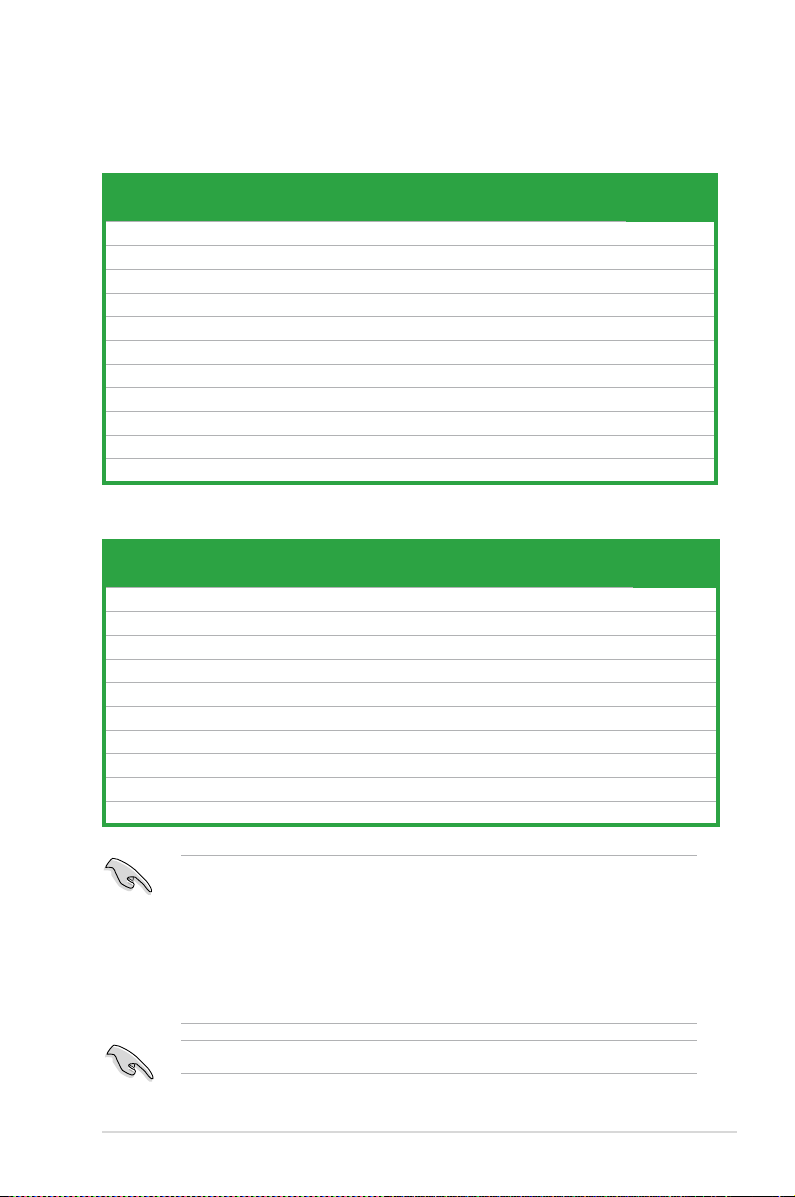
ASUS M3N78-CM 1-17
SS - Single-sided / DS - Double - sided
DIMM support:
• A*: Supports one module inserted into any slot as Single-channel memory
conguration.
• B*: Supports one pair of modules inserted into either the yellow slots or the
black slots as one pair of Dual-channel memory conguration.
• C*: Supports four modules inserted into both the yellow slots and the black
slots as two pairs of Dual-channel memory conguration.
Visit the ASUS website for the latest DDR2-533/667/800/1066MHz QVL.
Qualied Vendors Lists (QVL)
DDR2-800 MHz capability
DDR2-1066 MHz capability
Size Vendor Model CL Brand SS/
DS
Component DIMM support
A* B* C*
512MB Kingston KHX8500D2/512 N/A Kingston SS Heat-Sink Package · · ·
512MB Kingston KHX8500D2K2/1GN N/A Kingston SS Heat-Sink Package · ·
1G Kingston KHX8500D2K2/2GN N/A Kingston DS Heat-Sink Package · · ·
1G Qimonda HYS64T128020EU-19F-C 6 Qimonda DS HYB18T512800CF19FFSS24313 · · ·
1G Corsair CM2X1024-8500C5 N/A Corsair DS Heat-Sink Package · ·
1G Corsair CM2X1024-8500C5D 5 Corsair DS Heat-Sink Package · · ·
512MB ADATA M2OMIDG3H3160INC5Z 5 ADATA SS Heat-Sink Package · · ·
1G ADATA M2OMIDG314720INC5Z 5 ADATA DS Heat-Sink Package · · ·
1G OCZ OCZ2N10662GK N/A OCZ DS Heat-Sink Package · · ·
1G GEIL M016E2864T2AGXAKT7G330520 5 Micron DS 7KD22D9GMH · · ·
Size Vendor Model CL Brand SS/
DS
Component DIMM support
A* B* C*
1G Kingston KHX6400D2LL/1G N/A Kingston DS Heat-Sink Package · ·
1G Samsung KR M378T2953CZ3-CE7 N/A Samsung DS K4T51083QC-ZCE7 · ·
1G Samsung KR M391T2953CZ3-CE7 N/A Samsung DS K4T51083QC-ZCE7(ECC) · ·
512MB Qimonda HYS64T64000EU-2.5-B2 6 Qimonda SS HYB18T512800B2F25FSS28380 · ·
1G Micron MT18HTF12872AY-80ED4 5 Micron DS 6TD22D9GKX(ECC) · ·
1G Corsair XMS2-6400 5 Corsair DS Heat-Sink Package · ·
1G HY HYMP512U64AP8-S6 AA N/A Hynix DS HY5PS12821AFP-S6 · ·
2G Apacer 78.A1GA0.9K4 5 Apacer DS AM4B5808CQJS8E0740E · ·
512MB ADATA M20AD6G3H3160I1E58 N/A ADATA SS AD29608A8A-25EG80720 · ·
1G VDATA M2GVD6G3I4170I1E53 N/A VDATA DS VD29608A8A-25EG30647 · ·
1G PSC AL7E8F73C-8E1 5 PSC SS A3R1GE3CFF734MAA0E · ·
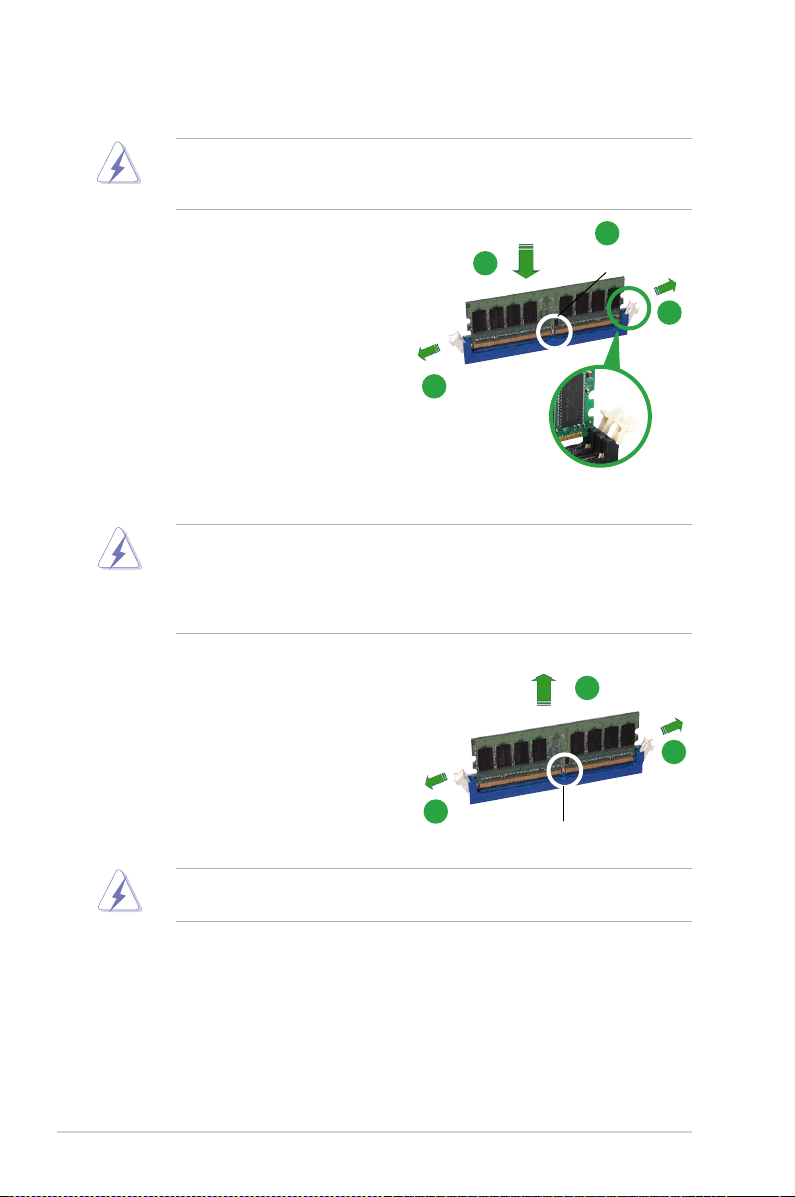
1-18 Chapter 1: Product introduction
1.7.3 Installing a DIMM
1. Unlock a DIMM socket by pressing
the retaining clips outward.
2. Align a DIMM on the socket such
that the notch on the DIMM matches
the break on the socket.
3. Firmly insert the DIMM into the
socket until the retaining clips snap
back in place and the DIMM is
properly seated.
Ensure to unplug the power supply before adding or removing DIMMs or other
system components. Failure to do so may cause severe damage to both the
motherboard and the components.
1.7.4 Removing a DIMM
To remove a DIMM:
1. Simultaneously press the retaining
clips outward to unlock the DIMM.
2. Remove the DIMM from the socket.
Support the DIMM lightly with your ngers when pressing the retaining clips.
The DIMM might get damaged when it ips out with extra force.
• A DDR2 DIMM is keyed with a notch so that it ts in only one
direction. DO NOT force a DIMM into a socket to avoid damaging the
DIMM.
• The DDR2 DIMM sockets do not support DDR DIMMs. Do not install
DDR DIMMs to the DDR2 DIMM sockets.
Unlocked retaining clip
DDR2 DIMM notch
3
2
1
1
DDR2 DIMM notch
1
2
1
1
