Asus M2N-VM DVI User Manual

M2N-VM DVI
Motherboard
E3608_M2N-VM-DVI.indb 1 |
|
|
12/27/07 4:37:23 PM |
|
|
||
|
|
|
|

E3608
Third Edition V3
December 2007
Copyright © 2007 ASUSTeK COMPUTER INC. All Rights Reserved.
No part of this manual, including the products and software described in it, may be reproduced, transmitted, transcribed, stored in a retrieval system, or translated into any language in any form or by any means, except documentation kept by the purchaser for backup purposes, without the express written permission of ASUSTeK COMPUTER INC. (“ASUS”).
Product warranty or service will not be extended if: (1) the product is repaired, modified or altered, unless such repair, modification of alteration is authorized in writing by ASUS; or (2) the serial number of the product is defaced or missing.
ASUS PROVIDES THIS MANUAL “AS IS” WITHOUT WARRANTY OF ANY KIND, EITHER EXPRESS OR IMPLIED, INCLUDING BUT NOT LIMITED TO THE IMPLIED WARRANTIES OR CONDITIONS OF MERCHANTABILITY OR FITNESS FOR A PARTICULAR PURPOSE. IN NO EVENT SHALL ASUS, ITS DIRECTORS, OFFICERS, EMPLOYEES OR AGENTS BE LIABLE FOR ANY INDIRECT, SPECIAL, INCIDENTAL, OR CONSEQUENTIAL DAMAGES (INCLUDING DAMAGES FOR LOSS OF PROFITS, LOSS OF BUSINESS, LOSS OF USE OR DATA, INTERRUPTION OF BUSINESS AND THE LIKE), EVEN IF ASUS HAS BEEN ADVISED OF THE POSSIBILITY OF SUCH DAMAGES ARISING FROM ANY DEFECT OR ERROR IN THIS MANUAL OR PRODUCT.
SPECIFICATIONS AND INFORMATION CONTAINED IN THIS MANUAL ARE FURNISHED FOR INFORMATIONAL USE ONLY, AND ARE SUBJECT TO CHANGE AT ANY TIME WITHOUT NOTICE, AND SHOULD NOT BE CONSTRUED AS A COMMITMENT BY ASUS. ASUS ASSUMES NO RESPONSIBILITY OR LIABILITY FOR ANY ERRORS OR INACCURACIES THAT MAY APPEAR IN THIS MANUAL, INCLUDING THE PRODUCTS AND SOFTWARE DESCRIBED IN IT.
Products and corporate names appearing in this manual may or may not be registered trademarks or copyrights of their respective companies, and are used only for identification or explanation and to the owners’ benefit, without intent to infringe.
ii
E3608_M2N-VM-DVI.indb 2 |
|
|
12/27/07 4:37:24 PM |
|
|
||
|
|
|
|
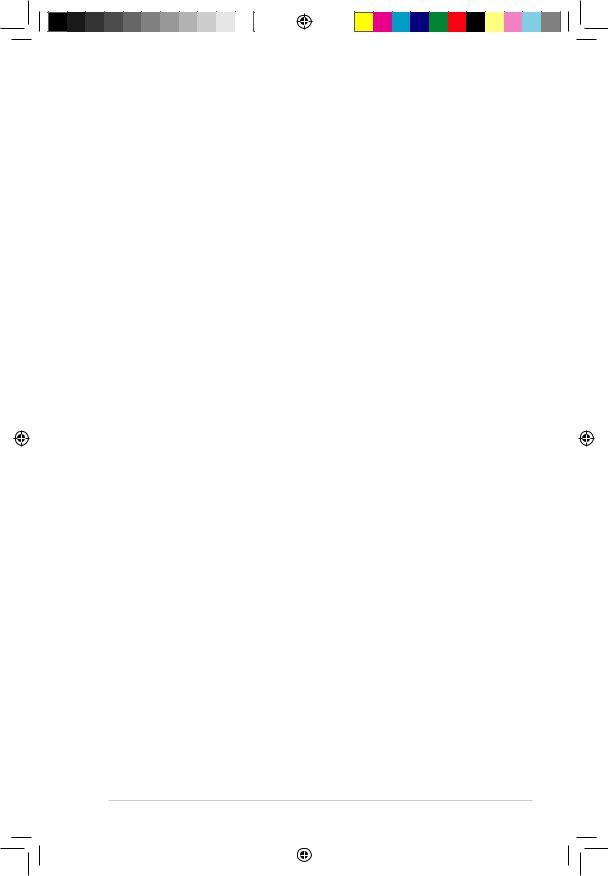
Contents
Notices......................................................................................................... |
vi |
Safety information...................................................................................... |
vii |
About this guide........................................................................................ |
viii |
M2N-VM DVI specifications summary........................................................ |
x |
Chapter 1: Product introduction
1.1 |
Welcome!...................................................................................... |
1-2 |
|
1.2 |
Package contents......................................................................... |
1-2 |
|
1.3 |
Special features............................................................................ |
1-2 |
|
|
1.3.1 |
Product highlights ............................................................ |
1-2 |
|
1.3.2 |
Innovative ASUS features ............................................... |
1-5 |
1.4 |
Before you proceed...................................................................... |
1-6 |
|
1.5 |
Motherboard overview................................................................. |
1-7 |
|
|
1.5.1 |
Motherboard layout .......................................................... |
1-7 |
|
1.5.2 |
Placement direction ......................................................... |
1-8 |
|
1.5.3 |
Screw holes ..................................................................... |
1-8 |
1.6 |
Central Processing Unit (CPU).................................................... |
1-9 |
|
|
1.6.1 |
Installing the CPU ............................................................ |
1-9 |
|
1.6.2 |
Installing the heatsink and fan ........................................ |
1-11 |
1.7 |
System memory.......................................................................... |
1-13 |
|
|
1.7.1 |
Overview ........................................................................ |
1-13 |
|
1.7.2 |
Memory configurations . ................................................. |
1-13 |
|
1.7.3 |
Installing a DIMM ........................................................... |
1-17 |
|
1.7.4 |
Removing a DIMM ......................................................... |
1-17 |
1.8 |
Expansion slots.......................................................................... |
1-18 |
|
|
1.8.1 |
Installing an expansion card .......................................... |
1-18 |
|
1.8.2 |
Configuring an expansion card ...................................... |
1-18 |
|
1.8.3 |
Interrupt assignments .................................................... |
1-19 |
|
1.8.4 |
PCI slots . ....................................................................... |
1-20 |
|
1.8.5 |
PCI Express x1 slot . ...................................................... |
1-20 |
|
1.8.6 |
PCI Express x16 slot . .................................................... |
1-20 |
1.9 |
Jumpers |
....................................................................................... |
1-21 |
1.10 |
Connectors.................................................................................. |
1-23 |
|
|
1.10.1 .................................................. |
Rear panel connectors |
1-23 |
|
1.10.2 ........................................................ |
Internal connectors |
1-25 |
iii
E3608_M2N-VM-DVI.indb 3 |
|
|
12/27/07 4:37:24 PM |
|
|
||
|
|
|
|

Contents
Chapter 2: BIOS setup
2.1 |
Managing and updating your BIOS............................................. |
2-2 |
|
|
2.1.1 |
Creating a bootable floppy disk....................................... |
2-3 |
|
2.1.2 |
ASUS EZ Flash 2 utility................................................... |
2-4 |
|
2.1.3 |
AFUDOS utility................................................................ |
2-5 |
|
2.1.4 |
ASUS CrashFree BIOS 3 utility....................................... |
2-7 |
|
2.1.5 |
ASUS Update utility........................................................ |
2-9 |
2.2 |
BIOS setup program................................................................... |
2-12 |
|
|
2.2.1 |
BIOS menu screen........................................................ |
2-13 |
|
2.2.2 |
Menu bar....................................................................... |
2-13 |
|
2.2.3 |
Navigation Keys............................................................. |
2-13 |
|
2.2.4 |
Menu items.................................................................... |
2-14 |
|
2.2.5 |
Sub-menu items............................................................ |
2-14 |
|
2.2.6 |
Configuration fields........................................................ |
2-14 |
|
2.2.7 |
Pop-up window.............................................................. |
2-14 |
|
2.2.8 |
Scroll bar....................................................................... |
2-14 |
|
2.2.9 |
General help.................................................................. |
2-14 |
2.3 |
Main menu................................................................................... |
2-15 |
|
|
2.3.1 |
System Time.................................................................. |
2-15 |
|
2.3.2 |
System Date.................................................................. |
2-15 |
|
2.3.3 |
Legacy Diskette A ......................................................... |
2-15 |
|
2.3.4 |
IDE Configuration.......................................................... |
2-16 |
|
2.3.5 |
Primary IDE Master/Slave............................................. |
2-17 |
|
2.3.6 |
SATA 1-4........................................................................ |
2-19 |
|
2.3.7 |
System Information........................................................ |
2-20 |
2.4 |
Advanced menu.......................................................................... |
2-21 |
|
|
2.4.1 |
JumperFree Configuration............................................. |
2-21 |
|
2.4.2 |
CPU Configuration......................................................... |
2-23 |
|
2.4.3 |
Chipset.......................................................................... |
2-25 |
|
2.4.4 |
Onboard Device Configuration...................................... |
2-31 |
|
2.4.5 |
PCIPnP.......................................................................... |
2-32 |
|
2.4.6 |
USB Configuration......................................................... |
2-33 |
iv
E3608_M2N-VM-DVI.indb 4 |
|
|
12/27/07 4:37:25 PM |
|
|
||
|
|
|
|

Contents
2.5 |
Power menu................................................................................ |
2-35 |
|
|
2.5.1 |
Suspend Mode.............................................................. |
2-35 |
|
2.5.2 |
ACPI Version Features.................................................. |
2-35 |
|
2.5.3 |
ACPI APIC Support....................................................... |
2-35 |
|
2.5.4 |
APM Configuration........................................................ |
2-36 |
|
2.5.5 |
Hardware Monitor.......................................................... |
2-37 |
2.6 |
Boot menu................................................................................... |
2-38 |
|
|
2.6.1 |
Boot Device Priority....................................................... |
2-38 |
|
2.6.2 |
Removable Drives......................................................... |
2-38 |
|
2.6.3 |
Boot Settings Configuration........................................... |
2-39 |
|
2.6.4 |
Security.......................................................................... |
2-40 |
2.7 |
Tools menu.................................................................................. |
2-42 |
|
|
2.7.1 |
ASUS EZ Flash 2.......................................................... |
2-42 |
2.8 |
Exit menu..................................................................................... |
2-43 |
|
Chapter 3: Software support
3.1 |
Installing an operating system.................................................... |
3-2 |
|
3.2 |
Support CD information............................................................... |
3-2 |
|
|
3.2.1 |
Running the support CD.................................................. |
3-3 |
|
3.2.2 |
Drivers menu................................................................... |
3-4 |
|
3.2.3 |
Utilities menu................................................................... |
3-5 |
|
3.2.4 |
Make Disk menu.............................................................. |
3-7 |
|
3.2.5 |
Manual menu................................................................... |
3-8 |
|
3.2.6 |
ASUS Contact information............................................... |
3-9 |
|
3.2.7 |
Other information............................................................. |
3-9 |
E3608_M2N-VM-DVI.indb 5 |
|
|
12/27/07 4:37:25 PM |
|
|
||
|
|
|
|

Notices
Federal Communications Commission Statement
This device complies with Part 15 of the FCC Rules. Operation is subject to the following two conditions:
•This device may not cause harmful interference, and
•This device must accept any interference received including interference that may cause undesired operation.
This equipment has been tested and found to comply with the limits for a Class B digital device, pursuant to Part 15 of the FCC Rules. These limits are designed to provide reasonable protection against harmful interference in a residential installation. This equipment generates, uses and can radiate radio
frequency energy and, if not installed and used in accordance with manufacturer’s instructions, may cause harmful interference to radio communications. However, there is no guarantee that interference will not occur in a particular installation. If this equipment does cause harmful interference to radio or television reception, which can be determined by turning the equipment off and on, the user is encouraged to try to correct the interference by one or more of the following measures:
•Reorient or relocate the receiving antenna.
•Increase the separation between the equipment and receiver.
•Connect the equipment to an outlet on a circuit different from that to which the receiver is connected.
•Consult the dealer or an experienced radio/TV technician for help.
The use of shielded cables for connection of the monitor to the graphics card is required to assure compliance with FCC regulations. Changes or modifications to this unit not expressly approved by the party responsible for compliance could void the user’s authority to operate this equipment.
Canadian Department of Communications Statement
This digital apparatus does not exceed the Class B limits for radio noise emissions from digital apparatus set out in the Radio Interference Regulations of the Canadian Department of Communications.
This class B digital apparatus complies with Canadian ICES-003.
vi
E3608_M2N-VM-DVI.indb 6 |
|
|
12/27/07 4:37:29 PM |
|
|
||
|
|
|
|

Safety information
Electrical safety
•To prevent electrical shock hazard, disconnect the power cable from the electrical outlet before relocating the system.
•When adding or removing devices to or from the system, ensure that the power cables for the devices are unplugged before the signal cables are connected. If possible, disconnect all power cables from the existing system before you add a device.
•Before connecting or removing signal cables from the motherboard, ensure that all power cables are unplugged.
•Seek professional assistance before using an adapter or extension cord. These devices could interrupt the grounding circuit.
•Make sure that your power supply is set to the correct voltage in your area. If you are not sure about the voltage of the electrical outlet you are using, contact your local power company.
•If the power supply is broken, do not try to fix it by yourself. Contact a qualified service technician or your retailer.
Operation safety
•Before installing the motherboard and adding devices on it, carefully read all the manuals that came with the package.
•Before using the product, make sure all cables are correctly connected and the power cables are not damaged. If you detect any damage, contact your dealer immediately.
•To avoid short circuits, keep paper clips, screws, and staples away from connectors, slots, sockets and circuitry.
•Avoid dust, humidity, and temperature extremes. Do not place the product in any area where it may become wet.
•Place the product on a stable surface.
•If you encounter technical problems with the product, contact a qualified service technician or your retailer.
The symbol of the crossed out wheeled bin indicates that the product (electrical and electronic equipment, Mercury-containing button cell battery) should not be placed in municipal waste. Please check local regulations for disposal of electronic products.
vii
E3608_M2N-VM-DVI.indb 7 |
|
|
12/27/07 4:37:30 PM |
|
|
||
|
|
|
|

About this guide
This user guide contains the information you need when installing and configuring the motherboard.
How this guide is organized
This manual contains the following parts:
•Chapter 1: Product introduction
This chapter describes the features of the motherboard and the new technology it supports. This chapter also lists the hardware setup procedures that you have to perform when installing system components. It includes description of the jumpers and connectors on the motherboard.
•Chapter 2: BIOS setup
This chapter tells how to change system settings through the BIOS Setup menus. Detailed descriptions of the BIOS parameters are also provided.
•Chapter 3: Software support
This chapter describes the contents of the support CD/DVD that comes with the motherboard package.
Where to find more information
Refer to the following sources for additional information and for product and software updates.
1.ASUS websites
The ASUS website provides updated information on ASUS hardware and software products. Refer to the ASUS contact information.
2.Optional documentation
Your product package may include optional documentation, such as warranty flyers, that may have been added by your dealer. These documents are not part of the standard package.
viii
E3608_M2N-VM-DVI.indb 8 |
|
|
12/27/07 4:37:30 PM |
|
|
||
|
|
|
|

Conventions used in this guide
To make sure that you perform certain tasks properly, take note of the following symbols used throughout this manual.
DANGER/WARNING: Information to prevent injury to yourself when trying to complete a task.
CAUTION: Information to prevent damage to the components when trying to complete a task.
IMPORTANT: Instructions that you MUST follow to complete a task.
NOTE: Tips and additional information to help you complete a task.
Typography
Bold text |
Indicates a menu or an item to select. |
Italics |
Used to emphasize a word or a phrase. |
<Key> |
Keys enclosed in the less-than and greater-than sign |
|
means that you must press the enclosed key. |
|
Example: <Enter> means that you must press the |
|
Enter or Return key. |
<Key1+Key2+Key3> |
If you must press two or more keys simultaneously, the |
|
key names are linked with a plus sign (+). |
|
Example: <Ctrl+Alt+D> |
Command |
Means that you must type the command exactly |
|
as shown, then supply the required item or value |
|
enclosed in brackets. |
|
Example: At the DOS prompt, type the command line: |
|
format A:/S |
ix
E3608_M2N-VM-DVI.indb 9 |
|
|
12/27/07 4:37:32 PM |
|
|
||
|
|
|
|

M2N-VM DVI specifications summary
CPU
Chipset
System bus
Memory
Expansion slots
Graphics
Storage
High Definition Audio
LAN
USB
Manageability
Special features
Support AMD socket AM2 for AMD Athlon™ 64FX/ Athlon™ 64 X2/Athlon™ 64/Sempron/AM2+ processors
AMD64 architecture enables simultaneous 32-bit and 64-bit computing
Supports AMD Cool ‘n’ Quiet™ Technology
Nvidia® GeForce® 7050PV/nForce 630a
2000/1600 MT/s
Dual-channel memory architecture
4 x 240-pin DIMM sockets support up to 8 GB of unbufferred ECC and non-ECC 1066/800/667 MHz
DDR2 memory modules
1 x PCI Express™ x16 slot
1 x PCI Express™ x1 slot
2 x PCI slots
Integrated Nvidia® GeForce® 7Series Shader model 3.0
DirectX9 graphics processor
Maximum shared memory of 256 MB
Supports DVI-D with max. resolution 1920 x 1200
Supports RGB with max. resolution 1920 x 1440
-1 x Ultra DMA 133/100 interface for two
-4 x Serial ATA 3 Gb/s hard disk drives supporting RAID 0, RAID 1, RAID 5, RAID 10, and JBOD
configuration
Realtek® ALC662 High Definition Audio 6-channel
CODEC
Supports S/PDIF out interface and Jack-detect
PHY Gigabit LAN
Supports up to 10 USB 2.0/1.1 ports
WfM2.0, DMI2.0, WOL by Ring, PME Wake Up
ASUS Q-Fan
ASUS CrashFree BIOS 3 ASUS EZ Flash 2
ASUS MyLogo 2™
ASUS C.P.R. (CPU Parameter Recall)
SFS (Stepless Frequency Selection) from 200MHz to 300MHz at 1MHz increment
Adjustable CPU Voltage at 0.025V increment
(continued on the next page)
E3608_M2N-VM-DVI.indb 10 |
|
|
12/27/07 4:37:33 PM |
|
|
||
|
|
|
|

M2N-VM DVI specifications summary
BIOS features
Rear panel I/O
Internal I/O connectors
Support CD contents
Accessary
Form Factor
8 Mb Flash ROM, AMI BIOS, PnP, DMI2.0, WfM2.0, SM BIOS 2.4
1 x LAN (RJ-45) port
4 x USB 2.0/1.1 ports
1 x VGA Out port
1 x DVI port
1 x PS/2 keyboard port
1 x PS/2 mouse port
6-channel audio ports
1 x High Definition front panel audio connector
1 x IDE connector for two devices
1 x Floppy disk drive connectors
1 x CD audio-in connector
1 x CPU fan connector
1 x Chassis fan connector
1 x COM connector
1 x LPT connector
1 x S/PDIF Out connector
1 x System panel connector
3 x USB 2.0 connectors for 6 additional USB 2.0 ports 24-pin EATX power connector
4-pin x ATX 12V power connector Chassis intrusion connector
Device drivers
ASUS PC Probe II
ASUS Live Update utility
Anti-virus software (OEM version)
1 x SATA cable
1 x SATA power cable
1 x UltraDMA 133/100 cable
1 x FDD cable
1 x I/O Shield
User’s manual
uATX: 9.6 in. x 8.8 in. (24.4cm x 22.4cm)
*Specifications are subject to change without notice.
xi
E3608_M2N-VM-DVI.indb 11 |
|
|
12/27/07 4:37:33 PM |
|
|
||
|
|
|
|
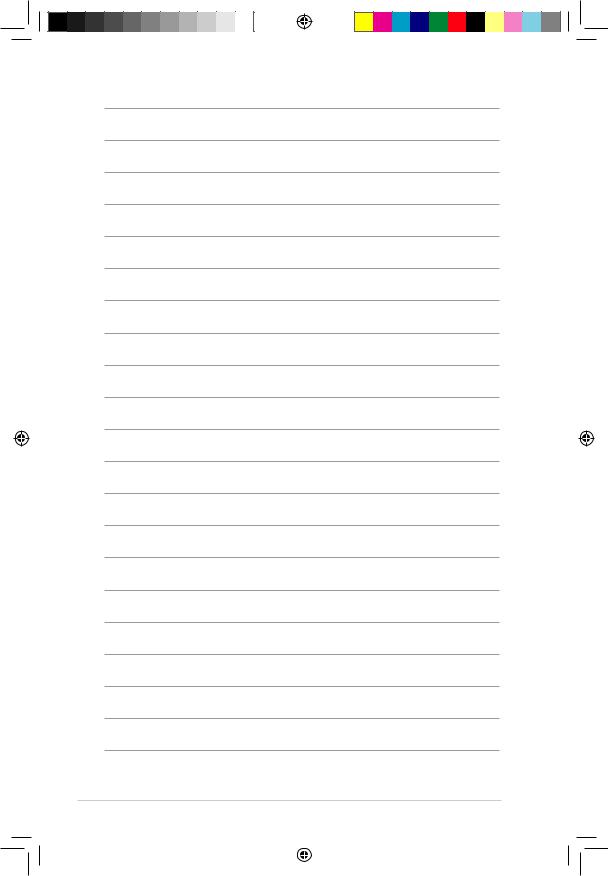
xii
E3608_M2N-VM-DVI.indb 12 |
|
|
12/27/07 4:37:33 PM |
|
|
||
|
|
|
|

This chapter describes the motherboard features and the new technologies
it supports.
Product1 introduction
E3608_M2N-VM-DVI.indb 1 |
|
|
12/27/07 4:37:34 PM |
|
|
||
|
|
|
|

1.1Welcome!
Thank you for buying an ASUS® M2N-VM DVI motherboard!
The motherboard delivers a host of new features and latest technologies, making it another standout in the long line of ASUS quality motherboards!
Before you start installing the motherboard, and hardware devices on it, check the items in your package with the list below.
1.2Package contents
Check your motherboard package for the following items.
Motherboard |
ASUS M2N-VM DVI motherboard |
Cables |
1 x Serial ATA signal cable |
|
1 x Serial ATA power cable |
|
1 x Ultra DMA 133/100/66 cable |
|
1 x Floppy disk drive cable |
Accessories |
I/O shield |
Application CD |
ASUS motherboard support CD |
Documentation |
User guide |
If any of the above items is damaged or missing, contact your retailer.
1.3Special features
1.3.1Product highlights
Latest processor technology 





The motherboard supports AMD socket AM2 for Athlon 64/Athlon 64 X2/Athlon 64 FX/ Sempron/AM2+ processors with 2MB/1MB/512KB L2 cache, which is based on 64-bit architecture. It features 2000/1600 MT/s HyperTransport Bus, dual-channel un-buffered DDR2 1066 memory support and AMD Cool ‘n’ Quiet
Technology. See page 1-9 for details.
AMD Cool ‘n’ Quiet Technology 
The motherboard supports the AMD Cool ‘n’ Quiet Technology, which monitors system operation and automatically adjusts CPU voltage and frequency for a cool and quiet operating environment. See page 2-23 for details.
1- |
|
|
Chapter 1: Product introduction |
E3608_M2N-VM-DVI.indb 2 |
|
|
12/27/07 4:37:38 PM |
|
|
||
|
|
||
|
|
|
|

Dual-Core CPU 
Enjoy the extraordinary CPU power from the latest dual-core CPU. The advanced processing technology contains two physical CPU cores with individually dedicated L2 cache to satisfy the rising demand for more powerful processing capability.
64-bit CPU support 
64-bit computing, the next generation technology to replace current 32-bit architecture, delivers advanced system performance, faster memory access and increased productivity. This motherboard provides excellent compatibility and flexibility by supporting either 64-bit or 32-bit architecture.
NVIDIA® GeForce™ 7050PV+nForce™ 630a 
The NVIDIA® GeForce™ 7 Series GPU Northbridge supports Microsoft® DirectX 9.0 Shader Model 3.0, The NVIDIA® nForce™ 630a MCP delivers NVIDIA® Gigabit LAN, and NVIDIA® MediaShield storage management technology allowing easy RAID configuration (RAID 0, RAID 1,RAID10,RAID5) for Serial ATA 3Gb/s.
DVI Interface 


DVI (Digital Visual Interface) provides high visual quality of digital display devices such as LCD monitor. The interface of this motherboard supports dual VGA output of both DVI-D and RGB, and is HDCP compliant allowing playback of HD DVD, Blu-ray Disc. Each controller can drive same or different display contents to different resolution and refresh rates. See page 1-24 for details.
Dual channel DDR2 1066 

DDR2 1066 memory provides great performance for 3D graphics and other memory demanding applications on next generation memory technology. See page 1-13 for details.
Only AM2+ supports DDR2 1066.
ASUS M2N-VM DVI |
1- |
||
E3608_M2N-VM-DVI.indb 3 |
|
|
12/27/07 4:37:40 PM |
|
|
||
|
|
||
|
|
|
|

PCI Express™ interface 
The motherboard fully supports PCI Express, the latest I/O interconnect technology that speeds up the PCI bus. PCI Express features point topoint serial interconnections between devices and allows higher clockspeeds by carrying data in packets. This high speed interface is software compatible with existing PCI specifications. See page 1-20 for details.
Serial ATA 3Gb/s technology 

The motherboard supports next-generation SATA hard drives based on the new
SATA 3Gb/s storage specification. It allows RAID 0, RAID 1, RAID 5, RAID 10.
Gigabit LAN solution 
Gigabit LAN is the networking standard for the early future and is ideal for handling large amounts of data such as video, audio, and voice. See page 1-23 for details.
High Definition Audio 
The onboard 6-channel ALC662 High Definition audio CODEC enables high-quality audio which automatically detects peripherals plugged into the audio I/O jacks. ALC662 also supports Windows® Vista Premium. See pages 1-24 for details.
S/PDIF digital sound ready
The motherboard supports the S/PDIF technology. The S/PDIF technology turns your computer into a high-end entertainment system with digital connectivity to powerful audio and speaker systems.
1- |
|
|
Chapter 1: Product introduction |
E3608_M2N-VM-DVI.indb 4 |
|
|
12/27/07 4:37:43 PM |
|
|
||
|
|
||
|
|
|
|
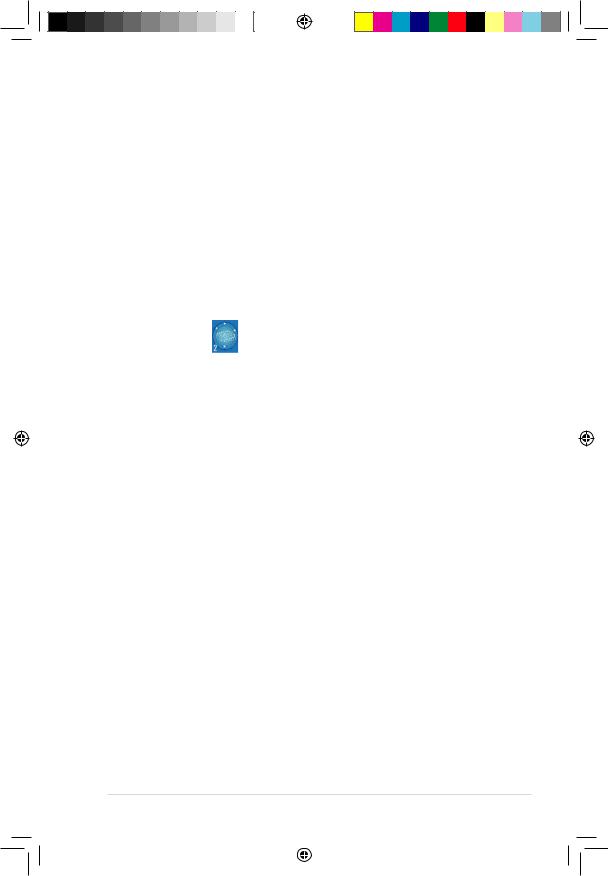
1.3.2Innovative ASUS features
ASUS Q-Fan technology 
ASUS Q-Fan technology intelligently adjusts CPU fan speeds according to system loading to ensure quiet, cool and efficient operation. See page 2-37 for details.
ASUS CrashFree BIOS 3 
The ASUS CrashFree BIOS 3 allows users to restore corrupted BIOS data from a
USB flash disk containing the BIOS file.
ASUS EZ Flash 2
EZ Flash 2 is a user-friendly BIOS update utility. Simply press the predefined hotkey to launch the utility and update the BIOS without entering the OS. Update your BIOS easily without preparing a bootable diskette or using an OS-based flash utility. See pages 2-4 and 2-42 for details.
C.P.R. (CPU Parameter Recall) 
The C.P.R. feature of the motherboard BIOS allows automatic re-setting to the BIOS default settings in case the system hangs due to overclocking. When the system hangs due to overclocking, C.P.R. eliminates the need to open the system chassis and clear the RTC data. Simply shut down and reboot the system, and the BIOS automatically restores the CPU default setting for each parameter. See page 1-21 for details.
ASUS MyLogo 2™ 
This feature allows you to convert your favorite photo into a 256-color boot logo for a more colorful and vivid image on your screen. See page 2-39 for details.
Green ASUS 
The motherboard and its packaging comply with the European Union’s Restriction on the use of Hazardous Substances (RoHS). This is in line with the ASUS vision of creating environment-friendly and recyclable products and packaging to safeguard consumers’ health while minimizing the impact on the environment.
ASUS M2N-VM DVI |
1- |
||
E3608_M2N-VM-DVI.indb 5 |
|
|
12/27/07 4:37:44 PM |
|
|
||
|
|
||
|
|
|
|
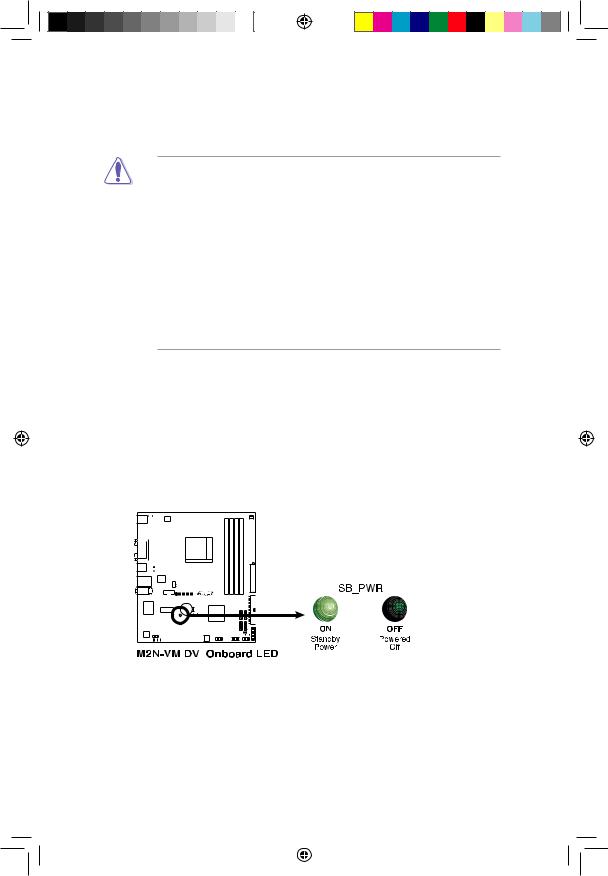
1.4Before you proceed
Take note of the following precautions before you install motherboard components or change any motherboard settings.
•Unplug the power cord from the wall socket before touching any
component.
•Use a grounded wrist strap or touch a safely grounded object or a metal object, such as the power supply case, before handling components to avoid damaging them due to static electricity
•Hold components by the edges to avoid touching the ICs on them.
•Whenever you uninstall any component, place it on a grounded antistatic pad or in the bag that came with the component.
•Before you install or remove any component, ensure that the ATX power supply is switched off or the power cord is detached from the power supply. Failure to do so may cause severe damage to the motherboard, peripherals, and/or components.
Onboard LED
The motherboard comes with a standby power LED that lights up to indicate that the system is ON, in sleep mode, or in soft-off mode. This is a reminder that you should shut down the system and unplug the power cable before removing or plugging in any motherboard component. The illustration below shows the location of the onboard LED.
M2N-VM DVI |
|
|
|
|
|
|
|
|
|
|
|
|
|
|
|
|
|
|
|
|
|
|
|
|
|
|
|
|
|
|
|
|
|
|
|
|
|
|
|
|
|
|
|
|
|
|
|
|
|
|
|
|
|
|
|
|
|
|
|
|
|
|
|
|
|
|
|
|
|
|
|
|
|
|
|
|
|
|
|
|
|
|
|
|
|
|
|
|
|
|
|
|
|
|
|
|
|
|
|
|
|
|
|
|
|
|
|
|
|
|
|
|
|
|
|
|
|
|
|
|
|
|
|
|
|
|
|
|
|
|
|
|
|
|
|
|
|
|
|
|
|
|
|
|
|
|
|
|
|
|
|
|
|
|
|
|
|
|
|
|
|
|
|
|
|
|
|
|
|
|
|
|
|
|
|
|
|
|
|
|
|
|
|
|
|
|
|
|
|
|
|
|
|
|
|
|
|
|
|
|
|
|
|
|
|
|
|
|
|
|
|
|
|
|
|
|
|
|
|
|
|
|
|
|
|
|
|
|
|
|
|
|
|
|
|
|
|
|
|
|
|
|
|
|
|
|
|
|
|
|
|
|
|
|
|
|
|
|
|
|
|
|
|
|
|
|
|
|
|
|
|
|
|
|
|
|
|
|
|
|
|
|
|
|
|
|
|
|
|
|
|
|
|
|
|
|
|
|
|
|
|
|
|
|
|
|
|
|
|
|
|
|
|
|
|
|
|
|
|
|
|
|
|
|
|
|
|
|
|
|
|
|
|
|
|
|
|
|
|
|
|
|
|
|
|
|
|
|
|
|
|
|
|
|
|
|
|
|
|
|
|
|
|
|
1- |
|
|
|
|
|
|
|
|
|
|
|
|
|
|
|
|
|
|
|
|
|
|
|
|
Chapter 1: Product introduction |
||
E3608_M2N-VM-DVI.indb 1 |
|
|
|
|
|
|
|
|
12/27/07 4:37:47 PM |
||||||||||||||||||
|
|
|
|
|
|
|
|
||||||||||||||||||||
|
|
|
|
|
|
|
|
||||||||||||||||||||
|
|
|
|
|
|
|
|
|
|
|
|
|
|
|
|
|
|
|
|
|
|
|
|
|
|
|
|
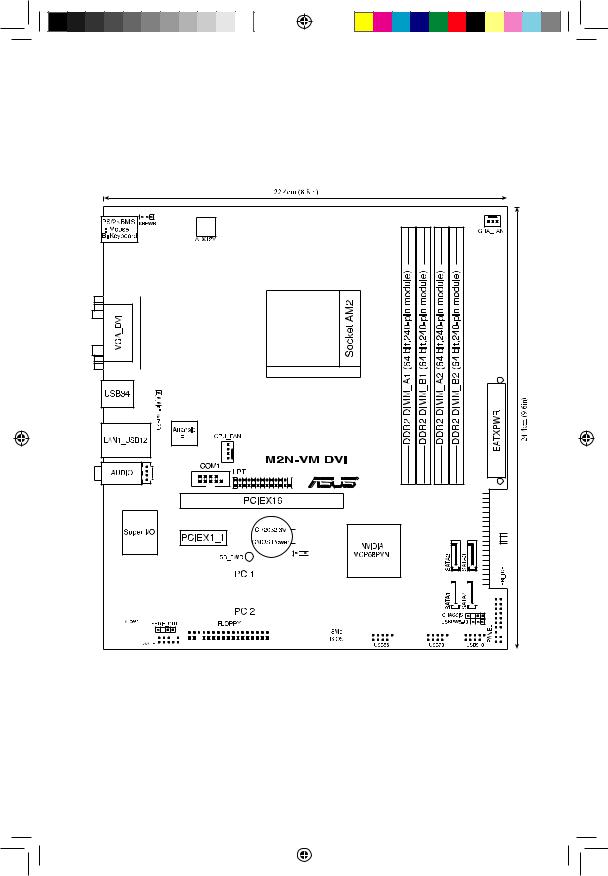
1.5Motherboard overview
1.5.1Motherboard layout
CD |
R |
Lithium Cell



 CLRTC
CLRTC
|
|
|
|
|
|
|
|
|
|
|
|
|
|
|
|
|
|
|
|
|
|
|
|
|
|
|
|
|
|
|
|
|
|
|
|
|
|
|
|
|
|
|
|
|
|
|
|
|
|
|
|
|
|
|
|
|
|
|
|
|
|
|
|
|
|
|
|
|
|
|
|
|
|
|
|
|
|
|
|
|
|
|
|
|
|
|
|
|
|
|
|
|
|
|
|
|
|
|
|
|
|
|
|
|
|
|
|
|
|
|
|
|
|
|
|
|
|
|
|
|
|
|
|
|
|
|
|
|
|
|
|
|
|
|
|
|
|
|
|
|
|
|
|
|
|
|
|
|
|
|
|
|
|
|
|
|
|
|
|
|
|
|
|
|
|
|
|
|
|
|
|
|
|
|
|
|
|
|
|
|
|
|
|
|
|
|
|
|
|
|
|
|
|
|
|
|
|
|
|
|
|
|
|
|
|
|
|
|
|
|
|
|
|
|
|
|
|
|
|
|
|
|
|
|
|
|
|
|
|
|
|
|
|
|
|
|
|
|
|
|
|
|
|
|
|
|
|
|
|
|
|
|
|
|
|
|
|
|
|
|
|
|
|
|
|
|
|
|
|
|
|
|
|
|
|
|
|
|
|
|
|
|
|
|
|
|
|
|
|
|
|
|
|
|
|
|
|
|
|
|
|
|
|
|
|
|
|
|
|
|
|
|
|
|
|
|
|
|
|
|
|
|
|
|
|
|
|
|
|
|
|
|
|
|
|
|
|
|
|
|
|
|
|
|
|
|
|
|
|
|
|
|
|
|
ASUS M2N-VM DVI |
1- |
|||||||||||||||||||||||||||||||||||||||||||||||||||||||||||||||||||||
E3608_M2N-VM-DVI.indb 2 |
|
|
12/27/07 4:37:48 PM |
|
|
||
|
|
|
|

1.5.2Placement direction
When installing the motherboard, make sure that you place it into the chassis in the correct orientation. The edge with external ports goes to the rear part of the chassis as indicated in the image below.
1.5.3Screw holes
Place six (6) screws into the holes indicated by circles to secure the motherboard to the chassis.
Do not overtighten the screws! Doing so can damage the motherboard.
Place this side towards the rear of the chassis
M2N-VM DVI |
1- |
|
|
Chapter 1: Product introduction |
E3608_M2N-VM-DVI.indb 3 |
|
|
12/27/07 4:37:50 PM |
|
|
||
|
|
||
|
|
|
|

1.6Central Processing Unit (CPU)
The motherboard comes with a 940-pin AM2 socket designed for the AMD
Athlon™ 64 X2/Athlon™ 64/Athlon™ 64FX/Sempron™/AM2+ processor.
The AM2 socket has a different pinout from the 940-pin socket designed for the AMD Opteron™ processor. Make sure you use a CPU is designed for the AM2 socket. The CPU fits in only one correct orientation. DO NOT force the CPU into the socket to prevent bending the connectors on the socket and damaging the CPU!
1.6.1Installing the CPU
To install a CPU.
1.Locate the CPU socket on the motherboard.
M2N-VM DVI |
2.Unlock the socket by pressing the lever sideways, then lift it up to a 90°-100° angle.
Socket lever
Make sure that the socket lever is lifted up to 90°-100° angle, otherwise the
CPU does not fit in completely.
ASUS M2N-VM DVI |
1- |
||
E3608_M2N-VM-DVI.indb 4 |
|
|
12/27/07 4:38:01 PM |
|
|
||
|
|
||
|
|
|
|

3.Position the CPU above the socket such that the CPU corner with the gold triangle matches the socket corner with a small triangle.
4.Carefully insert the CPU into the socket until it fits in place.
Small triangle
Gold triangle
The CPU fits only in one correct orientation. DO NOT force the CPU into the socket to prevent bending the pins and damaging the CPU!
5.When the CPU is in place, push down the socket lever to secure the CPU. The lever clicks on the side tab to indicate that it is locked.
6.Install a CPU heatsink and fan following the instructions that came with the heatsink package.
7.Connect the CPU fan cable to the CPU_FAN connector on the motherboard.
M2N-VM DVI |
Do not forget to connect the CPU fan connector! Hardware monitoring errors can occur if you fail to plug this connector.
1-10 |
|
|
Chapter 1: Product introduction |
E3608_M2N-VM-DVI.indb 5 |
|
|
12/27/07 4:38:06 PM |
|
|
||
|
|
||
|
|
|
|

1.6.2Installing the heatsink and fan
The AMD Athlon™ 64 X2/ Athlon™ 64FX/Athlon™ 64/Sempron™/AM2+ processor require a specially designed heatsink and fan assembly to ensure optimum thermal condition and performance.
Make sure that you use only qualified heatsink and fan assembly.
Follow these steps to install the CPU heatsink and fan.
1.Place the heatsink on top of the installed CPU, making sure that the heatsink fits properly on the retention module base.
• The retention module base is already installed on the motherboard upon purchase.
•You do not have to remove the retention module base when installing the CPU or installing other motherboard components.
•If you purchased a separate CPU heatsink and fan assembly, make sure that a Thermal Interface Material is properly applied to the CPU heatsink or CPU before you install the heatsink and fan assembly.
CPU Fan
CPU Heatsink
Retention Module Base
|
|
|
|
Retention bracket |
Retention bracket |
lock |
|
Your boxed CPU heatsink and fan assembly should come with installation instructions for the CPU, heatsink, and the retention mechanism. If the instructions in this section do not match the CPU documentation, follow the latter.
ASUS M2N-VM DVI |
1-11 |
||
E3608_M2N-VM-DVI.indb 6 |
|
|
12/27/07 4:38:09 PM |
|
|
||
|
|
||
|
|
|
|

2.Attach one end of the retention bracket to the retention module base.
3.Align the other end of the retention bracket (near the retention bracket lock) to the retention module base. A clicking sound denotes that the retention bracket is in place.
Make sure that the fan and heatsink assembly perfectly fits the retention mechanism module base; otherwise, you cannot snap the retention bracket in place.
4.Push down the retention bracket lock on the retention mechanism to secure the heatsink and fan to the module base.
1-12 |
|
|
Chapter 1: Product introduction |
E3608_M2N-VM-DVI.indb 7 |
|
|
12/27/07 4:38:16 PM |
|
|
||
|
|
||
|
|
|
|
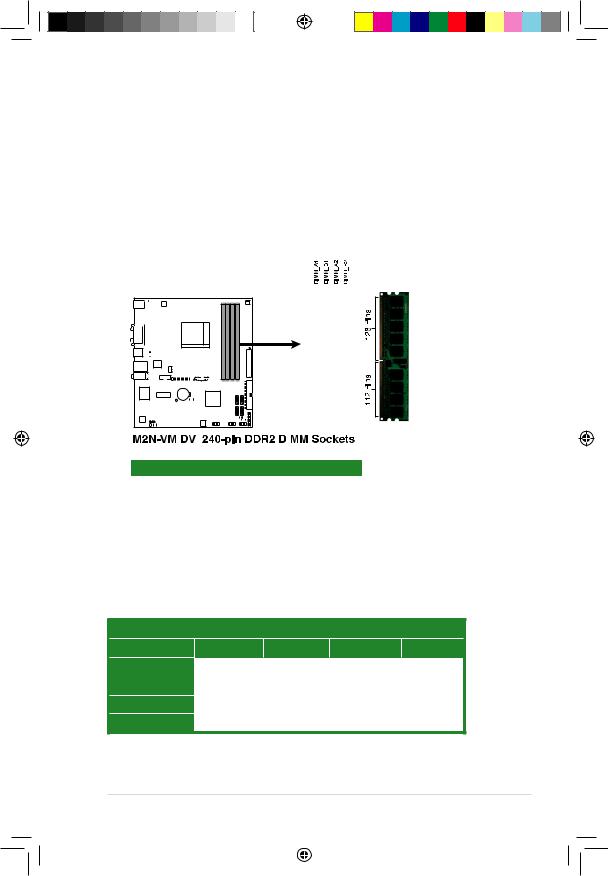
1.7System memory
1.7.1Overview
The motherboard comes with four Double Data Rate 2 (DDR2) Dual Inline Memory Modules (DIMM) sockets.
A DDR2 module has the same physical dimensions as a DDR DIMM but has a 240-pin footprint compared to the 184-pin DDR DIMM. DDR2 DIMMs are notched differently to prevent installation on a DDR DIMM socket.
The figure illustrates the location of the DDR2 DIMM sockets:
M2N-VM DVI |
|
|
|
|
|
|
|
|
|
|
|
|
|
|
|
|
|
|
|
|
|
|
|
|
|
|
|
|
|
|
|
|
|
|
|
|
|
|
|
|
|
|
|
|
|
|
|
|
|
|
|
|
|
|
|
|
|
|
|
|
|
|
|
|
|
|
|
|
|
|
|
|
|
|
|
|
|
|
|
|
|
|
|
|
|
|
|
|
|
|
|
|
|
|
|
|
|
|
|
|
|
|
|
|
|
|
|
|
|
|
|
|
|
|
|
|
|
|
|
|
|
|
|
|
|
|
|
|
|
|
|
|
|
|
|
|
|
|
|
|
|
|
|
|
|
|
|
|
|
|
|
|
|
|
|
|
|
|
|
|
|
|
|
|
|
|
|
|
|
|
|
|
|
|
|
|
|
|
|
|
|
|
|
|
|
|
|
|
|
|
|
|
|
|
|
|
|
|
|
|
|
|
|
|
|
|
|
|
|
|
|
|
|
|
|
|
|
|
|
|
|
|
|
|
|
|
|
|
|
|
|
|
|
|
|
|
|
|
|
|
|
|
|
|
|
|
|
|
|
|
|
|
|
|
|
|
|
|
|
|
|
|
|
|
|
|
|
|
|
|
|
|
|
|
|
|
|
|
|
|
|
|
|
|
|
|
|
|
|
|
|
|
|
|
|
|
|
|
|
|
|
|
|
|
|
|
|
|
|
|
|
|
|
Channel |
|
|
|
|
|
|
|
Sockets |
||||||||||||||
|
Channel A |
|
DIMM_A1 and DIMM_A2 |
||||||||||||||||||||
|
Channel B |
|
DIMM_B1 and DIMM_B2 |
||||||||||||||||||||
1.7.2Memory configurations
You may install 256 MB, 512 MB, 1 GB, and 2 GB unbuffered ECC/non-ECC
DDR2 DIMMs into the DIMM sockets.
Recommended memory configurations
Sockets
Mode |
DIMM_A1 |
DIMM_B1 |
DIMM_A2 |
DIMM_B2 |
|
Single-Channel |
– |
Populated |
– |
– |
|
Populated |
– |
– |
– |
||
|
|||||
Dual-channel (1) |
Populated |
Populated |
– |
– |
|
Dual-channel (2) |
Populated |
Populated |
Populated |
Populated |
ASUS M2N-VM DVI |
1-13 |
||
E3608_M2N-VM-DVI.indb 8 |
|
|
12/27/07 4:38:21 PM |
|
|
||
|
|
||
|
|
|
|
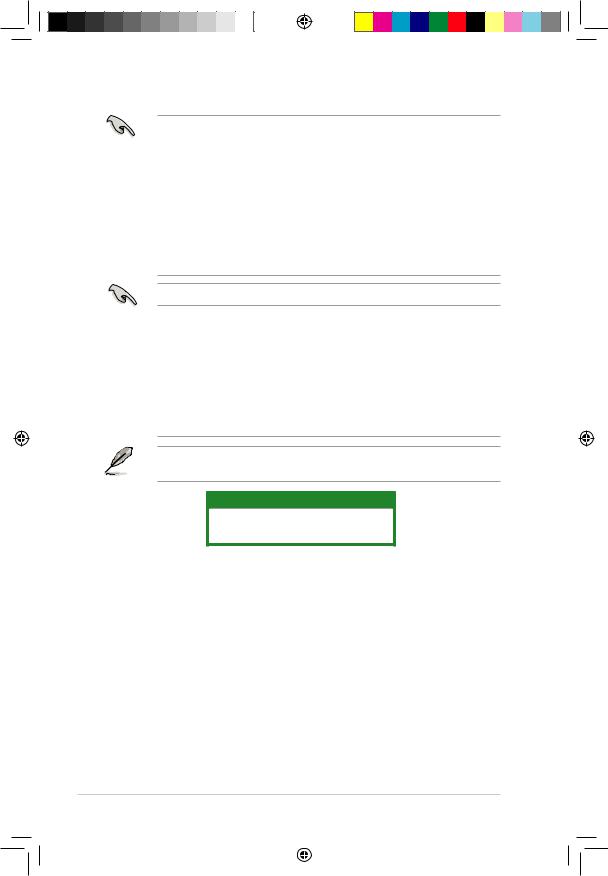
• When using only one memory module, start installing the DDR2 DIMM from slot DIMM_A1 or DIMM_B1 for better overclocking capability.
•For dual-channel configuration (2), you may:
-install identical DIMMs in all four sockets OR
-install identical DIMM pair in DIMM_A1 and DIMM_B1 (yellow sockets) and another identical DIMM pair in DIMM_A2 and DIMM_B2 (black sockets)
•Always use identical DDR2 DIMM pairs for dual channel mode. For optimum compatibility, we recommend that you obtain memory modules from the same vendor.
Important notice on installing Windows® Vista / XP 32-bit version
•If you are using a Windows 32-bit version operating system (e.g. 32-bit Windows XP, 32-bit Vista) without the Physical Address Extension (PAE) support, the system will allocate a certain amount of memory space for system devices.
•We recommend that you install only a maximum of 3GB system memory when using a Windows 32-bit version operating system without the PAE.
The excess over 3GB of installed memory will not cause any problem; however, the system can not use this excess memory space and the system will display less than the total size of physical memory installed
The motherboard can support 8 GB physical memory on the operating system listed below. You may install a maximum of 2 GB DIMMs on each slot.
64-bit
Windows® XP Professional x64 Edition
Windows® Vista x64 Edition
1-14 |
|
|
Chapter 1: Product introduction |
E3608_M2N-VM-DVI.indb 9 |
|
|
12/27/07 4:38:22 PM |
|
|
||
|
|
||
|
|
|
|

Qualified Vendors Lists (QVL)
DDR2-800 MHz capability
Size |
Vendor |
Chip No. |
CL |
Brand |
SS/ |
Part No. |
|
DIMM support |
||
|
|
|
|
|
DS |
|
|
|
|
|
|
|
|
|
|
|
|
A* |
B* |
C* |
|
|
|
|
|
|
|
|
|
|||
512MB |
Kingston |
KVR800D2N5/512 |
N/A |
Promos |
SS |
V59C1512804QBF25S0054707PEBPA |
|
• |
• |
|
512MB |
Kingston |
KHX6400D2LLK2/1GN |
N/A |
Kingstn |
SS |
Heat-Sink Package |
|
• |
• |
|
1G |
Kingston |
KHX6400D2K2/2G |
N/A |
Kingsto |
DS |
Heat-Sink Package |
|
• |
• |
|
1G |
Samsung |
KR M378T2953CZ3-CE7 |
N/A |
Samsun |
DS |
K4T51083QC-ZCE7 |
|
• |
• |
|
256MB |
Qimonda |
HYS64T32001HU-2.5-A |
N/A |
Qimonda |
SS |
HYB18T256800AF25SSS49313 |
|
• |
• |
|
1G |
Corsair |
XMS2-6400 |
4 |
Corsair |
DS |
Heat-Sink Package |
|
• |
• |
|
1G |
HY |
HYMP512U64BP8-S5 AB |
5 |
Hynix |
DS |
HY5PS12821BFP-S5 |
|
• |
• |
|
2G |
Apacer |
AHU02GE800C5N1C |
5 |
Apacer |
DS |
Heat-Sink Package |
|
• |
• |
|
512MB |
ADATA |
M20AD6G3H3160I1E58 |
N/A |
ADATA |
SS |
AD29608A8A-25EG80720 |
|
• |
• |
|
1G |
VDATA |
M2GVD6G3I4170I1E53 |
N/A |
VDATA |
DS |
VD29608A8A-25EG30647 |
|
• |
• |
|
1G |
PSC |
AL7E8E63B-8E1K |
5 |
PSC |
DS |
A3R12E3HEF641B9A05 |
|
• |
• |
|
|
|
|
|
|
|
|
|
|
|
|
DDR2-667 MHz capability
|
|
|
|
|
|
|
|
|
|
Size |
Vendor |
Chip No. |
CL |
Brand |
SS/ |
Part No. |
DIMM support |
||
|
|
|
|
|
DS |
|
|
|
|
|
|
|
|
|
|
A* |
B* |
C* |
|
|
|
|
|
|
|
|
|||
1G |
Kingston |
KVR667D2N5/1G |
N/A |
Elpida |
DS E5108AGBG-6E-E |
|
• |
• |
|
512MB |
Samsung |
M378T6553CZ3-CE6 |
N/A |
Samsung |
SS |
K4T51083QC-ZCE6 |
|
• |
• |
512MB |
Qimonda |
HYS64T64000HU-3S-A |
N/A |
Qimonda |
SS |
HYB18T512800AF3SFSS05346 |
|
• |
• |
512MB |
Corsair |
VS512MB667D2 |
N/A |
Corsair |
SS |
64M8CFEGPS0900647 |
|
• |
• |
1G |
Corsair |
VS1GB667D2 |
N/A |
Corsair |
DS |
MID095D62864M8CEC |
|
• |
• |
256MB |
HY |
HYMP532U64CP6-Y5 AB |
5 |
Hynix |
SS |
HY5PS121621CFP-Y5 |
|
• |
• |
512MB |
Kingmax |
KLCC28F-A8KB5 |
N/A |
Kingmax |
SS |
KKEA88B4LAUG-29DX |
|
• |
• |
1G |
Apacer |
AU01GE667C5KBGC |
5 |
Apacer |
DS |
AM4B5708MIJS7E0627B |
|
• |
• |
512MB |
ADATA |
M20EL5G3H3160B1C0Z |
N/A |
Elpida |
SS E5108AE-6E-E |
|
• |
• |
|
1G |
VDATA |
M2GVD5G3I4176I1C52 |
N/A |
VDATA |
DS |
VD29608A8A-3EG20641 |
|
• |
• |
512MB |
PSC |
AL6E8E63J-6E1 |
5 |
PSC |
SS |
A3R12E3JFF717B9A00 |
|
• |
• |
1G |
PSC |
AL7E8E63B-6E1K |
5 |
PSC |
DS |
A3R12E3GEF637BLC5N |
|
• |
• |
512MB |
Nanya |
NT512T64U88A1BY-3C |
N/A |
Nanya |
SS |
NT5TU64M8AE-3C |
|
• |
• |
|
|
|
|
|
|
|
|
|
|
ASUS M2N-VM DVI |
1-15 |
||
E3608_M2N-VM-DVI.indb 10 |
|
|
12/27/07 4:38:23 PM |
|
|
||
|
|
||
|
|
|
|

Qualified Vendors Lists (QVL)
DDR2-533 MHz capability
Size |
Vendor |
Chip No. |
CL |
Brand |
SS/ |
Part No. |
DIMM support |
||
|
|
|
|
|
DS |
|
|
|
|
|
|
|
|
|
|
A* |
B* |
C* |
|
|
|
|
|
|
|
|
|||
256MB |
Kingston |
KVR533D2N4/256 |
N/A |
Elpida |
SS |
E5116AF-5C-E |
|
• |
• |
256MB |
Samsung |
M378T3253FG0-CD5 |
N/A |
Samsung |
SS |
K4T56083QF-GCD5 |
|
• |
• |
512MB |
Qimonda |
HYS64T64000HU-3.7-A |
N/A |
Qimonda |
SS |
HYB18T512800AF37FSS29334 |
|
• |
• |
1G |
HY |
HYMP512U64CP8-C4 AB |
4 |
Hynix |
DS |
HY5PS12821CFP-C4 |
|
• |
|
512MB |
Micron |
MT 16HTF6464AG-53EB2 |
4 |
Micron |
DS |
D9BOM |
|
• |
• |
1G |
Corsair |
VS1GB533D2 |
N/A |
Corsair |
DS |
64M8CFEGQIB0900718 |
|
• |
• |
512MB |
Kingmax |
KLBC28F-A8EB4 |
N/A |
Elpida |
SS |
E5108AE-5C-E |
|
• |
• |
512MB |
ADATA |
M2OAD2G3H3166I1B52 |
N/A |
ADATA |
SS |
AD29608A8A-37DG20719 |
|
• |
• |
|
|
|
|
|
|
|
|
|
|
SS - Single-sided / DS - Double-sided DIMM support:
• A*: Supports one module inserted in any slot as Single-channel memory configuration.
•B*: Supports one pair of modules inserted into either the yellow slots or the black slots as one pair of Dual-channel memory configuration.
•C*: Supports 4 modules inserted into both the yellow slots and the black slots as two pairs of Dual-channel memory configuration.
Visit the ASUS website for the latest DDR2 DIMM modules for this motherboard.
1-16 |
|
|
Chapter 1: Product introduction |
E3608_M2N-VM-DVI.indb 11 |
|
|
12/27/07 4:38:24 PM |
|
|
||
|
|
||
|
|
|
|

1.7.3Installing a DIMM
Make sure to unplug the power supply before adding or removing DIMMs or other system components. Failure to do so may cause severe damage to both the motherboard and the components.
1. |
Unlock a DIMM socket by pressing |
|
2 |
|
3 |
DDR2 DIMM notch |
|||
|
the retaining clips outward. |
|||
|
|
|
||
2. |
Align a DIMM on the socket such |
|
1 |
|
|
that the notch on the DIMM matches |
|
||
|
the break on the socket. |
|
|
|
3. |
Firmly insert the DIMM into the |
1 |
|
|
|
socket until the retaining clips snap |
|
back in place and the DIMM is properly seated.
Unlocked retaining clip
•A DDR2 DIMM is keyed with a notch so that it fits in only one direction. DO NOT force a DIMM into a socket to avoid damaging the DIMM.
•The DDR2 DIMM sockets do not support DDR DIMMs. Do not install DDR DIMMs to the DDR2 DIMM sockets.
1.7.4 |
Removing a DIMM |
2 |
|
To remove a DIMM: |
|
|
|
1. Simultaneously press the retaining |
1 |
||
|
|
||
clips outward to unlock the DIMM. |
1 |
|
|
|
|||
|
|
|
|
|
|
DDR2 DIMM |
notch |
Support the DIMM lightly with your fingers when pressing the retaining clips.
The DIMM might get damaged when it flips out with extra force.
2.Remove the DIMM from the socket.
ASUS M2N-VM DVI |
1-17 |
||
E3608_M2N-VM-DVI.indb 12 |
|
|
12/27/07 4:38:28 PM |
|
|
||
|
|
||
|
|
|
|
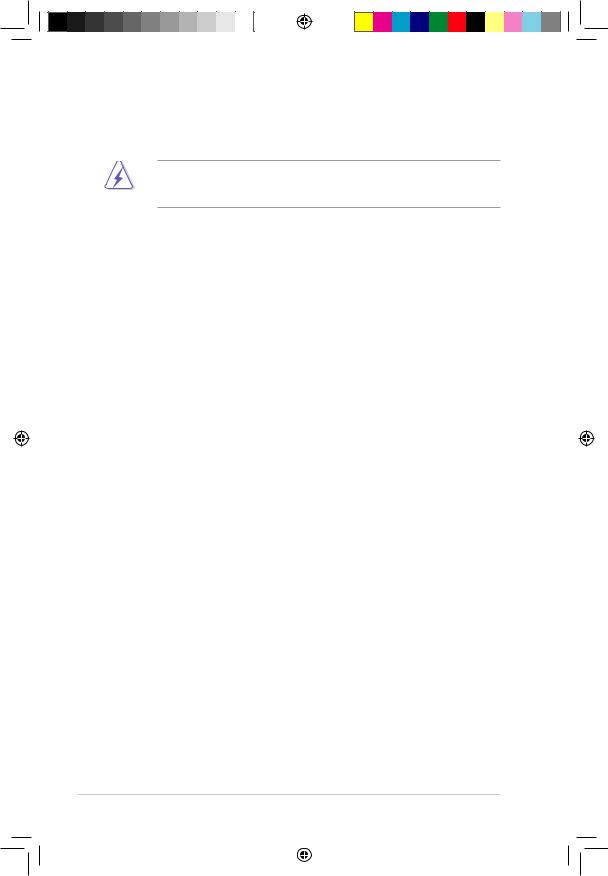
1.8Expansion slots
In the future, you may need to install expansion cards. The following sub sections describe the slots and the expansion cards that they support.
Make sure to unplug the power cord before adding or removing expansion cards. Failure to do so may cause you physical injury and damage motherboard components.
1.8.1Installing an expansion card
To install an expansion card:
1.Before installing the expansion card, read the documentation that came with it and make the necessary hardware settings for the card.
2.Remove the system unit cover (if your motherboard is already installed in a chassis).
3.Remove the bracket opposite the slot that you intend to use. Keep the screw for later use.
4.Align the card connector with the slot and press firmly until the card is completely seated on the slot.
5.Secure the card to the chassis with the screw you removed earlier.
6.Replace the system cover.
1.8.2Configuring an expansion card
After installing the expansion card, configure it by adjusting the software settings.
1.Turn on the system and change the necessary BIOS settings, if any. See Chapter 2 for information on BIOS setup.
2.Assign an IRQ to the card. Refer to the tables on the next page.
3.Install the software drivers for the expansion card.
1-18 |
|
|
Chapter 1: Product introduction |
E3608_M2N-VM-DVI.indb 13 |
|
|
12/27/07 4:38:28 PM |
|
|
||
|
|
||
|
|
|
|
