Asus M3A-H User Manual
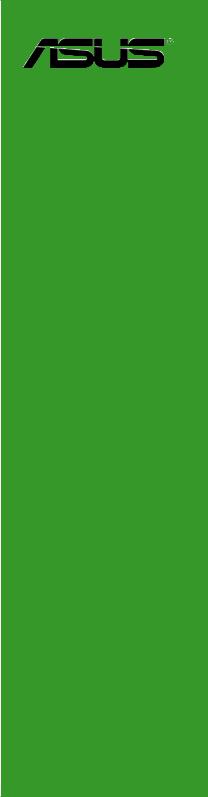
M3A-H/
HDMI
Motherboard

E3643
First Edition
February 2008
Copyright © 2008 ASUSTeK COMPUTER INC. All Rights Reserved.
No part of this manual, including the products and software described in it, may be reproduced, transmitted, transcribed, stored in a retrieval system, or translated into any language in any form or by any means, except documentation kept by the purchaser for backup purposes, without the express written permission of ASUSTeK COMPUTER INC. (“ASUS”).
Product warranty or service will not be extended if: (1) the product is repaired, modified or altered, unless such repair, modification of alteration is authorized in writing by ASUS; or (2) the serial number of the product is defaced or missing.
ASUS PROVIDES THIS MANUAL “AS IS” WITHOUT WARRANTY OF ANY KIND, EITHER EXPRESS OR IMPLIED, INCLUDING BUT NOT LIMITED TO THE IMPLIED WARRANTIES OR CONDITIONS OF MERCHANTABILITY OR FITNESS FOR A PARTICULAR PURPOSE. IN NO EVENT SHALL ASUS, ITS DIRECTORS, OFFICERS, EMPLOYEES OR AGENTS BE LIABLE FOR ANY INDIRECT, SPECIAL, INCIDENTAL, OR CONSEQUENTIAL DAMAGES (INCLUDING DAMAGES FOR LOSS OF PROFITS, LOSS OF BUSINESS, LOSS OF USE OR DATA, INTERRUPTION OF BUSINESS AND THE LIKE), EVEN IF ASUS HAS BEEN ADVISED OF THE POSSIBILITY OF SUCH DAMAGES ARISING FROM ANY DEFECT OR ERROR IN THIS MANUAL OR PRODUCT.
SPECIFICATIONS AND INFORMATION CONTAINED IN THIS MANUAL ARE FURNISHED FOR INFORMATIONAL USE ONLY, AND ARE SUBJECT TO CHANGE AT ANY TIME WITHOUT NOTICE, AND SHOULD NOT BE CONSTRUED AS A COMMITMENT BY ASUS. ASUS ASSUMES NO RESPONSIBILITY OR LIABILITY FOR ANY ERRORS OR INACCURACIES THAT MAY APPEAR IN THIS MANUAL, INCLUDING THE PRODUCTS AND SOFTWARE DESCRIBED IN IT.
Products and corporate names appearing in this manual may or may not be registered trademarks or copyrights of their respective companies, and are used only for identification or explanation and to the owners’ benefit, without intent to infringe.
ii

Contents
Contents....................................................................................................... |
iii |
Notices......................................................................................................... |
vi |
Safety information...................................................................................... |
vii |
About this guide........................................................................................ |
viii |
M3A-H/HDMI specifications summary........................................................ |
x |
Chapter 1: |
Product introduction |
|
|
1.1 |
Welcome!....................................................................................... |
1-2 |
|
1.2 |
Package contents......................................................................... |
1-2 |
|
1.3 |
Special features............................................................................ |
1-3 |
|
|
1.3.1 |
Product highlights ............................................................ |
1-3 |
|
1.3.2 |
ASUS AI Lifestyle unique features ................................... |
1-5 |
|
1.3.3 |
ASUS intelligent performance and |
|
|
|
overclocking features ....................................................... |
1-7 |
1.4 |
Before you proceed...................................................................... |
1-8 |
|
1.5 |
Motherboard overview................................................................. |
1-9 |
|
|
1.5.1 |
Motherboard layout .......................................................... |
1-9 |
|
1.5.2 |
Placement direction ....................................................... |
1-10 |
|
1.5.3 |
Screw holes ................................................................... |
1-10 |
1.6 |
Central Processing Unit (CPU).................................................. |
1-11 |
|
|
1.6.1 |
Installing the CPU ........................................................... |
1-11 |
|
1.6.2 |
Installing the heatsink and fan ....................................... |
1-13 |
1.7 |
System memory.......................................................................... |
1-15 |
|
|
1.7.1 |
Overview ........................................................................ |
1-15 |
|
1.7.2 |
Memory configurations . ................................................. |
1-15 |
|
1.7.3 |
Installing a DIMM ........................................................... |
1-20 |
|
1.7.4 |
Removing a DIMM ......................................................... |
1-20 |
1.8 |
Expansion slots.......................................................................... |
1-21 |
|
|
1.8.1 |
Installing an expansion card .......................................... |
1-21 |
|
1.8.2 |
Configuring an expansion card ...................................... |
1-21 |
|
1.8.3 |
PCI slots . ....................................................................... |
1-23 |
|
1.8.4 |
PCI Express x1 slots ..................................................... |
1-23 |
|
1.8.5 |
PCI Express 2.0 x16 slot . .............................................. |
1-23 |
1.9 |
Jumpers |
....................................................................................... |
1-24 |
1.10 |
Connectors.................................................................................. |
1-26 |
|
|
1.10.1 .................................................. |
Rear panel connectors |
1-26 |
iii

Contents
|
1.10.2 |
Internal connectors........................................................ |
1-28 |
Chapter 2 |
BIOS setup |
|
|
2.1 |
Managing and updating your BIOS............................................. |
2-2 |
|
|
2.1.1 |
Creating a bootable floppy disk....................................... |
2-3 |
|
2.1.2 |
ASUS EZ Flash 2 utility................................................... |
2-4 |
|
2.1.3 |
AFUDOS utility................................................................ |
2-5 |
|
2.1.4 |
ASUS Update utility......................................................... |
2-7 |
2.2 |
BIOS setup program................................................................... |
2-10 |
|
|
2.2.1 |
BIOS menu screen......................................................... |
2-11 |
|
2.2.2 |
Menu bar........................................................................ |
2-11 |
|
2.2.3 |
Navigation keys.............................................................. |
2-11 |
|
2.2.4 |
Menu items.................................................................... |
2-12 |
|
2.2.5 |
Sub-menu items............................................................ |
2-12 |
|
2.2.6 |
Configuration fields........................................................ |
2-12 |
|
2.2.7 |
Pop-up window.............................................................. |
2-12 |
|
2.2.8 |
Scroll bar....................................................................... |
2-12 |
|
2.2.9 |
General help.................................................................. |
2-12 |
2.3 |
Main menu................................................................................... |
2-13 |
|
|
2.3.1 |
System Time.................................................................. |
2-13 |
|
2.3.2 |
System Date.................................................................. |
2-13 |
|
2.3.3 |
Legacy Diskette A.......................................................... |
2-13 |
|
2.3.4 |
Primary IDE Master/Slave............................................. |
2-14 |
|
2.3.5 |
SATA1/2/3/4/5/6............................................................. |
2-15 |
|
2.3.6 |
Storage Configuration.................................................... |
2-16 |
|
2.3.7 |
System Information........................................................ |
2-17 |
2.4 |
Advanced menu.......................................................................... |
2-18 |
|
|
2.4.1 |
Jumperfree Configuration.............................................. |
2-18 |
|
2.4.2 |
AI NET 2........................................................................ |
2-23 |
|
2.4.3 |
CPU Configuration......................................................... |
2-24 |
|
2.4.4 |
Chipset.......................................................................... |
2-24 |
|
2.4.5 |
ECC Configuration......................................................... |
2-26 |
|
2.4.6 |
Onboard Devices Configuration.................................... |
2-28 |
|
2.4.7 |
PCI PnP......................................................................... |
2-29 |
|
2.4.8 |
USB Configuration......................................................... |
2-30 |
iv

Contents
2.5 |
Power menu................................................................................ |
2-31 |
|
|
2.5.1 |
Suspend Mode.............................................................. |
2-31 |
|
2.5.2 |
Repost Video on S3 Resume........................................ |
2-31 |
|
2.5.3 |
ACPI 2.0 Support........................................................... |
2-31 |
|
2.5.4 |
ACPI APIC Support....................................................... |
2-31 |
|
2.5.5 |
APM Configuration........................................................ |
2-32 |
|
2.5.6 |
Hardware Monitor.......................................................... |
2-34 |
2.6 |
Boot menu................................................................................... |
2-35 |
|
|
2.6.1 |
Boot Device Priority....................................................... |
2-35 |
|
2.6.2 |
Boot Settings Configuration........................................... |
2-36 |
|
2.6.3 |
Security.......................................................................... |
2-37 |
2.7 |
Tools menu.................................................................................. |
2-39 |
|
|
2.7.1 |
ASUS EZ Flash 2.......................................................... |
2-39 |
|
2.7.2 |
Express Gate Lite.......................................................... |
2-40 |
|
2.7.3 |
ASUS O.C. Profile......................................................... |
2-41 |
2.8 |
Exit menu..................................................................................... |
2-42 |
|
Chapter 3 |
Software support |
|
|
3.1 |
Installing an operating system.................................................... |
3-2 |
|
3.2 |
Support DVD information............................................................. |
3-2 |
|
|
3.2.1 |
Running the support DVD................................................ |
3-2 |
|
3.2.2 |
Drivers menu................................................................... |
3-3 |
|
3.2.3 |
Utilities menu................................................................... |
3-4 |
|
3.2.4 |
Make Disk menu.............................................................. |
3-6 |
|
3.2.5 |
Manual menu................................................................... |
3-7 |
|
3.2.6 |
ASUS Contact information............................................... |
3-7 |
|
3.2.7 |
Other information............................................................. |
3-8 |
3.3 |
ASUS Express Gate Lite............................................................ |
3-10 |
|

Notices
Federal Communications Commission Statement
This device complies with Part 15 of the FCC Rules. Operation is subject to the following two conditions:
•This device may not cause harmful interference, and
•This device must accept any interference received including interference that may cause undesired operation.
This equipment has been tested and found to comply with the limits for a
Class B digital device, pursuant to Part 15 of the FCC Rules. These limits are designed to provide reasonable protection against harmful interference in a residential installation. This equipment generates, uses and can radiate radio frequency energy and, if not installed and used in accordance with manufacturer’s instructions, may cause harmful interference to radio communications. However, there is no guarantee that interference will not occur in a particular installation. If this equipment does cause harmful interference to radio or television reception, which can be determined by turning the equipment off and on, the user is encouraged to try to correct the interference by one or more of the following measures:
•Reorient or relocate the receiving antenna.
•Increase the separation between the equipment and receiver.
•Connect the equipment to an outlet on a circuit different from that to which the receiver is connected.
•Consult the dealer or an experienced radio/TV technician for help.
The use of shielded cables for connection of the monitor to the graphics card is required to assure compliance with FCC regulations. Changes or modifications to this unit not expressly approved by the party responsible for compliance could void the user’s authority to operate this equipment.
Canadian Department of Communications Statement
This digital apparatus does not exceed the Class B limits for radio noise emissions from digital apparatus set out in the Radio Interference Regulations of the Canadian Department of Communications.
This class B digital apparatus complies with Canadian
ICES-003.
vi
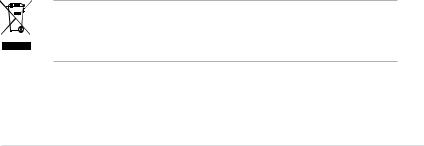
Safety information
Electrical safety
•To prevent electrical shock hazard, disconnect the power cable from the electrical outlet before relocating the system.
•When adding or removing devices to or from the system, ensure that the power cables for the devices are unplugged before the signal cables are connected. If possible, disconnect all power cables from the existing system before you add a device.
•Before connecting or removing signal cables from the motherboard, ensure that all power cables are unplugged.
•Seek professional assistance before using an adapter or extension cord. These devices could interrupt the grounding circuit.
•Make sure that your power supply is set to the correct voltage in your area. If you are not sure about the voltage of the electrical outlet you are using, contact your local power company.
•If the power supply is broken, do not try to fix it by yourself. Contact a qualified service technician or your retailer.
Operation safety
•Before installing the motherboard and adding devices on it, carefully read all the manuals that came with the package.
•Before using the product, make sure all cables are correctly connected and the power cables are not damaged. If you detect any damage, contact your dealer immediately.
•To avoid short circuits, keep paper clips, screws, and staples away from connectors, slots, sockets and circuitry.
•Avoid dust, humidity, and temperature extremes. Do not place the product in any area where it may become wet.
•Place the product on a stable surface.
•If you encounter technical problems with the product, contact a qualified service technician or your retailer.
The symbol of the crossed out wheeled bin indicates that the product (electrical and electronic equipment, Mercury-containing button cell battery) should not be placed in municipal waste. Please check local regulations for disposal of electronic products.
vii

About this guide
This user guide contains the information you need when installing and configuring the motherboard.
How this guide is organized
This manual contains the following parts:
•Chapter 1: Product introduction
This chapter describes the features of the motherboard and the new technology it supports. This chapter also lists the hardware setup procedures that you have to perform when installing system components. It includes description of the jumpers and connectors on the motherboard.
•Chapter 2: BIOS setup
This chapter tells how to change system settings through the BIOS Setup menus. Detailed descriptions of the BIOS parameters are also provided.
•Chapter 3: Software support
This chapter describes the contents of the support DVD that comes with the motherboard package.
Where to find more information
Refer to the following sources for additional information and for product and software updates.
1.ASUS websites
The ASUS website provides updated information on ASUS hardware and software products. Refer to the ASUS contact information.
2.Optional documentation
Your product package may include optional documentation, such as warranty flyers, that may have been added by your dealer. These documents are not part of the standard package.
viii

Conventions used in this guide
To make sure that you perform certain tasks properly, take note of the following symbols used throughout this manual.
DANGER/WARNING: Information to prevent injury to yourself when trying to complete a task.
CAUTION: Information to prevent damage to the components when trying to complete a task.
IMPORTANT: Instructions that you MUST follow to complete a task.
NOTE: Tips and additional information to help you complete a task.
Typography
Bold text |
Indicates a menu or an item to select. |
Italics |
Used to emphasize a word or a phrase. |
<Key> |
Keys enclosed in the less-than and greater-than sign |
|
means that you must press the enclosed key. |
|
Example: <Enter> means that you must press the |
|
Enter or Return key. |
<Key1+Key2+Key3> |
If you must press two or more keys simultaneously, the |
|
key names are linked with a plus sign (+). |
|
Example: <Ctrl+Alt+D> |
Command |
Means that you must type the command exactly as |
|
shown, then supply the required item or value enclosed |
|
in brackets. |
|
Example: At the DOS prompt, type the command line: |
|
format A:/S |
ix
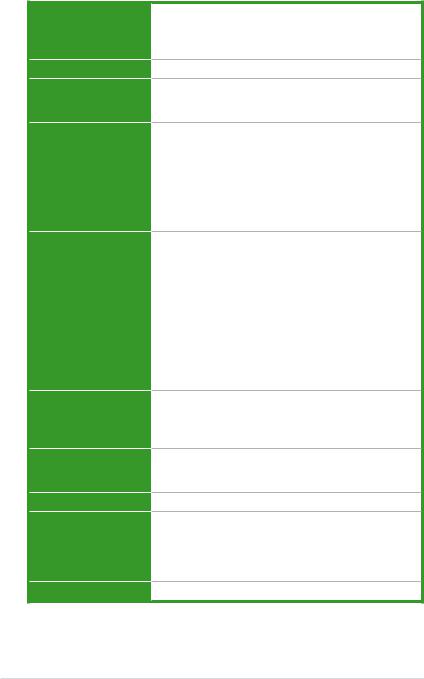
M3A-H/HDMI specifications summary
CPU
Chipset
System bus
Memory
VGA
Expansion slots
Storage
LAN
High Definition Audio
USB
AMD® Socket AM2+ Phenom™ FX / Phenom™ / Athlon™/ Sempron™ processors
AMD® Socket AM2 Athlon Series / Sempron procesors AMD® Cool’n’Quiet™ Technology
AMD 780G + SB700
Up to 5200 MT/s; HyperTransport™ 3.0 interface for AM2+ CPU
2000 / 1600 MT/s for AM2 CPU
Dual-channel memory architecture
-4 x 240-pin DIMM sockets support unbufferred ECC/non-ECC DDR2 1066*/800/667 MHz
memory modules
-Supports up to 8 GB system memory
*DDR2 1066 is supported by some of the AM2+ CPUs only. Refer to www.asus.com for the supported CPU
models and the Memory QVL (Qualified Vendors Lists).
AMD® integrated graphics
-Hybrid CrossFire™ support (For Windows Vista only)
-Supports HDMI™ Technology (HDCP compliant) with max. resolution up to 1920 x 1200 (1080P)
-Supports DVI with max. resolution up to 1600 x 1200 @ 60Hz
-Supports D-Sub with max. resolution up to 2560 x 1440 @ 75 Hz
-Supports Microsoft® DirectX 10, OpenGL 2.0, Pixel Shader 4.0
-Maximum shared memory of 256MB
1 x PCIe x16 slot
2 x PCIe x1 slots
3 x PCI 2.2 slots
Supports PCIe 2.0/1.0 architecture
1 x Ultra DMA 133/100 interface
6 x SATA 3.0 Gb/s connectors supporting RAID 0, 1, and 10 configuration
Atheros® L1 Gigabit LAN controller
Realtek® ALC1200 8-channel High Definition audio
CODEC
-Supports Jack-Detection, Enumeration, MultiStreaming, and Jack-Retasking
-Coaxial S/PDIF Out port at back I/O
12 x USB 2.0 ports (8 at mid-board; 4 on the rear panel)
(continued on the next page)
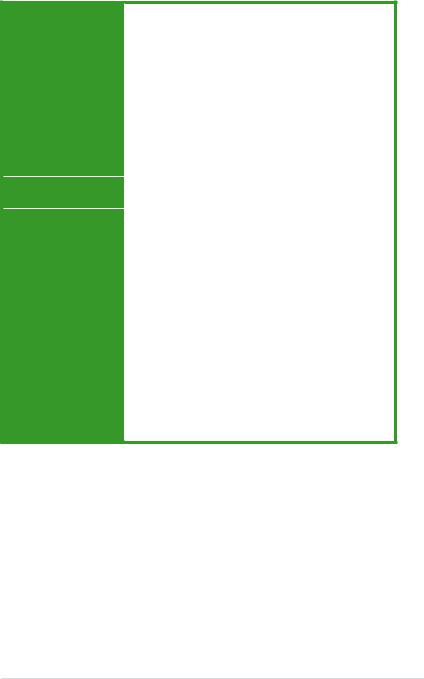
M3A-H/HDMI specifications summary
ASUS AI Lifestyle |
ASUS Quiet Thermal Solution: |
|
unique features |
- |
ASUS 4+1 Phase Power Design |
|
- ASUS AI Gear 2 |
|
|
- |
ASUS AI Nap |
|
- |
ASUS Q-Fan 2 |
|
ASUS Crystal Sound |
|
|
- |
ASUS Noise Filter |
|
ASUS EZ DIY |
|
|
- |
ASUS Q-Shield |
|
- |
ASUS Q-Connector |
|
- |
ASUS O.C. Profile |
|
- ASUS EZ Flash 2 |
|
Other features |
ASUS Express Gate Lite |
|
|
ASUS MyLogo 2™ |
|
ASUS exclusive |
Intelligent overclocking tools: |
|
overclocking features |
- |
AI Overclocking (intelligent CPU frequency tuner) |
|
- ASUS AI Booster utility |
|
Precision Tweaker:
-vCore: Adjustable CPU voltage at 0.0125V increment
-vDIMM: 8-step DRAM voltage control
-vChipset: 4-step Chipset voltage control
SFS (Stepless Frequency Selection):
-FSB tuning from 200MHz up to 600MHz at 1MHz increment
-Memory tuning from 533MHz up to 1066MHz
-PCI Express frequency tuning from 100MHz to 200 MHz at 1MHz increment
Overclocking protection:
- ASUS C.P.R. (CPU Parameter Recall)
(continued on the next page)
xi

M3A-H/HDMI specifications summary
Rear panel I/O ports
Internal I/O connectors
BIOS features
Support DVD contents
Form factor
1 x PS/2 keyboard port (purple)
1 x PS/2 mouse port (green)
1 x S/PDIF Out (Coaxial)
1 x HDMI Out
1 x D-Sub
1 x LAN (RJ-45)
4 x USB 2.0/1.1
8-channel audio I/O
4 x USB connectors support additional 8 USB ports
1 x Floppy disk drive connector
1 x COM connector
1 x IDE connector
6 x SATA connectors
1 x CPU Fan connector
1 x Chassis Fan connector
1 x Power Fan connector
1 x Front panel audio connector
1 x S/PDIF Out Header
1 x Chassis Intrusion connector
1 x DVD audio in
1 x 24-pin ATX Power connector
1 x 4-pin ATX 12V Power connector
1 x System Panel (Q-Connector)
8 Mb Flash ROM, AMI BIOS, PnP, DMI 2.0, WfM2.0, SM BIOS 2.3, ACPI 2.0a, ASUS EZ Flash 2
Drivers
Express Gate Lite
ASUS PC Probe II
ASUS Update
AMD AOD
Anti-virus Utility (OEM version)
ATX form factor: 12 in x 8.6 in (30.5 cm x 21.8 cm)
*Specifications are subject to change without notice.
xii
This chapter describes the motherboard |
1 |
|
|
features and the new technologies it |
|
supports. |
|
Chapter 1: |
Product |
introduction

1.1Welcome!
Thank you for buying an ASUS® M3A-H/HDMI motherboard!
The motherboard delivers a host of new features and latest technologies, making it another standout in the long line of ASUS quality motherboards!
Before you start installing the motherboard, and hardware devices on it, check the items in your package with the list below.
1.2Package contents
Check your motherboard package for the following items.
Motherboard |
ASUS M3A-H/HDMI motherboard |
Cables |
Serial ATA signal and power cable |
|
Ultra DMA 133/100 cable |
|
Floppy disk drive cable |
Accessories |
1 x Q-shield |
|
1 x HDMI to DVI Convertor |
|
2 in 1 Q-connector |
Application DVD |
ASUS motherboard support DVD |
Documentation |
User guide |
If any of the above items is damaged or missing, contact your retailer.
1-2 |
Chapter 1: Product introduction |

1.3Special features
1.3.1Product highlights
Green ASUS
This motherboard and its packaging comply with the European Union’s Restriction on the use of Hazardous Substances (RoHS). This is in line with the ASUS vision of creating environment-friendly and recyclable products/packaging to safeguard consumers’ health while minimizing the impact on the environment.
AMD® Socket AM2+ Phenom™ FX / Phenom / Athlon™ / Sempron™ CPU support
This motherboard supports AMD® Socket AM2+ multi-core processors with unique L3 cache and delivers better overclocking capabilities with less power consumption. It features dual-channel DDR2 1066 memory support and accelerates data transfer rate up to 5200MT/s via HyperTransport™ 3.0 based system bus. See page 1-11 for details.
HyperTransport™ 3.0 support 




HyperTransport™ 3.0 technology provides 2.6 times more bandwidth than HyperTransport™ 1.0, radically improving system efficiency to create a smoother, faster computing environment.
AMD® Socket AM2 Athlon™ Series / Sempron™ 








 CPU support
CPU support 








This motherboard supports AMD® Socket AM2 Athlon™ Series / Sempron™ processors. It features 2000 / 1600 MT/s HyperTransport™-based system bus, dual-channel un-buffered DDR2 800 memory support, and AMD® Cool ‘n’ Quiet™
Technology. See page 1-11 for details.
AMD® 780G Chipset 
AMD® 780G Chipset is designed to support up to 5200MT/s HyperTransport™ 3.0 (HT 3.0) interface speed and PCI Express™ 2.0 x16 graphics. It is optimized with AMD®’s latest AM2+ and multi-core CPUs to provide excellent system performance and overclocking capabilities.
ASUS M3A-H/HDMI |
1-3 |

Native DDR2 1066 support 
This motherboard provides native DDR2 1066 support. It provides faster data transfer rate and more bandwidth to increase memory computing efficiency, enhancing system performance in 3D graphics and other memory demanding applications. See page 1 15 for details.
DDR2 1066 is supported by some of the AM2+ CPUs only. Refer to www.asus. com for the supported CPU models.
AMD® Hybrid CrossFire Technology 
Hybrid CrossFire Technology is a unique multi-GPU technology combining the onboard GPU and the discrete graphics card together to enhance 3D graphics performance. See page 1-23 for details.
Visit www.amd.com for the Hybrid Crossfire selected GPUs.
HDMI Interface 

HDMI (High-Definition Multimedia Interface) is the first and only industrysupported, uncompressed, all digital audio and video interface via a single cable and is HDCP compliant aloowing playback of HD DVD, Blu-Ray Disc and other protected content. See page 1-27 for details.
PCIe 2.0 support 
This motherboard supports the latest PCIe 2.0 devices for double speed and bandwidth which enhances system performance. See page 1-23 for details.
Serial ATA 3.0 Gb/s technology 

This motherboard supports the next-generation hard disk drives based on the
Serial ATA (SATA) 3Gb/s storage specifications, delivering enhanced scalability and doubling the bus bandwidth for high-speed data retrieval and save. It allows
RAID 0, 1, and 10 configurations for two SATA connectors. See page 1-30 for details.
S/PDIF digital sound ready 
This motherboard provides convenient connectivity to external home theater audio systems via coaxial S/PDIF (SONY-PHILIPS Digital Interface) Out jack. It allows digital audio transferring without converting it to analog format, and therefore well preserves signal quality. See page 1-27 for details.
1-4 |
Chapter 1: Product introduction |
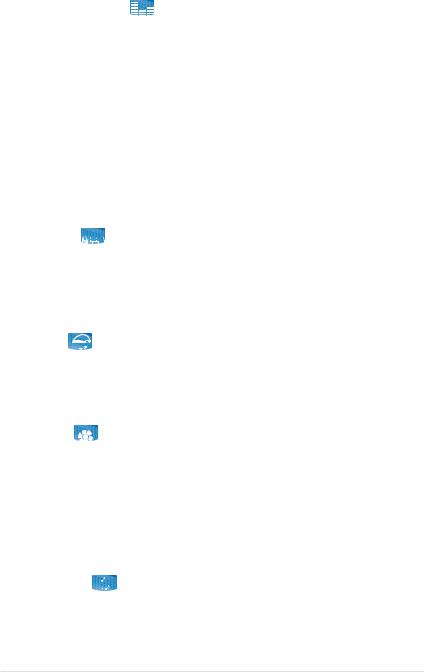
High Definition Audio 
Enjoy high-end sound quality on your PC! The onboard 8-channel HD audio (High Definition Audio, previously codenamed Azalia) CODEC enables high-quality 192KHz/24-bit audio output that simultaneously sends different audio streams to different destinations. You can now talk to your partners on the headphones while playing multi-channel network games. See pages 1-26 and 1-27 for details.
1.3.2ASUS AI Lifestyle unique features 
ASUS Quiet Thermal Solution
ASUS Quiet Thermal solution makes system more stable and enhances the overclocking capability.
AI Gear 2 
AI Gear 2 allows you to choose from profiles to adjust CPU frequency and vCore voltage, minimizing system noise and saving CPU power consumption at most. You can real-time chnage the mode under operating system to suit your needs.
AI Nap 
With AI Nap, the system can continue running at minimum power and noise when you are temporarily away. To wake the system and return to the OS environment, simply click the mouse or press a key.
Q-Fan 2 
ASUS Q-Fan 2 technology intelligently adjusts both CPU fan and chassis fan speeds according to system loading to ensure quiet, cool and efficient operation. See page 2-34 for details.
ASUS Crystal Sound
This feature can enhance speech-centric applications like Skype, online game, video conference and recording.
Noise Filter 
This feature detects repetitive and stationary noises (non-voice signals) like computer fans, air conditioners, and other background noises then eliminates it in the incoming audio stream while recording.
ASUS M3A-H/HDMI |
1-5 |

ASUS EZ DIY
ASUS EZ DIY feature collection provides you easy ways to install computer components, update the BIOS or back up your favorite settings.
ASUS Express Gate Lite 
Just 5 seconds to boot up, the ASUS Express Gate Lite allows you to instantly surf the Internet without entering Windows. You can now enjoy
Skype, IM, YouTube, webmail and Internet file downloads and sharing whenever and wherever you want! See pages 2-40 and 3-10 for details .
• The bootup speed depends on system configurations.
• Due to chipset limitation, ASUS Express Gate Lite supports USB devices or SATA HDDs (IDE mode) connected to SATA port 1-4 only. Set the SATA Operation Mode item in the BIOS to [IDE] before installing and using ASUS Express Gate Lite.
•Currently, ASUS Express Gate Lite DOES NOT support PATA IDE HDDs. Visit www.asus.com for future BIOS and Express Gate Lite software updates.
ASUS Q-Shield 
The specially designed ASUS Q-Shield does without the usual “fingers”— making it convenient and easy to install. With better electric conductivity, it ideally protects your motherboard against static electricity and shields it against Electronic Magnetic Interference (EMI).
ASUS Q-Connector 
ASUS Q-Connector allows you to easily connect or disconnect the chassis front panel cables to the motherboard. This unique module eliminates the trouble of connecting the system panel cables one at a time and avoiding wrong cable connections. See page 1-36 for details.
ASUS O.C. Profile 
The motherboard features the ASUS O.C. Profile that allows users to conveniently store or load multiple BIOS settings. The BIOS settings can be stored in the CMOS or a separate file, giving users freedom to share and distribute their favorite settings. See page 2-41 for details.
1-6 |
Chapter 1: Product introduction |
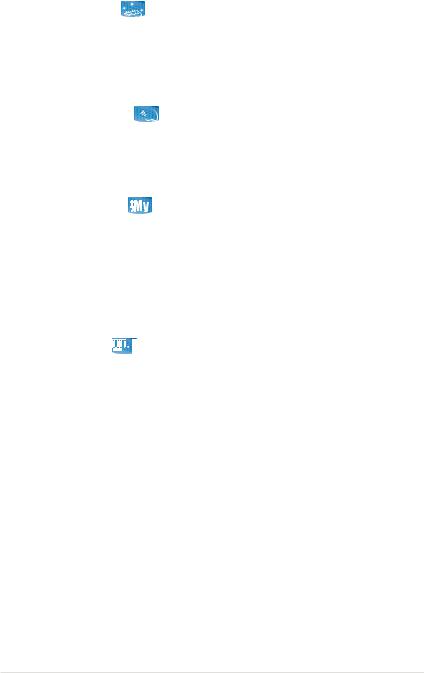
ASUS EZ Flash 2 
ASUS EZ Flash 2 is a user-friendly BIOS update utility. Simply press the predefined hotkey to launch the utility and update the BIOS without entering the OS. Update your BIOS easily without preparing a bootable diskette or using an OS-based flash utility. See pages 2-4 and 2-39 for details.
Smart Support DVD 
This feature provides a checklist that allows the user to know which drivers are already installed, as well as those that are not. When using ASUS PC Probe II, you can easily monitor the critical components of the computer.
ASUS MyLogo 2™ 
This feature allows you to convert your favorite photo into a 256-color boot logo for a more colorful and vivid image on your screen. See page 2-36 for details.
1.3.3ASUS intelligent performance and overclocking features
Precision Tweaker 
Precision Tweaker allows the user to adjust the northbridge voltage, southbridge voltage, and DRAM voltage in 0.02V steps to achieve the most precise settings for the ultimate customized overclocking configuration.
AI Booster
The ASUS AI Booster allows you to overclock the CPU speed in Windows environment without the hassle of booting the BIOS.
C.P.R. (CPU Parameter Recall) 
The C.P.R. feature of the motherboard BIOS allows automatic re-setting to the BIOS default settings in case the system hangs due to overclocking. When the system hangs due to overclocking, C.P.R. eliminates the need to open the system chassis and clear the RTC data. Simply shut down and reboot the system, and the BIOS automatically restores the CPU default setting for each parameter.
ASUS M3A-H/HDMI |
1-7 |
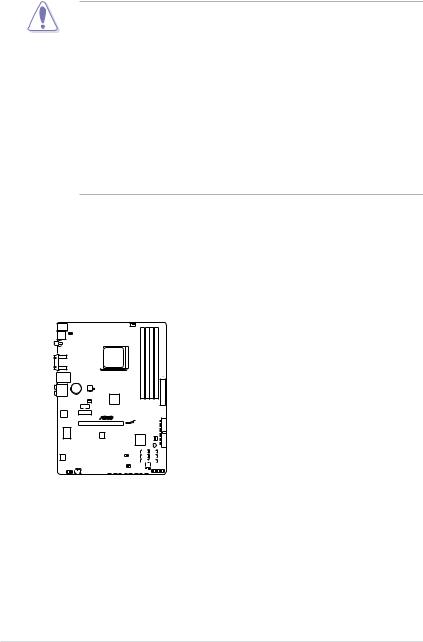
1.4Before you proceed
Take note of the following precautions before you install motherboard components or change any motherboard settings.
•Unplug the power cord from the wall socket before touching any
component.
•Use a grounded wrist strap or touch a safely grounded object or a metal object, such as the power supply case, before handling components to avoid damaging them due to static electricity
•Hold components by the edges to avoid touching the ICs on them.
•Whenever you uninstall any component, place it on a grounded antistatic pad or in the bag that came with the component.
•Before you install or remove any component, ensure that the ATX power supply is switched off or the power cord is detached from the power supply. Failure to do so may cause severe damage to the motherboard, peripherals, and/or components.
Onboard LED
The motherboard comes with a standby power LED that lights up to indicate that the system is ON, in sleep mode, or in soft-off mode. This is a reminder that you should shut down the system and unplug the power cable before removing or plugging in any motherboard component. The illustration below shows the location of the onboard LED.
M3A-H/HDMI
SB_PWR
|
|
|
|
|
|
|
|
|
|
|
|
|
|
|
|
|
|
|
|
|
|
|
|
|
|
|
|
|
|
|
|
|
|
|
|
|
|
|
|
|
|
|
|
|
|
|
|
|
|
|
|
|
|
|
|
|
|
|
|
|
|
|
|
|
|
|
|
|
|
|
|
|
|
|
|
|
|
|
|
|
|
|
|
|
|
|
|
|
|
|
|
|
|
ON |
|
OFF |
||
|
|
|
|
|
|
|
|
|
|
|
|
|
|
|
|
|
|
|
|
|
|
|
|
|
|
|
Standy Power |
Powered Off |
||||
M3A-H/HDMI Onboard LED
1-8 |
Chapter 1: Product introduction |
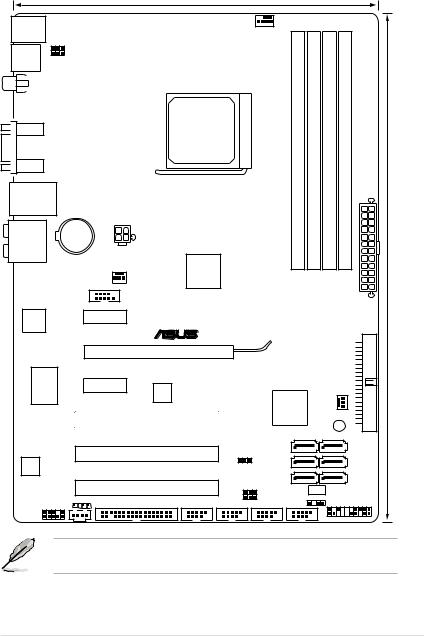
1.5Motherboard overview
1.5.1Motherboard layout
21.8cm (8.6in)
KBMS |
|
|
|
CPU_FAN |
|
|
|
|
|
|
|
|
|
|
|
||
|
KBPWR |
|
|
|
|
|
|
|
USB34 |
USBPW1-4 |
|
|
|
|
|
|
|
|
|
|
AM2SOCKET |
module)pin-240(64bit, |
module)pin-240(64bit, |
module)pin-240(64bit, |
module)pin-240(64bit, |
|
SPDIF_O1 |
|
|
|
|||||
VGA_HDMI |
|
|
|
|
A1 |
B1 |
A2 |
B2 |
|
|
|
|
DIMM |
DIMM |
DIMM |
DIMM |
|
LAN1_USB12 |
|
|
|
|
||||
|
|
|
|
DDR |
DDR |
DDR |
DDR |
|
|
|
|
|
|
||||
|
Lithium Cell |
|
ATX12V |
|
|
|
|
|
|
|
|
|
|
|
|
|
|
AUDIO |
CMOS Power |
|
|
|
|
|
|
|
|
|
|
|
|
|
|
|
|
|
|
|
AMD |
|
|
|
|
|
|
|
|
780G |
|
|
|
|
|
|
|
|
CHA_FAN1 |
|
|
|
|
|
|
|
|
|
|
|
|
EATXPWR |
|
|
|
|
COM1 |
|
|
|
|
|
Attansic |
|
PCIEX1_1 |
M3A-H/HDMI |
|
|
|
|
|
L1 |
|
|
|
|
|
|
||
|
|
|
® |
|
|
|
|
|
|
|
|
|
|
|
|
|
IDE |
|
|
|
PCIEX16_1 |
|
|
|
|
PRI |
|
|
|
|
|
|
|
|
|
Super |
|
PCIEX1_2 |
|
|
|
|
|
|
I/O |
|
ICS |
|
|
|
PWR_FAN |
||
|
|
|
|
|
|
|||
|
|
|
|
|
|
|
|
|
|
|
|
|
|
AMD |
|
|
|
|
|
|
PCI1 |
|
SB700 |
SB_PWR |
|
|
|
|
|
|
|
|
|||
|
|
|
|
|
|
|
|
|
|
|
|
PCI2 |
|
SATA1 |
|
|
SATA4 |
|
|
|
CLRTC |
|
|
|
|
|
|
|
|
|
|
SATA2 |
|
|
SATA5 |
ALC1200 |
|
|
|
USBPW9-12 |
SATA3 |
|
|
SATA6 |
|
|
PCI3 |
USBPW5-8 |
|
|
|
|
|
|
|
|
|
BIOS |
|
|||
|
|
|
|
|
|
|||
|
SPDIF_OUT |
USB1112 |
USB910 USB78 |
CHASSIS |
|
|
PANEL |
|
|
CD |
FLOPPY |
USB56 |
|
|
|||
AAFP |
|
|
|
|
|
|
|
|
30.5cm (12.0in)
Refer to 1.10 Connectors for more information about rear panel connectors and internal connectors.
ASUS M3A-H/HDMI |
1-9 |
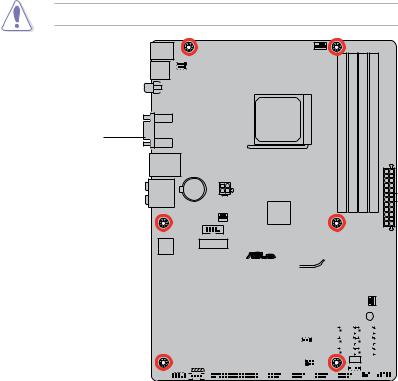
1.5.2Placement direction
When installing the motherboard, make sure that you place it into the chassis in the correct orientation. The edge with external ports goes to the rear part of the chassis as indicated in the image below.
1.5.3Screw holes
Place six (6) screws into the holes indicated by circles to secure the motherboard to the chassis.
Do not overtighten the screws! Doing so can damage the motherboard.
Place this side towards the rear of the chassis
M3A-H/HDMI

 ®
®
|
|
|
|
|
|
|
|
|
|
|
|
|
|
|
|
|
|
|
|
|
|
|
|
|
|
|
|
|
|
|
|
|
|
|
|
|
|
|
|
|
|
|
|
|
|
|
|
|
|
|
|
|
|
|
|
|
|
|
|
|
|
|
|
|
|
|
|
|
|
|
|
|
|
|
|
|
|
|
|
|
|
|
|
|
|
|
|
|
|
|
|
|
|
|
|
|
|
|
|
|
|
|
|
|
|
|
|
|
|
|
|
|
|
|
|
|
|
|
|
|
|
|
|
|
|
|
|
|
|
|
|
|
|
|
|
|
|
|
|
|
|
|
|
|
|
|
|
|
|
|
|
|
|
|
|
|
|
|
|
|
|
|
|
|
|
|
|
|
|
|
|
|
|
|
|
|
|
|
|
|
|
|
|
|
|
|
|
|
|
|
|
|
|
|
|
|
|
|
|
|
|
|
|
|
|
|
|
|
|
|
|
|
|
|
|
|
|
|
|
|
|
|
|
|
|
|
|
|
|
|
|
|
|
|
|
|
|
|
|
|
|
|
|
|
|
|
|
|
|
|
|
|
|
|
|
|
|
|
|
|
|
|
|
|
|
|
|
|
|
|
|
|
|
|
|
|
|
|
|
|
|
|
|
|
|
|
|
|
|
|
|
|
|
|
|
|
|
|
|
|
|
|
|
|
|
|
|
|
|
|
|
|
|
|
|
|
|
|
|
|
|
|
|
|
|
|
|
|
|
|
|
|
|
|
|
|
|
|
|
|
|
|
|
|
|
|
|
|
|
|
|
|
|
|
|
|
|
|
|
|
|
|
|
|
|
|
|
|
|
|
|
|
|
|
|
|
|
|
|
|
|
|
|
|
|
|
|
|
|
|
|
|
|
|
|
|
|
|
|
|
|
|
|
|
|
|
|
|
|
|
|
|
|
|
|
|
|
|
|
|
|
|
|
|
|
|
|
|
|
|
|
|
|
|
|
|
|
|
|
|
|
|
|
|
|
|
|
|
|
|
|
|
|
|
|
|
|
|
|
|
|
|
|
|
|
|
|
|
|
|
|
|
|
|
|
|
|
|
|
|
|
|
|
|
|
|
|
|
|
|
|
|
|
|
|
|
|
|
|
|
|
|
|
|
|
|
|
|
|
|
|
|
|
|
|
|
|
|
|
|
|
|
|
|
|
|
|
|
|
|
|
|
|
|
|
|
|
|
|
|
|
|
|
|
|
|
|
|
|
|
|
|
|
|
|
|
|
|
|
|
|
|
|
|
|
|
|
|
|
|
|
|
|
|
|
|
|
|
|
|
|
|
|
|
|
|
|
|
|
|
|
|
|
|
|
|
|
|
|
1-10 |
|
|
|
|
|
|
|
|
|
|
|
|
|
Chapter 1: Product introduction |
|||||||||||||||
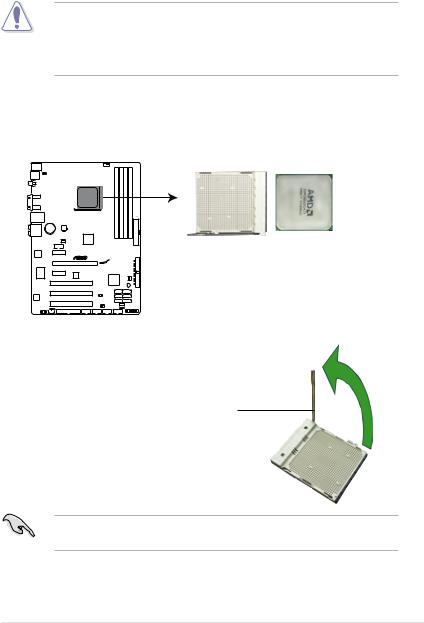
1.6Central Processing Unit (CPU)
The motherboard comes with an AM2+/AM2 socket designed for the AMD® Socket AM2+ Phenom™ FX / Phenom™ / Athlon™ / Sempron™ processors or for Socket AM2 Athlon Series / Sempron processors.
The AM2 socket has a different pinout from the 940-pin socket designed for the AMD Opteron™ processor. Make sure you use a CPU is designed for the AM2 socket. The CPU fits in only one correct orientation. DO NOT force the CPU into the socket to prevent bending the connectors on the socket and damaging the
CPU!
1.6.1Installing the CPU
To install a CPU.
1.Locate the CPU socket on the motherboard.
M3A-H/HDMI
M3A-H/HDMI CPU socket AM2
2.Unlock the socket by pressing the lever sideways, then lift it up to a
90°-100° angle.
Socket lever
Make sure that the socket lever is lifted up to 90°-100° angle, otherwise the CPU does not fit in completely.
ASUS M3A-H/HDMI |
1-11 |
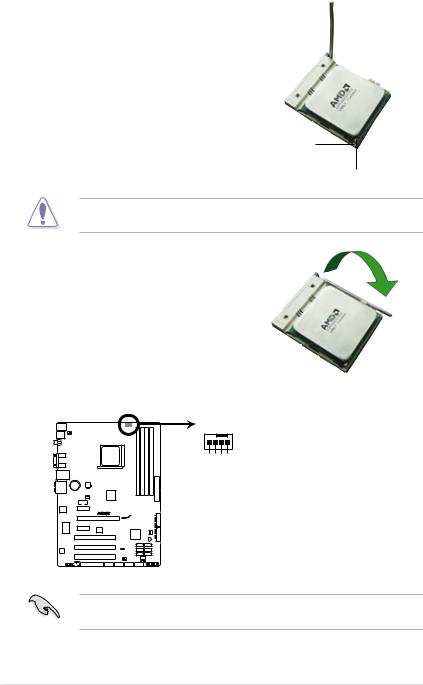
3.Position the CPU above the socket such that the CPU corner with the gold triangle matches the socket corner with a small triangle.
4.Carefully insert the CPU into the socket until it fits in place.
Small triangle
Gold triangle
The CPU fits only in one correct orientation. DO NOT force the CPU into the socket to prevent bending the pins and damaging the CPU!
5.When the CPU is in place, push down the socket lever to secure the CPU. The lever clicks on the side tab to indicate that it is locked.
6.Install a CPU heatsink and fan following the instructions that came with the heatsink package.
7.Connect the CPU fan cable to the CPU_FAN connector on the motherboard.
CPU_FAN
GND
CPU FAN PWR
CPU FAN IN
CPU FAN PWM
M3A-H/HDMI
M3A-H/HDMI CPU fan connector
Do not forget to connect the CPU fan connector! Hardware monitoring errors can occur if you fail to plug this connector.
1-12 |
Chapter 1: Product introduction |
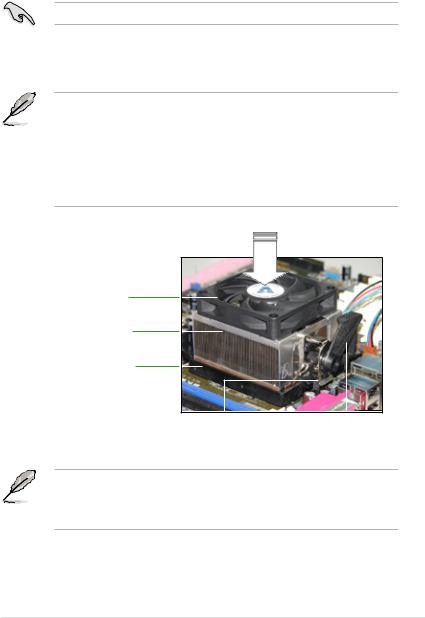
1.6.2Installing the heatsink and fan
The AMD® Phenom™ FX / Phenom™ / Athlon™ / Sempron™ processors require a specially designed heatsink and fan assembly to ensure optimum thermal condition and performance.
Make sure that you use only qualified heatsink and fan assembly.
Follow these steps to install the CPU heatsink and fan.
1.Place the heatsink on top of the installed CPU, making sure that the heatsink fits properly on the retention module base.
• The retention module base is already installed on the motherboard upon purchase.
•You do not have to remove the retention module base when installing the CPU or installing other motherboard components.
•If you purchased a separate CPU heatsink and fan assembly, make sure that a Thermal Interface Material is properly applied to the CPU heatsink or CPU before you install the heatsink and fan assembly.
CPU Fan
CPU Heatsink
Retention Module Base
|
|
|
|
Retention bracket |
Retention bracket |
lock |
|
Your boxed CPU heatsink and fan assembly should come with installation instructions for the CPU, heatsink, and the retention mechanism. If the instructions in this section do not match the CPU documentation, follow the latter.
ASUS M3A-H/HDMI |
1-13 |
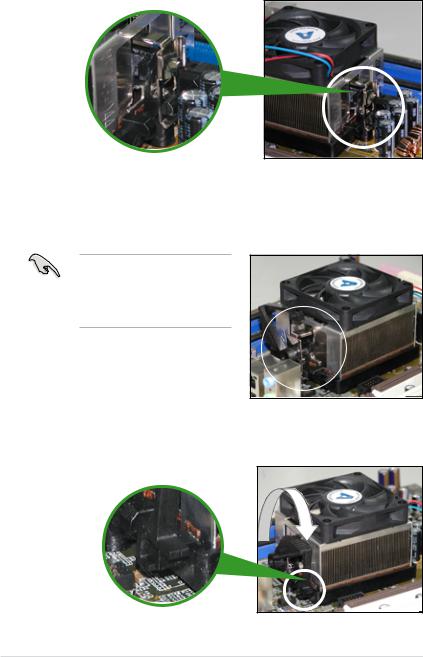
2.Attach one end of the retention bracket to the retention module base.
3.Align the other end of the retention bracket (near the retention bracket lock) to the retention module base. A clicking sound denotes that the retention bracket is in place.
Make sure that the fan and heatsink assembly perfectly fits the retention mechanism module base; otherwise, you cannot snap the retention bracket in place.
4.Push down the retention bracket lock on the retention mechanism to secure the heatsink and fan to the module base.
1-14 |
Chapter 1: Product introduction |
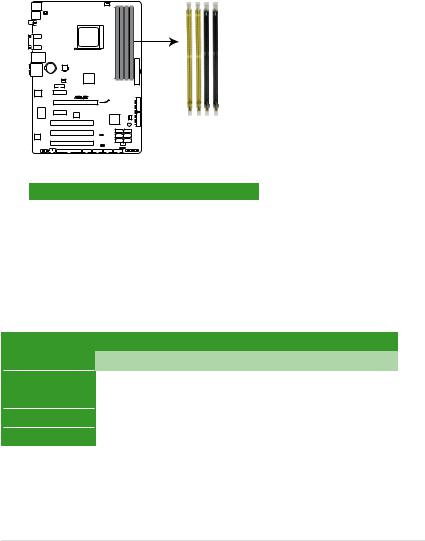
1.7System memory
1.7.1Overview
The motherboard comes with four Double Data Rate 2 (DDR2) Dual Inline Memory
Modules (DIMM) sockets.
A DDR2 module has the same physical dimensions as a DDR DIMM but has a 240-pin footprint compared to the 184-pin DDR DIMM. DDR2 DIMMs are notched differently to prevent installation on a DDR DIMM socket.
The figure illustrates the location of the DDR2 DIMM sockets:
M3A-H/HDMI
M3A-H/HDMI 240-pin DDR2 DIMM sockets
Channel |
Sockets |
Channel A |
DIMM_A1 and DIMM_A2 |
Channel B |
DIMM_B1 and DIMM_B2 |
1.7.2Memory configurations
You may install 512 MB, 1 GB, and 2 GB unbuffered ECC/non-ECC DDR2 DIMMs into the DIMM sockets.
Recommended memory configurations
Mode |
|
Sockets |
|
||
DIMM_A1 |
DIMM_A2 |
DIMM_B1 |
DIMM_B2 |
||
|
|||||
Single-Channel |
Populated |
— |
— |
— |
|
— |
— |
Populated |
— |
||
|
|||||
Dual-channel (1) |
Populated |
— |
Populated |
— |
|
Dual-channel (2) |
Populated |
Populated |
Populated |
Populated |
|
ASUS M3A-H/HDMI |
1-15 |
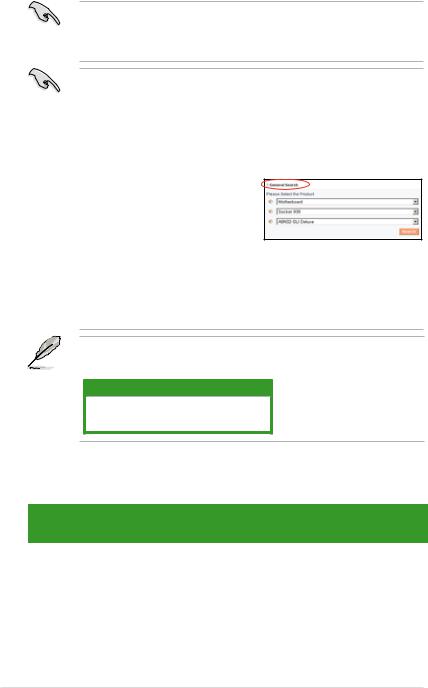
Always use identical DDR2 DIMM pairs for dual channel mode. For optimum compatibility, it is recommended that you obtain memory modules from the same vendor. Visit the ASUS website (www.asus.com) for the latest Qualified
Vendors list.
Important notice on installing Windows® XP 32-bit version
If you install Windows® XP 32-bit version Operating System (OS), the limitation of this OS version is that it may reserve a certain amount of memory space for system devices. We recommend that you install less than 3 GB system memory if you would like to work under Windows® XP 32-bit version OS. The excess memory installation will not cause any usage problem, but it will not give users the benefit of manipulating this excess memory space.
Visit the ASUS FAQ site for further explanation:
http://support.asus.com/faq/faq. aspx?SLanguage=en-us
Under General Search, make the
selections as shown, then click Search. Click the article titled “4GB memory installed but less memory size detected.”
You also may check the URLs below for third party comments on this issue: http://dlsvr01.asus.com/pub/ASUS/mb/4GB_Rev1.pdf http://www.intel.com/support/motherboards/server/sb/cs-016594.htm
This motherboard can support 4 GB physical memory on the operating systems listed below. You may install a maximum of 2 GB DIMMs on each slot.
64-bit
Windows® XP Professional x64 Edition
Windows® Vista x64 Edition
M3A-H/HDMI Motherboard Qualified Vendors Lists (QVL)
DDR2-1066 MHz capability
|
|
|
|
Chip |
SS/ |
|
DIMM socket |
|
|
Size |
Vendor |
Chip No. |
CL |
Part No. |
support (Optional) |
||||
Brand |
DS |
|
|
|
|||||
|
|
|
|
|
A* |
B* |
C* |
||
|
|
|
|
|
|
|
|||
512MB |
KINGSTON |
E5108AJBG-1J-E |
N/A |
ELPIDA |
SS |
KVR1066D2N7/512 |
|
|
• |
|
|
|
|
|
|
|
|
|
|
1GB |
KINGSTON |
E5108AJBG-1J-E |
N/A |
ELPIDA |
SS |
KVR1066D2N7/1G |
|
|
• |
1-16 |
Chapter 1: Product introduction |
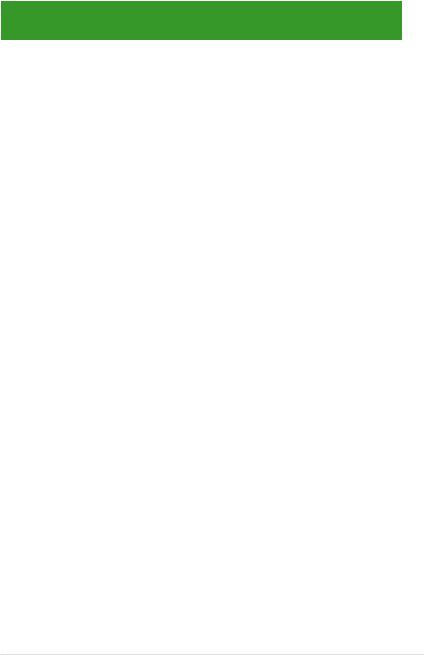
M3A-H/HDMI Motherboard Qualified Vendors Lists (QVL)
DDR2-800 MHz capability
|
|
|
|
Chip |
SS/ |
|
DIMM socket |
|
|
Size |
Vendor |
Chip No. |
CL |
Part No. |
support (Optional) |
||||
Brand |
DS |
|
|
|
|||||
|
|
|
|
|
A* |
B* |
C* |
||
|
|
|
|
|
|
|
|||
512MB |
KINGSTON |
K4T51083QC |
5 |
SEC |
SS |
KVR800D2N5/512 |
• |
• |
• |
|
|
|
|
|
|
|
|
|
|
1GB |
KINGSTON |
Heat-Sink Package |
4-4-4-12 N/A |
SS |
KHX6400D2LLK2/1GN |
• |
• |
|
|
|
|
|
|
|
|
|
|
|
|
1GB |
KINGSTON |
V59C1512804QBF25 |
N/A |
N/A |
DS |
KVR800D2N5/1G |
• |
• |
|
|
|
|
|
|
|
|
|
|
|
1GB |
KINGSTON |
Heat-Sink Package |
N/A |
N/A |
SS |
KHX6400D2ULK2/1G |
• |
• |
|
|
|
|
|
|
|
|
|
|
|
2GB |
Qimonda |
HYB18T1G800C2F-25F |
5 |
QIMONDA |
DS |
HYS64T256020EU-25F-C2 |
• |
|
|
|
|
|
|
|
|
|
|
|
|
512MB |
Hynix |
HY5PS12821CFP-S5 |
5-5-5 |
Hynix |
SS |
HYMP564U64CP8-S5 |
• |
• |
• |
|
|
|
|
|
|
|
|
|
|
1GB |
Hynix |
HY5PS12821CFP-S5 |
5-5-5 |
Hynix |
DS |
HYMP512U64CP8-S5 |
• |
• |
|
|
|
|
|
|
|
|
|
|
|
512MB |
MICRON |
D9GKX |
N/A |
N/A |
SS |
MT8HTF6464AY-80ED4 |
• |
• |
• |
|
|
|
|
|
|
|
|
|
|
1GB |
MICRON |
D9GKX |
N/A |
N/A |
DS |
MT16HTF12864AY-80ED4 |
• |
• |
|
|
|
|
|
|
|
|
|
|
|
1GB |
CORSAIR |
Heat-Sink Package |
4 |
N/A |
DS |
CM2X1024-6400C4 |
• |
• |
|
|
|
|
|
|
|
|
|
|
|
1GB |
ELPIDA |
E1108AB-8E-E(ECC) |
5 |
ELPIDA |
SS |
EBE10EE8ABFA-8E-E |
• |
• |
|
|
|
|
|
|
|
|
|
|
|
2GB |
ELPIDA |
E1108AB-8E-E(ECC) |
5 |
ELPIDA |
DS |
EBE21EE8ABFA-8E-E |
• |
|
|
|
|
|
|
|
|
|
|
|
|
1GB |
Crucial |
Heat-Sink Package |
4 |
N/A |
DS |
BL12864AA804.16FD |
• |
• |
|
|
|
|
|
|
|
|
|
|
|
1GB |
Crucial |
Heat-Sink Package |
4 |
N/A |
DS |
BL12864AL804.16FD3 |
• |
• |
|
|
|
|
|
|
|
|
|
|
|
1GB |
Crucial |
Heat-Sink Package |
4 |
N/A |
DS |
BL12864AA804.16FD3 |
• |
• |
|
|
|
|
|
|
|
|
|
|
|
512MB |
Apacer |
AM4B5708JQJS8E |
N/A |
APACER |
SS |
78.91G9I.9K5 |
• |
• |
• |
|
|
|
|
|
|
|
|
|
|
1GB |
Apacer |
AM4B5808CQJS8E |
N/A |
APACER |
SS |
78.01GA0.9K5 |
• |
• |
|
|
|
|
|
|
|
|
|
|
|
2GB |
Apacer |
AM4B5808CQJS8E |
5 |
APACER |
DS |
78.A1GA0.9K4 |
• |
|
|
|
|
|
|
|
|
|
|
|
|
512MB |
A-DATA |
AD29608A8A-25EG |
N/A |
N/A |
SS |
M2OAD6G3H3160G1E53 |
• |
• |
• |
|
|
|
|
|
|
|
|
|
|
1GB |
A-DATA |
AD26908A8A-25EG |
N/A |
N/A |
DS |
M2OAD6G3I4170I1E58 |
• |
• |
|
|
|
|
|
|
|
|
|
|
|
512MB |
KINGMAX |
KKA8FEIBF-HJK-25A |
N/A |
KINGMAX |
SS |
KLDC28F-A8KI5 |
• |
• |
|
|
|
|
|
|
|
|
|
|
|
1GB |
KINGMAX |
KKA8FEIBF-HJK-25A |
N/A |
KINGMAX |
DS |
KLDD48F-ABKI5 |
• |
• |
|
|
|
|
|
|
|
|
|
|
|
512MB |
Super Talent |
Heat-Sink Package |
N/A |
N/A |
SS |
T800UA12C4 |
• |
• |
|
|
|
|
|
|
|
|
|
|
|
512MB |
NANYA |
NT5TU64M8BE-25C |
5 |
NANYA |
SS |
NT512T64U880BY-25C |
• |
• |
|
|
|
|
|
|
|
|
|
|
|
1GB |
NANYA |
NT5TU64M8BE-25C |
5 |
NANYA |
DS |
NT1GT64U8HB0BY-25C |
• |
• |
|
|
|
|
|
|
|
|
|
|
|
1GB |
NANYA |
NT5TU64M8CE-25D |
N/A |
NANYA |
DS |
NT1GT64U8HCOBY-25D |
• |
• |
|
|
|
|
|
|
|
|
|
|
|
2GB |
NANYA |
NT5TU128M8CE-AC |
5 |
NANYA |
DS |
NT2GT64U8HC0BY-AC |
• |
|
• |
|
|
|
|
|
|
|
|
|
|
512MB |
PSC |
A3R12E3HEF641B9A05 |
5 |
PSC |
SS |
AL6E8E63B8E1K |
• |
• |
• |
|
|
|
|
|
|
|
|
|
|
1GB |
PSC |
A3R12E3HEF641B9A05 |
5 |
PSC |
DS |
AL7E8E63B-8E1K |
• |
• |
|
|
|
|
|
|
|
|
|
|
|
256MB |
TwinMOS |
E2508AB-GE-E |
5 |
ELPIDA |
SS |
8G-24IK2-EBT |
|
• |
• |
ASUS M3A-H/HDMI |
1-17 |

M3A-H/HDMI Motherboard Qualified Vendors Lists (QVL)
DDR2-667 MHz capability
|
|
|
|
|
|
|
DIMM socket support |
||
Size |
Vendor |
Chip No. |
CL |
Chip |
SS/ |
Part No. |
(Optional) |
|
|
Brand |
DS |
|
|
|
|||||
|
|
|
|
|
A* |
B* |
C* |
||
|
|
|
|
|
|
|
|||
256MB |
KINGSTON |
HYB18T256800AF3S |
5 |
N/A |
SS |
KVR667D2N5/256 |
|
• |
|
|
|
|
|
|
|
|
|
|
|
256MB |
KINGSTON |
6SBI2D9DCG |
5 |
MICRON |
SS |
KVR667D2N5/256 |
|
|
• |
|
|
|
|
|
|
|
|
|
|
1GB |
KINGSTON |
E5108AGBG-6E-E |
N/A |
KINGSTON |
DS |
KVR667D2N5/1G |
• |
• |
|
|
|
|
|
|
|
|
|
|
|
2GB |
KINGSTON |
E1108AB-6E-E |
N/A |
ELPIDA |
DS |
KVR667D2N5/2G |
• |
|
|
|
|
|
|
|
|
|
|
|
|
2GB |
Qimonda |
HYB18T1GB00C2F-3S |
5 |
QIMONDA |
DS |
HYS64T256020EU-3S-C2 |
• |
|
|
|
|
|
|
|
|
|
|
|
|
512MB |
SAMSUNG |
K4T51163QE-ZCE6 |
5 |
SAMSUNG |
DS |
M378T3354EZ3-CE6 |
|
• |
|
|
|
|
|
|
|
|
|
|
|
256MB |
SAMSUNG |
K4T51083QE |
5 |
SAMSUNG |
SS |
M378T6553EZS-CE6 |
• |
• |
• |
|
|
|
|
|
|
|
|
|
|
1GB |
SAMSUNG |
K4T51083QE |
5 |
SAMSUNG |
DS |
M378T2953EZ3-CE6 |
• |
• |
|
|
|
|
|
|
|
|
|
|
|
256MB |
Hynix |
HY5PS121621CFP-Y5 |
5 |
Hynix |
SS |
HYMP532U64CP6-Y5 |
|
• |
• |
|
|
|
|
|
|
|
|
|
|
1GB |
Hynix |
HY5PS12821CFP-Y5 |
5 |
Hynix |
DS |
HYMP512U64CP8-Y5 |
|
• |
|
|
|
|
|
|
|
|
|
|
|
256MB |
CORSAIR |
MIII00605 |
N/A |
N/A |
SS |
VS256MB667D2 |
|
|
• |
|
|
|
|
|
|
|
|
|
|
512MB |
CORSAIR |
64M8CFEG |
N/A |
N/A |
SS |
VS512MB667D2 |
• |
• |
|
|
|
|
|
|
|
|
|
|
|
1GB |
CORSAIR |
64M8CFEG |
N/A |
N/A |
DS |
VS1GB667D2 |
• |
• |
|
|
|
|
|
|
|
|
|
|
|
512MB |
A-DATA |
AD29608A8A-3EG |
5 |
A-DATA |
SS |
M2OAD5G3H3166I1C52 |
• |
|
|
|
|
|
|
|
|
|
|
|
|
1GB |
A-DATA |
AD29608A8A-3EG |
5 |
A-DATA |
DS |
M2OAD5G3I4176I1C52 |
• |
• |
|
|
|
|
|
|
|
|
|
|
|
2GB |
A-DATA |
NT5TU128M8BJ-3C |
N/A |
N/A |
DS |
M2ONY5H3J4170I1C5Z |
• |
• |
|
|
|
|
|
|
|
|
|
|
|
512MB |
crucial |
Heat-Sink Package |
3 |
N/A |
SS |
BL6464AA663.8FD |
• |
|
• |
|
|
|
|
|
|
|
|
|
|
1GB |
crucial |
Heat-Sink Package |
3 |
N/A |
DS |
BL12864AA663.16FD |
• |
• |
|
|
|
|
|
|
|
|
|
|
|
1GB |
crucial |
Heat-Sink Package |
3 |
N/A |
DS |
BL12864AL664.16FD |
• |
• |
|
|
|
|
|
|
|
|
|
|
|
1GB |
Apacer |
AM4B5808CQJS7E |
N/A |
APACER |
SS |
78.01G9O.9K5 |
• |
• |
|
|
|
|
|
|
|
|
|
|
|
2GB |
Apacer |
AM4B5808CQJS7E |
N/A |
APACER |
DS |
78.A1G9O.9K4 |
• |
• |
• |
|
|
|
|
|
|
|
|
|
|
256MB |
Kingmax |
N2TU51216AG-3C |
5 |
NANYA |
SS |
KLCB68F-36KH5 |
|
|
• |
|
|
|
|
|
|
|
|
|
|
512MB |
Kingmax |
KKEA88B4LAUG-29DX |
5 |
KINGMAX |
SS |
KLCC28F-A8KB5 |
• |
• |
• |
|
|
|
|
|
|
|
|
|
|
1GB |
Kingmax |
KKEA88B4LAUG-29DX |
5 |
KINGMAX |
DS |
KLCD48F-A8KB5 |
• |
• |
|
1-18 |
Chapter 1: Product introduction |
