ASUS M4A78T-E User Manual
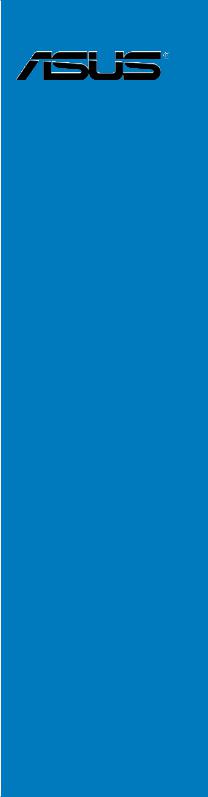
M4A78T-E
Motherboard

E4465
Second Edition (V2)
January 2009
Copyright © 2009 ASUSTeK COMPUTER INC. All Rights Reserved.
No part of this manual, including the products and software described in it, may be reproduced, transmitted, transcribed, stored in a retrieval system, or translated into any language in any form or by any means, except documentation kept by the purchaser for backup purposes, without the express written permission of ASUSTeK COMPUTER INC. (“ASUS”).
Product warranty or service will not be extended if: (1) the product is repaired, modified or altered, unless such repair, modification of alteration is authorized in writing by ASUS; or (2) the serial number of the product is defaced or missing.
ASUS PROVIDES THIS MANUAL “AS IS” WITHOUT WARRANTY OF ANY KIND, EITHER EXPRESS OR IMPLIED, INCLUDING BUT NOT LIMITED TO THE IMPLIED WARRANTIES OR CONDITIONS OF MERCHANTABILITY OR FITNESS FOR A PARTICULAR PURPOSE. IN NO EVENT SHALL ASUS, ITS DIRECTORS, OFFICERS, EMPLOYEES OR AGENTS BE LIABLE FOR ANY INDIRECT, SPECIAL, INCIDENTAL, OR CONSEQUENTIAL DAMAGES (INCLUDING DAMAGES FOR LOSS OF PROFITS, LOSS OF BUSINESS, LOSS OF USE OR DATA, INTERRUPTION OF BUSINESS AND THE LIKE), EVEN IF ASUS HAS BEEN ADVISED OF THE POSSIBILITY OF SUCH DAMAGES ARISING FROM ANY DEFECT OR ERROR IN THIS MANUAL OR PRODUCT.
SPECIFICATIONS AND INFORMATION CONTAINED IN THIS MANUAL ARE FURNISHED FOR INFORMATIONAL USE ONLY, AND ARE SUBJECT TO CHANGE AT ANY TIME WITHOUT NOTICE, AND SHOULD NOT BE CONSTRUED AS A COMMITMENT BY ASUS. ASUS ASSUMES NO RESPONSIBILITY OR LIABILITY FOR ANY ERRORS OR INACCURACIES THAT MAY APPEAR IN THIS MANUAL, INCLUDING THE PRODUCTS AND SOFTWARE DESCRIBED IN IT.
Products and corporate names appearing in this manual may or may not be registered trademarks or copyrights of their respective companies, and are used only for identification or explanation and to the owners’ benefit, without intent to infringe.
ii

Contents
Contents...................................................................................................................... |
iii |
Notices ....................................................................................................................... |
vii |
Safety information.................................................................................................... |
viii |
About this guide.......................................................................................................... |
ix |
M4A78T-E specifications summary........................................................................... |
xi |
Chapter 1: |
Product introduction |
|
|
1.1 |
Welcome! |
..................................................................................................... |
1-1 |
1.2 |
Package contents....................................................................................... |
1-1 |
|
1.3 |
Special features.......................................................................................... |
1-2 |
|
|
1.3.1 ....................................................................................... |
Product highlights |
1-2 |
|
1.3.2 ................................................................................ |
ASUS unique features |
1-3 |
|
1.3.3 .......................... |
ASUS intelligent performance and overclocking features |
1-5 |
Chapter 2: |
Hardware information |
|
|
2.1 |
Before you proceed.................................................................................... |
2-1 |
|
2.2 |
Motherboard overview............................................................................... |
2-2 |
|
|
2.2.1 |
Motherboard layout ..................................................................................... |
2-2 |
|
2.2.2 |
Layout contents . ......................................................................................... |
2-3 |
|
2.2.3 |
Placement direction .................................................................................... |
2-4 |
|
2.2.4 |
Screw holes ................................................................................................ |
2-4 |
2.3 |
Central Processing Unit (CPU).................................................................. |
2-5 |
|
|
2.3.1 |
Installing the CPU ....................................................................................... |
2-5 |
|
2.3.2 |
Installing the heatsink and fan .................................................................... |
2-7 |
2.4 |
System memory........................................................................................ |
2-10 |
|
|
2.4.1 |
Overview ................................................................................................... |
2-10 |
|
2.4.2 |
Memory configurations . ............................................................................. |
2-11 |
|
2.4.3 |
Installing a DIMM ...................................................................................... |
2-15 |
|
2.4.4 |
Removing a DIMM .................................................................................... |
2-15 |
2.5 |
Expansion slots........................................................................................ |
2-16 |
|
|
2.5.1 |
Installing an expansion card ..................................................................... |
2-16 |
|
2.5.2 |
Configuring an expansion card ................................................................. |
2-16 |
|
2.5.3 |
Interrupt assignments ............................................................................... |
2-17 |
|
2.5.4 |
PCI slots . .................................................................................................. |
2-18 |
|
2.5.5 |
PCI Express x1 slots ................................................................................ |
2-18 |
|
2.5.6 |
Two PCI Express 2.0 x16 slots ................................................................. |
2-18 |
2.6 |
Jumpers |
..................................................................................................... |
2-19 |
2.7 |
Connectors................................................................................................ |
2-21 |
|
|
2.7.1 ............................................................................. |
Rear panel connectors |
2-21 |
|
2.7.2 .............................................................................. |
Audio I/O connections |
2-22 |
|
2.7.3 ................................................................................... |
Internal connectors |
2-26 |
iii

Contents
2.8 |
Starting up for the first time.................................................................... |
2-37 |
2.9 |
Turning off the computer......................................................................... |
2-37 |
Chapter 3: |
BIOS set up |
|
|
3.1 |
Knowing BIOS............................................................................................. |
3-1 |
|
3.2 |
Updating BIOS............................................................................................ |
3-1 |
|
|
3.2.1 |
ASUS Update utility.................................................................................... |
3-2 |
|
3.2.2 |
Creating a bootable floppy disk.................................................................. |
3-4 |
|
3.2.3 |
ASUS EZ Flash 2 utility.............................................................................. |
3-5 |
|
3.2.4 |
ASUS CrashFree BIOS 3 utility.................................................................. |
3-6 |
3.3 |
BIOS setup program................................................................................... |
3-7 |
|
|
3.3.1 |
BIOS menu screen..................................................................................... |
3-7 |
|
3.3.2 |
Menu bar.................................................................................................... |
3-7 |
|
3.3.3 |
Navigation keys.......................................................................................... |
3-8 |
|
3.3.4 |
Menu items................................................................................................. |
3-8 |
|
3.3.5 |
Submenu items........................................................................................... |
3-8 |
|
3.3.6 |
Configuration fields..................................................................................... |
3-8 |
|
3.3.7 |
Pop-up window........................................................................................... |
3-8 |
|
3.3.8 |
Scroll bar.................................................................................................... |
3-8 |
|
3.3.9 |
General help............................................................................................... |
3-8 |
3.4 |
Main menu................................................................................................... |
3-9 |
|
|
3.4.1 |
Primary IDE Master/Slave; SATA 1-5; ESATA............................................ |
3-9 |
|
3.4.2 |
Storage Configuration................................................................................ |
3-11 |
|
3.4.3 |
System Information................................................................................... |
3-12 |
3.5 |
Ai Tweaker menu...................................................................................... |
3-12 |
|
|
3.5.1 |
AI Overclocking Tuner.............................................................................. |
3-12 |
|
3.5.2 |
CPU Ratio ................................................................................................ |
3-13 |
|
3.5.3 |
FSB Frequency......................................................................................... |
3-13 |
|
3.5.4 |
PCIE Frequency....................................................................................... |
3-13 |
|
3.5.5 |
DRAM Frequency..................................................................................... |
3-13 |
|
3.5.6 |
HT Link Speed ......................................................................................... |
3-13 |
|
3.5.7 |
CPU/NB Frequency ................................................................................. |
3-13 |
|
3.5.8 |
Memory Configuration.............................................................................. |
3-14 |
|
3.5.9 |
DRAM Timing Configuration..................................................................... |
3-15 |
|
3.5.10 |
Processor Voltage ................................................................................... |
3-16 |
|
3.5.11 |
CPU/NB Voltage ...................................................................................... |
3-16 |
|
3.5.12 |
CPU VDDA Voltage ................................................................................. |
3-17 |
|
3.5.13 |
DRAM Voltage ......................................................................................... |
3-17 |
|
3.5.14 |
HT Voltage ............................................................................................... |
3-17 |
|
3.5.15 |
NB Voltage ............................................................................................... |
3-17 |
|
3.5.16 |
NB 1.8V Voltage ...................................................................................... |
3-17 |
|
3.5.17 |
SB Voltage ............................................................................................... |
3-17 |
iv
Contents
|
3.5.18 |
CPU Spread Spectrum ............................................................................ |
3-17 |
|
3.5.19 |
PCIE Spread Spectrum ........................................................................... |
3-17 |
|
3.5.20 |
SB Clock Spread Spectrum ..................................................................... |
3-17 |
3.6 |
Advanced menu........................................................................................ |
3-18 |
|
|
3.6.1 |
CPU Configuration.................................................................................... |
3-18 |
|
3.6.2 |
Chipset..................................................................................................... |
3-19 |
|
3.6.3 |
Onboard Devices Configuration............................................................... |
3-22 |
|
3.6.4 |
USB Configuration.................................................................................... |
3-23 |
|
3.6.5 |
PCIPnP..................................................................................................... |
3-24 |
3.7 |
Power menu.............................................................................................. |
3-25 |
|
|
3.7.1 |
Suspend Mode ........................................................................................ |
3-25 |
|
3.7.2 |
Repost Video on S3 Resume................................................................... |
3-25 |
|
3.7.3 |
ACPI 2.0 Support ..................................................................................... |
3-25 |
|
3.7.4 |
ACPI APIC Support ................................................................................. |
3-25 |
|
3.7.5 |
APM Configuration................................................................................... |
3-26 |
|
3.7.6 |
Hardware Monitor..................................................................................... |
3-27 |
3.8 |
Boot menu................................................................................................. |
3-29 |
|
|
3.8.1 |
Boot Device Priority.................................................................................. |
3-29 |
|
3.8.2 |
Boot Settings Configuration...................................................................... |
3-30 |
|
3.8.3 |
Security..................................................................................................... |
3-31 |
3.9 |
Tools menu................................................................................................ |
3-33 |
|
|
3.9.1 |
ASUS EZ Flash 2..................................................................................... |
3-33 |
|
3.9.2 |
Express Gate............................................................................................ |
3-33 |
|
3.9.3 |
ASUS O.C. Profile.................................................................................... |
3-34 |
|
3.9.4 |
AI NET 2................................................................................................... |
3-35 |
3.10 |
Exit menu................................................................................................... |
3-36 |
|
Chapter 4: |
Software support |
|
|
4.1 |
Installing an operating system.................................................................. |
4-1 |
|
4.2 |
Support DVD information........................................................................... |
4-1 |
|
|
4.2.1 |
Running the support DVD........................................................................... |
4-1 |
|
4.2.2 |
Obtaining the software manuals................................................................. |
4-2 |
4.3 |
Software information.................................................................................. |
4-3 |
|
|
4.3.1 |
Cool ‘n’ Quiet!™ Technology...................................................................... |
4-3 |
|
4.3.2 |
Audio configurations................................................................................... |
4-4 |
|
4.3.3 |
ASUS PC Probe II...................................................................................... |
4-5 |
|
4.3.4 |
ASUS Express Gate SSD / ASUS Express Gate....................................... |
4-6 |
|
4.3.5 |
ASUS AI Suite............................................................................................ |
4-7 |
|
4.3.6 |
ASUS EPU................................................................................................. |
4-8 |
|
4.3.7 |
ASUS Q-Fan 2............................................................................................ |
4-9 |
|
4.3.8 |
ASUS AI Nap............................................................................................ |
4-10 |
|
4.3.9 |
ASUS TurboV............................................................................................ |
4-11 |
|
|
|
|

|
4.3.10 |
ASUS Turbo Key...................................................................................... |
4-12 |
4.4 |
RAID configurations................................................................................. |
4-13 |
|
|
4.4.1 |
RAID definitions........................................................................................ |
4-13 |
|
4.4.2 |
Installing Serial ATA hard disks................................................................. |
4-14 |
|
4.4.3 |
AMD® RAID configurations....................................................................... |
4-14 |
4.5 |
Creating a RAID driver disk..................................................................... |
4-20 |
|
|
4.5.1 |
Creating a RAID driver disk without entering the OS............................... |
4-20 |
|
4.5.2 |
Creating a RAID/SATA driver disk in Windows®....................................... |
4-20 |
Chapter 5: |
ATI® CrossFireX™ technology support |
|
|
5.1 |
ATI® CrossFireX™ technology................................................................... |
5-1 |
|
|
5.1.1 |
Requirements............................................................................................. |
5-1 |
|
5.1.2 |
Before you begin........................................................................................ |
5-1 |
|
5.1.3 |
Installing CrossFireX™ graphics cards...................................................... |
5-2 |
|
5.1.4 |
Installing the device drivers........................................................................ |
5-3 |
|
5.1.5 |
Enabling the ATI® CrossFireX™ technology............................................... |
5-3 |
5.2 |
ATI® Hybrid CrossFireX™.......................................................................... |
5-5 |
|
|
5.2.1 |
System requirements.................................................................................. |
5-5 |
|
5.2.2 |
Before you proceed.................................................................................... |
5-5 |
|
5.2.3 |
Installing AMD Chipset Driver..................................................................... |
5-6 |
|
5.2.4 |
Using the ATI CATALYST® Control Center.................................................. |
5-6 |
vi
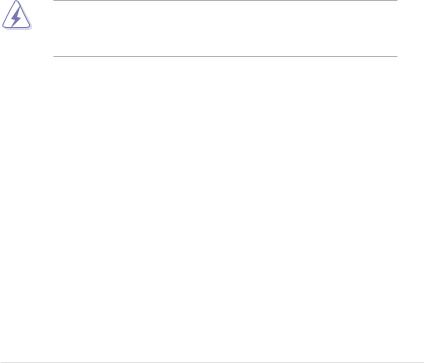
Notices
Federal Communications Commission Statement
This device complies with Part 15 of the FCC Rules. Operation is subject to the following two conditions:
•This device may not cause harmful interference, and
•This device must accept any interference received including interference that may cause undesired operation.
This equipment has been tested and found to comply with the limits for a Class B digital device, pursuant to Part 15 of the FCC Rules. These limits are designed to provide reasonable protection against harmful interference in a residential installation. This equipment generates, uses and can radiate radio frequency energy and, if not installed and used in accordance with manufacturer’s instructions, may cause harmful interference to radio communications. However, there is no guarantee that interference will not occur in a particular installation. If this equipment does cause harmful interference to radio or
television reception, which can be determined by turning the equipment off and on, the user is encouraged to try to correct the interference by one or more of the following measures:
•Reorient or relocate the receiving antenna.
•Increase the separation between the equipment and receiver.
•Connect the equipment to an outlet on a circuit different from that to which the receiver is connected.
•Consult the dealer or an experienced radio/TV technician for help.
The use of shielded cables for connection of the monitor to the graphics card is required to assure compliance with FCC regulations. Changes or modifications to this unit not expressly approved by the party responsible for compliance could void the user’s authority to operate this equipment.
Canadian Department of Communications Statement
This digital apparatus does not exceed the Class B limits for radio noise emissions from digital apparatus set out in the Radio Interference Regulations of the Canadian Department of Communications.
This class B digital apparatus complies with Canadian ICES-003.
vii
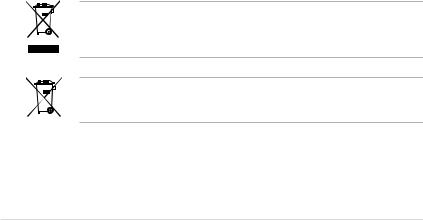
Safety information
Electrical safety
•To prevent electrical shock hazard, disconnect the power cable from the electrical outlet before relocating the system.
•When adding or removing devices to or from the system, ensure that the power cables for the devices are unplugged before the signal cables are connected. If possible, disconnect all power cables from the existing system before you add a device.
•Before connecting or removing signal cables from the motherboard, ensure that all power cables are unplugged.
•Seek professional assistance before using an adpater or extension cord. These devices could interrupt the grounding circuit.
•Make sure that your power supply is set to the correct voltage in your area. If you are not sure about the voltage of the electrical outlet you are using, contact your local power company.
•If the power supply is broken, do not try to fix it by yourself. Contact a qualified service technician or your retailer.
Operation safety
•Before installing the motherboard and adding devices on it, carefully read all the manuals that came with the package.
•Before using the product, make sure all cables are correctly connected and the power cables are not damaged. If you detect any damage, contact your dealer immediately.
•To avoid short circuits, keep paper clips, screws, and staples away from connectors, slots, sockets and circuitry.
•Avoid dust, humidity, and temperature extremes. Do not place the product in any area where it may become wet.
•Place the product on a stable surface.
•If you encounter technical problems with the product, contact a qualified service technician or your retailer.
DO NOT throw the motherboard in municipal waste. This product has been designed to enable proper reuse of parts and recycling. This symbol of the crossed out wheeled bin indicates that the product (electrical and electronic equipment) should not be placed in municipal waste. Check local regulations for disposal of electronic products.
DO NOT throw the mercury-containing button cell battery in municipal waste. This symbol of the crossed out wheeled bin indicates that the battery should not be placed in municipal waste.
viii

About this guide
This user guide contains the information you need when installing and configuring the motherboard.
How this guide is organized
This guide contains the following parts:
•Chapter 1: Product introduction
This chapter describes the features of the motherboard and the new technology it supports.
•Chapter 2: Hardware information
This chapter lists the hardware setup procedures that you have to perform when installing system components. It includes description of the switches, jumpers, and connectors on the motherboard.
•Chapter 3: BIOS setup
This chapter tells how to change system settings through the BIOS Setup menus. Detailed descriptions of the BIOS parameters are also provided.
•Chapter 4: Software support
This chapter describes the contents of the support DVD that comes with the motherboard package and the software.
•Chapter 5: ATI® CrossFireX™ support
This chapter describes the ATI® CrossFireX™ feature and shows the graphics card installation procedures.
Where to find more information
Refer to the following sources for additional information and for product and software updates.
1.ASUS websites
The ASUS website provides updated information on ASUS hardware and software products. Refer to the ASUS contact information.
2.Optional documentation
Your product package may include optional documentation, such as warranty flyers, that may have been added by your dealer. These documents are not part of the standard package.
ix
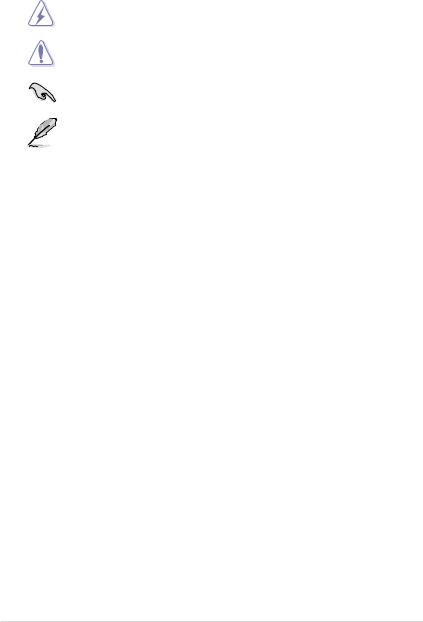
Conventions used in this guide
To make sure that you perform certain tasks properly, take note of the following symbols used throughout this manual.
DANGER/WARNING: Information to prevent injury to yourself when trying to complete a task.
CAUTION: Information to prevent damage to the components when trying to complete a task.
IMPORTANT: Instructions that you MUST follow to complete a task.
NOTE: Tips and additional information to help you complete a task.
Typography
Bold text Indicates a menu or an item to select.
Italics Used to emphasize a word or a phrase.
<Key> |
Keys enclosed in the less-than and greater-than sign means that you |
|
must press the enclosed key. |
|
Example: <Enter> means that you must press the Enter or Return key. |
<Key1+Key2+Key3> |
If you must press two or more keys simultaneously, the key names are |
|
linked with a plus sign (+). |
|
Example: <Ctrl+Alt+D> |
Command |
Means that you must type the command exactly as shown, then |
|
supply the required item or value enclosed in brackets. |
|
Example: At the DOS prompt, type the command line: |
|
afudos /M4A78T-E.ROM |
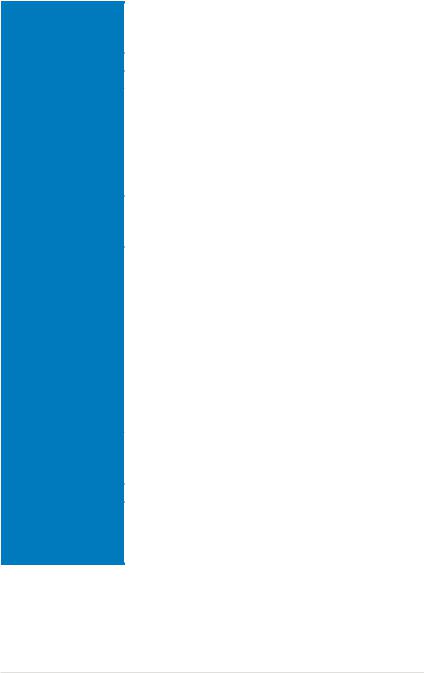
M4A78T-E specifications summary
CPU |
AMD® Phenom™ II / Athlon™ X4 / Athlon™ X3 / |
||
|
|
Athlon™ X2 processors (socket AM3) |
|
|
Support 45nm CPU |
||
|
AMD® Cool ‘n’ Quiet™ 2.0 Technology |
||
Chipset |
AMD® 790GX / SB750 |
||
System bus |
Up to 5200 MT/s HyperTransport™ 3.0 |
||
Memory |
Dual-channel memory architecture |
||
|
|
- 4 x DIMM, max. 16GB, DDR3 1600 (O.C.)/1333/1066MHz, |
|
|
|
|
ECC and non-ECC, unbuffered |
|
* |
When you install a total memory of 4GB capacity or more, |
|
|
|
Windows® 32-bit operating system may only recognize less |
|
|
|
than 3GB. We recommend using a maximum of 3GB system |
|
|
|
memory if you are using a Windows® 32-bit OS. |
|
|
** |
Refer to www.asus.com for the memory QVL (Qualified |
|
|
|
Vendors Lists). |
|
Expansion slots |
2 x PCIe 2.0 x16 slots, supportingATI CrossFireX™ technology, at |
||
|
|
full x16 or dual x8 link |
|
|
2 x PCIe x1 slots |
||
|
2 x PCI 2.2 slots |
||
VGA |
Integrated ATI Radeon™ HD3300 GPU |
||
|
SidePort Memory - onboard 128MB DDR3 1333 memory |
||
|
|
- Supports HDMI™ Technology with max. resolution up to |
|
|
|
|
1920 x 1200 (1080p) |
|
|
- Supports Dual-Link DVI with max. resolution up to |
|
|
|
|
2560 x 1600 @60Hz |
|
|
- Supports D-Sub with max. resolution up to |
|
|
|
|
2560 x 1440 @75Hz |
|
|
- |
Hybrid CrossFireX™ Support |
|
|
- Dual independent displays support with HDMI/DVI and |
|
|
|
|
D-Sub |
|
|
- Supports Microsoft DirectX 10, OpenGL 2.0, |
|
|
|
|
Shader Model 4.0 |
|
|
- Hardware Decode Acceleration for H.264, VC-1, |
|
|
|
|
and MPEG-2 |
|
|
- Maximum shared memory of 512MB |
|
Storage |
SB750 chipset: |
||
|
|
- 1 x Ultra DMA 133/100/66 for up to 2 PATA devices |
|
|
|
- 5 x SATA 3 Gb/s ports with RAID 0, 1, 5, 10 and JBOD |
|
|
|
- 1 x eSATA 3 Gb/s port |
|
LAN |
Atheros® L1E Gigabit LAN controller featuring AI NET 2 |
||
Audio |
VIA® VT1708S 8-channel High Definition Audio CODEC |
||
|
|
- Supports Jack-Detection, Multi-Streaming, and |
|
|
|
|
Front Panel Jack-Retasking |
|
|
- Optical S/PDIF Out port at back I/O |
|
|
|
- |
ASUS Noise Filtering |
(continued on the next page)
xi
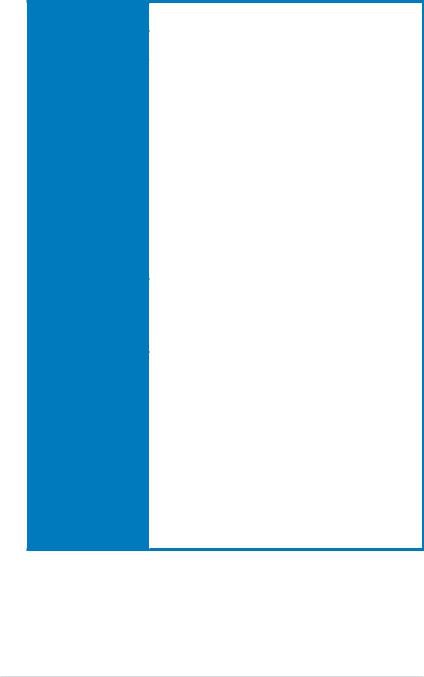
M4A78T-E specifications summary
IEEE 1394 |
VIA® VT6315N controller supports 2 x IEEE 1394a ports |
|
|
(1 at midboard; 1 at back panel) |
|
USB |
12 x USB 2.0/1.1 ports (6 ports at midboard; 6 ports at back |
|
|
panel) |
|
ASUS unique features |
ASUS Power Solution: |
|
|
- ASUS 8+1 Phase Power Design |
|
|
- ASUS Anti-Surge Protection |
|
|
ASUS Green Design: |
|
|
- |
ASUS EPU |
|
- |
ASUS AI Nap |
|
Express Gate |
|
|
ASUS Quiet Thermal Solution: |
|
|
- ASUS Fanless Design: Stylish heat sink solution |
|
|
- |
ASUS Q-Fan 2 |
|
ASUS EZ DIY |
|
|
- |
ASUS Q-Shield |
|
- |
ASUS Q-Connector |
|
- |
ASUS O.C. Profile |
|
- ASUS CrashFree BIOS 3 |
|
|
- ASUS EZ Flash 2 |
|
|
|
|
Other features |
100% All High-Quality Conductive Polymer Capacitors! |
|
|
(5000hrs VRM, over 57 years’ operation lifespan at 65˚C) |
|
|
ASUS MyLogo 2™ |
|
|
AMD® OverDrive Support* |
|
|
* Advanced cooling system is required when advanced |
|
|
overclocking functions of AMD OverDrive are enabled. |
|
ASUS exclusive |
Intelligent overclocking tools: |
|
overclocking features |
- |
AI Overclocking (Intelligent CPU Frequency Tuner) |
|
- |
TurboV |
|
- |
Turbo Key |
Precision Tweaker 2:
-vCore: Adjustable CPU voltage at 0.0125V increment
-vChipset (N.B.): 16-step chipset voltage control
-vDIMM: 50-step DRAM voltage control
SFS (Stepless Frequency Selection):
-FSB tuning from 200 MHz up to 600 MHz at 1 MHz increment
-PCIe frequency tuning from 100 MHz to 150 MHz at 1 MHz increment
Overclocking protection:
- ASUS C.P.R. (CPU Parameter Recall)
(continued on the next page)
xii
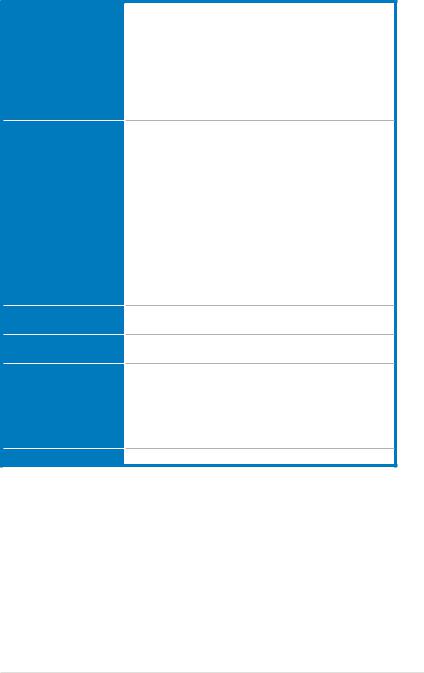
M4A78T-E specifications summary
Back panel I/O ports
Internal I/O connectors
BIOS features
Manageability
Support DVD contents
Form factor
*Specifications are subject to change without notice.
xiii
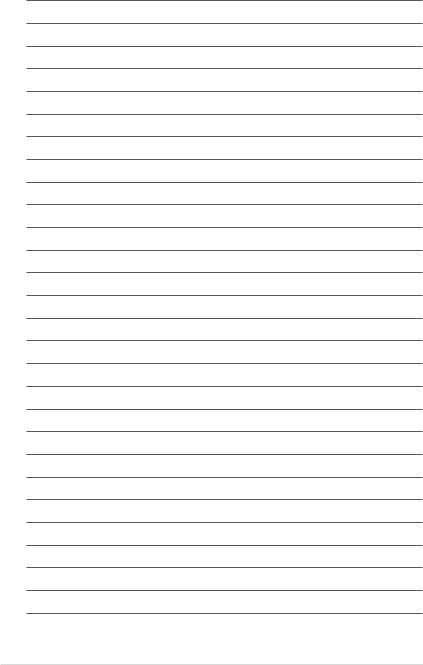
xiv
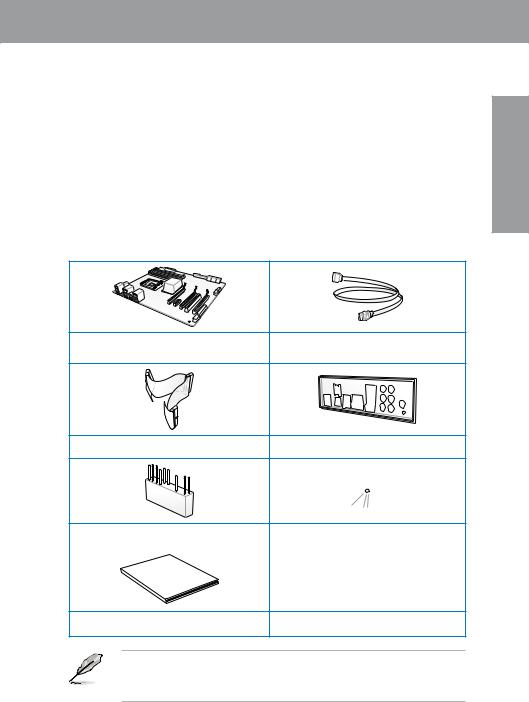
Chapter 1
1.1Welcome!
Thank you for buying an ASUS® M4A78T-E motherboard!
The motherboard delivers a host of new features and latest technologies, making it another standout in the long line of ASUS quality motherboards!
Before you start installing the motherboard, and hardware devices on it, check the items in your package with the list below.
1.2Package contents
Check your motherboard package for the following items.
ASUS M4A78T-E Motherboard |
4 x Serial ATA signal cables |
1 x Ultra DMA 133/100/66 cable |
1 x ASUS Q-Shield (I/O shield) |
|
|
|
|
|
|
|
1 x ASUS Q-Connector Kit |
Support DVD |
|
|
Manual |
|
User |
|
User Guide
•If any of the above items is damaged or missing, contact your retailer.
•The item illustrations in above table are for reference only. Actual product
specifications may vary with different models.
Chapter 1
ASUS M4A78T-E |
1-1 |

1 Chapter
1.3Special features
1.3.1Product highlights
AMD® Phenom™ II / Athlon™ X4 / Athlon™ X3 / Athlon™ X2 CPU support
This motherboard supports AMD® Socket AM3 multi-core processors with unique L3 cache and delivers better overclocking capabilities with less power consumption. It features dualchannel DDR3 1333 memory support and accelerates data transfer rate up to 5200MT/s via
HyperTransport™ 3.0 based system bus. This motherboard also supports AMD® CPUs in the new 45nm manufacturing process.
AMD® 790GX + SB750 Chipset
AMD® 790GX+SB750 Chipset is designed to support up to 5200MT/s HyperTransport™ 3.0 (HT3.0) interface speed and PCI Express™ 2.0 x 16 graphics. It is optimized with AMD's latest AM3 and multi-core CPUs to provide excellent system performance and overclocking capabilities.
ATI Hybrid CrossFireX™ Technology
Boosted Performance with onboard GPU and discrete graphics card
ATI Hybrid CrossFireX™ technology is a unique hybrid multi-GPU technology. It takes your gaming experience to the next level boosting PC performance by enabling the chipset’s integrated graphics processor and a discrete GPU to operate simultaneously with combined output for blisteringly-fast frame rates unleashing the graphics performance
Visit www.amd.com for the Hybrid CrossFireX selected GPUs.
Dual-Channel DDR3 1600 (O.C.)
The motherboard supports DDR3 memory that features data transfer rates of 1600
(O.C.)/1333/1066 MHz to meet the higher bandwidth requirements of the latest operation system, 3D graphics, multimedia, and Internet applications. The dual-channel DDR3 architecture doubles the bandwidth of your system memory to boost system performance, eliminating bottlenecks with peak bandwidths of up to 25.6 GB/s. Furthermore, the supply voltage for the memory is reduced from 1.8 V for DDR2 to just 1.5 V for DDR3. This voltage reduction limits the power consumption and heat generation of DDR3 which makes it an ideal memory solution.
Green ASUS
This motherboard and its packaging comply with the European Union’s Restriction on the use of Hazardous Substances (RoHS). This is in line with the ASUS vision of creating environment-friendly and recyclable products/packaging to safeguard consumers’ health while minimizing the impact on the environment.
HDMI support
Enjoy Full HD 1080p Multimedia Home-Theater Entertainment
High-Definition Multimedia Interface (HDMI) is a set of digital video standards that delivers multi-channel audio and uncompressed digital video for full HD 1080p visuals through a single cable. Supporting HDCP copy protection such as HD DVD and Blu-ray Discs, HDMI provides you with the highest-quality home theater experience.
1-2 |
Chapter 1: Product Introduction |
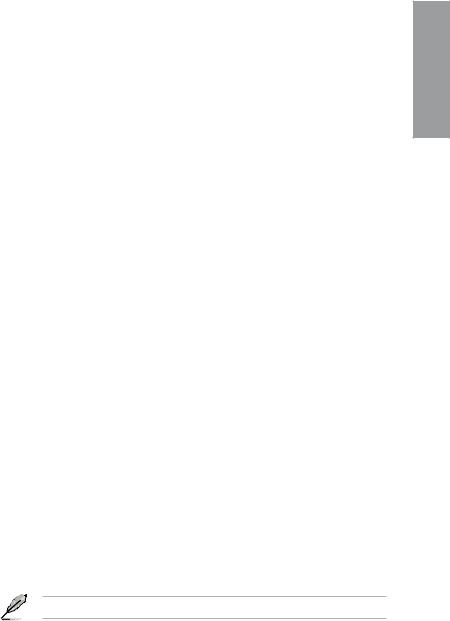
HDMI/DVI/RGB Support
Flexible Graphics Alternatives
This motherboard supports multiple digital and analog display output interfaces - HDMI, DVI, and D-Sub. With such diversity of display outputs, you are able to choose and upgrade display devices freely.
1.3.2ASUS unique features
ASUS Power Solution
ASUS Power solution intelligently and automatically provides balanced computing power and energy consumption.
8+1 Phase Power Design
To fully unleash the next-generation AM3 CPU's potential, the ASUS M4 Series motherboards have adopted the brand new 8-phase VRM power design, which delivers high power efficiency and supreme overclocking ability. This series’ high quality power components effectively lowers system temperature to ensure longer component lifespan. This series also features an extra 2 or 1-phase power dedicated to integrated memory/HT controller.
ASUS Anti-Surge Protection
This special design prevents expensive devices and the motherboard from damage caused by power surges from switching power supply (PSU).
ASUS Green Design
This motherboard and its packaging comply with the European Union’s Restriction on the use of Hazardous Substances (RoHS) to safeguard consumers’ health while minimizing the impact of the environment.
ASUS EPU
The ASUS EPU (Energy Processing Unit) provides total system power management by detecting current PC loadings and intelligently moderating power usage for critical PC components in real-time - helping save power and money!
AI Nap
With AI Nap, the system can continue running at minimum power and noise when you are temporarily away. To wake the system and return to the OS environment, simply click the mouse or press a key.
Express Gate
Taking only 5 seconds to bootup, Express Gate is the one-stop gateway to instant fun! It’s a unique motherboard built-in OS. You can utilize the most popular Instant Messengers (IM) like MSN, Skype, Google talk, QQ, and Yahoo! Messenger to keep in touch with friends, or quickly check on the weather and e-mails just before leaving your house. What’s more, the user-friendly picture manager lets you view your pictures without entering Windows at anytime!
The actual boot time is subject to hardware configurations and product models.
Chapter 1
ASUS M4A78T-E |
1-3 |

1 Chapter
ASUS Quiet Thermal Solution
ASUS Quiet Thermal solution makes system more stable and enhances the overclocking capability.
Fanless Design—Stylish Heatsink Design
The streamline-shaped heatsink features 0-dB thermal solution that offers users a noiseless PC environment. Not only the beautifully curved fins upgrade the visual enjoyment for motherboard users, but also the special Streamline Airflow Guiding design lowers the temperature of the north bridge chipset through high efficient heat-exchange. Combined with usability and aesthetics, the ASUS streamline-shaped heat-sink will give users an extremely silent and cooling experience with the elegant appearance!
Q-Fan 2
ASUS Q-Fan 2 technology intelligently adjusts both CPU fan and chassis fan speeds according to system loading to ensure quiet, cool and efficient operation.
ASUS Crystal Sound
This feature can enhance speech-centric applications like Skype, online game, video conference and recording.
Noise Filtering
This feature detects repetitive and stationary noises (non-voice signals) like computer fans, air conditioners, and other background noises then eliminates it in the incoming audio stream while recording.
ASUS EZ DIY
ASUS EZ DIY feature collection provides you easy ways to install computer components, update the BIOS or back up your favorite settings.
ASUS Q-Shield
ASUS Q-Shield’s special design makes it convenient and easy to install on your motherboard. With better electric conductivity, it ideally protects your motherboard against static electricity and shields it against Electronic Magnetic Interference (EMI).
ASUS Q-Connector
ASUS Q-Connector allows you to easily connect or disconnect the chassis front panel cables to the motherboard. This unique module eliminates the trouble of connecting the system panel cables one at a time and avoiding wrong cable connections.
ASUS O.C. Profile
The motherboard features the ASUS O.C. Profile that allows you to conveniently store or load multiple BIOS settings. The BIOS settings can be stored in the CMOS or a separate file, giving you the freedom to share and distribute your favorite settings.
1-4 |
Chapter 1: Product Introduction |
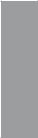
ASUS EZ Flash 2
ASUS EZ Flash 2 is a user-friendly BIOS update utility. Simply press the predefined hotkey to launch the utility and update the BIOS without entering the OS. Update your
BIOS easily without preparing a bootable diskette or using an OS-based flash utility.
1.3.3ASUS intelligent performance and overclocking features
TurboV
Feel the adrenaline rush of real-time OC—now a reality with the ASUS TurboV. This easy OC tool allows you to overclock without exiting or rebooting the OS; and its user-friendly interface makes overclock with just a few clicks away. Moreover, the ASUS OC profiles in TurboV provides the best O.C. settings in different scenarios.
Turbo Key
ASUS Turbo Key allows you to turn the PC power button into a physical overclocking button. After the easy setup, Turbo Key can boost performances without interrupting ongoing work or games—with just one touch!
Precision Tweaker 2
Allows you to adjust the CPU voltage in 0.0125v steps and NB/DRAM voltage in 0.02v steps to fine-tune voltage to achieve the most precise setting for the ultimate overclocking configuration.
C.P.R. (CPU Parameter Recall)
The BIOS C.P.R. feature automatically restores the CPU default settings when the system hangs due to overclocking failure. C.P.R. eliminates the need to open the system chassis and clear the RTC data. Simply shut down and reboot the system, and the BIOS automatically restores the CPU parameters to their default settings.
Chapter 1
ASUS M4A78T-E |
1-5 |

1 Chapter
1-6 |
Chapter 1: Product Introduction |
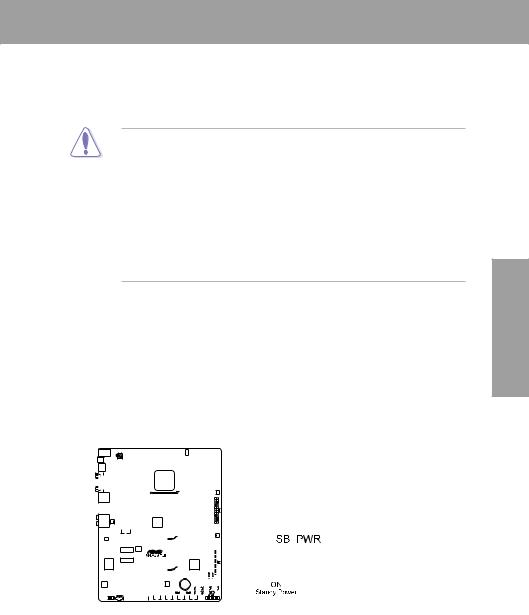
Chapter 2
2.1Before you proceed
Take note of the following precautions before you install motherboard components or change any motherboard settings.
• Unplug the power cord from the wall socket before touching any component.
• Before handling components, use a grounded wrist strap or touch a safely grounded object or a metal object, such as the power supply case, to avoid damaging them due to static electricity.
•Hold components by the edges to avoid touching the ICs on them.
•Whenever you uninstall any component, place it on a grounded antistatic pad or in the bag that came with the component.
•Before you install or remove any component, ensure that the ATX power supply is switched off or the power cord is detached from the power supply. Failure to do so may cause severe damage to the motherboard, peripherals, and/or components.
Onboard LED
The motherboard comes with a standby power LED that lights up to indicate that the system is ON, in sleep mode, or in soft-off mode. This is a reminder that you should shut down the system and unplug the power cable before removing or plugging in any motherboard component. The illustration below shows the location of the onboard LED.
Chapter 2
|
|
|
|
|
|
|
|
|
|
|
|
|
|
|
|
|
|
|
|
|
|
|
|
|
|
|
|
|
|
|
|
|
|
|
|
|
|
|
|
|
|
|
|
|
|
|
|
|
|
|
|
|
|
|
|
|
|
|
|
|
|
|
|
|
|
|
|
|
|
|
|
|
|
|
|
|
|
|
|
|
|
|
|
|
|
|
|
|
|
|
|
|
|
|
|
|
|
|
|
|
|
|
|
|
|
|
|
|
|
|
|
|
|
|
|
|
|
|
|
|
|
|
|
|
|
|
|
|
|
|
|
|
|
|
|
|
|
|
|
|
|
|
|
|
|
|
|
|
|
|
|
|
|
|
|
|
|
|
|
|
|
|
|
|
|
|
|
|
|
|
|
|
|
|
|
|
|
|
|
|
|
|
|
|
|
|
|
|
|
|
|
|
|
|
|
|
|
|
|
|
|
|
|
|
|
|
|
|
|
|
|
|
|
|
|
|
|
|
|
|
|
|
|
|
|
|
|
|
|
|
|
|
|
|
|
|
|
|
|
|
|
|
|
|
|
|
|
|
|
|
|
|
|
|
|
|
|
|
|
|
|
|
|
|
|
|
|
|
|
|
|
|
|
|
|
|
|
|
|
|
|
|
|
|
|
|
|
|
|
|
|
|
|
|
|
|
|
|
|
|
|
|
|
|
|
|
|
|
|
|
|
|
|
|
|
|
|
|
|
|
|
|
|
|
|
|
|
|
|
|
|
|
|
|
|
|
|
|
|
|
|
|
|
|
|
|
|
|
|
|
|
|
|
|
|
|
|
|
|
|
|
|
|
|
|
|
|
|
|
|
|
|
|
|
|
|
|
|
|
|
|
|
|
|
|
|
|
|
|
|
|
|
|
|
|
|
|
|
|
|
|
|
|
|
|
|
|
|
|
|
|
|
|
|
|
|
|
|
|
|
|
|
|
|
|
|
|
|
|
|
|
|
|
|
|
|
|
|
|
|
|
|
|
|
|
|
|
|
|
|
|
|
|
|
|
|
|
|
|
|
|
|
|
|
|
|
|
|
|
|
|
|
|
|
|
|
|
|
|
|
|
|
|
|
|
|
|
|
|
|
|
|
|
|
|
|
|
|
|
|
|
|
|
|
|
|
|
|
|
|
|
|
|
|
|
|
|
|
|
|
|
|
|
|
|
|
|
|
|
|
|
|
|
|
|
|
|
|
|
|
|
|
|
|
|
|
|
|
|
|
|
|
|
|
|
|
|
|
|
|
|
|
|
|
|
|
|
|
|
|
|
|
|
|
|
|
|
|
|
|
|
|
|
|
|
|
|
|
|
|
|
|
|
|
|
|
|
|
|
|
|
|
|
|
|
|
|
|
|
|
|
|
|
|
|
|
|
|
|
|
|
|
|
|
|
|
|
|
|
|
|
|
|
|
|
|
|
|
|
|
|
|
|
|
|
|
|
|
|
|
|
|
|
|
|
|
|
|
|
|
|
|
|
|
|
|
|
|
|
|
|
|
|
|
|
|
|
|
|
|
|
|
|
|
|
|
|
|
|
|
|
|
|
|
|
|
|
|
|
|
|
|
|
|
|
|
|
|
|
|
|
|
|
|
|
|
|
|
|
|
|
|
|
|
|
|
|
|
|
|
|
|
|
|
|
|
|
|
|
|
|
|
|
|
|
|
|
|
|
|
|
|
|
|
|
|
|
|
|
|
|
|
|
|
|
|
|
|
|
|
|
|
|
|
|
|
|
|
|
|
|
|
|
|
|
|
|
|
|
|
|
|
|
|
|
|
|
|
|
|
|
|
|
|
|
|
|
|
|
|
|
|
|
|
|
|
|
|
|
|
|
|
|
|
|
|
|
ASUS M4A78T-E |
2-1 |
||||||||||||||||||||||||||||||||||||||||||||
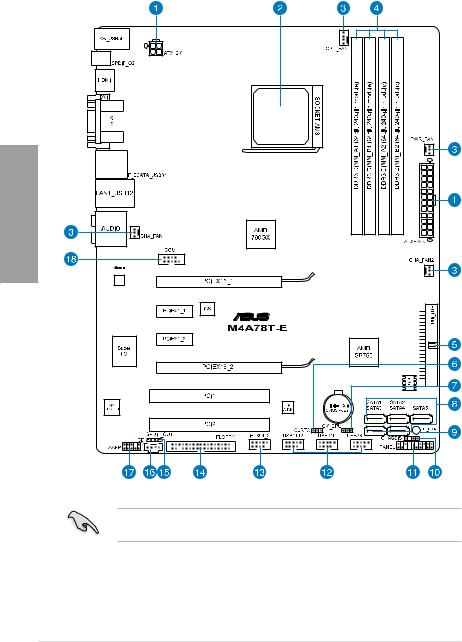
2.2Motherboard overview
2.2.1Motherboard layout
2 Chapter
Refer to 2.7 Connectors for more information about rear panel connectors and internal connectors.
2-2 |
Chapter 2: Hardware information |
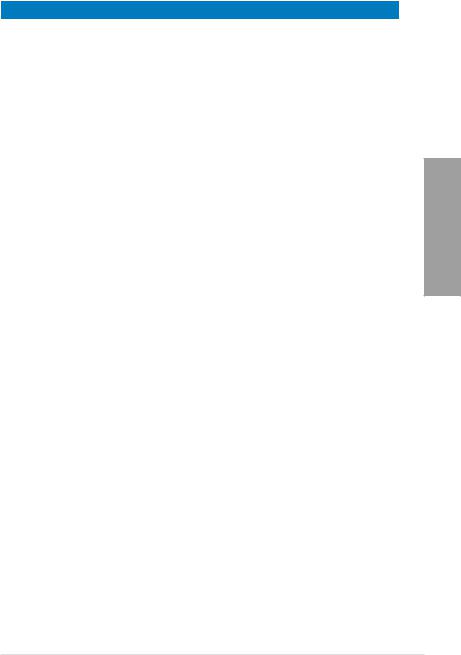
2.2.2Layout contents
Connectors/Jumpers/Slots |
Page |
|
1. |
ATX power connectors (24-pin EATXPWR, 4-pin ATX12V) |
2-33 |
2. |
AM3 CPU socket |
2-5 |
|
|
|
3. |
CPU, chassis, and power fan connectors |
2-9, 2-31 |
|
(4-pin CPU_FAN, 3-pin CHA_FAN1–2, 3-pin PWR_FAN) |
|
4. |
DDR3 DIMM slots |
2-10 |
5. |
IDE connector (40-1 pin PRI_IDE) |
2-27 |
6. |
Clear RTC RAM (3-pin CLRTC) |
2-19 |
7. |
CPU overvoltage setting (3-pin OV_CPU) |
2-20 |
8. |
AMD® SB750 Serial ATA connectors (7-pin SATA1–5) |
2-28 |
9. |
Onboard power LED |
2-1 |
10. |
Chassis intrusion connector (4-1 pin CHASSIS) |
2-32 |
11. |
System panel connector (20-8 pin PANEL) |
2-35 |
12. |
USB connectors (10-1 pin USB78, USB910, USB1112) |
2-29 |
13. |
IEEE 1394a port connector (10-1 pin IE1394_2) |
2-30 |
|
|
|
14. |
Floppy disk drive connector (34-1 pin FLOPPY) |
2-26 |
15. |
Digital audio connector (4-1 pin SPDIF_OUT) |
2-26 |
16. |
Optical drive audio connector (4-pin CD) |
2-29 |
17. |
Front panel audio connector (10-1 pin AAFP) |
2-34 |
18. |
Serial port connector (10-1 pin COM1) |
2-30 |
Chapter 2
ASUS M4A78T-E |
2-3 |

2.2.3Placement direction
When installing the motherboard, make sure that you place it into the chassis in the correct orientation. The edge with external ports goes to the rear part of the chassis as indicated in the image below.
2.2.4Screw holes
Place nine (9) screws into the holes indicated by circles to secure the motherboard to the chassis.
DO NOT overtighten the screws! Doing so can damage the motherboard.
2 Chapter
Place this side towards |
the rear of the chassis |
|
|
|
|
|
|
|
|
|
|
|
|
|
|
|
|
|
|
|
|
|
|
|
|
|
|
|
|
|
|
|
|
|
|
|
|
|
|
|
|
|
|
|
|
|
|
|
|
|
|
|
|
|
|
|
|
|
|
|
|
|
|
|
|
|
|
|
|
|
|
|
|
|
|
|
|
|
|
|
|
|
|
|
|
|
|
|
|
|
|
|
|
|
|
|
|
|
|
|
|
|
|
|
|
|
|
|
|
|
|
|
|
|
|
|
|
|
|
|
|
|
|
|
|
|
|
|
|
|
|
|
|
|
|
|
|
|
|
|
|
|
|
|
|
|
|
|
|
|
|
|
|
|
|
|
|
|
|
|
|
|
|
|
|
|
|
|
|
|
|
|
|
|
|
|
|
|
|
|
|
|
|
|
|
|
|
|
|
|
|
|
|
|
|
|
|
|
|
|
|
|
|
|
|
|
|
|
|
|
|
|
|
|
|
|
|
|
|
|
|
|
|
|
|
|
|
|
|
|
|
|
|
|
|
|
|
|
|
|
|
|
|
|
|
|
|
|
|
|
|
|
|
|
|
|
|
|
|
|
|
|
|
|
|
|
|
|
|
|
|
|
|
|
|
|
|
|
|
|
|
|
|
|
|
|
|
|
|
|
|
|
|
|
|
|
|
|
|
|
|
|
|
|
|
|
|
|
|
|
|
|
|
|
|
|
|
|
|
|
|
|
|
|
|
|
|
|
|
|
|
|
|
|
|
|
|
|
|
|
|
|
|
|
|
|
|
|
|
|
|
|
|
|
|
|
|
|
|
|
|
|
|
|
|
|
|
|
|
|
|
|
|
|
|
|
|
|
|
|
|
|
|
|
|
|
|
|
|
|
|
|
|
|
|
|
|
2-4 |
|
|
|
|
|
|
|
|
|
|
Chapter 2: Hardware information |
||||||||||
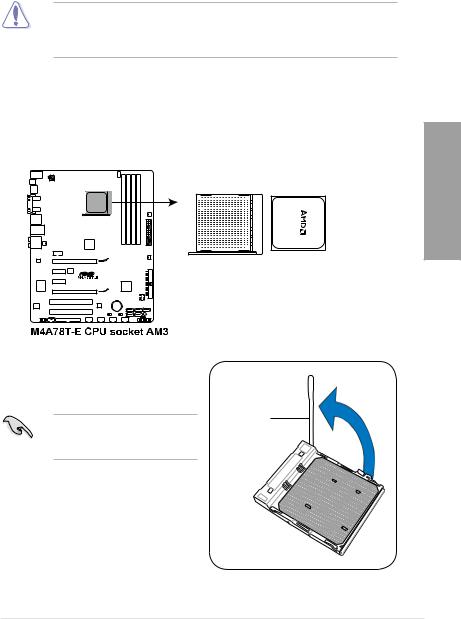
2.3Central Processing Unit (CPU)
The motherboard comes with an AMD® AM3 Socket for AMD® Phenom™ II / Athlon™ X4 / Athlon™ X3 / Athlon™ X2 processors.
The AM3 socket has a different pinout from the AM2+/AM2 socket. Make sure you use a CPU designed for the AM3 socket. The CPU fits in only one correct orientation. DO
NOT force the CPU into the socket to prevent bending the connectors on the socket and damaging the CPU!
2.3.1Installing the CPU
To install a CPU:
1.Locate the CPU socket on the motherboard.
Chapter 2
2. Press the lever sideways to unlock the
socket, then lift it up to a 90˚ angle. |
|
Make sure that the socket lever is |
Socket lever |
|
|
lifted up to a 90˚ angle. Otherwise, |
|
the CPU will not fit in completely. |
|
ASUS M4A78T-E |
2-5 |
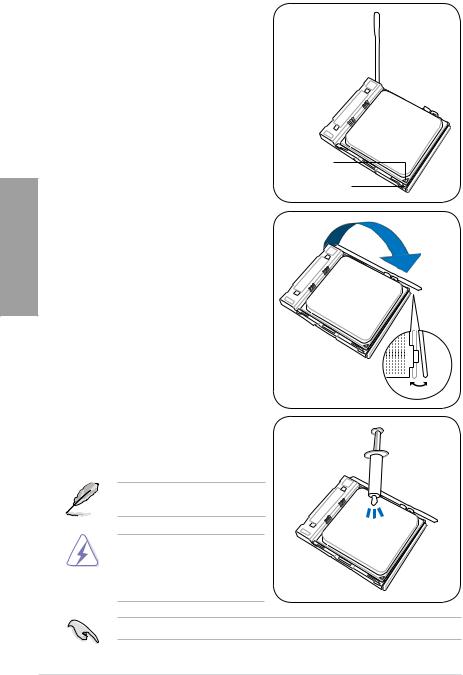
3.Position the CPU above the socket such that the CPU corner with the gold triangle matches the socket corner with a small triangle.
4.Carefully insert the CPU into the socket until it fits in place.
2 Chapter
Gold triangle
Small triangle
5.When the CPU is in place, push down the
socket lever to secure the CPU. The lever clicks on the side tab to indicate that it is locked.
6.Apply several drops of thermal paste to the
exposed area of the CPU that the heatsink will be in contact with, ensuring that it is spread in an even thin layer.
Some heatsinks come with pre-applied thermal paste. If so, skip this step.
The Thermal Interface Material is toxic and inedible. DO NOT eat it. If it gets into your eyes or touches your
skin, wash it off immediately, and seek professional medical help.
To prevent contaminating the paste, DO NOT spread the paste with your finger.
2-6 |
Chapter 2: Hardware information |
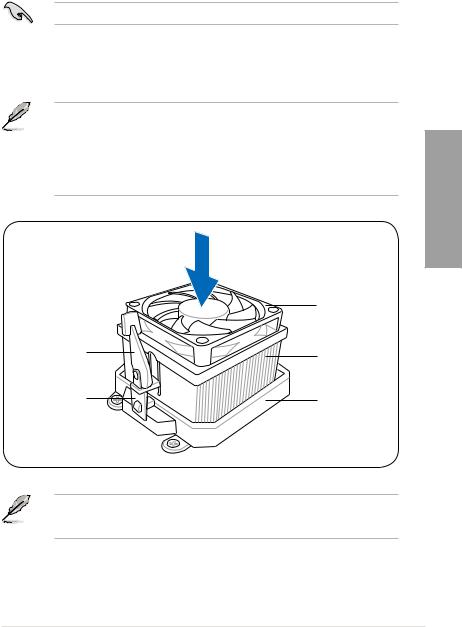
2.3.2Installing the heatsink and fan
The AMD® Phenom™ II / Athlon™ X4 / Athlon™ X3 / Athlon™ X2 processors requires a specially designed heatsink and fan assembly to ensure optimum thermal condition and performance.
Ensure that you use only AMD-certified heatsink and fan assembly.
To install the CPU heatsink and fan:
1.Place the heatsink on top of the installed CPU, making sure that the heatsink fits properly on the retention module base.
• The retention module base is already installed on the motherboard upon purchase.
• You do not have to remove the retention module base when installing the CPU or installing other motherboard components.
•If you purchased a separate CPU heatsink and fan assembly, make sure that a Thermal Interface Material is properly applied to the CPU heatsink or CPU before you install the heatsink and fan assembly.
|
CPU fan |
|
Retention bracket |
CPU heatsink |
|
lock |
||
|
||
Retention bracket |
Retention module |
|
|
base |
Chapter 2
Your boxed CPU heatsink and fan assembly should come with installation instructions for the CPU, heatsink, and the retention mechanism. If the instructions in this section do not match the CPU documentation, follow the latter.
ASUS M4A78T-E |
2-7 |

2 Chapter
2.Attach one end of the retention bracket to the retention module base.
3.Align the other end of the retention bracket to the retention module base. A clicking sound denotes that the retention bracket is in place.
Ensure that the fan and heatsink assembly perfectly fits the retention mechanism module base, otherwise you cannot snap the retention bracket in place.
4.Push down the retention bracket lock on the retention mechanism to secure the heatsink and fan to the module base.
2-8 |
Chapter 2: Hardware information |
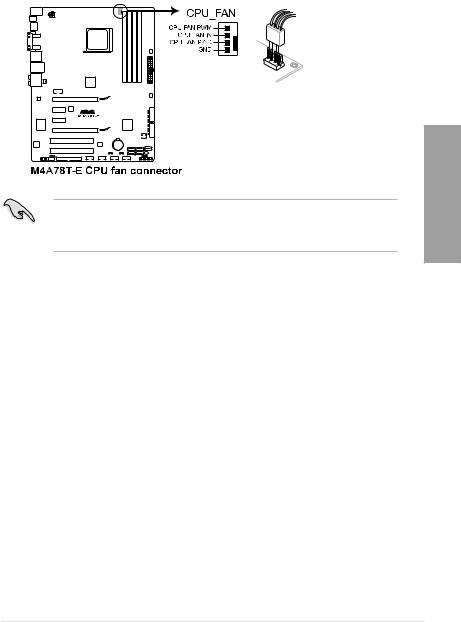
5.When the fan and heatsink assembly is in place, connect the CPU fan cable to the connector on the motherboard labeled CPU_FAN.
•Do not forget to connect the CPU fan connector! Hardware monitoring errors can occur if you fail to plug this connector.
•This connector is backward compatible with old 3-pin CPU fan.
Chapter 2
ASUS M4A78T-E |
2-9 |
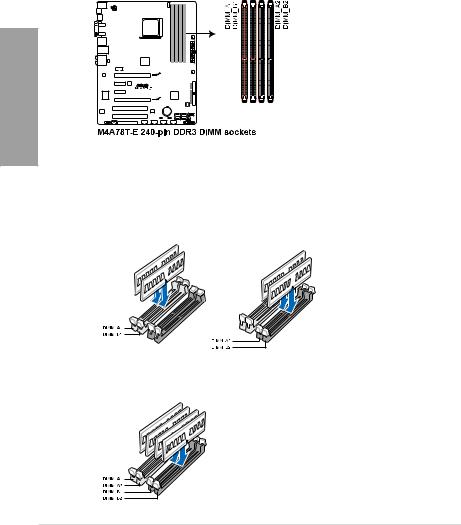
2.4System memory
2.4.1Overview
The motherboard comes with four Double Data Rate 3 (DDR3) Dual Inline Memory Modules (DIMM) sockets.
A DDR3 module has the same physical dimensions as a DDR2 DIMM but is notched differently to prevent installation on a DDR2 DIMM socket. DDR3 modules are developed for better performance with less power consumption.
The figure illustrates the location of the DDR3 DIMM sockets:
2 Chapter
Recommended memory configurations
One DIMM:
You may install one memory module in any slot as a single-channel operation.
Two DIMMs (dual-channel operation):
Four DIMMs (dual-channel operation):
2-10 |
Chapter 2: Hardware information |
