ASUS M2N68-AM SE2 User Manual
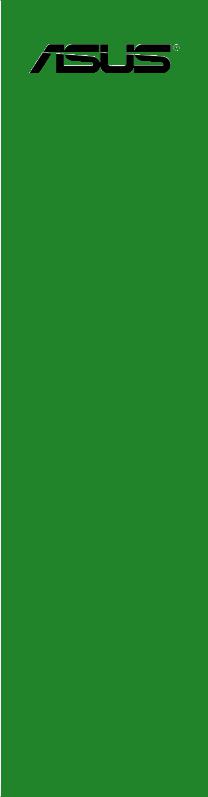
M2N68-AM SE2
Motherboard

E4438
First Edition V1
January 2009
Copyright © 2009 ASUSTeK Computer Inc. All Rights Reserved.
No part of this manual, including the products and software described in it, may be reproduced, transmitted, transcribed, stored in a retrieval system, or translated into any language in any form or by any means, except documentation kept by the purchaser for backup purposes, without the express written permission of ASUSTeK Computer Inc. (“ASUS”).
Product warranty or service will not be extended if: (1) the product is repaired, modified or altered, unless such repair, modification of alteration is authorized in writing by ASUS; or (2) the serial number of the product is defaced or missing.
ASUS PROVIDES THIS MANUAL “AS IS” WITHOUT WARRANTY OF ANY KIND, EITHER EXPRESS OR IMPLIED, INCLUDING BUT NOT LIMITED TO THE IMPLIED WARRANTIES OR CONDITIONS OF MERCHANTABILITY OR FITNESS FOR A PARTICULAR PURPOSE. IN NO EVENT SHALL ASUS, ITS DIRECTORS, OFFICERS, EMPLOYEES OR AGENTS BE LIABLE FOR ANY INDIRECT, SPECIAL, INCIDENTAL, OR CONSEQUENTIAL DAMAGES (INCLUDING DAMAGES FOR LOSS OF PROFITS, LOSS OF BUSINESS, LOSS OF USE OR DATA, INTERRUPTION OF BUSINESS AND THE LIKE), EVEN IF ASUS HAS BEEN ADVISED OF THE POSSIBILITY OF SUCH DAMAGES ARISING FROM ANY DEFECT OR ERROR IN THIS MANUAL OR PRODUCT.
SPECIFICATIONS AND INFORMATION CONTAINED IN THIS MANUAL ARE FURNISHED FOR INFORMATIONAL USE ONLY, AND ARE SUBJECT TO CHANGE AT ANY TIME WITHOUT NOTICE, AND SHOULD NOT BE CONSTRUED AS A COMMITMENT BY ASUS. ASUS ASSUMES NO RESPONSIBILITY OR LIABILITY FOR ANY ERRORS OR INACCURACIES THAT MAY APPEAR IN THIS MANUAL, INCLUDING THE PRODUCTS AND SOFTWARE DESCRIBED IN IT.
Products and corporate names appearing in this manual may or may not be registered trademarks or copyrights of their respective companies, and are used only for identification or explanation and to the owners’ benefit, without intent to infringe.
ii

Contents
Notices.......................................................................................................... |
v |
Safety information....................................................................................... |
vi |
About this guide.......................................................................................... |
vi |
M2N68-AM SE2 specifications summary................................................ |
viii |
Chapter 1: Product introduction
1.1 |
Before you proceed...................................................................... |
1-1 |
|
1.2 |
Motherboard overview................................................................. |
1-2 |
|
|
1.2.1 |
Motherboard layout .......................................................... |
1-2 |
|
1.2.2 |
Layout contents . .............................................................. |
1-2 |
1.3 |
Central Processing Unit (CPU).................................................... |
1-3 |
|
1.4 |
System memory............................................................................ |
1-3 |
|
|
1.4.1 |
Overview .......................................................................... |
1-3 |
|
1.4.2 |
Memory configurations . ................................................... |
1-4 |
1.5 |
Expansion slots............................................................................ |
1-6 |
|
|
1.5.1 |
Installing an expansion card ............................................ |
1-6 |
|
1.5.2 |
Configuring an expansion card ........................................ |
1-7 |
|
1.5.3 |
PCI slot ............................................................................ |
1-7 |
|
1.5.4 |
PCI Express x1 slot . ........................................................ |
1-7 |
|
1.5.5 |
PCI Express x16 slot . ...................................................... |
1-7 |
1.6 |
Jumpers |
......................................................................................... |
1-7 |
1.7 |
Connectors.................................................................................... |
1-9 |
|
|
1.7.1 .............................................................. |
Rear panel ports |
1-9 |
|
1.7.2 ........................................................ |
Internal connectors |
1-10 |
1.8 |
Software ........................................................................support |
1-15 |
|
|
1.8.1 ....................................... |
Installing an operating system |
1-15 |
|
1.8.2 ............................................... |
Support DVD information |
1-15 |
Chapter 2: BIOS information
2.1 |
Managing and updating your BIOS............................................. |
2-1 |
|
|
2.1.1 |
ASUS Update utility......................................................... |
2-1 |
|
2.1.2 |
ASUS EZ Flash 2 utility................................................... |
2-2 |
|
2.1.3 |
ASUS CrashFree BIOS 3 utility....................................... |
2-3 |
2.2 |
BIOS setup program..................................................................... |
2-4 |
|
iii

Contents
2.3 |
Main menu..................................................................................... |
2-4 |
|
|
2.3.1 |
System Time.................................................................... |
2-4 |
|
2.3.2 |
System Date.................................................................... |
2-4 |
|
2.3.3 |
IDE Configuration............................................................ |
2-5 |
|
2.3.4 |
Primary IDE Master/Slave............................................... |
2-5 |
|
2.3.5 |
SATA 1-2.......................................................................... |
2-6 |
|
2.3.6 |
System Information.......................................................... |
2-6 |
2.4 |
Advanced menu............................................................................ |
2-7 |
|
|
2.4.1 |
JumperFree Configuration............................................... |
2-7 |
|
2.4.2 |
CPU Configuration........................................................... |
2-9 |
|
2.4.3 |
Chipset.......................................................................... |
2-10 |
|
2.4.4 |
Onboard Devices Configuration..................................... |
2-11 |
|
2.4.5 |
PCI PnP.......................................................................... |
2-11 |
|
2.4.6 |
USB Configuration.......................................................... |
2-11 |
2.5 |
Power menu................................................................................ |
2-12 |
|
|
2.5.1 |
Suspend Mode.............................................................. |
2-12 |
|
2.5.2 |
ACPI 2.0 Support.......................................................... |
2-12 |
|
2.5.3 |
ACPI APIC Support....................................................... |
2-13 |
|
2.5.4 |
APM Configuration........................................................ |
2-13 |
|
2.5.5 |
Hardware Monitor.......................................................... |
2-13 |
2.6 |
Boot menu................................................................................... |
2-14 |
|
|
2.6.1 |
Boot Device Priority....................................................... |
2-14 |
|
2.6.2 |
Boot Settings Configuration........................................... |
2-14 |
|
2.6.3 |
Security.......................................................................... |
2-15 |
2.7 |
Tools menu.................................................................................. |
2-16 |
|
|
2.7.1 |
ASUS EZ Flash 2.......................................................... |
2-16 |
2.8 |
Exit menu..................................................................................... |
2-16 |
|
iv
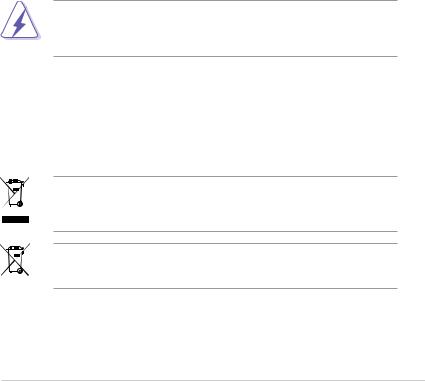
Notices
Federal Communications Commission Statement
This device complies with Part 15 of the FCC Rules. Operation is subject to the following two conditions:
•This device may not cause harmful interference, and
•This device must accept any interference received including interference that may cause undesired operation.
This equipment has been tested and found to comply with the limits for a Class B digital device, pursuant to Part 15 of the FCC Rules. These limits are designed to provide reasonable protection against harmful interference in a residential installation. This equipment generates, uses and can radiate radio frequency energy and, if not installed and used in accordance with manufacturer’s instructions, may cause harmful interference to radio communications. However, there is no guarantee that interference will not occur in a particular installation. If this equipment does cause harmful interference to radio or
television reception, which can be determined by turning the equipment off and on, the user is encouraged to try to correct the interference by one or more of the following measures:
•Reorient or relocate the receiving antenna.
•Increase the separation between the equipment and receiver.
•Connect the equipment to an outlet on a circuit different from that to which the receiver is connected.
•Consult the dealer or an experienced radio/TV technician for help.
The use of shielded cables for connection of the monitor to the graphics card is required to assure compliance with FCC regulations. Changes or modifications to this unit not expressly approved by the party responsible for compliance could void the user’s authority to operate this equipment.
Canadian Department of Communications Statement
This digital apparatus does not exceed the Class B limits for radio noise emissions from digital apparatus set out in the Radio Interference Regulations of the Canadian Department of Communications.
This class B digital apparatus complies with Canadian ICES-003.
DO NOT throw the motherboard in municipal waste. This product has been designed to enable proper reuse of parts and recycling. This symbol of the crossed out wheeled bin indicates that the product (electrical and electronic equipment) should not be placed in municipal waste. Check local regulations for disposal of electronic products.
DO NOT throw the mercury-containing button cell battery in municipal waste. This symbol of the crossed out wheeled bin indicates that the battery should not be placed in municipal waste.

Safety information
Electrical safety
•To prevent electric shock hazard, disconnect the power cable from the electric outlet before relocating the system.
•When adding or removing devices to or from the system, ensure that the power cables for the devices are unplugged before the signal cables are connected. If possible, disconnect all power cables from the existing system before you add a device.
•Before connecting or removing signal cables from the motherboard, ensure that all power cables are unplugged.
•Seek professional assistance before using an adapter or extension cord. These devices could interrupt the grounding circuit.
•Ensure that your power supply is set to the correct voltage in your area. If you are not sure about the voltage of the electrical outlet you are using, contact your local power company.
•If the power supply is broken, do not try to fix it by yourself. Contact a qualified service technician or your retailer.
Operation safety
•Before installing the motherboard and adding devices on it, carefully read all the manuals that came with the package.
•Before using the product, ensure that all cables are correctly connected and the power cables are not damaged. If you detect any damage, contact your dealer immediately.
•To avoid short circuits, keep paper clips, screws, and staples away from connectors, slots, sockets, and circuitry.
•Avoid dust, humidity, and temperature extremes. Do not place the product in any area where it may become wet.
•Place the product on a flat and stable surface.
•If you encounter technical problems with the product, contact a qualified service technician or your retailer.
About this guide
This user guide contains the information you need when installing and configuring the motherboard.
How this guide is organized
This guide contains the following parts:
•Chapter 1: Product introduction
This chapter describes the features of the motherboard and the new technology it supports.
•Chapter 2: BIOS information
This chapter tells how to change system settings through the BIOS setup menus. Detailed descriptions of the BIOS parameters are also provided.
vi
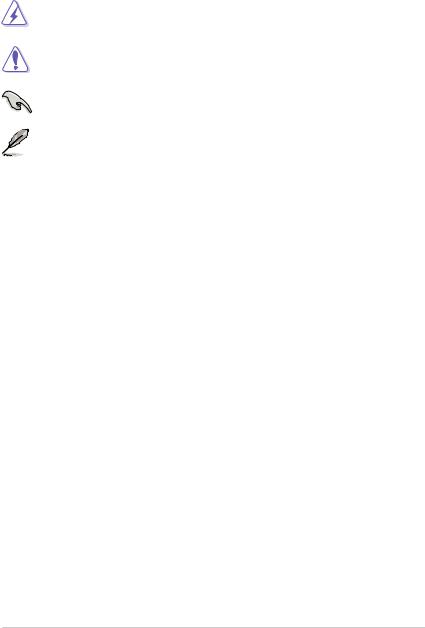
Conventions used in this guide
To ensure that you perform certain tasks properly, take note of the following symbols used throughout this manual.
DANGER/WARNING: Information to prevent injury to yourself when trying to complete a task.
CAUTION: Information to prevent damage to the components when trying to complete a task.
IMPORTANT: Instructions that you MUST follow to complete a task.
NOTE: Tips and additional information to help you complete a task.
Where to find more information
Refer to the following sources for additional information and for product and software updates.
1.ASUS websites
The ASUS website provides updated information on ASUS hardware and software products.
2.Optional documentation
Your product package may include optional documentation, such as warranty flyers, that may have been added by your dealer. These documents are not part of the standard package.
Typography
Bold text |
Indicates a menu or an item to select. |
Italics |
Used to emphasize a word or a phrase. |
<Key> |
Keys enclosed in the less-than and greater-than sign means |
|
that you must press the enclosed key. |
|
Example: <Enter> means that you must press the Enter or |
|
Return key. |
<Key1>+<Key2>+<Key3> |
If you must press two or more keys simultaneously, the key |
|
names are linked with a plus sign (+). |
|
Example: <Ctrl>+<Alt>+<D> |
Command |
Means that you must type the command exactly as shown, |
|
then supply the required item or value enclosed in brackets. |
|
Example: At the DOS prompt, type the command line: |
|
afudos /i[filename] |
|
afudos /iM2NAMSE2.ROM |
vii
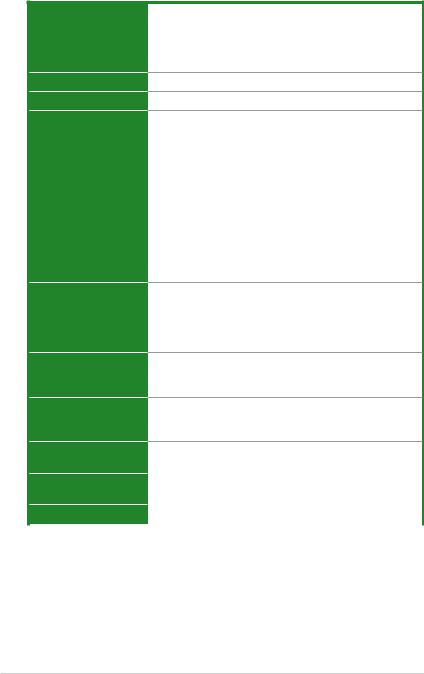
M2N68-AM SE2 specifications summary
CPU |
AMD® Socket AM2+ / AM2 for AMD Phenom™FX / Phenom / |
|
Athlon™ / Sempron™ processors |
|
AMD Cool ‘n’ Quiet™ Technology |
|
AMD64 architecture enables simultaneous 32-bit and 64-bit |
|
computing |
Chipset
System bus
Memory
Graphics
NVIDIA® GeForce 7025/nForce 630a (MCP68 SE)
2000 / 1600MT/s
Dual-channel memory architecture
2 x 240-pin DIMM slots support unbuffered ECC and non-ECC DDR2 1066/800/667MHz memory modules
Supports up to 4GB system memory
* DDR2 1066 is supported by AM2+ CPU only. Refer to www.asus.com for the AM2+ CPU models.
**Refer to www.asus.com for the latest Memory QVL
(Qualified Vendors List).
***When you install a total memory of 4GB or more, Windows® 32-bit operating system may only recognize less than 3GB. Hence, a total installed memory of less than 3GB is recommended if you are using a Windows
32-bit operating system.
Integrated programmable Shader model 3.0 DirectX 9 graphics processor
Maximum shared memory of 256MB
Supports RGB with max. resolution 1920 x 1440 @ 75MHz*32bpp
Expansion slots
Storage
1 x PCIe x16 slot
1 x PCIe x1 slot
1 x PCI slot
1 x UltraDMA 133/100/66 connector
2 x Serial ATA 3Gb/s connectors support RAID 0, 1, and JBOD configurations on Windows® Vista OS
Audio |
ALC662 High Definition Audio 6-channel CODEC |
|
|
Supports Jack-detect and Multi-streaming |
|
USB |
Supports up to 10 USB 2.0/1.1 ports (6 ports at mid-board, |
|
|
4 ports at the back panel) |
|
LAN |
Realtek RTL8201CP Phy 10/100 LAN |
|
|
(continued on the next page) |
|
viii
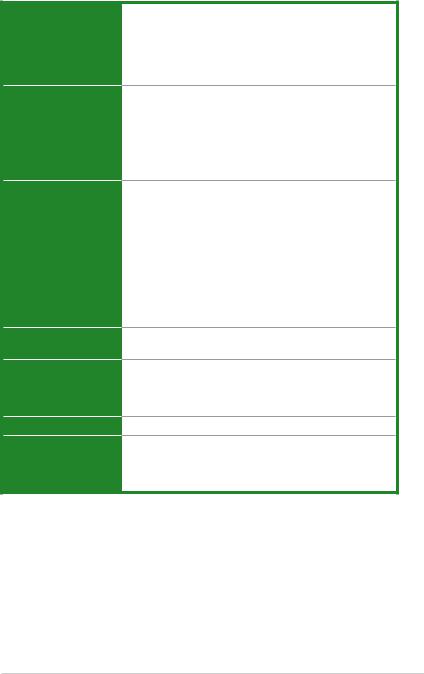
M2N68-AM SE2 specifications summary
ASUS special features
Back panel I/O ports
Internal I/O connectors
BIOS
Accessories
Form Factor
Support DVD
ASUS Quiet Thermal Solution
-ASUS Q-Fan
ASUS EZ DIY
-ASUS CrashFree BIOS3
-ASUS EZ Flash2 ASUS MyLogo2
1 x PS/2 Keyboard port
1 x PS/2 Mouse port
1 x RJ45 port
1 x VGA port
4 x USB 2.0/1.1 ports
6-channel audio I/O ports
1 x COM port
3 x USB 2.0/1.1 connectors support additional
6 USB 2.0/1.1 ports
1 x IDE connector
2 x SATA connectors
1 x system panel connector
1 x CD audio-in connector
1 x Internal speaker connector
1 x Front panel audio connector
1 x CPU fan connector
1 x 24-pin EATX power connector
1 x 4-pin ATX 12V power connector
8Mb Flash ROM, AMI BIOS, PnP, DMI2.0, WfM2.0, ACPI2.0, SM BIOS 2.5
1 x Serial ATA cable
1 x UltraDMA 133/100/66 cable
1 x IO shield User Manual
MicroATX form factor: 9.6 in x 8.0 in
Drivers
ASUS Update
ASUS PC Probe II
Anti-Virus software (OEM version)
*Specifications are subject to change without notice.
ix

Chapter 1
Product introduction
Thank you for buying an ASUS® M2N68-AM SE2 motherboard!
Before you start installing the motherboard, and hardware devices on it, check the items in your motherboard package. Refer to page ix for the list of accessories.
If any of the items is damaged or missing, contact your retailer.
1.1Before you proceed
Take note of the following precautions before you install motherboard components or change any motherboard settings.
• Unplug the power cord from the wall socket before touching any component.
•Before handling components, use a grounded wrist strap or touch a safely grounded object or a metal object, such as the power supply case, to avoid damaging them due to static electricity
•Hold components by the edges to avoid touching the ICs on them.
•Whenever you uninstall any component, place it on a grounded antistatic pad or in the bag that came with the component.
•Before you install or remove any component, switch off the ATX power supply and detach its power cord. Failure to do so may cause severe damage to the motherboard, peripherals, or components.
Onboard LED
This motherboard comes with a standby power LED that lights up to indicate that the system is ON, in sleep mode, or in soft-off mode. This is a reminder that you must shut down
the system and unplug the power cable before removing or plugging in any motherboard component. The illustration below shows the location of the onboard LED.
|
|
|
|
|
|
|
|
|
|
|
|
|
|
|
|
|
|
|
|
|
|
|
|
|
|
|
|
|
|
|
|
|
|
|
|
|
|
|
|
|
|
|
|
|
|
|
|
|
|
|
|
|
|
|
|
|
|
|
|
|
|
|
|
|
|
|
|
|
|
|
|
|
|
|
|
|
|
|
|
|
|
|
|
|
|
|
|
|
|
|
|
|
|
|
|
|
|
|
|
|
|
|
|
|
|
|
|
|
|
|
|
|
|
|
|
|
|
|
|
|
|
|
|
|
|
|
|
|
|
|
|
|
|
|
|
|
|
|
|
|
|
|
|
|
|
|
|
|
|
|
|
|
|
|
|
|
|
|
|
|
|
|
|
|
|
|
|
|
|
|
|
|
|
|
|
|
|
|
|
|
|
|
|
|
|
|
|
|
|
|
|
|
|
|
|
|
|
|
|
|
|
|
|
|
|
|
|
|
|
|
|
|
|
|
|
|
|
|
|
|
|
|
|
|
|
|
|
|
|
|
|
|
|
|
|
|
|
|
|
|
|
|
|
|
|
|
|
|
|
|
|
|
|
|
|
|
|
|
|
|
|
|
|
|
|
|
|
|
|
|
|
|
|
|
|
|
|
|
|
|
|
|
|
|
|
|
|
|
|
|
|
|
|
|
|
|
|
|
|
|
|
|
|
|
|
|
|
|
|
|
|
|
|
|
|
|
|
|
|
|
|
|
|
|
|
|
|
|
|
|
|
|
|
|
|
1-1 |
|
|
|
|
|
|
|
|
|
|
|
|
|
|
|
|
|
|
|
|
|
|
|
|
|
|
Chapter 1: Product introduction |
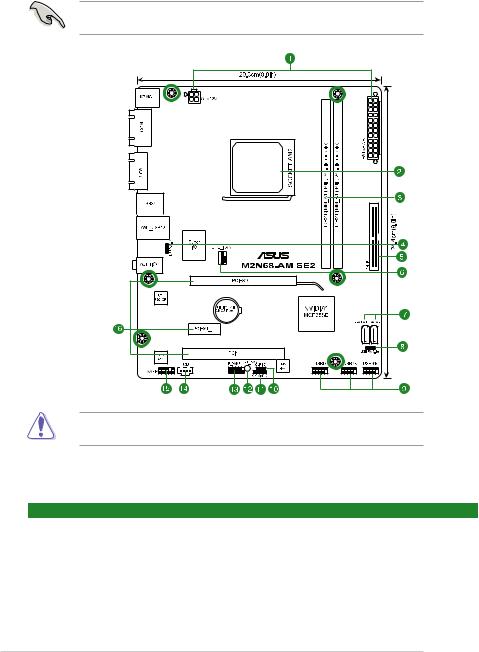
1.2Motherboard overview
1.2.1Motherboard layout
Ensure that you install the motherboard into the chassis in the correct orientation. The edge with external ports goes to the rear part of the chassis.
Place this side towards the rear of the chassis. 
Place six screws into the holes indicated by circles to secure the motherboard to the chassis. DO NOT overtighten the screws! Doing so can damage the motherboard.
1.2.2Layout contents
Connectors/Jumpers/Slots/LED |
Page |
Connectors/Jumpers/Slots/LED |
Page |
||
1. |
ATX power connectors (24-pin EATXPWR, 4-pin ATX12V) |
1-13 |
9. |
USB connectors (10-1 pin USB56, USB 78, USB910) |
1-12 |
2. |
AM2 CPU Socket |
1-3 |
10. |
Clear RTC RAM (3-pin CLRTC) |
1-7 |
3. |
DDR2 DIMM slots |
1-3 |
11. |
Internal speaker connector (4-pin SPEAKER) |
1-13 |
4. |
Keyboard/mouse power (3-pin PS2_USBPW 1-4) |
1-9 |
12. |
Standby power LED (SB_PWR) |
1-1 |
5. |
IDE connector (40-1 pin PRI_IDE) |
1-11 |
13. |
System panel connector (10-1 pin F_PANEL) |
1-14 |
6. |
CPU fan connector (4-pin CPU_FAN) |
1-12 |
14. |
Optical drive audio connector (4-pin CD) |
1-11 |
7. |
Serial ATA connectors (7-pin SATA1, SATA2) |
1-10 |
15. |
Front panel audio connector (10-1 pin AAFP) |
1-14 |
8. |
USB device wake-up (3-pin USBPW 5-10) |
1-8 |
16. |
PCIe x16/PCIe x1/PCI slots |
1-7 |
ASUS M2N68-AM SE2 |
1-2 |
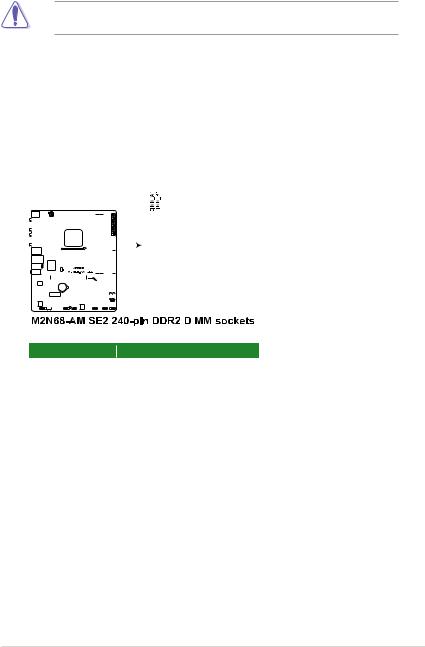
1.3Central Processing Unit (CPU)
This motherboard comes with a 940-pin AM2+ / AM2 socket designed for AMD® Phenom™FX / Phenom™ / Athlon™ / Sempron™ processors.
The AM2+ / AM2 socket has a different pinout from the 940-pin socket designed for the AMD Opteron™ processor. Use a CPU that is designed for the AM2+ / AM2 socket.
1.4System memory
1.4.1Overview
This motherboard comes with two Double Data Rate 2 (DDR2) Dual Inline Memory Modules (DIMM) sockets. A DDR2 DIMM has the same physical dimensions as a DDR DIMM but has a 240-pin footprint compared to the 184-pin DDR DIMM. DDR2 DIMMs are notched differently to prevent installation on a DDR DIMM socket.The figure illustrates the location of the DDR2 DIMM sockets:
|
|
|
|
|
|
|
|
|
|
|
|
|
|
|
|
|
|
|
|
|
|
|
|
|
|
|
|
|
|
|
|
|
|
|
|
|
|
|
|
|
|
|
|
|
|
|
|
|
|
|
|
|
|
|
|
|
|
|
|
|
|
|
|
|
|
|
|
|
|
|
|
|
|
|
|
|
|
|
|
|
|
|
|
|
|
|
|
|
|
|
|
|
|
|
|
|
|
|
|
|
|
|
|
|
|
|
|
|
|
|
|
|
|
|
|
|
|
|
|
|
|
|
|
|
|
|
|
|
|
|
|
|
|
|
|
|
|
|
|
|
|
|
|
|
|
|
|
|
|
|
|
|
|
|
|
|
|
|
|
|
|
|
|
|
|
|
|
|
|
|
|
|
|
|
|
|
|
|
|
|
|
|
|
|
|
|
|
|
|
|
|
|
|
|
|
|
|
|
|
|
|
|
|
|
|
|
|
|
|
|
|
|
|
|
|
|
|
|
|
|
|
|
|
|
|
|
|
|
|
|
|
|
|
|
|
|
|
|
|
|
|
|
|
|
|
|
|
|
|
|
|
|
|
|
|
|
|
|
|
|
|
|
|
|
|
|
|
|
|
|
|
|
|
|
|
|
|
|
|
|
|
|
|
|
|
|
|
|
|
|
|
|
|
|
|
|
|
|
|
|
|
|
|
|
|
|
|
|
|
|
|
|
|
|
|
|
|
|
|
|
|
|
|
|
|
|
|
|
|
|
|
|
|
|
|
|
|
|
|
|
|
|
|
|
|
|
|
|
|
|
|
|
|
|
|
|
|
|
|
|
|
|
|
|
|
|
|
|
|
|
|
|
|
|
|
|
|
|
|
|
|
|
|
|
|
|
|
|
|
|
|
|
|
|
|
|
|
|
|
Channel |
Sockets |
||||||||||||||||
|
|
|
|
Channel A |
DIMM_A1 |
||||||||||||||||
|
|
|
|
Channel B |
DIMM_B1 |
||||||||||||||||
1-3 |
Chapter 1: Product introduction |
