Asus M4A77 User Manual
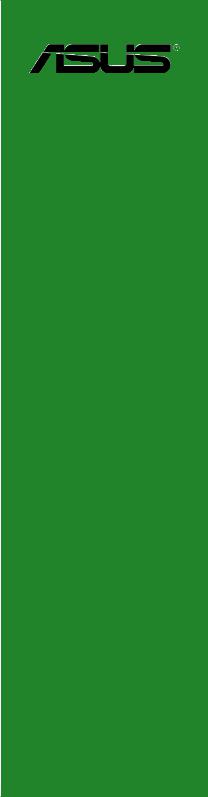
M4A77
Motherboard

E5121
First Edition V1
October 2009
Copyright © 2009 ASUSTeK Computer Inc. All Rights Reserved.
No part of this manual, including the products and software described in it, may be reproduced, transmitted, transcribed, stored in a retrieval system, or translated into any language in any form or by any means, except documentation kept by the purchaser for backup purposes, without the express written permission of ASUSTeK Computer Inc. (“ASUS”).
Product warranty or service will not be extended if: (1) the product is repaired, modified or altered, unless such repair, modification of alteration is authorized in writing by ASUS; or (2) the serial number of the product is defaced or missing.
ASUS PROVIDES THIS MANUAL “AS IS” WITHOUT WARRANTY OF ANY KIND, EITHER EXPRESS OR IMPLIED, INCLUDING BUT NOT LIMITED TO THE IMPLIED WARRANTIES OR CONDITIONS OF MERCHANTABILITY OR FITNESS FOR A PARTICULAR PURPOSE. IN NO EVENT SHALL ASUS, ITS DIRECTORS, OFFICERS, EMPLOYEES OR AGENTS BE LIABLE FOR ANY INDIRECT, SPECIAL, INCIDENTAL, OR CONSEQUENTIAL DAMAGES (INCLUDING DAMAGES FOR LOSS OF PROFITS, LOSS OF BUSINESS, LOSS OF USE OR DATA, INTERRUPTION OF BUSINESS AND THE LIKE), EVEN IF ASUS HAS BEEN ADVISED OF THE POSSIBILITY OF SUCH DAMAGES ARISING FROM ANY DEFECT OR ERROR IN THIS MANUAL OR PRODUCT.
SPECIFICATIONS AND INFORMATION CONTAINED IN THIS MANUAL ARE FURNISHED FOR INFORMATIONAL USE ONLY, AND ARE SUBJECT TO CHANGE AT ANY TIME WITHOUT NOTICE, AND SHOULD NOT BE CONSTRUED AS A COMMITMENT BY ASUS. ASUS ASSUMES NO RESPONSIBILITY OR LIABILITY FOR ANY ERRORS OR INACCURACIES THAT MAY APPEAR IN THIS MANUAL, INCLUDING THE PRODUCTS AND SOFTWARE DESCRIBED IN IT.
Products and corporate names appearing in this manual may or may not be registered trademarks or copyrights of their respective companies, and are used only for identification or explanation and to the owners’ benefit, without intent to infringe.
ii

Contents
Notices......................................................................................................... |
vi |
Safety information...................................................................................... |
vii |
About this guide......................................................................................... |
vii |
M4A77 specifications summary................................................................. |
ix |
Chapter 1: |
Product introduction |
|
|
1.1 |
Welcome!....................................................................................... |
1-1 |
|
1.2 |
Package contents......................................................................... |
1-1 |
|
1.3 |
Special features............................................................................ |
1-1 |
|
|
1.3.1 |
Product highlights ............................................................ |
1-1 |
|
1.3.2 |
Innovative ASUS features ................................................ |
1-3 |
1.4 |
Before you proceed...................................................................... |
1-5 |
|
1.5 |
Motherboard overview................................................................. |
1-6 |
|
|
1.5.1 |
Placement direction ......................................................... |
1-6 |
|
1.5.2 |
Screw holes ..................................................................... |
1-6 |
|
1.5.3 |
Motherboard layout .......................................................... |
1-7 |
|
1.5.4 |
Layout contents . .............................................................. |
1-7 |
1.6 |
Central Processing Unit (CPU).................................................... |
1-8 |
|
|
1.6.1 |
Installing the CPU ............................................................ |
1-8 |
|
1.6.2 |
Installing the heatsink and fan ....................................... |
1-10 |
1.7 |
System memory.......................................................................... |
1-11 |
|
|
1.7.1 |
Overview ......................................................................... |
1-11 |
|
1.7.2 |
Memory configurations . ................................................. |
1-12 |
|
1.7.3 |
Installing a DIMM ........................................................... |
1-17 |
|
1.7.4 |
Removing a DIMM ......................................................... |
1-17 |
1.8 |
Expansion slots.......................................................................... |
1-18 |
|
|
1.8.1 |
Installing an expansion card .......................................... |
1-18 |
|
1.8.2 |
Configuring an expansion card ...................................... |
1-18 |
|
1.8.3 |
PCI slots . ....................................................................... |
1-18 |
|
1.8.4 |
PCI Express x1 slots ..................................................... |
1-18 |
|
1.8.5 |
PCI Express x16 slot . .................................................... |
1-18 |
1.9 |
Jumpers |
....................................................................................... |
1-19 |
1.10 |
Connectors.................................................................................. |
1-20 |
|
|
1.10.1 ............................................................ |
Rear panel ports |
1-20 |
|
1.10.2 ........................................................ |
Internal connectors |
1-22 |
iii

Contents
1.11 Software support........................................................................ |
1-29 |
|
1.11.1 |
Installing an operating system....................................... |
1-29 |
1.11.2 |
Support DVD information............................................... |
1-29 |
Chapter 2: |
BIOS information |
|
|
2.1 |
Managing and updating your BIOS............................................. |
2-1 |
|
|
2.1.1 |
ASUS Update utility......................................................... |
2-1 |
|
2.1.2 |
ASUS EZ Flash 2............................................................ |
2-2 |
|
2.1.3 |
ASUS CrashFree BIOS................................................... |
2-3 |
2.2 |
BIOS setup program..................................................................... |
2-4 |
|
|
2.2.1 |
BIOS menu screen.......................................................... |
2-5 |
|
2.2.2 |
Menu bar......................................................................... |
2-5 |
|
2.2.3 |
Navigation keys............................................................... |
2-5 |
|
2.2.4 |
Menu items...................................................................... |
2-6 |
|
2.2.5 |
Submenu items................................................................ |
2-6 |
|
2.2.6 |
Configuration fields.......................................................... |
2-6 |
|
2.2.7 |
Pop-up window................................................................ |
2-6 |
|
2.2.8 |
Scroll bar......................................................................... |
2-6 |
|
2.2.9 |
General help.................................................................... |
2-6 |
2.3 |
Main menu..................................................................................... |
2-7 |
|
|
2.3.1 |
System Time.................................................................... |
2-7 |
|
2.3.2 |
System Date.................................................................... |
2-7 |
|
2.3.3 |
Primary IDE Master/Slave, SATA 1/2/3/4/5/6................... |
2-7 |
|
2.3.4 |
SATA Configuration.......................................................... |
2-8 |
|
2.3.5 |
System Information.......................................................... |
2-9 |
2.4 |
Advanced menu............................................................................ |
2-9 |
|
|
2.4.1 |
JumperFree Configuration............................................... |
2-9 |
|
2.4.2 |
CPU Configuration......................................................... |
2-12 |
|
2.4.3 |
Chipset.......................................................................... |
2-13 |
|
2.4.4 |
Onboard Device Configuration...................................... |
2-14 |
|
2.4.5 |
PCIPnP.......................................................................... |
2-14 |
|
2.4.6 |
USB Configuration......................................................... |
2-15 |
2.5 |
Power menu................................................................................ |
2-16 |
|
|
2.5.1 |
Suspend Mode.............................................................. |
2-16 |
|
2.5.2 |
ACPI 2.0 Support .......................................................... |
2-16 |
iv

Contents
|
2.5.3 |
ACPI APIC Support....................................................... |
2-16 |
|
2.5.4 |
APM Configuration........................................................ |
2-16 |
|
2.5.5 |
HW Monitor Configuration............................................. |
2-17 |
2.6 |
Boot menu................................................................................... |
2-18 |
|
|
2.6.1 |
Boot Device Priority....................................................... |
2-18 |
|
2.6.2 |
Boot Settings Configuration........................................... |
2-18 |
|
2.6.3 |
Security.......................................................................... |
2-19 |
2.7 |
Tools menu.................................................................................. |
2-20 |
|
|
2.7.1 |
ASUS EZ Flash 2.......................................................... |
2-20 |
|
2.7.2 |
Express Gate ................................................................ |
2-21 |
|
2.7.3 |
AI NET 2........................................................................ |
2-21 |
2.8 |
Exit menu..................................................................................... |
2-22 |
|
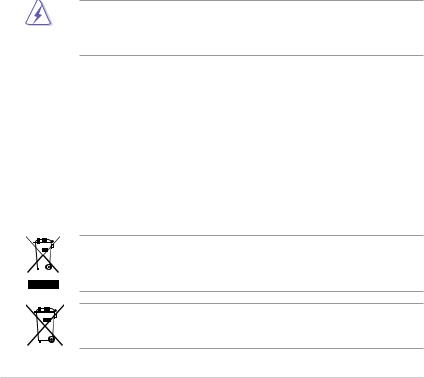
Notices
Federal Communications Commission Statement
This device complies with Part 15 of the FCC Rules. Operation is subject to the following two conditions:
•This device may not cause harmful interference, and
•This device must accept any interference received including interference that may cause undesired operation.
This equipment has been tested and found to comply with the limits for a Class B digital device, pursuant to Part 15 of the FCC Rules. These limits are designed to provide reasonable protection against harmful interference in a residential installation. This equipment generates, uses and can radiate radio frequency energy and, if not installed and used in accordance with manufacturer’s instructions, may cause harmful interference to radio communications. However, there is no guarantee that interference will not occur in a particular installation. If this equipment does cause harmful interference to radio or
television reception, which can be determined by turning the equipment off and on, the user is encouraged to try to correct the interference by one or more of the following measures:
•Reorient or relocate the receiving antenna.
•Increase the separation between the equipment and receiver.
•Connect the equipment to an outlet on a circuit different from that to which the receiver is connected.
•Consult the dealer or an experienced radio/TV technician for help.
The use of shielded cables for connection of the monitor to the graphics card is required to assure compliance with FCC regulations. Changes or modifications to this unit not expressly approved by the party responsible for compliance could void the user’s authority to operate this equipment.
Canadian Department of Communications Statement
This digital apparatus does not exceed the Class B limits for radio noise emissions from digital apparatus set out in the Radio Interference Regulations of the Canadian Department of Communications.
This class B digital apparatus complies with Canadian ICES-003.
REACH
Complying with the REACH (Registration, Evaluation, Authorisation, and Restriction of Chemicals) regulatory framework, we published the chemical substances in our products at ASUS REACH website at http://green.asus.com/english/REACH.htm.
DO NOT throw the motherboard in municipal waste. This product has been designed to enable proper reuse of parts and recycling. This symbol of the crossed out wheeled bin indicates that the product (electrical and electronic equipment) should not be placed in municipal waste. Check local regulations for disposal of electronic products.
DO NOT throw the mercury-containing button cell battery in municipal waste. This symbol of the crossed out wheeled bin indicates that the battery should not be placed in municipal waste.
vi

Safety information
Electrical safety
•To prevent electric shock hazard, disconnect the power cable from the electric outlet before relocating the system.
•When adding or removing devices to or from the system, ensure that the power cables for the devices are unplugged before the signal cables are connected. If possible, disconnect all power cables from the existing system before you add a device.
•Before connecting or removing signal cables from the motherboard, ensure that all power cables are unplugged.
•Seek professional assistance before using an adapter or extension cord. These devices could interrupt the grounding circuit.
•Ensure that your power supply is set to the correct voltage in your area. If you are not sure about the voltage of the electrical outlet you are using, contact your local power company.
•If the power supply is broken, do not try to fix it by yourself. Contact a qualified service technician or your retailer.
Operation safety
•Before installing the motherboard and adding devices on it, carefully read all the manuals that came with the package.
•Before using the product, ensure that all cables are correctly connected and the power cables are not damaged. If you detect any damage, contact your dealer immediately.
•To avoid short circuits, keep paper clips, screws, and staples away from connectors, slots, sockets and circuitry.
•Avoid dust, humidity, and temperature extremes. Do not place the product in any area where it may become wet.
•Place the product on a stable surface.
•If you encounter technical problems with the product, contact a qualified service technician or your retailer.
About this guide
This user guide contains the information you need when installing and configuring the motherboard.
How this guide is organized
This guide contains the following parts:
•Chapter 1: Product introduction
This chapter describes the features of the motherboard and the new technology it supports.
•Chapter 2: BIOS information
This chapter tells how to change system settings through the BIOS Setup menus. Detailed descriptions of the BIOS parameters are also provided.
vii
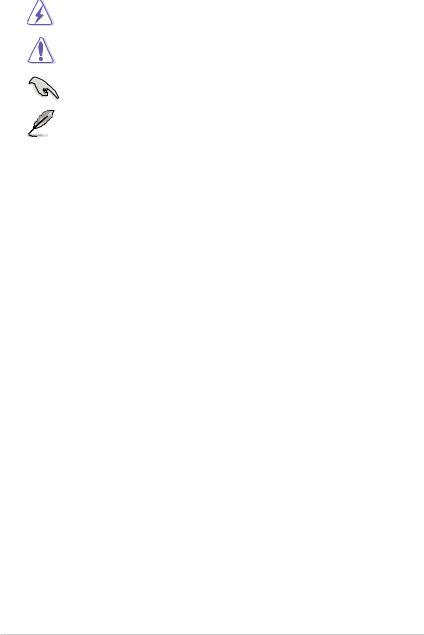
Conventions used in this guide
To ensure that you perform certain tasks properly, take note of the following symbols used throughout this manual.
DANGER/WARNING: Information to prevent injury to yourself when trying to complete a task.
CAUTION: Information to prevent damage to the components when trying to complete a task.
IMPORTANT: Instructions that you MUST follow to complete a task.
NOTE: Tips and additional information to help you complete a task.
Where to find more information
Refer to the following sources for additional information and for product and software updates.
1.ASUS websites
The ASUS website provides updated information on ASUS hardware and software products. Refer to the ASUS contact information.
2.Optional documentation
Your product package may include optional documentation, such as warranty flyers, that may have been added by your dealer. These documents are not part of the standard package.
Typography
Bold text |
Indicates a menu or an item to select. |
Italics |
Used to emphasize a word or a phrase. |
<Key> |
Keys enclosed in the less-than and greater-than sign means |
|
that you must press the enclosed key. |
|
Example: <Enter> means that you must press the Enter or |
|
Return key. |
<Key1>+<Key2>+<Key3> |
If you must press two or more keys simultaneously, the key |
|
names are linked with a plus sign (+). |
|
Example: <Ctrl>+<Alt>+<D> |
viii
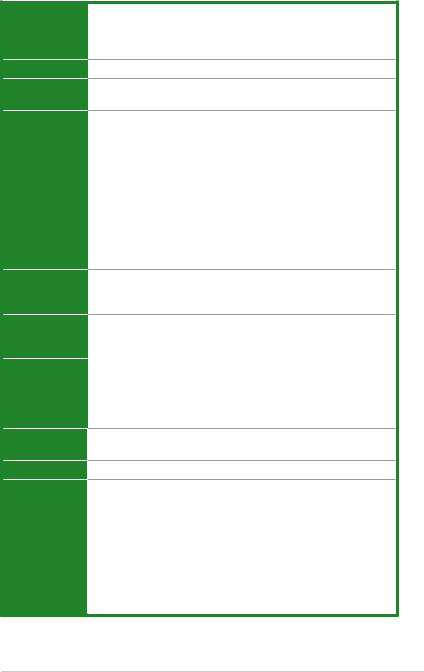
M4A77 specifications summary
CPU
Chipset
Front Side Bus
Memory
Expansion slots
AMD® AM3/AM2+/AM2; Phenom™ II / Athlon™ II / Phenom™ / Athlon™ / Sempron™ Family processors
AMD Cool ‘n’ Quiet™ Technology
* Refer to www.asus.com for the AMD® CPU support list.
AMD® 770 / SB710
Up to 5200MT/s HyperTransport™ 3.0 interface for AM2+ /AM3 CPU 2000 / 1600 MT/s for AM2 CPU
Dual-channel memory architecture
4 x 240-pin DIMM slots support maximum 16GB unbuffered ECC and non-ECC DDR2 1200(O.C.)*/1066/800/667MHz memory modules
*DDR2 1200(O.C.)/1066 is supported by AM3/AM2+ CPU for one
DIMM per channel only.
**Refer to www.asus.com for the latest Memory QVL
(Qualified Vendors List).
***When you install a total memory of 4GB or more, Windows®
32-bit operating system may only recognize less than 3GB. We recommend a maximum of 3GB system memory if you are using a Windows® 32-bit operating system.
1 x PCI Express™ x16 slot
2 x PCI Express™ x1 slots
3 x PCI slots
Storage |
1 x Ultra DMA 133/100 connector |
|
|
6 x Serial ATA 3Gb/s connectors support RAID 0, RAID 1, RAID 0+1, |
|
|
and JBOD configurations |
|
Audio |
VT1818S High Definition Audio 8-channel CODEC |
|
|
– |
Blu-ray disc audio layer Content Protection |
|
– |
Optical S/PDIF out port at back I/O |
|
– |
Supports Jack-detection, Multi-streaming, and Front Panel |
|
|
Jack-Retasking technologies |
USB
LAN
ASUS unique features
Supports up to 12 USB 2.0/1.1 ports (6 ports at mid-board, 6 ports at the back panel)
Realtek® RTL8112L PCIe Gigabit LAN controller
ASUS Quiet Thermal Solution:
-ASUS Q-Fan
ASUS EZ DIY:
-ASUS CrashFree BIOS 3
-ASUS EZ Flash 2 ASUS AI NET2
ASUS Turbo Key
ASUS MyLogo 2
ASUS EPU-4 Engine ASUS Express Gate
(continued on the next page)
ix
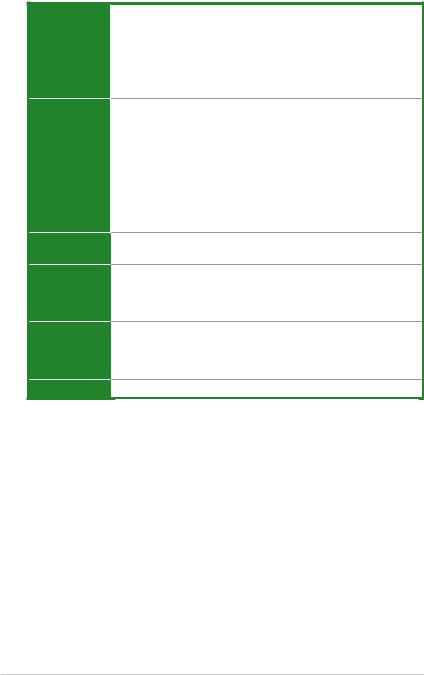
M4A77 specifications summary
Back panel I/O ports
Internal I/O connectors
BIOS
Accessories
Support DVD
Form factor
1 x PS/2 Keyboard port
1 x LPT port
1 x COM port
1 x LAN (RJ-45) port
1 x Optical S/PDIF Out port
6 x USB 2.0/1.1 ports
8-channel audio I/O ports
3 x USB 2.0/1.1 connectors support additional 6 USB 2.0/1.1 ports
1 x IDE connector
6 x SATA connectors
1 x Front panel audio connector
1 x System panel connector
1 x CPU fan connector
1 x Chassis fan connector
1 x S/PDIF Out connector
1 x 24-pin EATX power connector
1 x 4-pin ATX 12V power connector
8Mb Flash ROM, AMI BIOS, PnP, DMI v2.0, WfM2.0, SM BIOS v2.5, ACPI v2.0a
1 x Ultra DMA 133/100 cable
2 x Serial ATA cables
1 x I/O shield
1 x User Manual
Drivers
ASUS Update
ASUS PC Probe II
Anti-Virus software (OEM version)
ATX form factor: 12 in x 8.4 in (30.6 cm x 21.4 cm)
* Specifications are subject to change without notice.
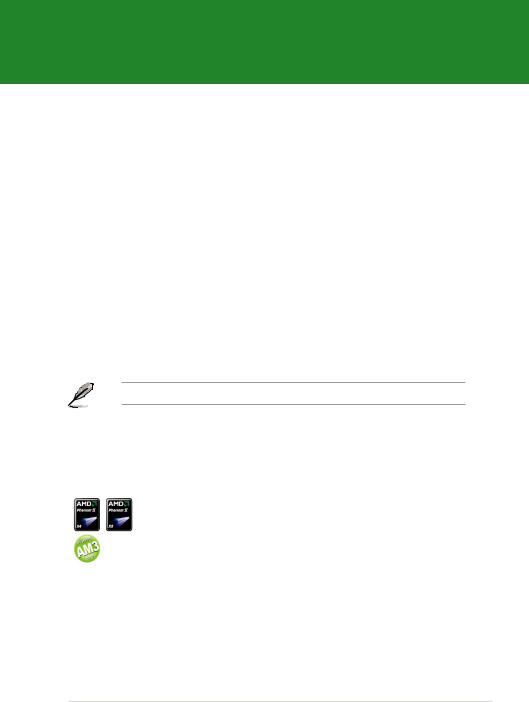
Chapter 1
Product introduction
1.1Welcome!
Thank you for buying an ASUS® M4A77 motherboard!
The motherboard delivers a host of new features and latest technologies, making it another standout in the long line of ASUS quality motherboards!
Before you start installing the motherboard, and hardware devices on it, check the items in your package with the list below.
1.2Package contents
Check your motherboard package for the following items.
Motherboard |
ASUS M4A77 motherboard |
Cables |
2 x Serial ATA cables |
|
1 x Ultra DMA 133/100 cable |
Accessories |
1 x I/O shield |
Application DVD |
ASUS motherboard Support DVD |
Documentations |
User Manual |
If any of the above items is damaged or missing, contact your retailer.
1.3Special features
1.3.1Product highlights
AMD® Phenom™ II / Athlon™ II / Sempron™ 100 series (AM3 CPU)
This motherboard supports AMD® AM3 multi-core processors with unique L3 cache and delivers better overclocking capabilities with less power consumption. It features dual-channel DDR2 1066 memory support and accelerates data transfer rate up to 5200MT/s via HyperTransport™ 3.0- based system bus. This motherboard also supports AMD® CPUs in the new 45nm manufacturing process.
ASUS M4A77 |
1-1 |
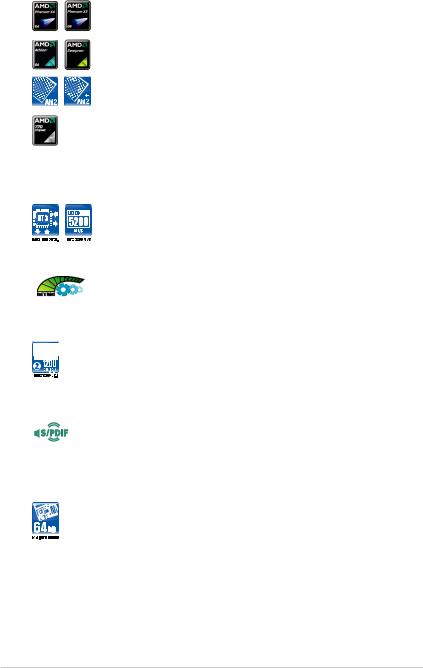
AMD® Phenom™ X4 / Phenom™ X3 / Athlon™ X2 / Athlon™ / Sempron™ processors (socket AM2+/AM2)
This motherboard supports AMD® Socket AM2+ multi-core processors. It features dual-channel DDR2 1066 memory support, data transfer rate up to 5200MT/s via HyperTransport™ 3.0 based system bus, and AMD® Cool ‘n’ Quiet™ Technology.
AMD® 770 Chipset
The AMD® 770 Chipset is designed to support up to 5200MT/s HyperTransport™ 3.0 (HT 3.0) interface speed and PCI Express 2.0 x16 graphics. It is optimized with AMD’s latest AM3 multi-core CPUs to provide excellent system performance and overclocking capabilities.
HyperTransport™ 3.0 support
HyperTransport™ 3.0 technology provides 2.6 times more bandwidth than HT1.0 that radically improves system efficiency for a smoother and faster computing environment.
AMD Cool ‘n’ Quiet Technology
This motherboard supports the AMD Cool ‘n’ Quiet technology which monitors system operation and automatically adjusts CPU voltage and frequency for a cool and quiet operating environment.
DDR2 1200(O.C.) support
This motherboard supports DDR2 1200 (O.C.) that provides faster data transfer rate and more bandwidth to increase memory computing efficiency, enhancing system performance in 3D graphics and other memory demanding applications.
S/PDIF digital sound ready
This motherboard provides convenient connectivity to external home theater audio systems via coaxial and optical S/PDIF_OUT (SONYPHILIPS Digital Interface) jacks. The S/PDIF transfers digital audio without converting it to analog format and keeps the best signal quality.
64-bit CPU support
64-bit computing replaces the current 32-bit architecture, delivers advanced system performance, faster memory access, and increased productivity. This motherboard provides excellent compatibility and flexibility by supporting both 64-bit and 32-bit architecture.
1-2 |
Chapter 1: Product introduction |
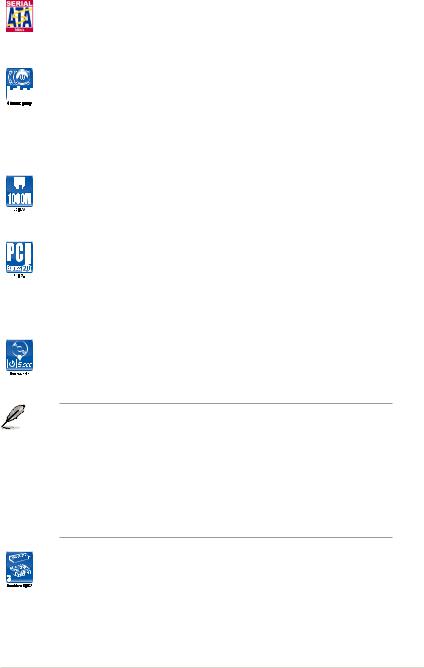
Serial ATA 3Gb/s technology
This motherboard supports hard drives based on the Serial ATA (SATA)
3Gb/s storage specifications, delivering enhanced salability and doubling the bus bandwidth for high-speed data saving and retrieval.
8-channel high definition audio
The onboard 8-channel HD audio (High Definition Audio, previously codenamed Azalia) CODEC enables high-quality 192KHz/24-bit audio output and jack-detect feature that automatically detects and identifies what types of peripherals are plugged into the audio I/O jacks and notifies users of inappropriate connection, which means there will be no more confusion of Line-in, Line-out, and Mic jacks.
Gigabit LAN solution
The onboard LAN controller is a highly integrated Gb LAN controller. It is enhanced with an ACPI management function to provide efficient power management for advanced operating systems.
PCI Express 2.0 support
This motherboard supports PCI Express 2.0 devices for double speed and bandwidth which enhances system performance.
1.3.2Innovative ASUS features
ASUS Express Gate
ASUS Express Gate is an instant-on environment that gives you quick access to the Internet. Five seconds after powering on your computer, you can instantly surf the Internet without entering the Windows® OS.
• ASUS Express Gate supports installation on SATA HDDs, USB HDDs and flash drives with at least 1.2GB free disk space. When installing it on USB HDDs or flash drives, connect the drives to the motherboard USB port before turning on the computer.
•The actual boot time depends on the system configuration.
•ASUS Express Gate supports file uploading from SATA HDDs, ODDs and USB drives. It supports file downloading to USB drives only.
•ASUS Express Gate complies with the OpenGL standard. Refer to support.asus.com for Express Gate source codes.
ASUS CrashFree BIOS 3
ASUS CrashFree BIOS 3 is an auto-recovery tool that allows you to restore a corrupted BIOS file using the bundled support DVD or a USB flash disk that contains the BIOS file.
ASUS M4A77 |
1-3 |

ASUS EZ Flash 2
ASUS EZ Flash 2 allows you to update the BIOS from a USB flash disk before entering the OS.
ASUS EPU
ASUS EPU is a unique power saving technology that detects the current system loadings and adjusts the power consumption in real time.
ASUS Turbo Key
ASUS Turbo Key allows you to turn the PC power button into an overclocking button. After the easy setup, Turbo Key boosts
performances without interrupting ongoing work or games, simply through pressing the button.
ASUS MyLogo 2™
Turn your favorite photos into 256-color boot logos to personalize your system.
ASUS Q-Fan
ASUS Q-Fan technology intelligently adjusts CPU fan speeds according to system loading to ensure a quiet, cool, and efficient operation.
ASUS AI NET 2
ASUS AI NET 2 remotely detects the cable connection immediately after you turn on the system and any faulty cable connections are reported back up to 100 meters at 1 meter accuracy.
C.P.R. (CPU Parameter Recall)
The BIOS C.P.R. feature automatically restores the CPU default settings when the system hangs due to overclocking failure. C.P.R. eliminates the need to open the system chassis and clear the RTC data. Simply shut down and reboot the system, and the BIOS automatically restores the CPU parameters to their default settings.
Green ASUS
This motherboard and its packaging comply with the European Union’s Restriction on the use of Hazardous Substances (RoHS). This is in line with the ASUS vision of creating environment-friendly and recyclable products/packaging to safeguard consumers’ health while minimizing the impact on the environment.
1-4 |
Chapter 1: Product introduction |
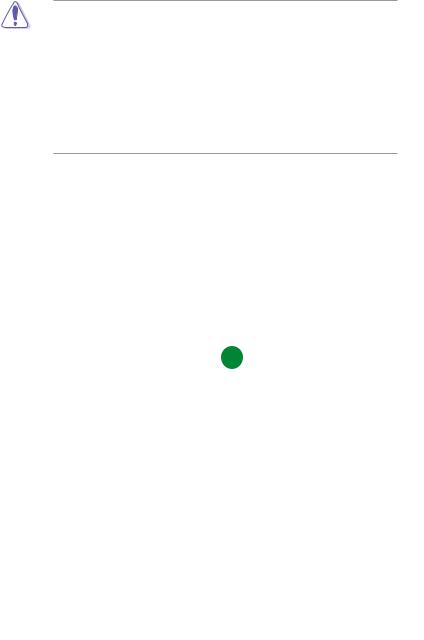
1.4Before you proceed
Take note of the following precautions before you install motherboard components or change any motherboard settings.
• Unplug the power cord from the wall socket before touching any component.
•Before handling components, use a grounded wrist strap or touch a safely grounded object or a metal object, such as the power supply case, to avoid damaging them due to static electricity.
•Hold components by the edges to avoid touching the ICs on them.
•Whenever you uninstall any component, place it on a grounded antistatic pad or in the bag that came with the component.
•Before you install or remove any component, switch off the ATX power supply and detach its power cord. Failure to do so may cause severe damage to the motherboard, peripherals, or components.
Onboard LED
The motherboard comes with a standby power LED that lights up to indicate that the system is ON, in sleep mode, or in soft-off mode. This is a reminder that you should shut down
the system and unplug the power cable before removing or plugging in any motherboard component. The illustration below shows the location of the onboard LED.
SB_PWR
M4A77
ON OFF
Standby Power Powered Off
M4A77 Onboard LED
ASUS M4A77 |
1-5 |
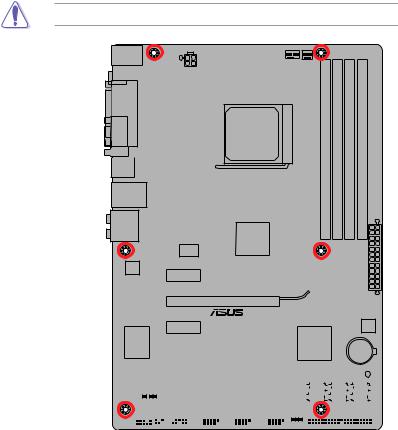
1.5Motherboard overview
1.5.1Placement direction
When installing the motherboard, ensure that you place it into the chassis in the correct orientation. The edge with external ports goes to the rear part of the chassis as indicated in the image below.
1.5.2Screw holes
Place six screws into the holes indicated by circles to secure the motherboard to the chassis.
DO NOT overtighten the screws! Doing so can damage the motherboard.
Place this side towards  the rear of the chassis.
the rear of the chassis.
M4A77
|
|
|
|
|
|
|
|
|
|
|
|
|
|
|
|
|
|
|
|
|
|
|
|
|
|
|
|
|
|
|
|
|
|
|
|
|
|
|
|
|
|
|
|
|
|
|
|
|
|
|
|
|
|
|
|
|
|
|
|
|
|
|
|
|
|
|
|
|
|
|
|
|
|
|
|
|
|
|
|
|
|
|
|
|
|
|
|
|
|
|
|
|
|
|
|
|
|
|
|
|
|
|
|
|
|
|
|
|
|
|
|
|
|
|
|
|
|
|
|
|
|
|
|
|
|
|
|
|
|
|
|
|
|
|
|
|
|
|
|
|
|
|
|
|
|
|
|
|
|
|
|
|
|
|
|
|
|
|
|
|
|
|
|
|
|
|
|
|
|
|
|
|
|
|
|
|
|
|
|
|
|
|
|
|
|
|
|
|
|
|
|
|
|
|
|
|
|
|
|
|
|
|
|
|
|
|
|
|
|
|
|
|
|
|
|
|
|
|
|
|
|
|
|
|
|
|
|
|
|
|
|
|
|
|
|
|
|
|
|
|
|
|
|
|
|
|
|
|
|
|
|
|
|
|
|
|
|
|
|
|
|
|
|
|
|
|
|
|
|
|
|
|
|
|
|
|
|
|
|
|
|
|
|
|
|
|
|
|
|
|
|
|
|
|
|
|
|
|
|
|
|
|
|
|
|
|
|
|
|
|
|
|
|
|
|
|
|
|
|
|
|
|
|
|
|
|
|
|
|
|
|
|
|
|
|
|
|
|
|
|
|
|
|
|
|
|
|
|
|
|
|
|
|
|
|
|
|
|
|
|
|
|
|
|
|
|
|
|
|
|
|
|
|
|
|
|
|
|
|
|
|
|
|
|
|
|
|
|
|
|
|
|
|
|
|
|
|
|
|
|
|
|
|
|
|
|
|
|
|
|
|
|
|
|
|
|
|
|
|
|
|
|
|
|
|
|
|
|
|
|
|
|
|
|
|
|
|
|
|
|
|
|
|
|
|
|
|
|
|
|
|
|
|
|
|
|
|
|
|
|
|
|
|
|
|
|
|
|
|
|
|
|
|
|
|
|
|
|
|
|
|
|
|
|
|
|
|
|
|
|
|
|
|
|
|
|
|
|
|
|
|
|
|
|
|
|
|
|
|
|
|
|
|
|
|
|
|
|
|
|
|
|
|
|
|
|
|
|
|
|
|
|
|
|
|
|
|
|
|
|
|
|
|
|
|
|
|
|
|
|
|
|
|
|
|
|
|
|
|
1-6 |
|
|
|
|
|
|
|
|
|
|
|
|
|
|
|
|
|
|
|
|
|
|
|
|
|
|
|
|
|
|
|
|
|
|
|
|
|
|
|
|
|
|
|
|
|
|
Chapter 1: Product introduction |
||||||||||||||||||||||
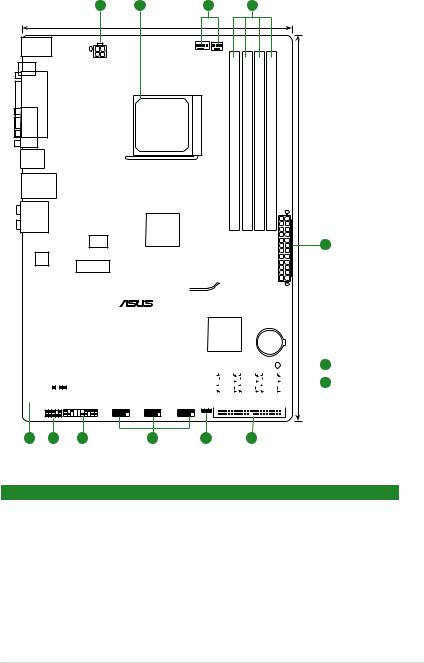
1.5.3Motherboard layout
1 |
2 |
3 |
4 |
|
|
21.4cm(8.4in) |
|
KB_USB56 |
|
CPU_FAN |
|
|
|
|
|
|
ATX12V |
CHA_FAN |
|
SPDIF_O |
|
|
|
|
|
|
|
|
COM |
LPT |
SOCKET AM2+ |
(64bit, 240-pin module) |
(64bit, 240-pin module) |
(64bit, 240-pin module) |
(64bit, 240-pin module) |
|
|
USB34 |
|
A1 |
B1 |
A2 |
B2 |
|
|
|
|
DIMM |
DIMM |
DIMM |
DIMM |
|
|
||
|
|
|
|
|
||||
LAN1_USB12 |
|
DDR2 |
DDR2 |
DDR2 |
DDR2 |
EATXPWR |
30.5cm(12.0in) |
|
|
770 |
|
||||||
AUDIO |
|
|
|
|
|
|
|
|
|
AMD® |
|
|
|
|
|
|
|
|
ICS |
|
|
|
|
|
|
1 |
|
9LPRS482 |
|
|
|
|
|
|
|
|
Realtek |
|
|
|
|
|
|
|
|
RTL8112L |
|
|
|
|
|
|
|
|
PCIEX1_1 |
|
|
|
|
|
|
|
|
|
|
|
|
|
|
|
PCIEX16 |
|
|
|
|
|
|
|
|
|
|
|
|
|
|
|
|
|
|
|
|
|
|
|
|
|
|
|
|
|
|
|
|
|
|
|
|
|
|
|
|
|
|
|
|
|
|
|
|
|
M4A77 |
|
|
|
|
|
|
|
|
|
|
|
|
|
|
|
|
|
|
|
|
|
|
|
PCIEX1_2 |
|
|
|
|
|
|
|
|
|
|
8Mb |
|
|
|
|||
|
Super I/O |
|
|
|
|
|
|
|
AMD® |
|
|
|
|
|
|
BIOS |
|
|
|
|||||
|
|
|
|
|
|
|
|
|
|
|
|
|
|
|
|
|
|
|
|
|||||
|
|
|
|
|
|
|
|
|
|
|
|
|
|
|
|
|
|
|
|
|||||
|
|
|
|
|
|
|
|
SB710 |
|
|
|
|
Lithium Cell |
|
||||||||||
|
|
|
|
|
|
|
|
PCI1 |
|
|
|
|
|
|
|
|
|
CMOS Power |
|
|||||
|
|
|
|
|
|
|
|
|
|
|
|
|
|
|
|
|
|
|
|
SB_PWR |
5 |
|||
|
|
|
|
|
|
|
|
|
|
|
|
|
|
|
|
|
|
|
|
|||||
|
|
|
|
|
|
|
|
PCI2 |
|
|
|
|
SATA1 |
|
SATA2 |
SATA3 |
|
|
||||||
|
|
|
|
|
|
|
|
|
|
|
|
SATA4 |
|
SATA5 |
SATA6 |
|
||||||||
|
|
|
|
|
|
|
|
|
|
|
|
|
|
|
|
|
|
|
|
|
|
|
|
6 |
|
VIA |
SPDIF_OUT |
|
|
|
|
|
|
|
|
|
|
|
|
|
|
|
|
|
|||||
|
VT1818S |
|
|
|
|
|
|
|
|
|
|
|
|
|
|
|
|
|
|
|
|
|
||
|
|
|
|
|
|
|
|
PCI3 |
|
|
|
|
|
|
|
|
|
|
|
|
|
|
|
|
|
|
|
|
|
|
|
|
|
|
|
PRI_IDE |
|
|
|
|
|
|
|
|
|
|
|
||
|
|
|
|
|
|
|
|
|
|
|
|
|
|
|
|
|
|
|
|
|
|
|||
|
|
|
|
PANEL |
|
USB78 |
USB1112 |
USB910 CLRTC |
|
|
|
|
|
|
|
|
|
|
|
|||||
|
|
|
|
|
|
|
|
|
|
|
|
|
|
|
|
|||||||||
AAFP |
12 |
11 |
10 |
9 |
8 |
7 |
1.5.4Layout contents
|
Connectors/Jumpers/Slots/LED |
Page |
|
Connectors/Jumpers/Slots/LED |
Page |
1. |
ATX power connectors (24-pin EATXPWR, 4-pin |
1-22 |
7. |
IDE connector (40-1 pin PRI_IDE) |
1-23 |
|
ATX12V) |
|
|
|
|
2. |
AMD CPU socket |
1-8 |
8. |
Clear RTC RAM (CLRTC) |
1-19 |
3. |
CPU and chassis fan connectors (4-pin |
1-28 |
9. |
USB connectors (10-1 pin USB78, USB910, |
1-26 |
|
CPU_FAN, 3-pin CHA_FAN) |
|
|
USB1112) |
|
4. |
DDR2 DIMM sockets |
1-11 |
10. System panel connector (20-8 pin PANEL) |
1-25 |
|
5. |
Onboard LED |
1-5 |
11. |
Front panel audio connector (10-1 pin AAFP) |
1-27 |
6. |
Serial ATA connectors (7-pin SATA1, SATA2, |
1-24 |
12. Digital audio connector (4-1 pin |
1-27 |
|
|
SATA3, SATA4, SATA5, SATA6) |
|
|
SPDIF_OUT) |
|
ASUS M4A77 |
1-7 |

1.6Central Processing Unit (CPU)
This motherboard supports AM3/AM2/AM2+ CPUs including AMD® Phenom™ II / Athlon™ II/ Phenom™ / Athlon™ / Sempron™ processors.
The AM2/AM2+ socket has a different pinout from the 940-pin socket designed for the AMD Opteron™ processor. Use a CPU that is designed for the AM2/AM2+ socket.
1.6.1Installing the CPU
To install a CPU:
1.Locate the CPU socket on the motherboard.
M4A77
|
|
|
|
|
|
|
|
|
|
|
|
|
|
|
|
|
|
|
|
|
|
|
|
|
|
|
|
|
|
|
|
|
|
|
|
|
|
|
|
|
|
|
|
|
|
|
|
|
|
|
|
|
|
|
|
|
|
|
|
|
|
|
|
|
|
|
|
|
|
|
|
|
|
|
|
|
|
|
|
|
|
|
|
|
|
|
|
|
|
|
|
|
|
|
|
|
|
|
|
M4A77 CPU socket AM2+ |
|
||||||||||||||||||
2. Press the lever sideways to unlock the |
Socket lever |
||||||||||||||||||
socket, then lift it up to a 90°-100° angle. |
|
||||||||||||||||||
Ensure that the socket lever is lifted up to a 90°-100° angle; otherwise, the CPU will not fit in completely.
3.Position the CPU above the socket such that the CPU corner with the gold triangle matches the socket corner with a small triangle.
4. Carefully insert the CPU into the socket until it fits in place.
The CPU fits only in one correct orientation.
DO NOT force the CPU into the socket to prevent bending the pins and damaging the CPU!
Small triangle
Gold triangle
1-8 |
Chapter 1: Product introduction |
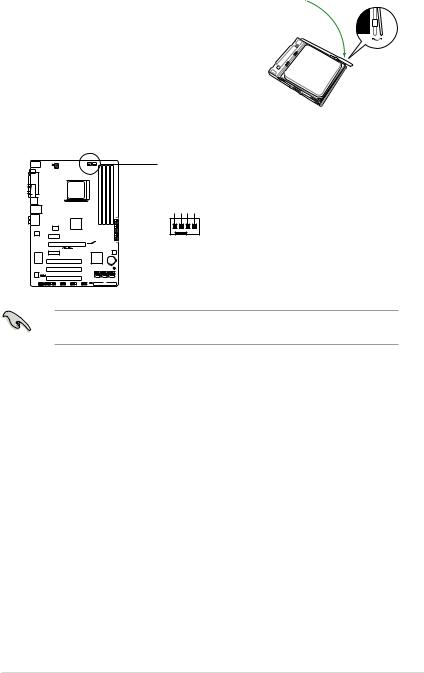
5.When the CPU is in place, push down the socket lever to secure the CPU. The lever clicks on the side tab to indicate that it is locked.
6. Install a CPU heatsink and fan following the instructions that comes with the heatsink package. You can also refer to section 1.6.2 Installing heatsink and fan for instructions.
7.Connect the CPU fan cable to the CPU_FAN connector on the motherboard.
 CPU_FAN
CPU_FAN
CPU FAN PWM
CPU FAN IN
CPU FAN PWR
GND
M4A77
M4A77 CPU fan connector
DO NOT forget to connect the CPU fan connector! Hardware monitoring errors can occur if you fail to plug this connector.
ASUS M4A77 |
1-9 |
