ASUS M2NPV-VM User Manual

M2NPV-VM
Motherboard

E2527
First Edition V1
May 2006
Copyright © 2006 ASUSTeK COMPUTER INC. All Rights Reserved.
No part of this manual, including the products and software described in it, may be reproduced, transmitted, transcribed, stored in a retrieval system, or translated into any language in any form or by any means, except documentation kept by the purchaser for backup purposes, without the express written permission of ASUSTeK COMPUTER INC. (“ASUS”).
Product warranty or service will not be extended if: (1) the product is repaired, modified or altered, unless such repair, modification of alteration is authorized in writing by ASUS; or (2) the serial number of the product is defaced or missing.
ASUS PROVIDES THIS MANUAL “AS IS” WITHOUT WARRANTY OF ANY KIND, EITHER EXPRESS OR IMPLIED, INCLUDING BUT NOT LIMITED TO THE IMPLIED WARRANTIES OR CONDITIONS OF MERCHANTABILITY OR FITNESS FOR A PARTICULAR PURPOSE. IN NO EVENT SHALL ASUS, ITS DIRECTORS, OFFICERS, EMPLOYEES OR AGENTS BE LIABLE FOR ANY INDIRECT, SPECIAL, INCIDENTAL, OR CONSEQUENTIAL DAMAGES (INCLUDING DAMAGES FOR LOSS OF PROFITS, LOSS OF BUSINESS, LOSS OF USE OR DATA, INTERRUPTION OF BUSINESS AND THE LIKE), EVEN IF ASUS HAS BEEN ADVISED OF THE POSSIBILITY OF SUCH DAMAGES ARISING FROM ANY DEFECT OR ERROR IN THIS MANUAL OR PRODUCT.
SPECIFICATIONS AND INFORMATION CONTAINED IN THIS MANUAL ARE FURNISHED FOR INFORMATIONAL USE ONLY, AND ARE SUBJECT TO CHANGE AT ANY TIME WITHOUT NOTICE, AND SHOULD NOT BE CONSTRUED AS A COMMITMENT BY ASUS. ASUS ASSUMES NO RESPONSIBILITY OR LIABILITY FOR ANY ERRORS OR INACCURACIES THAT MAY APPEAR IN THIS MANUAL, INCLUDING THE PRODUCTS AND SOFTWARE DESCRIBED IN IT.
Products and corporate names appearing in this manual may or may not be registered trademarks or copyrights of their respective companies, and are used only for identification or explanation and to the owners’ benefit, without intent to infringe.
i i

Contents
Notices ................................................................................................ |
vi |
Safety information ............................................................................. |
vii |
M2NPV-VM specifications summary .................................................. |
viii |
Chapter 1: Product introduction
1.1 |
Welcome! .............................................................................. |
1-2 |
|
1.2 |
Package contents ................................................................. |
1-2 |
|
1.3 |
Special features .................................................................... |
1-2 |
|
|
1.3.1 |
Product highlights................................................... |
1-2 |
|
1.3.2 |
Innovative ASUS features ....................................... |
1-5 |
1.4 |
Before you proceed .............................................................. |
1-7 |
|
1.5 |
Motherboard overview .......................................................... |
1-8 |
|
|
1.5.1 |
Motherboard layout ................................................ |
1-8 |
|
1.5.2 |
Placement direction ................................................ |
1-9 |
|
1.5.3 |
Screw holes ............................................................ |
1-9 |
1.6 |
Central Processing Unit (CPU) ............................................ |
1-10 |
|
|
1.6.1 |
Installing the CPU ................................................. |
1-10 |
|
1.6.2 Installing the heatsink and fan ............................. |
1-12 |
|
1.7 |
System memory ................................................................. |
1-12 |
|
|
1.7.1 |
Overview ............................................................... |
1-12 |
|
1.7.2 |
Memory configurations ......................................... |
1-12 |
|
1.7.3 |
Installing a DIMM ................................................... |
1-16 |
|
1.7.4 |
Removing a DIMM ................................................. |
1-16 |
1.8 |
Expansion slots ................................................................... |
1-15 |
|
|
1.8.1 |
Installing an expansion card .................................. |
1-17 |
|
1.8.2 |
Configuring an expansion card.............................. |
1-17 |
|
1.8.3 |
PCI slots ................................................................ |
1-19 |
|
1.8.4 |
PCI Express x1 slot ............................................... |
1-19 |
|
1.8.5 |
PCI Express x16 slot ............................................. |
1-19 |
1.9 |
Jumpers |
.............................................................................. |
1-20 |
1.10 |
Connectors ......................................................................... |
1-23 |
|
|
1.10.1 |
Rear panel connectors .......................................... |
1-23 |
|
1.10.2 |
Internal connectors............................................... |
1-25 |
i i i

Contents
Chapter 2: BIOS setup
2.1 Managing and updating your BIOS ........................................ |
2-2 |
||
|
2.1.1 |
ASUS Update utility ................................................ |
2-2 |
|
2.1.2 Creating a bootable floppy disk .............................. |
2-5 |
|
|
2.1.3 ASUS EZ Flash 2 utility ........................................... |
2-6 |
|
|
2.1.4 |
Updating the BIOS .................................................. |
2-7 |
|
2.1.5 Saving the current BIOS file.................................... |
2-9 |
|
|
2.1.6 ASUS CrashFree BIOS 2 utility .............................. |
2-10 |
|
2.2 |
BIOS setup program ........................................................... |
2-11 |
|
|
2.2.1 |
BIOS menu screen ................................................ |
2-12 |
|
2.2.2 |
Menu bar ............................................................... |
2-13 |
|
2.2.3 |
Legend bar ........................................................... |
2-13 |
|
2.2.4 |
Menu items ........................................................... |
2-13 |
|
2.2.5 |
Sub-menu items ................................................... |
2-13 |
|
2.2.6 |
Configuration fields .............................................. |
2-13 |
|
2.2.7 |
Pop-up window ..................................................... |
2-14 |
|
2.2.8 |
General help .......................................................... |
2-14 |
2.3 |
Main menu .......................................................................... |
2-15 |
|
|
2.3.1 |
System Time......................................................... |
2-15 |
|
2.3.2 |
System Date ......................................................... |
2-15 |
|
2.3.3 |
Legacy Diskette A ................................................ |
2-15 |
|
2.3.4 Primary and Secondary IDE Master/Slave ............. |
2-15 |
|
|
2.3.5 First, Second, Third, Fourth SATA Master ............ |
2-18 |
|
|
2.3.6 |
HDD SMART Monitoring ........................................ |
2-19 |
|
2.3.7 |
Installed Memory .................................................. |
2-19 |
|
2.3.8 |
Usable Memory ..................................................... |
2-19 |
2.4 |
Advanced menu .................................................................. |
2-20 |
|
|
2.4.1 |
JumperFree Configuration ..................................... |
2-20 |
|
2.4.2 |
AI NET2 ................................................................ |
2-22 |
|
2.4.3 |
CPU Configuration................................................. |
2-22 |
|
2.4.4 |
Chipset ................................................................. |
2-24 |
|
2.4.5 |
PCIPnP ................................................................... |
2-25 |
|
2.4.6 |
Onboard Devices Configuration ............................ |
2-26 |
i v

Contents
2.5 |
Power menu ........................................................................ |
2-30 |
|
|
2.5.1 |
ACPI Suspend Type............................................... |
2-30 |
|
2.5.2 |
ACPI APIC Support ................................................ |
2-30 |
|
2.5.3 |
APM Configuration ................................................ |
2-30 |
|
2.5.4 |
Hardware Monitor ................................................. |
2-33 |
2.6 |
Boot menu .......................................................................... |
2-34 |
|
|
2.6.1 |
Boot Device Priority.............................................. |
2-34 |
|
2.6.2 |
Removable Drives ................................................. |
2-34 |
|
2.6.3 |
Hard Disk Drives ................................................... |
2-35 |
|
2.6.4 |
CDROM Drives ....................................................... |
2-35 |
|
2.6.5 |
Boot Settings Configuration ................................. |
2-35 |
|
2.6.6 |
Security ................................................................ |
2-38 |
2.7 |
Tools menu ......................................................................... |
2-40 |
|
|
2.7.1 |
ASUS O.C. Profile .................................................. |
2-40 |
|
2.7.2 ASUS EZ Flash 2 ................................................... |
2-42 |
|
2.8 |
Exit menu ........................................................................... |
2-43 |
|
Chapter 3: Software support
3.1 |
Installing an operating system ............................................. |
3-2 |
|
3.2 |
Support CD information ........................................................ |
3-2 |
|
|
3.2.1 Running the support CD ......................................... |
3-2 |
|
|
3.2.2 |
Drivers menu .......................................................... |
3-3 |
|
3.2.3 |
Utilities menu .......................................................... |
3-4 |
|
3.2.4 |
Make Disk menu ...................................................... |
3-5 |
|
3.2.5 |
Manual menu ........................................................... |
3-6 |
|
3.2.6 |
ASUS Contact information ...................................... |
3-7 |
|
3.2.7 |
Other information ................................................... |
3-7 |
v
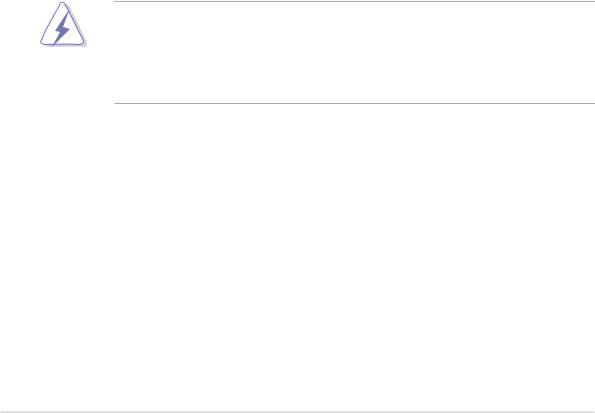
Notices
Federal Communications Commission Statement
This device complies with Part 15 of the FCC Rules. Operation is subject to the following two conditions:
•This device may not cause harmful interference, and
•This device must accept any interference received including interference that may cause undesired operation.
This equipment has been tested and found to comply with the limits for a Class B digital device, pursuant to Part 15 of the FCC Rules. These limits are designed to provide reasonable protection against harmful interference in a residential installation. This equipment generates, uses and can radiate radio frequency energy and, if not installed and used in accordance with manufacturer’s instructions, may cause harmful interference to radio communications. However, there is no guarantee that interference will not occur in a particular installation. If this equipment does cause harmful interference to radio or television reception, which can be determined by turning the equipment off and on, the user is encouraged to try to correct the interference by one or more of the following measures:
•Reorient or relocate the receiving antenna.
•Increase the separation between the equipment and receiver.
•Connect the equipment to an outlet on a circuit different from that to which the receiver is connected.
•Consult the dealer or an experienced radio/TV technician for help.
The use of shielded cables for connection of the monitor to the graphics card is required to assure compliance with FCC regulations. Changes or modifications to this unit not expressly approved by the party responsible for compliance could void the user’s authority to operate this equipment.
Canadian Department of Communications Statement
This digital apparatus does not exceed the Class B limits for radio noise emissions from digital apparatus set out in the Radio Interference Regulations of the Canadian Department of Communications.
This class B digital apparatus complies with Canadian ICES-003.
v i
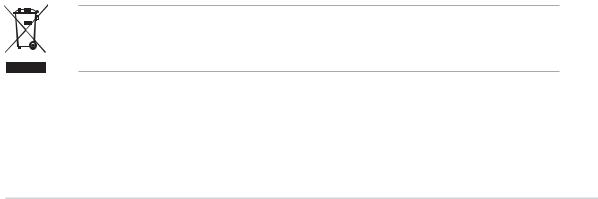
Safety information
Electrical safety
•To prevent electrical shock hazard, disconnect the power cable from the electrical outlet before relocating the system.
•When adding or removing devices to or from the system, ensure that the power cables for the devices are unplugged before the signal cables are connected. If possible, disconnect all power cables from the existing system before you add a device.
•Before connecting or removing signal cables from the motherboard, ensure that all power cables are unplugged.
•Seek professional assistance before using an adapter or extension cord. These devices could interrupt the grounding circuit.
•Make sure that your power supply is set to the correct voltage in your area. If you are not sure about the voltage of the electrical outlet you are using, contact your local power company.
•If the power supply is broken, do not try to fix it by yourself. Contact a qualified service technician or your retailer.
Operation safety
•Before installing the motherboard and adding devices on it, carefully read all the manuals that came with the package.
•Before using the product, make sure all cables are correctly connected and the power cables are not damaged. If you detect any damage, contact your dealer immediately.
•To avoid short circuits, keep paper clips, screws, and staples away from connectors, slots, sockets and circuitry.
•Avoid dust, humidity, and temperature extremes. Do not place the product in any area where it may become wet.
•Place the product on a stable surface.
•If you encounter technical problems with the product, contact a qualified service technician or your retailer.
The symbol of the crossed out wheeled bin indicates that the product (electrical and electronic equipment) should not be placed in municipal waste. Please check local regulations for disposal of electronic products.
v i i
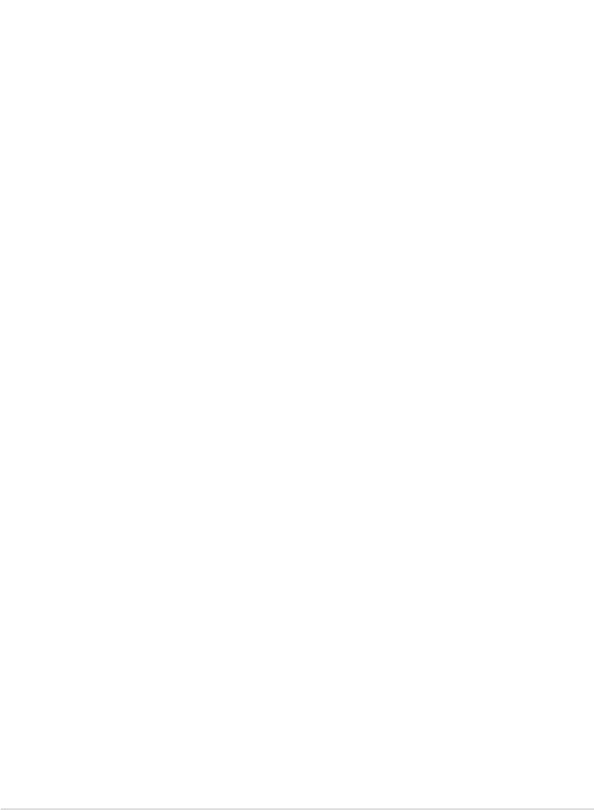
M2NPV-VM specifications summary
C P U |
Support AMD socket AM2 for AMD Athlon™ 64FX/ |
|
Athlon™ 64 X2/Athlon™ 64/Sempron processors |
|
AMD64 architecture enables simultaneous 32-bit and |
|
64-bit computing |
|
Supports AMD Cool ‘n’ Quiet™ Technology |
|
AMD Live!™ Ready |
|
|
Chipset |
Northbridge: NVIDIA® GeForce™ 6150 GPU |
|
Southbridge: NVIDIA® nForce™430 MCP |
Front Side Bus |
2000/1600 MT/s |
|
|
Memory |
Dual-channel memory architecture |
|
4 x 240-pin DIMM sockets support up to 8 GB of |
|
unbufferred ECC/non-ECC 800/667/533 MHz |
|
DDR2 memory modules |
|
|
Expansion slots |
1 x PCI Express™ x16 slot |
|
1 x PCI Express™ x1 slot |
|
2 x PCI slots |
|
|
Graphics |
Integrated in the NVIDIA® GeForce™ 6 Graphics |
|
Processing Unit (GPU) |
|
Dual VGA output: DVI-D and RGB |
|
High definition video processing with maximum |
|
resolution of 1920 x 1440 pixels (@75Hz) for RGB |
|
display |
|
Note: DVI-D only supports digital display. You |
|
cannot convert DVI-D to output RGB signal to |
|
CRT display. |
|
TV-out: SDTV& HDTV (with TV-Out module) |
|
Note: RGB and TV-Out cannot be used simultaneously. |
|
|
Storage |
NVIDIA® nForce™430 media and communications |
|
processor (MCP) supports: |
|
- 2 x Ultra DMA 133/100/66/33 interfaces for four |
|
(4) hard disk drives |
|
- 4 x Serial ATA 3 Gb/s hard disk drives supporting |
|
RAID 0, RAID 1, RAID 0+1, RAID 5, and JBOD |
|
configuration |
|
|
High Definition |
SoundMAX® ADI AD1986A 5.1-channel CODEC |
Audio |
Supports Jack Sensing technology |
|
S/PDIF out interface |
|
|
L A N |
NVIDIA® nForce™430 built-in Gigabit MAC with external |
|
Marvell® PHY |
U S B |
Supports up to 8 USB 2.0 ports |
|
|
|
(continued on the next page) |
viii
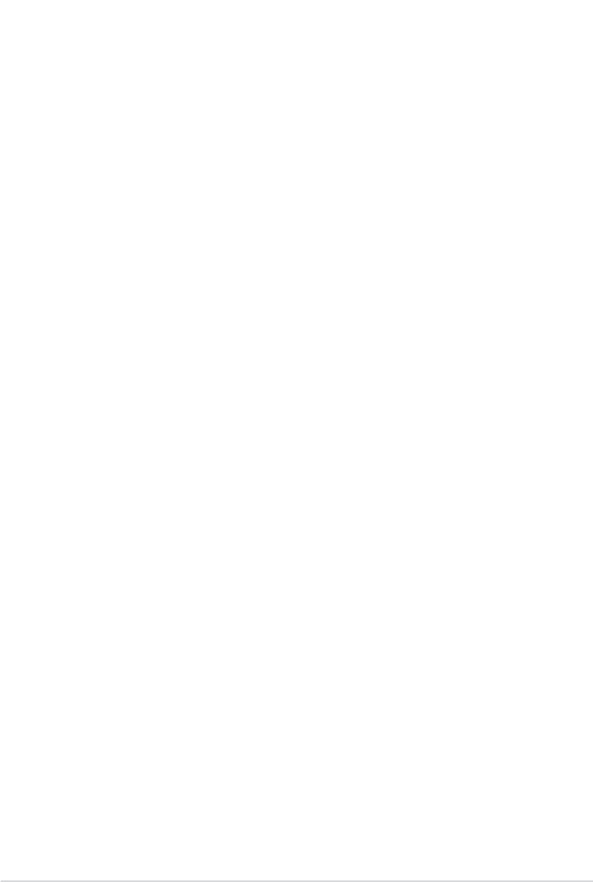
M2NPV-VM specifications summary
|
IEEE 1394 |
TI IEEE 1394a controller supports: |
|
|
|
- 2 x IEEE 1394a ports |
|
|
Manageability |
|
|
|
WfM2.0, DMI2.0, WOL by PME, WOR, PXE, Chassis |
|
|
|
|
Intrusion |
|
|
Special features |
|
|
|
ASUS Q-Fan 2 |
|
|
|
|
ASUS C.P.R. (CPU Parameter Recall) |
|
|
|
ASUS CrashFree BIOS 2 |
|
|
|
ASUS EZ Flash 2 |
|
|
|
ASUS O.C. Profile |
|
|
|
ASUS MyLogo™ |
|
|
|
Stepless Frequency Selection (SFS) allows FSB tuning |
|
|
|
from 200 MHz to 400 MHz at 1 MHz increment |
|
|
|
Note: ASUS CrashFree BIOS 2 and ASUS EZ Flash 2 only |
|
|
|
support VGA/RGB output. |
|
|
BIOS features |
|
|
|
4 Mb Flash ROM, Award BIOS, PnP, DMI2.0, WfM2.0, ACPI |
|
|
|
|
2.0, SM BIOS 2.3 |
|
|
Rear panel |
|
|
|
1 x Parallel port |
|
|
|
|
1 x IEEE 1394a port |
|
|
|
1 x LAN (RJ-45) port |
|
|
|
4 x USB 2.0 ports |
|
|
|
1 x VGA/RGB Out port |
|
|
|
1 x VGA/DVI-D port |
|
|
|
1 x PS/2 keyboard port |
|
|
|
1 x PS/2 mouse port |
|
|
|
5.1-channel audio ports |
|
|
Internal |
|
|
|
1 x IEEE 1394a connector |
|
|
|
connectors |
1 x Front panel audio connector |
|
|
|
1 x CD audio in connector |
|
|
|
1 x Chassis intrusion connector |
|
|
|
1 x Game/MIDI connector |
|
|
|
1 x CPU fan connector |
|
|
|
2 x Chassis fan connectors |
|
|
|
1 x Floppy disk drive connector |
|
|
|
2 x COM connectors |
|
|
|
1 x Primary IDE connector |
|
|
|
1 x Secondary IDE connector |
|
|
|
1 x S/PDIF Out connector |
|
|
|
1 x TV Out connector |
|
|
|
4 x Serial ATA connectors |
|
|
|
2 x USB 2.0 connectors for 4 additional USB 2.0 ports |
|
|
|
1 x 24-pin ATX power connector |
|
|
|
1 x 4-pin x ATX 12V power connector |
|
|
|
1 x System panel connector |
|
|
|
|
|
|
|
(continued on the next page) |
|
i x
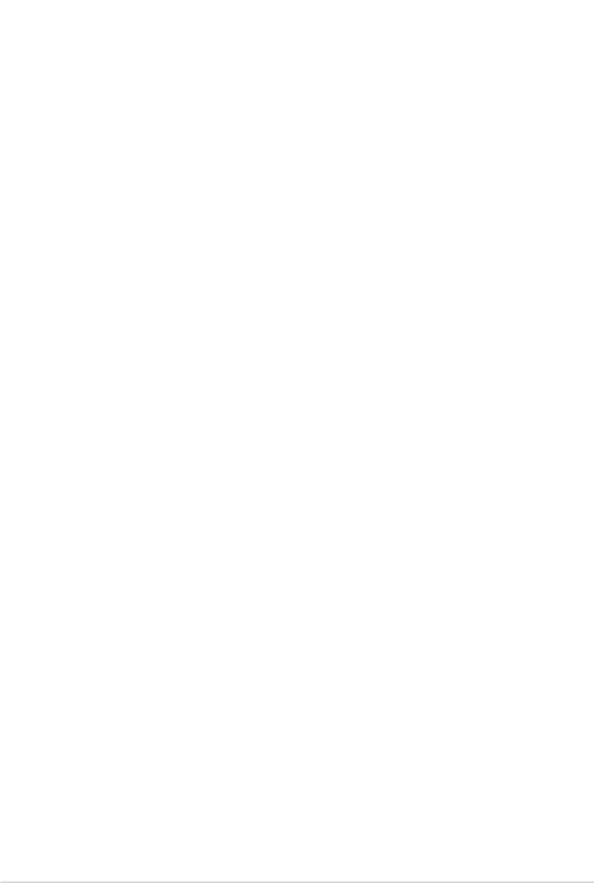
M2NPV-VM specifications summary
|
Power |
|
ATX power supply (with 24-pin and 4-pin 12 V plugs) |
|
|
Requirement |
|
ATX 12 V 2.0 compliant |
|
|
Form Factor |
|
uATX: 9.6 in. x 9.6 in. (24.5cm x 24.5cm) |
|
|
Support CD |
|
Device drivers |
|
|
contents |
|
ASUS PC Probe II |
|
|
|
|
AMD Cool ‘n’Quiet™ utility |
|
|
|
|
ASUS Live Update utility |
|
|
|
|
Anti-virus software (OEM version) |
|
|
|
|
|
|
*Specifications are subject to change without notice.
x
This chapter describes the motherboard
features and the new technologies 1 it supports.
Product introduction
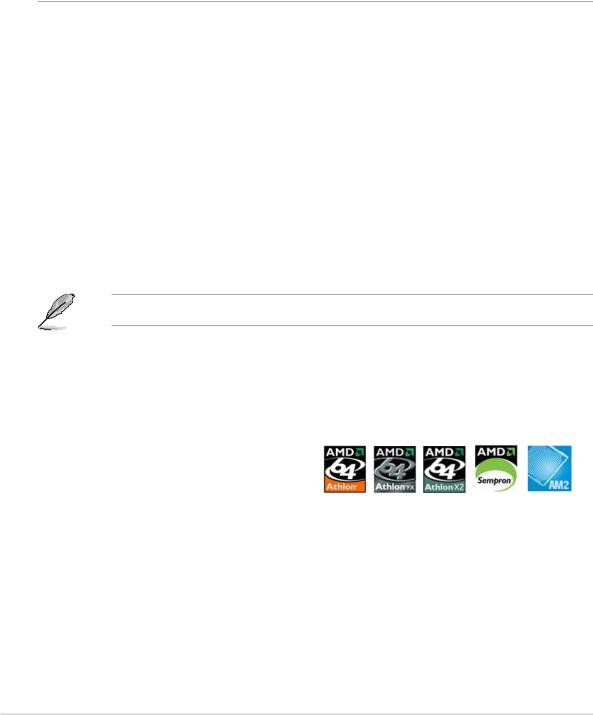
1.1Welcome!
Thank you for buying an ASUS® M2NPV-VM motherboard!
The motherboard delivers a host of new features and latest technologies, making it another standout in the long line of ASUS quality motherboards!
Before you start installing the motherboard, and hardware devices on it, check the items in your package with the list below.
1.2Package contents
Check your motherboard package for the following items.
Motherboard |
ASUS M2NPV-VM motherboard |
Cables |
2 x Serial ATA signal cables |
|
1 x Serial ATA power cable for two Serial ATA devices |
|
1 x IEEE 1394a module |
|
1 x Ultra DMA 133/100/66 cable |
|
1 x IDE cable |
|
1 x Floppy disk drive cable |
Accessories |
I/O shield |
|
1 x HDTV/AV/S output module |
Application CD |
ASUS motherboard support CD |
Documentation |
User guide |
If any of the above items is damaged or missing, contact your retailer.
1.3Special features
1.3.1Product highlights
Latest processor technology
The motherboard supports AMD socket AM2 single-core Athlon 64/ Sempron and dual-core Athlon 64 X2/Athlon 64 FX processors with 2MB/ 1MB/512KB L2 cache, which is based on 64-bit architecture. It features 2000/1600 MT/s HyperTransport Bus, dual-channel un-buffered DDR2 800 memory support and AMD Cool ‘n’ Quiet Technology. See page 1-10 for details.
1 - 2 |
Chapter 1: Product introduction |
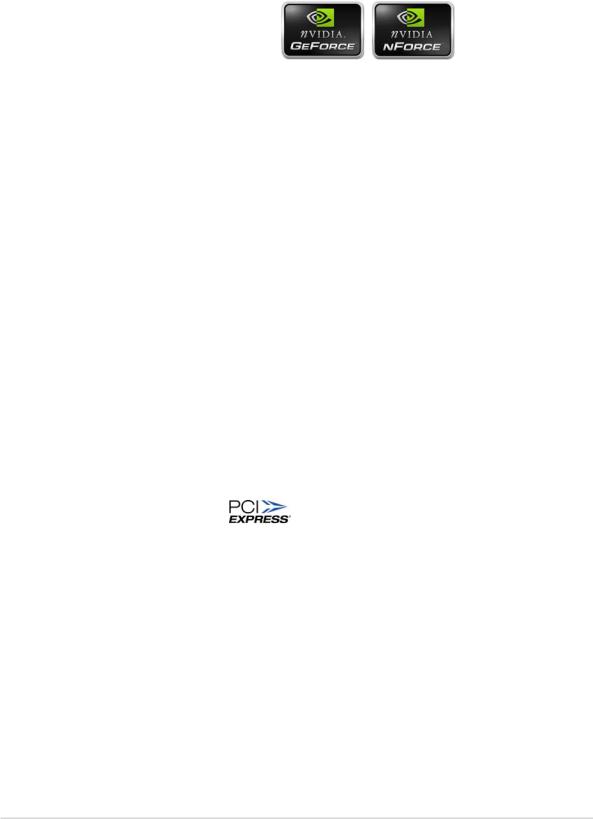
AMD Cool ‘n’ Quiet Technology 
The motherboard supports the AMD Cool ‘n’ Quiet Technology, which monitors system operation and automatically adjusts CPU voltage and frequency for a cool and quiet operating environment. See page 2-23 for details.
NVIDIA® GeForce™ 6150 GPU
and NVIDIA® nForce™ 430 MCP chipsets
The NVIDIA® GeForce™ 6150 graphics processing unit (GPU) Northbridge supports Microsoft® DirectX 9.0 Shader Model 3.0, dual VGA out (RGB and DVI-D), NVIDIA® PureVideo Technology with unprecedented integrated video quality, TV-out, and PCI Express interface.
The NVIDIA® nForce™ 430 media and communications processor (MCP) Southbridge delivers NVIDIA® Gigabit and NVIDIA® MediaShield storage management technology allowing easy RAID configuration (RAID 0, RAID 1, RAID 0+1, RAID 5, and JBOD) for Serial ATA 3Gb/s.
DDR2 memory support 

The motherboard supports DDR2 memory which features data transfer rates of 800MHz/667 MHz/533 MHz to meet the higher bandwidth requirements of the latest 3D graphics, multimedia, and Internet applications. The dual-channel DDR2 architecture doubles the bandwidth of your system memory to boost system performance, eliminating bottlenecks with peak bandwidths of up to 12.8 GB/s. See pages 1-14 to 1-15 for details.
PCI Express™ interface
The motherboard fully supports PCI Express, the latest I/O interconnect technology that speeds up the PCI bus. PCI Express features point-to-point serial interconnections between devices and allows higher clockspeeds by carrying data in packets. This high speed interface is software compatible with existing PCI specifications. See page 1-19 for details.
ASUS M2NPV-VM |
1 - 3 |

Serial ATA 3Gb/s technology 
The motherboard supports next-generation SATA hard drives based on the new SATA 3Gb/s storage specification. The onboard NVIDIA® nForce 430 MCP southbridge allows RAID 0, RAID 1, RAID 0+1, RAID 5, and JBOD configurations for four SATA connectors.
IEEE 1394a support 
The IEEE 1394a interface provides high-speed and flexible PC connectivity to a wide range of peripherals and devices compliant to IEEE 1394a standards. The IEEE 1394a interface allows up to 400 Mbps transfer rates through simple, low-cost, high-bandwidth asynchronous (real-time) data interfacing between computers, peripherals, and consumer electronic devices such as camcorders, VCRs, printers,TVs, and digital cameras. See page 1-30 for details.
HDTV output 
The motherboard features the NVIDIA® GeForce6150 chipset that supports superior HDTV-out functionality with a higher resolution to 1080i and 720p format, which are clearer than traditional formats allow. ASUS M2NPV-VM motherboard bundles a HDTV-out module that helps you enjoy the highquality scaling and filtering technology.
Gigabit LAN solution 
NVIDIA® Gb LAN controller delivers transfer speeds up to ten times faster than conventional 10/100 Ethernet connections. Gigabit LAN is the networking standard for the early future and is ideal for handling large amounts of data such as video, audio, and voice.
USB 2.0 technology 
The motherboard implements the Universal Serial Bus (USB) 2.0 specification, dramatically increasing the connection speed from the
12 Mbps bandwidth on USB 1.1 to a fast 480 Mbps on USB 2.0. USB 2.0 is backward compatible with USB 1.1. See pages 1-24 and 1-29 for details.
1 - 4 |
Chapter 1: Product introduction |
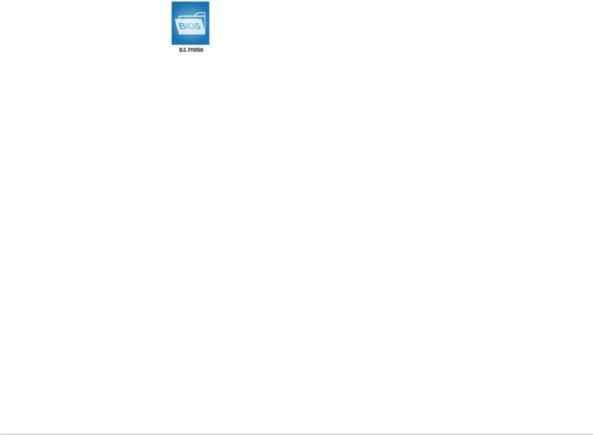
High Definition Audio 

SoundMAX is the highest performing, most reliable and user-friendly PC audio solution for business professionals, audiophiles, musicians, and gamers. Hear crystal-clear quality from all your audio - MP3 playback, home theatre, advanced gaming, VOIP and more, and never worry - SoundMAX high-definition audio is there to enhance your experience!
1.3.2Innovative ASUS features
ASUS CrashFree BIOS 2 
This feature allows you to restore the original BIOS data from the support CD in case when the BIOS codes and data are corrupted. This protection eliminates the need to buy a replacement BIOS chip. See page 2-10 for details.
ASUS EZ Flash 2 
With the ASUS EZ Flash, you can easily update the system BIOS even before loading the operating system. No need to use a DOS-based utility or boot from a floppy disk. See page 2-6 for details.
ASUS O.C. Profile
The motherboard features the ASUS O.C. Profile that allows users to conveniently store or load multiple BIOS settings. The BIOS settings can be stored in the CMOS or a separate file, giving users freedom to share distribute their favorite overclocking settings.
ASUS Q-Fan 2 technology 
The ASUS Q-Fan 2 technology smartly adjusts the fan speeds according to the system loading to ensure quiet, cool, and efficient operation.
See page 2-33 for details.
ASUS M2NPV-VM |
1 - 5 |
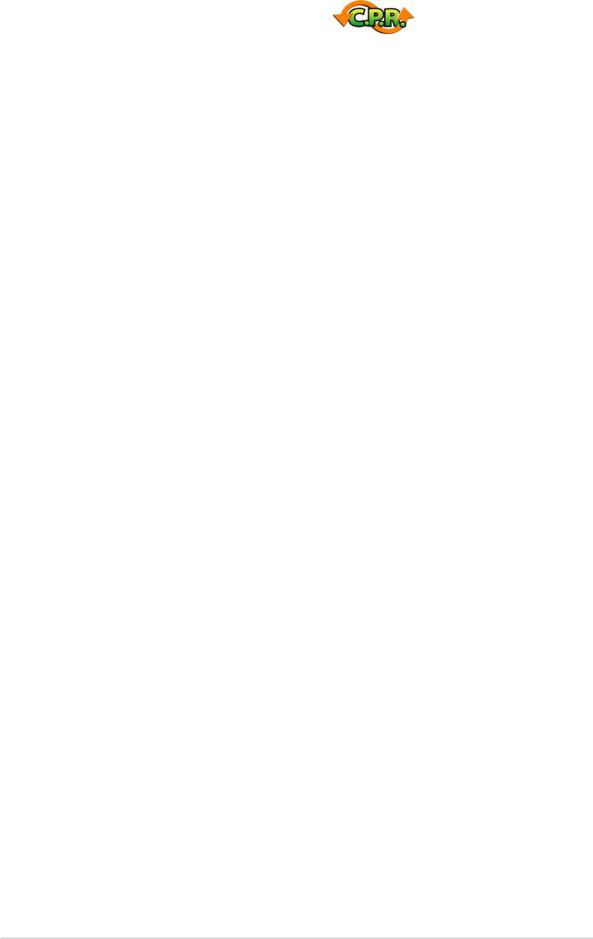
C.P.R. (CPU Parameter Recall)
The C.P.R. feature of the motherboard BIOS allows automatic re-setting to the BIOS default settings in case the system hangs due to overclocking. When the system hangs due to overclocking, C.P.R. eliminates the need to open the system chassis and clear the RTC data. Simply shut down and reboot the system, and the BIOS automatically restores the CPU default setting for each parameter.
ASUS MyLogo™ 
This feature allows you to personalize and add style to your system with customizable boot logos. See page 2-37 for details.
1 - 6 |
Chapter 1: Product introduction |
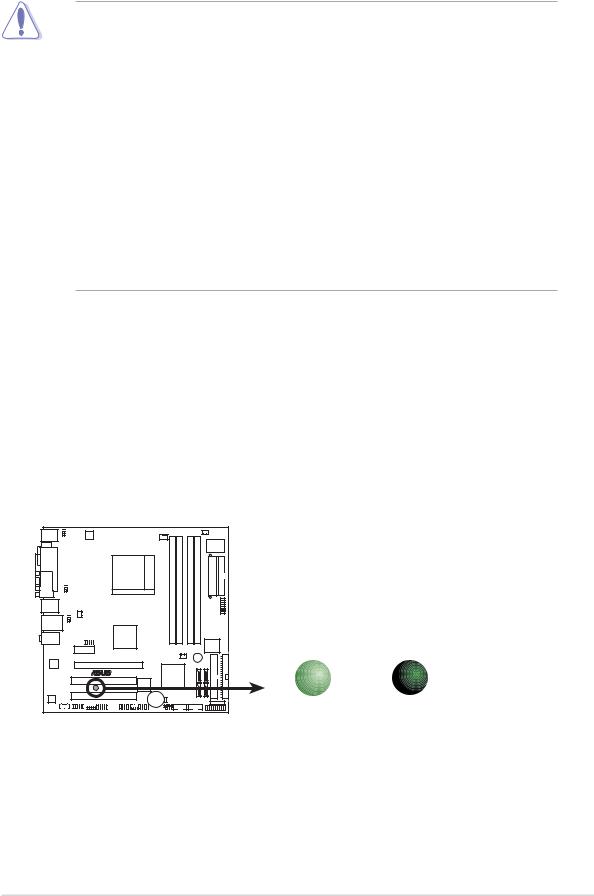
1.4Before you proceed
Take note of the following precautions before you install motherboard components or change any motherboard settings.
•Unplug the power cord from the wall socket before touching any
component.
•Use a grounded wrist strap or touch a safely grounded object or a metal object, such as the power supply case, before handling components to avoid damaging them due to static electricity
•Hold components by the edges to avoid touching the ICs on them.
•Whenever you uninstall any component, place it on a grounded antistatic pad or in the bag that came with the component.
•Before you install or remove any component, ensure that the ATX power supply is switched off or the power cord is detached from the power supply. Failure to do so may cause severe damage to the motherboard, peripherals, and/or components.
Onboard LED
The motherboard comes with a standby power LED that lights up to indicate that the system is ON, in sleep mode, or in soft-off mode. This is a reminder that you should shut down the system and unplug the power cable before removing or plugging in any motherboard component. The illustration below shows the location of the onboard LED.
M2NPV-VM |
SB_PWR |
|
|
ON |
OFF |
M2NPV-VM Onboard LED |
Standby |
Powered |
Power |
Off |
|
ASUS M2NPV-VM |
1 - 7 |
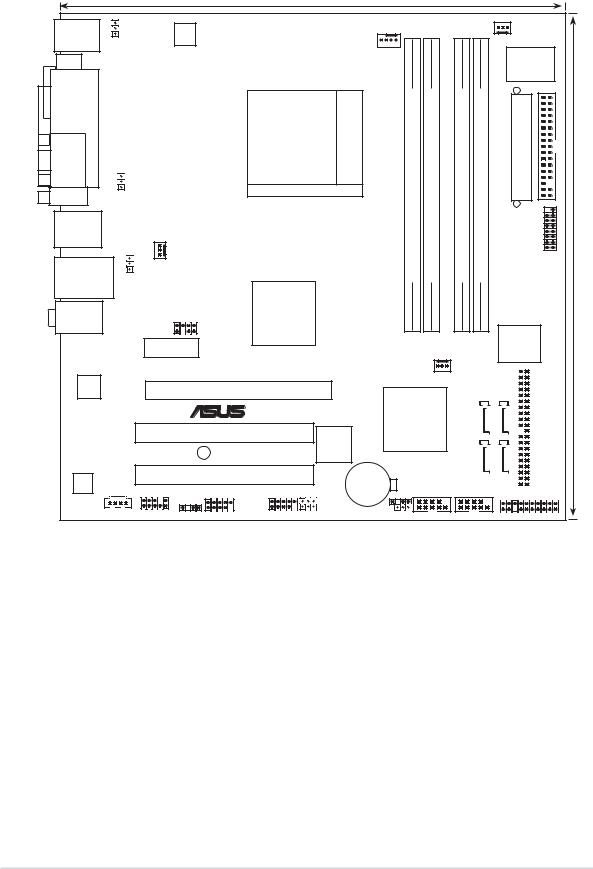
1.5Motherboard overview
1.5.1Motherboard layout
|
|
24.5cm (9.6in) |
|
|
|
|
|
|
PS/2KBMS |
|
|
|
|
|
|
PWR_FAN |
|
T: Mouse |
|
|
|
|
|
|
|
|
KBPWR |
|
|
|
|
|
|
|
|
B: Keyboard |
CPU_FAN |
|
|
|
|
|
|
|
ATX12V |
|
|
|
|
|
|
||
DVI |
|
|
|
|
|
Super |
|
|
|
|
|
|
|
|
|
||
|
|
|
|
|
|
I/O |
|
|
|
|
|
|
|
|
|
|
|
PARALLEL PORT |
|
Socket AM2 |
bit, 240-pin module) |
bit,240-pin module) |
bit,240-pin module) |
bit,240-pin module) |
EATXPWR |
FLOPPY |
VGA |
USBPW12 |
|
(64 |
(64 |
(64 |
(64 |
|
|
LAN_USB34 |
USBPW34 |
|
DDR2DIMM B1 |
DDR2DIMM B2 |
DDR2DIMM A1 |
DDR2DIMM A2 |
GAME |
|
F_USB12 |
|
|
|
|
|
|
|
|
|
CHA_FAN1 |
|
|
|
|
|
|
|
Top:Line In |
|
nVIDIA® |
|
|
|
|
|
|
Center:Line Out |
|
GeForce™6150 |
|
|
|
|
|
|
Bottom:Mic In |
TV_OUT |
|
|
|
|
|
|
|
|
|
|
|
|
|
4Mb |
|
|
|
PCIEX1_1 |
|
|
|
|
|
|
|
|
|
|
|
|
|
BIOS |
|
|
M2NPV-VM |
CHA_FAN2 |
88E1116 |
PCIEX16 |
|
|
|
|
|
® |
nVIDIA® |
|
|
|
|
PCI1 |
nForce™430 |
|
|
|
|
|
TSB43AB22A |
|
SB_PWR |
|
AD |
|
PCI2 |
|
CR2032 3V |
1986A |
|
|
|
Lithium Cell |
CD |
AAFP |
IE1394_1 |
USBPW78 |
CMOS Power |
USBPW56 |
CHASSIS |
|||
|
|
SPDIF_OUT |
|
|
|
|
USB56 |
USB78 |
CLRTC |
|
|
COM2 |
SATA3 |
|
|
SATA4 |
|
PRI IDE |
|
|
|
SEC IDE |
||
|
|
|
|
|
|
||||||
|
|
|
|
|
|
||||||
|
|
|
|
|
|
||||||
|
|
|
|
|
|
||||||
|
|
|
|
|
|
|
|
||||
|
|
|
|
|
|
|
|
|
|
||
|
|
|
|
|
|
|
|
|
|
||
|
|
|
|
|
|
|
|
|
|
||
|
|
|
|
|
|
|
|
|
|
||
|
|
|
|
|
|
|
|
|
|
||
|
|
|
|
|
|
|
|
|
|||
SATA1 |
|
|
SATA2 |
|
|
|
|
|
|
|
|
|
|
|
|
|
|
|
|
|
|
||
|
|
|
|
|
|
|
|
|
|
||
|
|
|
|
|
|
|
|
|
|
||
|
|
|
|
|
|
|
|
|
|
||
|
|
|
|
|
|
|
|
|
|
||
|
|
|
|
|
|
|
|
|
|
||
|
|
|
|
|
|
|
|
|
|
|
|
|
|
|
|
|
|
|
|
|
|
|
|
PANEL
COM1
24.5cm (9.6in)
1 - 8 |
Chapter 1: Product introduction |
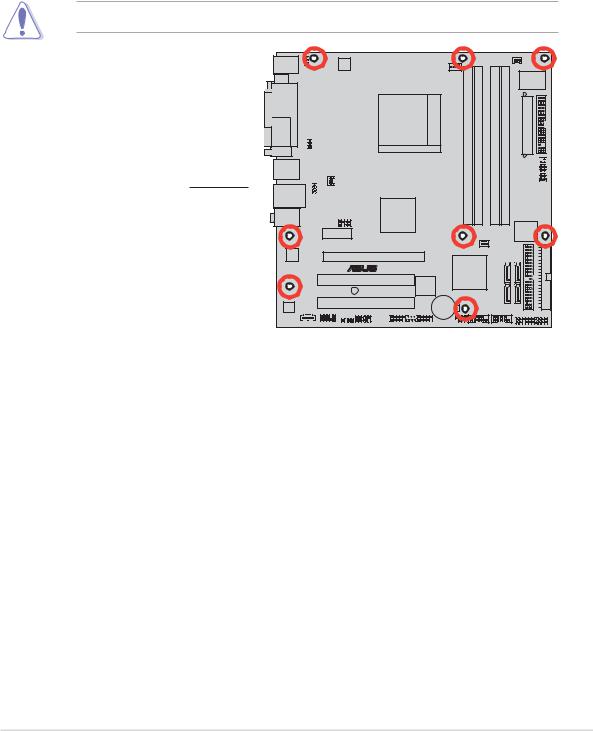
1.5.2Placement direction
When installing the motherboard, make sure that you place it into the chassis in the correct orientation. The edge with external ports goes to the rear part of the chassis as indicated in the image below.
1.5.3Screw holes
Place eight (8) screws into the holes indicated by circles to secure the motherboard to the chassis.
Do not overtighten the screws! Doing so can damage the motherboard.
Place this side towards the rear of the chassis
M2NPV-VM |
® |
ASUS M2NPV-VM |
1 - 9 |
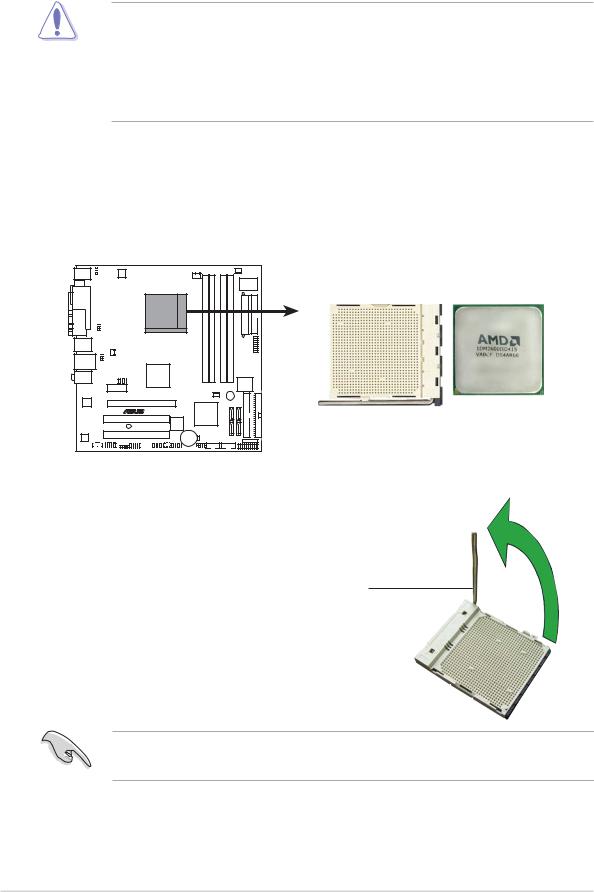
1.6Central Processing Unit (CPU)
The motherboard comes with a 940-pin AM2 socket designed for the AMD Athlon™ 64 X2/Athlon™ 64/Athlon™ FX/Sempron™ processor.
The AM2 socket has a different pinout from the 940-pin socket designed for the AMD Opteron™ processor. Make sure you use a CPU is designed for the AM2 socket. The CPU fits in only one correct orientation. DO NOT force the CPU into the socket to prevent bending the connectors on the socket and damaging the CPU!
1.6.1 Installing the CPU
To install a CPU.
1.Locate the CPU socket on the motherboard.
M2NPV-VM |
M2NPV-VM CPU Socket AM2
2.Unlock the socket by pressing the lever sideways, then lift it up to a 90°-100° angle.
Socket lever
Make sure that the socket lever is lifted up to 90°-100° angle, otherwise the CPU does not fit in completely.
1 - 10 |
Chapter 1: Product introduction |
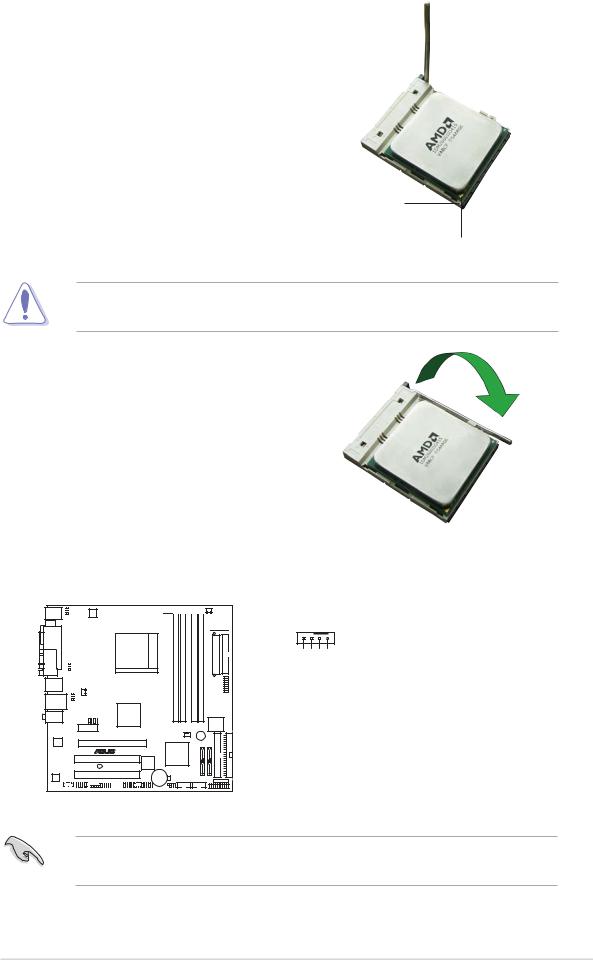
3.Position the CPU above the socket such that the CPU corner with the gold triangle matches the socket corner with a small triangle.
4.Carefully insert the CPU into the socket until it fits in place.
Small tri
Gold triangle
The CPU fits only in one correct orientation. DO NOT force the CPU into the socket to prevent bending the pins and damaging the CPU!
5.When the CPU is in place, push down the socket lever to secure the CPU. The lever clicks on the side tab to indicate that it is locked.
6.Install a CPU heatsink and fan following the instructions that came with the heatsink package.
7.Connect the CPU fan cable to the CPU_FAN connector on the motherboard.
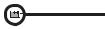




 CPU_FAN
CPU_FAN
GND
CPU FAN PWR
CPU FAN IN
CPU FAN PWM
M2NPV-VM |
M2NPV-VM CPU fan connector
Do not forget to connect the CPU fan connector! Hardware monitoring errors can occur if you fail to plug this connector.
ASUS M2NPV-VM |
1 - 11 |

1.6.2Installing the heatsink and fan
The AMD Athlon™ 64/Sempron™ processor require a specially designed heatsink and fan assembly to ensure optimum thermal condition and performance.
Make sure that you use only qualified heatsink and fan assembly.
Follow these steps to install the CPU heatsink and fan.
1.Place the heatsink on top of the installed CPU, making sure that the heatsink fits properly on the retention module base.
• The retention module base is already installed on the motherboard upon purchase.
•You do not have to remove the retention module base when installing the CPU or installing other motherboard components.
•If you purchased a separate CPU heatsink and fan assembly, make sure that a Thermal Interface Material is properly applied to the CPU heatsink or CPU before you install the heatsink and fan assembly.
CP U Fan
CP U Heatsink
Retention Module Base
Retention bracket Retention bracket lock
Your boxed CPU heatsink and fan assembly should come with installation instructions for the CPU, heatsink, and the retention mechanism. If the instructions in this section do not match the CPU documentation, follow the latter.
1 - 12 |
Chapter 1: Product introduction |
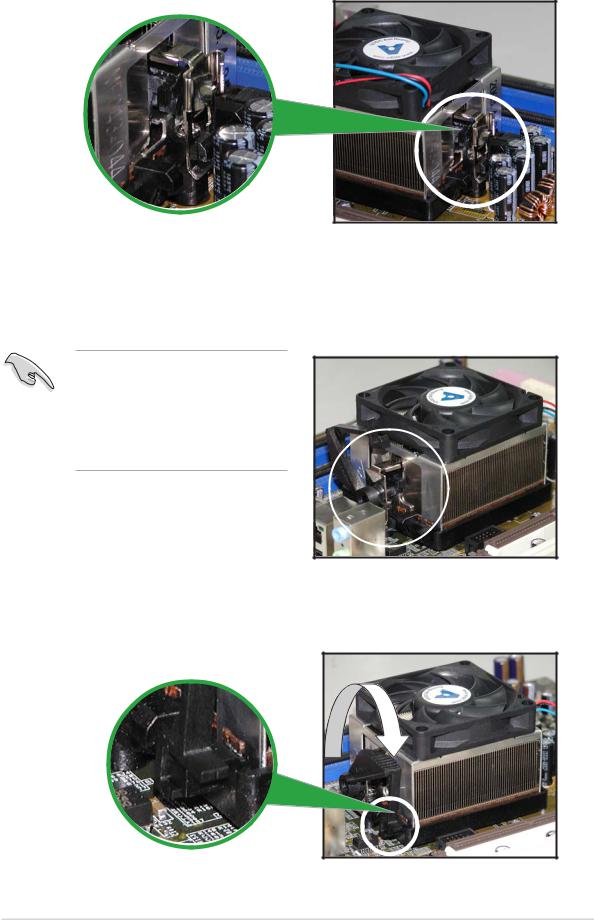
2.Attach one end of the retention bracket to the retention module base.
3.Align the other end of the retention bracket (near the retention bracket lock) to the retention module base. A clicking sound denotes that the retention bracket is in place.
Make sure that the fan and heatsink assembly perfectly fits the retention mechanism module base; otherwise, you cannot snap the retention bracket in place.
4.Push down the retention bracket lock on the retention mechanism to secure the heatsink and fan to the module base.
ASUS M2NPV-VM |
1 - 13 |
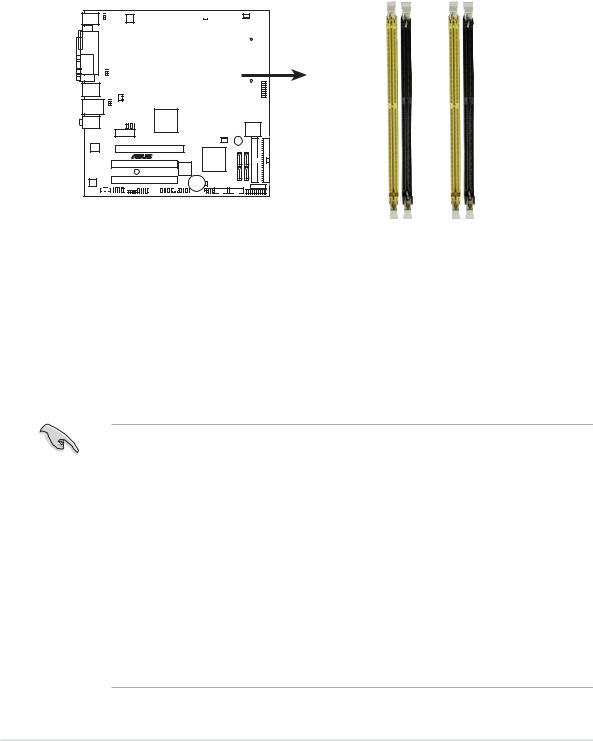
1.7System memory
1.7.1Overview
The motherboard comes with four Double Data Rate 2 (DDR2) Dual Inline Memory Modules (DIMM) sockets.
A DDR2 module has the same physical dimensions as a DDR DIMM but has a 240-pin footprint compared to the 184-pin DDR DIMM. DDR2 DIMMs are notched differently to prevent installation on a DDR DIMM socket.
The figure illustrates the location of the DDR2 DIMM sockets:
|
|
|
|
|
|
|
|
|
|
|
|
|
|
|
|
|
|
|
|
|
|
|
DIMM B1 |
DIMM B2 |
DIMM A1 |
DIMM A2 |
|
|
|
|
|
|
|
|
|
|
|
|
|
|
|
|
|
|
|
|
|
|
|
||||
|
|
|
|
|
|
|
|
|
|
|
|
|
|
|
|
|
|
|
|
|
|
|
||||
|
|
|
|
|
|
|
|
|
|
|
|
|
|
|
|
|
|
|
|
|
|
|
||||
|
|
|
|
|
|
|
|
|
|
|
|
|
|
|
|
|
|
|
|
|
|
|
|
|
|
|
|
|
|
|
|
|
|
|
|
|
|
|
|
|
|
|
|
|
|
|
|
|
|
|
|
|
|
|
|
|
|
|
|
|
|
|
|
|
|
|
|
|
|
|
|
|
|
|
|
|
|
|
|
|
|
|
|
|
|
|
|
|
|
|
|
|
|
|
|
|
|
|
|
|
|
|
|
|
|
|
|
|
|
|
|
|
|
|
|
|
|
|
|
|
|
|
|
|
|
|
|
|
|
|
|
|
|
|
|
|
|
|
|
|
|
|
|
|
|
|
|
|
|
|
|
|
|
|
|
|
|
|
|
|
|
|
|
|
|
|
|
|
|
|
|
|
|
|
|
|
|
|
|
|
|
|
|
|
|
|
|
|
|
|
|
|
|
|
|
|
|
|
|
|
|
|
|
|
|
|
|
|
|
|
|
|
|
|
|
|
|
|
|
|
|
|
|
|
|
|
|
|
|
|
|
|
|
|
|
|
|
|
|
|
|
|
|
|
|
|
|
|
|
|
|
|
|
|
|
|
|
|
|
|
|
|
|
|
|
|
|
|
|
|
|
|
|
|
|
|
|
|
|
|
|
|
|
|
|
|
|
|
|
|
|
|
|
|
|
|
|
|
|
|
|
|
|
|
|
|
|
|
|
|
|
|
|
|
|
|
|
|
|
|
|
|
|
|
|
|
|
|
|
|
|
|
|
|
|
|
|
|
|
|
|
|
|
|
|
|
|
|
|
|
|
|
|
|
|
|
|
|
|
|
|
|
|
|
|
|
|
|
|
|
|
|
|
|
|
|
|
M2NPV-VM |
M2NPV-VM 240-pin DDR2 DIMM sockets
Channel |
Sockets |
Channel 1 |
DIMM_A1 and DIMM_B1 |
Channel 2 |
DIMM_A2 and DIMM_B2 |
1.7.2Memory configurations
You may install 256 MB, 512 MB, 1 GB, and 2 GB unbuffered ECC/non-ECC DDR2 DIMMs into the DIMM sockets.
•For dual-channel configuration, the total size of memory module(s) installed per channel must be the same (DIMM_A1+ DIMM_A2 = DIMM_B1+ DIMM_B2)
•Always install DIMMs with the same CAS latency. For optimum compatibility, we recommend that you obtain memory modules from the same vendor. Refer to the DDR2 Qualified Vendors List below for details.
•Due to chipset resource allocation, the system may detect less than 8 GB system memory when you installed four 2 GB DDR2 memory modules.
•This motherboard does not support memory modules made up of 128 Mb chips or double sided x16 memory modules.
1 - 14 |
Chapter 1: Product introduction |

Qualified Vendors Lists (QVL)
DDR2-800 MHz capability
|
|
|
|
|
|
DIMM support |
|||
S i z e |
|
V e n d o r |
M o d e l |
B r a n d |
Side(s) |
C o m p o n e n t |
A |
B |
C |
|
|
|
|
|
|
|
|
|
|
256 |
MB |
SAMSUNG |
K4T56083QF-ZCE7 |
– |
SS |
M378T3253FZ3-CE7 |
|
• |
|
256 |
MB |
SAMSUNG |
K4T56083QF-ZCE7(ECC) – |
SS |
M391T3253FZ3-CE7 |
• |
• |
|
|
512 |
MB |
SAMSUNG |
EDD339XX |
– |
SS |
M378T6553CZ3-CE7 |
• |
• |
|
512 |
MB |
Hynix |
HY5PS12821AFP-S6 |
– |
SS |
HYMP564U64AP8-S6 |
|
• |
|
1024 MB |
Hynix |
HY5PS12821AFP-S6 |
– |
DS |
HYMP512U64AP8-S6 |
• |
|
• |
|
512 |
MB |
MICRON |
5JAIIZ9DQQ |
– |
SS |
MT8HTF6464AY-80EA3 |
• |
• |
• |
1024 MB |
MICRON |
5JAIIZ9DQQ |
– |
DS |
MT16HTF12864AY-80EA3 |
|
• |
• |
|
1024 MB |
CORSAIR |
Heat-Sink Package |
– |
DS |
CM2X1024-6400PRO |
• |
• |
|
|
256 |
MB |
A-DATA |
E2508AB-GE-E |
– |
SS |
M20EL6F3G3160A1D0Z |
|
|
• |
256 |
MB |
A-DATA |
E2508AB-GE-E |
– |
SS |
M20EL6F3G3160A1D0Z |
• |
|
|
512 |
MB |
Apacer |
E2508AB-GE-E |
– |
DS |
78.91091.420 |
|
• |
|
DDR2-667 MHz capability |
|
|
|
|
|
|
|||
|
|
|
|
|
|
|
DIMM support |
|
|||
S i z e |
|
V e n d o r |
M o d e l |
B r a n d |
Side(s) |
C o m p o n e n t |
A |
B |
C |
|
|
|
|
|
|
|
|
|
|
|
|
|
|
1024 MB |
KINGSTON |
E5108AE-6E-E |
|
– |
DS |
KVR667D2N5/1G |
• |
• |
|
|
|
256 |
MB |
SAMSUNG |
K4T56083QF-ZCE6 |
|
– |
SS |
M378T3253FZ0-CE6 |
|
• |
|
|
512 |
MB |
SAMSUNG |
K4T56083QF-ZCE6 |
|
– |
DS |
M378T6453FZ0-CE6 |
• |
• |
|
|
256 |
MB |
SAMSUNG |
K4T51163QC-ZCE6 |
|
– |
SS |
M378T3354CZ0-CE6 |
|
• |
• |
|
512 |
MB |
SAMSUNG |
ZCE6K4T51083QC |
|
– |
SS |
M378T6553CZ0-CE6 |
• |
|
• |
|
256 |
MB |
Infineon |
HYB18T512160AF-3S |
– |
SS |
HYS64T32000HU-3S-A |
|
• |
|
|
|
512 |
MB |
Infineon |
HYB18T512800AF3S |
|
– |
SS |
HYS64T64000HU-3S-A |
• |
|
|
|
512 |
MB |
Infineon |
HYB18T512800AF3S(ECC)– |
SS |
HYS72T64000HU-3S-A |
• |
• |
• |
|
||
1024 MB |
Infineon |
HYB18T512800AF3S(ECC)– |
DS |
HYS72T128020HU-3S-A |
• |
• |
|
|
|||
512 |
MB |
Hynix |
HY5PS12821AFP-Y5 |
|
– |
SS |
HYMP564U64AP8-Y5 |
• |
• |
• |
|
512 |
MB |
Hynix |
HY5PS12821AFP-Y4 |
|
– |
SS |
HYMP564U64AP8-Y4 |
• |
• |
|
|
256 |
MB |
ELPIDA |
E2508AB-6E-E |
|
– |
SS |
EBE25UC8ABFA-6E-E |
• |
• |
• |
|
512 |
MB |
ELPIDA |
E5108AB-6E-E |
|
– |
SS |
EBE51UD8AEFA-6E-E |
• |
• |
• |
|
512 |
MB |
crucial |
Heat-Sink Package |
|
– |
DS |
BL6464AA664.16FB |
• |
• |
• |
|
1024 MB |
crucial |
Heat-Sink Package |
|
– |
DS |
BL12864AA664.16FA |
• |
|
• |
|
|
1024 MB |
crucial |
Heat-Sink Package |
|
– |
DS |
BL12864AL664.16FA |
• |
• |
• |
|
|
1024 MB |
crucial |
Heat-Sink Package |
|
– |
DS |
BL12864AL663.16FA |
• |
|
|
|
|
Side(s): S S - Single-sided D S - Double-sided
DIMM support:
A- Supports one module inserted in any slot as Single-channel memory configuration.
B- Supports one pair of modules inserted into either the blue slots or the black slots as
one pair of Dual-channel memory configuration.
C- Supports 3 modules inserted into both the blue and black slots as two pairs of Dual-channel memory configuration.
Visit the ASUS website for the latest DDR2-800/667 MHz QVL.
ASUS M2NPV-VM |
1 - 15 |
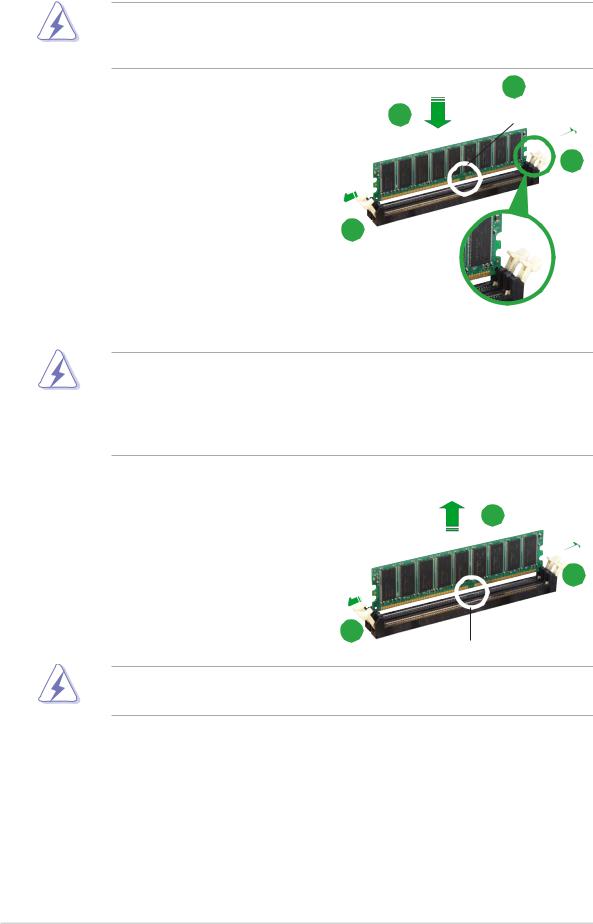
1.7.3Installing a DIMM
Make sure to unplug the power supply before adding or removing DIMMs or other system components. Failure to do so may cause severe damage to both the motherboard and the components.
|
|
2 |
1. Unlock a DIMM socket by |
3 |
DDR2 DIMM notch |
pressing the retaining clips
outward.
1
2.Align a DIMM on the socket such that the notch on the DIMM matches the break on the
socket. 1
3.Firmly insert the DIMM into the socket until the retaining clips snap back in place and the DIMM
is properly seated. |
Unlocked retaining clip |
•A DDR2 DIMM is keyed with a notch so that it fits in only one direction. DO NOT force a DIMM into a socket to avoid damaging the DIMM.
•The DDR2 DIMM sockets do not support DDR DIMMs. Do not install DDR DIMMs to the DDR2 DIMM sockets.
1.7.4Removing a DIMM
To remove a DIMM: |
2 |
|
|
1. Simultaneously press the |
1 |
retaining clips outward to unlock |
|
the DIMM. |
1 |
|
|
|
DDR2 DIMM notch |
Support the DIMM lightly with your fingers when pressing the retaining clips. The DIMM might get damaged when it flips out with extra force.
2.Remove the DIMM from the socket.
1 - 16 |
Chapter 1: Product introduction |
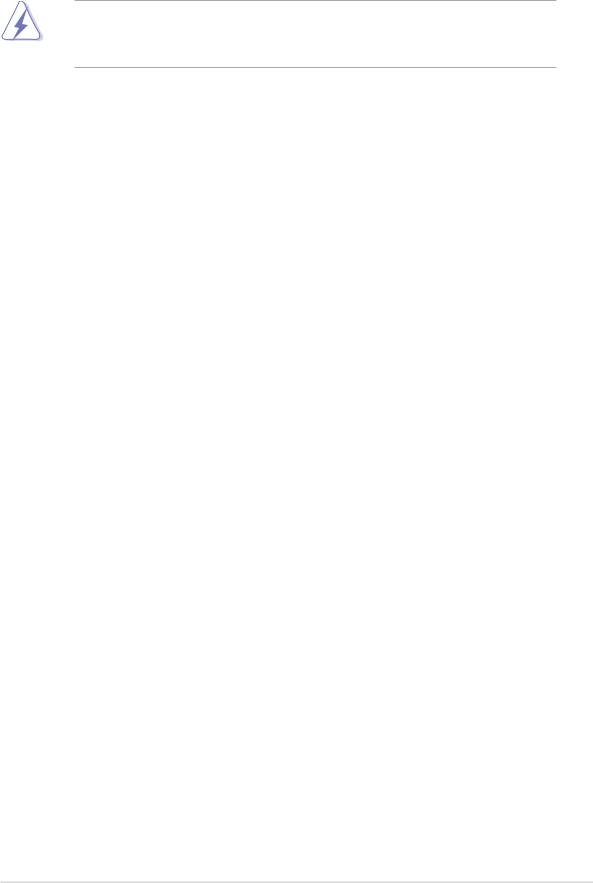
1.8Expansion slots
In the future, you may need to install expansion cards. The following sub-sections describe the slots and the expansion cards that they support.
Make sure to unplug the power cord before adding or removing expansion cards. Failure to do so may cause you physical injury and damage motherboard components.
1.8.1Installing an expansion card
To install an expansion card:
1.Before installing the expansion card, read the documentation that came with it and make the necessary hardware settings for the card.
2.Remove the system unit cover (if your motherboard is already installed in a chassis).
3.Remove the bracket opposite the slot that you intend to use. Keep the screw for later use.
4.Align the card connector with the slot and press firmly until the card is completely seated on the slot.
5.Secure the card to the chassis with the screw you removed earlier.
6.Replace the system cover.
1.8.2Configuring an expansion card
After installing the expansion card, configure it by adjusting the software settings.
1.Turn on the system and change the necessary BIOS settings, if any. See Chapter 2 for information on BIOS setup.
2.Assign an IRQ to the card. Refer to the tables on the next page.
3.Install the software drivers for the expansion card.
ASUS M2NPV-VM |
1 - 17 |

Standard interrupt assignments
|
I R Q |
Priority |
Standard Function |
|
0 |
1 |
System Timer |
|
1 |
2 |
Keyboard Controller |
|
2 |
– |
Re-direct to IRQ#9 |
|
3 |
11 |
IRQ holder for PCI steering* |
|
4 |
12 |
Communications Port (COM1)* |
|
5 |
13 |
IRQ holder for PCI steering* |
|
6 |
14 |
Floppy Disk Controller |
|
7 |
15 |
Printer Port (LPT1)* |
|
8 |
3 |
System CMOS/Real Time Clock |
|
9 |
4 |
IRQ holder for PCI steering* |
|
10 |
5 |
IRQ holder for PCI steering* |
|
11 |
6 |
IRQ holder for PCI steering* |
|
12 |
7 |
PS/2 Compatible Mouse Port* |
|
13 |
8 |
Numeric Data Processor |
|
14 |
9 |
Primary IDE Channel |
|
15 |
10 |
Secondary IDE Channel |
* These IRQs are usually available for ISA or PCI devices.
IRQ assignments for this motherboard
|
|
A |
B |
C |
D |
|
PCI slot 1 |
used |
— |
— |
— |
|
PCI slot 2 |
— |
used |
— |
— |
|
IEEE 1394 |
— |
— |
— |
shared |
When using PCI cards on shared slots, ensure that the drivers support “Share IRQ” or that the cards do not need IRQ assignments; otherwise, conflicts will arise between the two PCI groups, making the system unstable and the card inoperable.
1 - 18 |
Chapter 1: Product introduction |
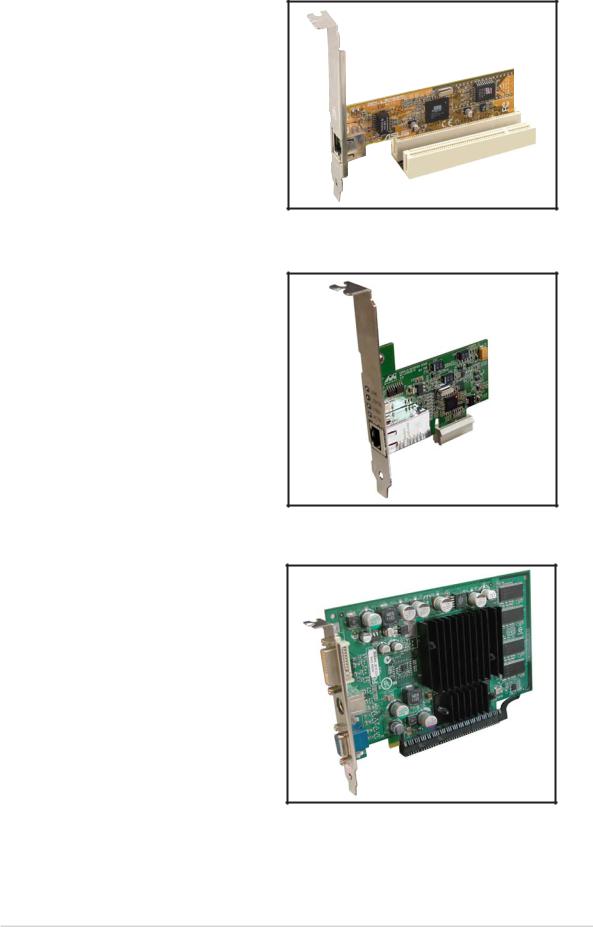
1.8.3PCI slots
The PCI slots support cards such as a LAN card, SCSI card, USB card, and other cards that comply with PCI specifications. The figure shows a LAN card installed on a PCI slot.
1.8.4PCI Express x1 slot
This motherboard supports PCI Express x1 network cards, SCSI cards and other cards that comply with the PCI Express specifications. The following figure shows a network card installed on the PCI Express x1 slot.
1.8.5PCI Express x16 slot
This motherboard has supports PCI Express x16 graphic cards that comply with PCI Express specifications. The figure shows a graphics card installed on the PCI Express x16 slot.
ASUS M2NPV-VM |
1 - 19 |
