Asus M3A78-EMH User Manual
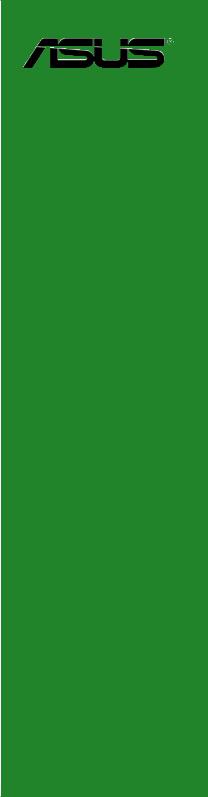
M3A78EMH HDMI
Motherboard

E3667
First Edition
January 2008
Copyright © 2008 ASUSTeK COMPUTER INC. All Rights Reserved.
No part of this manual, including the products and software described in it, may be reproduced, transmitted, transcribed, stored in a retrieval system, or translated into any language in any form or by any means, except documentation kept by the purchaser for backup purposes, without the express written permission of ASUSTeK COMPUTER INC. (“ASUS”).
Product warranty or service will not be extended if: (1) the product is repaired, modified or altered, unless such repair, modification of alteration is authorized in writing by ASUS; or (2) the serial number of the product is defaced or missing.
ASUS PROVIDES THIS MANUAL “AS IS” WITHOUT WARRANTY OF ANY KIND, EITHER EXPRESS OR IMPLIED, INCLUDING BUT NOT LIMITED TO THE IMPLIED WARRANTIES OR CONDITIONS OF MERCHANTABILITY OR FITNESS FOR A PARTICULAR PURPOSE. IN NO EVENT SHALL ASUS, ITS DIRECTORS, OFFICERS, EMPLOYEES OR AGENTS BE LIABLE FOR ANY INDIRECT, SPECIAL, INCIDENTAL, OR CONSEQUENTIAL DAMAGES (INCLUDING DAMAGES FOR LOSS OF PROFITS, LOSS OF BUSINESS, LOSS OF USE OR DATA, INTERRUPTION OF BUSINESS AND THE LIKE), EVEN IF ASUS HAS BEEN ADVISED OF THE POSSIBILITY OF SUCH DAMAGES ARISING FROM ANY DEFECT OR ERROR IN THIS MANUAL OR PRODUCT.
SPECIFICATIONS AND INFORMATION CONTAINED IN THIS MANUAL ARE FURNISHED FOR INFORMATIONAL USE ONLY, AND ARE SUBJECT TO CHANGE AT ANY TIME WITHOUT NOTICE, AND SHOULD NOT BE CONSTRUED AS A COMMITMENT BY ASUS. ASUS ASSUMES NO RESPONSIBILITY OR LIABILITY FOR ANY ERRORS OR INACCURACIES THAT MAY APPEAR IN THIS MANUAL, INCLUDING THE PRODUCTS AND SOFTWARE DESCRIBED IN IT.
Products and corporate names appearing in this manual may or may not be registered trademarks or copyrights of their respective companies, and are used only for identification or explanation and to the owners’ benefit, without intent to infringe.
ii

Contents
Notices.......................................................................................................... |
vi |
Safety information...................................................................................... |
vii |
M3A78-EMH HDMI specifications summary............................................... |
x |
Chapter 1: Product introduction
1.1 |
Welcome!....................................................................................... |
1-2 |
|
1.2 |
Package contents.......................................................................... |
1-2 |
|
1.3 |
Special features............................................................................. |
1-2 |
|
|
1.3.1 |
Product highlights ............................................................ |
1-2 |
|
1.3.2 |
Innovative ASUS features ............................................... |
1-6 |
1.4 |
Before you proceed...................................................................... |
1-7 |
|
1.5 |
Motherboard overview.................................................................. |
1-8 |
|
|
1.5.1 |
Motherboard layout .......................................................... |
1-8 |
|
1.5.2 |
Placement direction ......................................................... |
1-9 |
|
1.5.3 |
Screw holes ..................................................................... |
1-9 |
1.6 |
Central Processing Unit (CPU).................................................. |
1-10 |
|
|
1.6.1 |
Installing the CPU .......................................................... |
1-10 |
|
1.6.2 |
Installing the heatsink and fan ....................................... |
1-12 |
1.7 |
System memory.......................................................................... |
1-14 |
|
|
1.7.1 |
Overview ........................................................................ |
1-14 |
|
1.7.2 |
Memory configurations . ................................................. |
1-14 |
|
1.7.3 |
Installing a DIMM ........................................................... |
1-21 |
|
1.7.4 |
Removing a DIMM ......................................................... |
1-21 |
1.8 |
Expansion slots........................................................................... |
1-22 |
|
|
1.8.1 |
Installing an expansion card .......................................... |
1-22 |
|
1.8.2 |
Configuring an expansion card ...................................... |
1-22 |
|
1.8.3 |
PCI slots . ....................................................................... |
1-25 |
|
1.8.4 |
PCI Express x1 slot . ...................................................... |
1-25 |
|
1.8.5 |
PCI Express x16 slot . .................................................... |
1-25 |
1.9 |
Jumpers |
....................................................................................... |
1-26 |
1.10 |
Connectors.................................................................................. |
1-29 |
|
|
1.10.1 .................................................. |
Rear panel connectors |
1-29 |
|
1.10.2 ........................................................ |
Internal connectors |
1-32 |
iii

Contents
Chapter 2: BIOS setup
2.1 |
Managing and updating your BIOS............................................. |
2-2 |
|
|
2.1.1 |
Creating a bootable floppy disk....................................... |
2-2 |
|
2.1.2 |
AFUDOS utility................................................................ |
2-3 |
|
2.1.3 |
ASUS CrashFree BIOS 3 utility....................................... |
2-6 |
|
2.1.4 |
ASUS EZ Flash 2 utility................................................... |
2-8 |
|
2.1.5 |
ASUS Update utility......................................................... |
2-9 |
2.2 |
BIOS setup program................................................................... |
2-12 |
|
|
2.2.1 |
BIOS menu screen........................................................ |
2-13 |
|
2.2.2 |
Menu bar....................................................................... |
2-13 |
|
2.2.3 |
Navigation keys............................................................. |
2-14 |
|
2.2.4 |
Menu items.................................................................... |
2-14 |
|
2.2.5 |
Sub-menu items............................................................ |
2-14 |
|
2.2.6 |
Configuration fields........................................................ |
2-14 |
|
2.2.7 |
General help.................................................................. |
2-14 |
|
2.2.8 |
Pop-up window.............................................................. |
2-15 |
2.3 |
Main menu................................................................................... |
2-16 |
|
|
2.3.1 |
System Time.................................................................. |
2-16 |
|
2.3.2 |
System Date.................................................................. |
2-16 |
|
2.3.3 |
Legacy Diskette A.......................................................... |
2-16 |
|
2.3.4 |
Primary IDE Master/Slave............................................. |
2-17 |
|
2.3.5 |
SATA 1-6........................................................................ |
2-18 |
|
2.3.6 |
SATA Configuration........................................................ |
2-19 |
|
2.3.7 |
System Information........................................................ |
2-20 |
2.4 |
Advanced menu.......................................................................... |
2-21 |
|
|
2.4.1 |
JumperFree Configuration............................................. |
2-21 |
|
2.4.2 |
Hyper Transport Configuration...................................... |
2-22 |
|
2.4.3 |
CPU Configuration......................................................... |
2-22 |
|
2.4.4 |
Chipset.......................................................................... |
2-23 |
|
2.4.5 |
Onboard Device Configuration...................................... |
2-27 |
|
2.4.6 |
PCIPnP.......................................................................... |
2-28 |
|
2.4.7 |
USB Configuration......................................................... |
2-29 |
iv

Contents
2.5 |
Power menu................................................................................. |
2-30 |
|
|
2.5.1 |
Suspend Mode.............................................................. |
2-30 |
|
2.5.2 |
ACPI Support................................................................. |
2-30 |
|
2.5.3 |
ACPI APIC Support....................................................... |
2-30 |
|
2.5.4 |
APM Configuration........................................................ |
2-31 |
|
2.5.5 |
Hardware Monitor.......................................................... |
2-32 |
2.6 |
Boot menu................................................................................... |
2-33 |
|
|
2.6.1 |
Boot Device Priority....................................................... |
2-33 |
|
2.6.2 |
Boot Settings Configuration........................................... |
2-34 |
|
2.6.3 |
Security.......................................................................... |
2-35 |
2.7 |
Tools menu.................................................................................. |
2-38 |
|
|
2.7.1 |
ASUS EZ Flash 2.......................................................... |
2-38 |
2.8 |
Exit menu..................................................................................... |
2-39 |
|
Chapter 3: Software support
3.1 |
Installing an operating system.................................................... |
3-2 |
|
3.2 |
Support CD/DVD information....................................................... |
3-2 |
|
|
3.2.1 |
Running the support DVD................................................ |
3-2 |
|
3.2.2 |
Drivers menu................................................................... |
3-3 |
|
3.2.3 |
Utilities menu................................................................... |
3-4 |
|
3.2.4 |
Make Disk menu.............................................................. |
3-5 |
|
3.2.5 |
Manual menu................................................................... |
3-5 |
|
3.2.6 |
ASUS Contact information............................................... |
3-6 |
|
3.2.7 |
Other information............................................................. |
3-6 |

Notices
Federal Communications Commission Statement
This device complies with Part 15 of the FCC Rules. Operation is subject to the following two conditions:
•This device may not cause harmful interference, and
•This device must accept any interference received including interference that may cause undesired operation.
This equipment has been tested and found to comply with the limits for a Class B digital device, pursuant to Part 15 of the FCC Rules. These limits are designed to provide reasonable protection against harmful interference in a residential installation. This equipment generates, uses and can radiate radio
frequency energy and, if not installed and used in accordance with manufacturer’s instructions, may cause harmful interference to radio communications. However, there is no guarantee that interference will not occur in a particular installation. If this equipment does cause harmful interference to radio or television reception, which can be determined by turning the equipment off and on, the user is encouraged to try to correct the interference by one or more of the following measures:
•Reorient or relocate the receiving antenna.
•Increase the separation between the equipment and receiver.
•Connect the equipment to an outlet on a circuit different from that to which the receiver is connected.
•Consult the dealer or an experienced radio/TV technician for help.
The use of shielded cables for connection of the monitor to the graphics card is required to assure compliance with FCC regulations. Changes or modifications to this unit not expressly approved by the party responsible for compliance could void the user’s authority to operate this equipment.
Canadian Department of Communications Statement
This digital apparatus does not exceed the Class B limits for radio noise emissions from digital apparatus set out in the Radio Interference Regulations of the Canadian Department of Communications.
This class B digital apparatus complies with Canadian ICES-003.
vi

Safety information
Electrical safety
•To prevent electrical shock hazard, disconnect the power cable from the electrical outlet before relocating the system.
•When adding or removing devices to or from the system, ensure that the power cables for the devices are unplugged before the signal cables are connected. If possible, disconnect all power cables from the existing system before you add a device.
•Before connecting or removing signal cables from the motherboard, ensure that all power cables are unplugged.
•Seek professional assistance before using an adapter or extension cord. These devices could interrupt the grounding circuit.
•Make sure that your power supply is set to the correct voltage in your area. If you are not sure about the voltage of the electrical outlet you are using, contact your local power company.
•If the power supply is broken, do not try to fix it by yourself. Contact a qualified service technician or your retailer.
Operation safety
•Before installing the motherboard and adding devices on it, carefully read all the manuals that came with the package.
•Before using the product, make sure all cables are correctly connected and the power cables are not damaged. If you detect any damage, contact your dealer immediately.
•To avoid short circuits, keep paper clips, screws, and staples away from connectors, slots, sockets and circuitry.
•Avoid dust, humidity, and temperature extremes. Do not place the product in any area where it may become wet.
•Place the product on a stable surface.
•If you encounter technical problems with the product, contact a qualified service technician or your retailer.
The symbol of the crossed out wheeled bin indicates that the product (electrical and electronic equipment) should not be placed in municipal waste. Please check local regulations for disposal of electronic products.
vii

About this guide
This user guide contains the information you need when installing and configuring the motherboard.
How this guide is organized
This guide contains the following parts:
•Chapter 1: Product introduction
This chapter describes the features of the motherboard and the new technology it supports. This chapter also lists the hardware setup procedures that you have to perform when installing system components. It includes description of the jumpers and connectors on the motherboard.
•Chapter 2: BIOS setup
This chapter tells how to change system settings through the BIOS Setup menus. Detailed descriptions of the BIOS parameters are also provided.
•Chapter 3: Software support
This chapter describes the contents of the support CD/DVD that comes with the motherboard package.
Where to find more information
Refer to the following sources for additional information and for product and software updates.
1.ASUS websites
The ASUS website provides updated information on ASUS hardware and software products. Refer to the ASUS contact information.
2.Optional documentation
Your product package may include optional documentation, such as warranty flyers, that may have been added by your dealer. These documents are not part of the standard package.
viii

Conventions used in this guide
To make sure that you perform certain tasks properly, take note of the following symbols used throughout this manual.
DANGER/WARNING: Information to prevent injury to yourself when trying to complete a task.
CAUTION: Information to prevent damage to the components when trying to complete a task.
IMPORTANT: Instructions that you MUST follow to complete a task.
NOTE: Tips and additional information to help you complete a task.
Typography
Bold text |
Indicates a menu or an item to select. |
Italics |
Used to emphasize a word or a phrase. |
<Key> |
Keys enclosed in the less-than and greater-than sign |
|
means that you must press the enclosed key. |
|
Example: <Enter> means that you must press the |
|
Enter or Return key. |
<Key1+Key2+Key3> |
If you must press two or more keys simultaneously, the |
|
key names are linked with a plus sign (+). |
|
Example: <Ctrl+Alt+D> |
Command |
Means that you must type the command exactly |
|
as shown, then supply the required item or value |
|
enclosed in brackets. |
|
Example: At the DOS prompt, type the command line: |
|
format A:/S |
ix
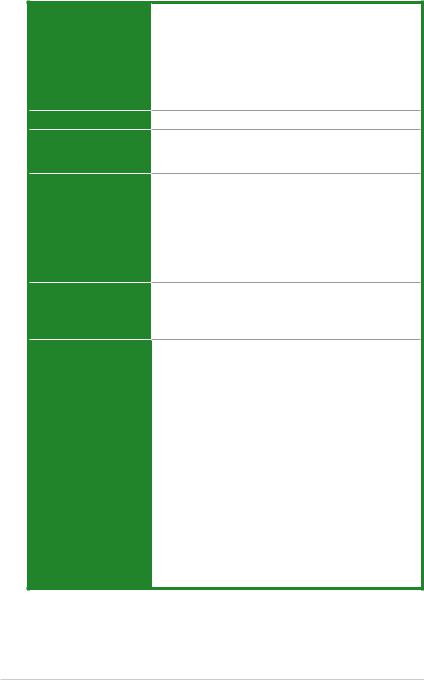
M3A78-EMH HDMI specifications summary
CPU.
Chipset
Front side bus
Memory
Expansion slots
Graphics
AMD® Socket AM2+ Phenom™FX / Phenom / Athlon™ 64 / Sempron™ processor
AMD Socket AM2 Athlon 64 x2 / Athlon 64 FX / Athlon 64 / Sempron processor
AMD Cool ‘n’ Quiet™ Technology
AMD64 architecture enables simultaneous 32-bit and 64-bit computing
AMD Live!™ Ready
AMD 780G / SB700
Up to 5200 MT/s HyperTransport™ 3.0 interface for AM2+ CPU
2000 / 1600 MT/s for AM2 CPU
Dual-channel memory architecture
4 x 240-pin DIMM slots support unbuffered
ECC and non-ECC DDR2 1066*/800/667/533 MHz memory modules
Supports up to 8GB system memory
*DDR2 1066 is supported by AM2+ CPU only
*Refer to www.asus.com or user manual for
Memory QVL (Qualified Vendors List)
1 x PCI Express™ x16 slot
1 x PCI Express™ x1 slot
2 x PCI 2.2 slots
Support PCI Express™ 2.0 / 1.0 Architecture
Integrated ATI RV610-based Direct x 10.1 graphics Supports max. shared memory up to 256MB
Supports HDMI™ Technology with HDCP compliant with max. resolution 1920 x 1080p
*To play back the HD-DVD and Blu ray Disc, we recommend system configuration above Graphic shared memory 256MB/Dual-Core CPU Minimum/ Minimum 1GB memory of Dual-channel DDR2 667 or
Single-channel DDR2 800.
Supports DVI-D with max. resolution 2560 x 1600
(@60Hz Dual-link)
Supports RGB with max. resolution 2048 x 1536
(@85Hz Dual link)
Dual VGA output support: RGB & DVI / HDMI
Hybrid CrossFireX Support
*Refer to www.asus.com for the discrete graphics GPU QVL list which supports the Hybrid CrossFireX
technology.
(continued on the next page)
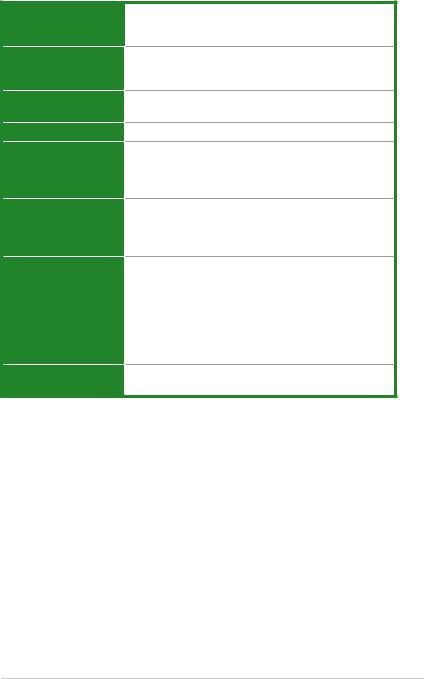
M3A78-EMH HDMI specifications summary
Storage / RAID
Audio
USB
LAN
ASUS overclocking features
ASUS special features
Back panel I/O ports
BIOS
1 x UltraDMA 133/100 connector
6 x Serial ATA 3Gb/s connectors support RAID 0, RAID 1 and RAID 10 configuration
ALC883 High Definition Audio 8-channel CODEC
Supports Jack-Detect and Multistreaming Technologies Supports S/PDIF out interface
Supports up to 12 USB 2.0/1.1 ports (8 ports at mid-board, 4 ports at back panel)
PCIe Gigabit LAN
SFS (Stepless Frequency Selection) from 200MHz to 300MHz at 1MHz increment
Ajustable CPU Voltage at 0.025V increment ASUS C.P.R. (CPU Parameter Recall)
ASUS Q-Fan
ASUS CrashFree BIOS3
ASUS EZ Flash2
ASUS MyLogo2
1 x PS/2 Mouse port
1 x PS/2 Keyboard port
1 x HDMI port
1 x DVI port
1 x VGA port
1 x RJ45 port
4 x USB 2.0/1.1 ports
8-channel Audio I/O ports
8Mb Flash ROM, AMI BIOS, PnP, DMI2.0, WfM2.0, ACPI2.0, SMBIOS 2.4
(continued on the next page)
xi
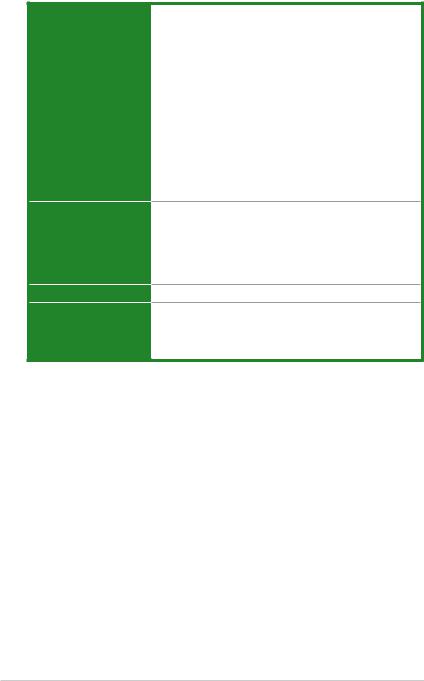
M3A78-EMH HDMI specifications summary
Internal I/O connectors
Accessories
Form Factor
Support DVD
4 x USB 2.0 connectors support additional 8 USB 2.0 ports
1 x LPT connector
1 x Floppy disk drive connector
1 x IDE connector
1 x COM connector
6 x SATA connectors
High definition front panel audio connector
1 x system panel connector CD audio-in connector
1 x S/PDIF output connector CPU/Chassis Fan connectors 1 x HDJ1 connector
24-pin EATX power connector
4-pin ATX 12V power connector
User manual
2 x Serial ATA cables
1 x 2-port Serial ATA power cable
1 x UltraDMA 133/100/66 cable
1 x FDD cable
1 x I/O shield
uATX Form factor: 9.6’’ x 9.0’’ (24.5cm x 22.9cm)
Drivers
ASUS PC Probe II
ASUS LiveUpdate Utility
Anti-Virus software (OEM version)
*Specifications are subject to change without notice.
xii
This chapter describes the motherboard features and the new technologies
it supports.
Product1 introduction
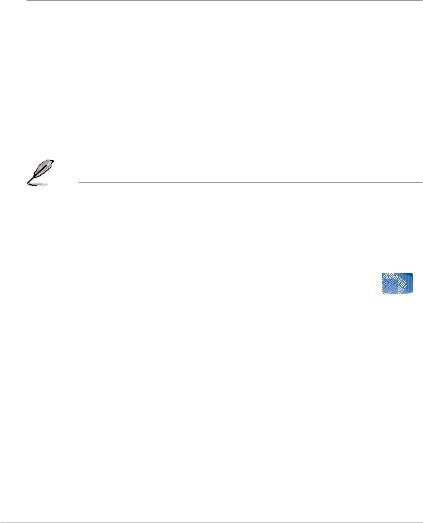
1.1Welcome!
Thank you for buying an ASUS® M3A78-EMH HDMI motherboard!
The motherboard delivers a host of new features and latest technologies, making it another standout in the long line of ASUS quality motherboards!
Before you start installing the motherboard, and hardware devices on it, check the items in your package with the list below.
1.2Package contents
Check your motherboard package for the following items.
Motherboard |
ASUS M3A78-EMH HDMI motherboard |
|
Cables |
2 x Serial ATA signal cables |
|
|
|
1 x 2-port Serial ATA power cable |
|
|
1 x Ultra DMA 133/100/66 cable |
|
|
1 x FDD cable |
Accessories |
1 x I/O shield |
|
Application CD |
ASUS motherboard support DVD |
|
Documentation |
User guide |
|
|
|
|
|
|
|
If any of the above items is damaged or missing, contact your retailer.
1.3Special features
1.3.1Product highlights
AMD® Socket AM2+ Phenom™ FX / 



 . Phenom / Athlon™ / Sempron™ CPU support
. Phenom / Athlon™ / Sempron™ CPU support
This motherboard supports AMD® Socket AM2+ multi-core processors with unique L3 cache and delivers better overclocking capabilities with less power consumption. It features dual-channel DDR2 1066 memory support and accelerates data transfer rate up to 5200MT/s via HyperTransport™ 3.0 based system bus. See page 1-10 for details.
1- |
Chapter 1: Product introduction |

AMD Socket AM2 Athlon 64 X2 / 



 . Athlon 64 FX / Athlon 64 / Sempron CPU support
. Athlon 64 FX / Athlon 64 / Sempron CPU support
The motherboard supports AMD socket AM2 single-core Athlon 64/ Sempron and dual-core Athlon 64 X2/ Athlon 64 FX processors with 2MB / 1MB / 512KB L2 cache, which is based on 64-bit architecture. It features 2000 / 1600 MT/s HyperTransport
Bus, dual-channel un-buffered DDR2 800 memory support and AMD Cool ‘n’ Quiet!
Technology. See page 1-10 for details.
AMD Cool ‘n’ Quiet Technology 
The motherboard supports the AMD Cool ‘n’ Quiet Technology, which monitors system operation and automatically adjusts CPU voltage and frequency for a cool and quiet operating environment. See page 2-23 for details.
AMD® 780G and ATI SB700 chipsets 
AMD 780G Northbridge is the latest AMD chipset designed for both HT1.0 and 5200MT/s HyperTransport™ 3.0 (HT 3.0) interface speed and external graphics in PCI Express™ 2.0/1.1 standard ,.It features the integrated DX10 compliant ATI RV610-based graphics ,which supports dual VGA outputs including DVI/HDMI interface with HDCP compliant ,and incorporates AMD’s UVD with hardware acceleration of H.264, VC1 and Mpeg2 used in HD DVD and BluRay disks. Meanwhile it can also support the future mainstream Hybrid CrossFire Technology that significantly optimizes your 3D performance. See page 2-23 for details.
Surroundview 
The Surroundview function provides four independent monitors display with an additional ATI VGA card for multi-tasking. See 1-25 and 2-26 for details.
HDMI Interface 

HDMI (High-Definition Multimedia Interface) is the first and only industry-supported, uncompressed, all digital audio and video interface via a single cable and is HDCP compliant allowing playback of HD DVD, Blu-Ray Disc and other protected content. See page 1-31 for details.
ASUS M3A78-EMH HDMI |
1- |

DVI Interface 

DVI (Digital Visual Interface) provides high visual quality of digital display devices such as LCD monitor. The interface of this motherboard supports dual VGA output both DVI and RGB and is HDCP compliant allowing playback of HD DVD and BluRay Disc. See page 1-30 for details.
Hybrid CrossFireX
AMD new technology Hybrid CrossFireX greatly boosts graphics performance with an onboard GPU and a discrete graphics card.
Refer to www.asus.com for the discrete graphics GPU QVL list which supports the Hybrid CrossFireX technology.
PCI Express™ interface
The motherboard fully supports PCI Express, the latest I/O interconnect technology that speeds up the PCI bus. PCI Express features point topoint serial interconnections between devices and allows higher clockspeeds by carrying data in packets. This high speed interface is software compatible with existing PCI specifications. See page 1-25 for details.
PCI Express 2.0 support
This motherboard supports the latest PCIe 2.0 devices for double speed and bandwidth which enhances system performance.
DDR2 memory support 

This motherboard is an AMD® platform with DDR2 1066 support. It provides faster data transfer rate and more bandwidth to increase memory data transfer rate and computing efficiency, enhancing system performance in 3D graphics and other memory demanding applications.
DDR2 1066 is supported by some of the AM2+ CPUs only. Refer to
www.asus.com for the supported CPU models.
1- |
Chapter 1: Product introduction |
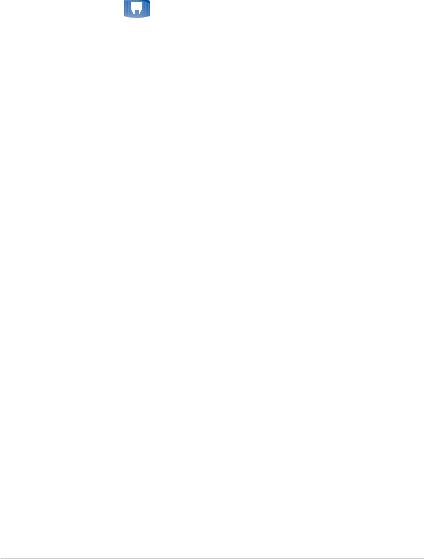
Serial ATA 3Gb/s technology 

The motherboard supports next-generation SATA hard drives based on the new
SATA 3Gb/s storage specification. The onboard ATI® SB700 allows RAID 0, RAID 1 and RAID 10 configurations for six SATA connectors. See pages 1-34 and 2-19 for details
Gigabit LAN solution 
The on-board LAN controller is a highly integrated Gb LAN controller. It is enhanced with an ACPI management function to provide efficient power management for advanced operating systems.
USB 2.0 technology 
USB 2.0 is the latest connectivity standard for next generation components and peripherals. Backwards compatible with current USB 1.1 peripherals, USB 2.0 delivers transfer speeds up to 40 times faster at 480Mb/s, for easy connectivity and ultra-fast data transfers.
8-channel high definition audio 

Enjoy high-quality sound system on your PC! The onboard 8-channel HD audio
(High Definition Audio, previously codenamed Azalia) CODEC enables high-quality 192KHz/24-bit audio output, jack-detect feature, which automatically detects and identifies what types of peripherals are plugged into the audio I/O jacks and notifies users of inappropriate connection, meaning there will be no more confusion of Line-in, Line-out and Mic jacks. See pages 1-29, 1-37 and 2-27 for details.
ASUS M3A78-EMH HDMI |
1- |

1.3.2Innovative ASUS features
ASUS Q-Fan technology
The ASUS Q-Fan technology smartly adjusts the CPU fan speeds according to the system loading to ensure quiet, cool, and efficient operation.
See page 2-32 for details.
ASUS MyLogo2™ 

Turn your favorite photos into 256-color boot logos to personalize your system.
See page 2-34 for details.
ASUS CrashFree BIOS 3 
The ASUS CrashFree BIOS 3 allows users to restore corrupted BIOS data from a
USB flash disk containing the BIOS file. This utility saves users the cost and hassle of buying a replacement BIOS chip. See page 2-6 for details.
ASUS EZ Flash 2 
EZ Flash 2 is a user-friendly BIOS update utility. Simply launch this tool and update
BIOS from a USB flash disk before entering the OS. You can update your BIOS only in a few clicks without preparing an additional floppy diskette or using an OSbased flash utility. See pages 2-8 and 2-38 for details.
C.P.R. (CPU Parameter Recall) 
When the system hangs due to overclocking failure, there is no need to open the case to clear CMOS data. Just simply restart the system, the BIOS would show the previous setting and then users can amend the CPU setting again. See page 1-26 for details.
1- |
Chapter 1: Product introduction |
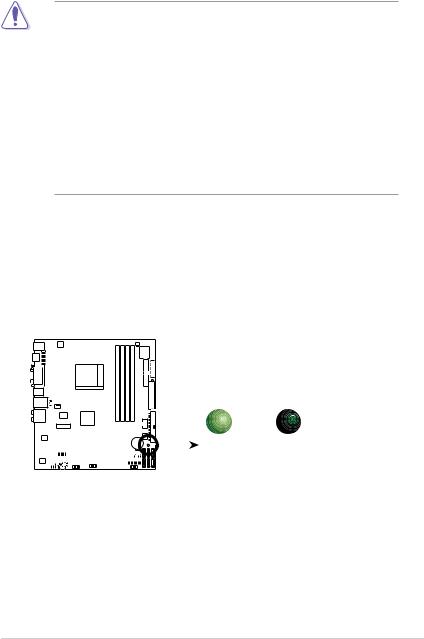
1.4Before you proceed
Take note of the following precautions before you install motherboard components or change any motherboard settings.
•Unplug the power cord from the wall socket before touching any
component.
•Use a grounded wrist strap or touch a safely grounded object or a metal object, such as the power supply case, before handling components to avoid damaging them due to static electricity
•Hold components by the edges to avoid touching the ICs on them.
•Whenever you uninstall any component, place it on a grounded antistatic pad or in the bag that came with the component.
•Before you install or remove any component, ensure that the ATX power supply is switched off or the power cord is detached from the power supply. Failure to do so may cause severe damage to the motherboard, peripherals, and/or components.
Onboard LED
The motherboard comes with a standby power LED that lights up to indicate that the system is ON, in sleep mode, or in soft-off mode. This is a reminder that you should shut down the system and unplug the power cable before removing or plugging in any motherboard component. The illustration below shows the location of the onboard LED.
SB_PWR
M3A78-EMH HDMI
|
|
|
|
|
|
|
|
|
|
|
|
|
|
|
|
|
|
ON |
OFF |
|
|
|
|
|
|
|
|
|
|
|
|
|
|
|
|
|
|
Standby |
Powered |
|
|
|
|
|
|
|
|
|
|
|
|
|
|
|
|
|
|
||
|
|
|
|
|
|
|
|
|
|
|
|
|
|
|
|
|
|
Power |
Off |
|
|
|
|
|
|
|
|
|
|
|
|
|
|
|
|
|
|
||
|
|
|
|
|
|
|
|
|
|
|
|
|
|
|
|
|
|
|
|
|
|
|
|
|
|
|
|
|
|
|
|
|
|
|
|
|
|
|
|
M3A78-EMH HDMI Onboard LED
ASUS M3A78-EMH HDMI |
1- |
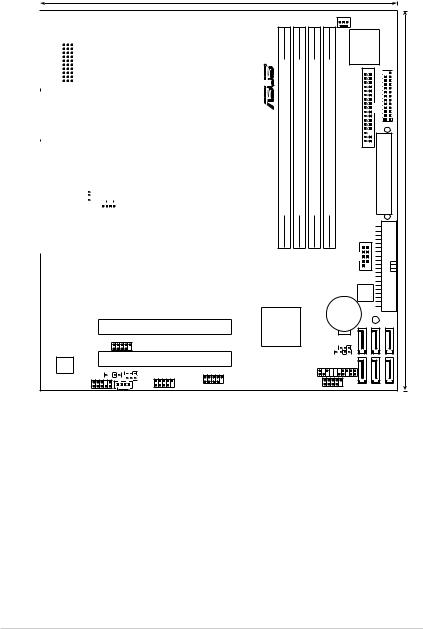
1.5Motherboard overview
1.5.1Motherboard layout
|
|
|
|
|
|
|
|
|
|
|
|
|
|
|
|
|
|
|
|
|
|
|
|
23cm (9.0in) |
|
||
|
|
|
|
|
|
|
|
|
|
|
|
|
|
|
|
|
|
|
|
|
|
|
|
|
|
|
|
|
|
|
|
|
|
|
|
|
|
|
|
|
|
|
|
|
|
|
|
|
|
|
|
|
|
|
|
|
|
|
|
|
|
|
|
|
|
|
|
|
|
|
|
|
|
|
|
|
|
|
|
|
|
|
|
|
|
|
PS/2KBMS |
|
|
|
|
|
|
|
|
|
|
|
|
|
|
|
|
|
|
|
|
||||
|
|
|
T: Mouse |
|
|
|
|
|
|
|
|
|
|
|
|
|
|
|
|
|
|
|
|
||||
|
|
|
B: Keyboard |
|
|
|
|
|
|
|
|
|
|
ATX12V |
|
|
|
|
|
|
|
|
|||||
|
|
|
HDMI |
|
|
|
|
HDJ1 |
|
|
|
|
|
|
|
|
|
|
|
|
|
|
|
|
|
||
|
|
|
|
|
|
|
|
|
|
|
|
|
|
|
|
|
|
|
|
|
|
|
|||||
|
|
|
|
|
|
|
|
|
|
|
|
|
|
|
|
|
|
|
|
|
|
|
|
|
|
|
|
|
|
|
|
|
|
|
|
|
|
|
|
|
|
|
|
|
|
|
|
|
|
|
|
|
SocketAM2/AM2+ |
|
|
|
|
|
|
VGA DVI |
|
|
|
|
|
|
|
|
|
|
|
|
|
|
|
|
|
|
|
|
|||
|
|
|
|
|
|
|
|
|
|
|
|
|
|
|
|
|
|
|
|
|
|
||||||
|
|
|
|
|
|
|
|
|
|
|
|
|
|
|
|
|
|
|
|
|
|
||||||
|
|
|
|
|
|
|
|
|
|
|
|
|
|
|
|
|
|
|
|
|
|
|
|
|
|
|
|
|
|
|
|
|
|
|
|
|
|
|
|
|
|
|
|
|
|
|
|
|
|
|
|
|
|
|
|
|
|
|
|
|
|
|
|
|
|
|
|
|
|
|
|
|
|
|
|
|
|
|
|
|
|
|
|
|
|
|
USB34 |
|
|
|
|
|
|
|
|
|
|
|
|
|
|
|
|
|
|
|
|
||||
|
|
|
|
|
|
|
|
|
|
|
USBPW1-4 |
|
|
|
|
|
|
|
|
|
|
|
|
|
|
|
|
|
|
|
|
|
|
|
|
|
|
|
|
|
|
|
|
|
|
|
|
|
|
|
|
|
|
|
|
|
|
|
LAN1_USB12 |
|
|
|
|
CPU_FAN |
|
|
|
|
|
|
|||||||||||||
|
|
|
|
|
|
|
|
|
|
|
PS2 |
|
|
|
|
|
|
|
|
|
|
|
|
|
|
|
|
|
|
|
|
|
|
|
|
|
|
|
|
|
|
|
|
|
|
|
|
|
|
|
|
|
|
|
|
|
|
|
AUDIO |
|
|
|
|
|
|
|
|
|
|
|
ICS |
|
|
|
|
|
|
|
|||||
|
|
|
|
|
|
|
|
|
|
|
|
|
|
9LRPS485CGLF |
|
|
|
AMD 780G |
|
|
|
||||||
|
|
|
|
|
|
|
|
|
|
|
|
|
|
|
|
|
|
|
|
|
|
|
|
|
|
|
|
|
|
|
|
|
|
|
|
|
|
|
|
|
|
|
|
|
|
|
|
|
|
|
|
|
|
|
|
|
|
|
|
|
|
|
|
|
|
|
|
|
|
|
|
|
|
|
|
|
|
|
|
|
|
|
|
|
|
|
|
|
|
|
|
|
|
|
|
|
|
|
|
|
|
|
|
|
|
|
|
|
|
|
|
|
|
|
|
|
|
|
|
|
|
|
|
|
|
|
|
|
PCIEX1_1 |
|
|
|
|
|
|
||||
|
|
|
|
|
|
|
|
|
|
|
|
|
|
|
|
|
|
|
|
M3A78-EMH HDMI |
|
||||||
|
|
|
|
|
|
|
|
|
|
|
|
|
|
|
|
|
|
|
|
|
|
|
|
||||
|
|
|
|
|
|
RTL8111C |
|
|
|
|
|
|
|
|
|
|
|
|
PCIEX16 |
|
|||||||
|
|
|
|
|
|
|
|
|
|
|
|
|
|
|
|
|
|
|
|
|
|
|
|
|
|
|
|
|
PCI1 |
|
USB56 |
|
|
ALC883 |
PCI2 |
|
|
|
|
SPDIF_OUT |
USBPW5-8 |
USB910 |
|
USBPW9-12 USB78 |
|
AAFP |
CD |
|
|
|
|
|
|
|
|
CHA_FAN |
|
|
|
|
|
|
|
Super I/O |
|
|
R |
bit,240-pin module) |
bit,240-pin module) |
bit,240-pin module) |
bit,240-pin module) |
FLOPPY |
LPT |
|
|
DIMM A1 (64 |
DIMM B1 (64 |
DIMM A2 (64 |
DIMM B2 (64 |
|
EATXPWR |
(9.6in) |
|
DDR2 |
DDR2 |
DDR2 |
DDR2 |
|
IDE |
24.5cm |
|
|
|
|
|
|
PRI_ |
|
|
|
|
|
|
COM1 |
|
|
|
|
|
|
|
|
8Mb |
|
|
|
|
|
|
|
BIOS |
|
|
CR2032 3V |
SB_PWR |
||
|
Lithium Cell |
|||
SB700 |
CMOS Power |
|
|
|
|
|
|
|
|
|
CLRTC |
SATA4 |
SATA5 |
SATA6 |
CHASSIS |
|
|
|
|
PANEL |
|
SATA2 |
SATA3 |
|
USB1112 |
|
|
||
|
SATA1 |
|
||
|
|
|
||
1- |
Chapter 1: Product introduction |
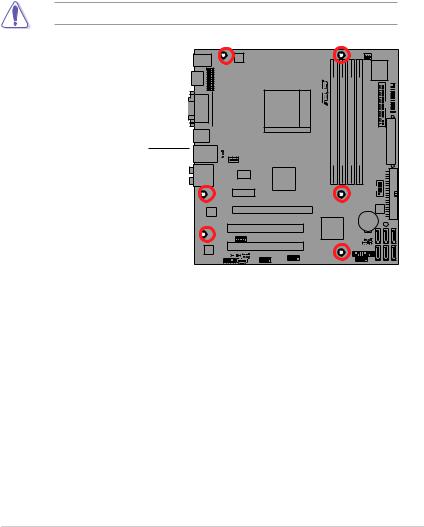
1.5.2Placement direction
When installing the motherboard, make sure that you place it into the chassis in the correct orientation. The edge with external ports goes to the rear part of the chassis as indicated in the image below.
1.5.3Screw holes
Place six (6) screws into the holes indicated by circles to secure the motherboard to the chassis.
Do not overtighten the screws! Doing so can damage the motherboard.
Place this side towards. the rear of the chassis
M3A78-EMH HDMI |
ASUS M3A78-EMH HDMI |
1- |
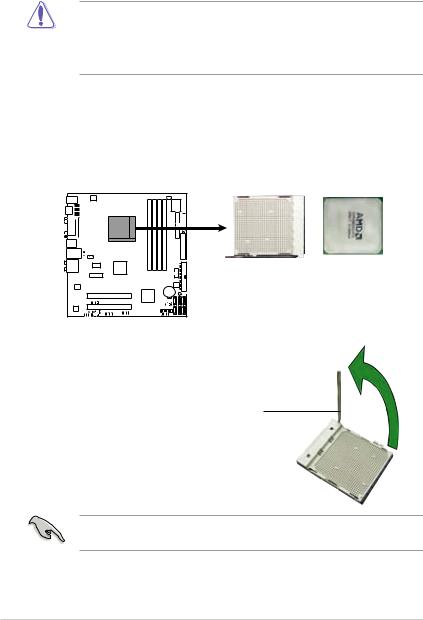
1.6Central Processing Unit (CPU)
The motherboard comes with an AM2+/AM2 socket designed for AMD® Socket AM2+ Phenom™ FX / Phenom / Athlon™ 64 / Sempron™ processor or for Socket AM2 Athlon 64 X2 / Athlon 64 FX / Athlon 64 / Sempron processor.
The AM2+/AM2 socket has a different pinout from the 940-pin socket designed for the AMD Opteron processor. Ensure you use a CPU designed for the
AM2+/AM2 socket. The CPU fits in only one correct orientation. DO NOT force the CPU into the socket to prevent bending the connectors on the socket and damaging the CPU!
1.6.1Installing the CPU
To install a CPU.
1.Locate the CPU socket on the motherboard.
M3A78-EMH HDMI
M3A78-EMH HDMI CPU Socket AM2/AM2+
2.Unlock the socket by pressing the lever sideways, then lift it up to a 90°-100° angle.
Socket lever
Make sure that the socket lever is lifted up to 90°-100° angle, otherwise the
CPU does not fit in completely.
1-10 |
Chapter 1: Product introduction |
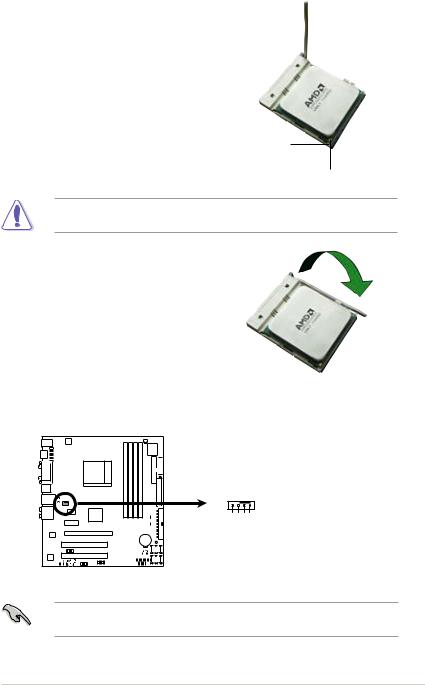
3.Position the CPU above the socket such that the CPU corner with the gold triangle matches the socket corner with a small triangle.
4.Carefully insert the CPU into the socket until it fits in place.
Small triangle
Gold triangle
The CPU fits only in one correct orientation. DO NOT force the CPU into the socket to prevent bending the pins and damaging the CPU!
5.When the CPU is in place, push down the socket lever to secure the CPU. The lever clicks on the side tab to indicate that it is locked.
6.Install a CPU heatsink and fan following the instructions that came with the heatsink package.
7.Connect the CPU fan cable to the CPU_FAN connector on the motherboard.
M3A78-EMH HDMI
CPU_FAN
|
|
|
|
|
|
|
|
|
PWM |
PWR GND |
|
|
|
|
|
|
|
|
|
IN |
|
|
|
|
|
|
|
|
|
|
FAN |
|
|
|
|
|
|
|
|
|
|
||
|
|
|
|
|
|
|
|
|
||
|
|
|
|
|
|
|
|
|
FAN |
FAN |
|
|
|
|
|
|
|
|
|
CPU |
|
|
|
|
|
|
|
|
|
|
CPU |
CPU |
|
|
|
|
|
|
|
|
|||
|
|
|
|
|
|
|
|
|
||
M3A78-EMH HDMI CPU Fan Connector
Do not forget to connect the CPU fan connector! Hardware monitoring errors can occur if you fail to plug this connector.
ASUS M3A78-EMH HDMI |
1-11 |
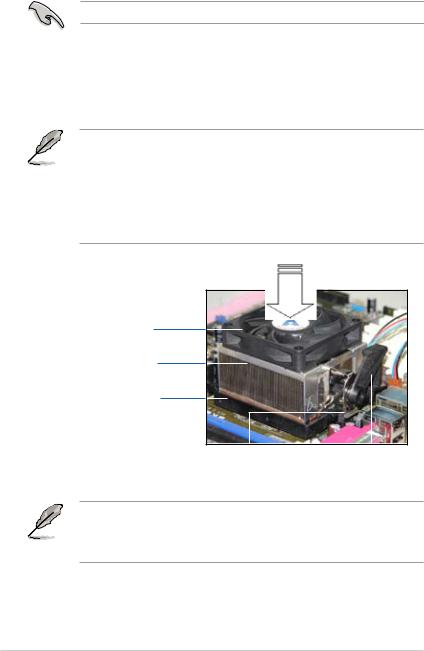
1.6.2Installing the heatsink and fan
The AMD Phenom™ FX / Phenom / Athlon™ 64 / Sempron™ / Athlon 64X2 / Athlon 64 FX processor requires a specially designed heatsink and fan assembly to ensure optimum thermal condition and performance.
Make sure that you use only qualified heatsink and fan assembly.
Follow these steps to install the CPU heatsink and fan.
1.Place the heatsink on top of the installed CPU, making sure that the heatsink fits properly on the retention module base.
• The retention module base is already installed on the motherboard upon purchase.
•You do not have to remove the retention module base when installing the CPU or installing other motherboard components.
•If you purchased a separate CPU heatsink and fan assembly, make sure that a Thermal Interface Material is properly applied to the CPU heatsink or CPU before you install the heatsink and fan assembly.
CPU Fan
CPU Heatsink
Retention Module Base
|
|
|
|
Retention bracket |
Retention bracket |
lock |
|
Your boxed CPU heatsink and fan assembly should come with installation instructions for the CPU, heatsink, and the retention mechanism. If the instructions in this section do not match the CPU documentation, follow the latter.
1-12 |
Chapter 1: Product introduction |
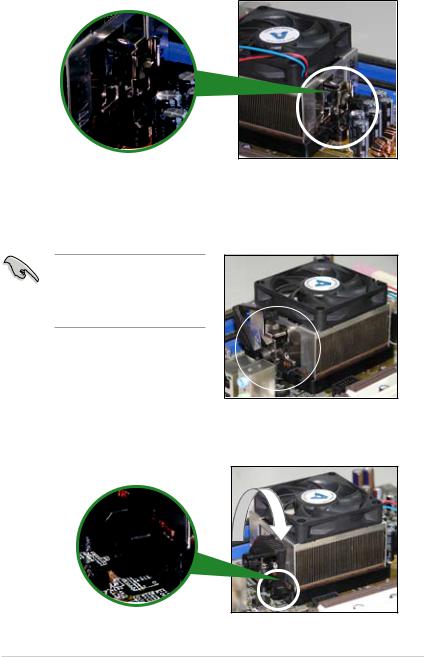
2.Attach one end of the retention bracket to the retention module base.
3.Align the other end of the retention bracket (near the retention bracket lock) to the retention module base. A clicking sound denotes that the retention bracket is in place.
Make sure that the fan and heatsink assembly perfectly fits the retention mechanism module base; otherwise, you cannot snap the retention bracket in place.
4.Push down the retention bracket lock on the retention mechanism to secure the heatsink and fan to the module base.
ASUS M3A78-EMH HDMI |
1-13 |
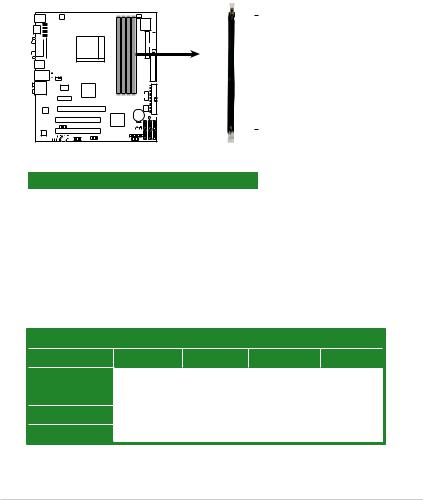
1.7System memory
1.7.1Overview
The motherboard comes with four Double Data Rate 2 (DDR2) Dual Inline Memory Modules (DIMM) sockets.
A DDR2 module has the same physical dimensions as a DDR DIMM but has a 240-pin footprint compared to the 184-pin DDR DIMM. DDR2 DIMMs are notched differently to prevent installation on a DDR DIMM socket.
The figure illustrates the location of the DDR2 DIMM sockets:
DIMM_B2
DIMM_A2
DIMM_B1
DIMM_A1
M3A78-EMH HDMI
112 Pins 128 Pins

M3A78-EMH HDMI 240-pin DDR2 DIMM Sockets
Channel |
Sockets |
Channel 1 |
DIMM_A1 and DIMM_A2 |
Channel 2 |
DIMM_B1 and DIMM_B2 |
1.7.2Memory configurations
You may install 256 MB, 512 MB, 1 GB, and 2 GB unbuffered ECC/non-ECC DDR2 DIMMs into the DIMM sockets.
Recommended memory configurations
Sockets
Mode |
DIMM_A1 |
DIMM_B1 |
DIMM_A2 |
DIMM_B2 |
|
Single-Channel |
– |
Populated |
– |
– |
|
Populated |
– |
– |
– |
||
|
|||||
Dual-channel (1) |
Populated |
Populated |
– |
– |
|
Dual-channel (2) |
Populated |
Populated |
Populated |
Populated |
1-14 |
Chapter 1: Product introduction |
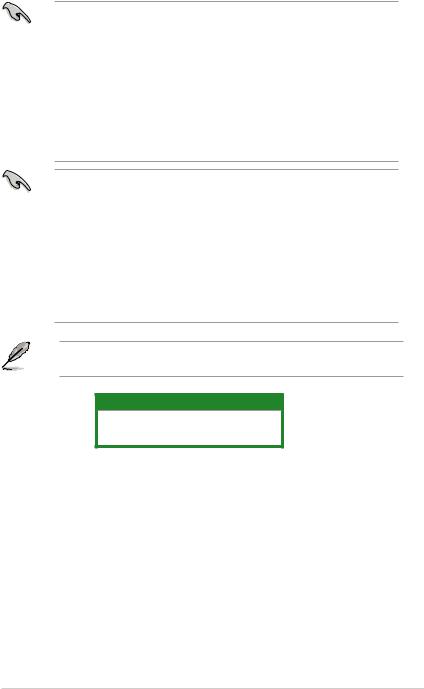
•When using only one memory module, start installing the DDR2 DIMM from slot DIMM_A1 or DIMM_B1 for better overclocking capability.
•For dual-channel configuration (2), you may:
-install identical DIMMs in all four sockets OR
-install identical DIMM pair in DIMM_A1 and DIMM_B1 (yellow sockets) and another identical DIMM pair in DIMM_A2 and DIMM_B2 (black sockets)
•Always use identical DDR2 DIMM pairs for dual channel mode. For optimum compatibility, we recommend that you obtain memory modules from the same vendor.
Important notice on installing Windows® Vista / XP 32-bit version
•If you are using a Windows 32-bit version operating system (e.g. 32-bit Windows XP, 32-bit Vista) without the Physical Address Extension (PAE) support, the system will allocate a certain amount of memory space for system devices.
•We recommend that you install only a maximum of 3GB system memory when using a Windows 32-bit version operating system without the PAE.
The excess over 3GB of installed memory will not cause any problem; however, the system can not use this excess memory space and the system will display less than the total size of physical memory installed.
The motherboard can support 8 GB physical memory on the operating system listed below. You may install a maximum of 2 GB DIMMs on each slot.
64-bit
Windows® XP Professional x64 Edition
Windows® Vista x64 Edition
ASUS M3A78-EMH HDMI |
1-15 |
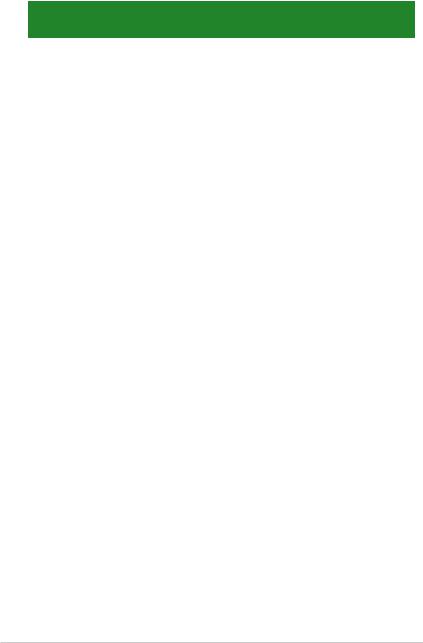
M3A78-EMH HDMI Motherboard Qualified Vendors Lists (QVL)
DDR2-1066 MHz capability
|
|
|
|
|
SS/ |
|
|
DIMM support |
|
|
Size |
Vendor |
Model |
CL |
Brand |
Component |
|
|
|
||
DS |
A* |
B* |
C* |
|||||||
|
|
|
|
|
|
|||||
512MB |
Kingston |
KHX8500D2/512 |
N/A |
Kingston |
SS |
Heat-Sink Package |
. |
. |
. |
|
|
|
|
|
|
|
|
|
|
|
|
1G |
Kingston |
KHX8500D2K2/2GN |
N/A |
Kingston |
DS |
Heat-Sink Package |
. |
. |
. |
|
|
|
|
|
|
|
|
|
|
|
|
1G |
ADATA |
M2OMIDG314720INC5Z |
5 |
ADATA |
DS |
Heat-Sink Package |
. |
. |
. |
|
|
|
|
|
|
|
|
|
|
|
|
1G |
OCZ |
OCZ2N1066SR2DK |
N/A |
OCZ |
DS |
Heat-Sink Package |
. |
. |
. |
|
|
|
|
|
|
|
|
|
|
|
|
1G |
OCZ |
OCZ2N10662GK |
N/A |
OCZ |
DS |
Heat-Sink Package |
. |
. |
. |
|
|
|
|
|
|
|
|
|
|
|
|
512MB |
Kingbox |
EP512D21066PS |
N/A |
Micron |
SS |
6QD22D9GCT |
. |
. |
. |
1-16 |
Chapter 1: Product introduction |
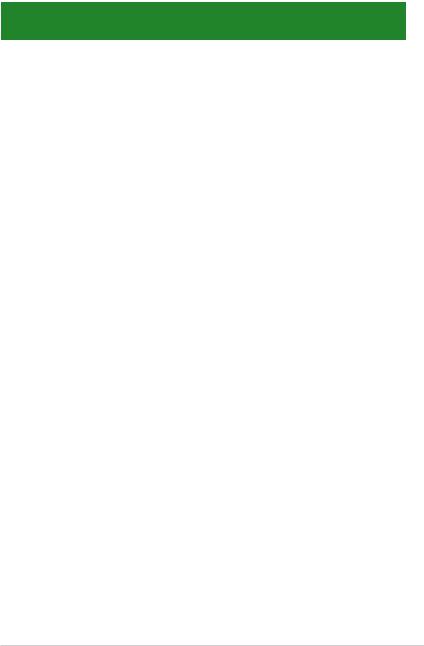
DDR2-800 MHz capability
Size |
Vendor |
Model |
CL |
Brand |
SS/ |
Component |
DIMM Support |
|||
DS |
|
|
|
|||||||
|
|
|
|
|
|
A* |
B* |
C* |
||
|
|
|
|
|
|
|
||||
1G |
Kingston |
KVR800D2N5/1G |
N/A |
Samsung |
DS |
K4T51083QC-ZCE7 |
. |
. |
. |
|
1G |
Kingston |
KHX6400D2LL/1G |
N/A |
Kingston |
DS |
Heat-Sink Package |
. |
. |
. |
|
512MB |
Kingston |
KHX6400D2LLK2/1GN |
N/A |
Kingston |
SS |
Heat-Sink Package |
. |
. |
. |
|
512MB |
Kingston |
KVR800D2N5/512 |
N/A |
Promos |
SS |
V59C1512804QCF25SY032406 |
. |
. |
. |
|
PECPA |
||||||||||
|
|
|
|
|
|
|
|
|
||
512MB |
Samsung |
KR M378T6553CZ3-CE7 |
N/A |
Samsung |
SS |
K4T51083QC-ZCE7 |
. |
. |
. |
|
1G |
Samsung |
KR M378T2953CZ3-CE7 |
N/A |
Samsung |
DS |
K4T51083QC-ZCE7 |
. |
. |
. |
|
512MB |
Samsung |
KR M391T6553CZ3-CE7 |
N/A |
Samsung |
SS |
K4T51083QC-ZCE7(ECC) |
. |
. |
. |
|
1G |
Samsung |
KR M391T2953CZ3-CE7 |
N/A |
Samsung |
DS |
K4T51083QC-ZCE7(ECC) |
. |
. |
. |
|
512MB |
Qimonda |
HYS64T64000EU-2.5-B2 |
6 |
Qimonda |
SS |
HYB18T512800B2F25FSS28380 |
. |
. |
. |
|
1G |
Qimonda |
HYS64T128020EU-2.5-B2 |
6 |
Qimonda |
DS |
HYB18T512800B2F25FSS28380 |
. |
. |
. |
|
512MB |
Micron |
MT9HTF6472AY-80ED4 |
5 |
Micron |
SS |
6ED22D9GKX(ECC) |
. |
. |
. |
|
1G |
Micron |
MT18HTF12872AY-80ED4 |
5 |
Micron |
DS |
6TD22D9GKX(ECC) |
. |
. |
. |
|
1G |
Corsair |
XMS2-6400 |
4 |
Corsair |
DS |
Heat-Sink Package |
. |
. |
. |
|
1G |
Corsair |
XMS2-6400 |
5 |
Corsair |
DS |
Heat-Sink Package |
. |
. |
. |
|
512MB |
HY |
HYMP564U64AP8-S6 AA |
N/A |
Hynix |
SS |
HY5PS12821AFP-S6 |
. |
. |
. |
|
512MB |
HY |
HYMP564U64BP8-S5 AB |
N/A |
Hynix |
SS |
HY5PS12821BFP-S5 |
. |
. |
. |
|
512MB |
HY |
HYMP564U64CP8-S5 AB |
5 |
Hynix |
SS |
HY5PS12821CFP-S5 |
. |
. |
. |
|
1G |
HY |
HYMP512U64AP8-S6 AA |
N/A |
Hynix |
DS |
HY5PS12821AFP-S6 |
. |
. |
. |
|
1G |
HY |
HYMP512U64BP8-S5 AB |
5 |
Hynix |
DS |
HY5PS12821BFP-S5 |
. |
. |
. |
|
1G |
HY |
HYMP512U64CP8-S5 AB |
5 |
Hynix |
DS |
HY5PS12821CFPS5 |
. |
. |
. |
|
2G |
Apacer |
78.A1GA0.9K4 |
5 |
Apacer |
DS |
AM4B5808CQJS8E0740E |
. |
. |
. |
|
512MB |
ADATA |
M20AD6G3H3160I1E58 |
N/A |
ADATA |
SS |
AD29608A8A-25EG80720 |
. |
. |
. |
|
512MB |
VDATA |
M2GVD6G3H3160I1E53 |
N/A |
VDATA |
SS |
VD29608A8A-25EG30648 |
. |
. |
. |
|
1G |
VDATA |
M2GVD6G3I4170I1E53 |
N/A |
VDATA |
DS |
VD29608A8A-25EG30647 |
. |
. |
. |
|
1G |
PSC |
AL7E8F73C-8E1 |
5 |
PSC |
SS |
A3R1GE3CFF734MAA0E |
. |
. |
. |
|
2G |
PSC |
AL8E8F73C-8E1 |
5 |
PSC |
DS |
A3R1GE3CFF734MAA0E |
. |
. |
. |
|
ASUS M3A78-EMH HDMI |
1-17 |

DDR2-667MHz capability
Size |
Vendor |
Model |
CL |
Brand |
SS/ |
Component |
DIMM support |
|||
DS |
A* |
B* |
C* |
|||||||
|
|
|
|
|
|
|||||
256MB |
Kingston |
KVR667D2N5/256 |
N/A |
Kingston |
SS |
D3216TLSAKL3U |
. |
. |
. |
|
256MB |
Kingston |
KVR667D2N5/256 |
N/A |
Infineon |
SS |
HYB18T256800AF3SW65 33154 |
. |
. |
. |
|
512MB |
Kingston |
KVR667D2N5/512 |
N/A |
Elpida |
SS |
E5108AGBG-6E-E |
. |
. |
. |
|
1G |
Kingston |
KVR667D2N5/1G |
N/A |
Kingston |
DS |
D6408TEBGGL3U |
. |
. |
. |
|
1G |
Kingston |
KVR667D2N5/1G |
N/A |
Elpida |
DS |
E5108AGBG-6E-E |
. |
. |
. |
|
2G |
Kingston |
KVR667D2N5/2G |
N/A |
Micron |
DS |
7RE22 D9HNL |
. |
. |
. |
|
512MB |
Samsung |
KR M378T6553CZ0-CE6 |
N/A |
Samsung |
SS |
K4T51083QC |
. |
. |
. |
|
512MB |
Samsung |
M378T6553CZ3-CE6 |
N/A |
Samsung |
SS |
K4T51083QC-ZCE6 |
. |
. |
. |
|
1G |
Samsung |
M378T2953CZ3-CE6 |
N/A |
Samsung |
DS |
K4T51083QC-ZCE6 |
. |
. |
. |
|
512MB |
Qimonda |
HYS64T64000EU-3S-B2 |
5 |
Qimonda |
SS |
HYB18T512B00B2F3SFSS28171 |
. |
. |
. |
|
2G |
Qimonda |
HYS64T256020EU-3S-B |
5 |
Qimonda |
DS |
HTB18T1G800BF-3S3VV10907 |
. |
. |
. |
|
512MB |
Corsair |
VS512MB667D2 |
N/A |
Corsair |
SS |
64M8CFEGPS0900647 |
. |
. |
. |
|
1G |
Corsair |
VS1GB667D2 |
N/A |
Corsair |
DS |
MID095D62864M8CEC |
. |
. |
. |
|
1G |
Corsair |
XMS2-5400 |
4 |
Corsair |
DS |
Heat-Sink Package |
. |
. |
. |
|
256MB |
HY |
HYMP532U64CP6-Y5 AB |
5 |
Hynix |
SS |
HY5PS121621CFP-Y5 |
. |
. |
. |
|
512MB |
HY |
HYMP564U64AP8-Y4 AA |
N/A |
Hynix |
SS |
HY5PS12821AFP-Y4 |
. |
. |
. |
|
512MB |
HY |
HYMP564U64AP8-Y5 AA |
N/A |
Hynix |
SS |
HY5PS12821AFP-Y5 |
. |
. |
. |
|
512MB |
HY |
HYMP564U72AP8-Y4 |
N/A |
Hynix |
SS |
HY5PS12821AFP-Y4(ECC) |
. |
. |
. |
|
512MB |
HY |
HYMP564U72AP8-Y5 |
N/A |
Hynix |
SS |
HY5PS12821AFP-Y5(ECC) |
. |
. |
. |
|
1G |
HY |
HYMP512U72AP8-Y5 |
N/A |
Hynix |
DS |
HY5PS12821AFP-Y5(ECC) |
. |
. |
. |
|
1G |
HY |
HYMP512U64CP8-Y5 AB |
5 |
Hynix |
DS |
HY5PS12521CFP-Y5 |
. |
. |
. |
|
512MB |
Kingmax |
KLCC28F-A8KB5 |
N/A |
Kingmax |
SS |
KKEA88B4LAUG-29DX |
. |
. |
. |
|
1G |
Kingmax |
KLCD48F-A8KB5 |
N/A |
Kingmax |
DS |
KKEA88B4LAUG-29DX |
. |
. |
. |
|
512MB |
Apacer |
78.91092.420 |
N/A |
Elpida |
SS |
E5108AE-6E-E |
. |
. |
. |
|
512MB |
Apacer |
AU512E667C5KBGC |
5 |
Apacer |
SS |
AM4B5708MIJS7E0627B |
. |
. |
. |
|
512MB |
Apacer |
AU512E667C5KBGC |
5 |
Apacer |
SS |
AM4B5708GQJS7E06332F |
. |
. |
. |
|
512MB |
Apacer |
78.91G92.9KC |
5 |
Apacer |
SS |
AM4B5708GQJS7E0706F |
. |
. |
. |
|
1G |
Apacer |
AU01GE667C5KBGC |
N/A |
Apacer |
DS |
AM4B5708GQJS7E0636B |
. |
. |
. |
|
1G |
Apacer |
78.01092.420 |
5 |
Elpida |
DS |
E5108AE-6E-E |
. |
. |
. |
|
1G |
Apacer |
AU01GE667C5KBGC |
5 |
Apacer |
DS |
AM4B5708MIJS7E0627B |
. |
. |
. |
|
(continued on the next page)
1-18 |
Chapter 1: Product introduction |
