Asus KFN4-D16/1U, KFN4-D16/SAS, KFN4-D16 User’s Manual
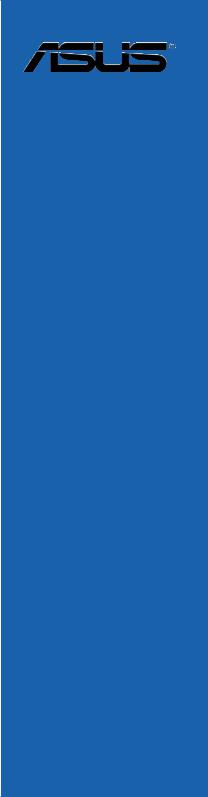
KFN4-D16
Series
<![endif]>Motherboard
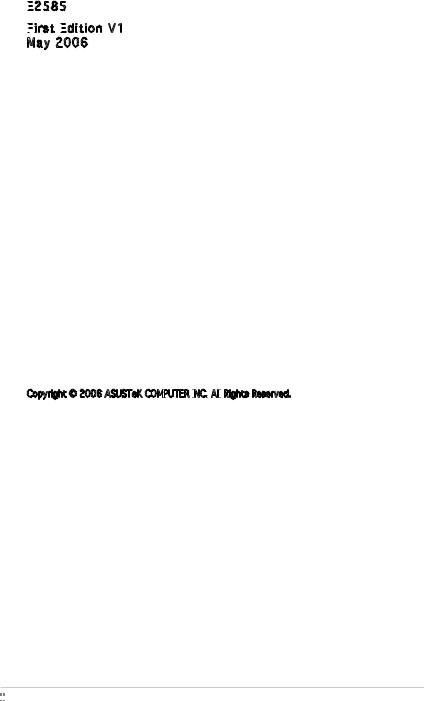
E2585

First
 Edition
Edition
 V1
V1
May 2006
Copyright © 2006 ASUSTeK COMPUTER INC.

 All
All
 Rights Reserved.
Rights Reserved.
No part of this manual, including the products and software described in it, may be reproduced, transmitted, transcribed, stored in a retrieval system, or translated into any language in any form or by any means, except documentation kept by the purchaser for backup purposes, without the express written permission of ASUSTeK COMPUTER INC. (“ASUS”).
Product warranty or service will not be extended if: (1) the product is repaired, modified or altered, unless such repair, modification of alteration is authorized in writing by ASUS; or (2) the serial number of the product is defaced or missing.
ASUS PROVIDES THIS MANUAL “AS IS” WITHOUT WARRANTY OF ANY KIND, EITHER EXPRESS OR IMPLIED, INCLUDING BUT NOT LIMITED TO THE IMPLIED WARRANTIES OR CONDITIONS OF MERCHANTABILITY OR FITNESS FOR A PARTICULAR PURPOSE. IN NO EVENT SHALL ASUS, ITS DIRECTORS, OFFICERS, EMPLOYEES OR AGENTS BE LIABLE FOR ANY INDIRECT, SPECIAL,
INCIDENTAL, OR CONSEQUENTIAL DAMAGES (INCLUDING DAMAGES FOR LOSS OF PROFITS, LOSS OF BUSINESS, LOSS OF USE OR DATA, INTERRUPTION OF BUSINESS AND THE LIKE), EVEN IF ASUS HAS BEEN ADVISED OF THE POSSIBILITY OF SUCH DAMAGES ARISING FROM ANY DEFECT OR ERROR IN THIS MANUAL OR PRODUCT.
SPECIFICATIONS AND INFORMATION CONTAINED IN THIS MANUAL ARE FURNISHED FOR INFORMATIONAL USE ONLY, AND ARE SUBJECT TO CHANGE AT ANY TIME WITHOUT NOTICE, AND SHOULD NOT BE CONSTRUED AS A COMMITMENT BY ASUS. ASUS ASSUMES NO RESPONSIBILITY OR LIABILITY FOR ANY ERRORS OR INACCURACIES THAT MAY APPEAR IN THIS MANUAL, INCLUDING THE PRODUCTS AND SOFTWARE DESCRIBED IN IT.
Products and corporate names appearing in this manual may or may not be registered trademarks or copyrights of their respective companies, and are used only for identification or explanation and to the owners’ benefit, without intent to infringe.
ii



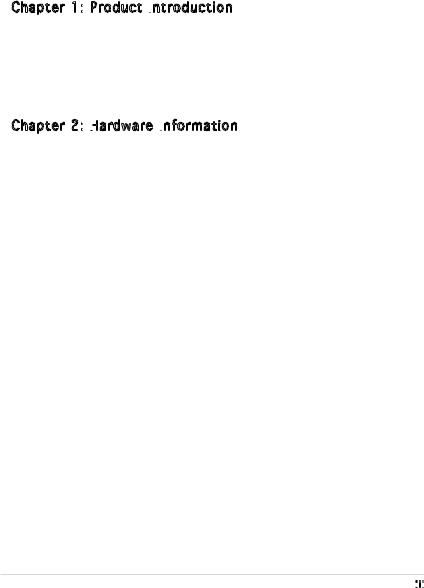
Contents
Notices................................................................................................. |
vii |
Safety information.............................................................................. |
viii |
About this guide.................................................................................. |
ix |
Typography........................................................................................... |
x |
KFN4-D16 Series specifications summary........................................... |
xi |
Chapter 1: Product introduction
Product introduction
1.1 |
Welcome!............................................................................... |
1-1 |
|
1.2 |
Package contents.................................................................. |
1-1 |
|
1.3 |
Special features..................................................................... |
1-2 |
|
|
1.3.1 |
Product highlights.................................................... |
1-2 |
|
1.3.2 |
Innovative ASUS features........................................ |
1-4 |
Chapter 2: Hardware
Hardware
 information
information
2.1 |
Before you proceed............................................................... |
2-1 |
|
|
Onboard LEDs........................................................................ |
2-2 |
|
2.2 |
Motherboard overview........................................................... |
2-3 |
|
|
2.2.1 |
Placement direction................................................. |
2-3 |
|
2.2.2 |
Screw holes............................................................. |
2-3 |
|
2.2.3 |
Motherboard layout................................................. |
2-4 |
|
2.2.4 |
Layout Contents...................................................... |
2-7 |
2.3 |
Central Processing Unit (CPU)............................................... |
2-8 |
|
|
2.3.1 |
Installing the CPU..................................................... |
2-8 |
|
2.3.2 Installing the CPU heatsink and fan....................... |
2-11 |
|
2.4 |
System memory.................................................................. |
2-13 |
|
|
2.4.1 |
Overview................................................................ |
2-13 |
|
2.4.2 |
Memory Configurations.......................................... |
2-14 |
|
2.4.3 |
Installing a DIMM.................................................... |
2-16 |
|
2.4.4 |
Removing a DIMM................................................... |
2-16 |
2.5 |
Expansion slots.................................................................... |
2-17 |
|
|
2.5.1 Installing an expansion card................................... |
2-17 |
|
|
2.5.2 Configuring an expansion card............................... |
2-17 |
|
|
2.5.3 |
Interrupt assignments........................................... |
2-18 |
|
2.5.4 |
PCI/PCI-X slots....................................................... |
2-18 |
|
2.5.5 One PCI Express x16 slots..................................... |
2-20 |
|
|
2.5.6 |
ZCR slot................................................................. |
2-20 |
|
2.5.7 |
HTX slot................................................................. |
2-20 |
iii



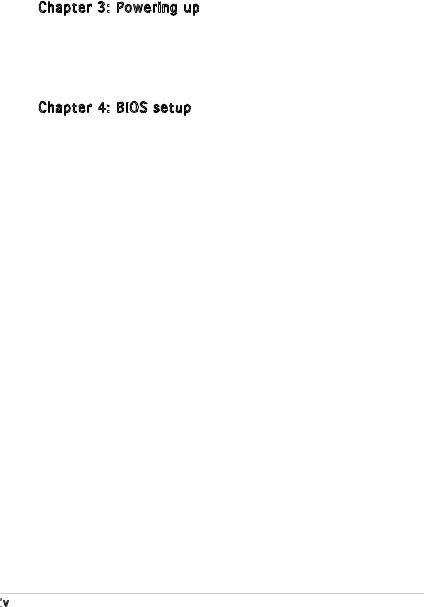
Contents
2.6 |
Jumpers |
............................................................................... |
2-21 |
2.7 |
Connectors.......................................................................... |
2-26 |
|
|
2.7.1 |
Rear panel connectors ........................................... |
2-26 |
|
2.7.2 ................................................ |
Internal connectors |
2-27 |
Chapter 3: Powering up
Powering up
3.1 |
Starting up for the first time................................................. |
3-1 |
|
3.2 |
Powering off the computer................................................... |
3-2 |
|
|
3.2.1 |
Using the OS shut down function............................ |
3-2 |
|
3.2.2 |
Using the dual function power switch..................... |
3-2 |
Chapter 4: BIOS setup
BIOS setup
4.1 Managing and updating your BIOS......................................... |
4-1 |
||
|
4.1.1 Creating a bootable floppy disk............................... |
4-1 |
|
|
4.1.2 |
AFUDOS utility......................................................... |
4-2 |
|
4.1.3 ASUS CrashFree BIOS 2 utility................................. |
4-4 |
|
|
4.1.4 |
ASUS Update utility................................................. |
4-6 |
4.2 |
BIOS setup program.............................................................. |
4-9 |
|
|
4.2.1 |
BIOS menu screen.................................................. |
4-10 |
|
4.2.2 |
Menu bar................................................................ |
4-10 |
|
4.2.3 |
Navigation keys..................................................... |
4-10 |
|
4.2.4 |
Menu items............................................................ |
4-11 |
|
4.2.5 |
Sub-menu items..................................................... |
4-11 |
|
4.2.6 |
Configuration fields................................................ |
4-11 |
|
4.2.7 |
Pop-up window...................................................... |
4-11 |
|
4.2.8 |
Scroll bar............................................................... |
4-11 |
|
4.2.9 |
General help........................................................... |
4-11 |
4.3 |
Main menu........................................................................... |
4-12 |
|
|
4.3.1 |
System Time ........................................................ |
4-12 |
|
4.3.2 |
System Date ......................................................... |
4-12 |
|
4.3.3 |
Legacy Diskette A ................................................ |
4-12 |
|
4.3.4 Primary, Third, Fourth, Eight Master/Slave............ |
4-13 |
|
|
4.3.5 |
IDE Configuration................................................... |
4-14 |
|
4.3.6 |
System Information............................................... |
4-15 |
4.4 |
Advanced menu................................................................... |
4-16 |
|
|
4.4.1 |
CPU Configuration.................................................. |
4-17 |
iv

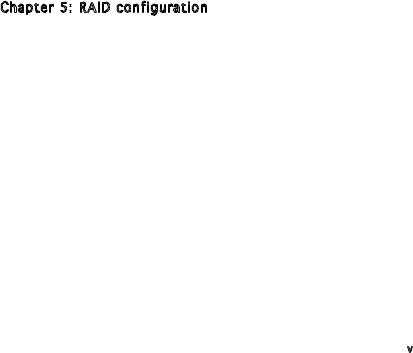
Contents
|
4.4.2 |
Chipset.................................................................. |
4-17 |
|
4.4.3 |
Onboard Devices Configuration............................. |
4-20 |
|
4.4.4 |
PCI PnP................................................................... |
4-22 |
|
4.4.5 |
Trusted Computing................................................ |
4-23 |
|
4.4.6 |
MPS Configuration ................................................ |
4-23 |
|
4.4.7 |
Remote Access Configuration............................... |
4-23 |
|
4.4.8 |
USB Configuration.................................................. |
4-25 |
4.5 |
Power Menu......................................................................... |
4-26 |
|
|
4.5.1 |
ACPI 2.0 Support................................................... |
4-26 |
|
4.5.2 |
ACPI APIC Support................................................. |
4-26 |
|
4.5.3 |
ACPI MCFG Support .............................................. |
4-26 |
|
4.5.4 |
APM Configuration................................................. |
4-27 |
|
4.5.5 |
Hardware Monitor.................................................. |
4-28 |
4.6 |
Boot menu........................................................................... |
4-29 |
|
|
4.6.1 |
Boot Device Priority............................................... |
4-30 |
|
4.6.2 |
Boot Settings Configuration.................................. |
4-30 |
|
4.6.3 |
Security................................................................. |
4-31 |
4.7 |
Exit menu............................................................................ |
4-33 |
|
Chapter 5: RAID configuration
RAID configuration
5.1 |
Setting up RAID..................................................................... |
5-1 |
|
|
5.1.1 |
RAID definitions....................................................... |
5-1 |
|
5.1.2 Installing hard disk drives........................................ |
5-2 |
|
|
5.1.3 |
RAID configuration utility......................................... |
5-2 |
5.2 |
NVIDIA RAID Configurations.................................................. |
5-2 |
|
|
5.2.1 Setting the BIOS RAID items................................... |
5-2 |
|
|
5.2.2 Entering the NVIDIA RAID Utility.............................. |
5-3 |
|
|
5.2.3 Creating a RAID 0 set (Stripe)................................. |
5-4 |
|
|
5.2.4 Creating a RAID 1 set (Mirror)................................. |
5-6 |
|
|
5.2.5 Rebuilding a RAID set............................................... |
5-7 |
|
|
5.2.6 Deleting a RAID array............................................... |
5-8 |
|
|
5.2.7 Clearing the disk data.............................................. |
5-9 |
|
5.3LSI Logic MPT Setup Utility
(For KFN4-D16/SAS model only) ....................................... |
5-10 |
|
5.3.1 |
Integrated Mirroring............................................... |
5-10 |
5.3.2 |
Integrated Striping (IS) Volume............................. |
5-16 |
|
|
|

Contents
5.3.3 |
Managing arrays..................................................... |
5-19 |
5.3.4 Selecting a boot disk............................................. |
5-25 |
|
5.3.5 |
Global_Properties.................................................. |
5-26 |
Chapter 6: Driver installation
Driver installation
6.1 |
RAID driver installation.......................................................... |
6-1 |
|
|
6.1.1 Creating a RAID driver disk...................................... |
6-1 |
|
|
6.1.2 Installing the RAID controller driver......................... |
6-2 |
|
6.2 |
LAN driver installation......................................................... |
6-10 |
|
|
6.2.1 |
Windows® 2000/2003 Server............................... |
6-10 |
|
6.2.2 Red Hat® Enterprise ver. 3.0................................. |
6-11 |
|
6.3 |
VGA driver installation......................................................... |
6-12 |
|
|
6.3.1 |
Windows® 2000/2003 Server............................... |
6-12 |
6.4 |
Management applications and utilites installation............... |
6-15 |
|
|
6.4.1 Running the support CD........................................ |
6-15 |
|
|
6.4.2 |
Drivers menu......................................................... |
6-15 |
vi

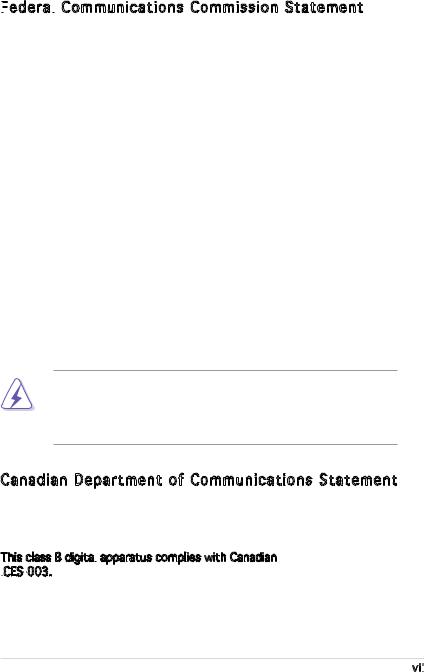
Notices
Federal

 Communications Commission Statement
Communications Commission Statement
This device complies with Part 15 of the FCC Rules. Operation is subject to the following two conditions:
•This device may not cause harmful interference, and
•This device must accept any interference received including interference that may cause undesired operation.
This equipment has been tested and found to comply with the limits for a Class B digital device, pursuant to Part 15 of the FCC Rules. These limits are designed to provide reasonable protection against harmful interference in a residential installation. This equipment generates, uses and can radiate radio frequency energy and, if not installed and used in accordance with manufacturer’s instructions, may cause harmful interference to radio communications. However, there is no guarantee that interference will
not occur in a particular installation. If this equipment does cause harmful interference to radio or television reception, which can be determined by turning the equipment off and on, the user is encouraged to try to correct the interference by one or more of the following measures:
•Reorient or relocate the receiving antenna.
•Increase the separation between the equipment and receiver.
•Connect the equipment to an outlet on a circuit different from that to which the receiver is connected.
•Consult the dealer or an experienced radio/TV technician for help.
The use of shielded cables for connection of the monitor to the graphics card is required to assure compliance with FCC regulations. Changes
or modifications to this unit not expressly approved by the party responsible for compliance could void the user’s authority to operate this equipment.
Canadian Department of Communications Statement
This digital apparatus does not exceed the Class B limits for radio noise emissions from digital apparatus set out in the Radio Interference Regulations of the Canadian Department of Communications.
This class B digital apparatus complies with Canadian ICES
apparatus complies with Canadian ICES -003.
-003.
vii

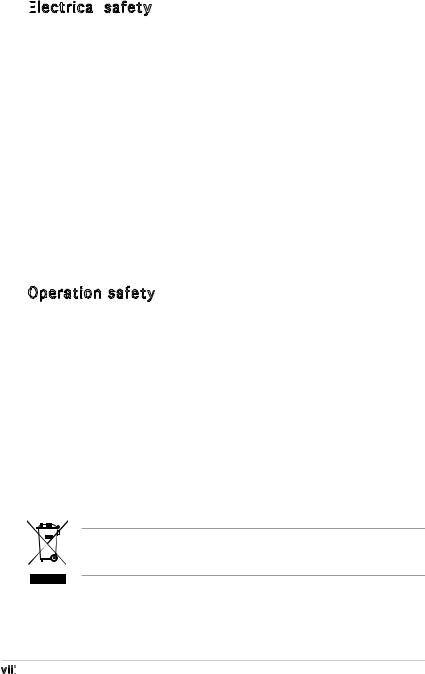
Safety information
Electrical

 safety
safety
•To prevent electrical shock hazard, disconnect the power cable from the electrical outlet before relocating the system.
•When adding or removing devices to or from the system, ensure that the power cables for the devices are unplugged before the signal cables are connected. If possible, disconnect all power cables from the existing system before you add a device.
•Before connecting or removing signal cables from the motherboard, ensure that all power cables are unplugged.
•Seek professional assistance before using an adapter or extension cord. These devices could interrupt the grounding circuit.
•Make sure that your power supply is set to the correct voltage in your area. If you are not sure about the voltage of the electrical outlet you are using, contact your local power company.
•If the power supply is broken, do not try to fix it by yourself. Contact a qualified service technician or your retailer.
Operation safety
•Before installing the motherboard and adding devices on it, carefully read all the manuals that came with the package.
•Before using the product, make sure all cables are correctly connected and the power cables are not damaged. If you detect any damage, contact your dealer immediately.
•To avoid short circuits, keep paper clips, screws, and staples away from connectors, slots, sockets and circuitry.
•Avoid dust, humidity, and temperature extremes. Do not place the product in any area where it may become wet.
•Place the product on a stable surface.
•If you encounter technical problems with the product, contact a qualified service technician or your retailer.
The symbol of the crossed out wheeled bin indicates that the product (electrical and electronic equipment) should not be placed in municipal waste. Check local regulations for disposal of electronic products.
viii

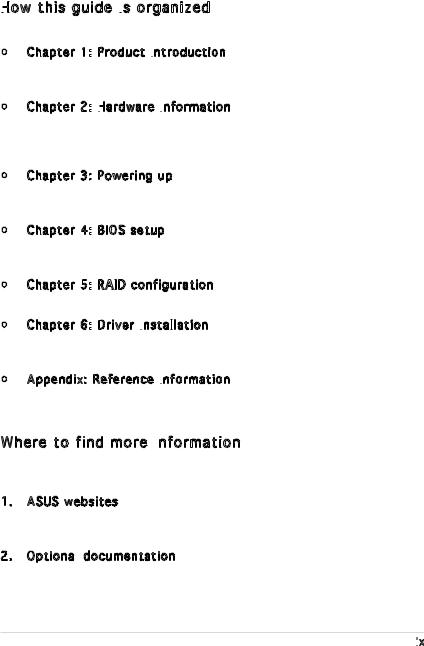
About this guide
This user guide contains the information you need when installing and configuring the motherboard.
How
 this guide is
this guide is organized
organized
This manual contains the following parts:
•Chapter 1: Product introduction
Product introduction
This chapter describes the features of the motherboard and the new technology it supports.
•Chapter 2: Hardware
Hardware
 information
information
This chapter lists the hardware setup procedures that you have to perform when installing system components. It includes description of the switches, jumpers, and connectors on the motherboard.
•Chapter 3: Powering up
Powering up
This chapter describes the power up sequence, the vocal POST messages, and ways of shutting down the system.
•Chapter 4: BIOS setup
BIOS setup
Tells how to change system settings through the BIOS Setup menus. Detailed descriptions of the BIOS parameters are also provided.
•Chapter 5: RAID configuration
RAID configuration
Provides information on RAID configurations for this motherboard.
•Chapter 6: Driver installation
Driver installation
This chapter provides information on RAID and LAN driver installation for this motherboard.
•Appendix: Reference information
Reference information
This appendix includes additional information that you may refer to when configuring the motherboard.
Where to find more information
Refer to the following sources for additional information and for product and software updates.
1. ASUS websites
The ASUS website provides updated information on ASUS hardware and software products. Refer to the ASUS contact information.
2. Optional documentation
documentation
Your product package may include optional documentation, such as warranty flyers, that may have been added by your dealer. These documents are not part of the standard package.
ix

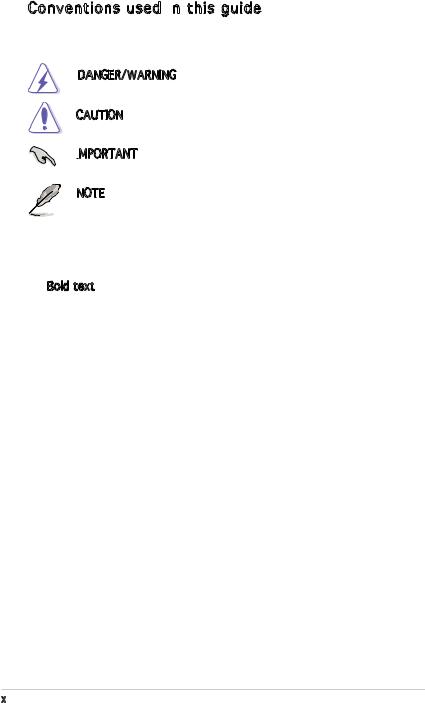
Conventions used in this guide
this guide
To make sure that you perform certain tasks properly, take note of the following symbols used throughout this manual.
DANGER/WARNING: Information to prevent injury to yourself when trying to complete a task.
CAUTION: Information to prevent damage to the components when trying to complete a task.
IMPORTANT: Instructions that you MUST follow to complete a task.
Instructions that you MUST follow to complete a task.
NOTE: Tips and additional information to help you complete a task.
Typography
Bold text |
Indicates a menu or an item to select. |
Italics |
Used to emphasize a word or a phrase. |
<Key> |
Keys enclosed in the less-than and |
|
greater-than sign means that you must |
|
press the enclosed key. |
|
Example: <Enter> means that you must |
|
press the Enter or Return key. |
<Key1> + <Key2> + <Key3> |
If you must press two or more keys |
|
simultaneously, the key names are linked |
|
with a plus sign (+). |
|
Example: <Ctrl> + <Alt> +<Del> |
Command |
Means that you must type the command |
|
exactly as shown, then supply the |
|
required item or value enclosed in |
|
brackets. |
|
Example: At the DOS prompt, type the |
|
command line: format A:/S |

KFN4-D16 Series specifications summary
CPU
Chipset
System Bus
Memory
Expansion
 slots
slots
Dual
 LAN
LAN
USB
Special
 features
features
BIOS features
Storage
Socket 1207 for next generation AMD® Opteron™ 200 and 800 Series processor
Supports AMD 64 architecture that enables simultaneous 32-bit and 64-bit architecture
NVIDIA® CK8-04 Professional
2000 MT per second
Dual-channel memory architecture
16 x 240-pin DIMM sockets support registered ECC DDR2 400/533/667 memory modules
Supports up to 32 GB system memory
1x PCI Express x16 slot (x8 Link)
1 x HTX
(KFN4-D16 and KFN4-D16/SAS models only)
3 x PCI-X slots (133 MHz/100MHz/64-bit/3.3V) 1 x PCI slot (33MHz/32-bit/5V)(PCI 2.3)
Dual Onboard BCM5721 Gigabit PCI-E LAN controllers
2 x USB 2.0 ports (on the rear panel)
2 x USB 2.0 connector (on board)
ASUS Smart Fan Technology
ASUS CrashFree BIOS 2
ASUS MyLogo2
ASUS CPU Overheating Protection (C.O.P)
BIOS Recovery
CPU Warning LED
AMI BIOS, 8 MB LPC, Green, PnP, DMI, SMBIOS 2.3, ACPI 2.0a, Trend Chip Away Virus (TCAV)
NVIDIA® CK8-04 Professional chipset supports:
-2 x Ultra DMA 133/100/66/33
-4 x Serial ATA I/ II devices
-RAID 0, RAID 1, RAID 0+1, RAID 5 and JBOD configuration that spans across the Serial ATA and Parallel ATA drives
(KFN4-D16/SAS model only)
LSI SAS1068 RAID controller supports:
- 8 x Serial Attached SCSI/SATA with Integrated RAID (IR)
(continued on the next page)
xi

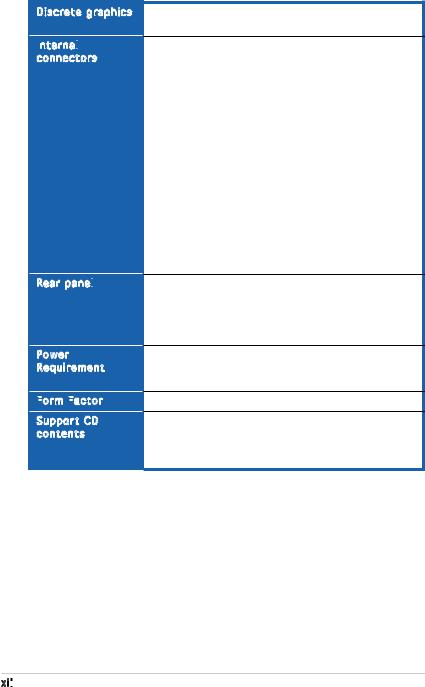
KFN4-D16 Series specifications summary
Discrete graphics
Internal

 connectors
connectors
Rear panel

Power
Requirement
Form
 Factor
Factor

Support CD contents
ATI ES1000 PCI display controller
Supports 32MB display memory
1 x Floppy disk drive connector
2 x IDE connector
4 x Serial ATA connectors
2 x CPU fan connectors
1 x SMBus header for back-plane
1 x 24-pin ATX power connector
1 x 8-pin ATX 12V power connector
2 x USB 2.0 connectors
1 x SMBus header for power supply unit
1 x ASMB3 (optional)
2 x Front fan connectors
2 x Rear fan connectors
1 x Serial Port (COM2)
1 x Auxiliary panel connector
1 x System panel connector
(KFN4-D16/SAS model only) 2 x 4in1 mini-SAS connector
1 x Serial port
1 x VGA port
2 x USB 2.0 ports
1 x PS/2 keyboard port
1 x PS/2 mouse port
SSI power supply (with 24-pin and 8-pin 12 V plugs) ATX 12 V 2.0 compliant
Minimum 450W power is recommended
Full-AT form factor: 12” x 13” (30.5 cm x 33.0 cm)
Device drivers
ASUS Live Update utility
ASUS Server Web-based Management (ASWM) NVIDIA Raid Utility
*Specifications are subject to change without notice.
xii

This chapter describes the motherboard |
1 |
|
|
||
features and the new technologies |
|
|
it supports. |
|
Product |
|
|
|
|
introduction |
|
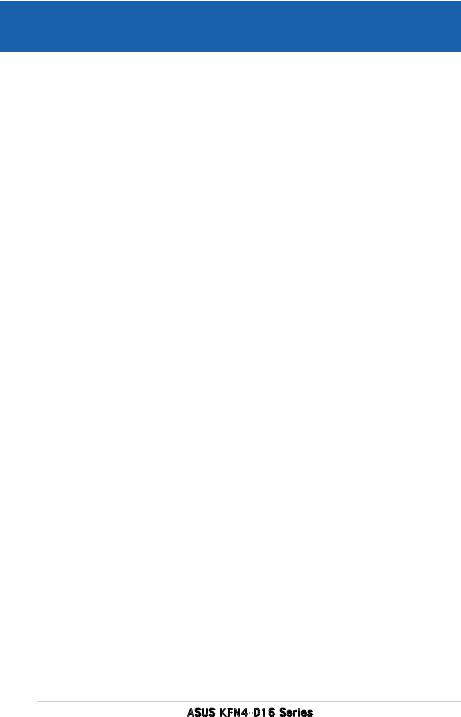
|
Chapter summary |
1 |
|
|
|
||
|
|
|
|
|
|
|
|
1.1 |
Welcome!............................................................................... |
1-1 |
1.2 |
Package contents.................................................................. |
1-1 |
1.3 |
Special features..................................................................... |
1-2 |
ASUS KFN4-D16 Series
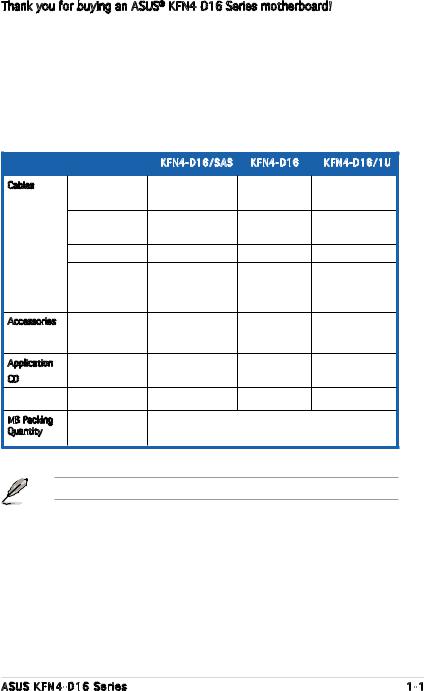
1.1Welcome!
Thank you for buying an ASUS® KFN4-D16 Series motherboard!
The motherboard delivers a host of new features and latest technologies, making it another standout in the long line of ASUS quality motherboards!
Before you start installing the motherboard, and hardware devices on it, check the items in your package with the list below.
1.2Package contents
Check your motherboard package for the following items.
|
|
KFN4-D16/SAS |
KFN4-D16 |
KFN4-D16/1U |
Cables |
Serial ATA signal |
4 |
4 |
4 |
|
cable |
|||
|
|
|
|
|
|
Serial ATA |
2 |
2 |
2 |
|
power cable |
|||
|
|
|
|
|
|
SAS cable |
2 |
- |
- |
|
3-in-1 Floppy/ |
|
|
|
|
Ultra ATA disk |
1 |
1 |
1 |
|
drive cable |
|
|
|
Accessories |
I/O shield |
1 |
1 |
1 |
Application |
KFN4-D16 |
1 |
1 |
1 |
CD |
support CD |
|
|
|
|
User guide |
1 |
1 |
1 |
MB Packing |
KFN4-D16 |
MB Retail Pack: 1 piece per box |
|
|
Quantity |
motherboard |
MB Bulk Pack: 10 pieces per carton |
|
|
|
|
|
||
If any of the above items is damaged or missing, contact your retailer.
ASUS KFN4-D16 Series |
1- |
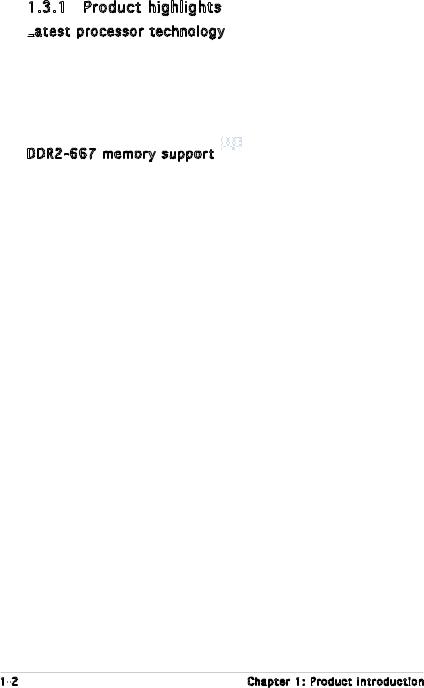
1.3Special features
1.3.1 Product highlights
Latest
 processor technology
processor technology
The motherboard comes with a 1207-pin surface mount Land Grid Array (LGA) socket coded Socket F, designed for the next generation AMD Opteron™ 200 and 800 series processors. The motherboard with the new socket supports registered DDR2-667/533/400 memory, delivering advanced performance and ensuring reliable data protection.
DDR2-667 memory support 


The motherboard supports DDR2 memory which features data transfer rates of up to 667 MHz to meet the higher bandwidth requirements of the latest server applications. The dual-channel memory architecture doubles the bandwidth of your system memory to boost system performance, eliminating bottlenecks with peak bandwidths of up to 10.7 GB/s.
PCI
 Express™
Express™
 interface
interface
The motherboard fully supports PCI Express, the latest I/O interconnect technology that speeds up the PCI bus. PCI Express features point topoint serial interconnections between devices and allows higher clockspeeds by carrying data in packets. This high speed interface is software compatible with existing PCI or PCI-X specifications.
Serial Attached SCSI
Attached SCSI (SAS) technology support
(SAS) technology support
(KFN4-D16/SAS only)
SAS is the latest storage interface for enterprise-class storage devices. Building on and improving the parallel SCSI foundation, SAS is the new industry standard that includes Serial ATA interoperability, and is projected to be the successor of the Ultra320 SCSI technology.
Zero Channel
 RAID (ZCR) solution
RAID (ZCR) solution
(KFN4-D16/SAS only)
The motherboard comes with a ZCR socket for an optional Zero-Channel RAID card, allowing RAID 0 (striping), RAID 1 (mirroring), RAID 0+1, and
RAID 5 configurations. The ZCR capability provides a cost-effective highperformance and added reliability.
1- |
Chapter 1: Product introduction |
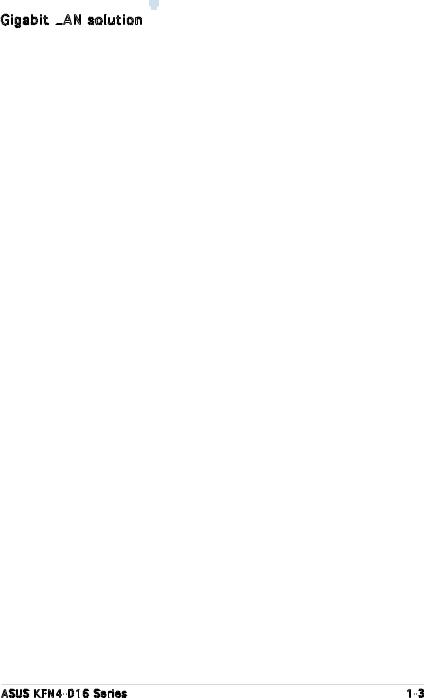
Gigabit LAN
 solution
solution 
The motherboard comes with dual Gigabit LAN controllers and ports to provide a total solution for your networking needs. The onboard Broadcom® BCM5721 Gigabit LAN controllers use the PCI Express interface and could achieve network throughput close to Gigabit bandwidth.
Serial ATA II
ATA II
 technology
technology 
The motherboard supports the Serial ATA II technology through the Serial ATA interfaces controlled by the NVIDIA® chipset. The SATA specification allows for thinner, more flexible cables with lower pin count, reduced voltage requirement, and up to 300 MB/s data transfer rate.
Dual RAID solution
RAID solution
Onboard RAID controllers provide the motherboard with dual-RAID functionality that allows you to select the best RAID solution using IDE or Serial ATA devices.
The NVIDIA® CK804 Professional allows RAID 0, RAID 1, RAID 0+1, RAID 5 and JBOD configuration for four SATA connectors.
The LSISAS1068 is an eight-port, 3.0 Gbit/s SAS/SATA controller that is compliant with the Fusion-MPT™ architecture, and supports the Integrated
RAID™ solution.
IR
The LSI Logic Integrated RAID solution provides cost benefits for the server or workstation market where the extra performance, storage capacity, and/ or redundancy of a RAID configuration are required. The two components of
Integrated RAID are:
•Integrated Mirroring (IM), which provides features of RAID 1 and RAID 1E (RAID 1 Enhanced). RAID 1E is also called Mirroring Enhanced (IME).
•Integrated Striping (IS), which provides features of RAID 0. By simplifying the IM and the IS configuration options and by providing firmware support in its host adapters, LSI Logic can offer the
Integrated RAID solution at a lower cost than a hardware RAID implementation.
Fusion-MPT™ firmware supports IM and IS volumes. You can configure IM and IS volumes together on the same LSI Logic SAS controller.
ASUS KFN4-D16 Series |
1- |
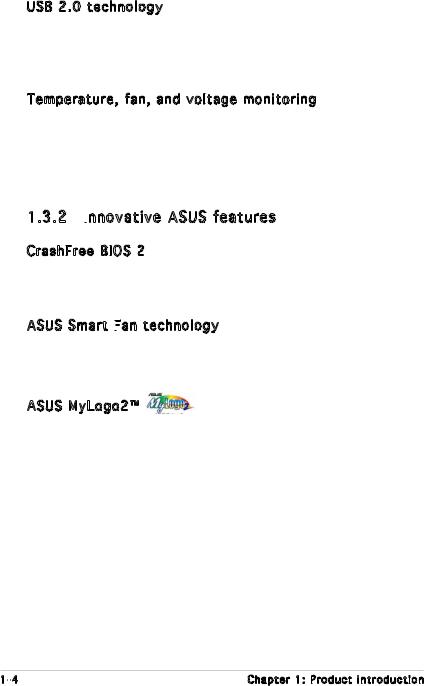
USB 2.0 technology 
The motherboard implements the Universal Serial Bus (USB) 2.0 specification, dramatically increasing the connection speed from the
12 Mbps bandwidth on USB 1.1 to a fast 480 Mbps on USB 2.0. USB 2.0 is backward compatible with USB 1.1.
Temperature, fan, and voltage monitoring
The CPU temperature is monitored by the ASIC (integrated in the Winbond hardware monitor) to prevent overheating and damage. The system fan rotations per minute (RPM) is monitored for timely failure detection. The ASIC monitors the voltage levels to ensure stable supply of current for critical components.
1.3.2 Innovative ASUS features
ASUS features
CrashFree BIOS 2 
This feature allows you to restore the original BIOS data from the support CD in case when the BIOS codes and data are corrupted. This protection eliminates the need to buy a replacement ROM chip.
ASUS Smart Fan
 technology
technology
The ASUS Smart Fan technology smartly adjusts the fan speeds according to the system loading to ensure quiet, cool, and efficient operation.
ASUS MyLogo2™
This new feature present in the motherboard allows you to personalize and add style to your system with customizable boot logos.
1- |
Chapter 1: Product introduction |
This chapter lists the hardware setup procedures that you have to perform when installing system components. It includes description of the jumpers and connectors on the motherboard.
Hardware2 information
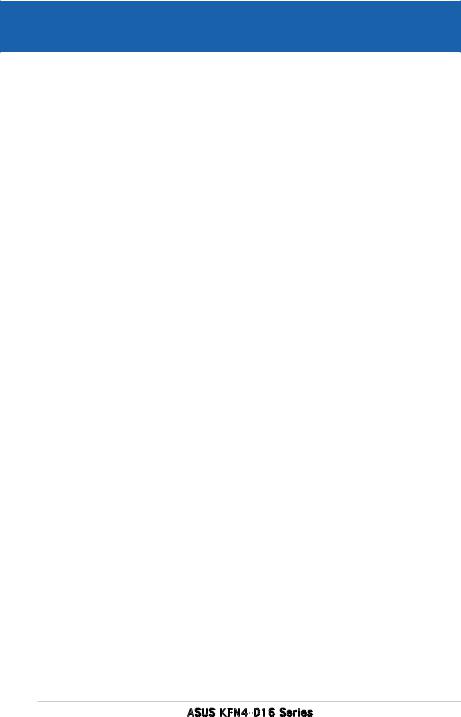
Chapter summary |
2 |
|
2.1 |
Before you proceed............................................................... |
2-1 |
2.2 |
Motherboard overview........................................................... |
2-3 |
2.3 |
Central Processing Unit (CPU)............................................... |
2-8 |
2.4 |
System memory.................................................................. |
2-13 |
2.5 |
Expansion slots.................................................................... |
2-17 |
2.6 |
Jumpers............................................................................... |
2-21 |
2.7 |
Connectors.......................................................................... |
2-26 |
ASUS KFN4-D16 Series
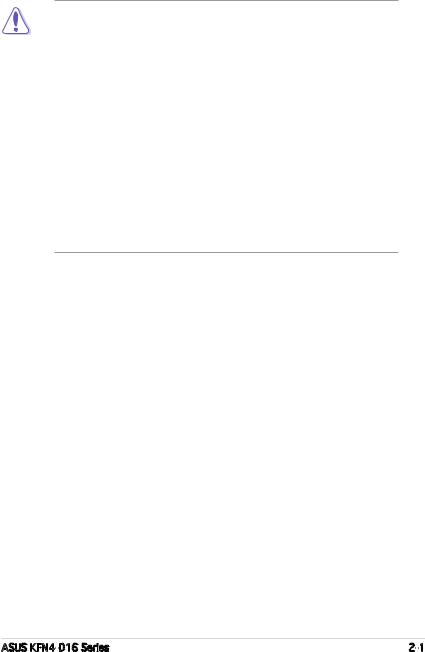
2.1Before you proceed
Take note of the following precautions before you install the motherboard components or change any motherboard settings.
•Make sure that your power supply unit (PSU) can provide at least the minimum power required by your system. See “10. SSI power connectors” on page 2-33 for details.
•Unplug the power cord from the wall socket before touching any component.
•Use a grounded wrist strap, or touch a safely grounded object or a metal object (such as the power supply case) before handling components to avoid damaging them due to static electricity.
•Hold the components by the edges to avoid touching the ICs on them.
•Whenever you uninstall any component, place it on a grounded antistatic pad or in the bag that came with the component.
•Before you install or remove any component, ensure that the ATX power supply is switched off or the power cord is detached from the power supply. Failure to do so may cause severe damage to the motherboard, peripherals, and/or components.
ASUS KFN4-D16 Series |
2- |
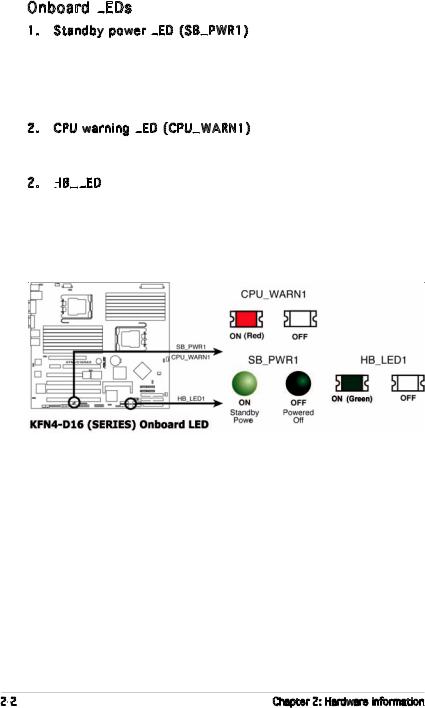
Onboard LEDs
1. Standby power LED (SB_PWR1)
(SB_PWR1)
The motherboard comes with a green standby power LED that lights up to indicate that the system is ON, in sleep mode, or in soft-off mode. This is a reminder that you should shut down the system and unplug the power cable before removing or plugging in any motherboard component.
2. CPU warning LED (CPU_WARN1)
(CPU_WARN1)
The CPU warning LED lights up to indicate that a processor is not installed or the processor is not installed properly in CPU 1 socket.
2. HB _LED
_LED
The HB_LED blinks per second to indicate that the LSI1068 chipset has started working.
2- |
Chapter 2: Hardware information |
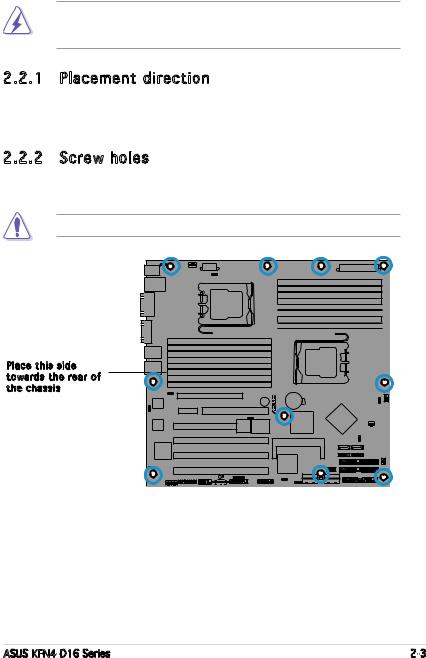
2.2Motherboard overview
Before you install the motherboard, study the configuration of your chassis to ensure that the motherboard fits into it.
Make sure to unplug the power cord before installing or removing the motherboard. Failure to do so can cause you physical injury and damage motherboard components.
2.2.1 Placement direction
When installing the motherboard, make sure that you place it into the chassis in the correct orientation. The edge with external ports goes to the rear part of the chassis as indicated in the image below.
2.2.2 Screw holes
Place ten (10) screws into the holes indicated by circles to secure the motherboard to the chassis.
Do not overtighten the screws! Doing so can damage the motherboard.
Place this side towards the rear of the chassis
KFN4-D16/SAS |
ASUS KFN4-D16 Series |
2- |
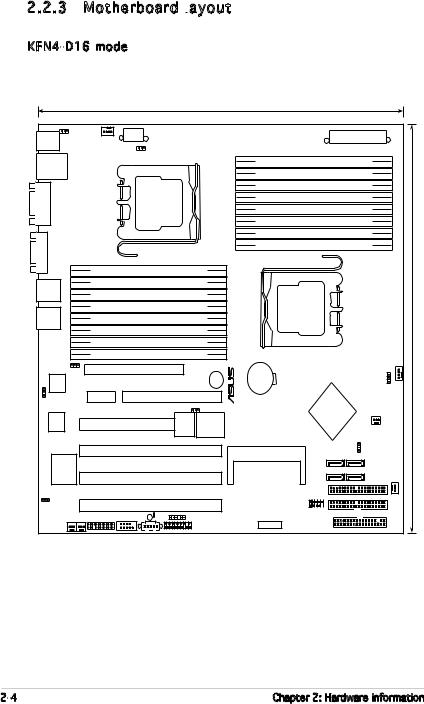
2.2.3 Motherboard layout
KFN4-D16 model
33.0cm(13in)
PS/2KBM KBPWR1
T: Mouse
B: Keyboard
LANUSB12
<![if ! IE]><![endif]>COM1
<![if ! IE]><![endif]>VGA1
LAN1
LAN2
ATX12V1
CPU_FAN2
FM_CPU2
CPU2
Socket F (1207)
DDR2 DIMM_A5 (128 bit,240-pin module)
DDR2 DIMM_B5 (128 bit,240-pin module)
DDR2 DIMM_A6 (128 bit,240-pin module)
DDR2 DIMM_B6 (128 bit,240-pin module)
DDR2 DIMM_A7 (128 bit,240-pin module)
DDR2 DIMM_B7 (128 bit,240-pin module)
DDR2 DIMM_A8 (128 bit,240-pin module)
DDR2 DIMM_B8 (128 bit,240-pin module)
| <![if ! IE]> <![endif]>EN2 LAN |
LAN_EN1 |
PCI-E1 |
|
|
5721 |
KFN4-D16 |
|
BUZZ1 |
|
|
BCM |
|
|
|
|
HTX2 |
HTX1 |
|
|
|
|
|
RECOVERY1 |
|
|
BCM |
PCI1 |
8Mb |
SUPER |
|
5721 |
|||
|
|
|
BIOS |
I/O |
|
|
PCIX1 |
|
|
|
ATI |
|
|
|
|
ES1000 |
|
|
|
|
VGA |
PCIX2 |
|
|
|
Controller |
|
|
|
VGA_EN1
ZCR_PCIX1
|
|
COM2 SB_PWR1 |
CPU_WARN1 |
REAR_FAN2 REAR_FAN1 |
PANEL1 |
BPSMB1 |
PSUSMB1 AUX_PANEL1
ATXPWR1
DDR2 DIMM_B4 (128 bit,240-pin module)
DDR2 DIMM_A4 (128 bit,240-pin module)
DDR2 DIMM_B3 (128 bit,240-pin module)
DDR2 DIMM_A3 (128 bit,240-pin module)
DDR2 DIMM_B2 (128 bit,240-pin module)
DDR2 DIMM_A2 (128 bit,240-pin module)
DDR2 DIMM_B1 (128 bit,240-pin module)
DDR2 DIMM_A1 (128 bit,240-pin module)
CPU1
Socket F (1207)
CR2032 3V
Lithium Cell
CMOS Power
Intel |
nVIDIA |
|
CK8-04 |
||
PXH-V |
||
|
||
|
|
| <![if ! IE]> <![endif]>CPU1 FM |
<![if ! IE]> <![endif]>FAN1 CPU |
<![if ! IE]> <![endif]>0in).5cm(12.30 |
FRNT_FAN1
BMCSOCKET1 |
SATA3 |
<![if ! IE]> <![endif]>CLRTC1 |
SATA1 |
||
|
SATA4 |
SATA2 |
|
PRI_IDE1 |
<![if ! IE]> <![endif]>FRNT |
USB34 |
SEC_IDE1 |
<![if ! IE]> <![endif]>FAN2_ |
|
FLOPPY
TPM
2- |
Chapter 2: Hardware information |
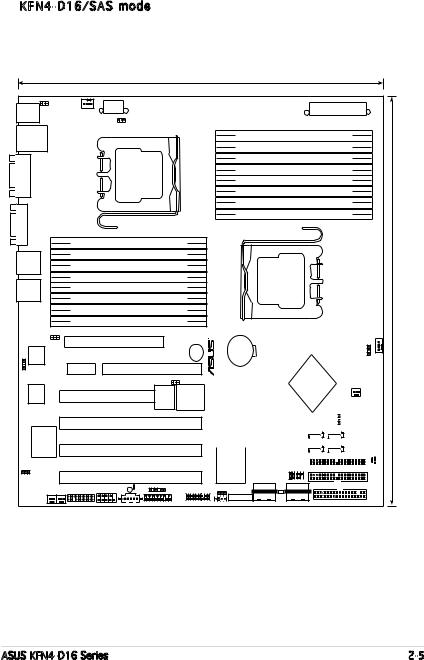
KFN4-D16/SAS model
33.0cm(13in)
PS/2KBM KBPWR1
T: Mouse
B: Keyboard
LANUSB12
<![if ! IE]><![endif]>COM1
<![if ! IE]><![endif]>VGA1
LAN1
LAN2
ATX12V1
CPU_FAN2
FM_CPU2
CPU2
Socket F (1207)
DDR2 DIMM_A5 (128 bit,240-pin module)
DDR2 DIMM_B5 (128 bit,240-pin module)
DDR2 DIMM_A6 (128 bit,240-pin module)
DDR2 DIMM_B6 (128 bit,240-pin module)
DDR2 DIMM_A7 (128 bit,240-pin module)
DDR2 DIMM_B7 (128 bit,240-pin module)
DDR2 DIMM_A8 (128 bit,240-pin module)
DDR2 DIMM_B8 (128 bit,240-pin module)
LAN_EN1
| <![if ! IE]> <![endif]>EN2 LAN |
PCI-E1 |
|
|
|
KFN4-D16/SAS |
BUZZ1 |
|
5721 |
|
||
BCM |
|
|
|
HTX2 |
|
HTX1 |
|
|
|
RECOVERY1 |
|
BCM |
PCI1 |
8Mb |
SUPER |
5721 |
|||
|
|
BIOS |
I/O |
|
|
PCIX1 |
|
ATI |
|
|
|
ES1000 |
|
|
|
VGA |
|
PCIX2 |
|
Controller |
|
|
|
VGA_EN1
ZCR_PCIX1
|
|
COM2 SB_PWR1 |
CPU_WARN1 |
|
REAR_FAN2 REAR_FAN1 |
PANEL1 |
BPSMB1 |
SAS_LED1 |
PSUSMB1 AUX_PANEL1
ATXPWR1
DDR2 DIMM_B4 (128 bit,240-pin module)
DDR2 DIMM_A4 (128 bit,240-pin module)
DDR2 DIMM_B3 (128 bit,240-pin module)
DDR2 DIMM_A3 (128 bit,240-pin module)
DDR2 DIMM_B2 (128 bit,240-pin module)
DDR2 DIMM_A2 (128 bit,240-pin module)
DDR2 DIMM_B1 (128 bit,240-pin module)
DDR2 DIMM_A1 (128 bit,240-pin module)
CPU1
Socket F (1207)
CR2032 3V
Lithium Cell
CMOS Power
Intel |
nVIDIA |
|
CK8-04 |
||
PXH-V |
||
|
||
|
|
| <![if ! IE]> <![endif]>CPU1 FM |
<![if ! IE]> <![endif]>FAN1 CPU |
<![if ! IE]> <![endif]>0in).5cm(12.30 |
FRNT_FAN1
|
|
|
|
|
|
<![if ! IE]> <![endif]>CLRTC1 |
|
|
|
|
||||
|
|
|
|
|
|
|
|
|||||||
|
BMCSOCKET1 |
|
|
|
|
|
|
|
|
|
|
|
||
|
|
|
SATA3 |
SATA1 |
|
|
|
|
||||||
|
|
|
|
|
|
|
|
|
|
|
|
|
|
|
|
|
|
|
|
|
|
|
|
|
|
|
|
|
|
|
|
|
|
|
SATA4 |
SATA2 |
||||||||
|
|
|
|
|
|
|
|
|
|
|
|
|
|
<![if ! IE]> <![endif]>FRNT |
|
|
|
|
|
PRI_IDE1 |
|
|
|
|
|
|
|||
|
|
|
|
|
|
|
|
|
|
|
|
|
||
|
LSI 1068 |
|
USB34 |
|
|
|
|
|
|
|
|
|
<![if ! IE]> <![endif]>FAN2_ |
|
|
|
SEC_IDE1 |
|
|
|
|
|
|
|
|
||||
|
|
|
|
|
|
|
|
|
|
|
|
|
||
SAS_2 |
SAS_1 |
SAS_EN1 |
FLOPPY |
TPM |
HB_LED1 |
|
|
SAS_UART1 |
|
ASUS KFN4-D16 Series |
2- |
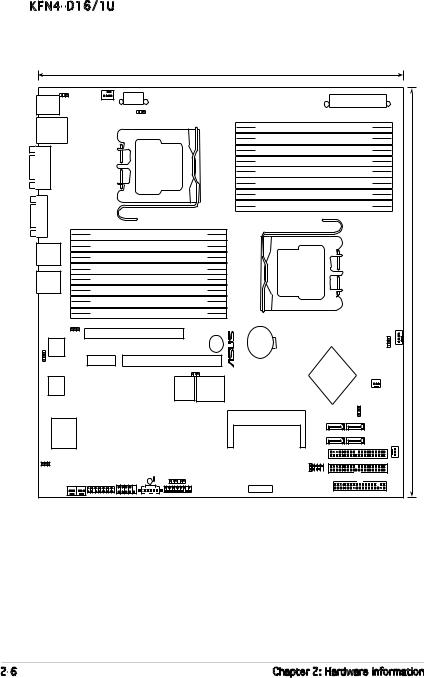
KFN4-D16/1U
33.0cm(13in)
PS/2KBM KBPWR1
T: Mouse
B: Keyboard
LANUSB12
<![if ! IE]><![endif]>COM1
<![if ! IE]><![endif]>VGA1
LAN1
LAN2
ATX12V1
CPU_FAN2
FM_CPU2
CPU2
Socket F (1207)
DDR2 DIMM_A5 (128 bit,240-pin module)
DDR2 DIMM_B5 (128 bit,240-pin module)
DDR2 DIMM_A6 (128 bit,240-pin module)
DDR2 DIMM_B6 (128 bit,240-pin module)
DDR2 DIMM_A7 (128 bit,240-pin module)
DDR2 DIMM_B7 (128 bit,240-pin module)
DDR2 DIMM_A8 (128 bit,240-pin module)
DDR2 DIMM_B8 (128 bit,240-pin module)
LAN_EN1
| <![if ! IE]> <![endif]>EN2 LAN |
PCI-E1 |
|
|
KFN4-D16/1U |
BUZZ1 |
||
5721 |
|||
BCM |
|
||
HTX2 |
HTX1 |
|
|
|
RECOVERY1 |
||
BCM |
8Mb |
SUPER |
|
5721 |
|||
|
BIOS |
I/O |
|
ATI
ES1000
VGA
Controller
VGA_EN1
|
|
COM2 SB_PWR1 |
CPU_WARN1 |
REAR_FAN2 REAR_FAN1 |
PANEL1 |
BPSMB1 |
|
|
|
PSUSMB1 AUX_PANEL1
ATXPWR1
DDR2 DIMM_B4 (128 bit,240-pin module)
DDR2 DIMM_A4 (128 bit,240-pin module)
DDR2 DIMM_B3 (128 bit,240-pin module)
DDR2 DIMM_A3 (128 bit,240-pin module)
DDR2 DIMM_B2 (128 bit,240-pin module)
DDR2 DIMM_A2 (128 bit,240-pin module)
DDR2 DIMM_B1 (128 bit,240-pin module)
DDR2 DIMM_A1 (128 bit,240-pin module)
CPU1
Socket F (1207)
CR2032 3V
Lithium Cell
CMOS Power
Intel |
nVIDIA |
|
CK8-04 |
||
PXH-V |
||
|
||
|
|
| <![if ! IE]> <![endif]>CPU1 FM |
<![if ! IE]> <![endif]>FAN1 CPU |
<![if ! IE]> <![endif]>0in).5cm(12.30 |
FRNT_FAN1
BMCSOCKET1 |
SATA3 |
<![if ! IE]> <![endif]>CLRTC1 |
SATA1 |
||
|
SATA4 |
SATA2 |
|
PRI_IDE1 |
<![if ! IE]> <![endif]>FRNT |
USB34 |
SEC_IDE1 |
<![if ! IE]> <![endif]>FAN2_ |
|
FLOPPY
TPM
2- |
Chapter 2: Hardware information |
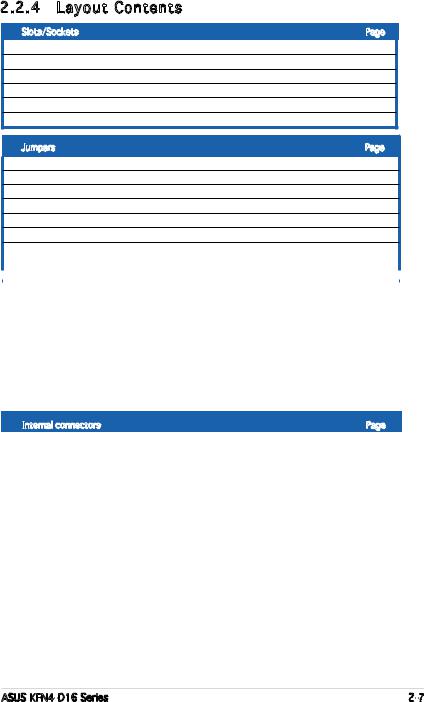
2.2.4 |
Layout Contents |
|
|
Slots/Sockets |
Page |
||
1. |
CPU sockets |
2-8 |
|
2. |
DDR2 DIMM sockets |
2-13 |
|
3. |
PCI/PCI-X slots |
2-18 |
|
4. |
One PCI Express x16 slots |
2-20 |
|
5. |
ZCR slot (KFN4-D16/SAS model only) |
2-20 |
|
6. |
HTX slot |
2-20 |
|
Jumpers |
|
Page |
|
1. |
Clear RTC RAM (CLRTC1) |
2-21 |
|
2. |
Keyboard power (3-pin KBPWR1) |
2-22 |
|
3. |
Gigabit LAN controller setting (3-pin LAN_EN1, LAN_EN2) |
2-22 |
|
4. |
CPU fan pin selection (3-pin FM_CPU1, FM_CPU2) |
2-23 |
|
5. |
BIOS Recovery (3-pin RECOVERY1) |
2-24 |
|
6. |
VGA Graphics controller setting (3-pin VGA_EN1) |
2-25 |
|
7.SAS controller setting (3-pin SAS_EN1)
|
|
|
(KFN4-D16/SAS model only) |
2-25 |
|
|
|
||
|
Rear panel connectors |
Page |
||
|
1. |
PS/2 mouse port (green) |
2-26 |
|
|
2. |
PS/2 keyboard port (purple) |
2-26 |
|
|
3. |
USB 2.0 ports 1 and 2 |
2-26 |
|
|
4. |
Serial (COM 1) port |
2-26 |
|
|
5. |
|
VGA port |
2-26 |
|
6. |
|
LAN1 (RJ-45) port |
2-26 |
|
7. |
|
LAN2 (RJ-45) port |
2-26 |
|
|
|
||
|
Internal connectors |
Page |
||
|
1. |
Floppy disk drive connector (34-1 pin FLOPPY1) |
2-27 |
|
|
2. |
IDE connectors (40-1 pin PRI_IDE1, SEC_IDE1) |
2-27 |
|
|
3. |
SAS LSI1068 ports LED connector (18-1 pin SASLED1) |
|
|
|
|
|
(KFN4-D16/SAS model only) |
2-28 |
|
4. |
Serial ATA connectors (4 SATA SATA1, SATA2, SATA3, SATA 4) |
2-29 |
|
|
5. |
CPU, Front and Rear fan connectors |
|
|
|
|
|
(4-pin CPU_FAN1/2, 3-pin FRNT_FAN1/2, 3-pin REAR_FAN1/2) |
2-29 |
|
6. |
Backpane SMBus connector (6-1 pin BPSMB1) |
2-30 |
|
|
7. |
USB connectors (10-1 pin USB3, USB4) |
2-30 |
|
|
8. |
System panel auxiliary connector (20-pin AUX_PANEL1) |
2-31 |
|
|
9. |
System panel connector (20-pin PANEL1) |
2-32 |
|
|
10. |
SSI power connectors (24-pin ATXPWR1, 8-pin ATX12V1) |
2-33 |
|
|
11. |
Serial port connector (10-1 COM2) |
2-34 |
|
|
12. |
Power supply SMBus connector (5-pin PSUSMB1) |
2-34 |
|
|
13. |
Mini-SAS connectors (KFN4-D16/SAS model only) |
2-35 |
|
ASUS KFN4-D16 Series |
2- |
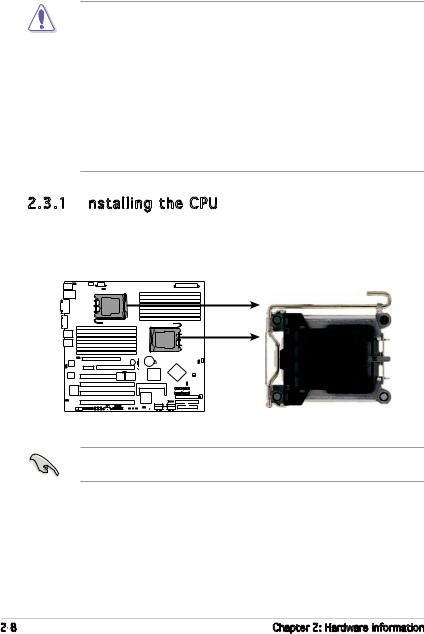
2.3Central Processing Unit (CPU)
The motherboard comes with a surface mount Socket F designed for the AMD® Opteron® CPU in the Land Grid Array (LGA) package.
•Upon purchase of the motherboard, make sure that the PnP cap is
on the socket and the socket contacts are not bent. Contact your retailer immediately if the PnP cap is missing, or if you see any damage to the PnP cap/socket contacts/motherboard components. ASUS shoulders the repair cost only if the damage is shipment/ transit-related.
•Keep the cap after installing the motherboard. ASUS will process
Return Merchandise Authorization (RMA) requests only if the motherboard comes with the cap on the Socket 1207.
•The product warranty does not cover damage to the socket contacts resulting from incorrect CPU installation/removal, or misplacement/loss/incorrect removal of the PnP cap.
2.3.1 Installing the CPU
the CPU
To install a CPU:
1.Locate the CPU socket on the motherboard.
KFN4-D16/SAS |
KFN4-D16 (Series) CPU Socket 1027 |
Before installing the CPU, make sure that the cam box is facing towards you and the load lever is on your left.
2- |
Chapter 2: Hardware information |
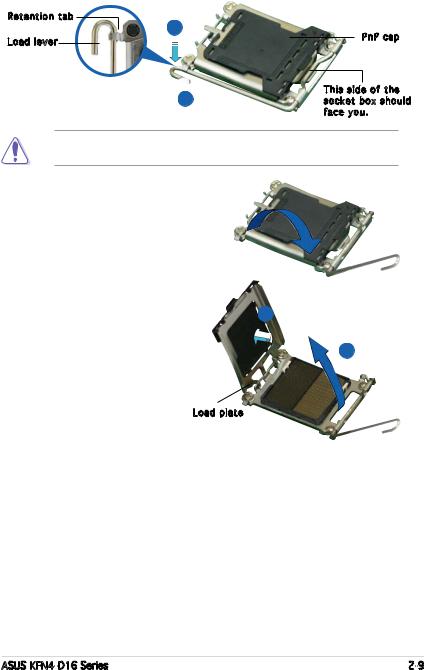
2.Press the load lever with your thumb (A), then move it to the left (B) until it is released from the retention tab.
Retention tab |
A |
|
|
Load lever |
PnP cap |
|
This side of the B socket box should
face you.
To prevent damage to the socket pins, do not remove the PnP cap unless you are installing a CPU.
3.Lift the load lever in the direction of the arrow to a 135º angle.
4.Lift the load plate with
your thumb and forefinger |
B |
|
to a 100º angle (A), then |
||
|
||
push the PnP cap from |
A |
|
the load plate window to |
||
remove (B). |
|
|
|
Load plate |
ASUS KFN4-D16 Series |
2- |
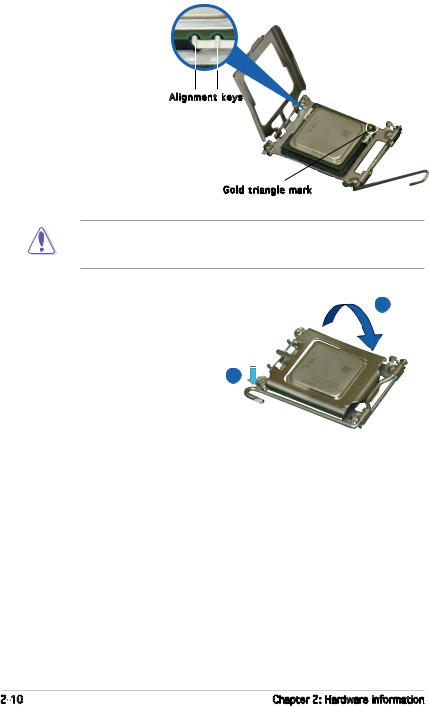
5.Position the CPU over the socket, making sure that the gold triangle is on the bottom-right corner of the
socket. The socket |
Alignment |
alignment keys |
|
should fit into the |
|
CPU notches. |
|
The CPU fits in only one correct orientation. DO NOT force the CPU into the socket to prevent bending the connectors on the socket and damaging the CPU!
6.Close the load plate (A), then push the load lever (B) until it snaps into the retention tab.
A
B
2-10 |
Chapter 2: Hardware information |
