Asus KFN5-D SLI User Manual
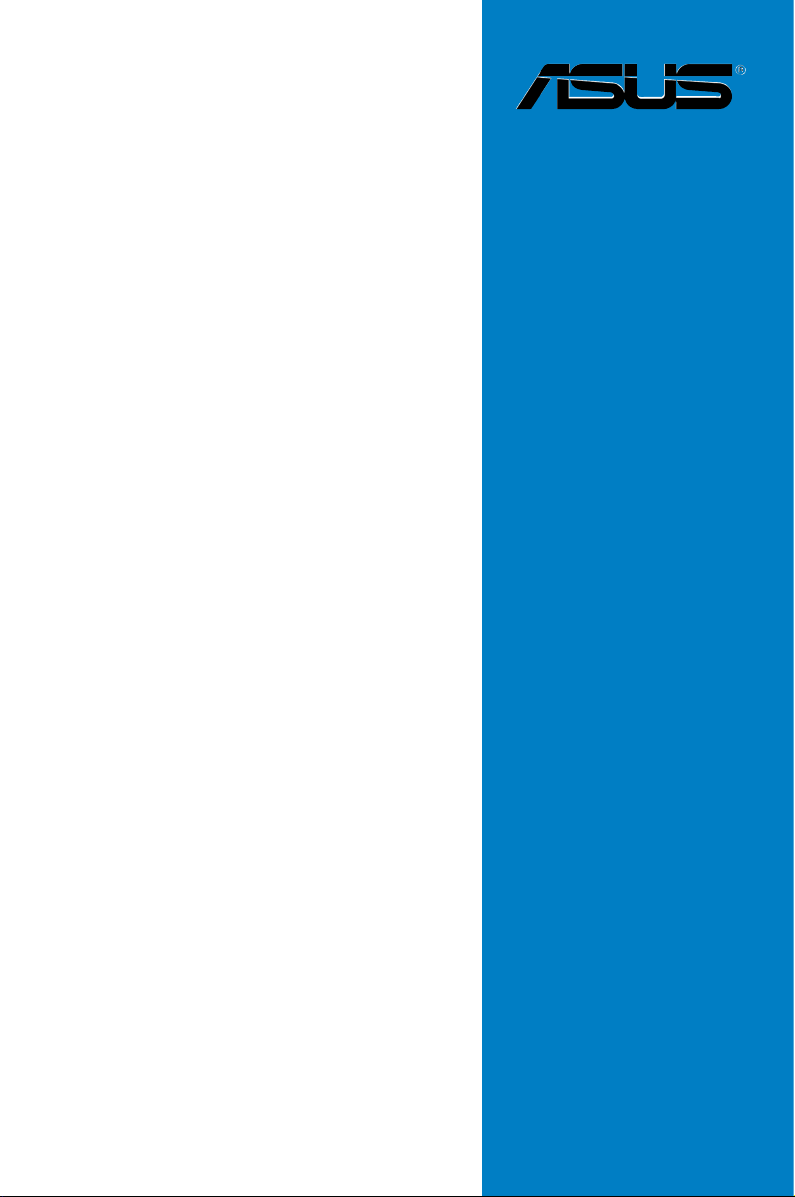
Motherboard
KFN5-D SLI
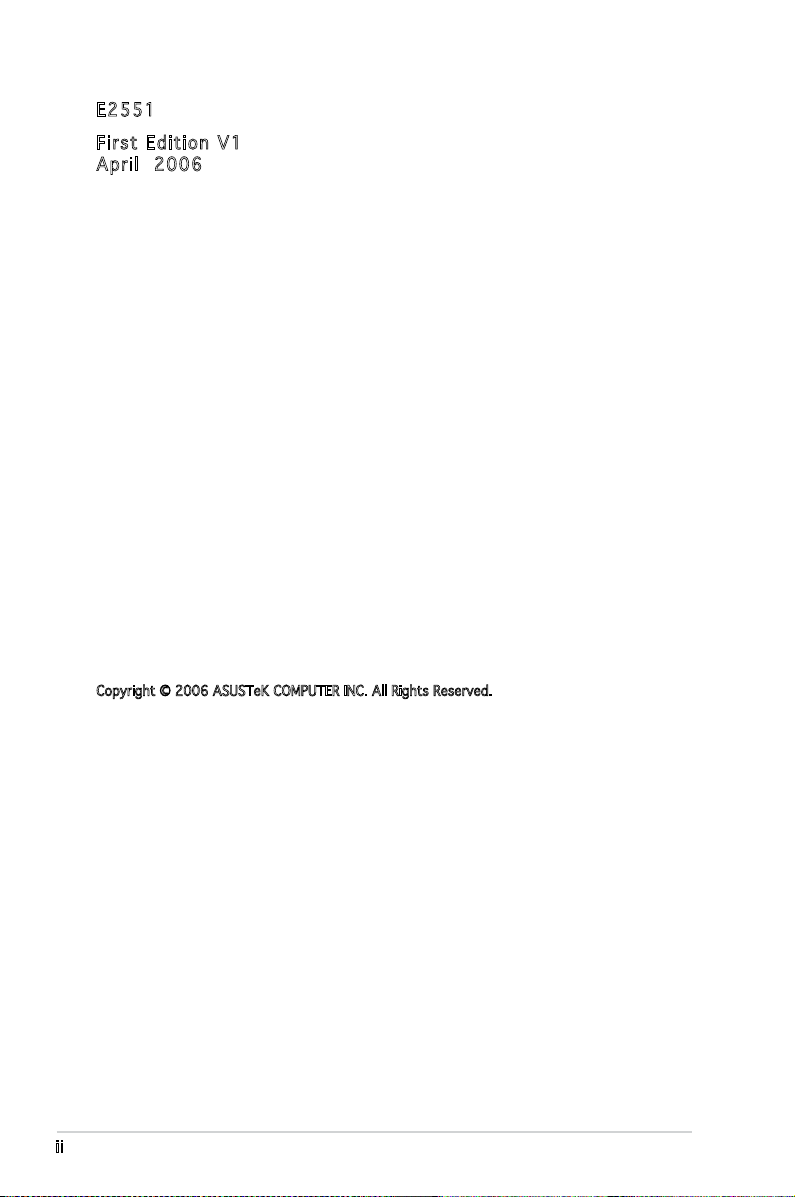
ii
E255 1
Firs t E diti o n V1
Apri l 2006
Copyright © 2006 ASUSTeK COMPUTER INC. All Rights Reserved.
No part of this manual, including the products and software described in it, may be reproduced,
transmitted, transcribed, stored in a retrieval system, or translated into any language in any form
or by any means, except documentation kept by the purchaser for backup purposes, without the
express written permission of ASUSTeK COMPUTER INC. (“ASUS”).
Product warranty or service will not be extended if: (1) the product is repaired, modied or
altered, unless such repair, modication of alteration is authorized in writing by ASUS; or (2) the
serial number of the product is defaced or missing.
ASUS PROVIDES THIS MANUAL “AS IS” WITHOUT WARRANTY OF ANY KIND, EITHER EXPRESS
OR IMPLIED, INCLUDING BUT NOT LIMITED TO THE IMPLIED WARRANTIES OR CONDITIONS OF
MERCHANTABILITY OR FITNESS FOR A PARTICULAR PURPOSE. IN NO EVENT SHALL ASUS,
ITS DIRECTORS, OFFICERS, EMPLOYEES OR AGENTS BE LIABLE FOR ANY INDIRECT, SPECIAL,
INCIDENTAL, OR CONSEQUENTIAL DAMAGES (INCLUDING DAMAGES FOR LOSS OF PROFITS, LOSS
OF BUSINESS, LOSS OF USE OR DATA, INTERRUPTION OF BUSINESS AND THE LIKE), EVEN IF ASUS
HAS BEEN ADVISED OF THE POSSIBILITY OF SUCH DAMAGES ARISING FROM ANY DEFECT OR
ERROR IN THIS MANUAL OR PRODUCT.
SPECIFICATIONS AND INFORMATION CONTAINED IN THIS MANUAL ARE FURNISHED FOR
INFORMATIONAL USE ONLY, AND ARE SUBJECT TO CHANGE AT ANY TIME WITHOUT NOTICE, AND
SHOULD NOT BE CONSTRUED AS A COMMITMENT BY ASUS. ASUS ASSUMES NO RESPONSIBILITY
OR LIABILITY FOR ANY ERRORS OR INACCURACIES THAT MAY APPEAR IN THIS MANUAL,
INCLUDING THE PRODUCTS AND SOFTWARE DESCRIBED IN IT.
Products and corporate names appearing in this manual may or may not be registered
trademarks or copyrights of their respective companies, and are used only for identication or
explanation and to the owners’ benet, without intent to infringe.

iii
Contents
Notices ................................................................................................vii
Safety information .............................................................................viii
About this guide .................................................................................. ix
Typography .......................................................................................... x
KFN5-D SLI specications summary .................................................... xi
Cha p te r 1: Pr o duc t i n tro d uc t ion
1.1 Welcome! .............................................................................. 1-1
1.2 Package contents .................................................................
1-1
1.3 Special features ....................................................................
1-2
1.3.1 Product highlights ...................................................
1-2
1.3.2 Innovative ASUS features .......................................
1-4
Cha p te r 2: Ha r dwa r e i nfo r ma t ion
2.1 Before you proceed .............................................................. 2-1
Onboard LEDs ....................................................................... 2-2
2.2 Motherboard overview ..........................................................
2-3
2.2.1 Placement direction ................................................
2-3
2.2.2 Screw holes .............................................................
2-3
2.2.3 Motherboard layout ................................................
2-4
2.2.4 Layout Contents .....................................................
2-5
2.3 Central Processing Unit (CPU) ..............................................
2-7
2.3.1 Installing the CPU ....................................................
2-7
2.3.2 Installing the CPU heatsink and fan .......................
2-10
2.4 System memory ..................................................................
2-13
2.4.1 Overview ...............................................................
2-13
2.4.2 Memory Congurations .........................................
2-13
2.4.3 Installing a DIMM ...................................................
2-15
2.4.4 Removing a DIMM ..................................................
2-15
2.5 Expansion slots ...................................................................
2-15
2.5.1 Installing an expansion card ..................................
2-16
2.5.2 Conguring an expansion card ..............................
2-16
2.5.3 Interrupt assignments ...........................................
2-17
2.5.4 PCI slots ................................................................
2-18
2.5.5 TWO PCI Express x16 slots ...................................
2-18
2.5.6 PCI Express x1 slot ...............................................
2-18
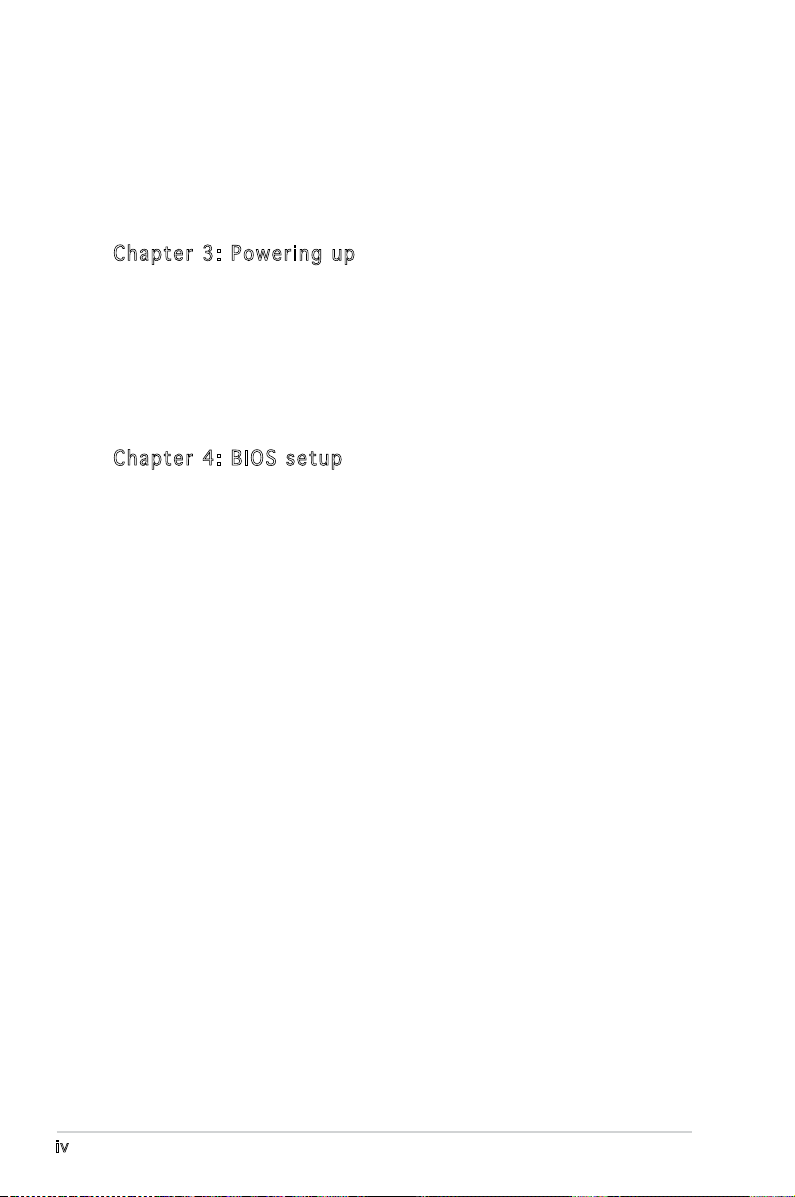
iv
Contents
2.6 Jumpers .............................................................................. 2-19
2.7 Connectors .........................................................................
2-23
2.7.1 Rear panel connectors ..........................................
2-23
2.7.2 Internal connectors ...............................................
2-25
Cha p te r 3: Po w eri n g u p
3.1 Starting up for the rst time ................................................ 3-1
3.2 Powering off the computer ...................................................
3-2
3.2.1 Using the OS shut down function ...........................
3-2
3.2.2 Using the dual function power switch .....................
3-2
3.3 ASUS POST Reporter™ ..........................................................
3-3
3.3.1 Winbond Voice Editor .............................................
3-5
Cha p te r 4: BI O S s e tu p
4.1 Managing and updating your BIOS ........................................ 4-1
4.1.1 Creating a bootable oppy disk ..............................
4-1
4.1.2 AFUDOS utility ........................................................
4-2
4.1.3 ASUS CrashFree BIOS 2 utility ................................
4-5
4.1.4 ASUS Update utility ................................................
4-7
4.2 BIOS setup program ..............................................................
4-9
4.2.1 BIOS menu screen .................................................
4-10
4.2.2 Menu bar ...............................................................
4-10
4.2.3 Navigation keys .....................................................
4-10
4.2.4 Menu items ...........................................................
4-11
4.2.5 Sub-menu items ....................................................
4-11
4.2.6 Conguration elds ...............................................
4-11
4.2.7 Pop-up window ......................................................
4-11
4.2.8 Scroll bar ...............................................................
4-11
4.2.9 General help ..........................................................
4-11
4.3 Main menu ...........................................................................
4-12
4.3.1 System Time ........................................................
4-12
4.3.2 System Date ........................................................
4-12
4.3.3 Legacy Diskette A ...............................................
4-12
4.3.4 Primary IDE Master/Slave, Serial-ATA 0,1,2
Primary/Secondary Channel ..................................4-13
4.3.5 IDE Conguration ..................................................
4-14
4.3.6 System Information
............................................... 4-16

v
Contents
4.4 Advanced menu .................................................................. 4-17
4.4.1 JumperFree Conguration .....................................
4-17
4.4.2 Speech Conguration ............................................
4-19
4.4.3 CPU Conguration .................................................
4-20
4.4.4 Chipset .................................................................
4-21
4.4.5 Onboard Devices Conguration .............................
4-26
4.4.6 PCI PnP ..................................................................
4-28
4.4.7 MPS Conguration .................................................
4-29
4.4.8 USB Conguration .................................................
4-29
4.5 Power Menu ........................................................................
4-31
4.5.1 ACPI APIC Support ................................................
4-31
4.5.2 ACPI MCFG Support ...............................................
4-31
4.5.3 APM Conguration ................................................
4-32
4.5.4 Hardware Monitor ..................................................
4-34
4.6 Boot menu ..........................................................................
4-36
4.6.1 Boot Device Priority ..............................................
4-36
4.6.2 Boot Settings Conguration .................................
4-37
4.6.3 Security .................................................................
4-38
4.7 Exit menu ............................................................................
4-40
Cha p te r 5: RA I D c o nf i gur a ti o n
5.1 Setting up RAID .................................................................... 5-1
5.1.1 RAID denitions .......................................................
5-1
5.1.2 Installing hard disks drivers .....................................
5-2
5.1.3 RAID conguration utility ........................................
5-2
5.2 NVIDIA
®
RAID Conguration .................................................. 5-3
5.2.1 Setting the BIOS RAID items ...................................
5-3
5.2.2 Entering the NVIDIA
®
RAID Utility ........................... 5-4
5.2.3 Creating a RAID 0 set (Stripe) ................................
5-5
5.2.4 Creating a RAID 1 set (Mirror) ................................
5-7
5.2.5 Rebuilding a RAID set ..............................................
5-8
5.2.6 Deleting a RAID array ..............................................
5-9
5.2.7 Clearing the diso data ...........................................
5-10
5.3 Silicon Image RAID congurations .......................................
5-11
5.3.1 Setting the BIOS RAID items .................................
5-11
5.3.2 Entering the Silicon Image BIOS RAID
Conguration Utility ..............................................
5-21
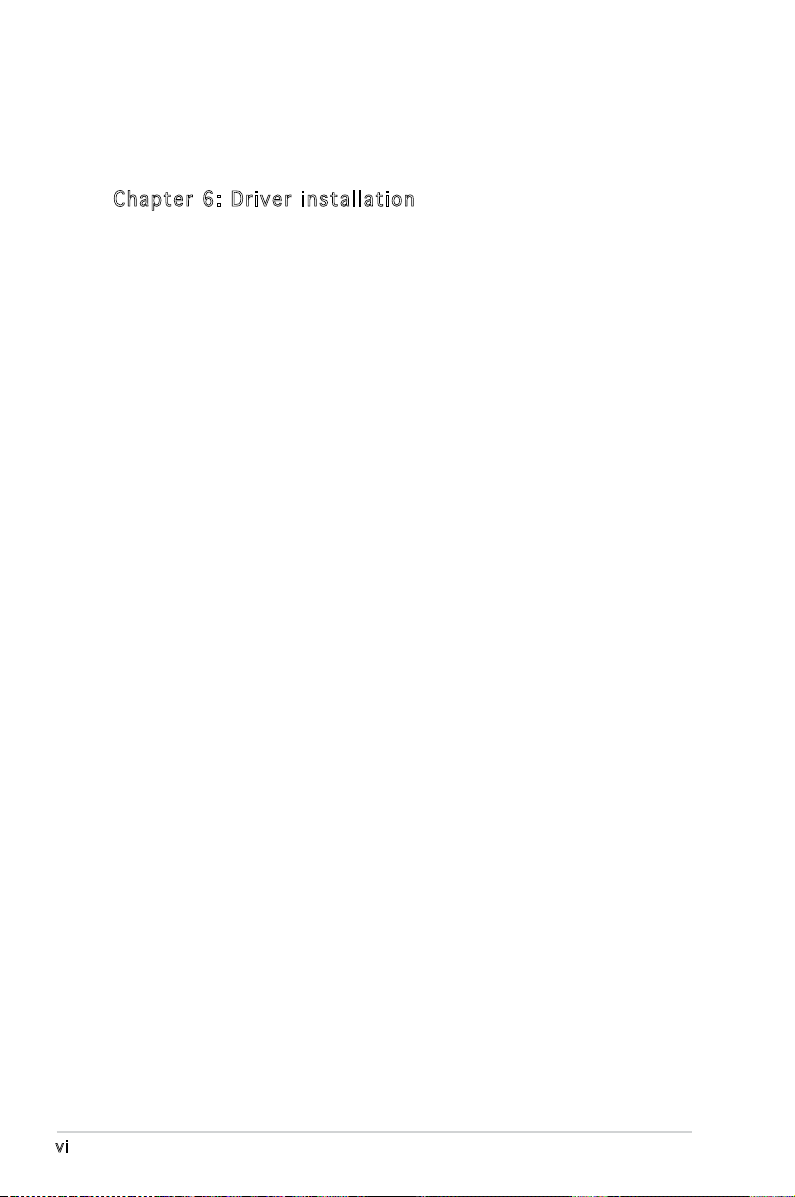
vi
5.3.3 Creating a RAID 0 set (Striped) ............................ 5-13
5.3.4 Creating a RAID 1 set (Mirrored) ..........................
5-14
5.3.5 Creating a CONCATENATION set ..........................
5-17
Cha p te r 6: Dr i ver in s tal l at i on
6.1 RAID driver installation .......................................................... 6-1
6.1.1 Creating a RAID driver disk .....................................
6-1
6.1.2 Installing the RAID controller driver ........................
6-3
6.2 LAN driver installation ..........................................................
6-9
6.2.1 Windows
®
XP ........................................................... 6-9
6.3 Management applications and utilities installation ..............
6-10
6.3.1 Running the support CD ........................................
6-10
6.3.2 Drivers menu .........................................................
6-10
6.3.3 Management Software menu ................................
6-11
6.3.4 Utilities menu ........................................................
6-11
6.3.5 Contact information ..............................................
6-11
6.4 Software information ..........................................................
6-12
6.4.1 Audio congurations .............................................
6-12
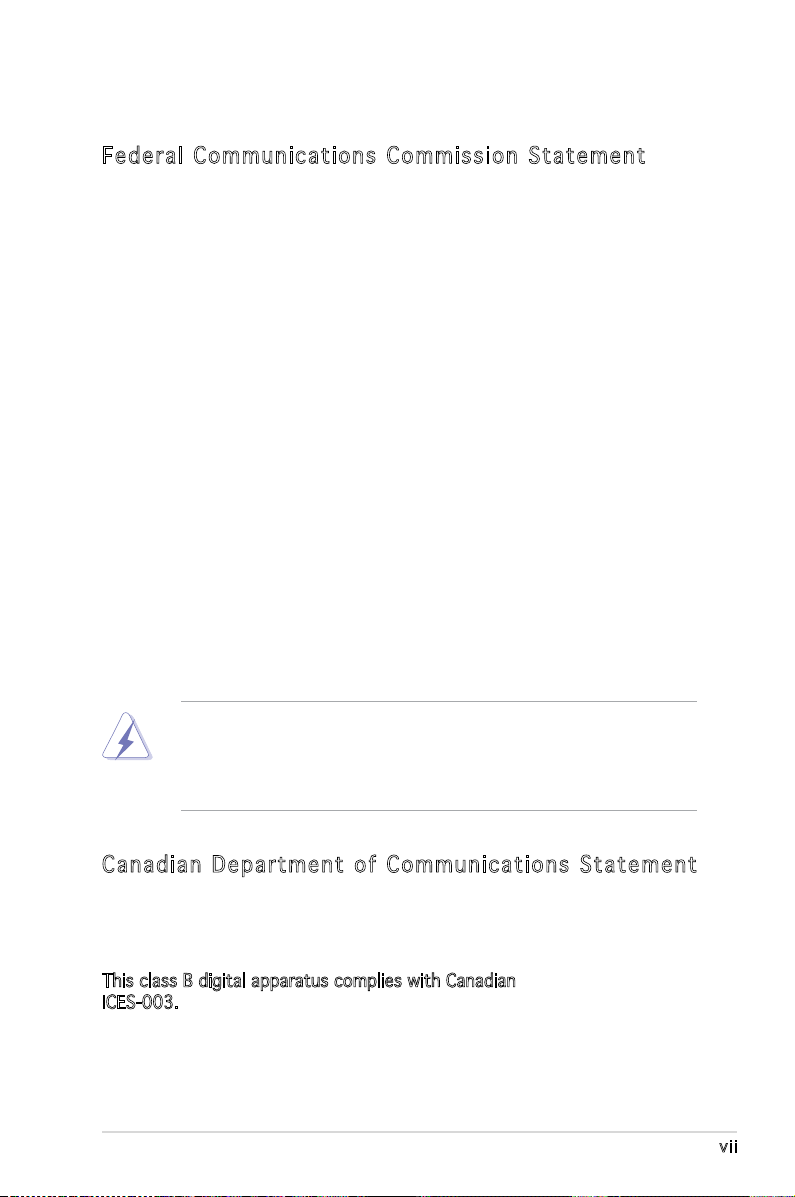
vii
Notices
Fed er al Co mm un ica ti on s C om mi ssi on S tat em en t
This device complies with Part 15 of the FCC Rules. Operation is subject to
the following two conditions:
•
This device may not cause harmful interference, and
•
This device must accept any interference received including
interference that may cause undesired operation.
This equipment has been tested and found to comply with the limits for a
Class B digital device, pursuant to Part 15 of the FCC Rules. These limits
are designed to provide reasonable protection against harmful interference
in a residential installation. This equipment generates, uses and can radiate
radio frequency energy and, if not installed and used in accordance with
manufacturer’s instructions, may cause harmful interference to radio
communications. However, there is no guarantee that interference will
not occur in a particular installation. If this equipment does cause harmful
interference to radio or television reception, which can be determined by
turning the equipment off and on, the user is encouraged to try to correct
the interference by one or more of the following measures:
•
Reorient or relocate the receiving antenna.
•
Increase the separation between the equipment and receiver.
•
Connect the equipment to an outlet on a circuit different from that to
which the receiver is connected.
•
Consult the dealer or an experienced radio/TV technician for help.
Can ad ia n D ep ar tme nt o f C om mu nic at io ns St at eme nt
This digital apparatus does not exceed the Class B limits for radio noise
emissions from digital apparatus set out in the Radio Interference
Regulations of the Canadian Department of Communications.
This class B digital apparatus complies with Canadian
ICES-003.
The use of shielded cables for connection of the monitor to the graphics
card is required to assure compliance with FCC regulations. Changes
or modications to this unit not expressly approved by the party
responsible for compliance could void the user’s authority to operate
this equipment.
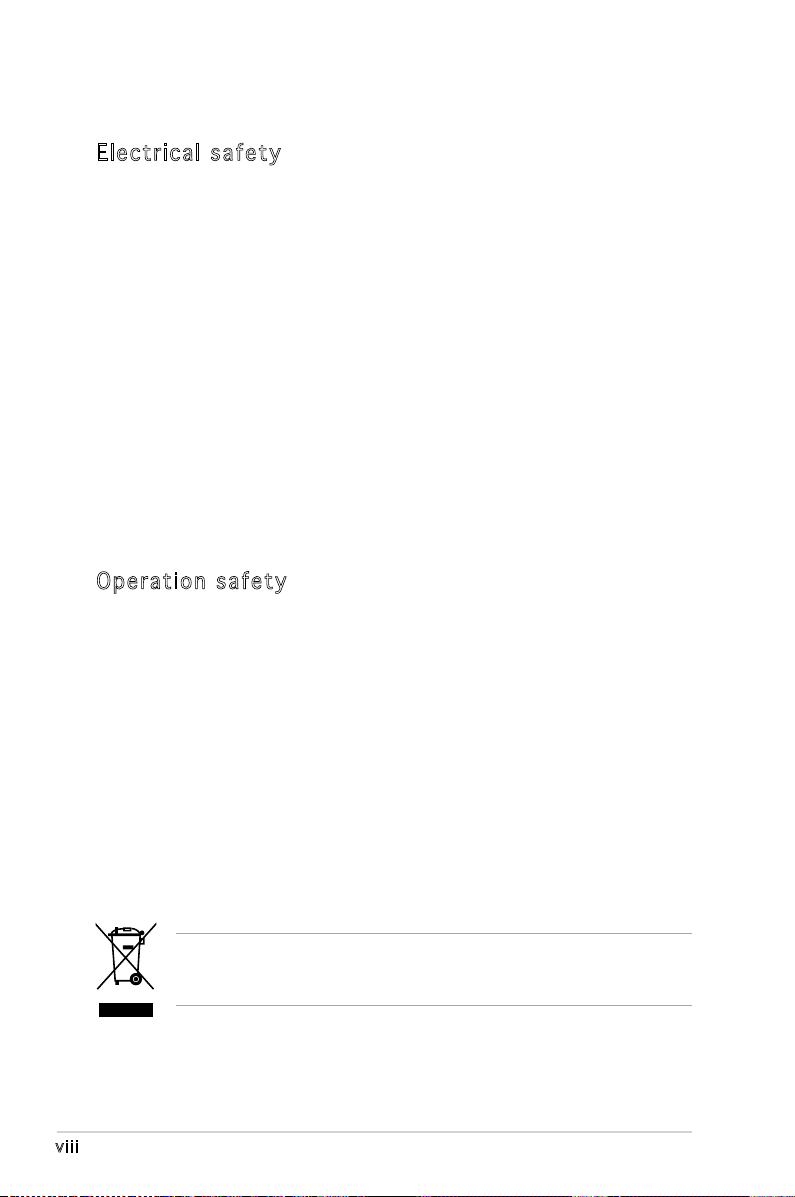
viii
Safety information
Ele ct ri cal s af ety
•
To prevent electrical shock hazard, disconnect the power cable from
the electrical outlet before relocating the system.
•
When adding or removing devices to or from the system, ensure that
the power cables for the devices are unplugged before the signal
cables are connected. If possible, disconnect all power cables from the
existing system before you add a device.
•
Before connecting or removing signal cables from the motherboard,
ensure that all power cables are unplugged.
•
Seek professional assistance before using an adapter or extension
cord. These devices could interrupt the grounding circuit.
•
Make sure that your power supply is set to the correct voltage in your
area. If you are not sure about the voltage of the electrical outlet you
are using, contact your local power company.
•
If the power supply is broken, do not try to fix it by yourself. Contact
a qualified service technician or your retailer.
Ope ra ti on sa fe ty
•
Before installing the motherboard and adding devices on it, carefully
read all the manuals that came with the package.
•
Before using the product, make sure all cables are correctly connected
and the power cables are not damaged. If you detect any damage,
contact your dealer immediately.
•
To avoid short circuits, keep paper clips, screws, and staples away from
connectors, slots, sockets and circuitry.
•
Avoid dust, humidity, and temperature extremes. Do not place the
product in any area where it may become wet.
•
Place the product on a stable surface.
•
If you encounter technical problems with the product, contact a
qualified service technician or your retailer.
The symbol of the crossed out wheeled bin indicates that the product
(electrical and electronic equipment) should not be placed in municipal
waste. Check local regulations for disposal of electronic products.
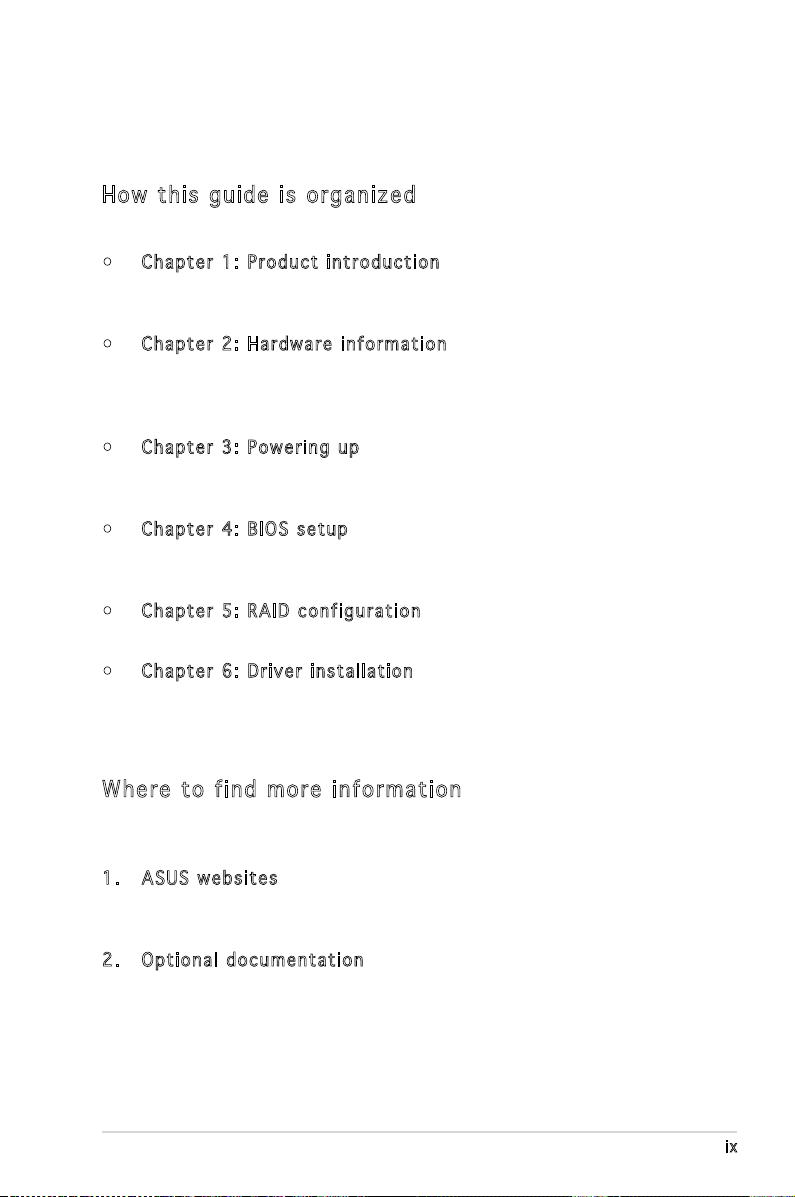
ix
About this guide
This user guide contains the information you need when installing and
conguring the motherboard.
How t hi s g ui de is o rg ani ze d
This manual contains the following parts:
• Chap t e r 1: P r o duct i n trod u c t ion
This chapter describes the features of the motherboard and the new
technology it supports.
• Chap t e r 2: H a r dwar e i nfor m a t ion
This chapter lists the hardware setup procedures that you have to
perform when installing system components. It includes description of
the switches, jumpers, and connectors on the motherboard.
• Chap t e r 3: P o w erin g u p
This chapter describes the power up sequence, the vocal POST
messages, and ways of shutting down the system.
• Chap t e r 4: B I O S se t u p
Tells how to change system settings through the BIOS Setup menus.
Detailed descriptions of the BIOS parameters are also provided.
• Chap t e r 5: R A I D co n f i gura t i o n
Provides information on RAID congurations for this motherboard.
• Chap t e r 6: D r i ver i n s tall a t i on
This chapter provides information on RAID and LAN driver installation
for this motherboard.
Whe re t o f in d mor e in for ma ti on
Refer to the following sources for additional information and for product
and software updates.
1. ASUS w e bsit e s
The ASUS website provides updated information on ASUS hardware
and software products. Refer to the ASUS contact information.
2. Opti o n a l do c u m enta t i o n
Your product package may include optional documentation, such as
warranty yers, that may have been added by your dealer. These
documents are not part of the standard package.
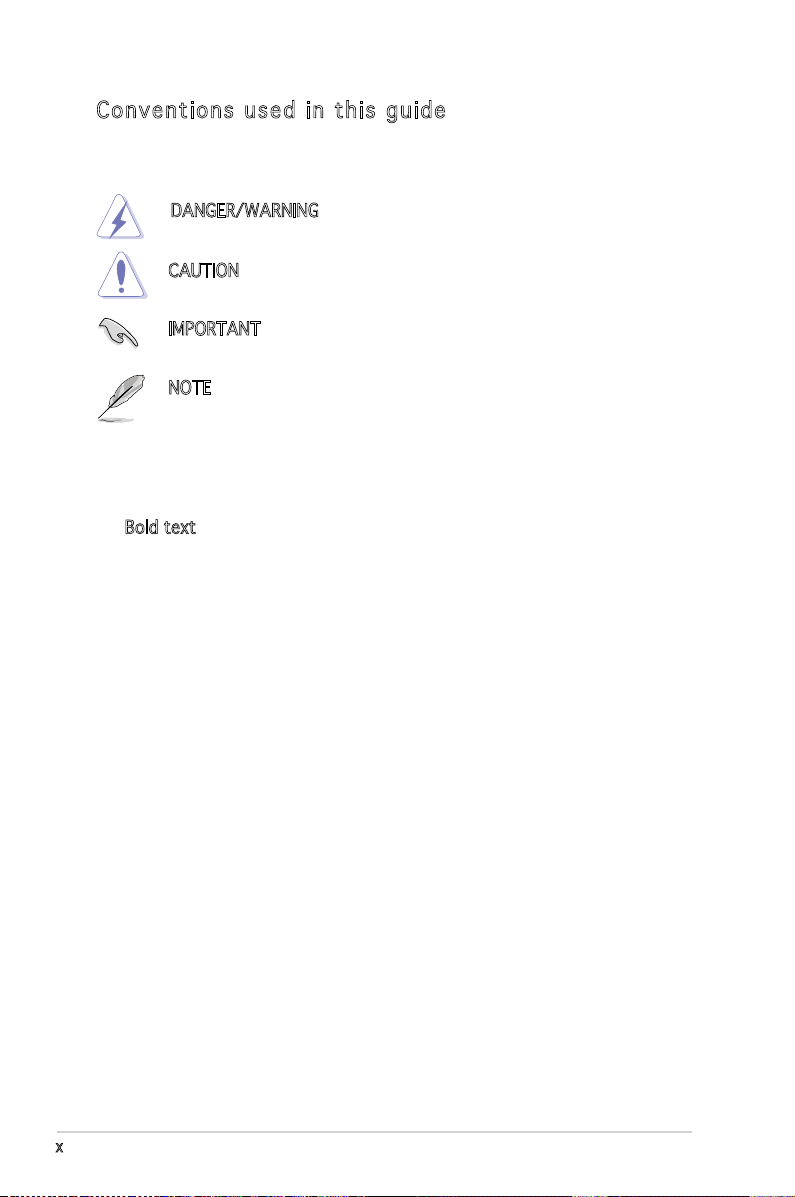
x
Con ve nt ion s us ed in t his g ui de
To make sure that you perform certain tasks properly, take note of the
following symbols used throughout this manual.
Typography
Bold text Indicates a menu or an item to select.
Italics
Used to emphasize a word or a phrase.
<Key> Keys enclosed in the less-than and
greater-than sign means that you must
press the enclosed key.
Example: <Enter> means that you must
press the Enter or Return key.
<Key1> + <Key2> + <Key3> If you must press two or more keys
simultaneously, the key names are linked
with a plus sign (+).
Example: <Ctrl> + <Alt> +<Del>
Command Means that you must type the command
exactly as shown, then supply the
required item or value enclosed in
brackets.
Example: At the DOS prompt, type the
command line:
format A:/S
DANGER/WARNING: Information to prevent injury to yourself
when trying to complete a task.
CAUTION: Information to prevent damage to the components
when trying to complete a task.
NOTE: Tips and additional information to help you complete a
task.
IMPORTANT: Instructions that you MUST follow to complete a
task.
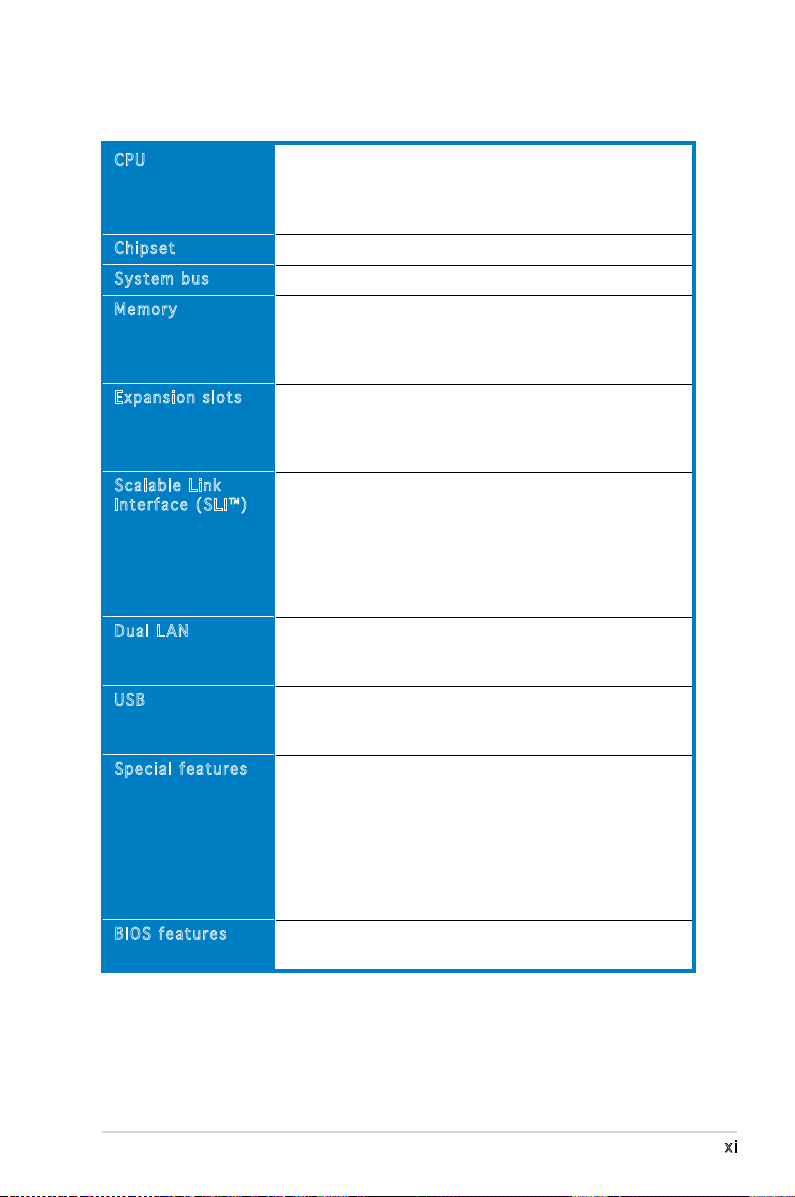
xi
KFN5-D SLI specications summary
(continued on the next page)
CPU
Chipset
System bus
Memory
Expansion slots
Scalable Link
Interface (SLI™)
Dual LAN
USB
Special features
BIOS features
Socket F for next generation AMD® Opteron™ 200
and 800 Series processor
Supports AMD 64 architecture that enables
simultaneous 32-bit and 64-bit architecture
NVIDIA® nForce Professional 3600
1 GHz
Dual-channel memory architecture
8 x 240-pin DIMM sockets support registered
ECC DDR2-533/667 memory modules
Supports up to 16 GB system memory
2 x PCI Express x16 slots with Scalable Link Interface
(SLI™) support
1 x PCI Express x1 slot
1 x PCI slot 33 MHz/32-bit/5V slot (PCI 2.3)
SLI™ mode supports:
- 2 x Identical SLI™-ready PCI Express x16 graphics
cards
Single card mode supports (default):
- 1 x PCI Express x16 graphics card on the rst
slot (PCIE_1)
ASUS EZ Plug™
Dual embedded Broadcom BCM5754 Gigabit LAN
controllers that comply with PCI Express 1.0a
specications
Supports up to 10 USB 2.0 ports (four on the rear
panel, three connectors on the mid-borad for up to
six additional ports)
ASUS Q-Fan
ASUS CrashFree BIOS 2
ASUS MyLogo2
ASUS Post Reporter
ASUS EZ Flash
ASUS EZ Plug
ASUS CPU Overheating Protection (C.O.P)
ASUS CPU Parameter Recall (C.P.R)
AMI BIOS, 8 MB LPC, Green, PnP, DMI, SMBIOS 2.3,
ACPI 2.0a
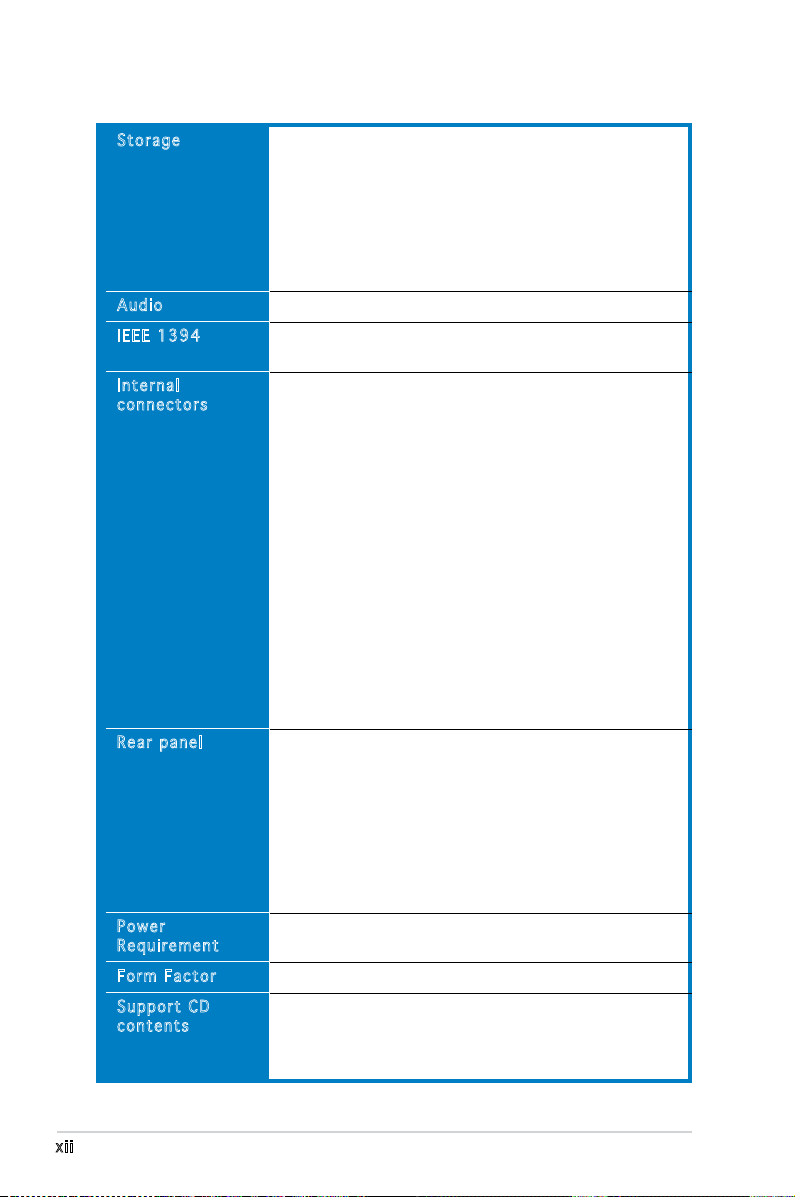
xii
KFN5-D SLI specications summary
*Specications are subject to change without notice.
Storage
Audio
IEEE 1394
Internal
connectors
Rear panel
Power
Requirement
Form Factor
Support CD
contents
NVIDIA® nForce Professional 3600 chipset supports:
1 x IDE port supports two Ultra DMA 100/66/33
devices
- 6 x Serial ATA II devices
- RAID 0, RAID 1, RAID 0+1, RAID 5 and JBOD conguration
that spans across the Serial ATA and Parallel ATA drives
Silicon Image Sil3132 RAID controller supports:
- 2 x Serial ATA II with RAID 0, and RAID 1 congurations
Realtek® ALC880 8-channel CODEC
TI 1394a controller supports:
- 2 x IEEE 1394 connectors
1 x Floppy disk drive connector
1 x IDE connector
8 x Serial ATA connectors
2 x CPU fan connectors
1 x SMBus header for back-plane
2 x Front fan connectors
2 x Rear fan connectors
1 x 24-pin ATX power connector
1 x 8-pin ATX 12 V power connector
1 x 4-pin ASUS EZ Plug™ connector
3 x USB 2.0 connectors for 6 additional USB 2.0 ports
1 x Internal audio connector (CD)
2 x IEEE 1394 connectors
1 x GAME/MIDI connector
1 x Chassis intrusion connector
1 x LPC debug connector
1 x Front panel audio connector
System panel connector
1 x Parallel port
1 x Serial port (COM)
2 x LAN (RJ-45) ports
4 x USB 2.0 ports
1 x Optical S/PDIF out port
1 x Coaxial S/PDIF out port
1 x PS/2 keyboard port
1 x PS/2 mouse port
8-channel audio ports
SSI power supply (with 24-pin and 8-pin 12 V plugs)
ATX 12 V 2.0 compliant
Extended-ATX form factor:
12.0
” x
10.5
” (30.5 cm x 26.7 cm)
Device drivers
ASUS Live Update utility
ASUS Server Web-based Management (ASWM)
Anti-virus software
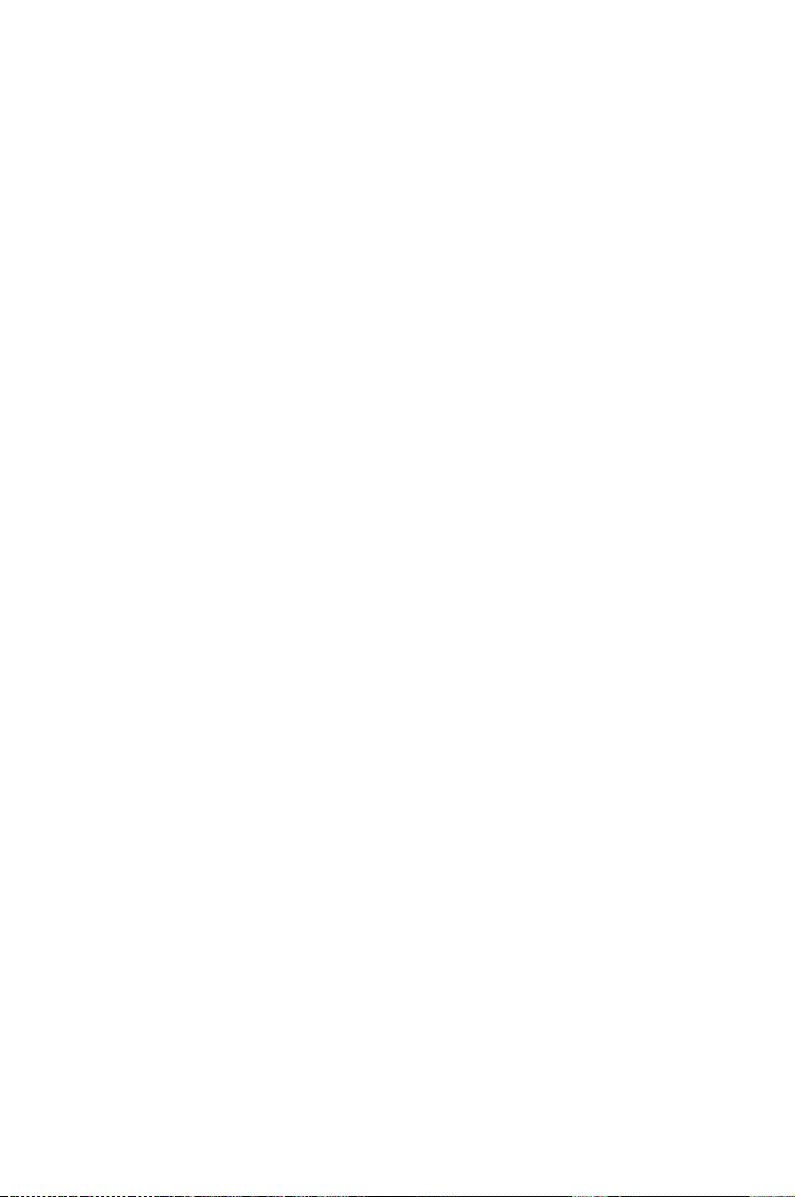
1
Product
introduction
This chapter describes the motherboard
features and the new technologies
it supports.
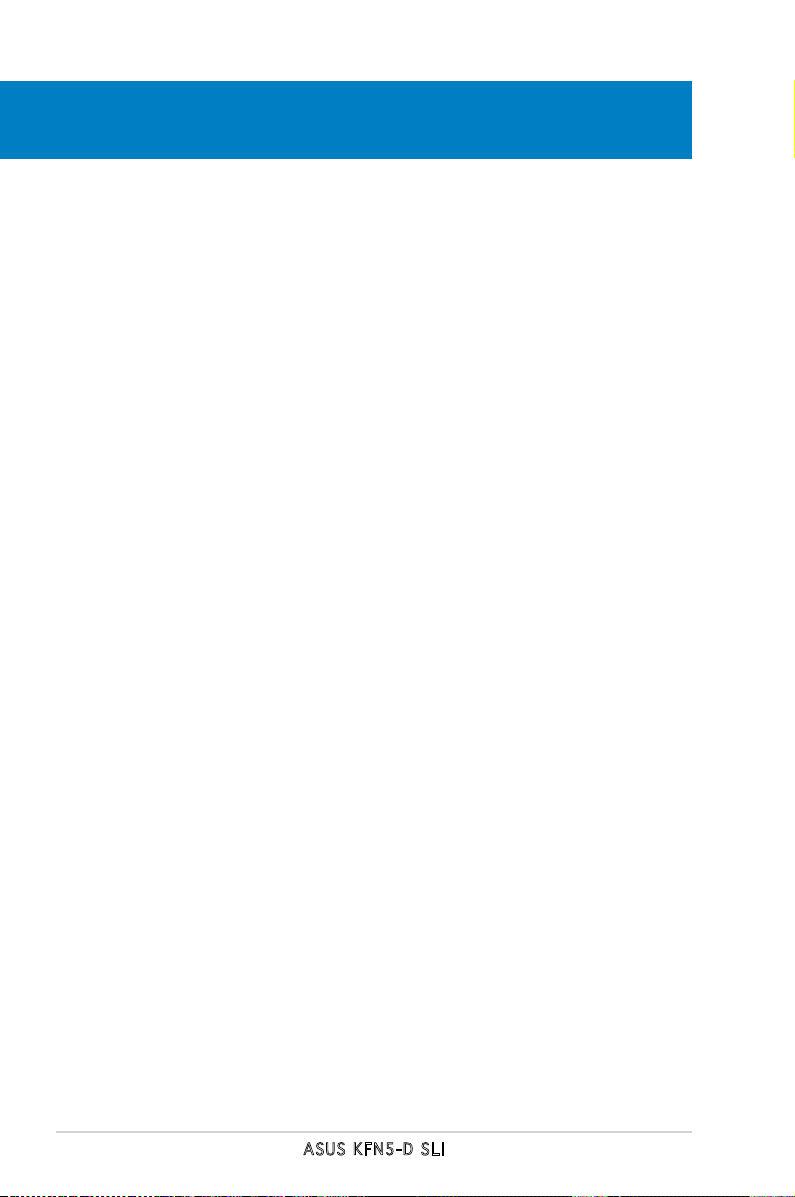
ASUS KFN5-D SLI
Chapter summary
1
1.1 Welcome! .............................................................................. 1-1
1.2 Package contents .................................................................
1-1
1.3 Special features ....................................................................
1-2
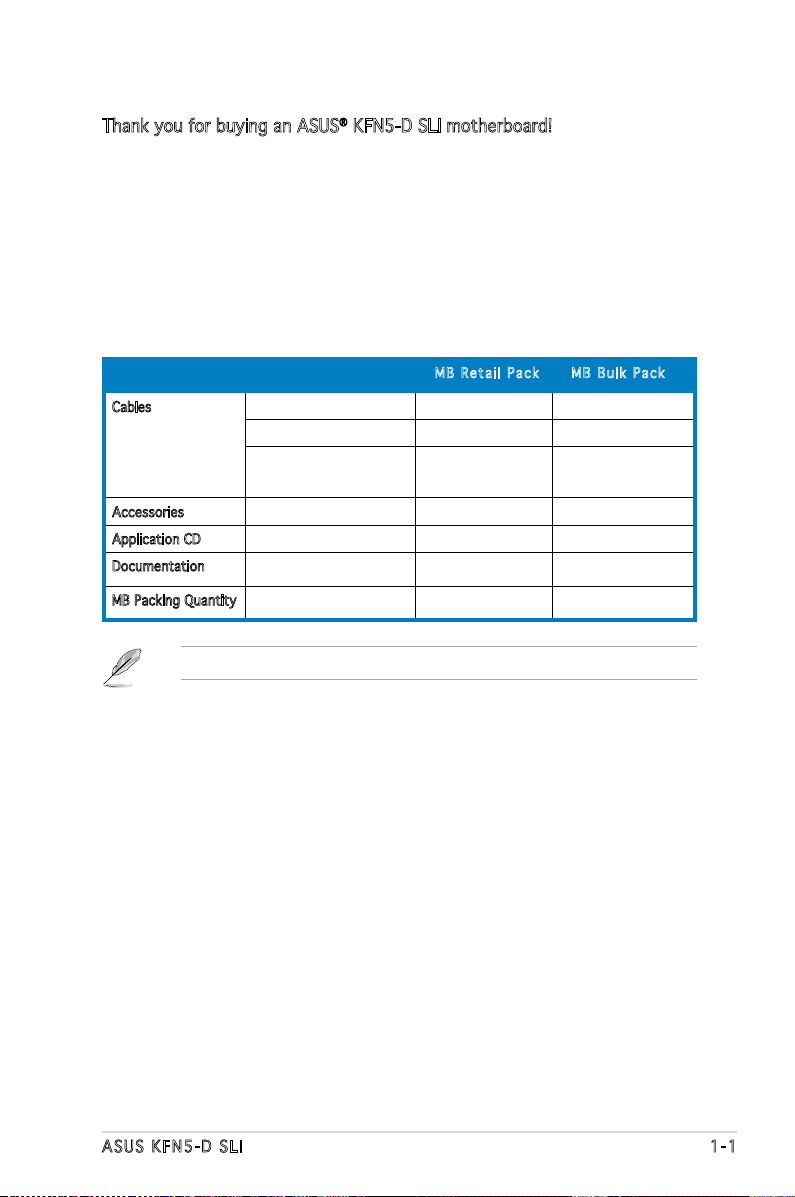
ASUS KFN5-D SLI 1-1
1.1 Welcome!
Thank you for buying an ASUS® KFN5-D SLI motherboard!
The motherboard delivers a host of new features and latest technologies,
making it another standout in the long line of ASUS quality motherboards!
Before you start installing the motherboard, and hardware devices on it,
check the items in your package with the list below.
1.2 Package contents
Check your motherboard package for the following items.
If any of the above items is damaged or missing, contact your retailer.
MB R e t ail P a c k MB B u l k Pac k
Cables Serial ATA signal cable 8 pieces -
Serial ATA power cable 4 pieces -
3-in-1 Floppy/Ultra ATA
disk drive cable
1 piece -
Accessories I/O shield 1 piece 1 piece
Application CD KFN5-D SLI support CD 1 piece 1 piece
Documentation User guide 1 piece 1 piece
MB Packing Quantity KFN5-D SLI motherboard 1 piece per box 10 pieces per carton
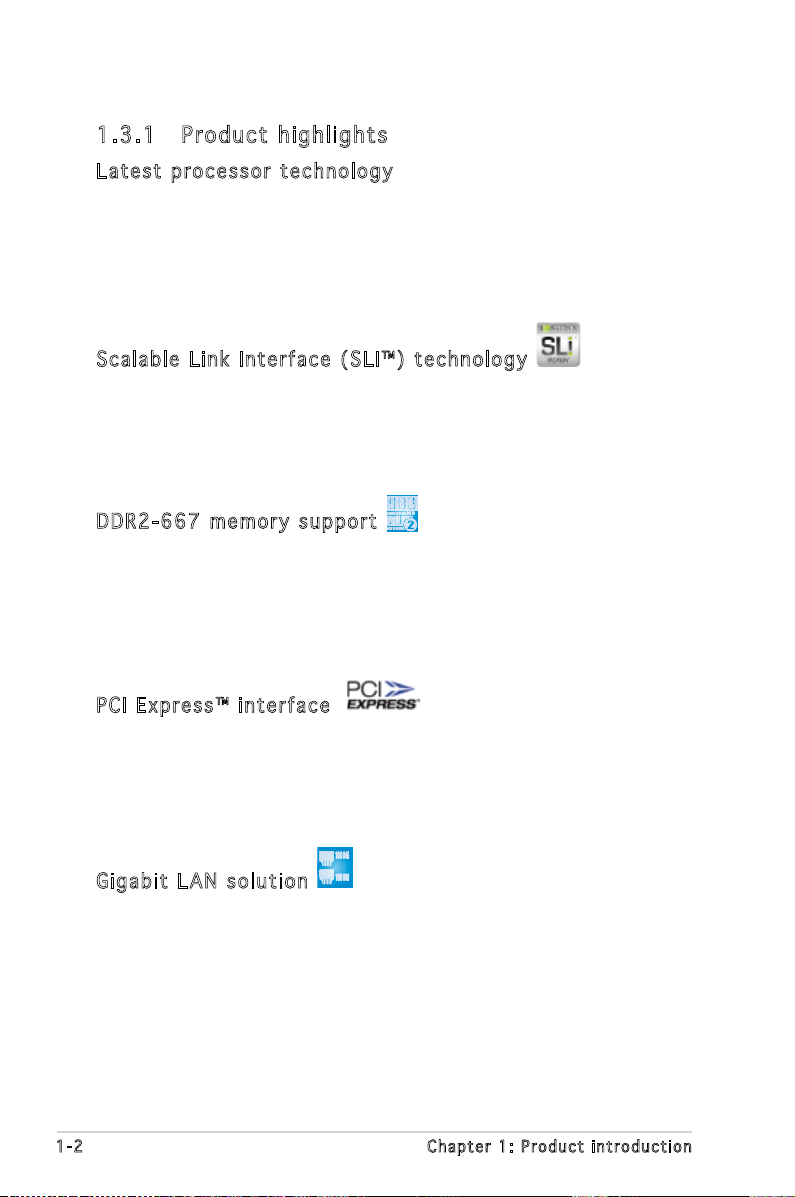
1-2 Chapter 1: Product introduction
1.3 Special features
1.3 .1 Pro du ct hi gh li ght s
Lat e st pro c es s or t ec h nol o gy
The motherboard comes with a 1207-pin surface mount Land Grid Array
(LGA) socket coded Socket F, designed for the next generation AMD
Opteron™ 200 and 800 series processors. The motherboard with the
new socket supports registered DDR2-667/533/400 memory, delivering
advanced performance and ensuring reliable data protection. See page 2-7
for details.
Sca l ab l e L i nk Int e rf a ce ( SL I ™) t ec h nol o gy
The NVIDIA® Scalable Link Interface (SLI™) technology allows two graphics
processing units (GPUs) in a single system. This technology takes
advantage of the PCI Express™ bus architecture and features intelligent
hardware and software solutions that allows multiple GPUs to work
together and achieve exceptional graphics performance.
DDR 2 -66 7 m e mor y s u ppo r t
The motherboard supports DDR2 memory which features data transfer
rates of up to 667 MHz to meet the higher bandwidth requirements of the
latest server applications. The dual-channel memory architecture doubles
the bandwidth of your system memory to boost system performance,
eliminating bottlenecks with peak bandwidths of up to 10.7 GB/s. See page
2-13 for details.
PCI Ex p res s ™ i nte r fa c e
The motherboard fully supports PCI Express, the latest I/O interconnect
technology that speeds up the PCI bus. PCI Express features point-to-point
serial interconnections between devices and allows higher clockspeeds by
carrying data in packets. This high speed interface is software compatible
with existing PCI or PCI-X specications. See page 2-18 for details.
Gig a bi t LA N s o lut i on
The motherboard comes with dual Gigabit LAN controllers and ports to
provide a total solution for your networking needs. The onboard Broadcom®
BCM5754 Gigabit LAN controllers use the PCI Express interface and could
achieve network throughput close to Gigabit bandwidth. See page 2-21 and
2-23 for details.
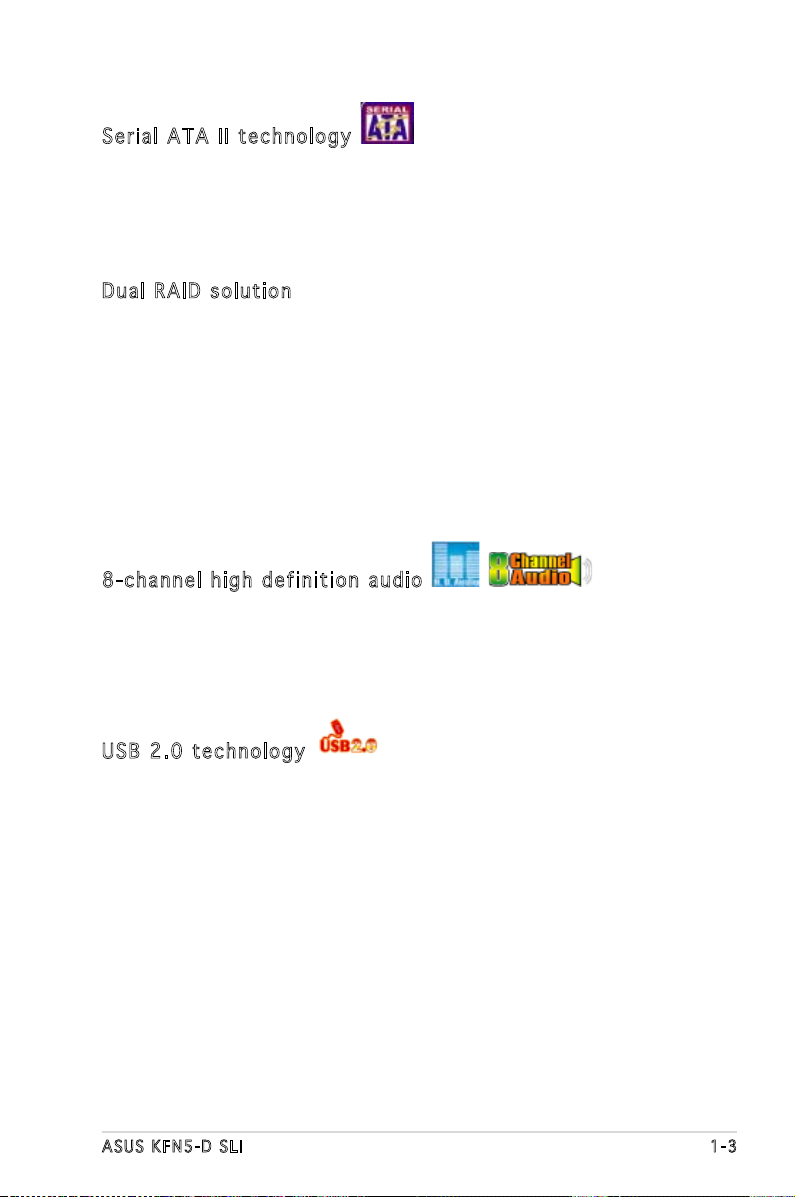
ASUS KFN5-D SLI 1-3
Ser i al ATA II tec h no l ogy
The motherboard supports the Serial ATA II technology through the Serial
ATA interfaces controlled by the NVIDIA® chipset. The SATA specication
allows for thinner, more exible cables with lower pin count, reduced
voltage requirement, and up to 300 MB/s data transfer rate. See page
2-27 and 2-28 for details.
Dua l R A ID s ol u tio n
Onboard RAID controllers provide the motherboard with dual-RAID
functionality that allows you to select the best RAID solution using IDE or
Serial ATA devices.
The NVIDIA® MCP55 Professional allows RAID 0, RAID 1, RAID 0+1, RAID 5
and JBOD conguration for six SATA connectors. See pages 2-27 and 5-3
for details.
The Silicon Image Sil3132 controller supports two additional SATA
connectors and allows RAID 0 and RAID 1 congurations. See pages 2-28
and 5-11 for details.
8-c h an n el h ig h de f in i tio n a u dio
The motherboard supports 8-channel audio through the onboard ALC880
CODEC with 16-bit DAC, a stereo 16-bit ADC, and an AC97 2.3 compatible
multi-channel audio. It also provides Jack-Sensing function, S/PDIF out
support, interrupt capability and includes the Realtek® proprietary UAJ®
(Universal Audio Jack) technology. See pages 2-24 and 6-12 for details.
USB 2.0 te c hno log y
The motherboard implements the Universal Serial Bus (USB) 2.0
specication, dramatically increasing the connection speed from the
12 Mbps bandwidth on USB 1.1 to a fast 480 Mbps on USB 2.0. USB 2.0 is
backward compatible with USB 1.1. See pages 2-24 and 2-30 for details.
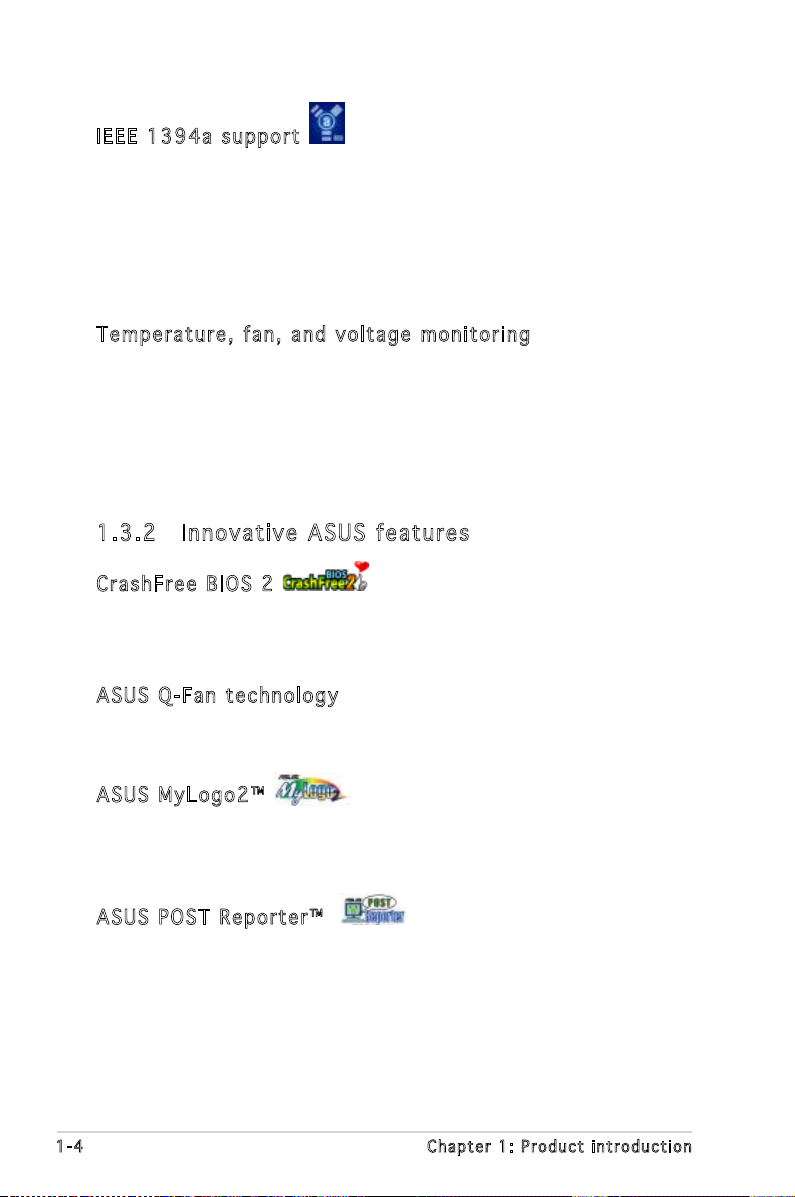
1-4 Chapter 1: Product introduction
1.3 .2 Inn ov at ive A SU S f ea tu res
Cra s hF r ee B IO S 2
This feature allows you to restore the original BIOS data from the support
CD in case when the BIOS codes and data are corrupted. This protection
eliminates the need to buy a replacement ROM chip. See page 4-5 for details.
ASU S Q - Fan te c hno l og y
The ASUS Q-Fan technology smartly adjusts the fan speeds according to
the system loading to ensure quiet, cool, and efcient operation.
ASU S M y Log o 2™
This new feature present in the motherboard allows you to personalize and
add style to your system with customizable boot logos. See page 4-37 for
details.
ASU S P O ST R ep o rte r ™
The motherboard offers a new exciting feature called the ASUS POST
Reporter™ to provide friendly voice messages and alerts during the
Power-On Self-Test (POST) informing you of the system boot status and
causes of boot errors, if any. The bundled Winbond Voice Editor software
lets you to customize the voice messages in different languages. See page
3-3 for details.
IEE E 1 3 94a sup p or t
The IEEE 1394a interface provides high-speed and exible PC connectivity
to a wide range of peripherals and devices compliant to the IEEE 1394a
standard. The IEEE 1394a interface allows up to 400 Mbps transfer rates
through simple, low-cost, high-bandwidth asynchronous (real-time) data
interfacing between computers, peripherals, and consumer electronic
devices such as camcorders, VCRs, printers, TVs, and digital cameras. See
pages 2-22 and 2-30 for details.
Tem p er a tur e , f an, an d vo l ta g e m o ni t ori n g
The CPU temperature is monitored by the ASIC (integrated in the Winbond
hardware monitor) to prevent overheating and damage. The system fan
rotations per minute (RPM) is monitored for timely failure detection. The
ASIC monitors the voltage levels to ensure stable supply of current for
critical components.
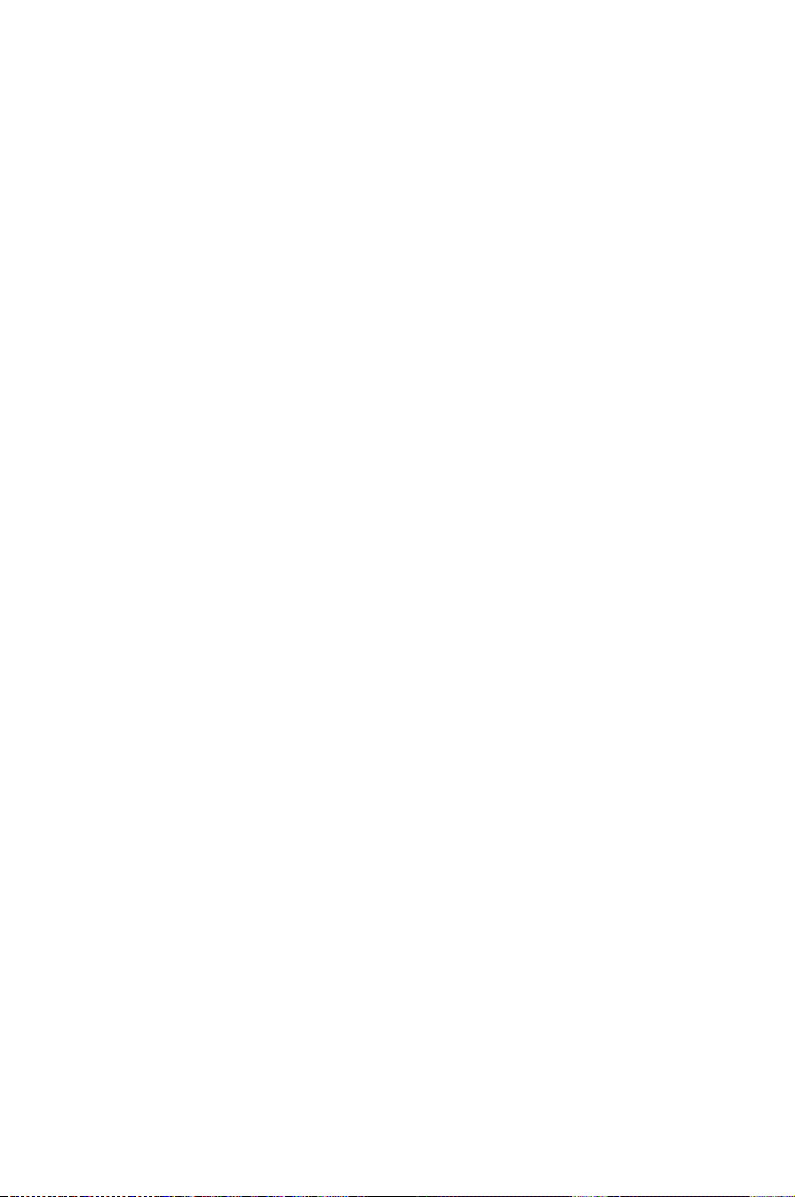
2
Hardware
information
This chapter lists the hardware setup
procedures that you have to perform
when installing system components.
It includes description of the jumpers
and connectors on the motherboard.
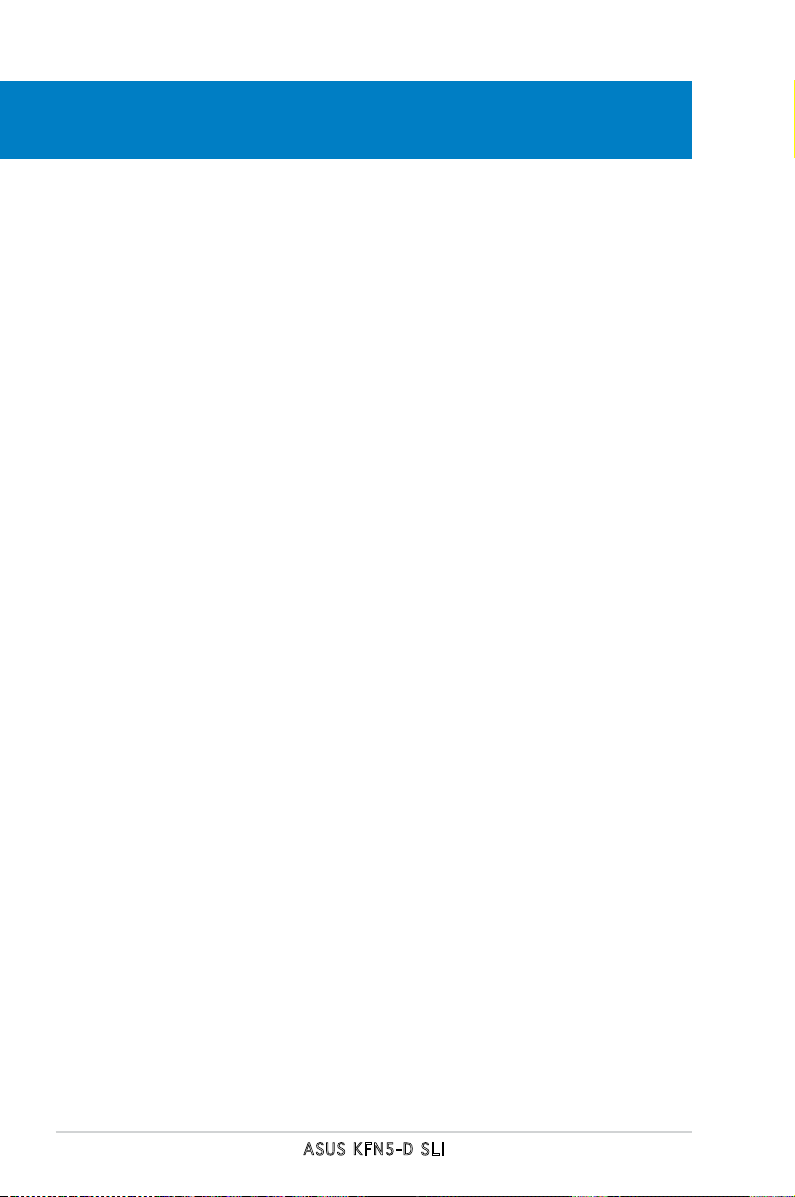
ASUS KFN5-D SLI
Chapter summary
2.1 Before you proceed .............................................................. 2-1
2.2 Motherboard overview ..........................................................
2-3
2.3 Central Processing Unit (CPU) ..............................................
2-7
2.4 System memory ..................................................................
2-13
2.5 Expansion slots ...................................................................
2-15
2.6 Jumpers ..............................................................................
2-19
2.7 Connectors .........................................................................
2-23
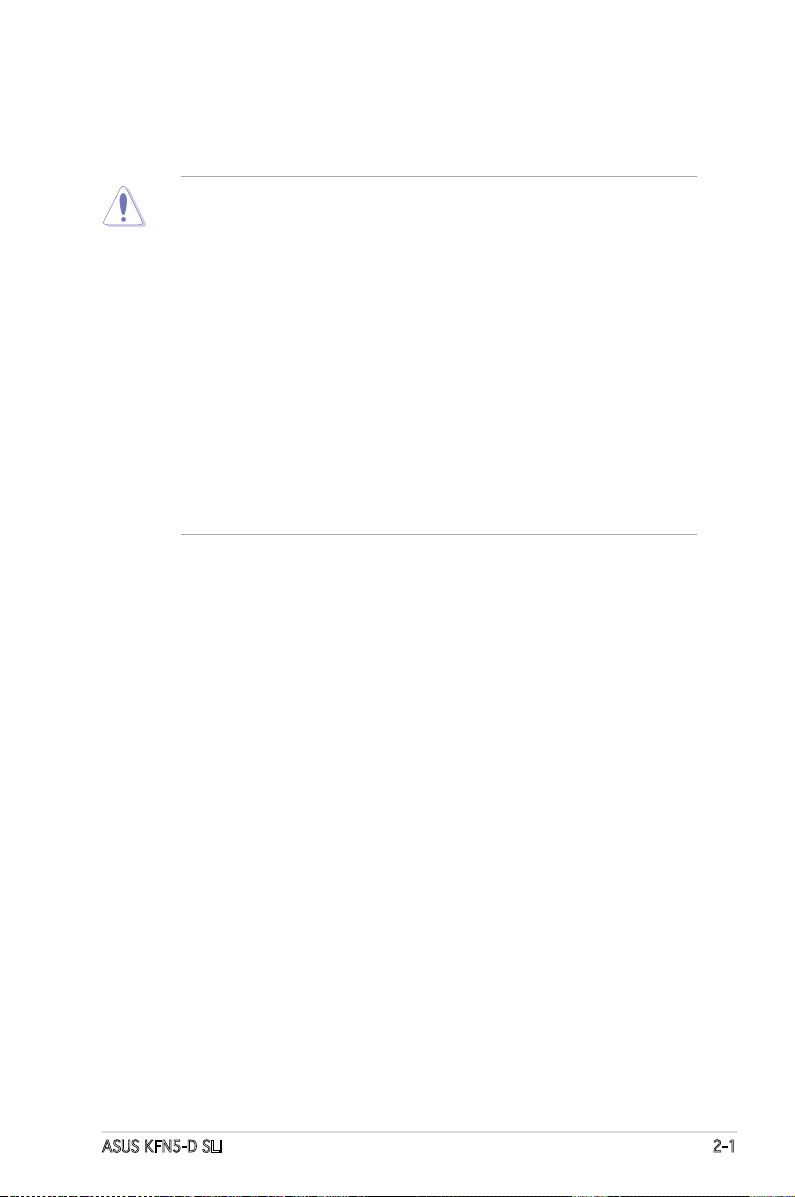
ASUS KFN5-D SLI 2-1
2.1 Before you proceed
Take note of the following precautions before you install motherboard
components or change any motherboard settings.
• Make sure that your power supply unit (PSU) can provide at least
the minimum power required by your system. See “8. ATX power
connectors” on page 2-25 for details.
• Unplug the power cord from the wall socket before touching any
component.
• Use a grounded wrist strap or touch a safely grounded object or
to a metal object, such as the power supply case, before handling
components to avoid damaging them due to static electricity.
• Hold components by the edges to avoid touching the ICs on them.
• Whenever you uninstall any component, place it on a grounded
antistatic pad or in the bag that came with the component.
• Before you install or remove any component, ensure that the ATX
power supply is switched off or the power cord is detached from
the power supply. Failure to do so may cause severe damage to the
motherboard, peripherals, and/or components.
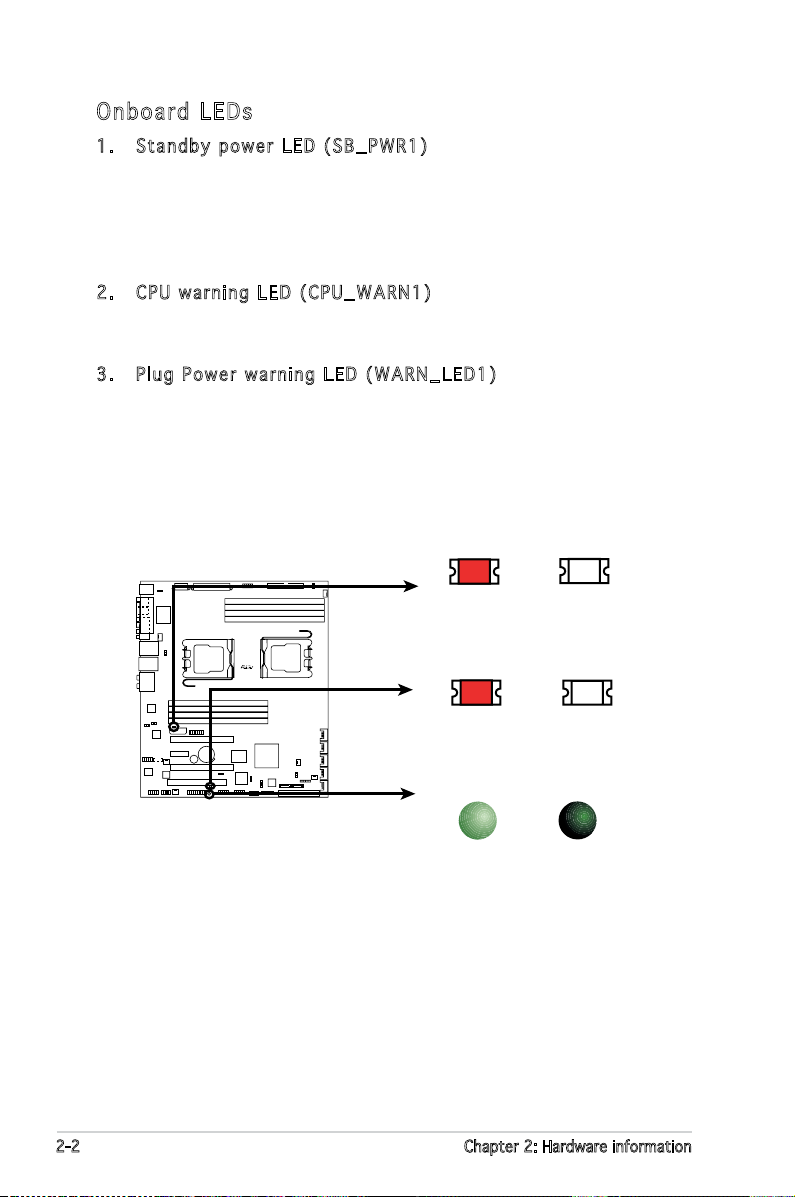
2-2 Chapter 2: Hardware information
Onb oa rd LE Ds
1. Stan d b y pow e r LED ( S B _PWR 1 )
The motherboard comes with a green standby power LED that lights
up to indicate that the system is ON, in sleep mode, or in soft-off
mode. This is a reminder that you should shut down the system
and unplug the power cable before removing or plugging in any
motherboard component.
2. CPU w a r ning L E D (C P U _ WARN 1 )
The CPU warning LED lights up to indicate that a processor is not
installed or the processor is not installed properly in CPU 1 socket.
3. Plug P o wer w a r ning L E D (W A R N _LED 1 )
The plug power warning LED lights up when you installed two graphics
card but did not connect the ASUS EZ Plug™. The illustration below
shows the location of the onboard LEDs.
KFNS-D-SLI
R
KFN5-D SLI Onboard LED
SB_PWR1
ON
Standby
Power
OFF
Powered
Off
CPU_WARN1
SB_PWR1
ON
WARN_LED1
(Red)
OFF
WARN_LED1
ON
(Red)
OFF
CPU_WARN1
When use 2 Graphics
but do not plug EZ-PLUG
CPU not installed or not
installed in CPU 1 socket
No detected CPU problem
No detected Graphics
problem
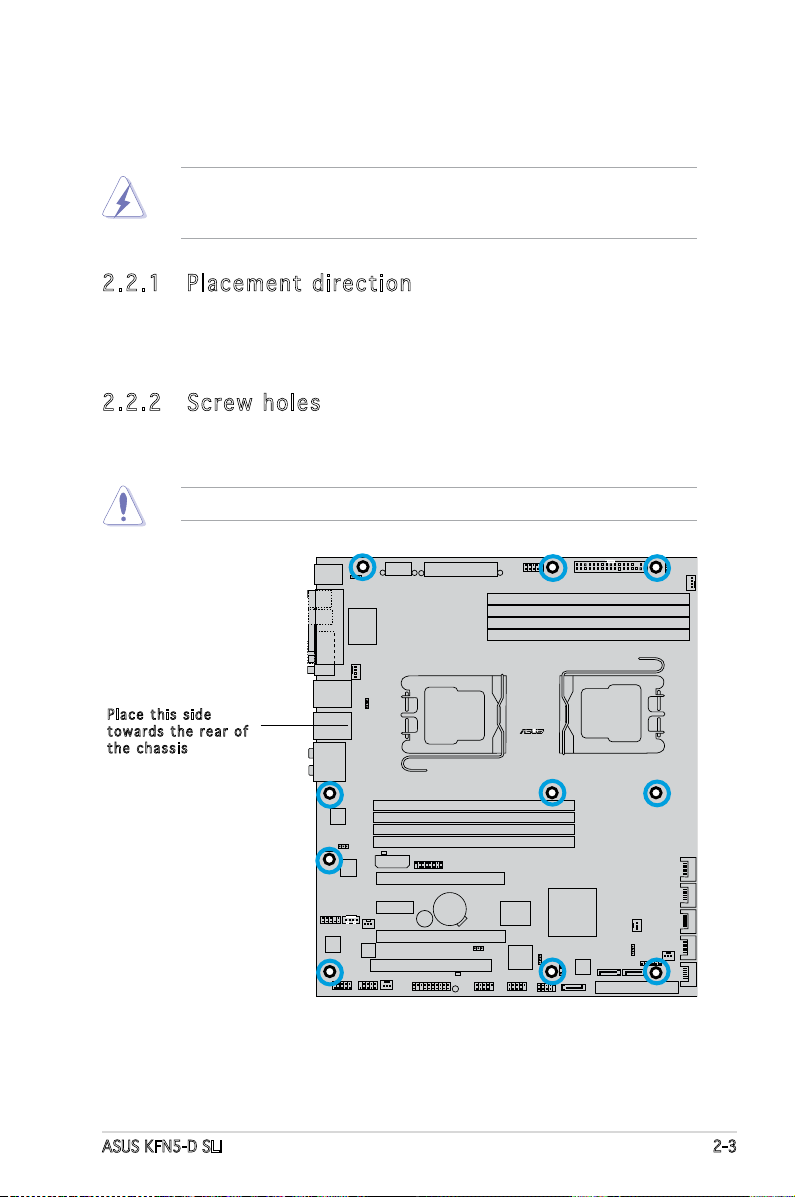
ASUS KFN5-D SLI 2-3
KFNS-D-SLI
R
WB3791S
2.2 Motherboard overview
Before you install the motherboard, study the conguration of your chassis
to ensure that the motherboard ts into it.
2.2 .1 Pla ce me nt di re cti on
When installing the motherboard, make sure that you place it into the
chassis in the correct orientation. The edge with external ports goes to the
rear part of the chassis as indicated in the image below.
2.2 .2 Scr ew h ole s
Place ten (10) screws into the holes indicated by circles to secure the
motherboard to the chassis.
Pla c e this s i d e
tow a r d s the r e ar of
the c h assis
Do not overtighten the screws! Doing so can damage the motherboard.
Make sure to unplug the power cord before installing or removing the
motherboard. Failure to do so can cause you physical injury and damage
motherboard components.
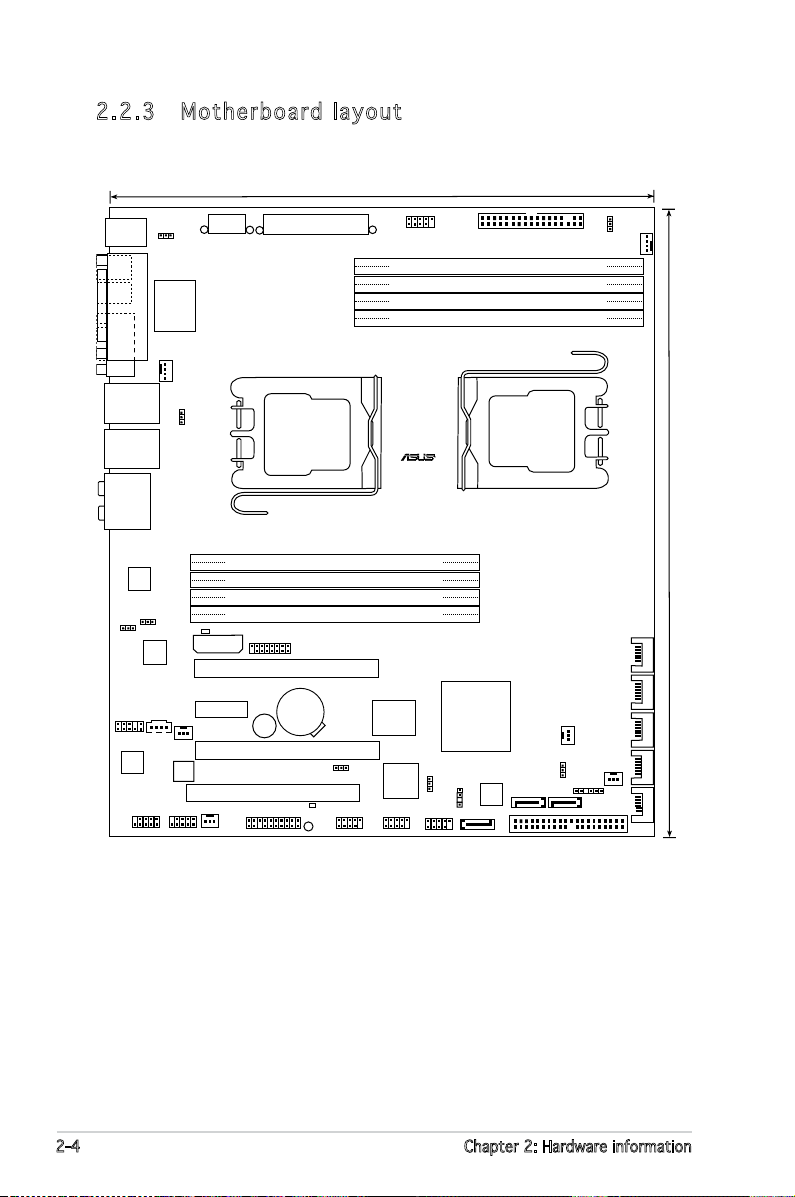
2-4 Chapter 2: Hardware information
2.2 .3 Mot he rb oar d la you t
DDR2 DIMM_B2 (128 bit,240-pin module)
DDR2 DIMM_B1 (128 bit,240-pin module)
DDR2 DIMM_A2 (128 bit,240-pin module)
DDR2 DIMM_A1 (128 bit,240-pin module)
DDR2 DIMM_A3 (128 bit,240-pin module)
DDR2 DIMM_A4 (128 bit,240-pin module)
DDR2 DIMM_B3 (128 bit,240-pin module)
DDR2 DIMM_B4 (128 bit,240-pin module)
BUZZ1
SATA5
SATA4SATA2SATA3
FRNT_FAN1
SATA6
PCI4
FRNT_FAN2
Super I/O
nVIDIA
MCP55
8Mb
BIOS
3132_SATA2
SATA1
3132_SATA1
CD1
AAFP1
PANEL1
USB1
USB3 USB2
PCI_E1
PCI_E3
PCI_E2
IE1394_1
IE1394_2
REAR_FAN2
ALC880
BCM5754KFBG
REAR_FAN1
BCM5754KFBG
PRI_IDE1
SIL3132
TSB43AB22A
CR2032 3V
Lithium Cell
CMOS Power
CPU_FAN1
CPU_FAN2
ATXPWR1
FLOPPY
BPSMB1
LPC_DEBUG1
ATX12V1
KFNS-D-SLI
R
LAN_USB34
LAN_USB12
AUDIO1
GAME1
SB_PWR1
1394_EN1
KBPWR1
LAN_EN2
LAN_EN1
3132_EN1
CLRTC1
FM_CPU2
CHASSIS1
PS/2KBMS
T: Mouse
B: Keyboard
COM1
SPDIF_O1
SPDIF_O2
PARALLE PORT
Socket F (1207)
Socket F (1207)
EZ_PLUG
WB3791S
CPU_WARN1
WARN_LED1
26.7cm(10.5in)
30.5cm(12.0in)
FM_CPU1
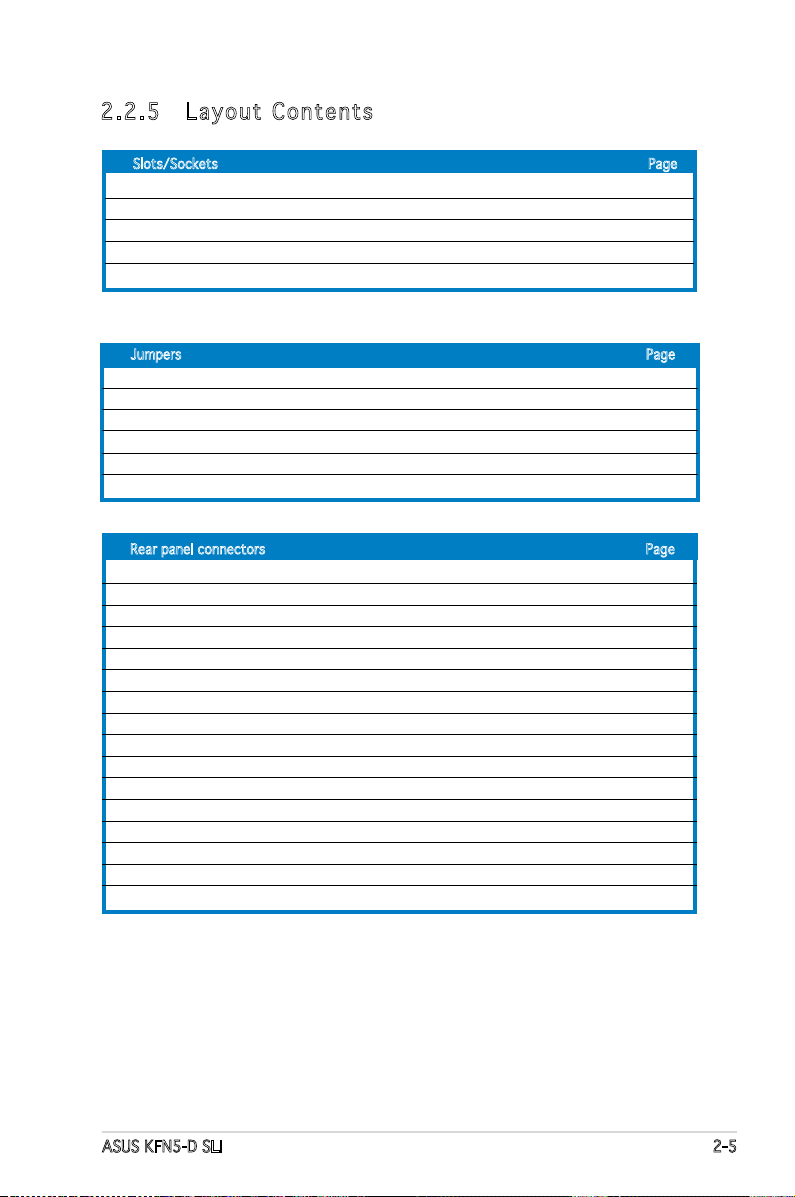
ASUS KFN5-D SLI 2-5
2.2 .5 Lay ou t Con te nt s
Slots/Sockets Page
1. CPU sockets 2-7
2. DDR2 DIMM sockets 2-13
3. PCI slot 2-18
4. Two PCI Express x16 slots 2-18
5. PCI Express x 1 slot 2-18
Jumpers Page
1. Clear RTC RAM (3-pin CLRTC1) 2-19
2. Keyboard power (3-pin KBPWR1) 2-20
3. Sil3132 RAID controller setting (3-pin 3132_EN1) 2-20
4. Gigabit LAN controller setting (3-pin LAN_EN1, LAN_EN2) 2-21
5. IEEE1394 controller setting (3-pin I394_EN1) 2-22
6. CPU fan pin selection (3-pin FM_CPU1, FM_CPU2) 2-22
Rear panel connectors Page
1. PS/2 mouse port (green) 2-23
2. Parallel port 2-23
3. LAN 1 (RJ-45) port 2-23
4. LAN 2 (RJ-45) port 2-23
5. Side Speaker Out port (black) 2-23
6. Center/Subwoofer port (yellow orange) 2-23
7. Line In port (light blue) 2-23
8. Line Out port (lime) 2-24
9. Microphone port (pink) 2-24
10. Rear Speaker Out port (gray) 2-24
11. USB 2.0 ports 3 and 4 2-24
12. USB 2.0 ports 1 and 2 2-24
13. Serial (COM 1) port 2-24
14. Optical S/PDIF out port 2-24
15. Coaxial S/PDIF out port 2-24
16. PS/2 keyboard port (purple) 2-24
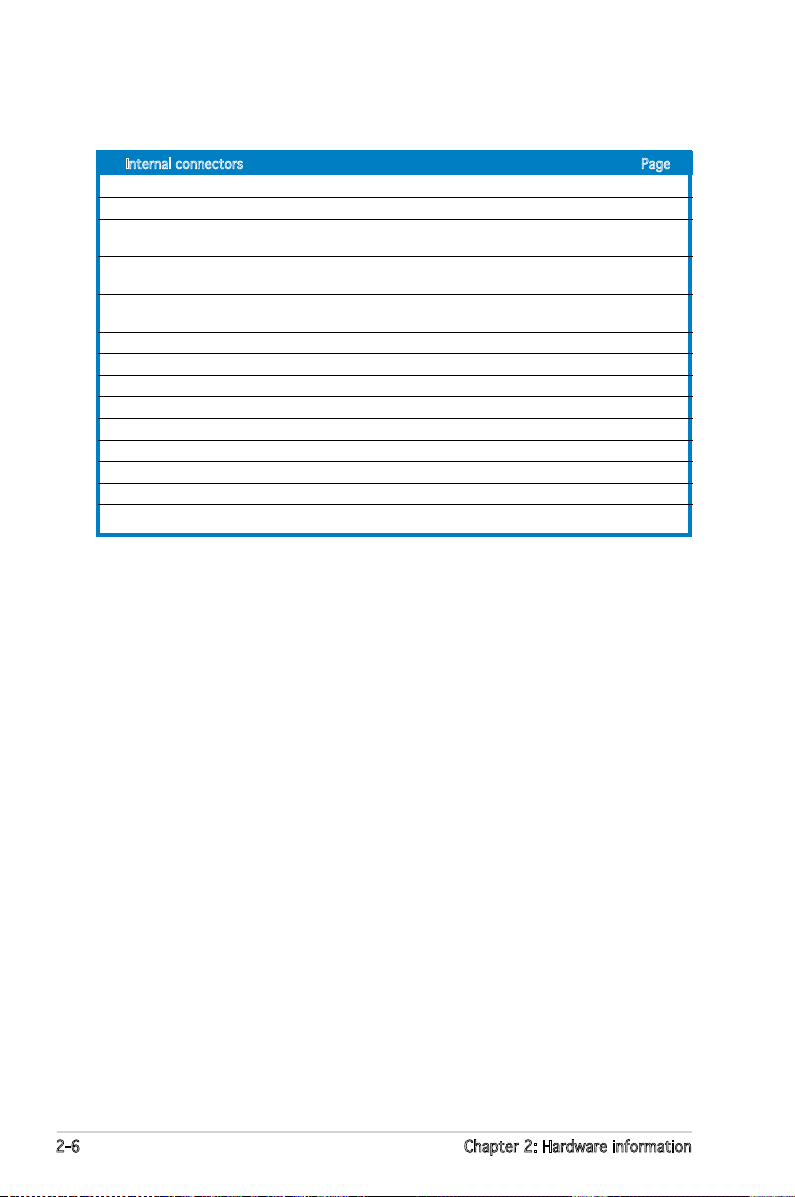
2-6 Chapter 2: Hardware information
Internal connectors Page
1. Floppy disk drive connector (34-1 pin FLOPPY1) 2-25
2. IDE connectors (40-1 pin PRI_IDE1) 2-26
3. Serial ATA connectors (7-pin SATA1, SATA2,
SATA3, SATA4, SATA5, SATA6) 2-27
4. Silicon Image Serial ATA RAID connectors
(7-pin 3132_SATA1, 3132_SATA2) 2-28
5. CPU, Front, and Rear Fan connectors (4-pin CPU_FAN1/2,
3-pin FRONT_FAN1/2, 3-pin REAR_FAN1/2) 2-29
6. Back-plane SMBus connector (6-1 pin BPSMB1) 2-29
7. USB connectors (10-1 pin USB1, USB2, USB3) 2-30
8. IEEE 1394 connectors (10-1 pin IE1394_1, IE1394_2) 2-30
9. SSI power connectors (24-pin ATXPWR1, 8-pin ATX12V1, 4-pin EZ-Plug) 2-31
10. Internal audio connectors (4-pin CD1) 2-32
11. GAME/MIDI port connector (16-1 pin GAME1) 2-32
12. Front panel audio connector (10-1 pin AAFP) 2-33
13. Chassis intrusion connector (4-1 pin CHASSIS) 2-33
14. System panel connector (20-pin PANEL1) 2-34
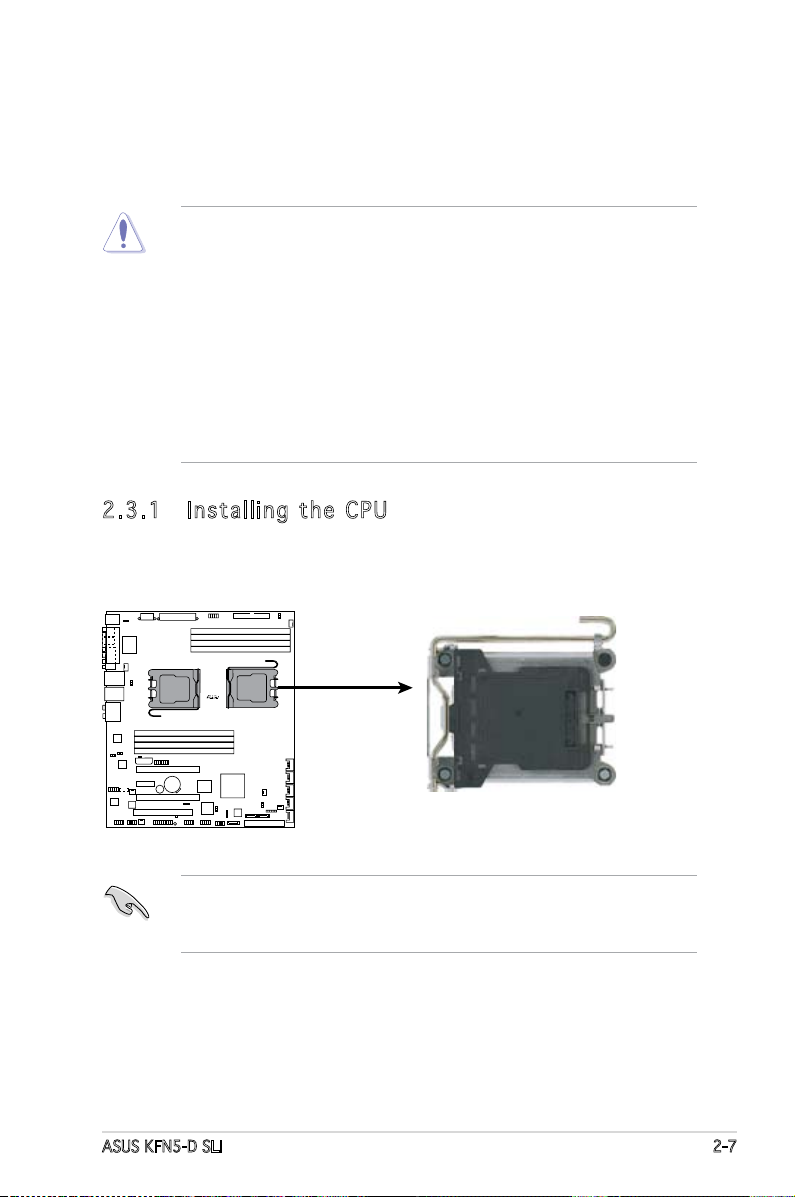
ASUS KFN5-D SLI 2-7
2.3 .1 Ins ta ll ing t he CP U
To install a CPU:
1. Locate the CPU socket on the motherboard.
2.3 Central Processing Unit (CPU)
The motherboard comes with a surface mount Socket F designed for the
AMD® Opteron® CPU in the Land Grid Array (LGA) package.
•
Before installing the CPU, make sure that the cam box is facing
towards you and the load lever is on your left.
• If you install one CPU only, install it on CPU1 socket.
•
Upon purchase of the motherboard, make sure that the PnP cap is
on the socket and the socket contacts are not bent. Contact your
retailer immediately if the PnP cap is missing, or if you see any
damage to the PnP cap/socket contacts/motherboard components.
ASUS shoulders the repair cost only if the damage is shipment/
transit-related.
•
Keep the cap after installing the motherboard. ASUS will process
Return Merchandise Authorization (RMA) requests only if the
motherboard comes with the cap on the Socket 1207.
• The product warranty does not cover damage to the socket
contacts resulting from incorrect CPU installation/removal, or
misplacement/loss/incorrect removal of the PnP cap.
KFNS-D-SLI
R
KFN5-D SLI CPU Socket 1207
CPU2
CPU1
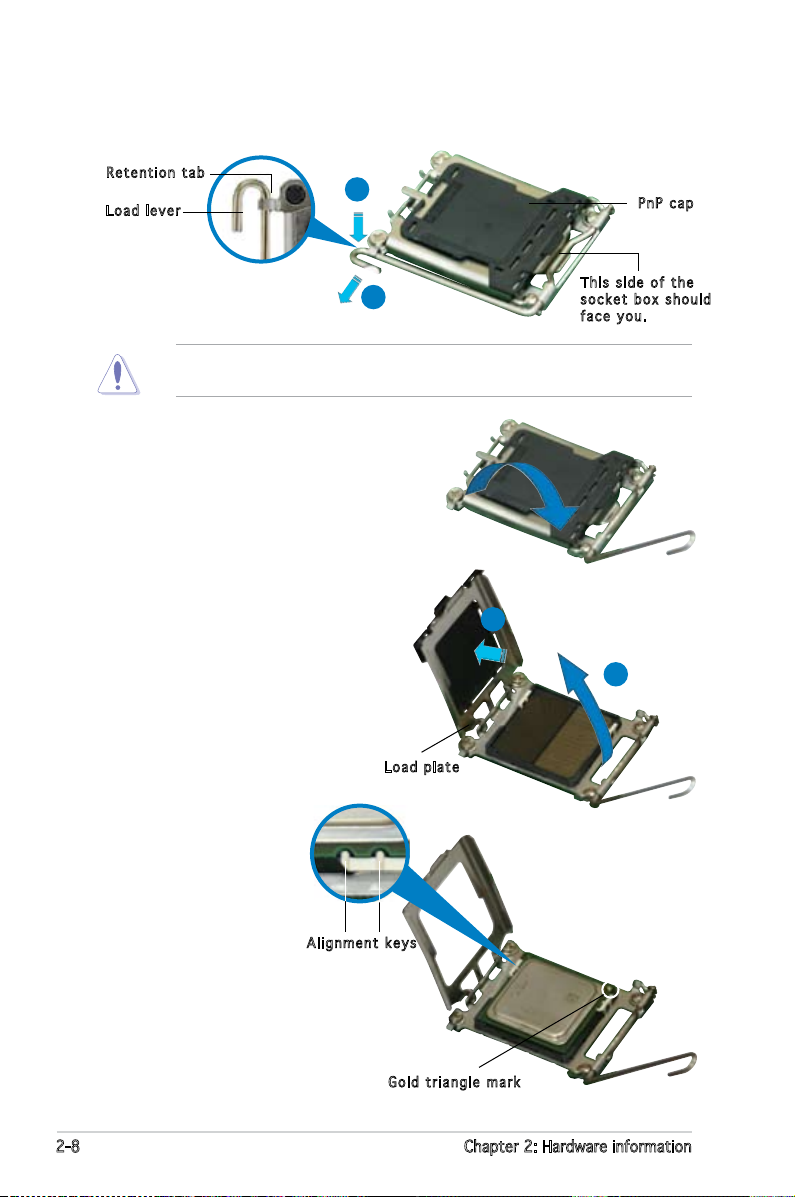
2-8 Chapter 2: Hardware information
3. Lift the load lever in the
direction of the arrow to a
135º angle.
4. Lift the load plate with
your thumb and forenger
to a 100º angle (A), then
push the PnP cap from
the load plate window to
remove (B).
5. Position the CPU
over the socket,
making sure that
the gold triangle is
on the bottom-right
corner of the
socket. The socket
alignment keys
should t into the
CPU notches.
Loa d p late
A
B
2. Press the load lever with your thumb (A), then move it to the left (B)
until it is released from the retention tab.
Ret e n t ion t a b
Loa d l ever
Thi s s ide o f t he
soc k e t box s h o u ld
fac e y ou.
PnP c a p
A
B
To prevent damage to the socket pins, do not remove the PnP cap
unless you are installing a CPU.
Gol d t riang l e mark
Ali g n m ent k e y s
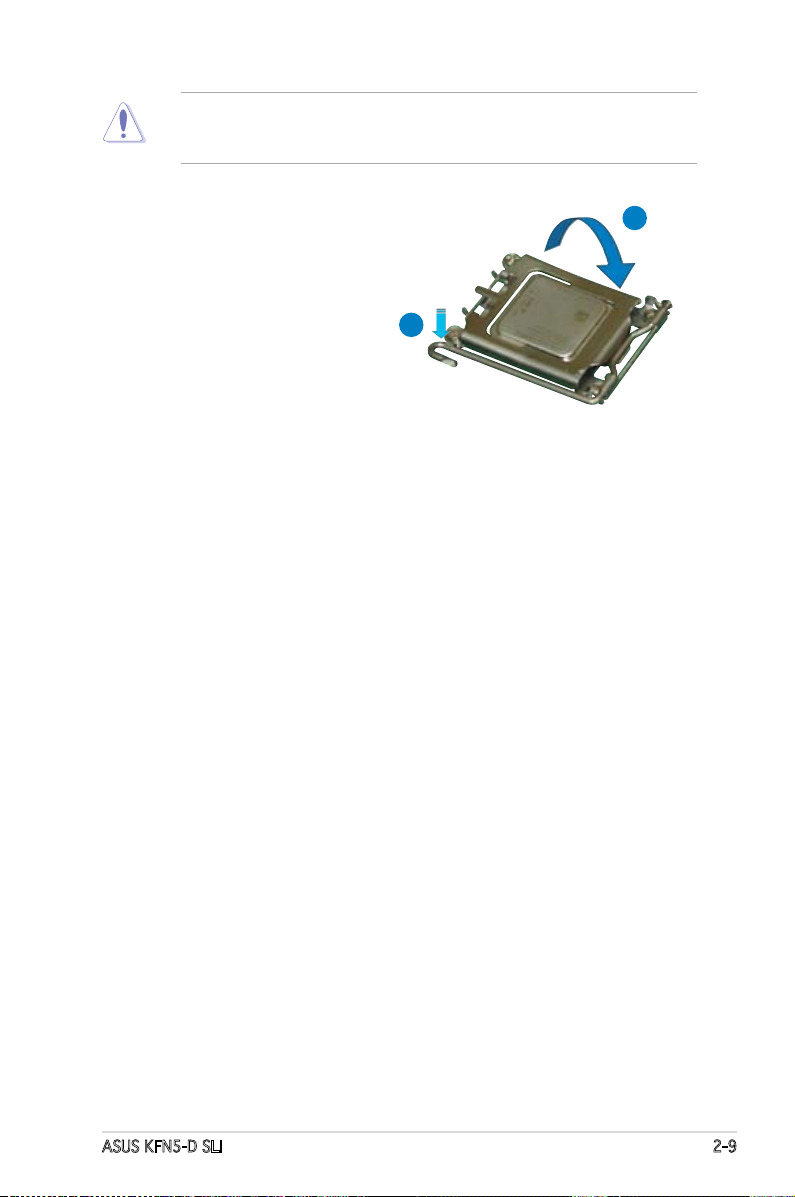
ASUS KFN5-D SLI 2-9
The CPU ts in only one correct orientation. DO NOT force the CPU
into the socket to prevent bending the connectors on the socket and
damaging the CPU!
6. Close the load plate (A), then
push the load lever (B) until
it snaps into the retention
tab.
A
B
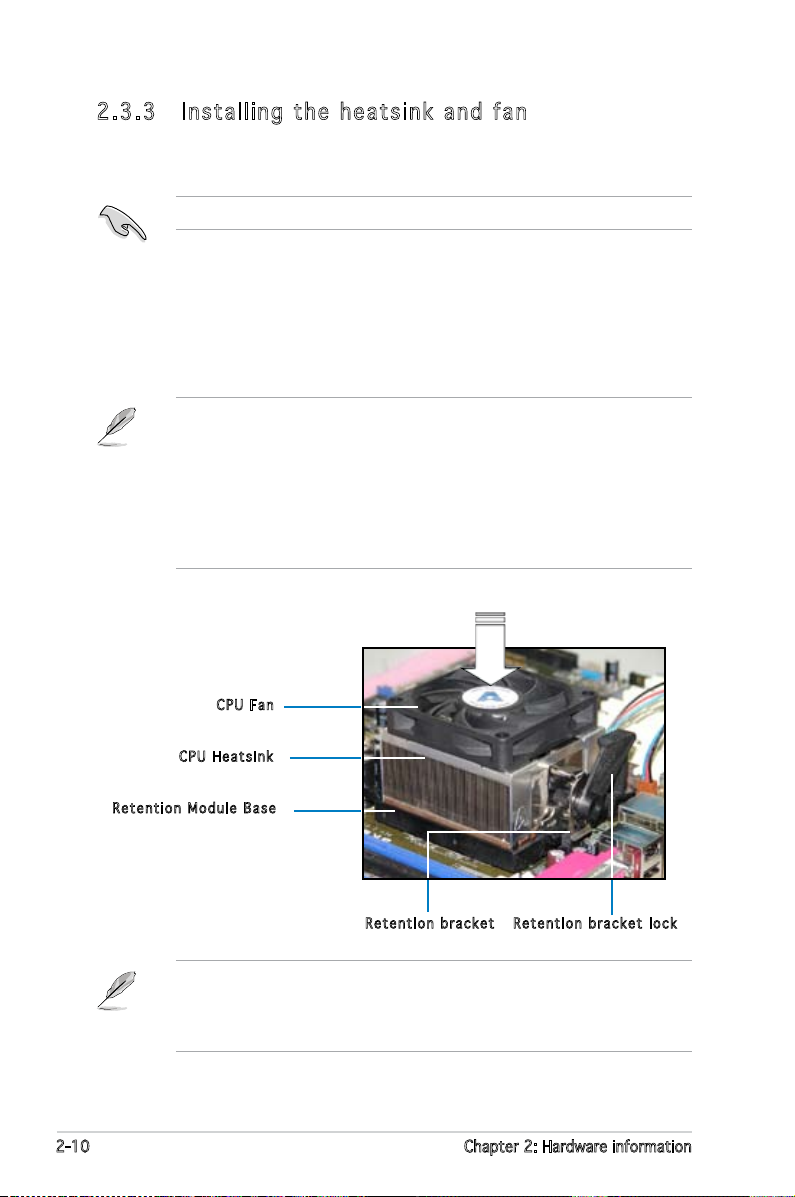
2-10 Chapter 2: Hardware information
2.3 .3 Ins ta ll ing t he h e at si nk an d fa n
The AMD Opteron™ processors require a specially designed heatsink and
fan assembly to ensure optimum thermal condition and performance.
Follow these steps to install the CPU heatsink and fan.
1. Place the heatsink on top of the installed CPU, making sure that the
heatsink ts properly on the retention module base.
Ret e n t ion M o d u le Ba s e
CPU H e atsin k
CPU F a n
Ret e n t ion b r a c ket l o c kRet e n t ion b r a c ket
• The retention module base and CPU back plane are already installed
on the motherboard upon purchase.
• You do not have to remove the retention module base when
installing the CPU or installing other motherboard components.
• If you purchased a separate CPU heatsink and fan assembly, make
sure that a Thermal Interface Material is properly applied to the CPU
heatsink or CPU before you install the heatsink and fan assembly.
Your boxed CPU heatsink and fan assembly should come with installation
instructions for the CPU, heatsink, and the retention mechanism. If the
instructions in this section do not match the CPU documentation, follow
the latter.
Make sure that you use only qualied heatsink and fan assembly.
