Page 1
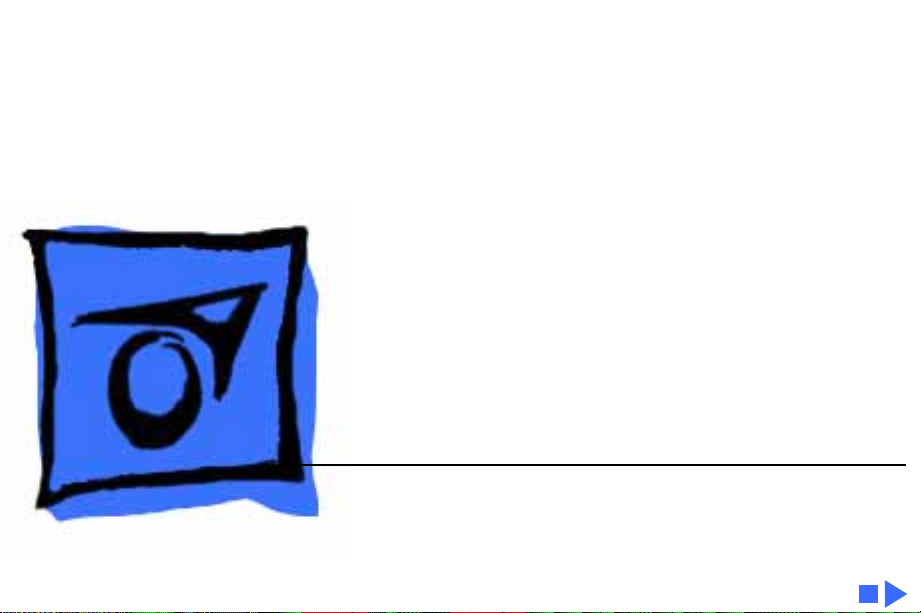
K
Service Source
Tape Backup 40SC
Page 2
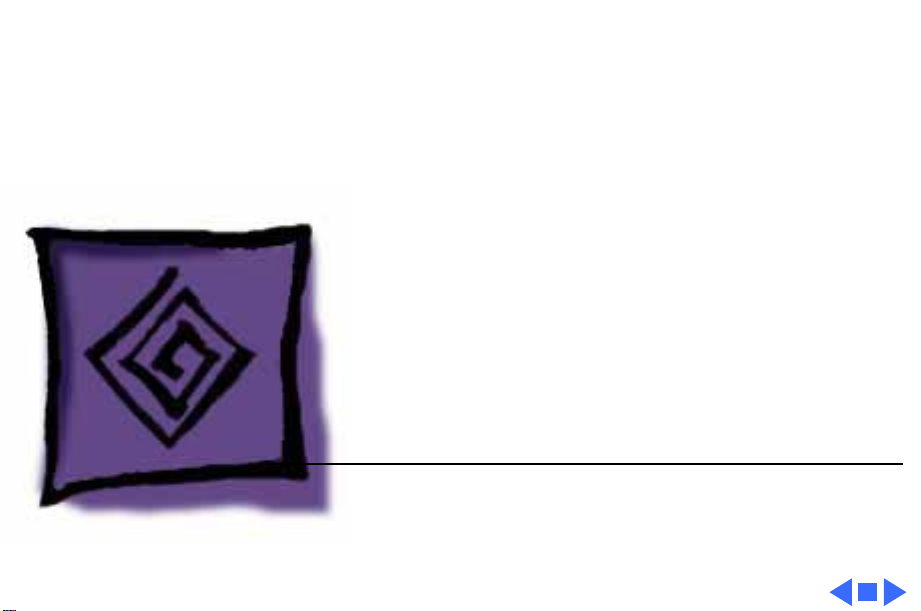
K
Service Source
Troubleshooting
Tape Backup 40SC
Page 3
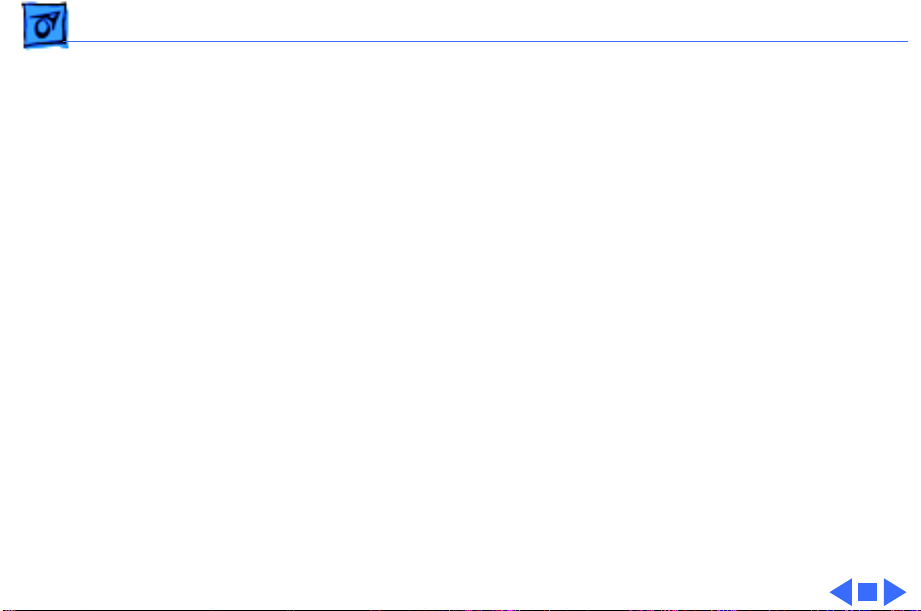
Troubleshooting General/ - 2
General
The Symptom Charts included in this chapter will help you
diagnose specific symptoms related to your product. Because cures
are listed on the charts in the order of most likely solution, try
the first cure first. Verify whether or not the product continues to
exhibit the symptom. If the symptom persists, try the next cure.
(Note: If you have replaced a module, reinstall the original module
before you proceed to the next cure.)
If you are not sure what the problem is, or if the Symptom Charts
do not resolve the problem, refer to the Flowchart for the product
family.
For additional assistance, contact Apple Technical Support.
Page 4
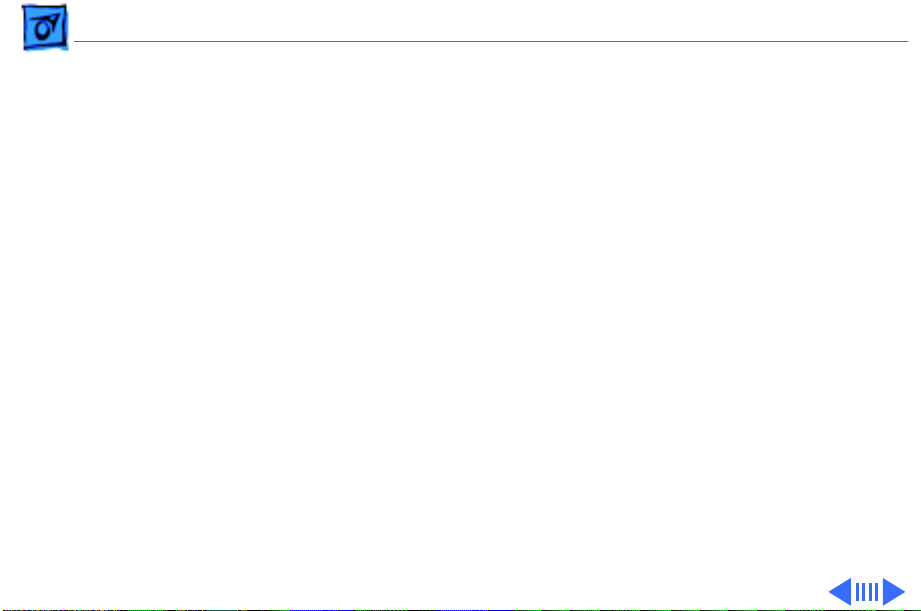
Troubleshooting Symptom Charts/Miscellaneous - 3
Symptom Charts
Miscellaneous
Power light does not
come on
Known-good
Macintosh does not
recognize tape
backup device
1 Verify that AC power cord is connected.
2 Verify that power is switched on and fan operates.
3 Replace power supply.
4 Replace tape backup mechanism.
1 Switch off all equipment. Switch on all equipment in correct
order.
2 Verify all cable connections and priority setting.
3 Replace external cables.
4 Replace software.
5 Replace tape backup mechanism.
6 Replace power supply.
Page 5
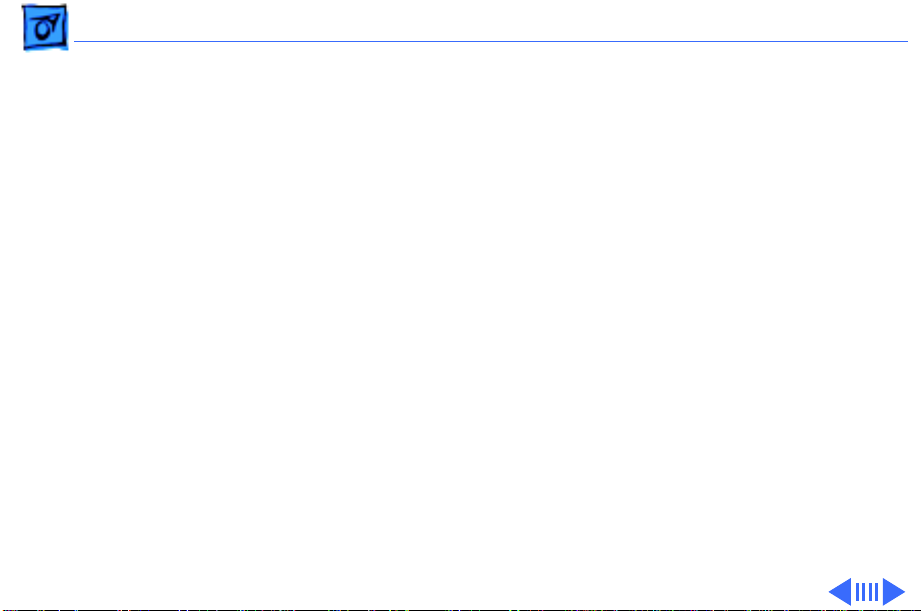
Troubleshooting Symptom Charts/Miscellaneous
(Continued)
- 4
Hard drive crashes
during Restore
operation
Won’t back up files
onto tape cartridge
Miscellaneous
1 Replace software.
2 Verify all cable connections and priority setting.
3 Replace external cables.
4 Replace tape backup cartridge.
5 Run Macintosh Hard Disk Test diagnostic.
6 Replace tape backup mechanism.
7 Replace power supply.
1 Verify that files are from an HFS disk or hard drive.
2 Replace software.
3 Verify all cable connections and priority setting.
4 Replace external cables.
5 Replace tape backup cartridge.
6 Replace tape backup mechanism.
7 Replace power supply.
(Continued)
Page 6
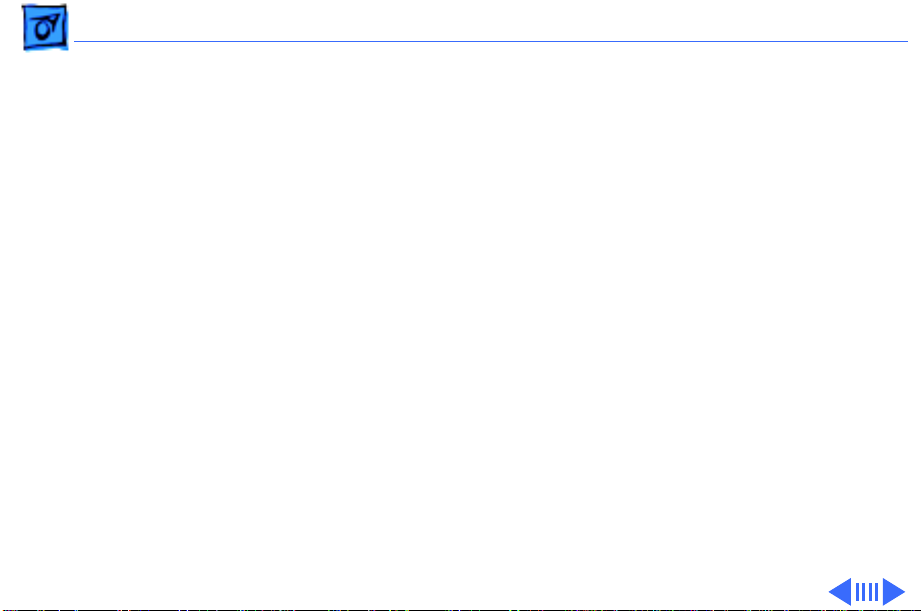
Troubleshooting Symptom Charts/Miscellaneous
(Continued)
- 5
Tape Backup 40SC
icon doesn’t appear
on desktop
Backup Volume won’t
continue
Miscellaneous
1 Replace software.
2 Verify that Macintosh system is good.
1 Replace software.
2 Format tape cartridge.
3 Replace tape cartridge.
4 Verify all cable connections and priority setting.
5 Replace external cables.
6 Replace tape backup mechanism.
7 Replace power supply.
(Continued)
Page 7
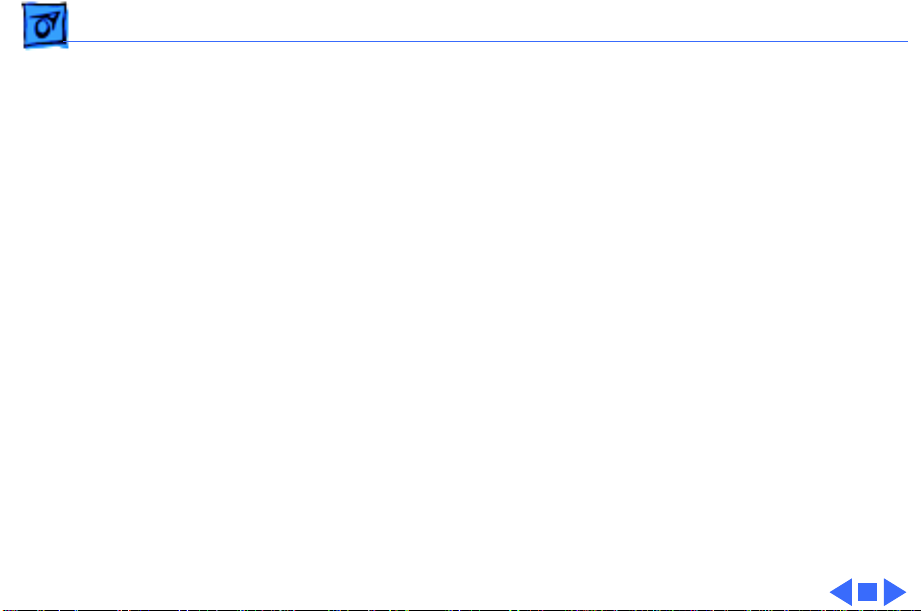
Troubleshooting Symptom Charts/Miscellaneous
(Continued)
- 6
Restore Volume is
unsuccessful
Tape cartridge won’t
format
Miscellaneous
1 Find out if blank disk capacity is smaller than volume
originally copied to tape cartridge.
2 Replace software.
3 Verify all cable connections and priority setting.
4 Replace external cables.
5 Replace tape cartridge.
6 Replace tape backup mechanism.
7 Replace power supply.
1 Try to format a blank, unformatted tape cartridge.
2 Replace software.
3 Verify all cable connections and priority setting.
4 Replace tape cartridge.
5 Replace tape backup mechanism.
6 Replace external cables.
7 Replace power supply.
(Continued)
Page 8
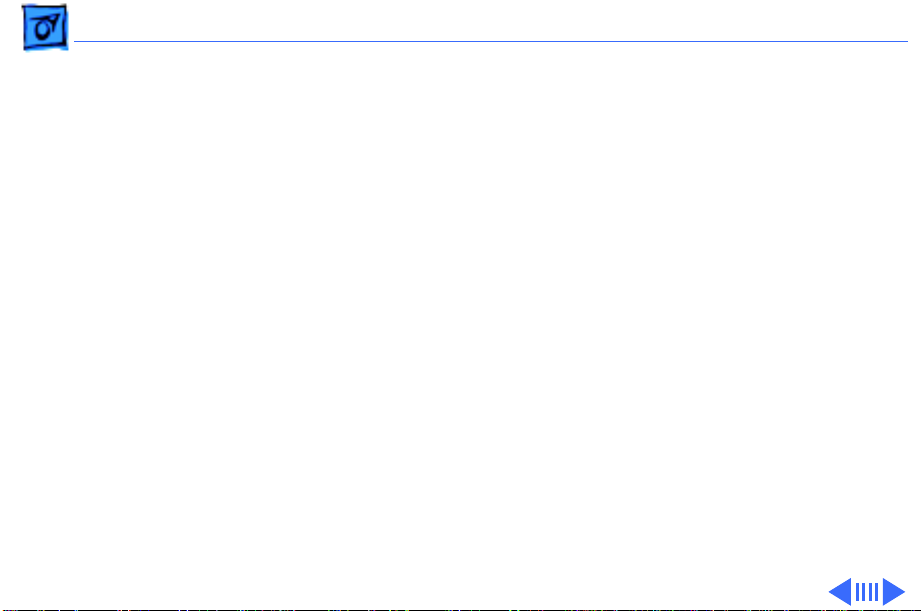
Troubleshooting Symptom Charts/Miscellaneous
(Continued)
- 7
Activity light
flashes, but drive
motor does not
operate
Miscellaneous
1 Eject tape cartridge, wait for activity light to go off, and
insert tape cartridge.
2 Replace tape backup mechanism.
3 Replace power supply.
(Continued)
Page 9
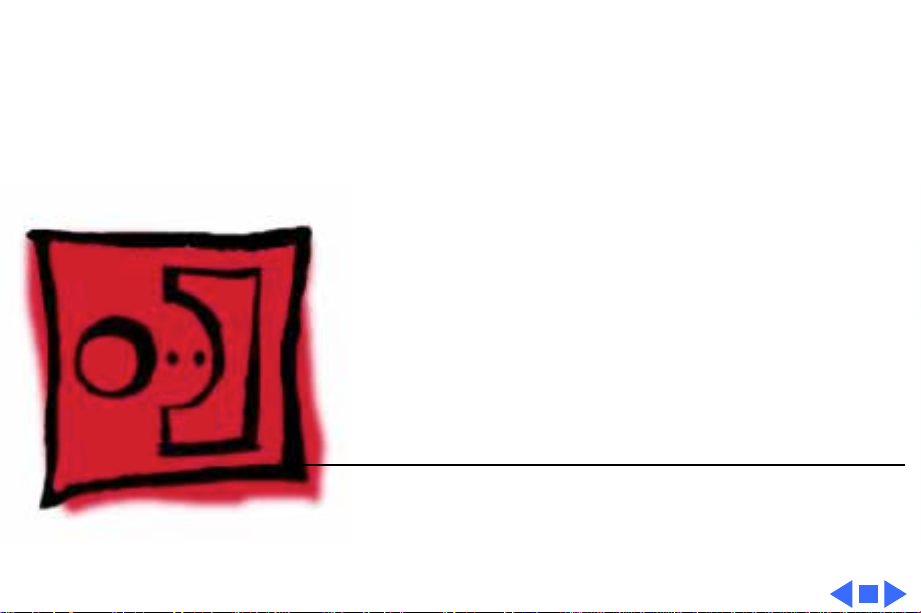
K
Service Source
T ak e Apart
Tape Backup 40SC
Page 10

Take Apart Case Top - 2
Case Top
No preliminary steps are
required before you begin
Case Top
this procedure.
Page 11

Take Apart Case Top - 3
1 Using a jeweler’s
screwdriver, press
gently on the two
holding tabs as you push
the case top up slightly.
Page 12

Take Apart Case Top - 4
2 Locate the two tab holes,
one on each side of the
case.
3
Note:
Prying is not
necessary and may
damage the case.
Insert the jeweler’s
screwdriver straight
into each of the holes,
and nudge the case top
upward as you release
each tab.
Page 13

Take Apart Power Supply - 5
Power Supply
No preliminary steps are
required before you begin
Power Supply
this procedure.
Ê
Page 14

Take Apart Power Supply - 6
1 Press down on the back
of the power supply.
2 Push back the power
supply tab, and lift the
power supply.
Power
Supply
Tab
Page 15

Take Apart Power Supply - 7
3 Disconnect the power
supply connector from
the tape backup
mechanism.
4 Disconnect the fan cable.
5 Disconnect the LED
cable.
Fan Cable
Power Supply
Connector LED Cable
Ê
Page 16

Take Apart Power Supply - 8
6 Lift the power supply
free.
Power Supply
Page 17

Take Apart Tape Backup Mechanism - 9
Tape Backup Mechanism
Before you begin, remove
the top cover.
Tape Backup Mechanism
Page 18

Take Apart Tape Backup Mechanism - 10
1 Use a flat-blade
screwdriver to push
back the holding tab.
2 Lift the tape backup
mechanism and its
baseplate. Rest the
mechanism on the edge of
the case.
Tape Backup
Mechanism
Page 19

Take Apart Tape Backup Mechanism - 11
3 Open the end tabs on the
SCSI Select
Switch Cable
SCSI device-to-case
cable connector and
disconnect the cable.
4 Disconnect the following:
Power Supply Cable
• Power supply cable
• SCSI select switch cable
• LED cable
5 Lift the tape backup
mechanism and the
baseplate from the case.
Note:
Return the tape
mechanism on the metal
frame with the LED cable
and SCSI select switch cable.
SCSI Device-to-Case
Cable Connector
Page 20

Take Apart Fan Frame - 12
Fan Frame
Before you begin, remove
the top cover.
Note:
It is not necessary to
remove the tape backup
mechanism from the case.
Just rest the mechanism on
the edge of the case and do not
disconnect the power supply.
Ê
Fan Frame
Page 21

Take Apart Fan Frame - 13
Using a flat-blade
screwdriver, push back the
plastic tab and lift out the
metal fan frame (with fan,
SCSI device-to-case cable,
fan cable, and SCSI select
switch attached).
Plastic Tab
Page 22

Take Apart Fan - 14
Fan
Before you begin, remove
the top cover.
Ê
Fan
Page 23

Take Apart Fan - 15
1 Remove the two screws
that hold the fan to the
frame.
Ê
Page 24

Take Apart Fan - 16
2 Remove the two screws
that secure the upper
SCSI cable connector to
the frame.
Ê
Page 25

Take Apart Fan - 17
3 Push the connector back
through the frame
opening far enough to
Fan
Upper SCSI
Cable Connector
Fan
Cable
free the fan cable.
4 Lift the fan and fan cable
free.
Page 26

Take Apart SCSI Device-to-Case Cable - 18
SCSI Device-toCase Cable
SCSI Device-to-Case Cable
Before you begin, remove
the top cover.
Page 27

Take Apart SCSI Device-to-Case Cable - 19
1 Remove the four screws
that hold the SCSI
device-to-case cable to
the frame.
2 Lift the cable free.
Fan Frame
Page 28

Take Apart SCSI Select Switch - 20
SCSI Select Switch
Before you begin, remove
the top cover.
Ê
SCSI
Select
Switch
Page 29

Take Apart SCSI Select Switch - 21
Depress the four plastic
arms on the back of the
switch and push the switch
through the fan frame.
SCSI
Select
Switch
