Page 1
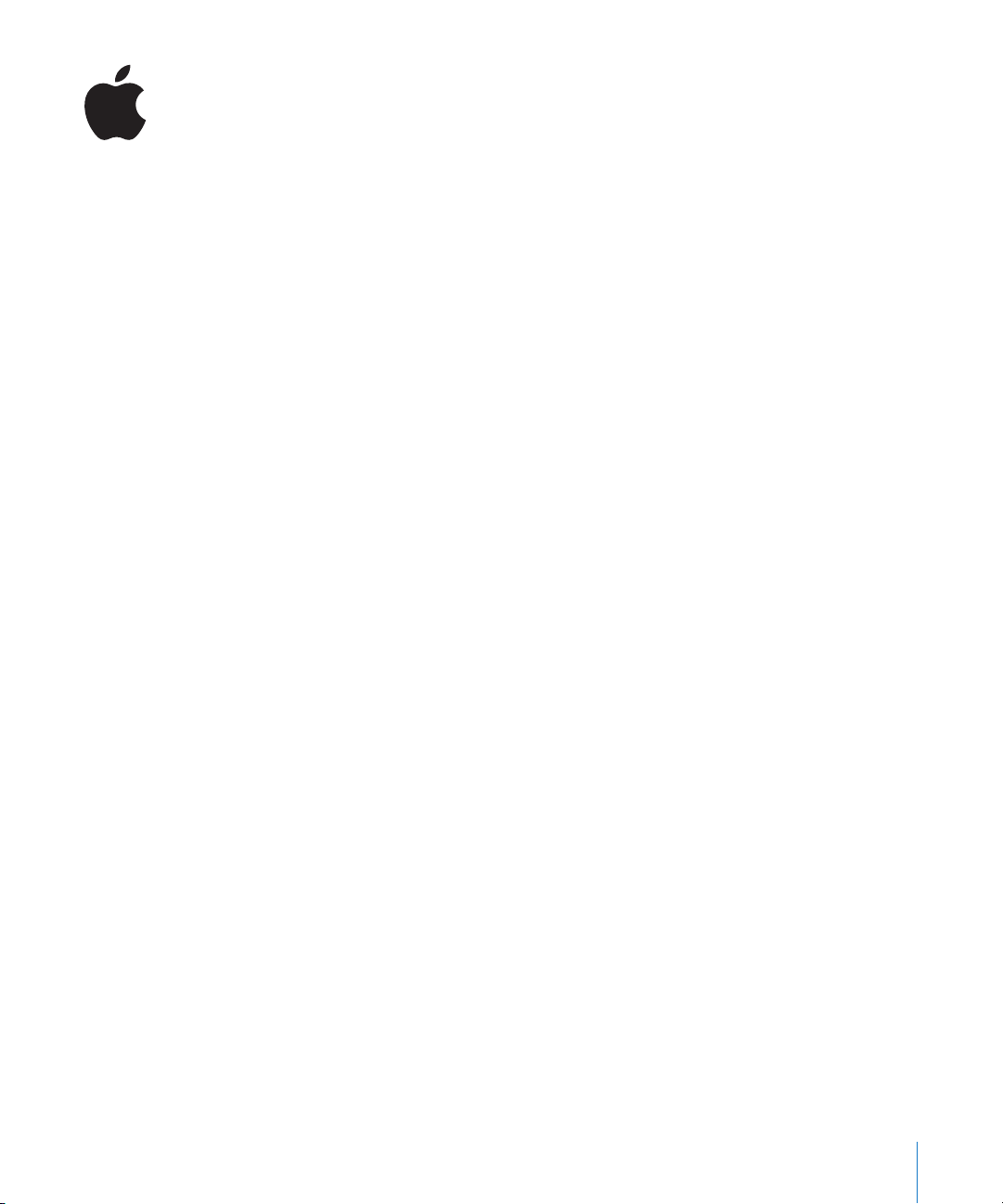
New Features in Soundtrack Pro 2
This is an overview of the new features in Soundtrack Pro 2. For more information on
these features and their use, see the
Surround Sound
Soundtrack Pro provides a flexible and elegant toolset for creating and editing audio
projects in 5.1 surround. Soundtrack Pro offers an easy-to-use approach to surround
panning, mixing, and automation, including unparalleled flexibility with surround files
and the ability to easily switch between stereo and surround mixes. Soundtrack Pro
also includes a huge library of surround clips for sound effects and music beds, as well
as advanced surround reverb and dynamics effects such as Space Designer, which
includes new impulse responses for creating accurate representations of actual spaces
in full surround.
Multitrack Editing Enhancements
Soundtrack Pro 2 adds powerful editing improvements, including the following:
Â
An integrated waveform editor—for editing and processing a clip’s backing file
directly in the File Editor tab and hearing the changes in the multitrack project—
streamlines your audio post-production workflow. You can view and modify a clip’s
audio file in the File Editor tab without losing the context of your multitrack Timeline.
Simply select a clip in the Timeline and it appears in the File Editor tab below. The
playheads in the Timeline and the File Editor tab are synchronized so you can play
the audio file within the context of your whole multitrack project. Any changes you
make to the audio file are updated in the Timeline immediately.
Â
The Sound Palette and Lift and Stamp tools are timesaving tools for applying work
you have done on one clip to one or more other clips. Use the Lift tool to copy
properties from selected clips and create a processing template in the Sound Palette
that can be applied to other clips. Use the Stamp tool to apply those properties to
the other clips. Match a clip’s sound characteristics using the Match EQ plug-in.
Soundtrack Pro 2 User Manual
.
1
Page 2
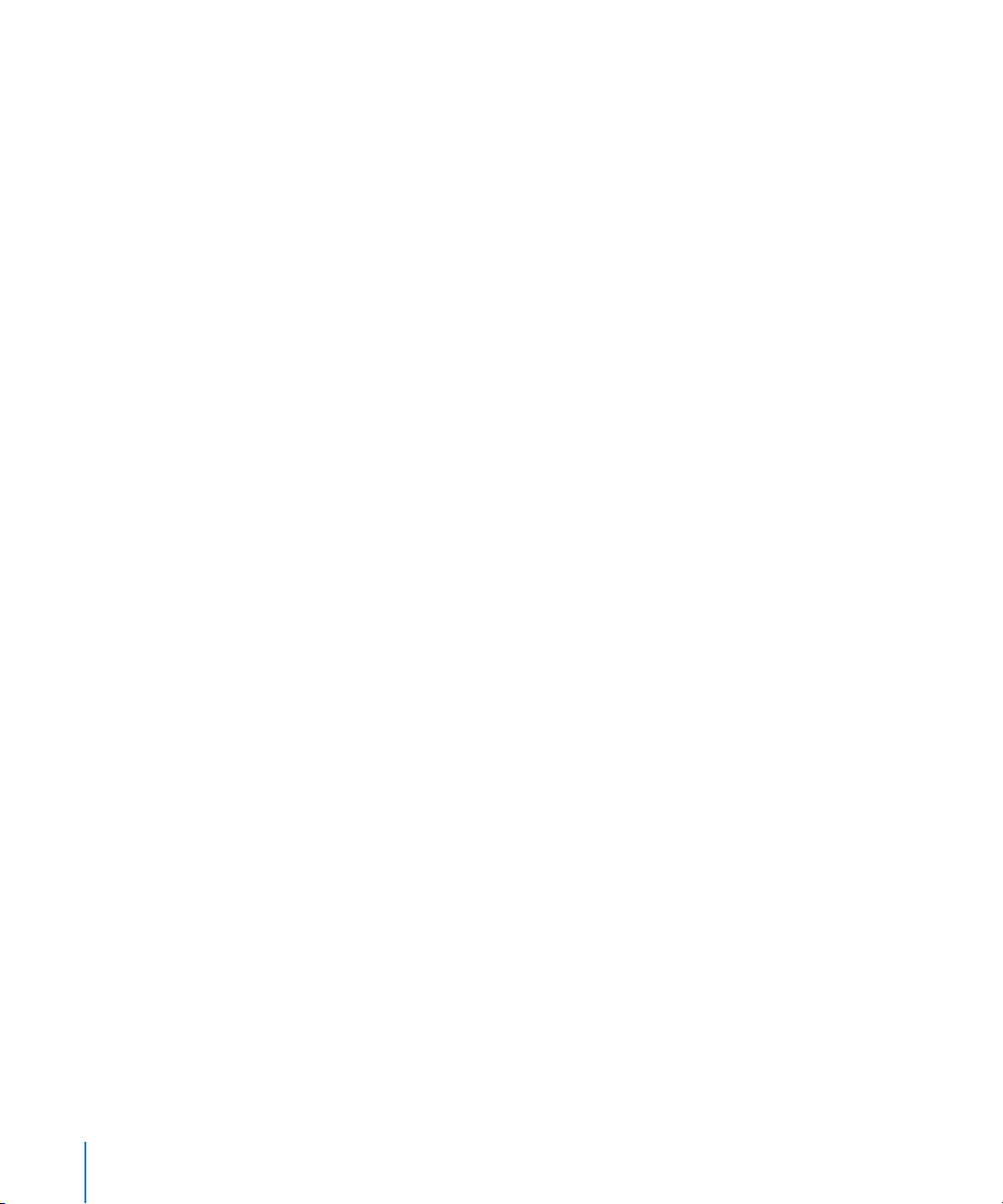
Â
Use the Fade Selector HUD to quickly apply and adjust fades and crossfades.
Â
The Multipoint Video HUD provides frame-accurate context when you are positioning
audio clips and making selections in a video-based project. The window intelligently
tracks the video frames and locations of a clip’s start and end points and the
movements of the pointer as you work in the Timeline and the File Editor.
Â
The Timecode HUD is a resizable floating window that displays the current
project timecode.
Â
You now have the ability to lock, unlock, enable, disable, and color-label clips and
tracks in the Timeline.
Â
Soundtrack Pro 2 includes a completely redesigned Timeslice tool for time selections
across the Timeline and within individual clips.
Â
A new Tracks tab allows for easily viewing, selecting, and grouping tracks, busses,
and submixes.
Â
Soundtrack Pro 2 offers improved methods for clip selection and moving clips
numerically in the Timeline, as well as spotting clips to the playhead and spotting
clips to the Timeline (using native timecode).
Â
Numerous other multitrack editing enhancements include Final Cut Pro–style J-K-L
transport controls, spotting clips from various media tabs to the Timeline, new
grouping features, Blade tool improvements, region markers, and a mode for
selecting and moving envelope points with clips.
Conform
The Conform feature in Soundtrack Pro 2 removes one of the biggest hurdles faced by
sound editors, which is dealing with picture changes. In the past, when a picture editor
moved, added, or deleted clips, or changed edit durations, the sound editor had to
manually conform the sound mix (with its volume, pan, and effects settings) to the new
picture edit. This process was time-consuming and it was easy to make mistakes.
Worse, manually conforming the mix distracted a sound editor from the most
important job at hand: completing the mix.
The Soundtrack Pro Conform feature can quickly compare and conform two versions of
the same sequence: the new picture edit (from Final Cut Pro) and the sound mix (from
Soundtrack Pro). In this way, Soundtrack Pro 2 takes the drudgery and potential
mistakes out of the common conforming process.
2
Page 3
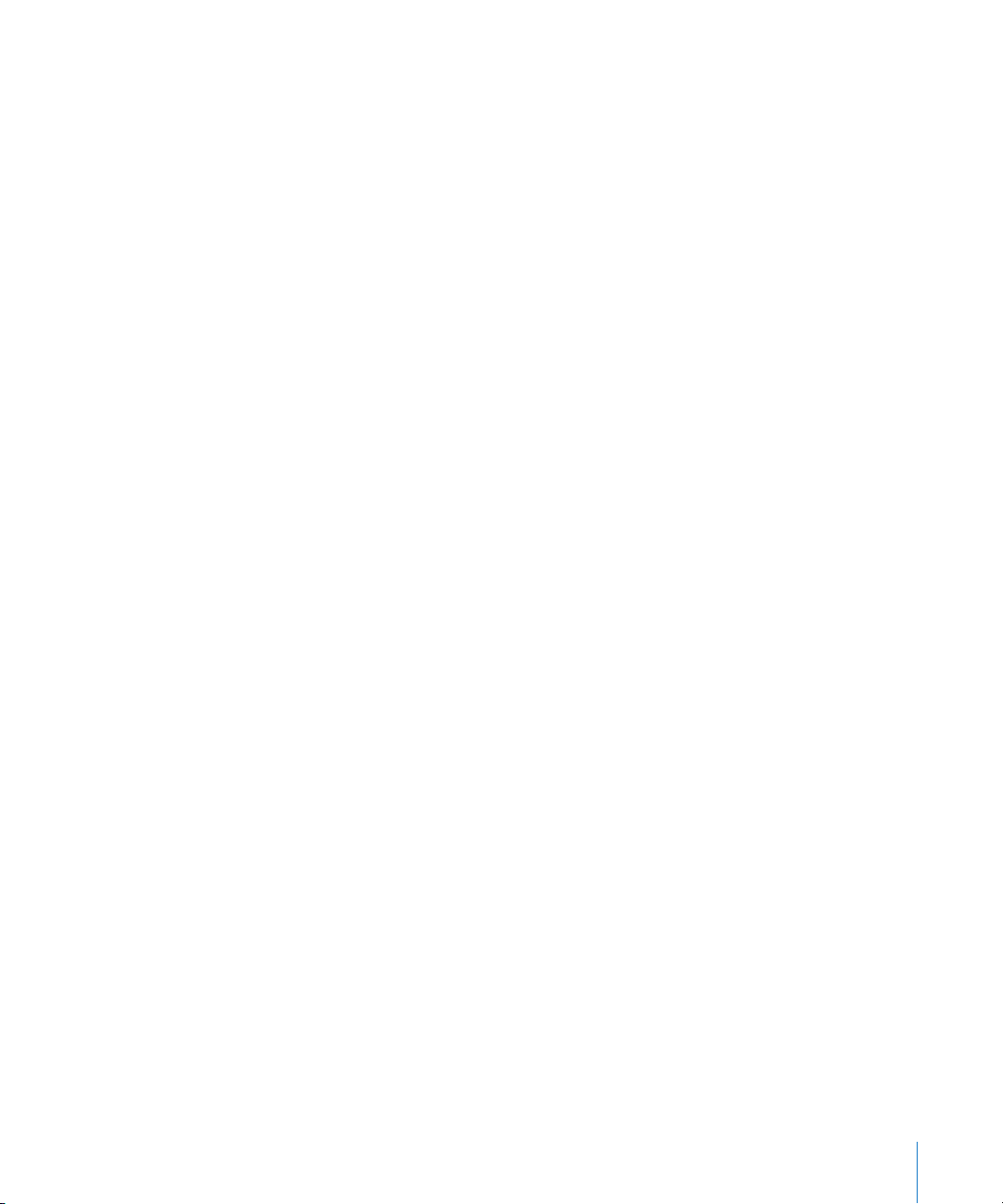
Automatic Mixdown Return to Final Cut Pro
In Soundtrack Pro 2, when you create a Soundtrack Pro multitrack project from within
Final Cut Pro, all of the sequence clip information is stored in the multitrack project.
When you export a mixdown of the multitrack project in Soundtrack Pro, you can
choose to open a new copy of the Final Cut Pro sequence that looks just like the
original sequence but has additional audio tracks that contain your mixdown.
Multitake Editor
Use the new Multitake Editor to create composite takes of multitake recordings (such
as in automatic dialogue replacement, or ADR). This tool allows you to easily mix and
match parts of different takes. Once you have finished editing a multitake clip, you can
collapse it into a single clip on the multitrack Timeline.
Frequency Selection Tool and Spectrum View HUD
Use the Frequency Selection tool in the Frequency Spectrum view to make selections
of frequency ranges as well as copy, paste, delete, and adjust the amplitude of
frequency selections. The new Spectrum View HUD provides extensive controls for
the Frequency Spectrum view.
Enhanced Multichannel Support
With Soundtrack Pro 2, you can edit up to 24 channels in a single audio file and record
and play back up to six channels in a single audio file in the multitrack Timeline.
Soundtrack Pro 2 supports the following types of multichannel files: AIFF, WAVE,
Broadcast Wave, QuickTime, CAF, and single folder or multi-mono file AIFF.
Multitrack Recording
With Soundtrack Pro 2, you can record across multiple tracks in the Timeline. (This is
limited only by your hardware setup.)
Bin Enhancements
The new, improved Bin tab provides a hierarchical display of information about all open
projects including duration, timecode, sample rate, Timeline information, takes, file size,
file path, copyright, and so on. You can add clips to the Bin for easy access and drag
them from the Bin tab to the Timeline. The Bin also features a handy search function to
help you locate items in any open project.
3
Page 4

Tape-Style Scrubbing
The Soundtrack Pro Scrub tool provides detailed scrubbing that realistically emulates
the “rock-the-reels” scrubbing on analog tape decks. Scrubbing an audio file lets you
hear the audio at the playhead position as you drag the playhead, so you can quickly
find a particular sound or event in a long audio file.
OMF and AAF Support
Open Media Framework (OMF) and Advanced Authoring Format (AAF) are industrystandard project interchange formats that Soundtrack Pro can use to import editing
decisions from other video and audio editing applications. You can also export a
multitrack project from Soundtrack Pro as an AAF file.
Podcasting
With Soundtrack Pro 2, audio creators can quickly and easily produce extremely
high-quality audio and video podcasts directly from their Soundtrack Pro projects.
Soundtrack Pro provides podcasters with the complete production package for
recording, editing, mixing, and compression. And with the podcasting workflow built
right in to Soundtrack Pro, even motion picture post-production personnel can easily
create iPod-ready or web-ready versions of their sound-for-picture mix or edit.
Music and Sound Effects Clip Library
Soundtrack Pro 2 provides over 1000 sound effects (SFX), music beds, transitions,
and more, enabling you to further add professional polish to your sound work. These
professionally produced and recorded elements make it easy to get started fast and
keep the quality high.
Advanced Effects Plug-ins and Impulse Response Files
Soundtrack Pro 2 includes high-quality stereo and surround effects plug-ins and impulse
response files from the Logic Pro effects library that you can use in your projects.
Â
Soundtrack Pro 2 introduces many new special surround effects, including Surround
Compressor, Delay Designer, Space Designer, and Multichannel Gain.
Â
Impulse response files are audio files that contain the reverberant qualities of unique
spaces from around the world, including stadiums and cathedrals. You can use the
Space Designer convolution reverb plug-in to add and modify impulse responses in
your sound editing projects.
4
Page 5

Enhanced Export Options
Soundtrack Pro 2 has a variety of sophisticated export options.
Â
You can export all, or selected, tracks, busses, or submixes to either stereo or
multichannel audio files or to groups of mono files.
Â
You can export a project to a mono, stereo, or multichannel audio file.
Â
Export file formats include the following standard audio file types: AIFF, WAVE, NeXT,
Sound Designer II, MP3, AAC/Podcast, and Dolby Digital Professional (AC-3).
Â
You can also export a project to numerous other audio and video formats using
Compressor, the Final Cut Studio transcoding application, directly out of Soundtrack Pro.
Â
The Soundtrack Pro Export dialog includes a variety of post-export actions that can
automatically open the exported files in a Final Cut Pro sequence or in File Editor
project view, or export a mix to iTunes, Motion, Logic, or Waveburner. You can also
add your own custom AppleScript documents to the Export dialog.
Â
You can streamline your workflow by creating custom export presets with any
combination of exported items, file types, bit depths, sample rates, and
post-export actions.
Â
You can also export your project using AAF, an industry-standard project
interchange format.
Copyright © 2007 Apple Inc. All rights reserved.
Apple, the Apple logo, AppleScript, Final Cut, Final Cut Pro, Final Cut Studio, iPod, iTunes, Logic, QuickTime,
and Soundtrack are trademarks of Apple Inc., registered in the U.S. and other countries. NeXT is a trademark
of NeXT Software, Inc., registered in the U.S. and other countries. Dolby Laboratories: Manufactured under license
from Dolby Laboratories. “Dolby,” “Pro Logic,” and the double-D symbol are trademarks of Dolby Laboratories.
Confidential Unpublished Works, © 1992–1997 Dolby Laboratories, Inc. All rights reserved. Other company and
product names mentioned herein are trademarks of their respective companies.
