3Com III User Manual

Applications Handbook for the
Palm III™ Organizer

Copyright
Copyright © 1998 3Com Corporation or its subsidiaries. All rights reserved. 3Com, the 3Com logo, Palm Computing, Graffiti and HotSync are registered trademarks, and PalmPilot, Palm III, Palm OS, Palm, the Palm Computing platform logo, the PalmPilot logo and the Palm III logo are trademarks of Palm Computing Inc., 3Com Corporation or its subsidiaries. Other product and brand names may be trademarks or registered trademarks of their respective owners. This product is not manufactured by Pilot Corporation or Pilot Corporation of America, manufacturers and distributors of writing instruments.
Disclaimer and Limitation of Liability
3Com Corporation and its subsidiaries assume no responsibility for any damage or loss resulting from the use of this handbook.
3Com Corporation and its subsidiaries assume no responsibility for any loss or claims by third parties which may arise through the use of this software. 3Com Corporation and its subsidiaries assume no responsibility for any damage or loss caused by deletion of data as a result of malfunction, dead battery or repairs. Be sure to make backup copies of all important data on other media to protect against data loss.
Important: Please read the “3Com End User Software License Agreement” contained in the Basic Handbook for the Palm III Organizer before using the accompanying software program(s). Using any part of the software indicates that you accept the terms of the 3Com End User Software License Agreement.
3.5" Software Diskettes Available
Palm Desktop software is supplied on a CD-ROM disc. If you do not have access to a CD-ROM drive for your computer, you may obtain 3.5" diskettes. See “Technical Support, Service and Repair" in the Basic Handbook for the Palm III Organizer for the phone number to obtain these diskettes, or complete and mail (or fax) the diskette offer card supplied in the Palm III organizer product package.
P/N: 405-0293
A/N: 423-0208
Page ii |
Applications Handbook for the Palm III Organizer |

Contents |
|
Chapter 1: Address Book |
|
Getting Started With Address Book Entries ..................................... |
2 |
Working With Address Book Entries ................................................ |
5 |
Address Book Menu Commands ..................................................... |
10 |
Chapter 2: Calculator |
|
Using the Calculator Screen .............................................................. |
13 |
Calculator Menu Commands ........................................................... |
15 |
Chapter 3: Date Book |
|
Scheduling an Event .......................................................................... |
18 |
Rescheduling an Event ...................................................................... |
22 |
Setting an Alarm for an Event .......................................................... |
22 |
Scheduling Repeating Events ........................................................... |
23 |
Marking a Private Event .................................................................... |
25 |
Deleting an Event ............................................................................... |
25 |
Changing the Date Book View ......................................................... |
26 |
Date Book Menu Commands ............................................................ |
29 |
Chapter 4: Expense |
|
Creating an Expense Item ................................................................. |
33 |
Entering Receipt Details .................................................................... |
35 |
Show Options ...................................................................................... |
38 |
Transferring Your Data to Microsoft Excel ..................................... |
39 |
Expense Menu Commands ............................................................... |
44 |
Chapter 5: HotSync® |
|
The HotSync Process and the HotSync Manager .......................... |
47 |
Performing a HotSync Operation for the First Time ..................... |
48 |
Conducting a Local HotSync Operation ......................................... |
50 |
Selecting HotSync Setup Options .................................................... |
50 |
Customizing HotSync Application Settings ................................... |
54 |
Conducting a HotSync Operation via Modem .............................. |
55 |
Conducting HotSync Operation via a Network ............................ |
59 |
Creating a User Profile ...................................................................... |
59 |
Using File Link .................................................................................... |
61 |
Chapter 6: Mail |
|
Setting Up Mail on the Desktop ....................................................... |
63 |
Synchronizing Mail with your E-Mail Application ....................... |
66 |
Opening Mail on your Palm III organizer ...................................... |
66 |
Viewing Messages .............................................................................. |
66 |
Creating Messages .............................................................................. |
68 |
Contents |
Page iii |

Looking Up an Address .................................................................... |
70 |
Adding Message Details ................................................................... |
72 |
Sending Messages .............................................................................. |
75 |
Editing an Unsent Message .............................................................. |
76 |
Draft Messages ................................................................................... |
77 |
Filing a Message ................................................................................. |
78 |
Deleting Messages ............................................................................. |
78 |
Message List Options ........................................................................ |
80 |
HotSync Options ................................................................................ |
82 |
Creating Special Filters ..................................................................... |
84 |
Defining Filter Strings ....................................................................... |
86 |
High-Priority Messages .................................................................... |
88 |
Truncating Messages ......................................................................... |
88 |
Mail Menu Commands ..................................................................... |
89 |
Chapter 7: Memo Pad |
|
Working With Memos ....................................................................... |
94 |
Arranging Memos .............................................................................. |
95 |
Marking a Private Memo .................................................................. |
96 |
Deleting a Memo ................................................................................ |
97 |
Memo Pad Menu Commands .......................................................... |
98 |
Chapter 8: Preferences |
|
Buttons Preferences ......................................................................... |
102 |
Digitizer Preferences ....................................................................... |
105 |
Formats Preferences ........................................................................ |
105 |
General Preferences ......................................................................... |
106 |
Modem Preferences ......................................................................... |
109 |
Network Preferences and Palm TCP/IP Software ...................... |
110 |
Owner Preferences ........................................................................... |
124 |
ShortCuts Preferences ..................................................................... |
125 |
Chapter 9: Security |
|
Assigning a Password ..................................................................... |
128 |
Hiding Private Entries ..................................................................... |
129 |
Showing Private Entries .................................................................. |
130 |
Locking Your Palm III Organizer .................................................. |
130 |
Changing or Deleting a Password ................................................. |
131 |
Recovering from a Forgotten Password ....................................... |
132 |
Page iv |
Applications Handbook for the Palm III Organizer |

Chapter 10: To Do List |
|
Opening the To Do List ................................................................... |
133 |
Working With To Do Items ............................................................. |
134 |
To Do Item Details ........................................................................... |
136 |
Deleting a To Do Item ...................................................................... |
137 |
To Do Show Options ........................................................................ |
138 |
To Do List Menu Commands ......................................................... |
139 |
Appendix A: Expense Templates |
|
Expense Templates ........................................................................... |
143 |
Appendix B: Creating a Custom Expense Report |
|
About Mapping Tables .................................................................... |
147 |
Customizing Existing Sample Templates ..................................... |
148 |
Determining the Layout of the Expense Report .......................... |
149 |
Analyzing Your Custom Expense Report ..................................... |
150 |
Programming the Mapping Table ................................................. |
151 |
Using Applications Other Than Microsoft Excel ......................... |
156 |
Expense File Details ......................................................................... |
156 |
Appendix C: Non-ASCII Characters for Login Scripts |
|
Use of ^char ...................................................................................... |
157 |
Carriage Return and Line Feed ...................................................... |
157 |
Literal Characters ............................................................................. |
158 |
Index |
|
Index.................................................................................................... |
159 |
Contents |
Page v |

Page vi |
Applications Handbook for the Palm III Organizer |

Chapter 1
Address Book
The Address Book enables you to keep names, addresses, phone numbers and other information about your personal or business contacts.
With the Address Book, you can:
■Quickly look up or enter names, addresses, phone numbers and other information.
■Enter up to five phone numbers (home, work, fax, car, etc.) or e-mail addresses for each name.
■Define which phone numbers appear in the Address List screen for each Address Book entry.
■Attach a note to each Address Book entry where you can enter additional information about the entry.
■Assign categories to your Address Book entries, so you can quickly sort and view your entries in logical groups.
To open the Address Book:
■Press the Address Book button on the front panel of the Palm III™ connected organizer to display the Address Book on the screen.
P |
|
S |
A |
|
|
P |
N |
|
LICATIO |
|
|
M ENU |
|
|
a
b
c
1
2
C
A
LC
3  F
F
O |
R |
ULAT |
|
IND |
|
Address button
Chapter 1 |
Page 1 |

Getting Started With Address Book Entries
An Address Book entry is where you store name and address information about people or businesses. Your Palm III organizer makes it easy to create, edit and delete Address Book entries.
Creating an Address Book Entry
You can create Address Book entries on your Palm III organizer, or you can use the Palm™ Desktop software to create Address Book entries on your computer and download the entries to your Palm III organizer with the next HotSync® operation. See the “HotSync” chapter for details.
Note: The Palm Desktop software also has data Import capabilities that enable you to load database files into the Address Book on your Palm III organizer. Refer to the online documentation supplied with the Palm Desktop software for details.
To create a new Address Book entry:
1.Press the  button on the front of your Palm III organizer to display the Address List screen.
button on the front of your Palm III organizer to display the Address List screen.
2.Tap the New button to display the Address Edit screen.
Cursor at Last name
Tap New
3.Enter the last name of the person you want to add to your Address Book.
Page 2 |
Applications Handbook for the Palm III Organizer |

Note: Your Palm III organizer automatically capitalizes the first letter of each field (except numeric and e-mail fields). You do not have to use the Graffiti® capital stroke to capitalize the first letter of the name.
4. Use the Next Field Graffiti stroke to move to the First Name field.
Next Field
Note: You can also move to any field by tapping it directly.
5.Enter the person's first name in the First Name field.
6.Repeat steps 4 and 5 to enter the other information that you want to include in this Address Book entry.
7.Tap the  arrows to move to the next page of information.
arrows to move to the next page of information.
8.After you finish entering information, tap the Done button to return to the Address List screen.
Tap Done
Tip: You can create an Address Book entry that always appears at the top of the list by beginning the Last name (or Company name) field with a blank space. For example, you might create an " If Found Call" entry that contains your name and phone number in case you lose your Palm III organizer.
Chapter 1 |
Page 3 |

Editing an Address Book Entry
After you create an Address Book entry, you can update it or enter additional information any time.
To edit an Address Book entry:
1.Tap the Address Book entry that you want to change to display the Address View screen for that entry.
2.Tap the Edit button (or anywhere on the screen) to display the Address Edit screen.
3.Tap any field (Address, City, etc.) and enter or change the information.
4.After you finish, tap the Done button to return to the Address List screen.
Deleting an Address Book Entry
There are two ways to delete an entry: use the Menu Commands (described in the “Record Menu” section of this chapter) or use the Address Entry Details dialog.
To delete an entry with the Address Entry Details dialog:
1.Tap the Address Book entry that you want to delete to display the Address View screen for that entry.
2.Tap the Edit button to display the Address Edit screen.
3.Tap the Details button to open the Event Details dialog.
4.Tap the Delete button to open the Delete Address alert.
5.Tap the OK button to confirm you want to delete the entry.
Page 4 |
Applications Handbook for the Palm III Organizer |

Working With Address Book Entries
Your Palm III organizer enables you to quickly find your Address Book entries, group them by category, and display the entries by name or company name. You can also choose the type of information you want your entries to include and exchange Address Book information with other 3Com® connected organizer users.
Looking Up Address Book Entries
When working with the Address Book, the scroll button on the front panel of the Palm III organizer makes it easy to navigate among your address entries. In the Address List screen, the scroll button moves up or down an entire screen of address entries. If you hold down the scroll button, you accelerate the scrolling so that it displays every third screen. In the Address View screen, the scroll button moves to the previous or next address entry.
You can also use the Address List Look Up feature to quickly scroll to any of your Address Book entries.
To Look Up an Address Book entry:
1.Display the Address List screen.
2.Enter the first letter of the name you want to find.
Look Up line
Note: The letter appears on the Look Up line and the list scrolls to the first entry that begins with that letter. If you write another letter, the list scrolls to the first entry that starts with those two letters. For example, writing an “s” might scroll to “Sands,” and writing “sm” might scroll further to “Smith.” If you sort the list by company name, the Look Up feature scrolls to the first letter of the company name.
3.Tap any entry to view its contents, or use the carriage return stroke to view the selected entry.
Chapter 1 |
Page 5 |

Choosing Types of Phone Numbers
Your Palm III organizer enables you to choose the types of phone numbers or e-mail addresses that you associate with an Address Book entry. Any changes you make will apply only to the current Address Book entry.
To choose other types of phone numbers in an Address Book entry:
1.Tap the Address Book entry that you want to change to display the Address View screen for that entry.
2.Tap the Edit button to display the Address Edit screen for that entry.
3.Tap the pick list next to the label you want to change.
Tap triangle
4. Tap the new label you want to use.
Assigning Address Categories
Categories can help you file individual Address Book entries into groups for easy review. You can assign and edit categories in the Address Book or by using the Categories pick list in the Details dialog (see “Using Categories” in the Basic Handbook for the Palm III Organizer for a complete description of categories).
To assign a category to an Address Book entry:
1.Tap the Address Book entry you want to assign to a category.
2.Tap the Edit button in the Address View screen to display the Address Edit screen.
3.Tap the pick list in the upper-right corner and tap the category that you want to assign to the Address Book entry.
Page 6 |
Applications Handbook for the Palm III Organizer |

Sorting by Name or Company
You can sort the entries in the Address List screen by Company and Last Name, rather than by Last Name and First Name. These settings do not change your Address Book data in any way; they merely change the view.
To sort the entries in the Address List screen:
1.Display the Address List screen.
2.Tap the  icon to open the Address Book menus.
icon to open the Address Book menus.
3.Tap Preferences from the Options menu to open the Address Book Preferences dialog.
4.Tap the setting that you want for the Address List screen.
5.Tap the OK button to display the Address List screen with your new setting.
Note: Entries with no company name sort by last name.
Changing Address Entry Details
The Address Entry Details dialog provides a variety of options that you can associate with an Address entry.
To open the Address Entry Details dialog:
1.Tap an Address Book entry to display the Address View screen for that entry.
2.Tap the Edit button to display the Address Edit screen.
3.Tap the Details button to open the Address Entry Details dialog.
Chapter 1 |
Page 7 |

4. Select any of the following settings:
Show in List Choose which type of phone or other information appears on the Address List screen for the current entry. Your options are: Work, Home, Fax, Other and E-mail.
Category Assign the entry to a particular category. Your options are: Business, Personal, QuickList, Unfiled and Edit Categories.
Private Hide this entry when the security features are turned on.
Beaming Address Entries to Other 3Com Connected Organizers
The IR port on your Palm III organizer enables you to beam Address Book entries to other 3Com connected organizers. You can beam any of the following:
■Business card. A specially designated entry containing information you want to exchange with business contacts. You can send your business card quickly with one-touch beaming.
■Current address entry. The entry currently selected on your Palm III organizer. For example, you may want to beam the name of a business contact to a coworker who also uses a Palm III organizer.
■Category of address entries. All of the entries that you have assigned to the selected category. For example, you might want to share your list of restaurants with a friend.
Note: For more on the IR port, see “Beaming Information to Other 3Com Connected Organizers” in the Basic Handbook for the Palm III Organizer.
To select a business card:
1.Create an Address Book entry containing the information you want on your business card.
2.Tap your business card entry to display the Address View screen for that entry.
3.Tap the  icon to open the Address Book menus.
icon to open the Address Book menus.
4.Tap Select Business Card from the Record menu, and tap Yes to accept this entry as your business card.
Page 8 |
Applications Handbook for the Palm III Organizer |

To beam a business card:
1.Tap your business card entry to display the Address View screen for that entry.
2.Tap the  icon to open the Address Book menus.
icon to open the Address Book menus.
3.Tap Beam Business Card from the Record menu to beam your card to another 3Com connected organizer.
Tip: You can press the  button for about two seconds to beam your card.
button for about two seconds to beam your card.
To beam the current entry:
1.Tap an Address Book entry that you want to beam to display the Address View screen for that entry.
2.Tap the  icon to open the Address Book menus.
icon to open the Address Book menus.
3.Tap Beam Address from the Record menu to beam the current entry to another 3Com connected organizer through the IR port.
Tip: You can set the full-screen pen stroke to beam the current entry. See “Pen Preferences” for details.
To beam the current category:
1.Display the Address List screen.
2.Tap the pick list in the upper-right corner and tap the category you want to beam to display the entries in that category.
3.Tap the  icon to open the Address Book menus.
icon to open the Address Book menus.
4.Tap Beam Category from the Record menu to beam the entries in the current category to another 3Com connected organizer through the IR port.
Chapter 1 |
Page 9 |

Address Book Menu Commands
The Address Book includes menu commands to make it fast and easy to perform common file and editing tasks. This section explains the menu commands that are specific to the Address Book.
Refer to “Using Menus” in the Basic Handbook for the Palm III Organizer for information about menu commands that are common to all of your Palm III organizer applications.
Record Menu
When you select the Record menu, its commands appear on the screen. The menu commands are slightly different depending on the current screen.
Address List
Address View
Delete Address Opens an alert dialog prompting you to confirm deletion of the current entry. Tap the OK button to delete the entry from your Palm III organizer, or tap the Cancel button to close the alert dialog and keep the entry.
Note: By default, your Palm III organizer removes the entry from the Address Book, but retains a copy of the entry and transfers it to an archive file on your computer the next time you perform a HotSync operation. To remove the entry completely, clear the Save archive copy on PC check box.
Attach Note Opens the Address Book Note dialog where you can create a Note for the current entry.
Page 10 |
Applications Handbook for the Palm III Organizer |

Delete Note Opens an alert dialog prompting you to confirm deletion of the Note attached to the entry. Tap the OK button to delete the Note, or tap the Cancel button to close the alert dialog and keep the note.
Beam Address Beams the current Address Book entry to another 3Com connected organizer through the IR port.
Beam Category Beams all Address Book entries in the current category to another 3Com connected organizer through the IR port.
Select Business Enables you to select the current Address Book Card entry as your business card. To beam your
business card to other 3Com connected organizers, use the Beam Business Card command.
Beam Business Sends the current business card to another 3Com Card connected organizer through the IR port. You can also initiate this command by holding down the
Address Book button for at least two seconds. This is a convenient way to exchange business cards with other 3Com connected organizer users.
Options Menu
When you select the Options menu, its commands appear on screen.
|
Address View |
|
Address List |
Font |
Opens the Select Font dialog where you can |
|
choose a different font (text) style for your |
|
Address Book entries. See “Choosing Fonts” in |
|
the Basic Handbook for the Palm III Organizer for |
|
details. |
Chapter 1 |
Page 11 |

Preferences Opens the Address Book Preferences dialog.
■Remember last category. Determines how the Address Book appears when you return from another Palm application (Memo Pad, To Do List, etc.). If you select this check box, the Address Book shows the last category you selected. When you clear it, the Address Book shows the address entries for all categories.
■List By. Determines whether address entries sort by last name, first name or by company name, last name in the Address List screen.
Rename Custom Enables you to define custom field names. Each Fields Address Book entry contains four “custom fields”
that you can rename. Any changes you make to the names of the custom fields appear in all of your Address Book entries.
About Address Shows version (revision) information for the Book Address Book application.
Page 12 |
Applications Handbook for the Palm III Organizer |

Chapter 2
Calculator
The Calculator enables you to perform basic calculations. You can also store and retrieve values in the Calculator’s memory.
To opening the Calculator:
■Tap the  icon next to the Graffiti® area to open the Calculator screen.
icon next to the Graffiti® area to open the Calculator screen.
Using the Calculator Screen
The Calculator is designed to perform addition, subtraction, multiplication and division operations.
To use the Calculator screen:
■Use your fingers or the stylus to tap the Calculator buttons that appear on the screen.
Chapter 2 |
Page 13 |

Special Calculator Buttons
The Calculator includes several buttons to help you perform calculations.
Clears the last number you entered. Use this button if you make a mistake while entering a number in the middle of a calculation. This button enables you to re-enter the number without starting the calculation over.
Clears the entire calculation and enables you to begin a fresh calculation.
Toggles the current number between a negative and positive value. If you want to enter a negative number, enter the number first and then press the +/- button.
Places the current number into Memory. Each new number you enter with the M+ button is added to the total already stored in memory. The number that you add can be either a calculated value, or any number you enter by pressing the number buttons. Pressing this button has no effect on the current calculation (or series of calculations); it merely places the value into memory until it is recalled.
Recalls the stored value from memory and inserts it in the current calculation.
Removes any value that is stored in the Calculator memory.
Page 14 |
Applications Handbook for the Palm III Organizer |

Calculator Menu Commands
The Calculator supports the Copy and Paste commands. You can use these commands to copy a value from the Calculator and paste it into another application on your Palm III organizer. Similarly, you can copy values from other applications on your Palm III organizer, such as Expense, and paste the values into the Calculator. For additional information on the Copy and Paste commands, see “Using Menus” in the Basic Handbook for the Palm III Organizer.
Recent Calculations
The Recent Calculations command enables you to review the last series of calculations, and is particularly useful for confirming a series of “chain” calculations.
To display the Recent Calculations:
1.Tap the  icon to open the Calculator menus.
icon to open the Calculator menus.
2.Tap Recent Calculations from the Options menu to display the Recent Calculations screen.
3.After you finish reviewing the dialog, tap the OK button to close the Recent Calculations dialog and return to the Calculator.
Chapter 2 |
Page 15 |

Page 16 |
Applications Handbook for the Palm III Organizer |

Chapter 3
Date Book
The Date Book enables you to quickly and easily schedule appointments or any kind of activity associated with a time and date.
With the Date Book, you can:
■Enter a description of your appointment and assign it to a specific time and date.
■Display a chart of your appointments for an entire week. The Week View feature makes it easy to spot any potential scheduling overlaps or conflicts.
■Display a monthly calendar to quickly spot days where you have morning, lunch or afternoon appointments.
■Set an alarm to sound prior to the scheduled activity.
■Create reminders for events that are based on a particular date, rather than time of day. Birthdays and anniversaries are easy to track with your Palm III™ connected organizer.
■Attach notes to individual events for a description or clarification of the entry in your Date Book.
To open the Date Book:
Press the Date Book button on the front panel of the Palm III organizer to display the Date Book screen.
P |
|
S |
A |
|
|
P |
N |
|
LICATIO |
|
|
M ENU |
|
|
a
b
c
1
2
C
A
LC
3  F
F
O |
R |
ULAT |
|
IND |
|
Date Book button
Chapter 3 |
Page 17 |

Scheduling an Event
An event can be any kind of activity that you associate with a day. When the Date Book screen first appears, it shows the current date and a list of times for a normal business day. You can enter a new event on any of the available time lines.
When you create an event, its description appears on the time line, and its duration is automatically set to one hour. You can easily change the start time and duration for any event.
You can also include events in your Date Book that occur on a particular date but have no specific start or end times, such as birthdays, holidays and anniversaries. These are referred to as untimed events. Untimed events appear at the top of the Date Book screen with a diamond in the time list. You can have several untimed events on a particular date.
To schedule an event for the current day:
1.Tap the time line that corresponds to your event in the Date Book screen.
Tap a time line
Time bar shows duration
Enter event
2.Use the stylus to write Graffiti® character strokes (or the on-screen keyboard) to describe your event. You can enter up to 255 characters.
3.If your appointment is longer or shorter than an hour, tap the time of the event to open the Set Time dialog. If your appointment is one hour long, skip to step 7.
Page 18 |
Applications Handbook for the Palm III Organizer |

Note: You can also open the Set Time dialog (to select a start time) by making sure no event is selected, and then writing a number on the number side of the Graffiti writing area.
Tap the time of an event
4.Tap the time columns on the right side of the Set Time dialog to set the Start Time.
Start Time |
|
Tap to scroll to |
highlighted |
|
earlier hours |
|
|
|
Tap to change hours
Tap to change minutes
Tap to scroll to later hours
5.Tap the End Time box, and then tap the time columns to set the End Time.
6.Tap the OK button to confirm your selection and close the Set Time dialog.
7.Tap a blank area of the screen to de-select the event. A vertical line appears next to the time, indicating the duration of the event.
Chapter 3 |
Page 19 |

To schedule an event for another day:
1.Select the date you want for the event by doing one of the following:
■Tap the day of the week that you want in the Date Bar at the top of the Date Book screen. If necessary, tap the Previous week or Next week scroll bars to move to another week.
Previous |
|
Next |
||
week |
|
|
|
week |
|
|
|
|
|
Tap to select the day of the current week
■Tap the Go To button to open the Go to Date dialog. Select a date by tapping a year, month and day in the calendar.
Previous year |
Next year |
Tap to scroll to earlier hours
Tap to scroll to earlier hours
Tap to select current date
■Press the scroll button on the front panel of the Palm III organizer to scroll to another day. Press the upper half of the button to move to the previous day or the lower half to move to the next day.
2.After you locate the date, follow the steps described in the previous section, “To schedule an event for the current day.”
Page 20 |
Applications Handbook for the Palm III Organizer |
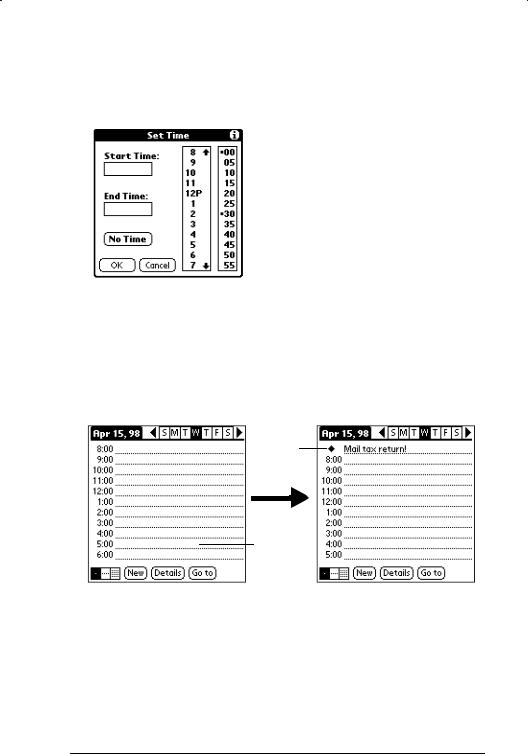
To schedule an untimed event:
1.Select the date that you want for the event as described in the previous section, “To schedule an event for another day.”
2.Tap New to open the Set Time dialog.
3.Tap OK, so that no start or end times are defined for the new event.
Note: You can also create a new untimed event by making sure no event is selected, and then writing letters in the Graffiti writing area.
4.Enter a description for the event (which appears at the top of the Date Book screen).
New untimed event
No time selected
5. Tap a blank area on the screen to de-select the untimed event.
Note: If you create an event and decide later that there is no particular start or end time, you can easily change it to an untimed event. Tap the time of the event in the Date Book screen, tap the No Time button, and then tap the OK button to confirm your selection and close the Set Time dialog.
Chapter 3 |
Page 21 |

Rescheduling an Event
You can easily make changes to your schedule with your Palm III organizer.
To reschedule an event:
1.Tap the event you want to reschedule.
2.Tap the Details button to open the Event Details dialog for that event.
3.To change the time, tap the Time box and select the new time as described earlier in this chapter.
4.To change the date, tap the Date box and select the new date as described earlier in this chapter.
5.Tap the OK button to close the Event Details dialog and return to the Date Book screen.
Setting an Alarm for an Event
The Alarm setting enables you to set an audible alarm for events in your Date Book. You can set an alarm to sound minutes, hours or days before an event. The default Alarm setting is 5 minutes before the time of the event, but you can change this to any number of minutes, hours or days.
When you set an alarm, an  icon appears to the far right of the event with the alarm. When the alarm tone sounds, a reminder message also appears on the Palm III organizer screen.
icon appears to the far right of the event with the alarm. When the alarm tone sounds, a reminder message also appears on the Palm III organizer screen.
To set an alarm for an event:
1.Tap the event to which you want to assign an alarm.
2.Tap the Details button to open the Event Details dialog for that event.
3.Select the Alarm check box in the Event Details dialog to activate the alarm.
4.Tap the Alarm units pick list to select Minutes, Hours or Days.
5.Select the “5” and enter any number from 0 to 99 (inclusive) as the numeric alarm setting.
Page 22 |
Applications Handbook for the Palm III Organizer |

Enter numeric setting here
Tap here to select alarm unit
6.Tap the OK button to close the Event Details dialog and return to the Date Book screen.
Note: You can set a silent alarm for an untimed event. In this case, the alarm triggers at the specified period of minutes, hours or days before midnight (beginning) of the day of the untimed event. No audible alarm sounds for an untimed event; instead, the reminder message appears on the screen of the Palm III organizer.
For example, you could create a reminder for an untimed event that occurs on February 4th. If the alarm reminder is set for 5 minutes, the alarm reminder appears at 11:55 PM on the night of February 3rd. The reminder remains on the screen until you turn on your Palm III organizer and tap the OK button to dismiss it.
Scheduling Repeating Events
The Repeat function enables you to schedule events that recur at regular intervals. A birthday is a good example of an event that repeats annually. Another example would be a weekly guitar lesson that falls on the same day of the week and the same time of day. After you enter a repeating event, a  icon appears to the far right of the event.
icon appears to the far right of the event.
Chapter 3 |
Page 23 |

To schedule a repeating event:
1.Tap anywhere on the text of an event in the Date Book screen.
2.Tap the Details button to open the Event Details dialog.
3.Tap the Repeat box in the Event Details dialog to open the Change Repeat dialog.
Tap the Repeat box
4.Tap Day, Week, Month or Year in the Change Repeat dialog.
5.Enter a number that corresponds to how often you want the event to repeat in the “Every” area. For example, if you select Month and enter the number “2,” the event repeats every other month.
6.If you want to specify an ending date for the repeating event, tap the End on pick list and tap Choose Date. Use the Date Picker to select an end date.
7.Tap the OK button to close the Change Repeat dialog and activate your settings.
Considerations for the Repeat Function
■If you change the start date of a repeating event, your Palm III organizer calculates the number of days you have moved the event. Your Palm III organizer then automatically changes the end date to maintain the duration of the repeating event.
■If you change the repeat type (e.g., daily to weekly) of a repeating event, past occurrences (prior to the day on which you change the setting) are left alone and your Palm III organizer creates a new repeating event.
■If you change the date of an occurrence of a repeating event (e.g., from January 14th to January 15th) and apply the change to all occurrences, the new date becomes the start date of the repeating event. Your Palm III organizer adjusts the end date to maintain the duration of the event.
Page 24 |
Applications Handbook for the Palm III Organizer |
