ZyXEL NBG417N User Manual

NBG4115
|
Wireless N-lite 3G Router |
|
|
al |
||||
|
|
|
|
|
|
|
|
|
|
|
|
|
|
|
|
i |
|
|
|
|
|
|
|
|
t |
|
|
|
|
|
|
|
|
den |
|
|
|
|
|
|
|
i |
|
|
|
|
|
|
|
|
f |
|
|
|
|
|
|
|
|
on |
|
|
|
|
|
|
|
|
C |
|
|
|
|
|
|
|
y |
|
|
|
|
|
pan |
|
|
|
|||
|
Default Login Det |
ils |
|
|
|
|
||
|
IP Address |
http://192.168.1.1 |
|
|
|
|||
|
Password |
|
|
1234 |
|
|
|
|
|
m |
|
|
|
|
|
||
|
o |
|
|
|
|
|
|
|
|
Fir ware Version 1.0 |
|
|
|
|
|
||
|
Editi n 2, 7/2009 |
|
|
|
|
|
||
C |
|
|
|
|
|
|
|
|
|
www.zyxel.com |
|
|
|
|
|
||
Copyright © 2009
ZyXEL Communications Corporation

About This User's Guide
About This User's Guide
Intended Audience
|
|
This manual is intended for people who want to configure the NBG4115 us ng he |
|||||
|
|
Web Configurator. You should have at least a basic knowledge of TCP/IP |
i |
||||
|
|
networking concepts and topology. |
|
||||
|
|
|
|
al |
|||
|
|
|
|
|
t |
||
|
|
Tips for Reading User’s Guides On-Screen |
|
|
|||
|
|
When reading a ZyXEL User’s Guide On-Screen, keep the following in mind: |
|
||||
|
|
• |
If you don’t already have the latest version of Adobe Rea er, you can download |
||||
|
|
|
it from http://www.adobe.com. |
|
|
|
|
|
|
• |
Use the PDF’s bookmarks to quickly navigate to the areas that interest you. |
|
|||
|
|
|
|
|
i |
|
|
|
|
|
Adobe Reader’s bookmarks pane opens by de ault i alldenZyXEL User’s Guide |
|
|||
|
|
|
PDFs. |
|
f |
|
|
|
|
• If you know the page number or know vaguely which page-range you want to |
|||||
|
|
|
view, you can enter a number in the t |
lbar in Reader, then press [ENTER] to |
|||
|
|
|
jump directly to that page. |
|
|
|
|
|
|
• Type [CTRL]+[F] to open the Adobe Reader search utility and enter a word or |
|||||
|
|
|
phrase. This can help you quickly pinpointonthe information you require. You can |
||||
|
|
|
also enter text directly into the toolbar in Reader. |
|
|
||
|
|
• To quickly move around within a page, press the [SPACE] bar. This turns your |
|||||
|
|
|
cursor into a “hand” with whichCyou can grab the page and move it around freely |
||||
|
|
|
on your scree . |
|
|
|
|
|
|
• Embedded hyperli ks are actually cross-references to related text. Click them to |
|||||
|
|
|
|
y |
|
|
|
|
|
|
jump to the correspo ding section of the User’s Guide PDF. |
|
|
||
|
|
Related Documentation |
|
|
|
||
|
|
• Quick Start Guide |
|
|
|
||
|
|
|
The Quick Start Guide is designed to help you get your NBG4115 up and running |
||||
|
|
|
right away. It contains information on setting up your network and configuring |
||||
|
|
|
pan |
|
|
|
|
|
|
|
for Internet access. |
|
|
|
|
|
|
• Supporting Disc |
|
|
|
|
|
|
|
|
The embedded Web Help contains descriptions of individual screens and |
|
|||
|
|
|
supplementary information. |
|
|
|
|
|
m |
|
|
|
|
||
o |
|
|
|
|
|
|
|
C |
|
• Support Disc |
|
|
|
|
|
|
|
|
|
|
|
||
User’s Guide
3 |
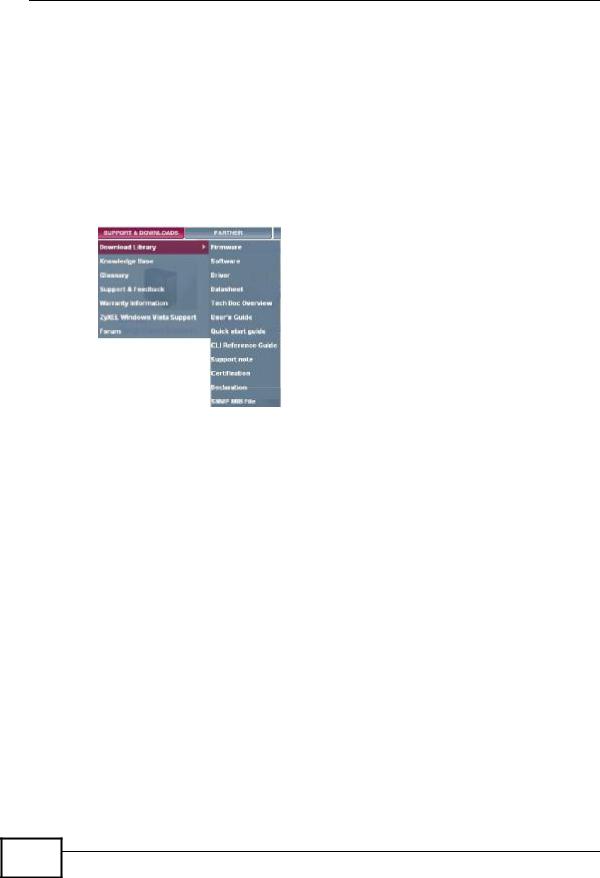
4 |
User’s Guide
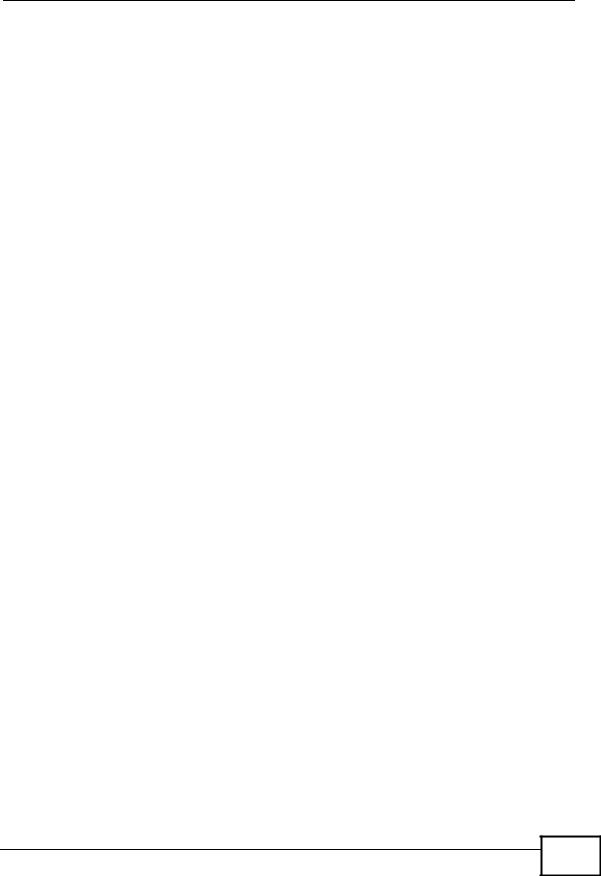
About This User's Guide
Customer Support
Should problems arise that cannot be solved by the methods listed above, you should contact your vendor. If you cannot contact your vendor, then contact a
ZyXEL office for the region in which you bought the device. al
See http://www.zyxel.com/web/contact_us.php for contact information. Pleise have the following information ready when you contact an office. t
• Product model and serial number.
• Warranty Information.
• Date that you received your device.
|
|
|
den |
|
|
i |
|
|
|
f |
|
|
|
on |
|
|
|
C |
|
|
|
y |
|
|
|
pan |
|
|
m |
|
|
o |
|
|
|
C |
|
|
|
User’s Guide
5 |
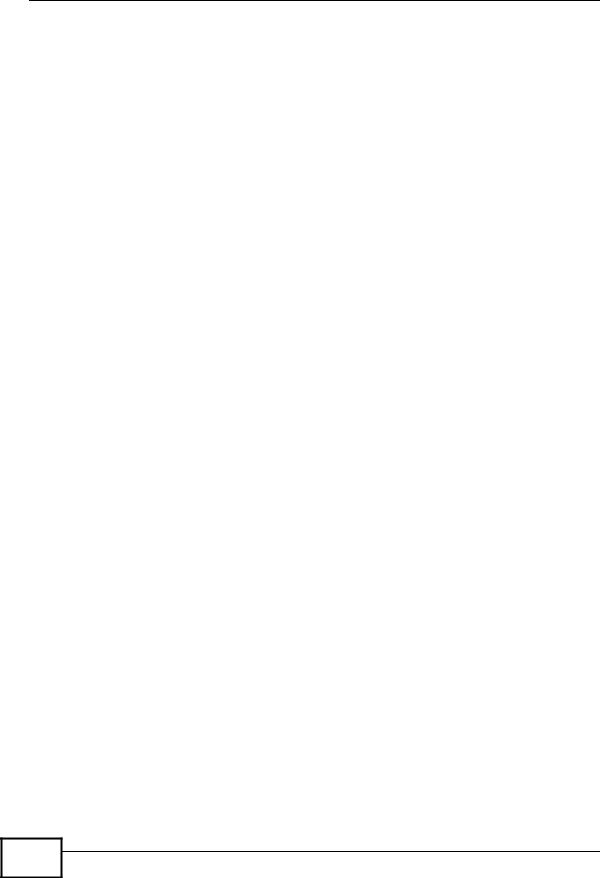
Document Conventions
Document Conventions
|
|
|
|
|
i |
|
|
Warnings tell you about things that could harm you or your device.al |
|||
|
|
|
|
|
t |
|
Note: Notes tell you other important information (for example, oth r thi gs you may |
||||
|
|
need to configure or helpful tips) or recommendations. |
|||
|
Syntax Conventions |
|
|
|
|
|
• |
The NBG4115 may be referred to as the “NBG4115”, the “ evice”, the “product” |
|||
|
|
or the “system” in this User’s Guide. |
i |
||
|
• Product labels, screen names, field labels a |
||||
|
d ield choices are all in bold font. |
||||
|
|
|
|
|
den |
|
|
|
|
f |
|
|
• A key stroke is denoted by square brackets a d uppercase text, for example, |
||||
|
|
[ENTER] means the “enter” or “return” key |
your keyboard. |
||
|
• “Enter” means for you to type one r m re characters and then press the |
||||
|
|
[ENTER] key. “Select” or “choose” means f |
r y u to use one of the predefined |
||
|
|
choices. |
on |
|
|
|
|
|
|
||
|
• A right angle bracket ( > ) within a screen name denotes a mouse click. For |
||||
|
|
example, Maintenance > Log > Log Setting means you first click |
|||
|
|
Maintenance in the navigation panel, then the Log sub menu and finally the |
|||
|
|
Log Setting tab to get to that screen. |
|
|
|
|
|
|
C |
|
|
|
• |
Units of measureme t ma denote the “metric” value or the “scientific” value. |
|||
|
|
For example, “k” for kilo ma denote “1000” or “1024”, “M” for mega may |
|||
|
|
denote “1000000”yor “1048576” and so on. |
|
|
|
|
• |
“e.g.,” is shorth d for “for instance”, and “i.e.,” means “that is” or “in other |
|||
|
|
words”. |
|
|
|
|
|
pan |
|
|
|
|
m |
|
|
|
|
o |
|
|
|
|
|
C |
|
|
|
|
|
Warnings and Notes
These are how warnings and notes are shown in this User’s Guide.
6 |
User’s Guide

|
|
|
|
|
|
|
|
Document Conventions |
|||
|
|
Icons Used in Figures |
|
|
|
|
|
|
|
||
|
|
Figures in this User’s Guide may use the following generic icons. The NBG4115 |
|
|
|||||||
|
|
icon is not an exact representation of your device. |
|
|
|
al |
|||||
|
|
|
|
|
|
|
|
|
|
||
|
|
NBG4115 |
|
Computer |
|
Notebook computer |
i |
||||
|
|
|
|
|
|
|
|
|
|||
|
|
|
|
|
|
|
|
|
t |
||
|
|
Server |
|
DSLAM |
|
Firewall |
den |
|
|
||
|
|
|
|
|
|
|
|
|
|||
|
|
|
|
|
|
i |
|
|
|
|
|
|
|
Telephone |
|
Switch |
|
f |
|
|
|
|
|
|
|
|
|
Router |
|
|
|
|
|
||
|
|
Modem |
|
|
on |
|
|
|
|
|
|
|
|
|
C |
|
|
|
|
|
|
||
|
|
|
|
|
|
|
|
|
|
||
|
|
|
|
|
|
|
|
|
|||
|
|
|
y |
|
|
|
|
|
|
|
|
|
|
pan |
|
|
|
|
|
|
|
||
|
m |
|
|
|
|
|
|
|
|
|
|
o |
|
|
|
|
|
|
|
|
|
|
|
C |
|
|
|
|
|
|
|
|
|
|
|
User’s Guide
7 |

Safety Warnings
|
|
|
|
|
Safety Warnings |
|||||||||
|
• |
Do NOT use this product near water, for example, in a wet basement or near a swimming |
||||||||||||
|
|
pool. |
|
|
|
|
|
|
|
|
|
|
|
|
|
• |
Do NOT expose your device to dampness, dust or corrosive liquids. |
|
|
|
|
|
|||||||
|
• |
Do NOT store things on the device. |
|
|
|
|
|
|
|
|
|
|||
|
• |
Do NOT install, use, or service this device during a thunderstorm. There is a remoie risk |
||||||||||||
|
|
of electric shock from lightning. |
|
|
|
|
|
|
|
al |
||||
|
|
|
|
|
|
|
t |
|||||||
|
• |
Connect ONLY suitable accessories to the device. |
|
|
|
|
||||||||
|
|
|
|
|
|
|
|
|
||||||
|
• |
Do NOT open the device or unit. Opening or removing covers can |
xpos |
you to |
|
|
||||||||
|
|
dangerous high voltage points or other risks. ONLY qualified s rvic |
personn l should |
|
|
|||||||||
|
|
service or disassemble this device. Please contact your vendor for furth |
r information. |
|||||||||||
|
• |
Make sure to connect the cables to the correct ports. |
|
|
|
|
|
|
|
|||||
|
• |
Place connecting cables carefully so that no one will step on them or stumble over them. |
||||||||||||
|
• |
Always disconnect all cables from this device before serv c ng or isassembling. |
|
|
||||||||||
|
• |
Use ONLY an appropriate power adaptor or cord or your dev ce. |
|
|
|
|
|
|||||||
|
• |
|
|
|
|
|
|
i |
|
|
|
|
|
|
|
Connect the power adaptor or cord to the right supply voltage (for example, 110V AC in |
|||||||||||||
|
|
North America or 230V AC in Europe). |
|
|
|
den |
|
|
||||||
|
|
|
f |
|
|
|
|
|
||||||
|
• |
|
|
|
|
|
|
|
|
|
|
|||
|
Do NOT allow anything to rest on the power adaptor or cord and do NOT place the |
|
|
|||||||||||
|
|
product where anyone can walk on the p wer adapt r or cord. |
|
|
|
|
|
|||||||
|
• |
Do NOT use the device if the power adapt r r c rd is damaged as it might cause |
|
|
||||||||||
|
|
electrocution. |
|
|
|
|
|
|
|
|
|
|
|
|
|
• |
If the power adaptor or cord is damaged, rem ve it from the power outlet. |
|
|
||||||||||
|
• |
Do NOT attempt to repair the power adaptor or cord. Contact your local vendor to order a |
||||||||||||
|
|
new one. |
|
|
|
on |
|
|
|
|
|
|
||
|
• |
Do not use the device outside, and make sure all the connections are indoors. There is a |
||||||||||||
|
|
remote risk of electric shock from lightning. |
|
|
|
|
|
|
|
|
||||
|
• |
|
|
|
C |
|
|
|
|
|
|
|
|
|
|
Do NOT obstruct the device ventilation slots, as insufficient airflow may harm your |
|
|
|||||||||||
|
|
device. |
|
|
|
|
|
|
|
|
|
|
|
|
|
• |
Antenna War |
i |
g! This device meets ETSI and FCC certification requirements when using |
||||||||||
|
|
the included a |
te |
ya(s). Only use the included antenna(s). |
|
|
|
|
|
|
||||
|
• |
If you w ll mount your device, make sure that no electrical lines, gas or water pipes will |
||||||||||||
|
|
be d m ged. |
|
|
|
|
|
|
|
|
|
|
|
|
|
Your roduct is m rked with this symbol, which is known as the WEEE mark. WEEE |
|
|
|
||||||||||
|
|
|
|
|||||||||||
|
stands for Waste Electronics and Electrical Equipment. It means that used electrical |
|
|
|
||||||||||
|
and electronic |
roducts should not be mixed with general waste. Used electrical and |
|
|
|
|||||||||
|
|
|
|
|||||||||||
|
electronic equipment should be treated separately. |
|
|
|
|
|
|
|
|
|||||
|
|
pan |
|
|
|
|
|
|
|
|
|
|||
|
m |
|
|
|
|
|
|
|
|
|
|
|
|
|
o |
|
|
|
|
|
|
|
|
|
|
|
|
|
|
C |
|
|
|
|
|
|
|
|
|
|
|
|
|
|
8 |
User’s Guide
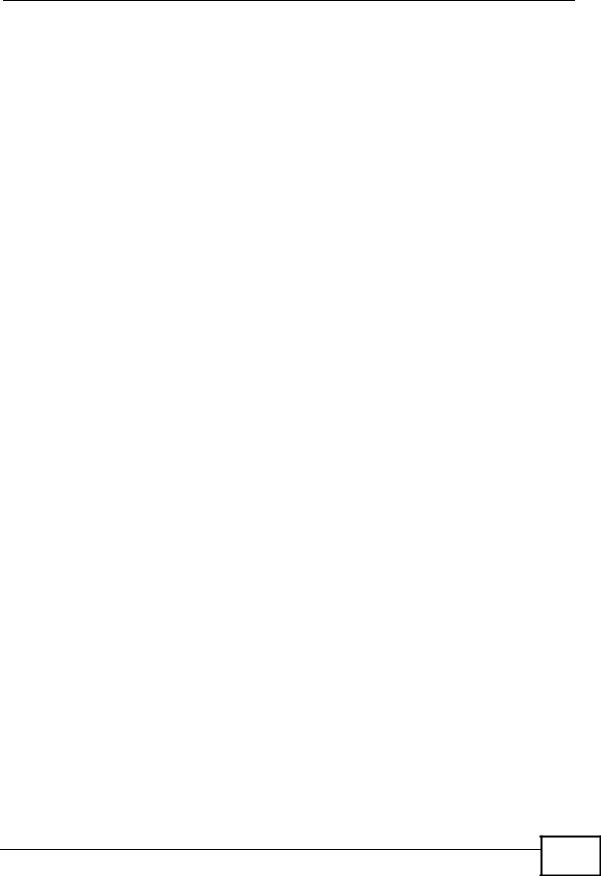
|
|
|
|
|
Contents Overview |
|
|
|
|
|
Contents Overview |
||
|
|
|
|
|
i |
|
|
Introduction ............................................................................................................................ |
|
|
|
|
19 |
|
Introduction ................................................................................................................................ |
|
|
|
21 |
|
|
The WPS Button ........................................................................................................................ |
|
|
|
25 |
|
|
LAN ........................................................................................................................................... |
|
|
|
den |
115 |
|
The Web Configurator ............................................................................................................... |
|
|
|
27al |
|
|
Connection Wizard .................................................................................................................... |
|
|
t39 |
||
|
AP Mode .................................................................................................................................... |
|
|
|
55 |
|
|
Tutorials ..................................................................................................................................... |
|
|
|
63 |
|
|
|
|
|
i |
|
|
|
Network ................................................................................................................................... |
|
|
|
|
79 |
|
|
|
|
f |
|
|
|
Wireless LAN ............................................................................................................................. |
|
|
|
81 |
|
|
WAN ........................................................................................................................................ |
|
|
|
|
101 |
|
DHCP Server ............................................................................................................................ |
|
|
|
119 |
|
|
NAT .......................................................................................................................................... |
|
|
|
|
125 |
|
DDNS ...................................................................................................................................... |
|
|
|
|
135 |
|
|
|
|
C |
|
|
|
Security ................................................................................................................................. |
|
|
|
|
139 |
|
Firewall |
.................................................................................................................................... |
|
on |
|
141 |
|
|
|
y |
|
|
|
|
Content Filtering ...................................................................................................................... |
|
|
|
147 |
|
|
Management ......................................................................................................................... |
|
|
|
|
151 |
|
|
pan |
|
|
|
|
|
Static Route ............................................................................................................................. |
|
|
|
153 |
|
|
Bandwidth Management .......................................................................................................... |
|
|
|
157 |
|
|
Remote M n gement .............................................................................................................. |
|
|
|
165 |
|
|
UPnP ....................................................................................................................................... |
|
|
|
|
169 |
|
Maintenance and Troubleshooting |
..................................................................................... |
|
179 |
||
|
m |
|
|
|
|
|
|
System |
..................................................................................................................................... |
|
|
|
181 |
|
Logs ......................................................................................................................................... |
|
|
|
|
187 |
o |
|
|
|
|
|
|
|
Tools ........................................................................................................................................ |
|
|
|
|
189 |
|
Sys OP Mode .......................................................................................................................... |
|
|
|
195 |
|
C |
|
|
|
|
|
|
|
Language ................................................................................................................................. |
|
|
|
199 |
|
|
Tr ubleshooting ....................................................................................................................... |
|
|
|
201 |
|
|
Appendices and Index ......................................................................................................... |
|
|
|
209 |
|
User’s Guide
9 |
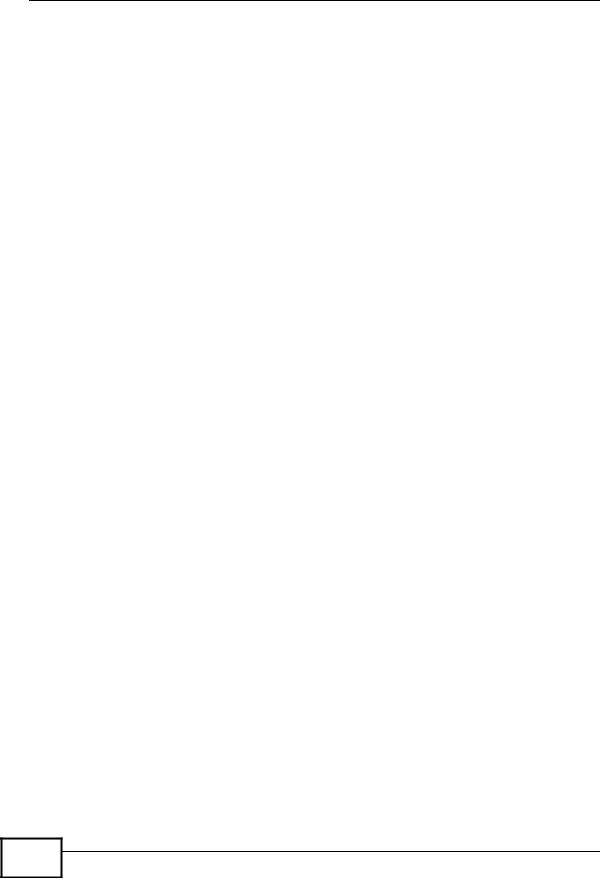
Contents Overview
|
|
|
|
al |
|
|
|
i |
|
|
|
|
t |
|
|
|
|
den |
|
|
|
i |
|
|
|
|
f |
|
|
|
|
on |
|
|
|
|
C |
|
|
|
|
y |
|
|
|
|
pan |
|
|
|
m |
|
|
|
o |
|
|
|
|
C |
|
|
|
|
10 |
User’s Guide

|
|
|
|
|
|
|
|
|
Table of Contents |
|
|
|
|
|
|
|
|
Table of Contents |
|||||
|
About This User's Guide |
|
|
|
|
|
al |
||||
|
.......................................................................................................... |
|
|
|
|
3 |
|
||||
|
Document Conventions |
|
|
|
|
t |
|||||
|
|
|
|
den |
6 |
|
|||||
|
Chapter 1 |
|
|
|
|
|
|
||||
|
Safety Warnings........................................................................................................................ |
|
|
|
|
i8 |
|||||
|
Contents Overview ................................................................................................................... |
|
|
|
|
|
9 |
|
|||
|
Table of Contents.................................................................................................................... |
|
|
i |
|
11 |
|
||||
|
Part I: Introduction |
|
|
|
19 |
|
|||||
|
|
|
on |
|
|
|
|||||
|
|
|
|
|
|
|
|
|
|
|
|
|
Introduction ............................................................................................................................. |
|
|
f |
|
21 |
|
||||
|
|
1.1 |
Overview .............................................................................................................................. |
|
C |
|
|
21 |
|
||
|
|
1.2 |
Applications |
|
|
|
21 |
|
|||
|
|
|
|
|
|
|
|
||||
|
|
1.3 |
Ways to Manage ...........................................................................................the NBG4115 |
|
|
|
|
22 |
|
||
|
|
1.4 |
Good Habits for Managing ............................................................................the NBG4115 |
|
|
|
22 |
|
|||
|
|
1.5 |
LEDs .................................................................................................................................... |
y |
|
|
|
22 |
|
||
|
Chapter 2 |
|
|
|
|
|
|
||||
|
|
|
|
|
|
|
|
|
|||
|
The WPS Button...................................................................................................................... |
|
|
|
|
|
25 |
|
|||
|
|
2.1 |
|
pan |
|
|
|
|
25 |
|
|
|
|
Overview .............................................................................................................................. |
|
|
|
|
|
|
|||
|
Chapter 3 |
|
|
|
|
|
|
|
|
||
|
The Web Configurator ............................................................................................................ |
|
|
|
|
|
27 |
|
|||
|
|
3.1 |
Overview .............................................................................................................................. |
|
|
|
|
|
27 |
|
|
|
m |
|
|
|
|
|
27 |
|
|||
|
|
3.2 |
Accessing the Web .........................................................................................Configurator |
|
|
|
|
|
|||
|
|
3.3 |
Resetting the NBG4115 ....................................................................................................... |
|
|
|
|
29 |
|
||
|
|
|
|
3.3.1 Procedure ...........................................................................to Use the Reset Button |
|
|
|
29 |
|
||
|
|
3.4 |
Navigating the Web ......................................................................................Configurator |
|
|
|
|
29 |
|
||
C |
|
3.5 |
The Status Screen .....................................................................................in Router Mode |
|
|
|
30 |
|
|||
|
|
|
3.5.1 Navigation Panel |
|
|
|
|
32 |
|
||
o |
|
|
|
|
|
|
|
||||
|
|
3.5.2 Summary: DHCP ...........................................................................................Table |
|
|
|
|
34 |
|
|||
|
|
3.5.3 Summary: Packet .....................................................................................Statistics |
|
|
|
|
35 |
|
|||
|
|
|
|
3.5.4 Summary: WLAN ............................................................................Station Status |
|
|
|
36 |
|
||
|
Chapter 4 |
|
|
|
|
|
|
|
|
||
|
Connection Wizard ................................................................................................................. |
|
|
|
|
|
39 |
|
|||
User’s Guide
11 |
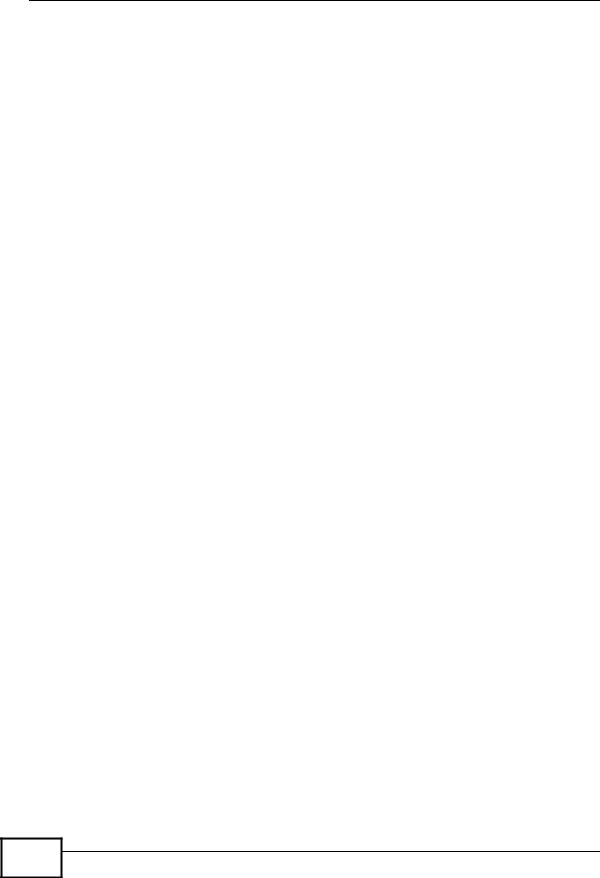
Table of Contents
|
|
4.1 |
Overview .............................................................................................................................. |
|
|
|
|
|
|
39 |
|
|
|
4.2 |
Wizard Setup ....................................................................................................................... |
|
|
|
|
|
|
39 |
|
|
|
4.3 |
STEP 1: System Information ............................................................................................... |
|
|
|
|
|
40 |
||
|
|
|
|
4.3.1 System Name |
|
|
|
|
|
|
al |
|
|
|
|
|
|
|
|
|
|
40 |
|
|
|
|
|
4.3.2 Domain Name ............................................................................................................ |
|
|
|
|
|
|
41 |
|
|
4.4 |
STEP 2: Wireless LAN |
........................................................................................................ |
|
|
|
|
|
42 |
|
|
|
|
|
4.4.1 Extend (WPA-PSK or WPA2-PSK) Security |
|
|
t |
||||
|
|
|
|
|
|
|
43 |
||||
|
|
4.5 |
STEP 3: Internet Configuration ............................................................................................ |
|
|
|
den |
43 |
|||
|
|
|
|
4.5.1 Ethernet Connection .................................................................................................. |
|
|
|
|
i44 |
||
|
|
|
|
4.5.2 PPPoE Connection .................................................................................................... |
|
|
|
|
|
45 |
|
|
|
|
|
4.5.3 PPTP Connection ....................................................................................................... |
|
|
|
|
|
46 |
|
|
|
|
|
4.5.4 Mobile 3G ................................................................................................................... |
|
|
|
|
|
|
48 |
|
|
|
|
4.5.5 Your IP Address |
......................................................................................................... |
|
|
i |
|
49 |
|
|
|
|
|
4.5.6 WAN IP Address Assignment |
|
|
49 |
||||
|
|
|
|
|
f |
|
|||||
|
|
|
|
4.5.7 IP Address and Subnet Mask |
|
|
50 |
||||
|
|
|
|
|
|
|
|
||||
|
|
|
|
4.5.8 DNS Server Address Assignment .............................................................................. |
on |
|
|
50 |
|||
|
|
|
|
|
|
|
|
|
51 |
||
|
|
|
|
4.5.9 WAN IP and DNS Server Address Assignment ......................................................... |
|
|
|
||||
|
|
|
|
4.5.10 WAN MAC Address .................................................................................................. |
|
|
|
|
|
52 |
|
|
|
4.6 |
Connection Wizard Complete .............................................................................................. |
|
|
|
|
|
53 |
||
|
Chapter 5 |
|
|
|
|
|
|
|
|
||
|
AP Mode................................................................................................................................... |
|
|
|
|
|
|
|
|
55 |
|
|
|
5.1 |
Overview .............................................................................................................................. |
y |
|
|
|
|
55 |
||
|
|
5.2 |
|
|
|
|
|
|
55 |
||
|
|
Setting your NBG4115 to AP Mode ..................................................................................... |
|
|
|
|
|||||
|
|
5.3 |
The Status Screen in AP Mode ........................................................................................... |
C |
|
|
|
56 |
|||
|
|
|
|
5.3.1 Navigation Panel ........................................................................................................ |
|
|
|
58 |
|||
|
|
5.4 |
|
pan |
|
|
|
|
|
59 |
|
|
|
LAN Settings ........................................................................................................................ |
|
|
|
|
|
|
|||
|
|
5.5 |
WLAN and Mai te ance Setti gs ........................................................................................ |
|
|
|
|
|
60 |
||
|
|
5.6 |
Logging in while i AP Mode ............................................................................................... |
|
|
|
|
|
61 |
||
|
Chapter 6 |
|
|
|
|
|
|
|
|
||
|
Tutorials ................................................................................................................................... |
|
|
|
|
|
|
|
|
63 |
|
|
m |
|
|
|
|
|
|
63 |
|||
|
|
6.1 |
Overview .............................................................................................................................. |
|
|
|
|
|
|
||
|
|
6.2 |
Set U a 3G Connection ...................................................................................................... |
|
|
|
|
|
63 |
||
o |
6.3 |
Set Up the NBG4115 for Gaming ........................................................................................ |
|
|
|
|
|
65 |
|||
6.4 |
Set Up a Wireless Network with WPS ................................................................................. |
|
|
|
|
68 |
|||||
|
|
6.4.1 Push Button Configuration (PBC) .............................................................................. |
|
|
|
|
68 |
||||
|
|
6.4.2 PIN Configuration ....................................................................................................... |
|
|
|
|
|
70 |
|||
6.5 |
Configure Wireless Security without WPS ........................................................................... |
|
|
|
|
71 |
|||||
|
|
6.5.1 Configure Your Notebook ........................................................................................... |
|
|
|
|
|
72 |
|||
C |
|
6.6 |
Bandwidth Management ...................................................................................................... |
|
|
|
|
|
74 |
||
|
|
|
6.6.1 Bandwidth Management by Application ..................................................................... |
|
|
|
74 |
||||
|
|
|
6.6.2 Custom Bandwidth Management ............................................................................... |
|
|
|
|
75 |
|||
12 |
User’s Guide

|
Table of Contents |
6.6.3 Bandwidth Management by IP or IP Range |
............................................................... 76 |
Part II: Network |
|
|
|
|
al |
||||
|
|
|
|
79 |
|||||
Chapter 7 |
|
|
|
|
i |
||||
Wireless LAN |
|
|
|
t |
|||||
|
|
|
|
81 |
|||||
|
|
7.1 |
Overview .............................................................................................................................. |
|
|
|
den |
81 |
|
|
|
7.5 |
QoS ..................................................................................................................................... |
|
|
|
94 |
||
|
|
|
|
7.1.1 What You Can Do in this Chapter |
.............................................................................. |
|
82 |
||
|
|
|
|
7.1.2 What You Should Know ............................................................................................. |
|
|
|
82 |
|
|
|
7.2 |
General ............................................................................................................................... |
|
|
|
|
85 |
|
|
|
|
|
7.2.1 No Security ................................................................................................................. |
|
|
|
|
87 |
|
|
|
|
7.2.2 WEP Encryption |
......................................................................................................... |
|
i |
87 |
|
|
|
|
|
7.2.3 WPA-PSK/WPA2-PSK |
|
89 |
|||
|
|
|
|
|
f |
||||
|
|
7.3 |
MAC Filter |
|
|
90 |
|||
|
|
|
|
|
|
||||
|
|
7.4 |
Advanced ............................................................................................................................. |
|
|
on |
|
92 |
|
|
|
|
|
7.5.1 Application Priority Configuration |
|
95 |
|||
|
|
|
|
|
|
||||
|
|
7.6 WPS .................................................................................................................................... |
|
|
|
|
97 |
||
|
|
7.7 |
WPS Station ........................................................................................................................ |
|
C |
|
98 |
||
|
|
7.8 |
Scheduling |
|
|
99 |
|||
|
|
|
|
|
|
||||
Chapter 8 |
|
|
|
|
|
|
|||
WAN........................................................................................................................................ |
|
|
|
|
|
|
|
101 |
|
|
|
8.1 |
Overview ............................................................................................................................ |
|
|
|
|
101 |
|
Chapter 9 |
pan |
|
|
|
101 |
||||
|
|
8.2 |
What You Can Do in this Chapter ...................................................................................... |
|
|
|
|||
|
|
|
|
8.2.1 What You Need To K ow ......................................................................................... |
|
|
|
102 |
|
|
|
8.3 |
Internet Connectio ........................................................................................................... |
y |
|
|
105 |
||
|
|
|
|
8.3.1 Ethernet .................................................................................................................... |
|
|
|
|
105 |
|
|
|
|
8.3.2 PPPoE ...................................................................................................................... |
|
|
|
|
106 |
|
|
|
|
8.3.3 PPTP ........................................................................................................................ |
|
|
|
|
108 |
|
|
|
|
8.3.4 Mobile 3G .................................................................................................................. |
|
|
|
|
111 |
|
m |
|
|
|
|
113 |
|||
o |
8.4 |
Advanced ............................................................................................................................ |
|
|
|
|
|||
LAN......................................................................................................................................... |
|
|
|
|
|
|
|
|
115 |
|
|
9.1 |
Overview ............................................................................................................................. |
|
|
|
|
115 |
|
|
|
|
|
9.1.1 What You Can Do in this Chapter ............................................................................. |
|
|
115 |
||
|
|
9.2 |
What You Need To Know .................................................................................................... |
|
|
|
115 |
||
|
|
9.3 |
IP ........................................................................................................................................ |
|
|
|
|
117 |
|
Chapter 10 |
|
|
|
|
|
||||
CDHCP Server.......................................................................................................................... |
|
|
|
|
119 |
||||
User’s Guide
13 |

|
Table of Contents |
|
|
|
|
|
|
|
|
|
10.1 Overview ........................................................................................................................... |
|
|
|
|
|
119 |
|
|
|
10.1.1 What You Can Do in this Chapter |
........................................................................... |
|
|
|
119 |
|
|
|
10.1.2 What You Need To Know ........................................................................................ |
|
|
|
|
119 |
|
|
|
|
|
|
|
|
al |
|
|
10.2 General ............................................................................................................................ |
|
|
|
|
|
120 |
|
|
10.3 Advanced ...................................................................................................................... |
|
|
|
|
|
121 |
|
|
|
|
|
|
|
i |
|
|
|
10.4 Client List ........................................................................................................................ |
|
|
|
|
|
122 |
|
|
|
|
|
|
|
t |
|
|
Chapter 11 |
|
|
|
|
|
|
|
|
NAT......................................................................................................................................... |
|
|
|
|
|
|
125 |
|
|
|
|
|
|
den |
|
|
|
|
11.1 Overview ....................................................................................................................... |
|
|
|
|
|
125 |
|
|
|
11.1.1 What You Can Do in this Chapter ........................................................................... |
|
|
|
|
126 |
|
|
|
11.1.2 What You Need To Know ........................................................................................ |
|
|
|
|
126 |
|
|
11.2 General ............................................................................................................................ |
|
|
|
|
|
128 |
|
|
|
|
|
i |
|
|
|
|
|
11.3 Application ..................................................................................................................... |
|
|
|
|
|
129 |
|
|
|
|
f |
|
|
||
|
|
11.4 Advanced ......................................................................................................................... |
|
|
|
|
|
131 |
|
|
11.5 Technical Reference ........................................................................................................ |
|
|
|
|
|
132 |
|
|
|
11.5.1 NATPort Forwarding: Services and ................................................. Port Numbers |
|
|
|
132 |
|
|
|
|
11.5.2 NAT Port Forwarding Example ............................................................................... |
|
|
|
|
132 |
|
|
|
11.5.3 Trigger Port Forwarding .......................................................................................... |
|
|
|
|
133 |
|
|
|
11.5.4 Trigger Port Forwarding Example ........................................................................... |
|
|
|
|
134 |
|
|
|
11.5.5 Two Points To Remember About Trigger ...................................................... P rts |
|
|
|
134 |
|
|
Chapter 12 |
|
|
|
|
|
|
|
|
DDNS...................................................................................................................................... |
|
|
on |
|
|
135 |
|
|
|
|
y |
|
|
|
|
|
|
|
12.1 Overview ......................................................................................................................... |
|
|
|
|
|
135 |
|
|
|
pan |
|
|
|
|
|
|
|
|
12.1.1 What You Can Do in this Chapter C .......................................................................... |
|
|
|
135 |
|
|
|
|
12.1.2 What You Need To K ow ....................................................................................... |
|
|
|
|
135 |
|
|
12.2 General .......................................................................................................................... |
|
|
|
|
|
136 |
|
Part III: Security.................................................................................... |
|
|
|
|
|
139 |
|
|
m |
|
|
|
|
|
|
|
|
Chapter 13 |
|
|
|
|
|
|
|
|
Firewall |
|
|
|
|
|
141 |
|
o |
|
|
|
|
|
|
||
|
|
13.1 Overview ........................................................................................................................ |
|
|
|
|
|
141 |
|
|
|
13.1.1 What You Can Do in this Chapter .......................................................................... |
|
|
|
|
141 |
|
|
|
13.1.2 What You Need To Know ....................................................................................... |
|
|
|
|
142 |
C |
|
|
|
|
|
|
|
|
|
|
13.2 General ......................................................................................................................... |
|
|
|
|
|
144 |
|
|
13.3 Services ......................................................................................................................... |
|
|
|
|
|
144 |
|
hapter 14 |
|
|
|
|
|
|
|
|
Content ...................................................................................................................Filtering |
|
|
|
|
|
147 |
|
14 |
User’s Guide
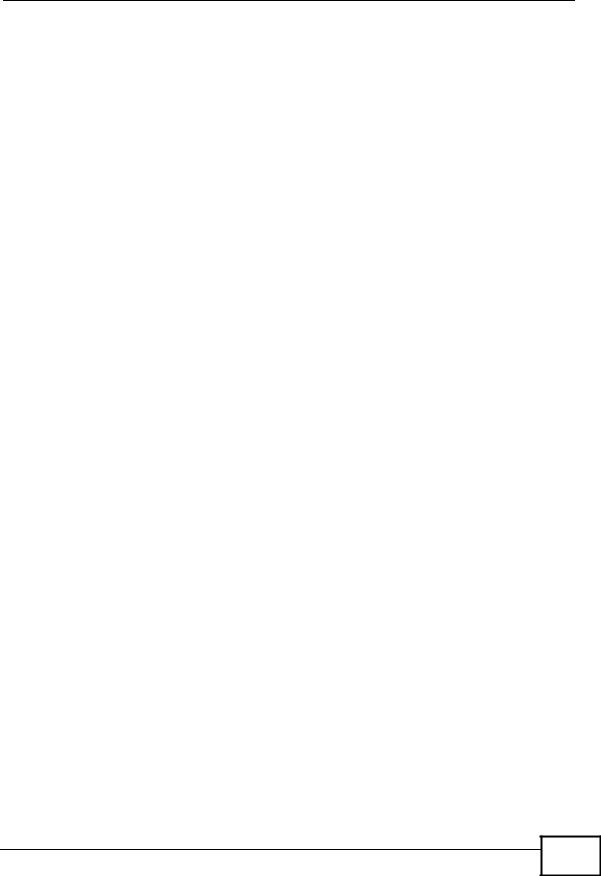
|
|
|
|
|
|
|
|
Table of Contents |
|
|
14.1 Overview .......................................................................................................................... |
|
|
|
|
|
|
147 |
|
|
14.1.1 What You Can Do in this Chapter |
.......................................................................... |
|
|
|
147 |
|||
|
14.1.2 What You Need To Know ....................................................................................... |
|
|
|
|
|
147 |
||
|
14.2 Filter ................................................................................................................................. |
|
|
|
|
|
|
148 |
|
|
14.3 Technical Reference ........................................................................................................ |
|
|
|
|
|
149 |
||
|
14.3.1 Customizing Keyword Blocking URL ......................................................Checking |
|
|
|
149 |
||||
|
|
|
|
|
|
|
|
t |
|
|
|
|
|
|
|
|
den |
|
|
Part IV: Management............................................................................ |
|
|
|
|
i151al |
||||
Chapter 15 |
|
|
|
|
|
|
|
|
|
Static Route |
........................................................................................................................... |
|
|
|
|
|
|
153 |
|
|
15.1 Overview .......................................................................................................................... |
|
|
|
|
|
|
153 |
|
|
|
|
|
|
|
i |
|
|
|
|
15.1.1 ..........................................................................What You Can Do in this Chapter |
|
|
|
|
153 |
|||
|
15.2 IP ................................................................................................................Static Route |
|
|
|
|
|
|
154 |
|
|
15.2.1 ...................................................................................Static Route Setup Screen |
|
|
|
|
|
155 |
||
Chapter 16 |
|
|
|
|
f |
|
|
||
Bandwidth Management....................................................................................................... |
|
|
|
|
|
|
157 |
||
|
16.1 Overview ......................................................................................................................... |
|
|
|
|
|
|
157 |
|
|
|
|
|
C |
|
|
|
|
|
|
16.1.1 ..........................................................................What You Can Do in this Chapter |
|
|
|
|
157 |
|||
|
16.1.2 .......................................................................................What You Need To Know |
|
|
|
|
|
157 |
||
|
16.2 General ........................................................................................................................... |
|
|
on |
|
|
158 |
||
|
16.3 Advanced ........................................................................................................................ |
|
|
|
|
|
|
159 |
|
|
16.3.1 ................................................................................Pre-Configured Gaming Ports |
|
|
|
|
162 |
|||
|
|
pan |
|
|
|
|
|
|
|
|
16.3.2 .........................................................................................................Priority Levels |
|
|
|
|
|
162 |
||
|
16.3.3 ...........................................................User Defi |
ed Service Rule Configuration |
|
|
|
162 |
|||
|
16.3.4 .......................................................Predefi ed Ba dwidthyManagement Services |
|
|
|
163 |
||||
|
16.3.5 ...................................................................................Services |
d Port Numbers |
|
|
|
|
164 |
||
Chapter 17 |
|
|
|
|
|
|
|
|
|
Remote Management............................................................................................................ |
|
|
|
|
|
|
165 |
||
|
17.1 Overview .......................................................................................................................... |
|
|
|
|
|
|
165 |
|
|
17.1.1 ..........................................................................What You Can Do in this Chapter |
|
|
|
|
165 |
|||
o |
|
|
|
|
|
|
|
|
|
|
17.1.2 .......................................................................................What You Need To Know |
|
|
|
|
|
165 |
||
|
17.2 WWW ........................................................................................................................... |
|
|
|
|
|
|
166 |
|
C |
|
|
|
|
|
|
|
|
|
Chapterm18 |
|
|
|
|
|
|
|
||
UPnP ...................................................................................................................................... |
|
|
|
|
|
|
|
|
169 |
|
18.1 Overview ......................................................................................................................... |
|
|
|
|
|
|
169 |
|
|
18.1.1 ..........................................................................What You Can Do in this Chapter |
|
|
|
|
169 |
|||
|
18.1.2 ........................................................................................What You Need to Know |
|
|
|
|
|
169 |
||
User’s Guide
15 |

|
Table of Contents |
|
|
|
|
|
|
|
18.2 General ............................................................................................................................ |
|
|
|
|
170 |
|
|
18.3 Technical Reference ........................................................................................................ |
|
|
|
|
171 |
|
|
18.3.1 Installing UPnP in Windows XP ............................................................................. |
|
|
|
171 |
||
|
|
|
|
|
|
|
al |
|
Part V: Maintenance and Troubleshooting |
........................................ |
|
179 |
|||
|
|
|
|
|
|
t |
|
|
Chapter 19 |
|
|
|
|
|
|
|
System ................................................................................................................................... |
|
|
|
|
i181 |
|
|
19.1 Overview .......................................................................................................................... |
|
|
|
|
181 |
|
|
19.1.1 What You Can Do in this Chapter .......................................................................... |
|
|
|
181 |
||
|
19.2 General .......................................................................................................................... |
|
|
|
|
181 |
|
|
19.3 Time Setting ..................................................................................................................... |
|
|
|
|
183 |
|
|
|
|
|
|
i |
|
|
|
|
|
|
|
f |
|
|
|
Chapter 20 |
|
|
|
|
|
|
|
Logs ....................................................................................................................................... |
|
|
|
|
|
187 |
|
20.1 Overview .......................................................................................................................... |
|
|
|
den |
187 |
|
|
20.1.1 What You Can Do in this Chapter .......................................................................... |
|
|
|
187 |
||
|
20.2 View Log .......................................................................................................................... |
|
|
|
|
187 |
|
|
|
|
C |
|
|
|
|
|
Chapter 21 |
|
|
|
|
|
|
|
Tools....................................................................................................................................... |
|
|
|
|
|
189 |
|
21.1 Overview .......................................................................................................................... |
|
on |
|
189 |
||
|
21.1.1 What You Can Do in this |
hapter .......................................................................... |
|
|
|
189 |
|
|
21.2 Firmware .......................................................................................................................... |
|
|
|
|
190 |
|
|
|
pan |
|
|
|
|
|
|
21.3 Configuration ................................................................................................................... |
|
|
|
|
192 |
|
|
21.3.1 Backup Configuration ............................................................................................. |
|
|
|
|
192 |
|
|
21.3.2 Restore Co figurationy............................................................................................ |
|
|
|
193 |
||
|
21.3.3 B ck to F ctory Defaults ........................................................................................ |
|
|
|
|
194 |
|
|
21.4 Rest rt ............................................................................................................................. |
|
|
|
|
194 |
|
|
Chapter 22 |
|
|
|
|
|
|
|
m |
|
|
|
|
|
|
|
Sys OP Mode......................................................................................................................... |
|
|
|
|
195 |
|
|
22.1 Overview .......................................................................................................................... |
|
|
|
|
195 |
|
|
22.1.1 What You Can Do in this Chapter .......................................................................... |
|
|
|
195 |
||
|
22.1.2 What You Need to Know ........................................................................................ |
|
|
|
|
195 |
|
|
22.2 General ............................................................................................................................ |
|
|
|
|
196 |
|
C |
|
|
|
|
|
|
|
|
hapter 23 |
|
|
|
|
|
|
oLanguage ............................................................................................................................... |
|
|
|
|
|
199 |
|
|
23.1 Overview .......................................................................................................................... |
|
|
|
|
199 |
|
|
23.2 Language ......................................................................................................................... |
|
|
|
|
199 |
|
16 |
User’s Guide
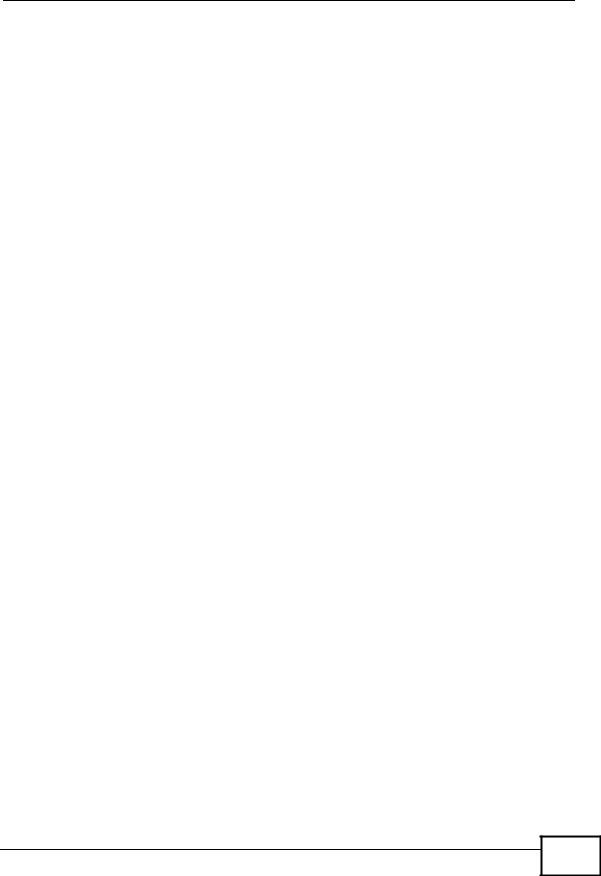
|
|
|
|
|
|
|
|
Table of Contents |
|
|
Chapter 24 |
|
|
|
|
|
|
|
|
|
Troubleshooting.................................................................................................................... |
|
|
|
|
|
|
201 |
|
|
24.1 Overview .......................................................................................................................... |
|
|
|
|
|
|
201 |
|
|
|
|
|
|
|
|
|
|
al |
|
24.2 Power, Hardware Connections, and LEDs |
...................................................................... |
|
|
|
201 |
|||
|
24.3 NBG4115 Access and Login ............................................................................................ |
|
|
|
|
|
202 |
||
|
|
|
|
|
|
|
|
i |
|
|
24.4 Internet Access ................................................................................................................ |
|
|
|
|
|
|
204 |
|
|
|
|
|
|
|
|
|
t |
|
|
24.5 Resetting the NBG4115 to Its Factory Defaults ............................................................... |
|
|
|
206 |
||||
|
24.6 Wireless Router/AP Troubleshooting ............................................................................... |
|
|
|
|
206 |
|||
|
|
|
|
|
|
|
den |
|
|
|
Part VI: Appendices and Index |
........................................................... |
|
|
|
|
209 |
||
|
Appendix |
A Product Specifications....................................................................................... |
|
|
|
|
|
211 |
|
|
|
|
|
|
|
i |
|
|
|
|
Appendix |
B Pop-up Windows, JavaScripts and Java ......................................Permiss ons |
|
|
215 |
||||
|
Appendix |
C IP Addresses and Subnetting ........................................................................... |
|
|
|
|
223 |
||
|
|
|
|
|
on |
|
|
|
|
|
Appendix |
D Setting up Your Computer’s IP Address ........................................................... |
f |
|
233 |
||||
|
|
24.6.1 Verifying Settings ................................................................................................... |
|
|
|
|
|
250 |
|
|
|
|
|
C |
|
|
|
|
|
|
Appendix |
E Wireless LANs .................................................................................................. |
|
|
|
|
|
|
251 |
|
|
24.6.2 WPA(2)-PSK Application Example ......................................................................... |
|
|
|
|
261 |
||
|
|
24.6.3 WPA(2) with RADIUS Application Example ........................................................... |
|
|
|
261 |
|||
|
|
|
y |
|
|
|
|
|
|
|
Appendix |
F Services ............................................................................................................ |
|
|
|
|
|
|
263 |
|
Appendix |
G Legal Information |
.............................................................................................. |
|
|
|
|
|
267 |
|
|
pan |
|
|
|
|
|
|
|
|
Index....................................................................................................................................... |
|
|
|
|
|
|
|
275 |
|
m |
|
|
|
|
|
|
|
|
o |
|
|
|
|
|
|
|
|
|
C |
|
|
|
|
|
|
|
|
|
User’s Guide
17 |
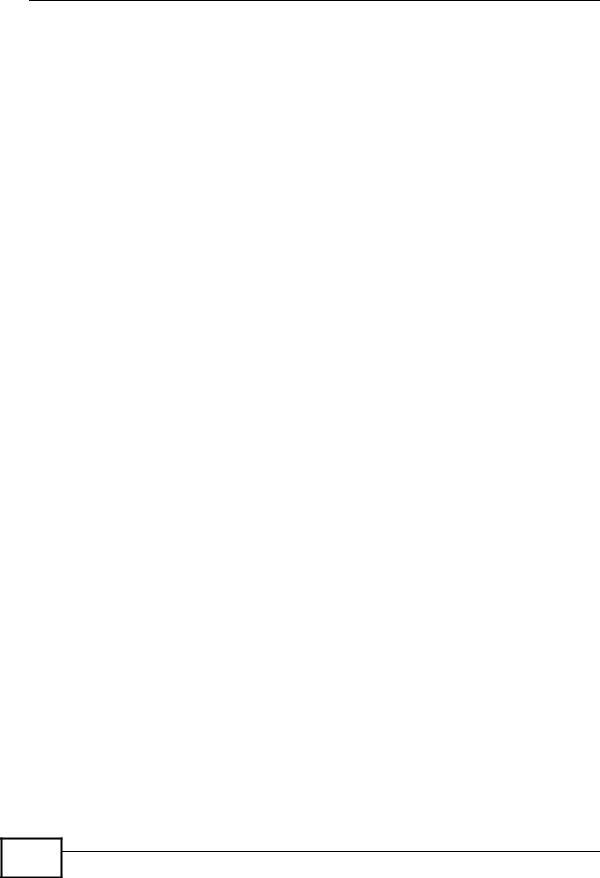
Table of Contents
|
|
|
|
al |
|
|
|
i |
|
|
|
|
t |
|
|
|
|
den |
|
|
|
i |
|
|
|
|
f |
|
|
|
|
on |
|
|
|
|
C |
|
|
|
|
y |
|
|
|
|
pan |
|
|
|
m |
|
|
|
o |
|
|
|
|
C |
|
|
|
|
18 |
User’s Guide
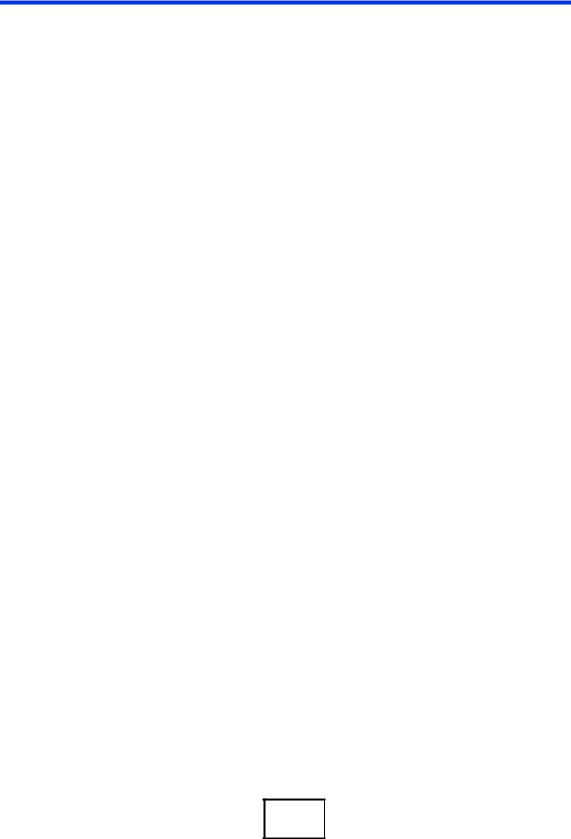
|
|
PART I |
|
tial |
||
|
|
Introduction |
||||
|
|
|
|
|
|
|
|
|
|
|
den |
||
|
Introduction (21) |
i |
|
|
||
|
The WPS Button (25) |
f |
|
|
||
|
on |
|
|
|
||
|
The Web Configurator (27) |
|
|
|
||
|
|
|
|
|
||
|
Connection Wizard (39) |
C |
|
|
|
|
|
AP Mode (55) |
|
|
|
||
|
|
|
|
|
||
|
Tutorials (63) |
|
|
|
|
|
|
|
y |
|
|
|
|
|
|
pan |
|
|
|
|
|
m |
|
|
|
|
|
o |
|
|
|
|
|
|
C |
|
|
|
|
|
|
19

|
|
|
|
al |
|
|
|
i |
|
|
|
|
t |
|
|
|
|
den |
|
|
|
i |
|
|
|
|
f |
|
|
|
|
on |
|
|
|
|
C |
|
|
|
|
y |
|
|
|
|
pan |
|
|
|
m |
|
|
|
o |
|
|
|
|
C |
|
|
|
|
20
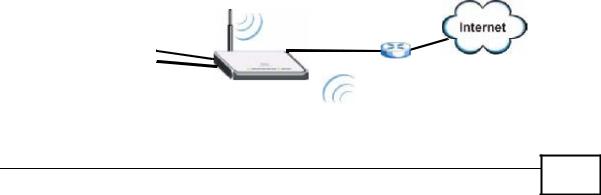
|
|
|
|
|
|
|
|
|
|
|
1 |
|
|
|
|
|
|
|
|
|
Introduction |
||||
|
|
|
|
|
|
|
|
|
|
|
i |
|
|
1.1 Overview |
|
|
|
|
|
|
al |
||||
|
|
|
|
|
|
t |
||||||
|
|
This chapter introduces the main features and applications of th NBG4115. |
|
|||||||||
|
|
The NBG4115 extends the range of your existing wired network without additional |
||||||||||
|
|
wiring, providing easy network access to mobile users. You can set up a wireless |
||||||||||
|
|
network with other IEEE 802.11b/g/n compatible dev ces. |
|
|||||||||
|
|
A range of services such as a firewall and co |
i |
|
||||||||
|
|
te t iltering are also available for |
|
|||||||||
|
|
|
|
|
|
|
|
|
|
den |
|
|
|
|
secure Internet computing. |
|
|
f |
|
||||||
|
1.2 |
Applications |
|
on |
|
|
|
|||||
|
|
|
|
|
|
|
|
|
|
|||
|
|
Your can create the following networks using the NBG4115: |
|
|||||||||
|
|
• Wired. You can connect network devices via the Ethernet ports of the NBG4115 |
||||||||||
|
|
|
|
|
|
C |
|
|
|
|
|
|
|
|
so that they can communicate with each other and access the Internet. |
|
|||||||||
|
|
• Wireless. Wireless clie ts can connect to the NBG4115 to access network |
|
|||||||||
|
|
resources. |
y |
|
|
|
|
|
||||
|
|
|
|
|
|
|
|
|
|
|
||
|
|
• WAN. Co |
ect to a broadband modem/router for Internet access. |
|
||||||||
|
|
• WPS. Cre |
te n instant network connection with another WPS-compatabile |
|
||||||||
|
|
device, sh |
ring your network connection with it. |
|
|
|
||||||
|
|
• 3G Wireless. Connect to a local 3G wireless network to take advantage of |
|
|||||||||
|
|
su erior connection speeds and improved download times. |
|
|||||||||
|
|
Figurepan1 NBG4115 Network |
|
|
|
|
|
|
|
|||
|
m |
|
|
|
|
|
|
|
|
|
|
|
|
|
|
|
|
|
|
|
|
|
|
||
o |
|
LAN 1 |
|
|
|
|
|
|
|
|||
|
LAN 2 |
|
|
|
|
|
|
|
||||
|
|
|
|
|
|
|
|
|||||
C |
|
|
|
|
|
|
|
WLAN |
|
|
|
|
|
|
|
|
|
|
|
|
|
|
|
|
|
User’s Guide
21 |
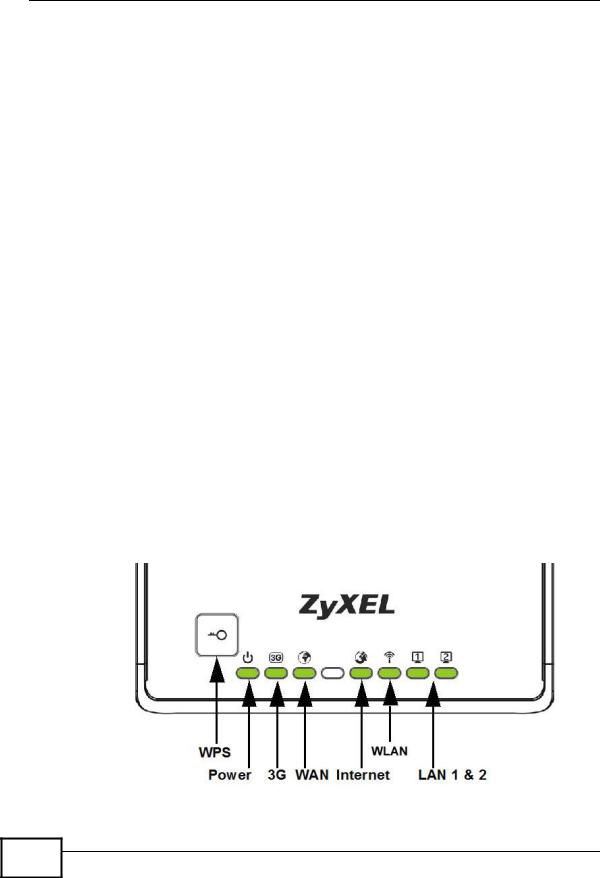
Chapter 1 Introduction
1.3 Ways to Manage the NBG4115
|
|
Use any of the following methods to manage the NBG4115. |
|
|
|
||||
|
|
• WPS (Wi-Fi Protected Setup). You can use the WPS button or the WPS section of |
|||||||
|
|
the Web Configurator to set up a wireless network with your ZyXEL Device. |
|
||||||
|
|
• Web Configurator. This is recommended for everyday management of he |
|
||||||
|
|
NBG4115 using a (supported) web browser. |
|
|
i |
||||
|
|
|
|
|
|
|
|
||
|
|
|
|
|
|
|
|
|
al |
|
|
|
|
|
|
|
t |
||
|
1.4 Good Habits for Managing the NBG4115 |
|
|
||||||
|
|
Do the following things regularly to make the NBG4115 mor s cur and to |
|
||||||
|
|
manage the NBG4115 more effectively. |
|
|
|
|
|
||
|
|
• Change the password. Use a password that’s not easy to guess and that consists |
|||||||
|
|
of different types of characters, such as numbers and letters. |
|
|
|
||||
|
|
|
|
|
i |
|
|
|
|
|
|
• Write down the password and put it in a safe place. |
den |
|
|||||
|
|
|
|
|
f |
|
|
|
|
|
|
• Back up the configuration (and make sure y u k ow how to restore it). |
|
|
|||||
|
|
Restoring an earlier working configurati |
may be useful if the device becomes |
||||||
|
|
unstable or even crashes. If you f rget y |
ur password, you will have to reset the |
||||||
|
|
NBG4115 to its factory default settings. If y u backed up an earlier |
|
|
|
||||
|
|
configuration file, you would not have to totally re-configure the NBG4115. You |
|||||||
|
|
could simply restore your last configuration. |
|
|
|
|
|||
|
|
|
|
on |
|
|
|
|
|
|
1.5 LEDs |
|
C |
|
|
|
|
|
|
|
y |
|
|
|
|
|
|||
|
|
|
|
|
|
|
|
||
|
|
Figure 2 Front P el |
|
|
|
|
|
|
|
|
|
pan |
|
|
|
|
|
|
|
|
m |
|
|
|
|
|
|
|
|
o |
|
|
|
|
|
|
|
|
|
C |
|
|
|
|
|
|
|
|
|
22 |
User’s Guide
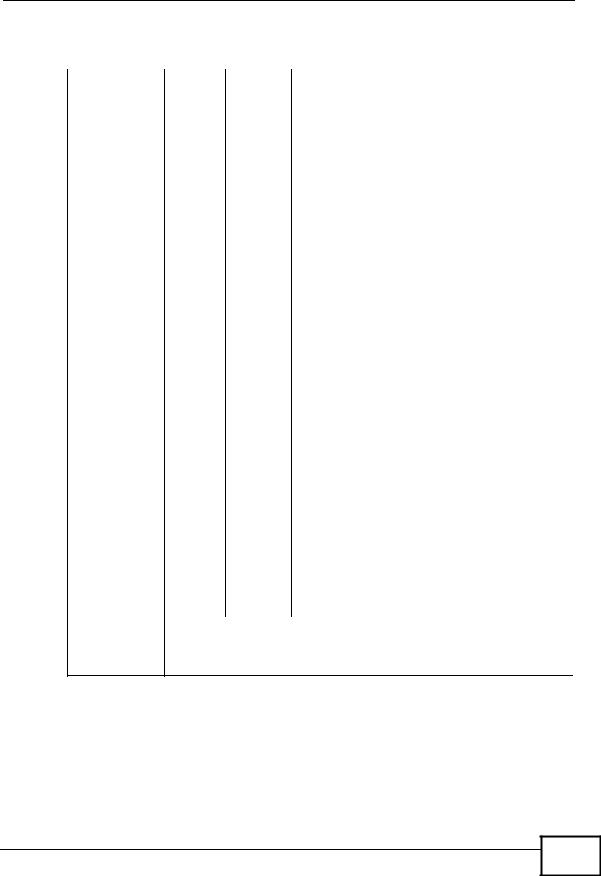
Chapter 1 Introduction
The following table describes the LEDs and the WPS button.
Table 1 Front Panel LEDs and WPS Button
|
|
LED |
COLOR |
STATUS |
DESCRIPTION |
|
|
|
|
al |
|||
|
|
POWER |
Green |
On |
|
The NBG4115 is receiving power and functioning |
|||||||
|
|
|
|
|
|
properly. |
|
|
|
|
|
|
|
|
|
|
|
|
|
|
|
|
|||||
|
|
|
|
Off |
|
The NBG4115 is not receiving power. |
|
|
|||||
|
|
|
|
|
|
|
|||||||
|
|
WLAN |
Green |
On |
|
The NBG4115 is ready, but is not sending/ |
|||||||
|
|
|
|
|
|
receiving data through the wireless LAN. |
|||||||
|
|
|
|
|
|
|
|
|
|
|
|
i |
|
|
|
|
|
Blinking |
The NBG4115 is sending/receivi g da a |
hrough |
|||||||
|
|
|
|
|
|
the wireless LAN. |
|
|
t |
|
|||
|
|
|
|
|
|
|
|
|
|
|
|
||
|
|
|
|
|
|
The NBG4115 is negotiating a WPS co |
|
ectio |
|
||||
|
|
|
|
|
|
with a wireless client. |
|
|
|
||||
|
|
|
|
|
|
|
|
||||||
|
|
|
|
Off |
|
The wireless LAN is not r a y or has failed. |
|
||||||
|
|
|
|
|
|
|
|
||||||
|
|
WAN |
Green |
On |
|
The NBG4115 has a succ ssful 10/100MB WAN |
|
||||||
|
|
|
|
|
|
connection. |
|
|
|
|
|
|
|
|
|
|
|
|
|
|
|
|
|||||
|
|
|
|
Blinking |
The NBG4115 |
s sen |
ng/receiving data through |
|
|||||
|
|
|
|
|
|
the WAN. |
|
|
den |
|
|||
|
|
|
|
|
|
|
|
|
|
||||
|
|
|
|
Off |
|
The WAN co |
i |
|
|
|
|||
|
|
|
|
|
ectio |
|
is not ready, or has failed. |
|
|||||
|
|
|
|
|
|
|
f |
|
|
|
|||
|
|
LAN 1-2 |
Green |
On |
|
The NBG4115 has a successful 10/100MB |
|
||||||
|
|
|
|
|
|
Ethernet c |
|
ectio . |
|
|
|
|
|
|
|
|
|
|
|
|
|||||||
|
|
|
|
Blinking |
The NBG4115 is sending/receiving data through |
|
|||||||
|
|
|
|
|
|
the LAN. |
|
|
|
|
|
|
|
|
|
|
|
|
|
|
|
|
|
||||
|
|
|
|
Off |
|
The LAN is not connected. |
|
|
|
||||
|
|
|
|
|
|
on |
|
|
|
|
|
||
|
|
3G |
Green |
On |
|
The NBG4115 has a 3G card installed and is |
|
||||||
|
|
|
|
|
|
communicating with routers. |
|
|
|
||||
|
|
|
|
|
|
|
|||||||
|
|
|
|
Blinking |
The NBG4115 is transmitting and/or receiving |
|
|||||||
|
|
|
|
|
Cdata from routers through an installed 3G card. |
|
|||||||
|
|
|
|
Off |
|
There is no 3G card installed. |
|
|
|
||||
|
|
|
|
|
|
|
|
||||||
|
|
Internet |
Gree |
On |
|
The NBG4115 has received an IP address |
|
||||||
|
|
|
y |
through either the WAN or WLAN interface and |
|
||||||||
|
|
|
|
|
|
|
|||||||
|
|
|
|
|
|
can connect to the Internet. |
|
|
|
||||
|
|
|
|
|
|
|
|
||||||
|
|
|
|
Off |
|
The NBG4115 has not received an IP address |
|
||||||
|
|
|
|
|
|
through either the WAN or WLAN interface and |
|
||||||
|
|
|
|
|
|
as such cannot connect to the Internet. |
|
|
|||||
|
|
|
|
|
|
||||||||
|
|
WPS Button |
Press this button for 1 second to set up a wireless connection via WiFi |
|
|||||||||
|
|
|
Protected Setup with another WPS-enabled client. You must press the |
|
|||||||||
|
|
|
WPS button on the client side within 120 seconds for a successful |
|
|||||||||
|
|
panconnection. |
|
|
|
|
|
|
|
|
|
||
|
m |
|
|
|
|
|
|
|
|
|
|
|
|
|
|
|
|
|
|
|
|
|
|
|
|
||
o |
|
|
|
|
|
|
|
|
|
|
|
|
|
C |
|
|
|
|
|
|
|
|
|
|
|
|
|
User’s Guide
23 |
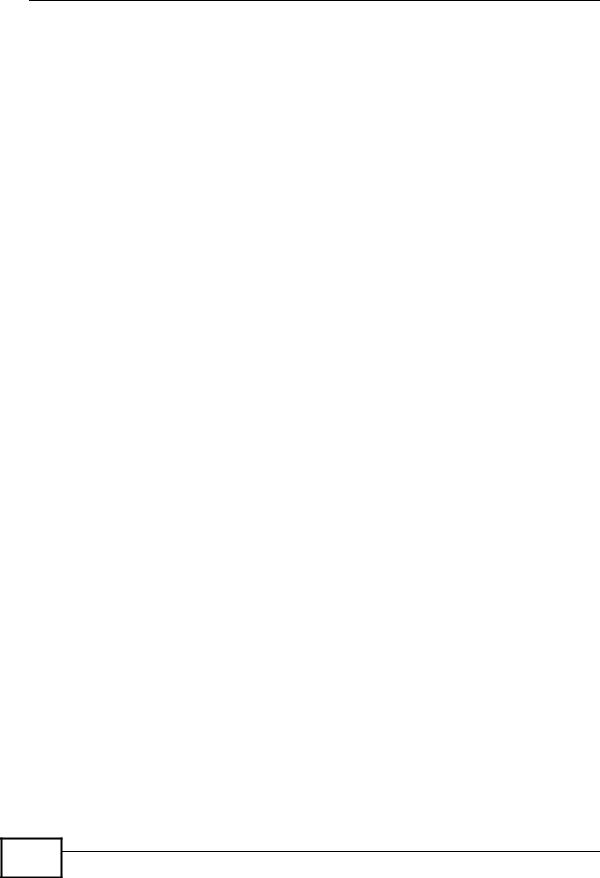
Chapter 1 Introduction
|
|
|
|
al |
|
|
|
i |
|
|
|
|
t |
|
|
|
|
den |
|
|
|
i |
|
|
|
|
f |
|
|
|
|
on |
|
|
|
|
C |
|
|
|
|
y |
|
|
|
|
pan |
|
|
|
m |
|
|
|
o |
|
|
|
|
C |
|
|
|
|
24 |
User’s Guide

|
|
|
|
|
2 |
|
|
|
|
The WPS Button |
|||
|
|
|
|
|
i |
|
|
2.1 Overview |
|
|
|
al |
|
|
|
|
t |
|||
|
|
|
|
|
||
|
|
Your NBG4115 supports WiFi Protected Setup (WPS), which is a asy way to set |
||||
|
|
up a secure wireless network. WPS is an industry standard sp cification, defined |
||||
|
|
by the WiFi Alliance. |
|
|
|
|
|
|
WPS allows you to quickly set up a wireless network w th strong security, without |
||||
|
|
having to configure security settings manually. Each WPS connection works |
|
|||
|
|
between two devices. Both devices must support WPS (check each device’s |
|
|||
|
|
|
i |
|
||
|
|
documentation to make sure). |
|
den |
|
|
|
|
f |
|
|||
|
|
|
|
|||
|
|
Depending on the devices you have, y u ca either press a button (on the device |
||||
|
|
itself, or in its configuration utility) r enter a PIN (a unique Personal Identification |
||||
|
|
Number that allows one device to authenticate the other) in each of the two |
|
|||
|
|
devices. When WPS is activated on a device, it has two minutes to find another |
|
|||
|
|
device that also has WPS activated. Then, the two devices connect and set up a |
||||
|
|
secure network by themselves. |
on |
|
|
|
|
|
For more information on usingCWPS, see Section 6.4 on page 68. |
|
|||
|
|
y |
|
|
|
|
|
|
pan |
|
|
|
|
|
m |
|
|
|
|
|
o |
|
|
|
|
|
|
C |
|
|
|
|
|
|
User’s Guide
25 |

Chapter 2 The WPS Button
|
|
|
|
al |
|
|
|
i |
|
|
|
|
t |
|
|
|
|
den |
|
|
|
i |
|
|
|
|
f |
|
|
|
|
on |
|
|
|
|
C |
|
|
|
|
y |
|
|
|
|
pan |
|
|
|
m |
|
|
|
o |
|
|
|
|
C |
|
|
|
|
26 |
User’s Guide

|
|
|
3 |
|
The Web Configurator |
||
|
|
|
i |
|
3.1 Overview |
|
al |
|
|
t |
|
|
This chapter describes how to access the NBG4115 Web Configurator a d provides |
||
|
an overview of its screens. |
|
|
|
The Web Configurator is an HTML-based management nterface that allows easy |
||
|
setup and management of the NBG4115 via Internet browser. Use Internet |
||
|
Explorer 6.0 and later or Netscape Navigator 7.0 and later versions or Safari 2.0 |
||
|
or later versions. The recommended scree |
i |
|
|
resolution isden1024 by 768 pixels. |
||
|
|
f |
|
|
In order to use the Web Configurator y u |
eed to allow: |
|
|
• Web browser pop-up windows fr m y ur device. Web pop-up blocking is enabled |
||
|
by default in Windows XP SP (Service Pack) 2. |
||
|
• JavaScripts (enabled by default). on |
||
|
• Java permissions (enabled by default). |
|
|
|
Refer to the Troubleshooting chapter to see how to make sure these functions are |
||
|
C |
|
|
|
allowed in Internet Explorer. |
|
|
|
y |
|
|
|
3.2 Accessing the Web Configurator |
||
|
1 Make sure your NBG4115 hardware is properly connected and prepare your |
||
|
com uter or computer network to connect to the NBG4115 (refer to the Quick |
||
|
Start Guide). |
|
|
|
pan |
|
|
|
2 Launch your web browser. |
|
|
|
m3 Type "http://192.168.1.1" as the website address. |
||
o Your computer must be in the same subnet in order to access this website |
|||
C |
address. |
|
|
|
|
|
|
User’s Guide
27 |

Chapter 3 The Web Configurator
4 Type "1234" (default) as the password and click Login. In some versions, the default password appears automatically - if this is the case, click Login.
|
5 You should see a screen asking you to change your password (highly |
|
al |
||||
|
|
recommended) as shown next. Type a new password (and retype it to confirm) |
|||||
|
|
|
|||||
|
|
and click Apply or click Ignore. |
|
i |
|||
|
|
|
|
|
|
||
|
|
|
|
|
|
||
|
|
Figure 3 Change Password Screen |
|
t |
|||
|
|
den |
|
||||
|
|
|
|
|
|
||
|
|
|
|
|
i |
|
|
|
|
|
|
f |
|
|
|
|
|
|
|
on |
|
|
|
|
|
|
|
|
|
|
|
|
|
Note: The management session aut matically times out when the time period set in |
|||||
|
|
the Administrator Inactivity Timer field expires (default five minutes). Simply |
|||||
|
|
log back into the NBG4115 if this happens. |
|
|
|
||
|
6 Select the setup mode you want to use. |
|
|
|
|||
|
|
|
y |
|
|
|
|
|
|
• Click Go to Wizard Setup to use the Configuration Wizard for basic Internet |
|||||
|
|
and Wireless setup. |
C |
|
|
|
|
|
|
pan |
|
|
|
|
|
|
|
• Click Go to Adva ced Setup to view and configure all the NBG4115’s |
|
||||
|
|
settings. |
|
|
|
|
|
|
m |
|
|
|
|
|
|
o |
|
|
|
|
|
||
C |
|
|
|
|
|
|
|
28 |
User’s Guide
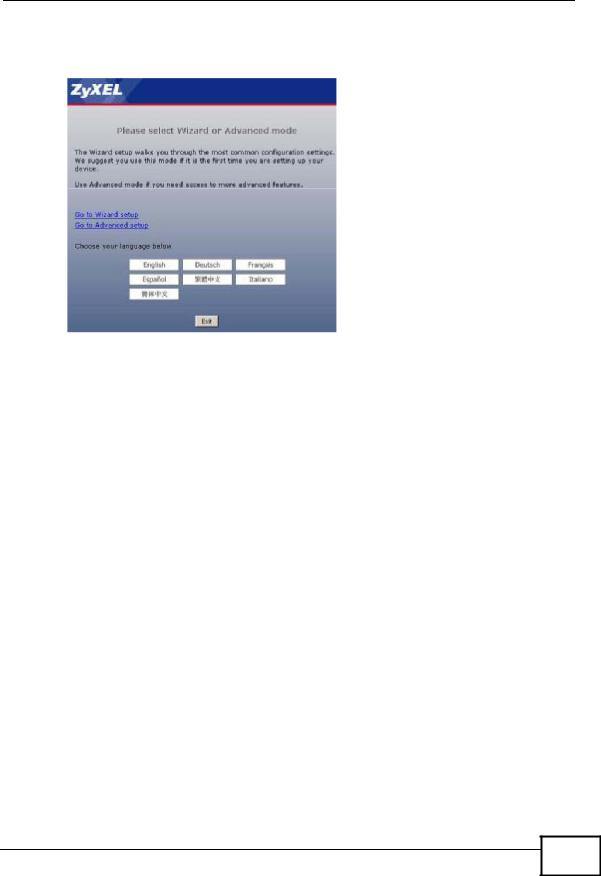
Chapter 3 The Web Configurator
•Select a language to go to the basic Web Configurator in that language. To change to the advanced configurator see Chapter 23 on page 199.
|
Figure 4 Selecting the setup mode |
|
al |
|
|
|
|
|
|
|
|
|
i |
|
|
|
|
t |
|
|
|
|
den |
|
|
|
i |
|
|
|
|
|
||
|
|
f |
|
|
|
on |
|
|
|
3.3 Resetting the NBG4115 |
|
|
||
|
C |
|
|
|
|
If you forget your password or IP address, or you cannot access the Web |
|
||
|
Configurator, you will need to use the RESET button at the back of the NBG4115 |
|||
|
y |
|
|
|
to reload the factory-default configuration file. This means that you will lose all configurations that ou had previously saved, the password will be reset to “1234” and the IP address will be reset to “192.168.1.1”.
3.3.1 Procedure to Use the Reset Button
|
1 |
Make sure the power LED is on. |
|
2 |
Press the RESET button for longer than 1 second to restart/reboot the NBG4115. |
|
m |
|
|
3 |
Press the RESET button for longer than five seconds to set the NBG4115 back to |
o |
its factorypan-default configurations. |
|
C |
|
|
3.4 Navigating the Web Configurator
The following summarizes how to navigate the Web Configurator from the Status screen in Router Mode and AP Mode.
User’s Guide
29 |
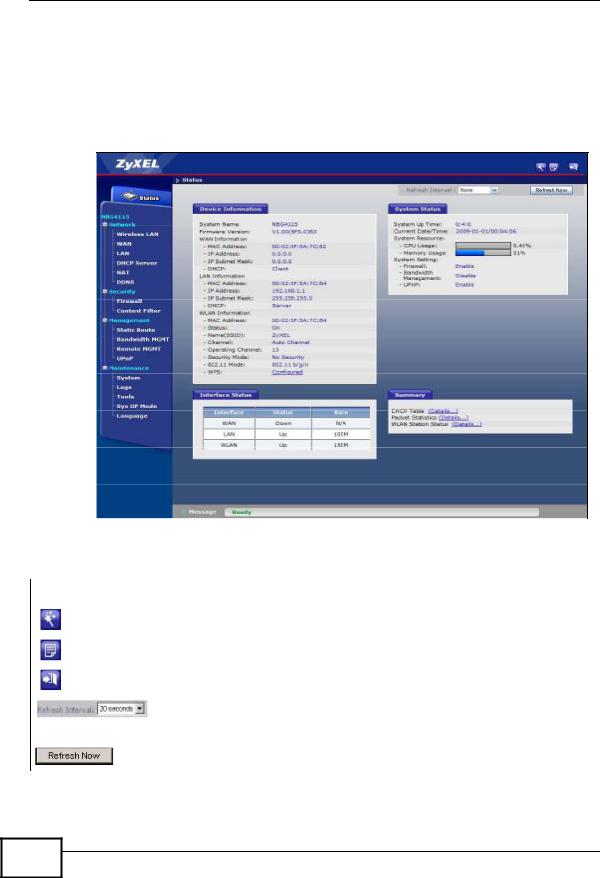
Chapter 3 The Web Configurator
3.5 The Status Screen in Router Mode
|
|
|
Click on Status. The screen below shows the status screen in Router Mode. |
al |
||||||
|
|
|
(For information on the status screen in AP Mode see Chapter 5 on page 56.) |
|||||||
|
|
|
|
|
|
|
i |
|||
|
|
|
|
|
|
|
||||
|
|
|
Figure 5 Web Configurator Status Screen |
|
t |
|||||
|
|
|
den |
|
|
|
||||
|
|
|
|
|
|
|
|
|
||
|
|
|
|
|
i |
|
|
|
|
|
|
|
|
|
|
f |
|
|
|
|
|
|
|
|
|
|
on |
|
|
|
|
|
|
|
|
|
|
C |
|
|
|
|
|
|
|
|
pan |
|
|
|
|
|
||
|
|
|
The followi |
g table describesythe icons shown in the Status screen. |
|
|
|
|
||
|
Table 2 Status Screen Icon Key |
|
|
|
|
|
||||
|
ICON |
|
|
DESCRIPTION |
|
|
|
|
|
|
|
|
|
|
|
Click this icon to open the setup wizard. |
|
|
|
|
|
|
|
|
|
|
|
|
|
|
|
|
|
|
m |
Click this icon to view copyright and a link for related product information. |
|
|
|
||||
|
|
|
|
|
|
|
|
|||
|
|
|
|
|
|
|
|
|
|
|
|
|
|
|
|
Click this icon at any time to exit the Web Configurator. |
|
|
|
|
|
|
|
|
|
|
|
|
||||
C |
|
|
|
|
Select a number of seconds or None from the drop-down list box to refresh |
|
||||
|
|
|
|
|
||||||
|
|
|
|
all screen statistics automatically at the end of every time interval or to not |
|
|
|
|||
o |
|
|
|
|
|
|||||
|
|
refresh the screen statistics. |
|
|
|
|
|
|||
|
|
|
|
|
|
|
||||
|
|
|
|
|
Click this button to refresh the status screen statistics. |
|
|
|
|
|
|
|
|
|
|
|
|
|
|
|
|
30 |
User’s Guide

|
|
|
|
|
|
Chapter 3 The Web Configurator |
|||
|
The following table describes the labels shown in the Status screen. |
|
|
|
|||||
|
Table 3 Web Configurator Status Screen |
|
|
|
|
|
|||
|
LABEL |
|
DESCRIPTION |
|
|
|
|
|
|
|
Device Information |
|
|
|
|
|
|
|
|
|
|
|
|
|
|||||
|
System Name |
This is the System Name you enter in the Maintenance > System > |
|
|
|||||
|
|
|
General screen. It is for identification purposes. |
|
|
|
|||
|
|
|
|
|
|
||||
|
Firmware Version |
This is the firmware version and the date created. |
|
|
|
||||
|
|
|
|
|
|
|
|
|
|
|
WAN Information |
|
|
|
|
i |
al |
||
|
|
|
|
|
|
|
|||
|
- SIM Card Status |
(3G Only) When a 3G USB device is attached to the NBG4115, his |
|
|
|||||
|
|
|
provides information specific to it. |
|
t |
|
|||
|
|
|
|
|
|
|
|||
|
|
|
|
|
|||||
|
- MAC Address |
This shows the WAN Ethernet adapter MAC Addr ss of your d vice. |
|
|
|||||
|
|
|
|
|
|
|
|||
|
- IP Address |
This shows the WAN port’s IP address. |
|
|
|
|
|||
|
|
|
|
|
|
|
|||
|
- IP Subnet Mask |
This shows the WAN port’s subnet mask. |
|
|
|
|
|||
|
|
|
|
|
|
|
|||
|
- DHCP |
|
This shows the WAN port’s DHCP role - Cl ent or None. |
|
|
|
|||
|
|
|
|
|
|
|
|
|
|
|
LAN Information |
|
|
|
|
|
|
|
|
|
|
|
|
|
|||||
|
- MAC Address |
This shows the LAN Ethernet adapter MAC Address of your device. |
|
|
|||||
|
|
|
|
|
i |
|
|
|
|
|
|
|
|
|
|
den |
|
|
|
|
- IP Address |
This shows the LAN port’s IP address. |
|
|
|
|
|||
|
|
|
|
|
f |
|
|
|
|
|
- IP Subnet Mask |
This shows the LAN p |
rt’s sub et mask. |
|
|
|
|
||
|
|
|
|
|
|
|
|
||
|
- DHCP |
|
This shows the LAN p |
rt’s DHCP r le - Server or None. |
|
|
|
||
|
|
|
|
|
|
|
|
|
|
|
WLAN Information |
|
|
|
|
|
|
|
|
|
|
|
|
|
|
||||
|
- MAC Address |
This shows the wireless adapter MAC Address of your device. |
|
|
|
||||
|
|
|
|
|
|
||||
|
- Status |
|
This shows the current status of the Wireless LAN - On, Off or Off by |
|
|
||||
|
|
|
scheduler. |
|
on |
|
|
|
|
|
|
|
|
|
|
|
|
|
|
|
|
|
|
|
|||||
|
- Name (SSID) |
This shows a descriptive name used to identify the NBG4115 in the |
|
|
|||||
|
|
|
wireless LAN. |
C |
|
|
|
|
|
|
- Channel |
|
This shows the channel number which you select manually. |
|
|
|
|||
|
|
|
|
|
|||||
|
- Operating Channel |
This shows the channel number which the NBG4115 is currently using |
|
|
|||||
|
|
|
y |
|
|
|
|
|
|
|
|
|
over the wireless LAN. |
|
|
|
|
|
|
|
|
|
|
|
|||||
|
- Security Mode |
This shows the level of wireless security the NBG4115 is using. |
|
|
|||||
|
|
|
|
|
|
|
|||
|
- 802.11 Mode |
This shows the wireless standard. |
|
|
|
|
|||
|
|
|
|
|
|
|
|||
|
- WPS |
|
This displays Configured when the WPS has been set up. |
|
|
|
|||
|
|
|
This displays Unconfigured if the WPS has not been set up. |
|
|
|
|||
|
|
|
Click the status to display Network > Wireless LAN > WPS screen. |
|
|
||||
|
|
pan |
|
|
|
|
|
|
|
|
Syste Status |
|
|
|
|
|
|
|
|
|
|
|
|
|
|
||||
|
Syste Up Ti e |
This is the total time the NBG4115 has been on. |
|
|
|
||||
|
|
|
|
|
|
||||
|
Current Date/Time |
This field displays your NBG4115’s present date and time. |
|
|
|
||||
|
m |
|
|
|
|
|
|
|
|
|
System Resource |
|
|
|
|
|
|
|
|
o |
|
|
|
||||||
|
- CPU Usage |
This displays what percentage of the NBG4115’s processing ability is |
|
|
|||||
C |
|
|
currently used. When this percentage is close to 100%, the NBG4115 is |
|
|
||||
|
|
running at full load, and the throughput is not going to improve anymore. |
|
||||||
|
|
If you want some applications to have more throughput, you should turn |
|
||||||
|
|
off other applications. |
|
|
|
|
|
||
User’s Guide
31 |
