ZYXEL ADSL-Modem User Manual [ru]

External ADSL modem with USB port Внешний ADSL-модем с портом USB Зовнішній ADSL-модем з портом USB
Installation guide • 3
Руководство по установке • 9
Інструкція з установлення • 15

2
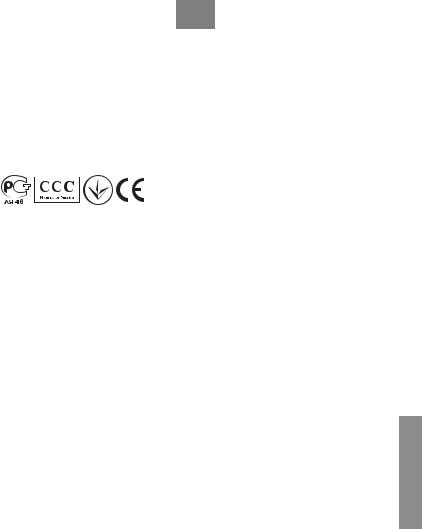
3
Installation Guide
© 2004, ZyXEL Communications Corporation. All rights reserved.
No part of this publication may be reproduced in any form or by any means without written permission from the publisher. This publication is subject to change without notice. ZyXEL Communications Corporation does not assume any liability arising out of errors that can be found in this guide. Trademarks mentioned in this manual are used for informational purposes only and are properties of their respective owners. Information on
certificates numbers and terms could be obtained on corporate Internet server at http://www.zyxel–europe.com.
Unpacking your modem
Before you install your modem, check the package and compare its contents to the list below to make sure that no part is lost. The complete package should include:
•ZyXEL OMNI ADSL USB modem
•Installation Guide
•USB cable
•Splitter
•Two phone cables
•CD with support documents and drivers
If one or more items from this list are missing, please contact your dealer immediately.
Registering owner’s rights
You can register your ZyXEL product on the Internet at http://www.zyxel–europe.com
By registering on the Internet, you will get an additional year of warranty as well as other benefits.
Getting to know your modem
The OMNI ADSL USB combines the super-fast speed of state-of-the-art ADSL (Asynchronous Digital Subscriber Line) technology with the ease of setup and operation facilitated by a USB (Universal Serial Bus) interface.
This Installation Guide is for use with Windows 98/ME/2000/XP operating systems only. All illustrations refer to the OMNI ADSL USB on the Windows XP operating system. Refer to the relevant User’s Guide for more information.
ENGLISH
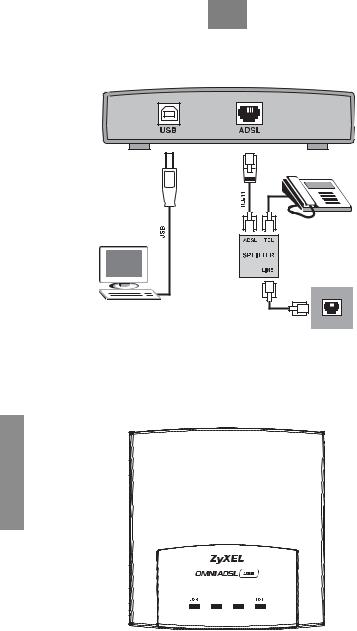
4
OMNI ADSL USB rear panel connections
The rear panel has two interfaces: a USB port and a DSL port as shown in the following figure.
Do not connect your OMNI ADSL USB to the computer at this time!
OMNI ADSL USB front panel LED description
The USB LED turns on when you connect the modem to a computer. The ADSL LED turns steady on when a successful ADSL link has been established and flashes when waiting to establish a DSL connection.
ENGLISH
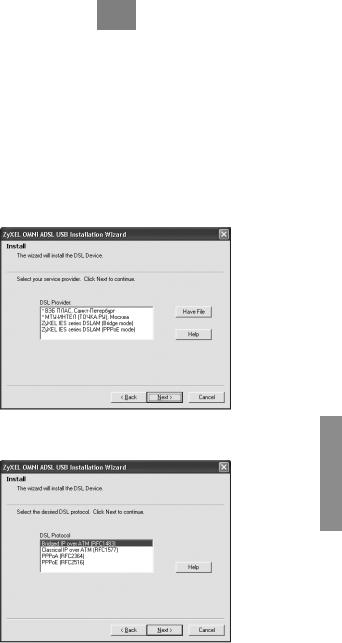
5
Installing your OMNI ADSL USB via the ZyXEL Configuration Wizard
1.Close all Windows programs and applications.
2.Insert the disk that came with your modem into your computer. It should automatically run the menu program. If the menu is not automatically run, you can open the CD on your computer and double click the menu.exe icon.
3.Choose your preferred language.
4.Select your modem from the list. Please note that there are two modem modifications: OMNI ADSL USB with ANNEX A support, and OMNI ADSL USB (ANNEX B) with ANNEX B support. Make sure which one you have and click on corresponding menu item.
5.Choose installation scenario:
•Easy installation. This mode is recommended for most users. Select your Internet Service Provider from the list or use configuration file provided by your ISP. To use the ISP configuration file press “Have file” button.
• Custom installation. This mode requires significant technical background and recommended for |
|
advanced users only. You are to configure all settings manually. You should have an Internet account |
|
already set up and have been given the following information. |
ENGLISH |
|
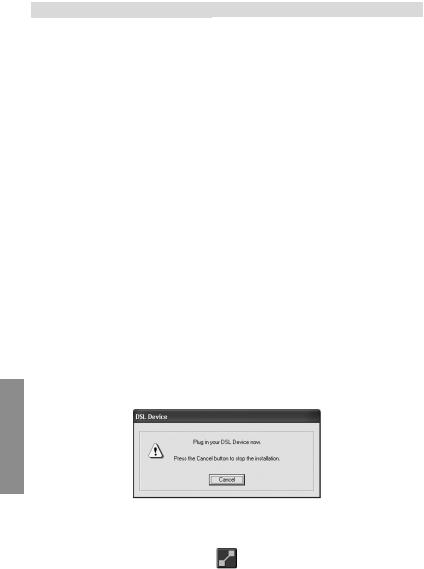
|
6 |
|
|
|
|
|
|
PARAMETER |
|
SETTING |
|
DSL Protocol and Multiplexing type |
|
• PPP over ATM VCMUX (RFC2364) |
|
|
|
• PPP over ATM LLC (RFC2364) |
|
|
|
• Bridged IP over ATM LLCSNAP (RFC1483) |
|
|
|
• Routed IP over ATM LLCSNAP (RFC1483) |
|
|
|
• Bridged IP over ATM VCMUX (RFC1483) |
|
|
|
• Routed IP over ATM VCMUX (RFC1483) |
|
|
|
• Classical IP over ATM (RFC1577) |
|
|
|
• PPP over Ethernet VCMUX (RFC2516) |
|
|
|
• PPP over Ethernet LLCSNAP (RFC2516) |
|
Modulation |
|
• G.Dmt |
|
|
|
• G.Lite |
|
|
|
• ANSI T1.413 |
|
Peak Cell Rate |
|
• Line rate |
|
|
|
• ______ Kbps |
|
Virtual Path Identifier (VPI) |
|
|
|
Virtual Channel Identifier (VCI) |
|
|
|
IP Address and Subnet mask |
|
• Automatically set by ISP |
|
|
|
• Assigned manually |
|
|
|
Address: |
|
|
|
Subnet mask: |
|
DNS Address |
|
• Automatically set by ISP |
|
|
|
• Use the following |
|
|
|
Preferred DNS Server: |
|
|
|
Alternative DNS Server: |
|
Default gateway address |
|
|
|
User name and Password for PPP connections |
|
Username: |
|
|
|
Password: |
|
6.Screens pop up to report the progress of the installation. You do not need to click anything until you are prompted to plug in your modem.
ENGLISH
Connect your modem to the computer.
7.When the installation has successfully completed, click Finish to close the wizard.
8.If your connection is using PPPoE or PPPoA protocol, the ZyXEL ADSL Link icon will appear on your desktop.
Double click on the icon to activate connection to your ISP.
