ZyXEL EMG6765-Q10A Manual
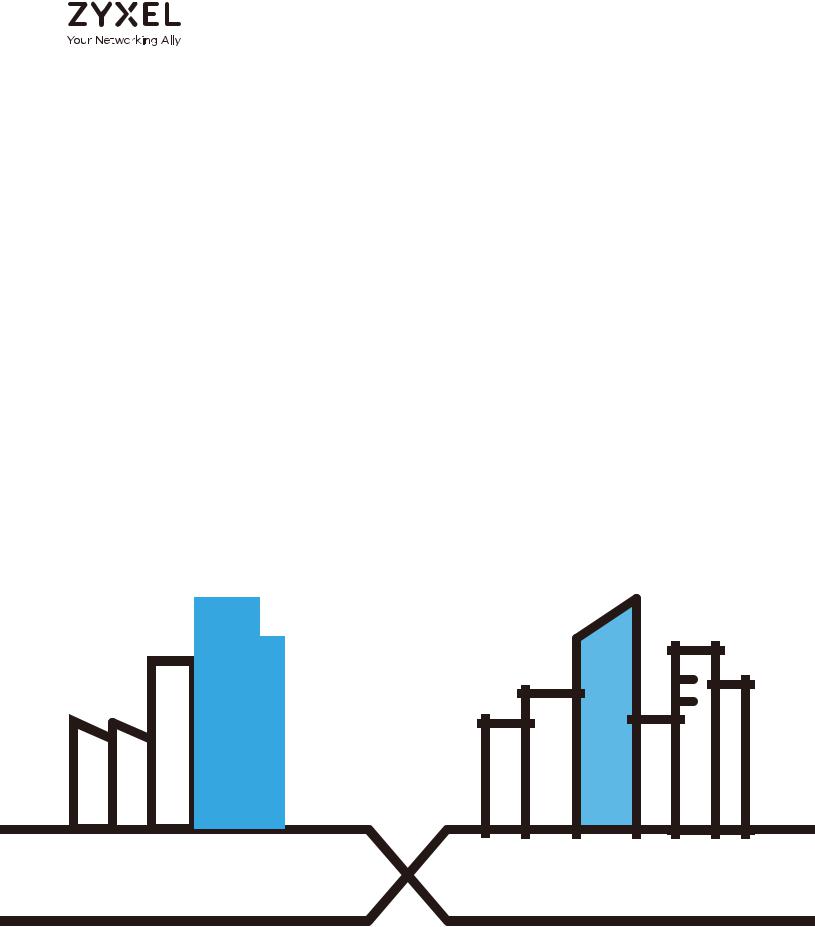
User’s Guide
EMG6765-Q10A
AC2200 Gigabit Ethernet MoCA Gateway
Default Login Details |
|
|
|
Version 1.00 Edition 1, 05/2017 |
||||||||||||||||||||
|
|
|
|
|
|
|
|
|
|
|
|
|
|
|
|
|
|
|||||||
LAN IP Address |
|
|
|
|
|
|
|
http://192.168.1.1 |
|
|
|
|
|
|
|
|
||||||||
|
|
|
|
|
|
|
|
|
|
|
|
|
|
|
|
|
|
|
|
|||||
User Name |
|
|
|
|
|
|
|
|
|
admin |
|
|
|
|
|
|
|
|
||||||
|
|
|
|
|
|
|
|
|
|
|
|
|
|
|
||||||||||
Password |
|
|
|
|
(back-label default key) |
|
|
|
|
|
|
|
|
|||||||||||
|
|
|
|
|
|
|
|
|
|
|
|
|
|
|
|
|
|
|
|
|
|
|
|
|
|
|
|
|
|
|
|
|
|
|
|
|
|
|
|
|
|
|
|
|
|
|
|
|
|
|
|
|
|
|
|
|
|
|
|
|
|
|
|
|
|
|
|
|
|
|
|
|
|
|
|
|
|
|
|
|
|
|
|
|
|
|
|
|
|
|
|
|
|
|
|
|
|
|
|
|
|
|
|
|
|
|
|
|
|
|
|
|
|
|
|
|
|
|
|
|
|
|
|
|
|
|
|
|
|
|
|
|
|
|
|
|
|
|
|
|
|
|
|
|
|
|
|
|
|
|
|
|
|
|
|
|
|
|
|
|
|
|
|
|
|
|
|
|
|
|
|
|
|
|
|
|
|
|
|
|
|
|
|
|
|
|
|
|
|
|
|
|
|
|
|
|
|
|
|
|
|
|
|
|
|
|
|
|
|
|
|
|
|
|
|
|
|
|
|
|
|
|
|
|
|
|
|
|
|
|
|
|
|
|
|
|
|
|
|
|
|
|
|
|
|
|
|
|
|
|
|
|
|
|
|
|
|
|
|
|
|
|
|
|
|
|
|
|
|
|
|
|
|
|
|
|
|
|
|
|
|
|
|
|
|
|
|
|
|
|
|
|
|
|
|
|
|
|
|
|
|
|
|
|
|
|
|
|
|
|
|
|
|
|
|
|
|
|
|
|
|
|
|
|
|
|
|
|
|
|
|
|
|
|
|
|
|
|
|
|
|
|
|
|
|
|
|
|
|
Copyright © 2017 Zyxel Communications Corporation
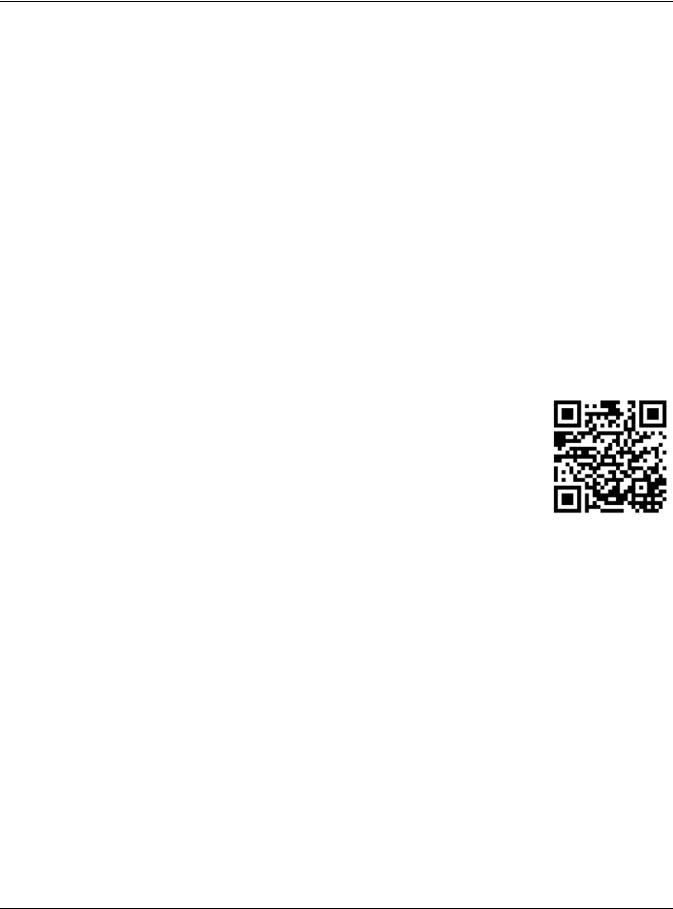
IMPORTANT!
READ CAREFULLY BEFORE USE.
KEEP THIS GUIDE FOR FUTURE REFERENCE.
This is a User’s Guide for a system managing a series of products. Not all products support all features. Menushots and graphics in this book may differ slightly from what you see due to differences in release versions or your computer operating system. Every effort has been made to ensure that the information in this manual is accurate.
Related Documentation
•Quick Start Guide
The Quick Start Guide shows how to connect the EMG6765-Q10A and access the Web Configurator wizards. It contains information on setting up your network and configuring for Internet access.
•More Information
Go to support.zyxel.com to find other information on the EMG6765-Q10A.
EMG6765-Q10A User’s Guide
2
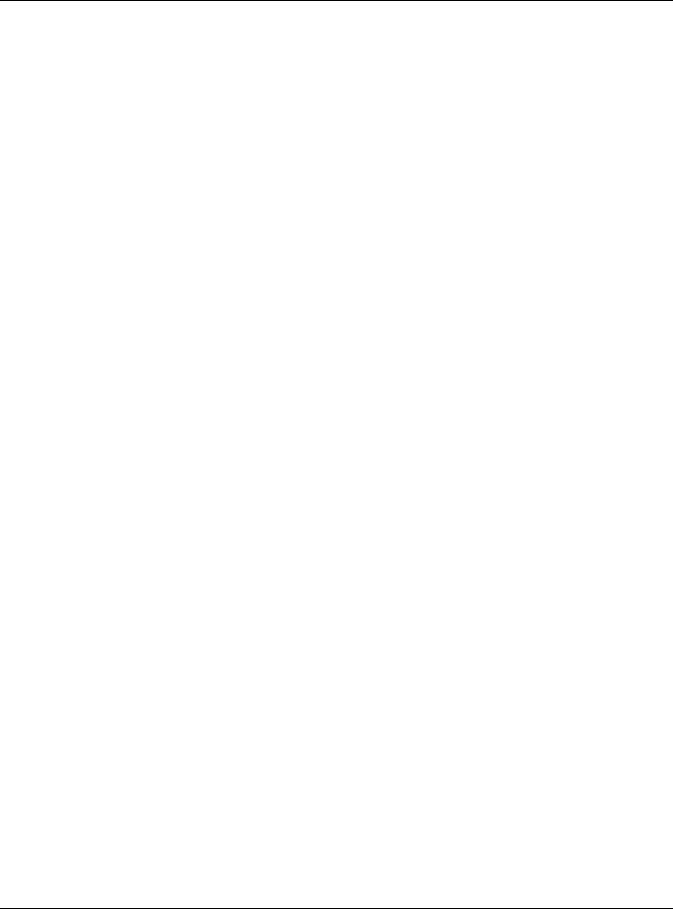
|
Contents Overview |
|
Contents Overview |
User’s Guide ...................................................................................................................................... |
11 |
Introduction ........................................................................................................................................... |
12 |
Introducing the Web Configurator ..................................................................................................... |
18 |
EMG6765-Q10A Modes ........................................................................................................................ |
21 |
Router Mode ......................................................................................................................................... |
22 |
Access Point Mode .............................................................................................................................. |
29 |
Tutorials .................................................................................................................................................. |
36 |
Technical Reference ........................................................................................................................ |
53 |
Monitor ................................................................................................................................................... |
54 |
WAN ....................................................................................................................................................... |
60 |
Wireless LAN .......................................................................................................................................... |
72 |
LAN ......................................................................................................................................................... |
94 |
MoCA ................................................................................................................................................... |
100 |
DHCP Server ........................................................................................................................................ |
104 |
NAT ....................................................................................................................................................... |
109 |
DDNS .................................................................................................................................................... |
119 |
Static Route ......................................................................................................................................... |
121 |
Interface Group .................................................................................................................................. |
124 |
Firewall ................................................................................................................................................. |
127 |
Content Filtering ................................................................................................................................. |
132 |
IPv6 Firewall ......................................................................................................................................... |
134 |
Parental Control ................................................................................................................................. |
137 |
Bandwidth Management .................................................................................................................. |
142 |
Universal Plug-and-Play (UPnP) ......................................................................................................... |
155 |
USB Media Sharing .............................................................................................................................. |
161 |
Port Configuration .............................................................................................................................. |
171 |
Maintenance ...................................................................................................................................... |
173 |
Troubleshooting .................................................................................................................................. |
184 |
EMG6765-Q10A User’s Guide
3
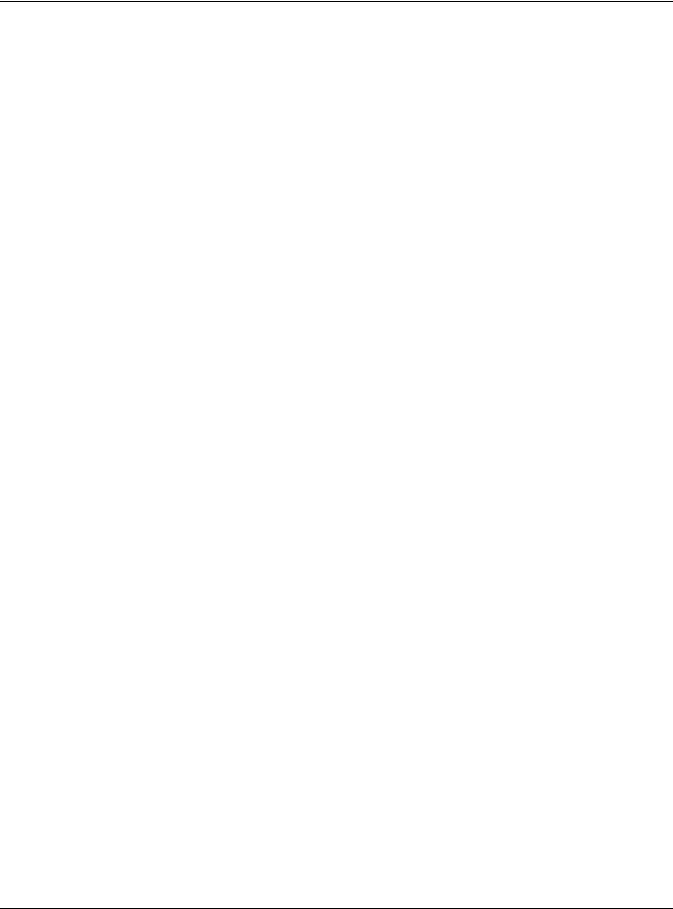
|
Table of Contents |
|
|
|
Table of Contents |
Contents Overview ............................................................................................................................. |
3 |
|
Table of Contents ................................................................................................................................. |
4 |
|
Part I: User’s Guide.......................................................................................... |
11 |
|
Chapter 1 |
|
|
Introduction ........................................................................................................................................ |
12 |
|
1.1 |
Overview ......................................................................................................................................... |
12 |
1.2 |
Applications .................................................................................................................................... |
13 |
1.3 Ways to Manage the EMG6765-Q10A ......................................................................................... |
13 |
|
1.4 Good Habits for Managing the EMG6765-Q10A ........................................................................ |
14 |
|
1.5 |
Resetting the EMG6765-Q10A ....................................................................................................... |
14 |
|
1.5.1 RESET Button ........................................................................................................................... |
14 |
|
1.5.2 The WPS Button ...................................................................................................................... |
14 |
1.6 |
Front Panel ...................................................................................................................................... |
15 |
1.7 |
Rear Panel ....................................................................................................................................... |
16 |
1.8 |
Wall Mounting ................................................................................................................................. |
17 |
Chapter 2 |
|
|
Introducing the Web Configurator ................................................................................................... |
18 |
|
2.1 |
Overview ......................................................................................................................................... |
18 |
2.2 |
Login Accounts ............................................................................................................................... |
18 |
2.3 |
Accessing the Web Configurator ................................................................................................. |
18 |
|
2.3.1 Login Screen .......................................................................................................................... |
19 |
|
2.3.2 Password Screen ................................................................................................................... |
19 |
Chapter 3 |
|
|
EMG6765-Q10A Modes ..................................................................................................................... |
21 |
|
3.1 |
Overview ......................................................................................................................................... |
21 |
|
3.1.1 Device Modes ....................................................................................................................... |
21 |
Chapter 4 |
|
|
Router Mode....................................................................................................................................... |
22 |
|
4.1 |
Overview ......................................................................................................................................... |
22 |
4.2 |
Router Mode Status Screen ........................................................................................................... |
22 |
|
4.2.1 Navigation Panel .................................................................................................................. |
25 |
|
EMG6765-Q10A User’s Guide |
|
4
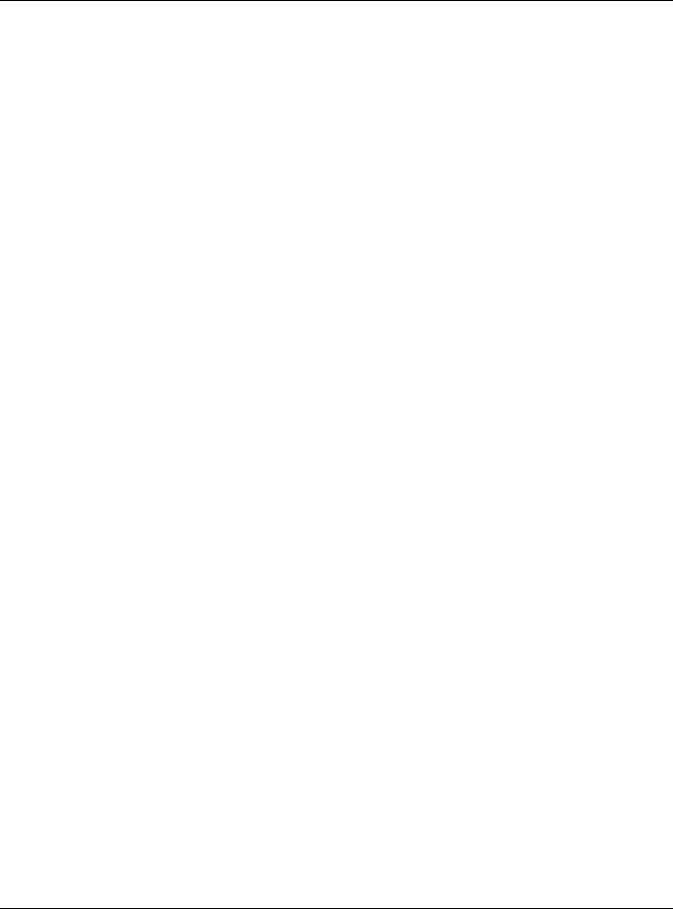
|
Table of Contents |
|
Chapter 5 |
|
|
Access Point Mode............................................................................................................................ |
29 |
|
5.1 |
Overview ......................................................................................................................................... |
29 |
5.2 What You Can Do .......................................................................................................................... |
29 |
|
5.3 What You Need to Know ............................................................................................................... |
29 |
|
|
5.3.1 Setting your EMG6765-Q10A to AP Mode .......................................................................... |
30 |
|
5.3.2 Accessing the Web Configurator in Access Point Mode ................................................. |
30 |
|
5.3.3 Configuring your WLAN and Maintenance Settings ......................................................... |
31 |
5.4 |
AP Mode Status Screen ................................................................................................................. |
31 |
|
5.4.1 Navigation Panel .................................................................................................................. |
33 |
5.5 |
LAN Screen ...................................................................................................................................... |
33 |
Chapter 6 |
|
|
Tutorials ............................................................................................................................................... |
|
36 |
6.1 |
Overview ......................................................................................................................................... |
36 |
6.2 |
Setting Up a Secure Wireless Network .......................................................................................... |
36 |
|
6.2.1 Configuring the Wireless Network Settings ......................................................................... |
36 |
6.3 |
Connecting to the EMG6765-Q10A’s Wi-Fi Network Using WPS ................................................ |
37 |
|
6.3.1 Push Button Configuration (PBC) ........................................................................................ |
38 |
|
6.3.2 PIN Configuration .................................................................................................................. |
39 |
6.4 |
Connecting to the EMG6765-Q10A’s Wi-Fi Network Without WPS ........................................... |
41 |
6.5 |
Configuring Static Route for Routing to Another Network ........................................................ |
44 |
6.6 Access the EMG6765-Q10A Using DDNS ..................................................................................... |
46 |
|
|
6.6.1 Registering a DDNS Account on www.dyndns.org ........................................................... |
46 |
|
6.6.2 Configuring DDNS on Your EMG6765-Q10A ...................................................................... |
47 |
|
6.6.3 Testing the DDNS Setting ...................................................................................................... |
47 |
6.7 |
Configuring the MAC Address Filter ............................................................................................. |
47 |
6.8 |
Using Multiple SSIDs on the EMG6765-Q10A ................................................................................ |
48 |
|
6.8.1 Configuring Security Settings of Multiple SSIDs .................................................................. |
49 |
Part II: Technical Reference........................................................................... |
53 |
|
Chapter 7 |
|
|
Monitor................................................................................................................................................ |
|
54 |
7.1 |
Overview ......................................................................................................................................... |
54 |
7.2 What You Can Do .......................................................................................................................... |
54 |
|
7.3 |
The Log Screen ............................................................................................................................... |
54 |
|
7.3.1 View Log ................................................................................................................................ |
54 |
7.4 DHCP Table .................................................................................................................................. |
56 |
|
7.5 |
Packet Statistics ........................................................................................................................... |
56 |
7.6 |
WLAN Station Status ................................................................................................................... |
57 |
|
EMG6765-Q10A User’s Guide |
|
5
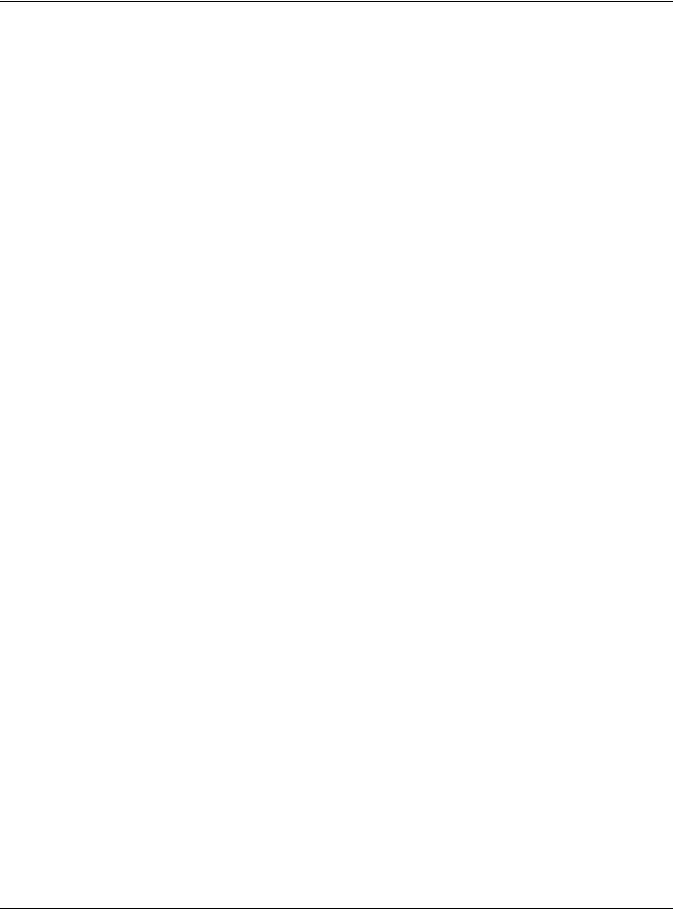
|
Table of Contents |
|
7.7 |
IGMP Statistics ................................................................................................................................ |
58 |
Chapter 8 |
|
|
WAN .................................................................................................................................................... |
|
60 |
8.1 |
Overview ......................................................................................................................................... |
60 |
8.2 What You Can Do .......................................................................................................................... |
60 |
|
8.3 What You Need To Know .............................................................................................................. |
60 |
|
|
8.3.1 Configuring Your Internet Connection ............................................................................... |
60 |
8.4 Management WAN ........................................................................................................................ |
62 |
|
|
8.4.1 Add/Edit WAN Connection ................................................................................................. |
63 |
Chapter 9 |
|
|
Wireless LAN ....................................................................................................................................... |
72 |
|
9.1 |
Overview ......................................................................................................................................... |
72 |
|
9.1.1 What You Can Do ................................................................................................................. |
73 |
|
9.1.2 What You Should Know ........................................................................................................ |
73 |
9.2 |
General Wireless LAN Screen ....................................................................................................... |
76 |
9.3 |
Wireless Security .............................................................................................................................. |
78 |
|
9.3.1 No Security ............................................................................................................................. |
78 |
|
9.3.2 WPA2-PSK ............................................................................................................................... |
79 |
|
9.3.3 WPA2 ...................................................................................................................................... |
80 |
9.4 More AP Screen .............................................................................................................................. |
81 |
|
|
9.4.1 More AP Edit .......................................................................................................................... |
82 |
9.5 |
MAC Filter Screen .......................................................................................................................... |
84 |
9.6 |
Wireless LAN Advanced Screen ................................................................................................... |
86 |
9.7 |
Quality of Service (QoS) Screen ................................................................................................... |
87 |
9.8 |
WPS Screen ..................................................................................................................................... |
87 |
9.9 |
WPS Station Screen ........................................................................................................................ |
89 |
9.10 Scheduling Screen ....................................................................................................................... |
89 |
|
9.11 Airtime Management Screen ..................................................................................................... |
90 |
|
|
9.11.1 Airtime Management Scenarios ....................................................................................... |
92 |
Chapter 10 |
|
|
LAN ...................................................................................................................................................... |
|
94 |
10.1 Overview ....................................................................................................................................... |
94 |
|
10.2 What You Can Do ........................................................................................................................ |
94 |
|
10.3 What You Need To Know ............................................................................................................ |
95 |
|
|
10.3.1 IP Pool Setup ........................................................................................................................ |
95 |
|
10.3.2 LAN TCP/IP ........................................................................................................................... |
95 |
|
10.3.3 IP Alias ................................................................................................................................... |
95 |
10.4 LAN IP Screen ................................................................................................................................ |
96 |
|
10.5 IP Alias Screen ............................................................................................................................... |
96 |
|
10.6 IPv6 LAN Screen ............................................................................................................................ |
97 |
|
|
EMG6765-Q10A User’s Guide |
|
6
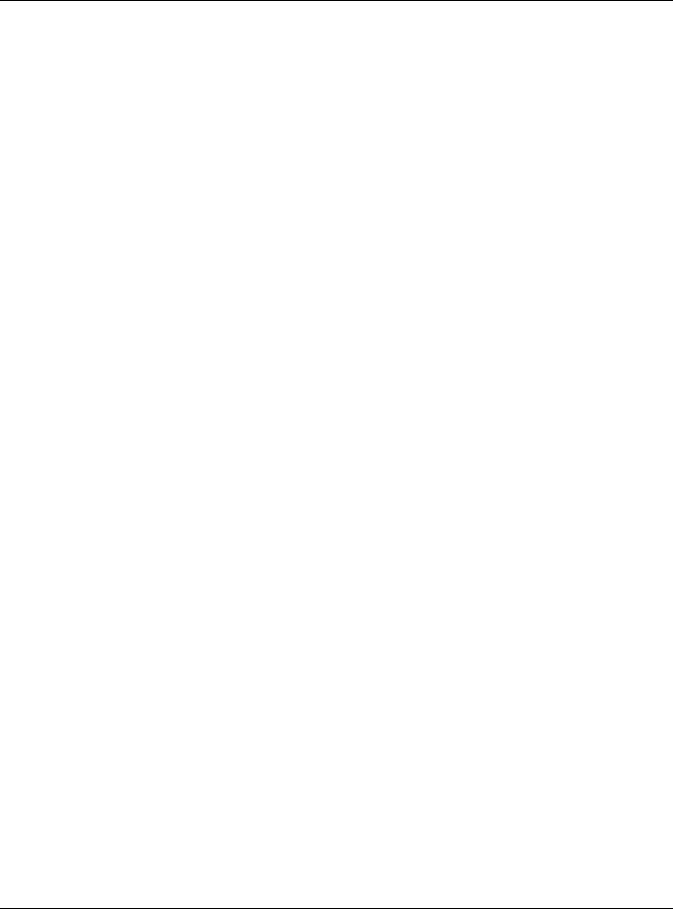
|
Table of Contents |
|
10.7 IGMP Snooping Screen ................................................................................................................ |
98 |
|
Chapter 11 |
|
|
MoCA ................................................................................................................................................ |
|
100 |
11.1 |
Overview ..................................................................................................................................... |
100 |
11.2 What You Can Do ...................................................................................................................... |
101 |
|
11.3 MoCA Screen .............................................................................................................................. |
101 |
|
11.4 MoCA Monitor Screen ............................................................................................................... |
103 |
|
Chapter 12 |
|
|
DHCP Server...................................................................................................................................... |
104 |
|
12.1 |
Overview ..................................................................................................................................... |
104 |
12.1.1 What You Can Do ............................................................................................................. |
104 |
|
12.1.2 What You Need To Know ................................................................................................. |
104 |
|
12.2 DHCP Server General Screen .................................................................................................... |
104 |
|
12.3 DHCP Server Advanced Screen ............................................................................................ |
105 |
|
12.4 |
DHCP Client List Screen ............................................................................................................. |
107 |
Chapter 13 |
|
|
NAT .................................................................................................................................................... |
|
109 |
13.1 |
Overview .................................................................................................................................. |
109 |
13.1.1 What You Can Do ............................................................................................................. |
109 |
|
13.1.2 What You Need To Know ................................................................................................. |
110 |
|
13.2 |
General ........................................................................................................................................ |
111 |
13.3 |
Port Forwarding Screen ............................................................................................................ |
112 |
13.3.1 Port Forwarding Edit Screen ............................................................................................ |
114 |
|
13.4 |
Port Trigger Screen ..................................................................................................................... |
115 |
13.5 |
Technical Reference .................................................................................................................. |
116 |
13.5.1 NATPort Forwarding: Services and Port Numbers .......................................................... |
116 |
|
13.5.2 NAT Port Forwarding Example ......................................................................................... |
116 |
|
13.5.3 Trigger Port Forwarding .................................................................................................... |
117 |
|
13.5.4 Trigger Port Forwarding Example .................................................................................... |
117 |
|
13.5.5 Two Points To Remember About Trigger Ports ............................................................... |
118 |
|
Chapter 14 |
|
|
DDNS ................................................................................................................................................. |
|
119 |
14.1 |
Overview .................................................................................................................................... |
119 |
14.1.1 What You Need To Know ................................................................................................. |
119 |
|
14.2 |
General ...................................................................................................................................... |
119 |
Chapter 15 |
|
|
Static Route....................................................................................................................................... |
121 |
|
15.1 |
Overview .................................................................................................................................. |
121 |
|
EMG6765-Q10A User’s Guide |
|
7
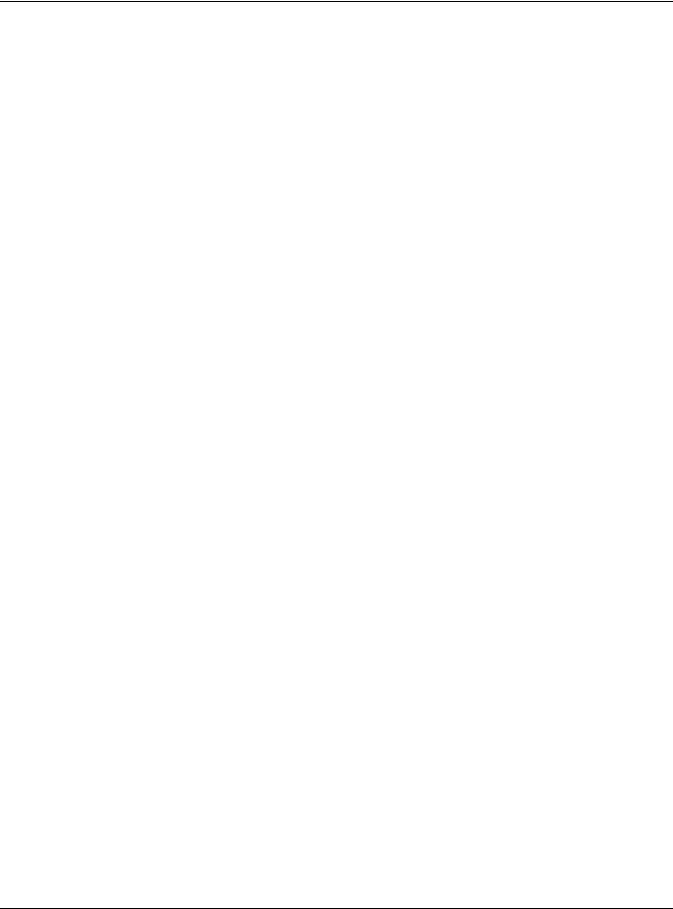
|
Table of Contents |
|
15.2 |
IP Static Route Screen ............................................................................................................... |
121 |
15.2.1 Add/Edit Static Route ....................................................................................................... |
122 |
|
Chapter 16 |
|
|
Interface Group ............................................................................................................................... |
124 |
|
16.1 |
Overview ..................................................................................................................................... |
124 |
16.2 |
The Interface Group Screen ...................................................................................................... |
124 |
16.2.1 Add Interface Group ........................................................................................................ |
124 |
|
16.2.2 Add Interface Group Criteria .......................................................................................... |
126 |
|
Chapter 17 |
|
|
Firewall .............................................................................................................................................. |
|
127 |
17.1 |
Overview ................................................................................................................................... |
127 |
17.1.1 What You Can Do ............................................................................................................. |
127 |
|
17.1.2 What You Need To Know ................................................................................................. |
127 |
|
17.2 |
General Screen .......................................................................................................................... |
129 |
17.3 |
Services Screen ........................................................................................................................... |
129 |
Chapter 18 |
|
|
Content Filtering............................................................................................................................... |
132 |
|
18.1 |
Overview ..................................................................................................................................... |
132 |
18.2 |
Content Filter ............................................................................................................................... |
132 |
Chapter 19 |
|
|
IPv6 Firewall ...................................................................................................................................... |
134 |
|
19.1 |
Overview ..................................................................................................................................... |
134 |
19.2 |
IPv6 Firewall Screen ................................................................................................................... |
134 |
Chapter 20 |
|
|
Parental Control ............................................................................................................................... |
137 |
|
20.1 |
Overview ..................................................................................................................................... |
137 |
20.1.1 What You Need To Know ................................................................................................. |
137 |
|
20.2 |
Parental Control Screen ............................................................................................................ |
137 |
20.2.1 Add/Edit a Parental Control Rule ................................................................................... |
138 |
|
20.2.2 Add/Edit a Service ............................................................................................................ |
140 |
|
20.3 |
Technical Reference .................................................................................................................. |
141 |
20.3.1 Customizing Keyword Blocking URL Checking .............................................................. |
141 |
|
Chapter 21 |
|
|
Bandwidth Management ................................................................................................................ |
142 |
|
21.1 |
Overview .................................................................................................................................... |
142 |
21.1.1 What You Can Do in this Chapter ................................................................................... |
142 |
|
21.2 What You Need to Know ........................................................................................................... |
142 |
|
|
EMG6765-Q10A User’s Guide |
|
8
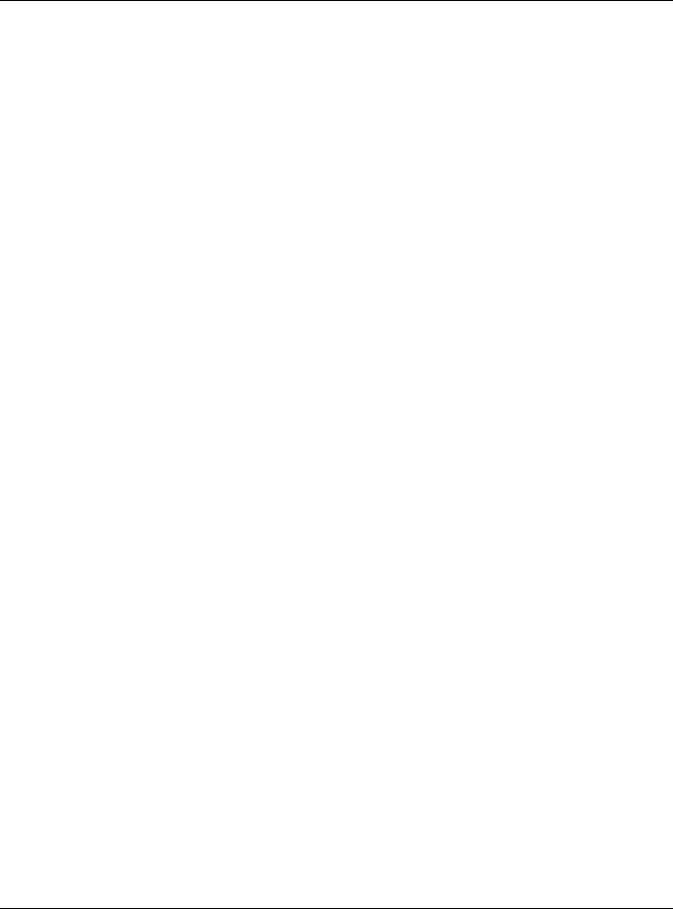
|
Table of Contents |
|
21.3 Bandwidth MGMT General Screen ......................................................................................... |
144 |
|
21.4 The Queue Setup Screen ........................................................................................................... |
145 |
|
21.4.1 Add/Edit a Queue .......................................................................................................... |
146 |
|
21.5 |
The Class Setup Screen .............................................................................................................. |
147 |
21.5.1 Add/Edit a Classifier ......................................................................................................... |
148 |
|
21.6 |
Technical Reference .................................................................................................................. |
150 |
Chapter 22 |
|
|
Universal Plug-and-Play (UPnP)...................................................................................................... |
155 |
|
22.1 |
Overview .................................................................................................................................... |
155 |
22.2 What You Need to Know ........................................................................................................... |
155 |
|
22.2.1 NAT Traversal ..................................................................................................................... |
155 |
|
22.2.2 Cautions with UPnP ........................................................................................................... |
155 |
|
22.3 UPnP Screen ............................................................................................................................... |
156 |
|
22.4 |
Technical Reference .................................................................................................................. |
156 |
22.4.1 Using UPnP in Windows XP Example ................................................................................ |
156 |
|
22.4.2 Web Configurator Easy Access ....................................................................................... |
158 |
|
Chapter 23 |
|
|
USB Media Sharing........................................................................................................................... |
161 |
|
23.1 |
Overview ..................................................................................................................................... |
161 |
23.2 What You Can Do ...................................................................................................................... |
162 |
|
23.3 What You Need To Know .......................................................................................................... |
162 |
|
23.4 |
Before You Begin ........................................................................................................................ |
163 |
23.5 DLNA Screen ............................................................................................................................... |
164 |
|
23.6 SAMBA Screen ............................................................................................................................ |
164 |
|
23.7 |
FTP Screen ................................................................................................................................... |
166 |
23.8 |
Example of Accessing Your Shared Files From a Computer ................................................. |
167 |
23.8.1 Use Windows Explorer to Share Files ................................................................................ |
167 |
|
23.8.2 Use FTP to Share Files ......................................................................................................... |
169 |
|
Chapter 24 |
|
|
Port Configuration ............................................................................................................................ |
171 |
|
24.1 |
Overview ..................................................................................................................................... |
171 |
24.2 |
Port Configuration Screen ......................................................................................................... |
171 |
Chapter 25 |
|
|
Maintenance.................................................................................................................................... |
173 |
|
25.1 |
Overview ..................................................................................................................................... |
173 |
25.2 What You Can Do ...................................................................................................................... |
173 |
|
25.3 |
General Screen .......................................................................................................................... |
173 |
25.4 Account Screen .......................................................................................................................... |
174 |
|
25.4.1 Account Setup Screen ..................................................................................................... |
174 |
|
|
EMG6765-Q10A User’s Guide |
|
9

|
Table of Contents |
|
25.5 |
Time Setting Screen .................................................................................................................... |
175 |
25.6 Firmware Upgrade Screen ........................................................................................................ |
177 |
|
25.7 |
Configuration Backup/Restore Screen .................................................................................... |
178 |
25.8 |
Restart Screen ............................................................................................................................. |
180 |
25.9 Language Screen ....................................................................................................................... |
180 |
|
25.10 Diagnostic Screens ................................................................................................................... |
180 |
|
25.10.1 Ping Screen ...................................................................................................................... |
180 |
|
25.10.2 Trace Route Screen ........................................................................................................ |
181 |
|
25.10.3 NsLookup Screen ............................................................................................................ |
182 |
|
Chapter 26 |
|
|
Troubleshooting................................................................................................................................ |
184 |
|
26.1 |
Overview ..................................................................................................................................... |
184 |
26.2 Power, Hardware Connections, and LEDs ............................................................................... |
184 |
|
26.3 EMG6765-Q10A Access and Login ........................................................................................... |
185 |
|
26.4 |
Internet Access ........................................................................................................................... |
186 |
26.5 |
Resetting the EMG6765-Q10A to Its Factory Defaults ............................................................ |
188 |
26.6 |
Wireless Connections ................................................................................................................. |
188 |
26.7 |
USB Device Problems ................................................................................................................. |
190 |
26.8 MoCA Network ........................................................................................................................... |
190 |
|
Appendix A Pop-up Windows, JavaScript and Java Permissions ............................................. |
191 |
|
Appendix B Common Services...................................................................................................... |
200 |
|
Appendix C Customer Support ..................................................................................................... |
203 |
|
Appendix D Legal Information ...................................................................................................... |
209 |
|
Index ................................................................................................................................................. |
|
216 |
EMG6765-Q10A User’s Guide
10
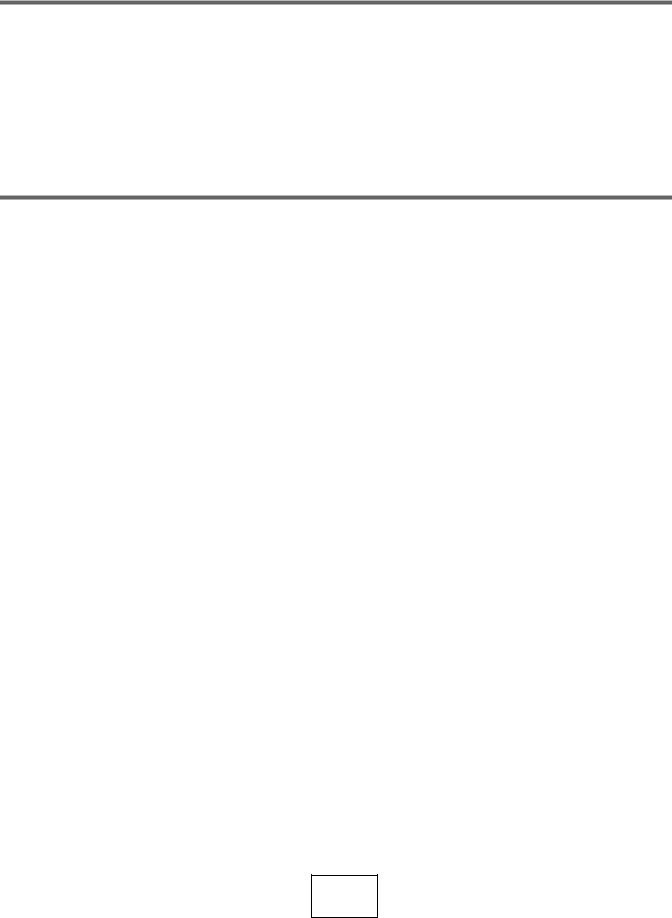
PART I
User’s Guide
11
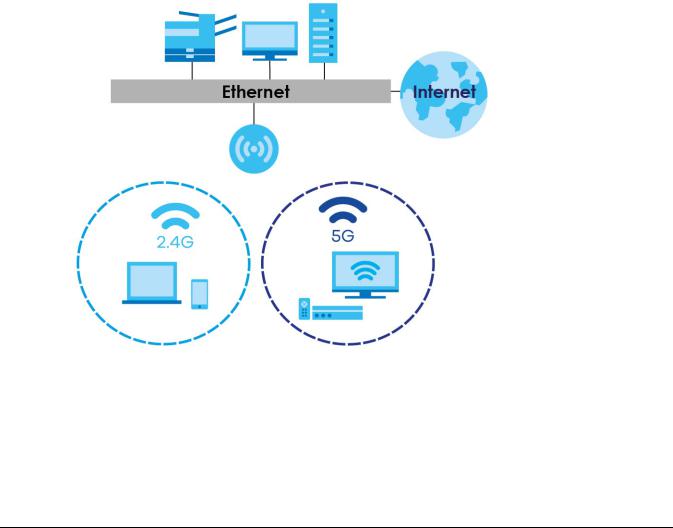
CHAPTER 1
Introduction
1.1 Overview
This chapter introduces the main features and applications of the EMG6765-Q10A.
The EMG6765-Q10A extends the range of your existing wired network without additional wiring, providing easy network access to mobile users. You can set up a wireless network with other IEEE 802.11a/ac/b/g/n compatible devices.
The EMG6765-Q10A is a dual-band AP and able to function both 2.4G and 5G networks at the same time. You could use the 2.4 GHz band for regular Internet surfing and downloading while using the 5 GHz band for time sensitive traffic like high-definition video, music, and gaming.
Figure 1 Dual-Band Application
A range of services such as a firewall and content filtering are also available for secure Internet computing. There is one USB 2.0 port on the side panel of your EMG6765-Q10A, and the other one is on the rear panel of your EMG6765-Q10A. You can connect USB (version 2.0 or lower) memory sticks, USB hard drives, or USB devices for file sharing. The EMG6765-Q10A automatically detects the USB devices.
Make sure the USB LED is off before removing your USB device. This will remove your USB device safely, preventing file or data loss if it is being transmitted through the USB device.
EMG6765-Q10A User’s Guide
12
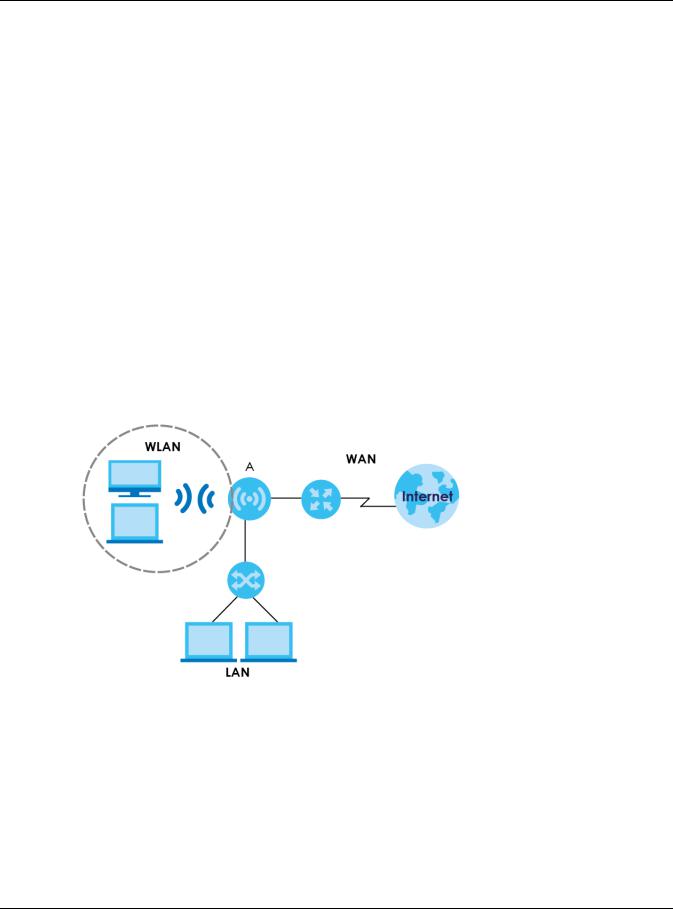
Chapter 1 Introduction
Note: For the USB function, it is strongly recommended to use version 2.0 or lower USB storage devices (such as memory sticks, USB hard drives) and/or USB devices. Other USB products are not guaranteed to function properly with the EMG6765-Q10A.
The EMG6765-Q10A also comes with one coaxial port that supports MoCA (Multimedia over Coax Alliance) technology. Use MoCA technology to extend your network through a coaxial connection to another MoCA device and/or a device connected to a MoCA adapter.
Use a (supported) web browser to manage the EMG6765-Q10A.
1.2 Applications
You can have the following networks with the EMG6765-Q10A:
•Wired. You can connect network devices via the Ethernet ports of the EMG6765-Q10A so that they can communicate with each other and access the Internet.
•Wireless. Wireless clients can connect to the EMG6765-Q10A to access network resources. You can use WPS (Wi-Fi Protected Setup) to create an instant network connection with another WPScompatible device.
•WAN. Connect to a broadband modem/router for Internet access.
Figure 2 EMG6765-Q10A Networks
1.3 Ways to Manage the EMG6765-Q10A
Use any of the following methods to manage the EMG6765-Q10A.
•WPS (Wi-Fi Protected Setup). You can use the WPS button or the WPS section of the Web Configurator to set up a wireless network with your EMG6765-Q10A.
•Web Configurator. This is recommended for everyday management of the EMG6765-Q10A using a (supported) web browser.
EMG6765-Q10A User’s Guide
13
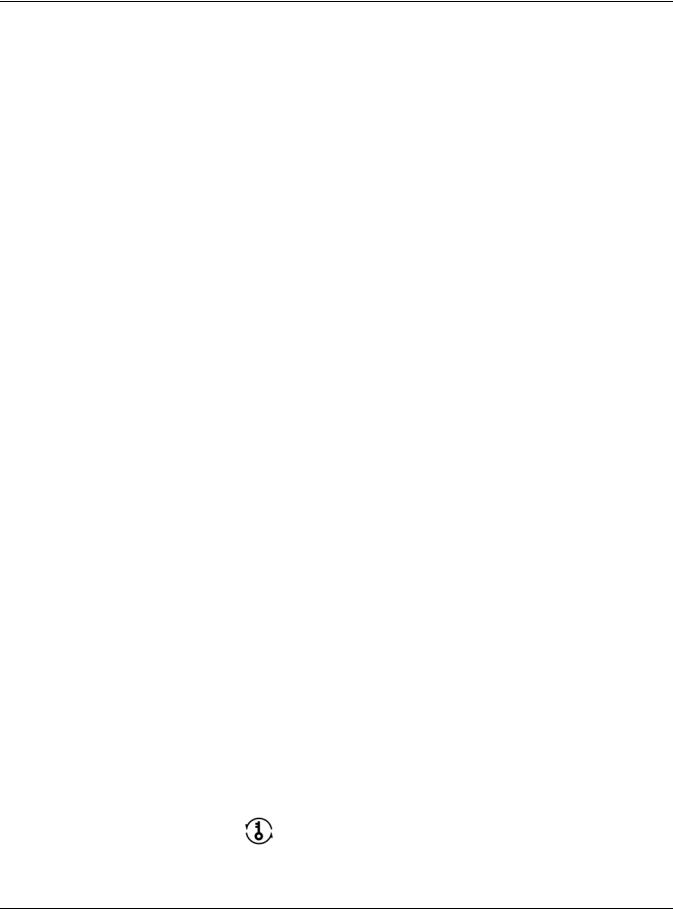
Chapter 1 Introduction
1.4 Good Habits for Managing the EMG6765-Q10A
Do the following things regularly to make the EMG6765-Q10A more secure and to manage the EMG6765-Q10A more effectively.
•Change the password. Use a password that’s not easy to guess and that consists of different types of characters, such as numbers and letters.
•Write down the password and put it in a safe place.
•Back up the configuration (and make sure you know how to restore it). Restoring an earlier working configuration may be useful if the device becomes unstable or even crashes. If you forget your password, you will have to reset the EMG6765-Q10A to its factory default settings. If you backed up an earlier configuration file, you would not have to totally re-configure the EMG6765-Q10A. You could simply restore your last configuration.
1.5Resetting the EMG6765-Q10A
If you forget your password or IP address, or you cannot access the Web Configurator, you will need to use the RESET button at the back of the EMG6765-Q10A to reload the factory-default configuration file. This means that you will lose all configurations that you had previously saved, the user name will be reset to “admin”, the password will be reset to the back-label default key, and the IP address will be reset to “192.168.1.1” (router mode).
1.5.1 RESET Button
1Make sure the power LED is on.
2Press and hold the RESET button for more than 5 seconds, the power LED begins flashing.
3Release the RESET button. The EMG6765-Q10A reloads factory-default settings and begins to reboot.
1.5.2The WPS Button
Your EMG6765-Q10A supports Wi-Fi Protected Setup (WPS), which is an easy way to set up a secure wireless network. WPS is an industry standard specification, defined by the Wi-Fi Alliance.
WPS allows you to quickly set up a wireless network with strong security, without having to configure security settings manually. Each WPS connection works between two devices. Both devices must support WPS (check each device’s documentation to make sure).
Depending on the devices you have, you can either press a button (on the device itself, or in its configuration utility) or enter a PIN (a unique Personal Identification Number that allows one device to authenticate the other) on each of the two devices. When WPS is activated on a device, it has two minutes to find another device that also has WPS activated. Then, the two devices connect and set up a secure network by themselves.
You can use the WPS button ( ) on the side panel of the EMG6765-Q10A to activate WPS in order to quickly set up a wireless network with strong security.
1 Make sure the power LED is on (not blinking).
EMG6765-Q10A User’s Guide
14
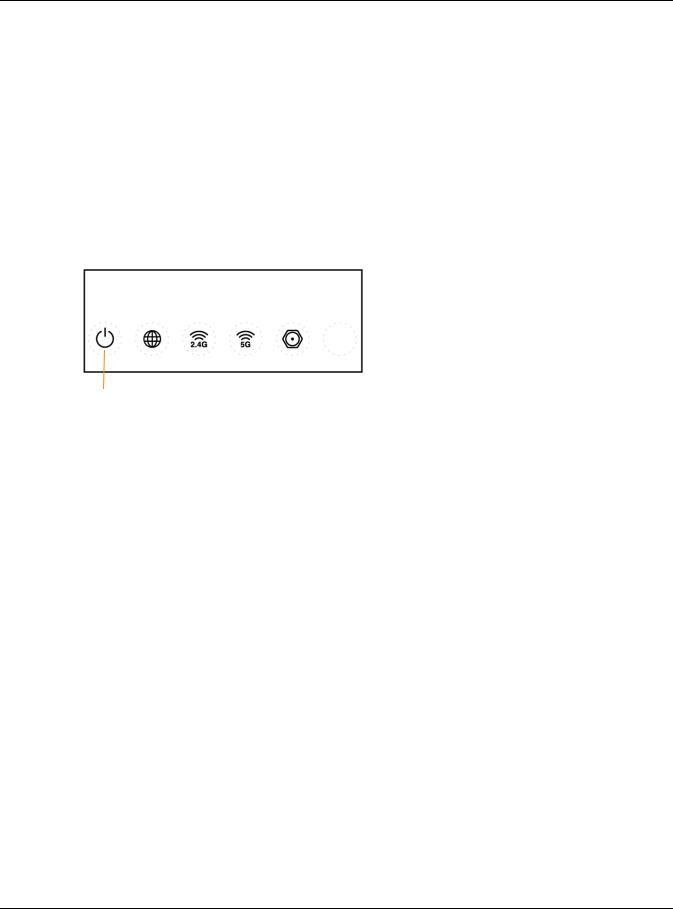
Chapter 1 Introduction
2Press the WPS button for more than one second and release it. Press the WPS button on another WPSenabled device within range of the EMG6765-Q10A.
Note: You must activate WPS on the EMG6765-Q10A and on another wireless device within two minutes of each other.
For more information on using WPS, see Section 6.8 on page 48.
1.6 Front Panel
The LED indicators are located on the front panel. Look at the LED lights on the front panel to determine the status of the EMG6765-Q10A. Front Panel
|
|
|
|
|
|
|
|
|
|
WLAN 2.4G |
|
|
|
||
Power |
MoCA |
||||||
|
|
|
|
||||
Internet |
|
|
|
||||
|
WLAN 5G |
|
|
||||
|
|
|
|
|
|||
The following table describes the LEDs.
Table 1 Front Panel and Rear panel LEDs
LED |
STATUS |
DESCRIPTION |
|
|
|
|
|
Power |
On |
The EMG6765-Q10A is receiving power and functioning properly. |
|
|
|
|
|
|
Off |
The EMG6765-Q10A is not receiving power. |
|
|
|
|
|
Internet |
On |
The EMG6765-Q10A has an IP connection but no traffic. |
|
|
|
Your device has a WAN IP address (either static or assigned by a DHCP server), |
|
|
|
PPP negotiation was successfully completed (if used) and the connection is up. |
|
|
|
|
|
|
Blinking |
The EMG6765-Q10A is sending or receiving IP traffic. |
|
|
|
|
|
|
Off |
The EMG6765-Q10A does not have an IP connection. |
|
|
|
|
|
WLAN 2.4/5G |
On |
The EMG6765-Q10A is ready, but is not sending/receiving data through the 5G |
|
(White) |
|
wireless LAN. |
|
|
|
||
Blinking |
The EMG6765-Q10A is sending/receiving data through the 5G wireless LAN. |
||
|
|||
|
|
The EMG6765-Q10A is negotiating a WPS connection with a wireless client. |
|
|
|
|
|
|
Off |
The wireless LAN is not ready or has failed. |
|
|
|
|
|
WLAN 2.4/5G |
On |
The EMG6765-Q10A is setting up a WPS connection with a 2.4GHz or 5GHz |
|
(Amber) |
|
wireless client. |
|
|
|
||
Off |
The 2.4 GHz or 5GHz WPS process is completed or failed. |
||
|
|||
|
|
|
EMG6765-Q10A User’s Guide
15

|
|
|
Chapter 1 Introduction |
|
|
|
|
|
Table 1 Front Panel and Rear panel LEDs (continued) |
||
|
LED |
STATUS |
DESCRIPTION |
|
|
|
|
|
MoCA |
On |
The MoCA port is connected and the EMG6765-Q10A detects another MoCA |
|
|
|
device. |
|
|
|
|
|
|
Blinking |
The EMG6765-Q10A is communicating with another MoCA device. |
|
|
|
Data is being transmitted and/or received through the coaxial cables. |
|
|
|
|
|
|
Off |
The MoCA port is not connected, or the EMG6765-Q10A does not detect |
|
|
|
another MoCA device. |
|
|
|
|
|
LAN 1-4 |
On |
The EMG6765-Q10A’s LAN connection is ready. |
|
|
|
|
|
(Rear Panel) |
Blinking |
The EMG6765-Q10A is sending/receiving data through the LAN with a 1000Mbps |
|
|
|
transmission rate. |
|
|
|
|
|
|
Off |
The LAN connection is not ready, or has failed. |
|
|
|
|
|
WAN |
On |
The EMG6765-Q10A’s WAN connection is ready. |
|
|
|
|
|
(Rear Panel) |
Blinking |
The EMG6765-Q10A is sending/receiving data through the WAN. |
|
|
Off |
The WAN connection is not ready, or has failed. |
|
|
|
|
1.7 Rear Panel
The connection ports are located on the rear panel.
Figure 3 Rear Panel
Reset |
MoCA |
|
|
|
Power |
|
|
|
|||
LAN |
WAN |
||||
USB Wi-Fi |
|
|
|
|
DC IN |
EMG6765-Q10A User’s Guide
16

Chapter 1 Introduction
1.8 Wall Mounting
You may need screw anchors if mounting on a concrete or brick wall.
Table 2 Wall Mounting Information
Distance between holes |
17.5 cm |
|
|
M4 Screws |
Two |
|
|
Screw anchors (optional) |
Two |
|
|
1Select a position free of obstructions on a wall strong enough to hold the weight of the device.
2Mark two holes on the wall at the appropriate distance apart for the screws.
Be careful to avoid damaging pipes or cables located inside the wall when drilling holes for the screws.
3If using screw anchors, drill two holes for the screw anchors into the wall. Push the anchors into the full depth of the holes, then insert the screws into the anchors. Do not insert the screws all the way in - leave a small gap of about 0.5 cm.
If not using screw anchors, use a screwdriver to insert the screws into the wall. Do not insert the screws all the way in - leave a gap of about 0.5 cm.
4Make sure the screws are fastened well enough to hold the weight of the EMG6765-Q10A with the connection cables.
5Align the holes on the back of the EMG6765-Q10A with the screws on the wall. Hang the EMG6765-Q10A on the screws.
Figure 4 Wall Mounting Example
EMG6765-Q10A User’s Guide
17

CHAPTER 2
Introducing the Web
Configurator
2.1 Overview
This chapter describes how to access the EMG6765-Q10A Web Configurator and provides an overview of its screens.
The Web Configurator is an HTML-based management interface that allows easy setup and management of the EMG6765-Q10A via Internet browser. Use Internet Explorer 9.0 and later versions, Mozilla Firefox 21 and later versions, Safari 6.0 and later versions or Google Chrome 26.0 and later versions. The recommended screen resolution is 1024 by 768 pixels.
In order to use the Web Configurator you need to allow:
•Web browser pop-up windows from your device. Web pop-up blocking is enabled by default in Windows XP SP (Service Pack) 2.
•JavaScript (enabled by default).
•Java permissions (enabled by default).
Refer to the Troubleshooting chapter (Chapter 26 on page 184) to see how to make sure these functions are allowed in Internet Explorer.
2.2 Login Accounts
With the admin account, you cannot access Remote MGMT screens and can only view the Sys OP Mode screen. The default user name is “admin” and password is the back-label default key.
2.3Accessing the Web Configurator
1Make sure your EMG6765-Q10A hardware is properly connected and prepare your computer or computer network to connect to the EMG6765-Q10A (refer to the Quick Start Guide).
2Launch your web browser.
3The EMG6765-Q10A is in router mode by default. Type "http://192.168.1.1" as the website address.
If the EMG6765-Q10A is in access point, the IP address is 192.168.1.2. See Chapter 3 on page 21 for more information about the modes of the EMG6765-Q10A.
EMG6765-Q10A User’s Guide
18
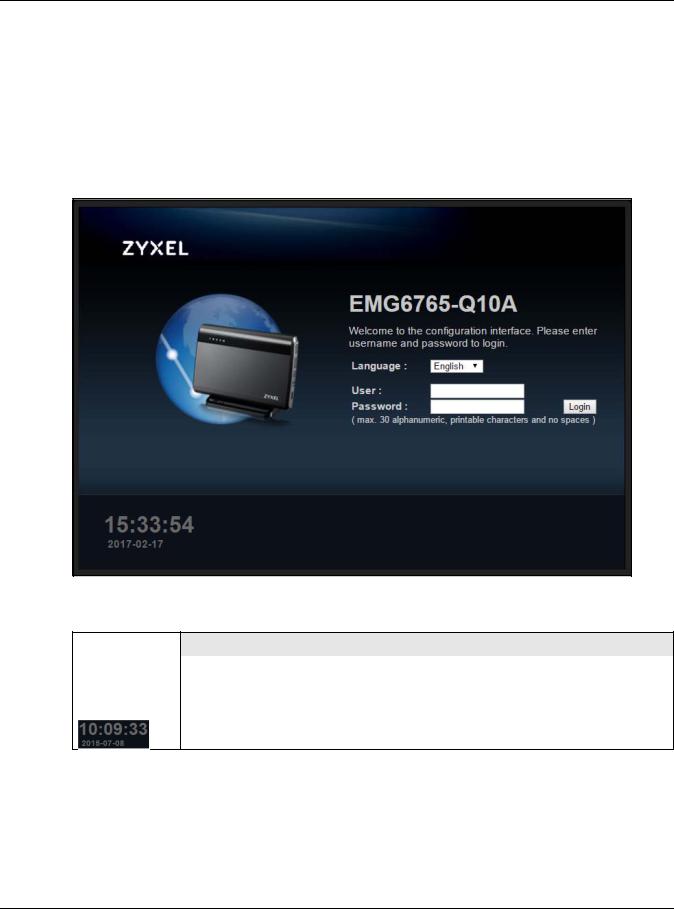
Chapter 2 Introducing the Web Configurator
Your computer must be in the same subnet in order to access this website address.
2.3.1 Login Screen
The Web Configurator initially displays the following login screen.
If you are logging in with the “admin” account, type the back-label default key as the password. Then click Login.
Figure 5 Login screen
The following table describes the labels in this screen.
Table 3 Login screen
LABEL |
DESCRIPTION |
|
|
Language |
Select the language you want to use to configure the Web Configurator. |
|
|
User |
Type "admin" (default) as the user name. |
|
|
Password |
Type the back-label default key as the password. Click Login. |
|
|
|
This shows the time (hh:mm:ss) and date (yyyy:mm:dd) of the timezone you select in Section |
25.5on page 175. The time is in 24-hour format, for example 15:00 is 3:00 PM.
2.3.2Password Screen
You should see a screen asking you to change your password (highly recommended) as shown next.
EMG6765-Q10A User’s Guide
19
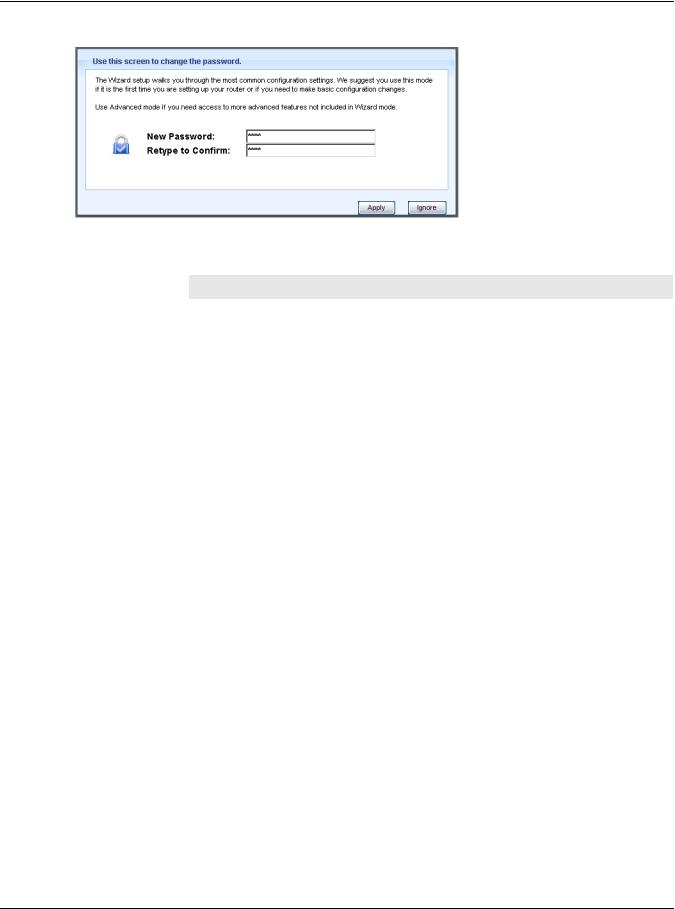
Chapter 2 Introducing the Web Configurator
Figure 6 Change Password Screen
The following table describes the labels in this screen.
Table 4 Change Password Screen
LABEL |
DESCRIPTION |
|
|
New Password |
Type a new password. |
|
|
Retype to Confirm |
Retype the password for confirmation. |
|
|
Apply |
Click Apply to save your changes back to the EMG6765-Q10A. |
|
|
Ignore |
Click Ignore if you do not want to change the password this time. |
|
|
Note: The management session automatically times out when the time period set in the Administrator Inactivity Timer field expires (default five minutes; go to Chapter 25 on page 173 to change this). Simply log back into the EMG6765-Q10A if this happens.
EMG6765-Q10A User’s Guide
20

CHAPTER 3
EMG6765-Q10A Modes
3.1 Overview
This chapter introduces the operating mode of your EMG6765-Q10A, or simply how the EMG6765-Q10A is being used in the network.
3.1.1 Device Modes
This refers to the operating mode of the EMG6765-Q10A, which can act as a:
•Router: This is the default device mode of the EMG6765-Q10A. Use this mode to connect the local network to another network, like the Internet. Go to Section 4.2 on page 22 to view the Status screen in this mode.
•Access Point: Use this mode if you want to extend your network by allowing network devices to connect to the EMG6765-Q10A wirelessly. Go to Section 5.4 on page 31 to view the Status screen in this mode.
For more information on these modes and to change the mode of your EMG6765-Q10A, refer to Chapter 25 on page 173.
Note: Choose your device mode carefully to avoid having to change it later.
When changing to another mode, the IP address of the EMG6765-Q10A changes. The running applications and services of the network devices connected to the EMG6765-Q10A can be interrupted.
EMG6765-Q10A User’s Guide
21
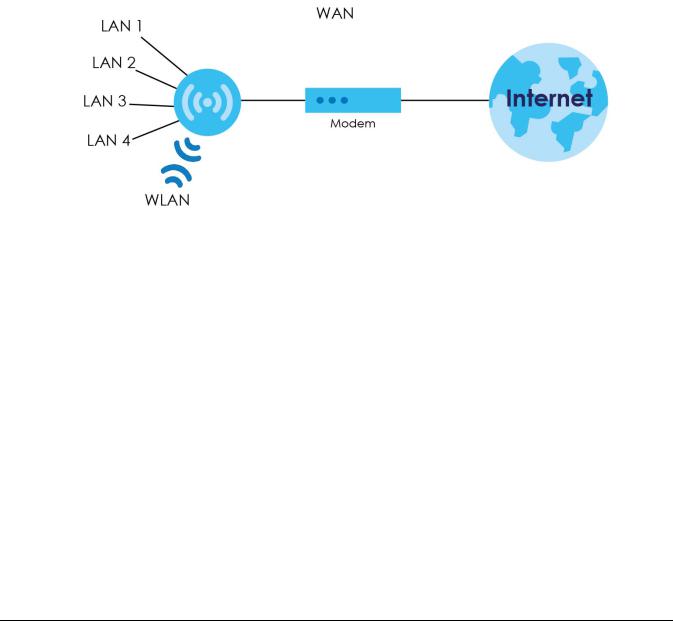
CHAPTER 4
Router Mode
4.1 Overview
The EMG6765-Q10A is set to router mode by default. Routers are used to connect the local network to another network (for example, the Internet). In the figure below, the EMG6765-Q10A connects the local network (LAN1 ~ LAN4) to the Internet.
Figure 7 EMG6765-Q10A Network
4.2 Router Mode Status Screen
Click  to open the status screen.
to open the status screen.
EMG6765-Q10A User’s Guide
22
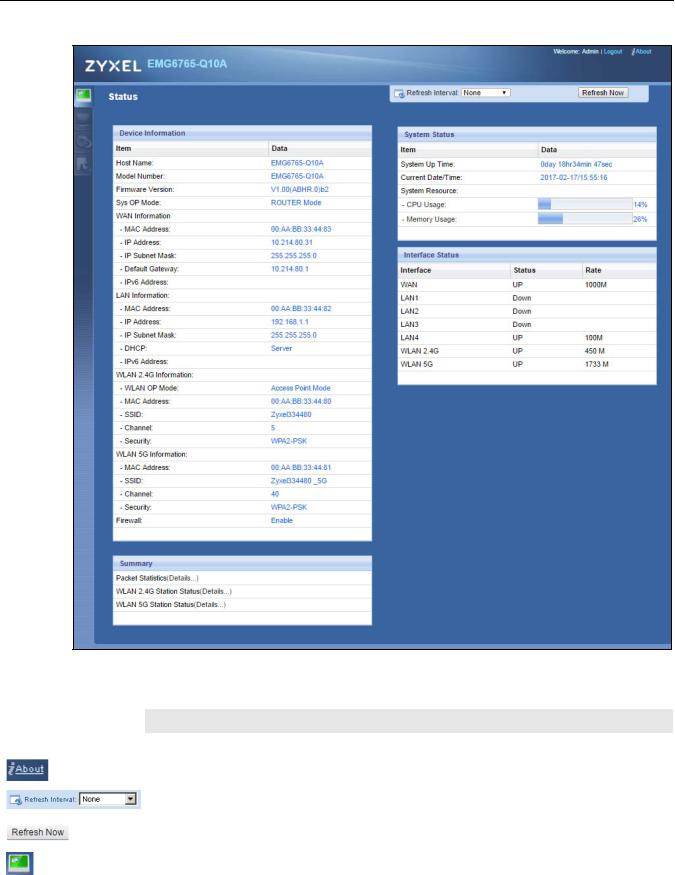
Chapter 4 Router Mode
Figure 8 Status Screen: Router Mode
The following table describes the icons shown in the Status screen.
Table 5 Status Screen Icon Key
ICON |
DESCRIPTION |
||
|
|
|
|
Logout |
Click this at any time to exit the Web Configurator. |
||
|
|
|
|
|
|
|
Click this icon to view copyright and a link for related product information. |
|
|
|
|
|
|
|
Select a number of seconds or None from the drop-down list box to refresh all screen statistics |
|
|
|
|
|
|
|
automatically at the end of every time interval or to not refresh the screen statistics. |
|
|
|
|
|
|
|
|
|
|
|
Click this button to refresh the status screen statistics. |
|
|
|
|
|
|
|
|
|
|
|
|
|
|
|
Click this icon to see the Status page. The information in this screen depends on the device mode |
|
|
|
you select. |
|
|
|
|
|
|
|
|
|
|
|
EMG6765-Q10A User’s Guide |
23
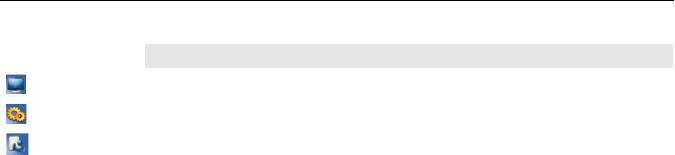
Chapter 4 Router Mode
Table 5 Status Screen Icon Key (continued)
ICON |
DESCRIPTION |
|
|
|
Click this icon to see the Monitor navigation menu. |
|
|
|
Click this icon to see the Configuration navigation menu. |
|
|
|
Click this icon to see the Maintenance navigation menu. |
|
|
The following table describes the labels shown in the Status screen.
Table 6 Status Screen: Router Mode
LABEL |
DESCRIPTION |
|
|
Device Information |
|
|
|
Item |
This column shows the type of data the EMG6765-Q10A is recording. |
|
|
Data |
This column shows the actual data recorded by the EMG6765-Q10A. |
|
|
Host Name |
This is the System Name you enter in the Maintenance > General screen. It is for identification |
|
purposes. |
|
|
Model Number |
This is the model name of your device. |
|
|
Firmware Version |
This is the firmware version and the date created. |
|
|
Sys OP Mode |
This is the device mode (Section 3.1.1 on page 21) to which the EMG6765-Q10A is set - Router |
|
Mode. |
|
|
WAN Information |
|
|
|
MAC Address |
This shows the WAN Ethernet adapter MAC Address of your device. |
|
|
IP Address |
This shows the WAN port’s IP address. |
|
|
IP Subnet Mask |
This shows the WAN port’s subnet mask. |
|
|
Default Gateway |
This shows the WAN port’s gateway IP address. |
|
|
IPv6 Address |
This shows the IPv6 address of the EMG6765-Q10A on the WAN. |
|
|
LAN Information |
|
|
|
MAC Address |
This shows the LAN Ethernet adapter MAC Address of your device. |
|
|
IP Address |
This shows the LAN port’s IP address. |
|
|
IP Subnet Mask |
This shows the LAN port’s subnet mask. |
|
|
DHCP |
This shows the LAN port’s DHCP role - Server or Disable. |
|
|
IPv6 Address |
This shows the IPv6 address of the EMG6765-Q10A on the LAN. |
|
|
WLAN 2.4G Information |
|
|
|
WLAN OP Mode |
This is the device mode (Section 3.1.1 on page 21) to which the EMG6765-Q10A’s wireless LAN is |
|
set - Access Point Mode. |
|
|
MAC Address |
This shows the 2.4GHz wireless adapter MAC Address of your device. |
|
|
SSID |
This shows a descriptive name used to identify the EMG6765-Q10A in the 2.4GHz wireless LAN. |
|
|
Channel |
This shows the channel number which you select manually. |
|
|
Security |
This shows the level of wireless security the EMG6765-Q10A is using. |
|
|
WLAN 5G Information |
|
|
|
MAC Address |
This shows the 5GHz wireless adapter MAC Address of your device. |
|
|
SSID |
This shows a descriptive name used to identify the EMG6765-Q10A in the 5GHz wireless LAN. |
|
|
Channel |
This shows the channel number which you select manually. |
|
|
Security |
This shows the level of wireless security the EMG6765-Q10A is using. |
|
|
|
|
|
EMG6765-Q10A User’s Guide |
24

|
Chapter 4 Router Mode |
|
|
Table 6 Status Screen: Router Mode (continued) |
|
LABEL |
DESCRIPTION |
|
|
Firewall |
This shows whether the firewall is enabled or not. |
|
|
Summary |
|
|
|
Packet Statistics |
Click Details... to go to the Monitor > Packet Statistics screen (Section 7.5 on page 56). Use this |
|
screen to view port status and packet specific statistics. |
|
|
WLAN 2.4G Station Status |
Click Details... to go to the Monitor > WLAN 2.4G Station Status screen (Section 7.6 on page 57). |
|
Use this screen to view the wireless stations that are currently associated to the EMG6765-Q10A’s |
|
2.4GHz wireless LAN. |
|
|
WLAN 5G Station Status |
Click Details... to go to the Monitor > WLAN 5G Station Status screen (Section 7.6 on page 57). Use |
|
this screen to view the wireless stations that are currently associated to the EMG6765-Q10A’s |
|
5GHz wireless LAN. |
|
|
System Status |
|
|
|
System Up Time |
This is the total time the EMG6765-Q10A has been on. |
|
|
Current Date/Time |
This field displays your EMG6765-Q10A’s present date and time. |
|
|
System Resource |
|
|
|
- CPU Usage |
This displays what percentage of the EMG6765-Q10A’s processing ability is currently used. When |
|
this percentage is close to 100%, the EMG6765-Q10A is running at full load, and the throughput is |
|
not going to improve anymore. If you want some applications to have more throughput, you |
|
should turn off other applications (for example, using bandwidth management.) |
|
|
- Memory Usage |
This shows what percentage of the heap memory the EMG6765-Q10A is using. |
|
|
Interface Status |
|
|
|
Interface |
This displays the EMG6765-Q10A port types. The port types are: WAN, LAN and WLAN. |
|
|
Status |
For the LAN and WAN ports, this field displays Down (line is down) or Up (line is up or connected). |
|
For the 2.4GHz/5GHz WLAN, it displays Up when the 2.4GHz/5GHz WLAN is enabled or Down |
|
when the 2.4G/5G WLAN is disabled. |
|
|
Rate |
For the LAN ports, this displays the port speed and duplex setting or N/A when the line is |
|
disconnected. |
|
For the WAN port, it displays the port speed and duplex setting if you’re using Ethernet |
|
encapsulation. This field displays N/A when the line is disconnected. |
|
For the 2.4GHz/5GHz WLAN, it displays the maximum transmission rate when the 2.4GHz/5GHz |
|
WLAN is enabled and N/A when the WLAN is disabled. |
|
|
4.2.1 Navigation Panel
Use the sub-menus on the navigation panel to configure EMG6765-Q10A features.
EMG6765-Q10A User’s Guide
25
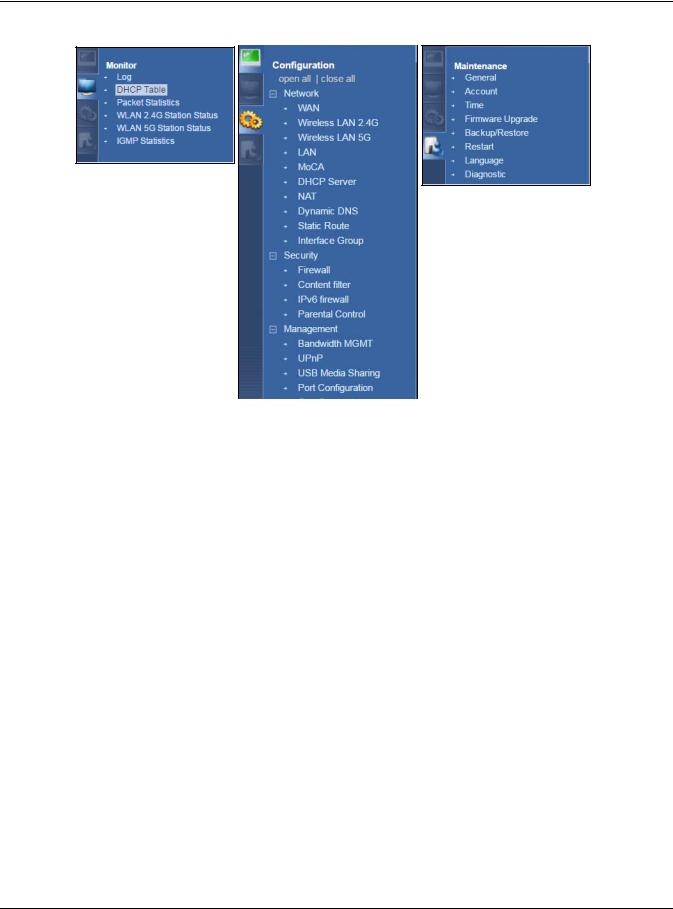
Chapter 4 Router Mode
Figure 9 Navigation Panel: Router Mode (Admin)
The following table describes the sub-menus.
Table 7 Navigation Panel: Router Mode (Admin)
LINK |
TAB |
FUNCTION |
|
|
|
Status |
|
This screen shows the EMG6765-Q10A’s general device, system and interface |
|
|
status information. Use this screen to access the wizard, and summary statistics |
|
|
tables. |
|
|
|
MONITOR |
|
|
|
|
|
Log |
View Log |
Use this screen to view the list of activities recorded by your EMG6765-Q10A. |
|
|
|
|
Log Setting |
Use this screen to specify which logs to display in the View Log screen. |
|
|
|
DHCP Table |
DHCP Table |
Use this screen to view current DHCP client information. |
|
|
|
Packet Statistics |
Packet |
Use this screen to view port status and packet specific statistics. |
|
Statistics |
|
|
|
|
WLAN 2.4G |
Association |
Use this screen to view the wireless stations that are currently associated to the |
Station Status |
List |
EMG6765-Q10A’s 2.4GHz wireless LAN. |
|
|
|
WLAN 5G Station |
Association |
Use this screen to view the wireless stations that are currently associated to the |
Status |
List |
EMG6765-Q10A’s 5GHz wireless LAN. |
|
|
|
IGMP Statistics |
IGMP Statistics |
Use this screen to view the EMG6765-Q10A’s IGMP multicast group and IGMP |
|
|
traffic statistics. |
|
|
|
CONFIGURATION |
|
|
|
|
|
Network |
|
|
|
|
|
WAN |
Management |
This screen allows you to configure ISP parameters, WAN IP address |
|
WAN |
assignment, DNS servers, the WAN MAC address, and VLAN settings. |
|
|
|
EMG6765-Q10A User’s Guide
26

|
|
|
Chapter 4 Router Mode |
|
|
|
|
|
Table 7 Navigation Panel: Router Mode (Admin) (continued) |
||
|
LINK |
TAB |
FUNCTION |
|
|
|
|
|
Wireless LAN |
General |
Use this screen to enable the wireless LAN and configure wireless LAN and |
|
2.4G/5G |
|
wireless security settings. |
|
|
|
|
|
|
More AP |
Use this screen to configure multiple BSSs on the EMG6765-Q10A. |
|
|
|
|
|
|
MAC Filter |
Use the MAC filter screen to configure the EMG6765-Q10A to block access to |
|
|
|
devices or block the devices from accessing the EMG6765-Q10A. |
|
|
|
|
|
|
Advanced |
This screen allows you to configure advanced wireless settings. |
|
|
|
|
|
|
QoS |
Use this screen to configure Wi-Fi Multimedia Quality of Service (WMM QoS). |
|
|
|
WMM QoS allows you to prioritize wireless traffic according to the delivery |
|
|
|
requirements of individual services. |
|
|
|
|
|
|
WPS |
Use this screen to configure WPS. |
|
|
|
|
|
|
WPS Station |
Use this screen to add a wireless station using WPS. |
|
|
|
|
|
|
Scheduling |
Use this screen to schedule the times the Wireless LAN is enabled. |
|
|
|
|
|
LAN |
IP |
Use this screen to configure LAN IP address and subnet mask. |
|
|
|
|
|
|
IP Alias |
Use this screen to have the EMG6765-Q10A apply IP alias to create LAN |
|
|
|
subnets. |
|
|
|
|
|
|
IPv6 LAN |
Use this screen to configure the IPv6 address for the EMG6765-Q10A on the |
|
|
|
LAN. |
|
|
|
|
|
|
IGMP |
Use this screen to activate IGMP snooping and configure IGMP modes. |
|
|
Snooping |
|
|
|
|
|
|
MoCA |
MoCA |
Use this screen to set the MoCA Privacy, and enable multimedia and home |
|
|
|
networking over coaxial cabling. |
|
|
|
|
|
|
Monitor |
Use this screen to view the MoCA connection status and information about the |
|
|
|
connected MoCA device(s). |
|
|
|
|
|
DHCP Server |
General |
Use this screen to enable the EMG6765-Q10A’s DHCP server. |
|
|
|
|
|
|
Advanced |
Use this screen to assign IP addresses to specific individual computers based |
|
|
|
on their MAC addresses and to have DNS servers assigned by the DHCP server. |
|
|
|
|
|
|
Client List |
Use this screen to view information related to your DHCP status. |
|
|
|
|
|
NAT |
General |
Use this screen to enable NAT. |
|
|
|
|
|
|
Port |
Use this screen to configure servers behind the EMG6765-Q10A and forward |
|
|
Forwarding |
incoming service requests to the server(s) on your local network. |
|
|
|
|
|
|
Port Trigger |
Use this screen to change your EMG6765-Q10A’s port triggering settings. |
|
|
|
|
|
Dynamic DNS |
Dynamic DNS |
Use this screen to set up dynamic DNS. |
|
|
|
|
|
Static Route |
Static Route |
Use this screen to configure IP static routes. |
|
|
|
|
|
Interface |
Interface |
Use this screen to add a LAN interface or a VLAN ID to a new group. |
|
Group |
Group |
|
|
|
|
|
|
Security |
|
|
|
|
|
|
|
Firewall |
General |
Use this screen to activate/deactivate the firewall. |
|
|
|
|
|
|
Services |
This screen shows a summary of the firewall rules, and allows you to edit/add a |
|
|
|
firewall rule. |
|
|
|
|
|
Content Filter |
Content Filter |
Use this screen to restrict web features and designate a trusted computer. |
|
|
|
|
|
IPv6 firewall |
Services |
Use this screen to configure IPv6 firewall rules. |
|
|
|
|
|
Parental |
Parental |
Use this screen to block certain web features and sites containing certain |
|
Control |
Control |
keywords in the URL. |
|
|
|
|
|
Management |
|
|
|
|
|
|
EMG6765-Q10A User’s Guide
27

|
|
|
Chapter 4 Router Mode |
|
|
|
|
|
Table 7 Navigation Panel: Router Mode (Admin) (continued) |
||
|
LINK |
TAB |
FUNCTION |
|
|
|
|
|
Bandwidth |
General |
Use this screen to enable or disable QoS and set the upstream bandwidth. |
|
MGMT |
|
|
|
Queue Setup |
Use this screen to configure QoS queue assignment. |
|
|
|
||
|
|
|
|
|
|
Class Setup |
Use this screen to configure QoS classifiers. |
|
|
|
|
|
UPnP |
UPnP |
Use this screen to enable UPnP on the EMG6765-Q10A. |
|
|
|
|
|
USB Media |
DLNA |
Use this screen to have the EMG6765-Q10A function as a DLNA-compliant |
|
Sharing |
|
media server, that lets DLNA-compliant media clients play video, audio, and |
|
|
|
photo content files stored on the connected USB storage device. |
|
|
|
|
|
|
SAMBA |
Use this screen to enable file sharing through the EMG6765-Q10A. |
|
|
|
|
|
|
FTP |
Use this screen to have the EMG6765-Q10A act as a FTP server. |
|
|
|
|
|
Port |
Port |
Use this screen to change the Ethernet port speed and duplex settings. |
|
Configuration |
Configuration |
|
|
|
|
|
|
MAINTENANCE |
|
|
|
|
|
|
|
General |
General |
Use this screen to view and change administrative settings such as system and |
|
|
|
domain names. |
|
|
|
|
|
Account |
User Account |
Use this screen to change the password of your EMG6765-Q10A. |
|
|
|
|
|
Time |
Time Setting |
Use this screen to change your EMG6765-Q10A’s time and date. |
|
|
|
|
|
Firmware |
Firmware |
Use this screen to upload firmware to your EMG6765-Q10A. |
|
Upgrade |
Upgrade |
|
|
|
|
|
|
Backup/ |
Backup/ |
Use this screen to backup and restore the configuration or reset the factory |
|
Restore |
Restore |
defaults to your EMG6765-Q10A. |
|
|
|
|
|
Restart |
System Restart |
This screen allows you to reboot the EMG6765-Q10A without turning the power |
|
|
|
off. |
|
|
|
|
|
Language |
Language |
This screen allows you to select the language you prefer. |
|
|
|
|
|
Diagnostic |
Ping |
Use this screen to ping an IP address. |
|
|
|
|
|
|
Trace Route |
Use this screen to trace the route packets take to a host. |
|
|
|
|
|
|
Nslookup |
Use this screen to perform an nslookup (name server lookup). |
|
|
|
|
EMG6765-Q10A User’s Guide
28
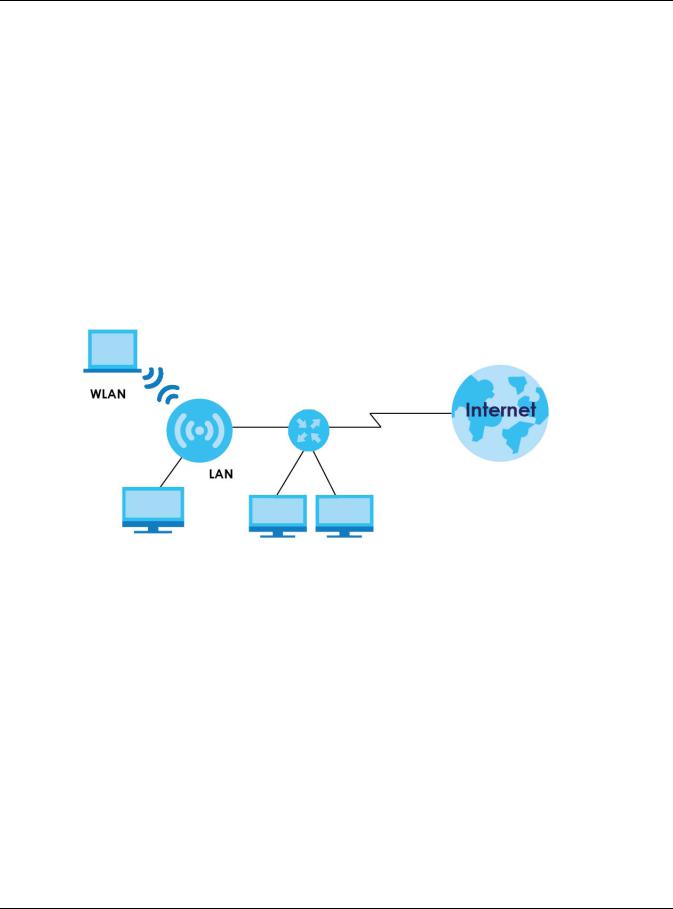
Chapter 5 Access Point Mode
CHAPTER 5
Access Point Mode
5.1 Overview
Use your EMG6765-Q10A as an access point (AP) if you already have a router or gateway on your network. In this mode your EMG6765-Q10A bridges a wired network (LAN) and wireless LAN (WLAN) in the same subnet. See the figure below for an example.
Figure 10 Wireless Internet Access in Access Point Mode
Many screens that are available in Router Mode are not available in Access Point Mode, such as bandwidth management and firewall.
5.2What You Can Do
•Use the Status screen to view read-only information about your EMG6765-Q10A (Section 5.4 on page 31).
•Use the LAN screen to set the IP address for your EMG6765-Q10A acting as an access point (Section 5.5 on page 33).
5.3What You Need to Know
See Chapter 6 on page 36 for a tutorial on setting up a network with the EMG6765-Q10A as an access point.
EMG6765-Q10A User’s Guide
29
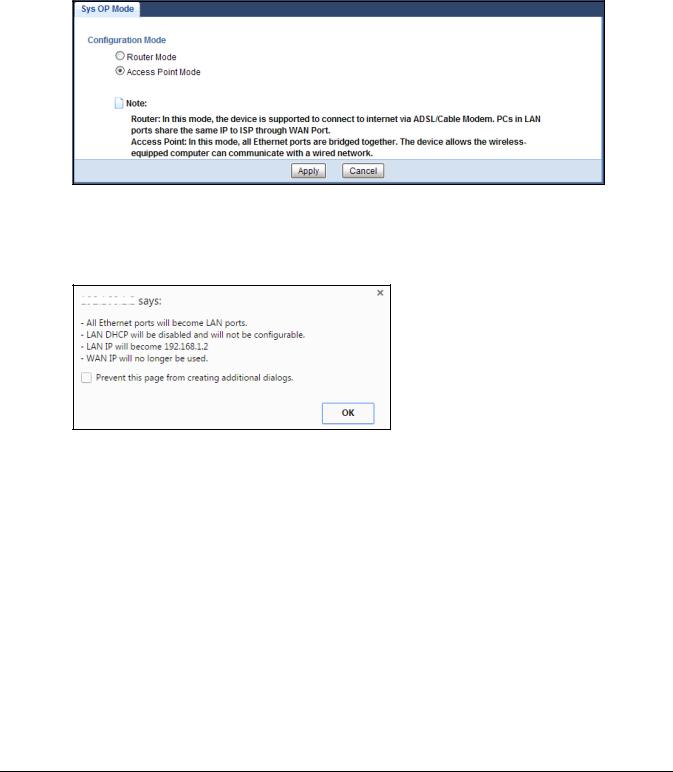
5.3.1Setting your EMG6765-Q10A to AP Mode
1Log into the Web Configurator if you haven’t already. See the Quick start Guide for instructions on how to do this.
2To use your EMG6765-Q10A as an access point, go to Maintenance > Sys OP Mode and select Access Point Mode.
Figure 11 Changing to Access Point mode
Note: You have to log in to the Web Configurator again when you change modes. As soon as you do, your EMG6765-Q10A is already in Access Point mode.
3When you select Access Point Mode, the following pop-up message window appears. Figure 12 Pop up for Access Point mode
Click OK. Then click Apply. The Web Configurator refreshes once the change to Access Point mode is successful.
5.3.2 Accessing the Web Configurator in Access Point Mode
Log in to the Web Configurator in Access Point mode, do the following:
1Connect your computer to the LAN port of the EMG6765-Q10A.
2The default IP address of the EMG6765-Q10A is “192.168.1.2”. In this case, your computer must have an IP address in the range between “192.168.1.3” and “192.168.1.254”.
3Click Start > Run on your computer in Windows. Type “cmd” in the dialog box. Enter “ipconfig” to show your computer’s IP address. If your computer’s IP address is not in the correct range then see Appendix B on page 200 for information on changing your computer’s IP address.
4After you’ve set your computer’s IP address, open a web browser such as Internet Explorer and type “192.168.1.2” as the web address in your web browser.
EMG6765-Q10A User’s Guide
30
