Zyxel AMG1302-T11C User Manual
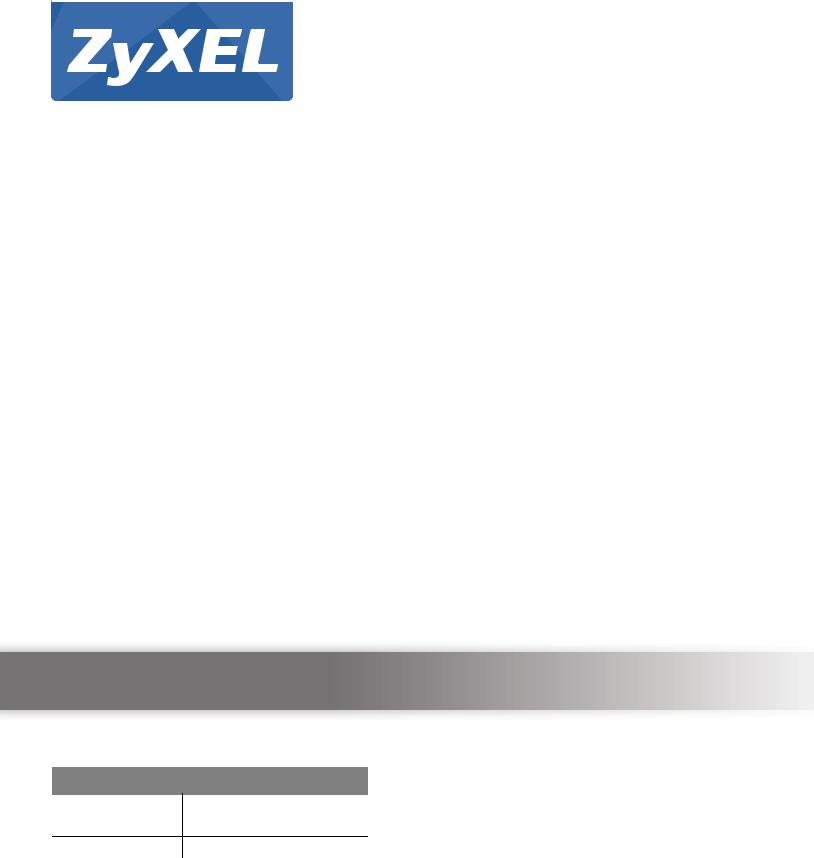
AMG1302-T11C
Wireless N ADSL2+ Gateway
Version 3.00(ABCG.0)
Edition 1, 03/2016
Quick Start Guide
User’s Guide
Default Login Details
LAN IP Address |
http://192.168.1.1 |
|
|
|
|
User Name |
|
admin |
www.zyxel.com |
1234 |
|
Password |
|
|
Copyright © 2016 ZyXEL Communications Corporation
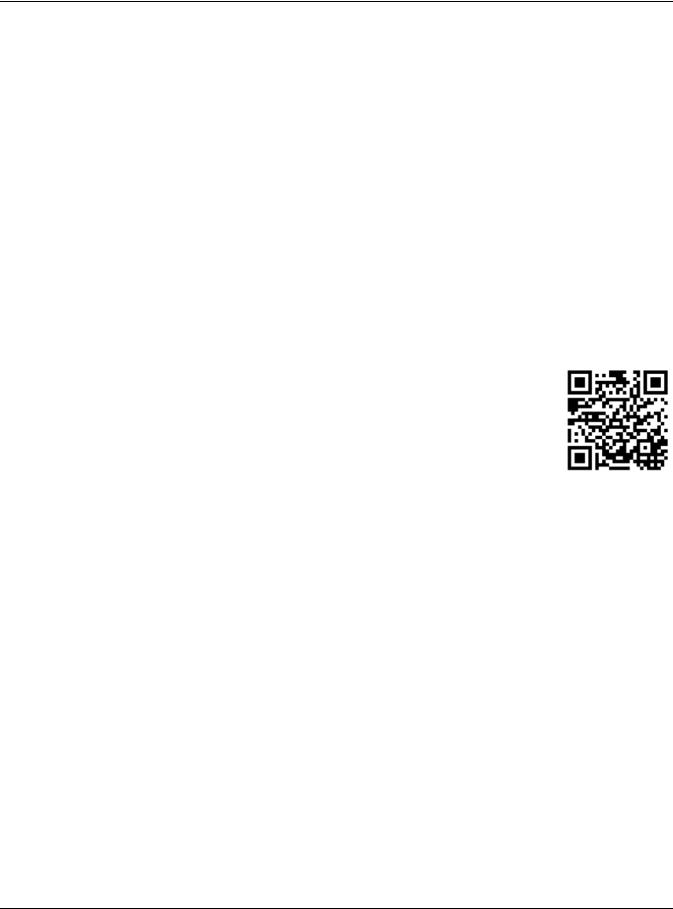
IMPORTANT!
READ CAREFULLY BEFORE USE.
KEEP THIS GUIDE FOR FUTURE REFERENCE.
Screenshots and graphics in this book may differ slightly from your product due to differences in your product firmware or your computer operating system. Every effort has been made to ensure that the information in this manual is accurate.
Related Documentation
•Quick Start Guide
The Quick Start Guide shows how to connect the AMG1302-T11C and access the Web Configurator. It contains information on setting up your wireless network.
•More Information
Go to support.zyxel.com to find other information on the AMG1302-T11C.
AMG1302-T11C User’s Guide
2
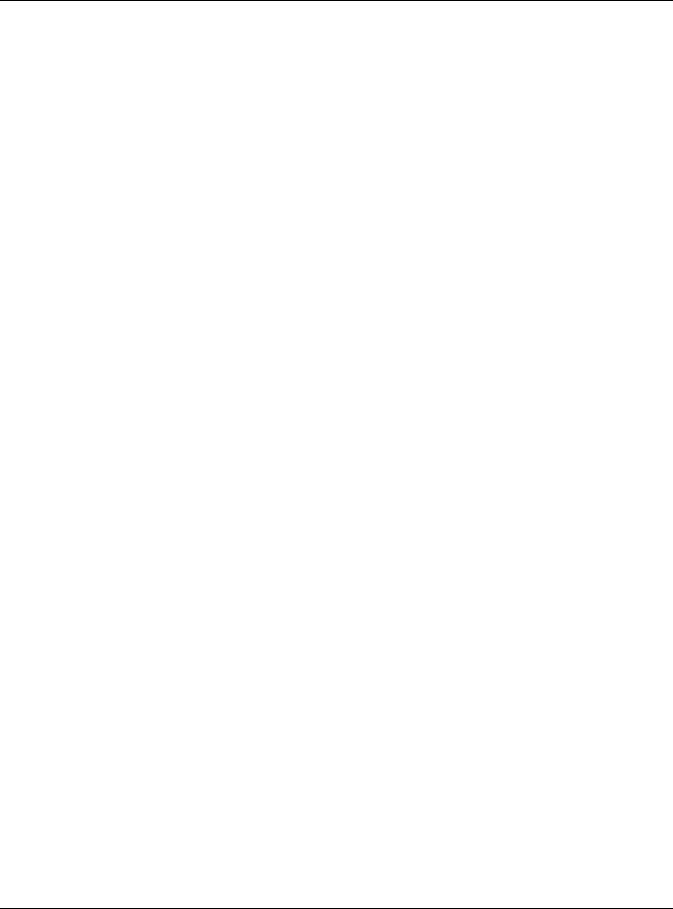
Contents Overview |
|
|
Contents Overview |
User’s Guide ....................................................................................................................................... |
12 |
Introduction ............................................................................................................................................. |
13 |
Introducing the Web Configurator ........................................................................................................... |
18 |
Quick Start Wizard .................................................................................................................................. |
25 |
Tutorials .................................................................................................................................................. |
32 |
Technical Reference .......................................................................................................................... |
60 |
Connection Status and System Info Screens .......................................................................................... |
61 |
Broadband ............................................................................................................................................... |
67 |
Wireless LAN .......................................................................................................................................... |
87 |
Home Networking .................................................................................................................................. |
118 |
Static Route ........................................................................................................................................... |
132 |
Quality of Service (QoS) ....................................................................................................................... |
137 |
Network Address Translation (NAT) ...................................................................................................... |
148 |
Port Binding ........................................................................................................................................... |
158 |
Dynamic DNS Setup ............................................................................................................................. |
161 |
Filters .................................................................................................................................................... |
163 |
Firewall .................................................................................................................................................. |
165 |
Parental Control .................................................................................................................................... |
181 |
Certificate .............................................................................................................................................. |
184 |
Logs ..................................................................................................................................................... |
189 |
Traffic Status ......................................................................................................................................... |
191 |
User Account ......................................................................................................................................... |
194 |
TR-069 Client ........................................................................................................................................ |
195 |
System Settings .................................................................................................................................... |
198 |
Time Setting .......................................................................................................................................... |
199 |
Log Setting ........................................................................................................................................... |
201 |
Firmware Upgrade ................................................................................................................................ |
205 |
Backup/Restore and Reboot ................................................................................................................. |
207 |
Remote Management ............................................................................................................................ |
210 |
Diagnostic ............................................................................................................................................. |
217 |
Troubleshooting .................................................................................................................................... |
220 |
AMG1302-T11C User’s Guide
3

|
Table of Contents |
|
|
|
|
|
|
Table of Contents |
Contents Overview .............................................................................................................................. |
3 |
|
Table of Contents ................................................................................................................................. |
4 |
|
Part I: User’s Guide ......................................................................................... |
12 |
|
Chapter |
1 |
|
Introduction......................................................................................................................................... |
13 |
|
1.1 |
Overview ........................................................................................................................................... |
13 |
1.2 |
Ways to Manage the AMG1302-T11C .............................................................................................. |
13 |
1.3 |
Good Habits for Managing the AMG1302-T11C ............................................................................... |
13 |
1.4 |
Applications for the AMG1302-T11C ................................................................................................. |
13 |
|
1.4.1 Internet Access ........................................................................................................................ |
14 |
|
1.4.2 Wireless Access ...................................................................................................................... |
14 |
1.5 |
LED (Lights) ...................................................................................................................................... |
15 |
1.6 |
Using the WPS Button ...................................................................................................................... |
16 |
1.7 |
The RESET Button ............................................................................................................................ |
16 |
|
1.7.1 Using the Reset Button ............................................................................................................ |
17 |
1.8 |
Ways to Manage the AMG1302-T11C ............................................................................................. |
17 |
Chapter |
2 |
|
Introducing the Web Configurator .................................................................................................... |
18 |
|
2.1 |
Overview ........................................................................................................................................... |
18 |
|
2.1.1 Accessing the Web Configurator ............................................................................................. |
18 |
2.2 |
The Web Configurator Layout ........................................................................................................... |
21 |
|
2.2.1 Title Bar ................................................................................................................................... |
21 |
|
2.2.2 Main Window ........................................................................................................................... |
22 |
|
2.2.3 Navigation Panel ..................................................................................................................... |
22 |
Chapter |
3 |
|
Quick Start Wizard .............................................................................................................................. |
25 |
|
3.1 |
Overview ........................................................................................................................................... |
25 |
3.2 |
Quick Start Setup .............................................................................................................................. |
25 |
Chapter |
4 |
|
Tutorials............................................................................................................................................... |
|
32 |
4.1 |
Overview ........................................................................................................................................... |
32 |
4.2 |
Setting Up Your DSL Connection ...................................................................................................... |
32 |
AMG1302-T11C User’s Guide
4
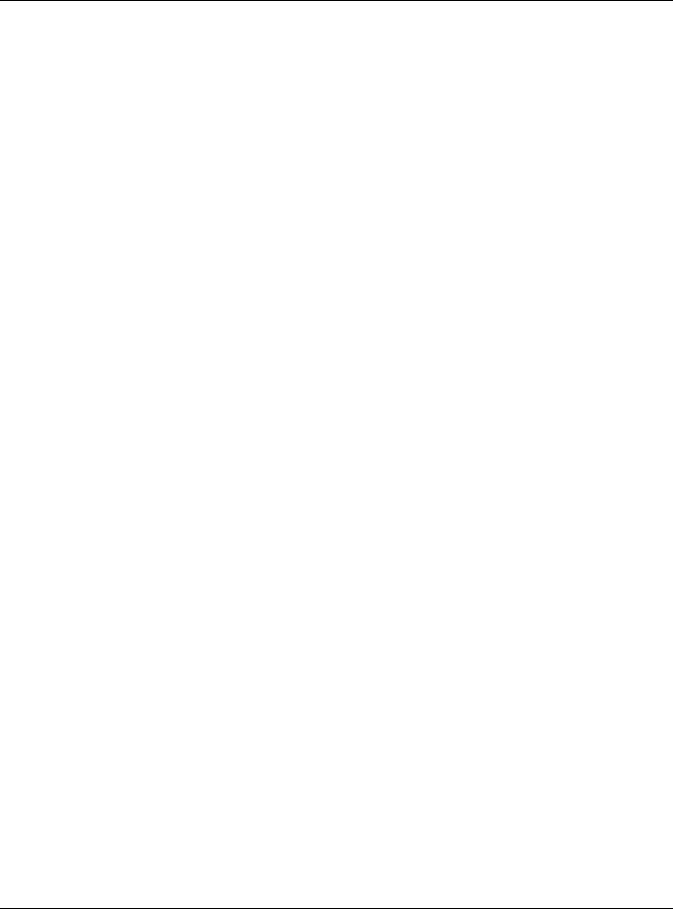
Table of Contents
4.3 |
IPv6 Address Configuration .............................................................................................................. |
35 |
4.4 |
Setting Up a Secure Wireless Network ............................................................................................. |
35 |
|
4.4.1 Configuring the Wireless Network Settings ............................................................................. |
36 |
|
4.4.2 Using WPS .............................................................................................................................. |
37 |
|
4.4.3 Connecting Wirelessly to your AMG1302-T11C ...................................................................... |
41 |
4.5 |
Configuring the MAC Address Filter for Restricting Wireless Internet Access .................................. |
43 |
4.6 |
Setting Up NAT Forwarding for a Game Server ................................................................................ |
44 |
|
4.6.1 Port Forwarding ....................................................................................................................... |
45 |
4.7 |
Configuring Firewall Rules to Allow a Specified Service ................................................................... |
46 |
4.8 |
Configuring Static Route for Routing to Another Network ................................................................. |
49 |
4.9 |
Port Binding Configuration ................................................................................................................ |
51 |
|
4.9.1 Configuring ATM QoS for Multiple WAN Connections ............................................................. |
51 |
|
4.9.2 Configuring Port Binding .......................................................................................................... |
54 |
4.10 Configuring QoS to Prioritize Traffic ................................................................................................ |
55 |
|
4.11 Access the AMG1302-T11C from the Internet Using DDNS ........................................................... |
58 |
|
|
4.11.1 Registering a DDNS Account on www.dyndns.org ................................................................ |
58 |
|
4.11.2 Configuring DDNS on Your AMG1302-T11C ......................................................................... |
59 |
|
4.11.3 Testing the DDNS Setting ...................................................................................................... |
59 |
Part II: Technical Reference............................................................................ |
60 |
|
Chapter |
5 |
|
Connection Status and System Info Screens .................................................................................. |
61 |
|
5.1 |
Overview ........................................................................................................................................... |
61 |
5.2 |
The Connection Status Screen ......................................................................................................... |
61 |
5.3 |
The System Info Screen .................................................................................................................... |
62 |
Chapter |
6 |
|
Broadband........................................................................................................................................... |
67 |
|
6.1 |
Overview ........................................................................................................................................... |
67 |
|
6.1.1 What You Can Do in the WAN Screens ................................................................................... |
67 |
|
6.1.2 What You Need to Know About WAN ...................................................................................... |
67 |
|
6.1.3 Before You Begin ..................................................................................................................... |
68 |
6.2 |
The Internet Connection Screen ....................................................................................................... |
68 |
|
6.2.1 Advanced Setup ...................................................................................................................... |
74 |
6.3 |
The More Connections Screen ......................................................................................................... |
76 |
|
6.3.1 More Connections Edit ............................................................................................................ |
77 |
|
6.3.2 Configuring More Connections Advanced Setup ..................................................................... |
81 |
6.4 |
WAN Technical Reference ................................................................................................................ |
82 |
|
6.4.1 Encapsulation .......................................................................................................................... |
82 |
|
6.4.2 Multiplexing .............................................................................................................................. |
83 |
AMG1302-T11C User’s Guide
5

|
Table of Contents |
|
|
|
|
|
6.4.3 VPI and VCI ............................................................................................................................. |
83 |
|
6.4.4 IP Address Assignment ........................................................................................................... |
83 |
|
6.4.5 Nailed-Up Connection (PPP) ................................................................................................... |
84 |
|
6.4.6 NAT .......................................................................................................................................... |
84 |
6.5 Traffic Shaping .................................................................................................................................. |
84 |
|
|
6.5.1 ATM Traffic Classes ................................................................................................................. |
85 |
Chapter |
7 |
|
Wireless LAN....................................................................................................................................... |
87 |
|
7.1 Overview ........................................................................................................................................... |
87 |
|
|
7.1.1 What You Can Do in the Wireless LAN Screens ..................................................................... |
87 |
|
7.1.2 What You Need to Know About Wireless ................................................................................ |
88 |
|
7.1.3 Before You Start ....................................................................................................................... |
88 |
7.2 The General Screen .......................................................................................................................... |
88 |
|
|
7.2.1 No Security .............................................................................................................................. |
90 |
|
7.2.2 Basic (WEP Encryption) .......................................................................................................... |
90 |
|
7.2.3 More Secure (WPA(2)-PSK) .................................................................................................... |
92 |
|
7.2.4 WPA(2) Authentication ............................................................................................................. |
93 |
7.3 The More/guest AP Screen ............................................................................................................... |
94 |
|
|
7.3.1 More/guest AP Edit .................................................................................................................. |
95 |
7.4 The MAC Authentication Screen ....................................................................................................... |
96 |
|
|
7.4.1 MAC Address Add/Edit ........................................................................................................... |
97 |
7.5 The WPS Screen .............................................................................................................................. |
98 |
|
7.6 The WDS Screen ............................................................................................................................ |
100 |
|
7.7 The WMM Screen ........................................................................................................................... |
101 |
|
7.8 The Scheduling Screen ................................................................................................................... |
102 |
|
|
7.8.1 Scheduling Rule Add/Edit ...................................................................................................... |
103 |
7.9 The Advanced Screen ..................................................................................................................... |
103 |
|
7.10 Wireless LAN Technical Reference ............................................................................................... |
105 |
|
|
7.10.1 Wireless Network Overview ................................................................................................. |
105 |
|
7.10.2 Additional Wireless Terms ................................................................................................... |
107 |
|
7.10.3 Wireless Security Overview ................................................................................................. |
107 |
|
7.10.4 Signal Problems .................................................................................................................. |
109 |
|
7.10.5 BSS ..................................................................................................................................... |
110 |
|
7.10.6 MBSSID ............................................................................................................................... |
110 |
|
7.10.7 Wireless Distribution System (WDS) ................................................................................... |
111 |
|
7.10.8 WiFi Protected Setup (WPS) ............................................................................................... |
111 |
Chapter |
8 |
|
Home Networking ............................................................................................................................. |
118 |
|
8.1 Overview ......................................................................................................................................... |
118 |
|
|
8.1.1 What You Can Do in the LAN Screens .................................................................................. |
118 |
|
8.1.2 What You Need To Know ....................................................................................................... |
118 |
AMG1302-T11C User’s Guide
6
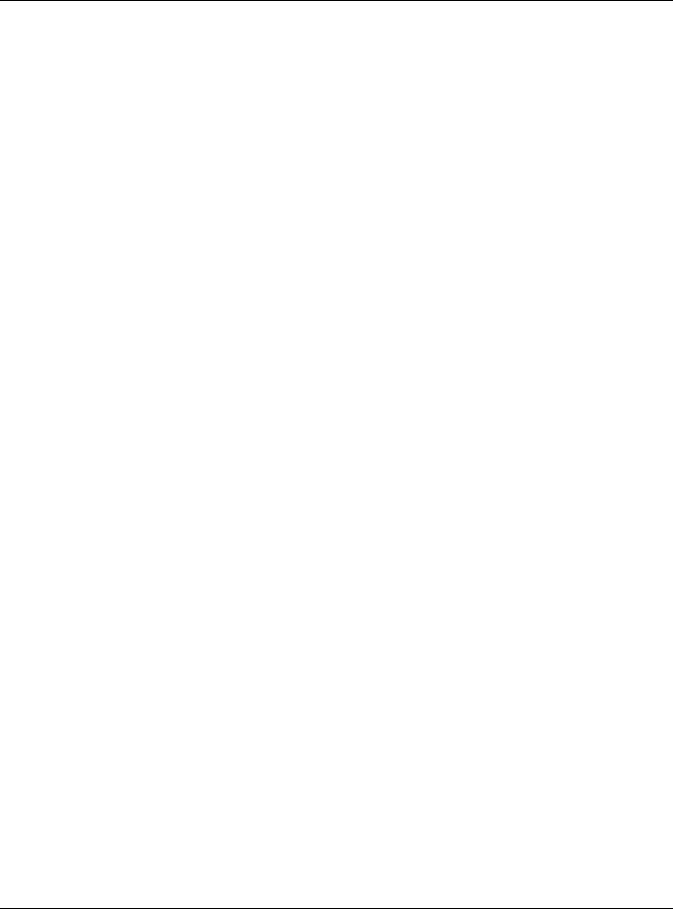
Table of Contents
|
8.1.3 Before You Begin ................................................................................................................... |
120 |
8.2 |
The LAN Setup Screen ................................................................................................................... |
120 |
8.3 |
The Static DHCP Screen ................................................................................................................. |
122 |
8.4 |
The IP Alias Screen ........................................................................................................................ |
123 |
|
8.4.1 Configuring the LAN IP Alias Screen ..................................................................................... |
123 |
8.5 |
The UPnP Screen ........................................................................................................................... |
124 |
8.6 |
The IPv6 LAN Setup Screen ........................................................................................................... |
124 |
8.7 |
Home Networking Technical Reference .......................................................................................... |
128 |
|
8.7.1 LANs, WANs and the AMG1302-T11C .................................................................................. |
128 |
|
8.7.2 DHCP Setup .......................................................................................................................... |
128 |
|
8.7.3 DNS Server Addresses ......................................................................................................... |
129 |
|
8.7.4 LAN TCP/IP ........................................................................................................................... |
129 |
|
8.7.5 RIP Setup .............................................................................................................................. |
130 |
|
8.7.6 Multicast ................................................................................................................................ |
131 |
Chapter |
9 |
|
|
Static Route ....................................................................................................................................... |
132 |
||
9.1 Overview ........................................................................................................................................ |
132 |
||
|
9.1.1 What You Can Do in the Static Route Screens ...................................................................... |
133 |
|
9.2 The Static Route Screen ................................................................................................................. |
133 |
||
|
9.2.1 Static Route Add/Edit ........................................................................................................... |
133 |
|
9.3 IPv6 Static Route ............................................................................................................................. |
134 |
||
|
9.3.1 IPv6 Static Route Edit .......................................................................................................... |
135 |
|
Chapter |
10 |
|
|
Quality of Service (QoS)................................................................................................................... |
137 |
||
10.1 |
Overview ....................................................................................................................................... |
137 |
|
|
10.1.1 What You Can Do in the QoS Screens ................................................................................ |
137 |
|
|
10.1.2 What You Need to Know About QoS ................................................................................... |
138 |
|
10.2 |
The Quality of Service General Screen ......................................................................................... |
138 |
|
10.3 |
The Queue Screen ........................................................................................................................ |
139 |
|
|
10.3.1 Adding a QoS Queue ......................................................................................................... |
140 |
|
10.4 |
The Class Setup Screen .............................................................................................................. |
141 |
|
|
10.4.1 Class Setup Add/Edit ........................................................................................................... |
141 |
|
10.5 |
The QoS Game List Screen ......................................................................................................... |
145 |
|
10.6 |
QoS Technical Reference ............................................................................................................. |
146 |
|
|
10.6.1 IEEE 802.1p ........................................................................................................................ |
146 |
|
|
10.6.2 IP Precedence ..................................................................................................................... |
146 |
|
|
10.6.3 Automatic Priority Queue Assignment ................................................................................. |
147 |
|
Chapter |
11 |
|
|
Network Address Translation (NAT)................................................................................................ |
148 |
||
11.1 Overview ....................................................................................................................................... |
148 |
||
AMG1302-T11C User’s Guide
7
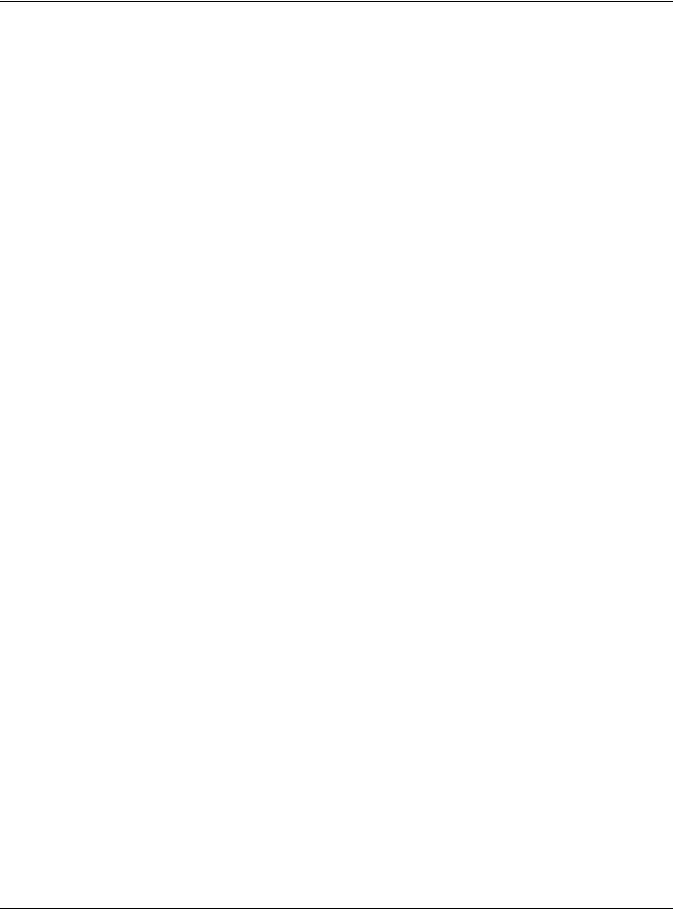
Table of Contents
11.1.1 What You Can Do in the NAT Screens ................................................................................ |
148 |
|
11.1.2 What You Need To Know About NAT ................................................................................... |
148 |
|
11.2 |
The NAT General Screen .............................................................................................................. |
149 |
11.3 |
The Port Forwarding Screen ......................................................................................................... |
150 |
11.3.1 Configuring the Port Forwarding Screen .............................................................................. |
150 |
|
11.3.2 Port Forwarding Rule Add/Edit ............................................................................................ |
151 |
|
11.4 The DMZ Screen ........................................................................................................................... |
153 |
|
11.5 |
The ALG Screen ............................................................................................................................ |
153 |
11.6 |
NAT Technical Reference .............................................................................................................. |
154 |
11.6.1 NAT Definitions .................................................................................................................... |
154 |
|
11.6.2 What NAT Does ................................................................................................................... |
154 |
|
11.6.3 How NAT Works ................................................................................................................... |
155 |
|
11.6.4 NAT Application ................................................................................................................... |
155 |
|
11.6.5 NAT Mapping Types ............................................................................................................. |
156 |
|
Chapter |
12 |
|
|
Port Binding ...................................................................................................................................... |
158 |
||
12.1 |
Overview ....................................................................................................................................... |
158 |
|
|
12.1.1 What You Can Do in the Port Binding Screens ................................................................... |
159 |
|
12.2 |
The Port Binding Screen ............................................................................................................... |
159 |
|
|
12.2.1 Port Binding Summary Screen ............................................................................................ |
160 |
|
Chapter |
13 |
|
|
Dynamic DNS Setup ......................................................................................................................... |
161 |
||
13.1 |
Overview ....................................................................................................................................... |
161 |
|
|
13.1.1 What You Can Do in the DDNS Screen ............................................................................... |
161 |
|
|
13.1.2 What You Need To Know About DDNS ............................................................................... |
161 |
|
13.2 The Dynamic DNS Screen ............................................................................................................ |
161 |
||
Chapter |
14 |
|
|
Filters ................................................................................................................................................. |
|
|
163 |
14.1 |
Overview ...................................................................................................................................... |
163 |
|
|
14.1.1 What You Can Do in the Filter Screens ............................................................................... |
163 |
|
14.2 |
The Filter Screen ........................................................................................................................... |
163 |
|
Chapter |
15 |
|
|
Firewall .............................................................................................................................................. |
|
|
165 |
15.1 |
Overview ....................................................................................................................................... |
165 |
|
|
15.1.1 What You Can Do in the Firewall Screens ........................................................................... |
165 |
|
|
15.1.2 What You Need to Know About Firewall .............................................................................. |
166 |
|
15.2 |
The Firewall General Screen ........................................................................................................ |
167 |
|
15.3 |
The Default Action Screen ............................................................................................................ |
168 |
|
15.4 |
The Rules Screen ......................................................................................................................... |
169 |
|
AMG1302-T11C User’s Guide
8

|
|
Table of Contents |
|
|
|
|
|
|
15.4.1 The Rules Add Screen ........................................................................................................ |
170 |
|
|
15.4.2 Customized Services .......................................................................................................... |
172 |
|
|
15.4.3 Customized Service Add/Edit ............................................................................................. |
173 |
|
15.5 |
The DoS Screen ............................................................................................................................ |
174 |
|
|
15.5.1 The DoS Advanced Screen ................................................................................................. |
174 |
|
|
15.5.2 Configuring Firewall Thresholds .......................................................................................... |
175 |
|
15.6 |
Firewall Technical Reference ........................................................................................................ |
176 |
|
|
15.6.1 Firewall Rules Overview ...................................................................................................... |
176 |
|
|
15.6.2 Guidelines For Enhancing Security With Your Firewall ....................................................... |
178 |
|
|
15.6.3 Security Considerations ....................................................................................................... |
178 |
|
|
15.6.4 Triangle Route ..................................................................................................................... |
178 |
|
Chapter |
16 |
|
|
Parental Control................................................................................................................................ |
181 |
||
16.1 |
Overview ....................................................................................................................................... |
181 |
|
16.2 |
The Parental Control Screen ......................................................................................................... |
181 |
|
|
16.2.1 Add/Edit Parental Control Rule ............................................................................................ |
182 |
|
Chapter |
17 |
|
|
Certificate |
.......................................................................................................................................... |
184 |
|
17.1 |
Overview ....................................................................................................................................... |
184 |
|
|
17.1.1 What You Can Do in this Chapter ........................................................................................ |
184 |
|
17.2 ...............................................................................................................What You Need to Know |
184 |
||
17.3 ........................................................................................................................... |
Local Certificates |
184 |
|
17.4 ................................................................................................................ |
The Trusted CA Screen |
186 |
|
17.5 ....................................................................................................................... |
Trusted CA Import |
187 |
|
17.6 ............................................................................................................................. |
View Certificate |
188 |
|
Chapter |
18 |
|
|
Logs .................................................................................................................................................. |
|
|
189 |
18.1 ...................................................................................................................................... |
Overview |
189 |
|
|
18.1.1 ........................................................................................What You Can Do in this Chapter |
189 |
|
|
18.1.2 .....................................................................................................What You Need To Know |
189 |
|
18.2 ................................................................................................................ |
The System Log Screen |
190 |
|
Chapter |
19 |
|
|
Traffic Status ..................................................................................................................................... |
191 |
||
19.1 ....................................................................................................................................... |
Overview |
191 |
|
|
19.1.1 ........................................................................................What You Can Do in this Chapter |
191 |
|
19.2 ............................................................................................................... |
The WAN Status Screen |
191 |
|
19.3 ................................................................................................................. |
The LAN Status Screen |
192 |
|
19.4 ............................................................................................................................ |
The NAT Screen |
193 |
|
AMG1302-T11C User’s Guide
9

|
|
Table of Contents |
|
|
|
|
|
Chapter |
20 |
|
|
User Account .................................................................................................................................... |
194 |
||
20.1 |
Overview ....................................................................................................................................... |
194 |
|
20.2 |
The User Account Screen ............................................................................................................. |
194 |
|
Chapter |
21 |
|
|
TR-069 Client..................................................................................................................................... |
195 |
||
21.1 |
Overview ....................................................................................................................................... |
195 |
|
21.2 |
The TR-069 Client Screen ............................................................................................................ |
195 |
|
Chapter |
22 |
|
|
System Settings................................................................................................................................ |
198 |
||
22.1 |
Overview ....................................................................................................................................... |
198 |
|
|
22.1.1 What You Can Do in the System Settings Screens ............................................................. |
198 |
|
22.2 |
The System Screen ....................................................................................................................... |
198 |
|
Chapter |
23 |
|
|
Time Setting ...................................................................................................................................... |
199 |
||
23.1 |
Overview ....................................................................................................................................... |
199 |
|
23.2 |
The Time Setting Screen ............................................................................................................. |
199 |
|
Chapter |
24 |
|
|
Log Setting ....................................................................................................................................... |
201 |
||
24.1 |
Overview ...................................................................................................................................... |
201 |
|
24.2 |
The Log Setting Screen ................................................................................................................ |
201 |
|
|
24.2.1 Example E-mail Log ............................................................................................................ |
204 |
|
Chapter |
25 |
|
|
Firmware Upgrade ............................................................................................................................ |
205 |
||
25.1 |
Overview ....................................................................................................................................... |
205 |
|
25.2 |
The Firmware Screen .................................................................................................................... |
205 |
|
Chapter |
26 |
|
|
Backup/Restore and Reboot............................................................................................................ |
207 |
||
26.1 |
Overview ....................................................................................................................................... |
207 |
|
26.2 |
The Backup/Restore Screen ......................................................................................................... |
207 |
|
26.3 |
The Reboot Screen ....................................................................................................................... |
209 |
|
Chapter |
27 |
|
|
Remote Management........................................................................................................................ |
210 |
||
27.1 |
Overview ....................................................................................................................................... |
210 |
|
|
27.1.1 What You Can Do in the Remote Management Screens .................................................... |
210 |
|
|
27.1.2 What You Need to Know About Remote Management ........................................................ |
211 |
|
AMG1302-T11C User’s Guide
10
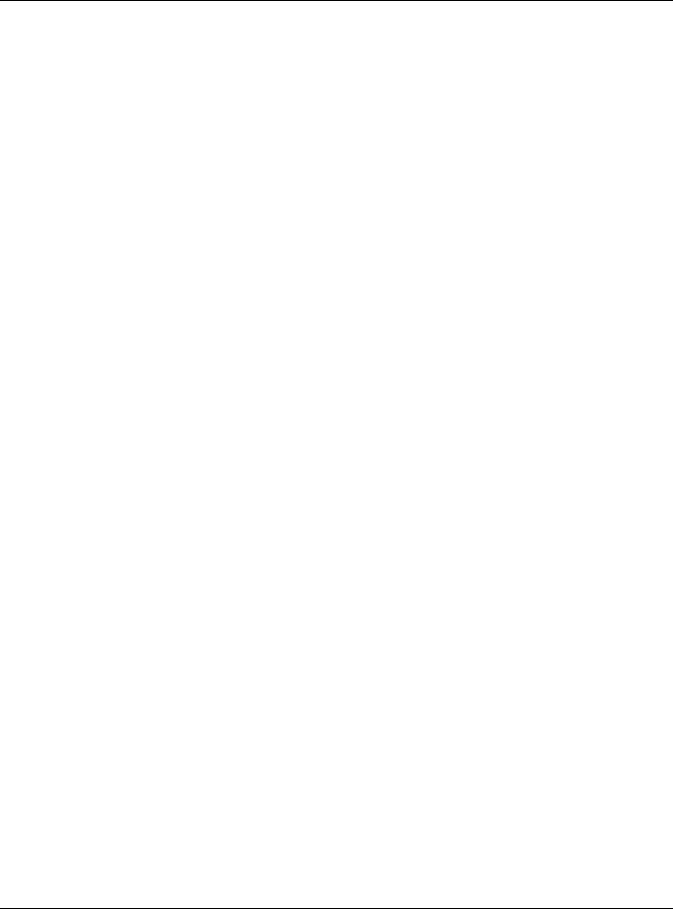
Table of Contents
27.2 The Remote MGMT Screen .......................................................................................................... |
211 |
27.3 The SNMP Screen ........................................................................................................................ |
212 |
27.3.1 Configuring SNMP ............................................................................................................... |
213 |
27.4 The Trust Domain Screen ............................................................................................................. |
214 |
27.4.1 The Add Trust Domain Screen ............................................................................................ |
215 |
Chapter |
28 |
|
|
Diagnostic |
......................................................................................................................................... |
217 |
|
28.1 |
Overview ....................................................................................................................................... |
217 |
|
|
28.1.1 What You Can Do in the Diagnostic Screens ...................................................................... |
217 |
|
28.2 |
The General Screen ...................................................................................................................... |
217 |
|
28.3 |
The DSL Line Screen .................................................................................................................... |
218 |
|
Chapter |
29 |
|
|
Troubleshooting................................................................................................................................ |
220 |
||
29.1 |
Power, Hardware Connections, and LEDs .................................................................................... |
220 |
|
29.2 |
AMG1302-T11C Access and Login ............................................................................................... |
221 |
|
29.3 |
Internet Access ............................................................................................................................. |
223 |
|
Appendix |
A Customer Support ........................................................................................................ |
225 |
|
Appendix |
B Setting up Your Computer’s IP Address....................................................................... |
231 |
|
Appendix |
C IP Addresses and Subnetting....................................................................................... |
251 |
|
Appendix |
D Pop-up Windows, JavaScripts and Java Permissions ................................................. |
259 |
|
Appendix |
E Wireless LANs.............................................................................................................. |
266 |
|
Appendix |
F IPv6 .............................................................................................................................. |
279 |
|
Appendix |
G Services ....................................................................................................................... |
289 |
|
Appendix |
H Legal Information ......................................................................................................... |
293 |
|
Index .................................................................................................................................................. |
|
|
301 |
AMG1302-T11C User’s Guide
11
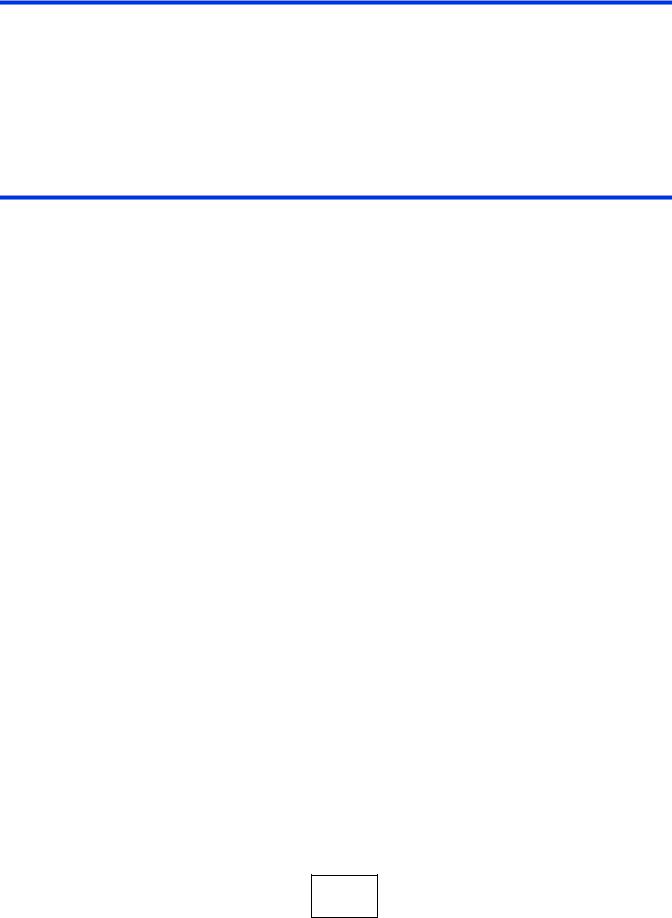
PART I
User’s Guide
12
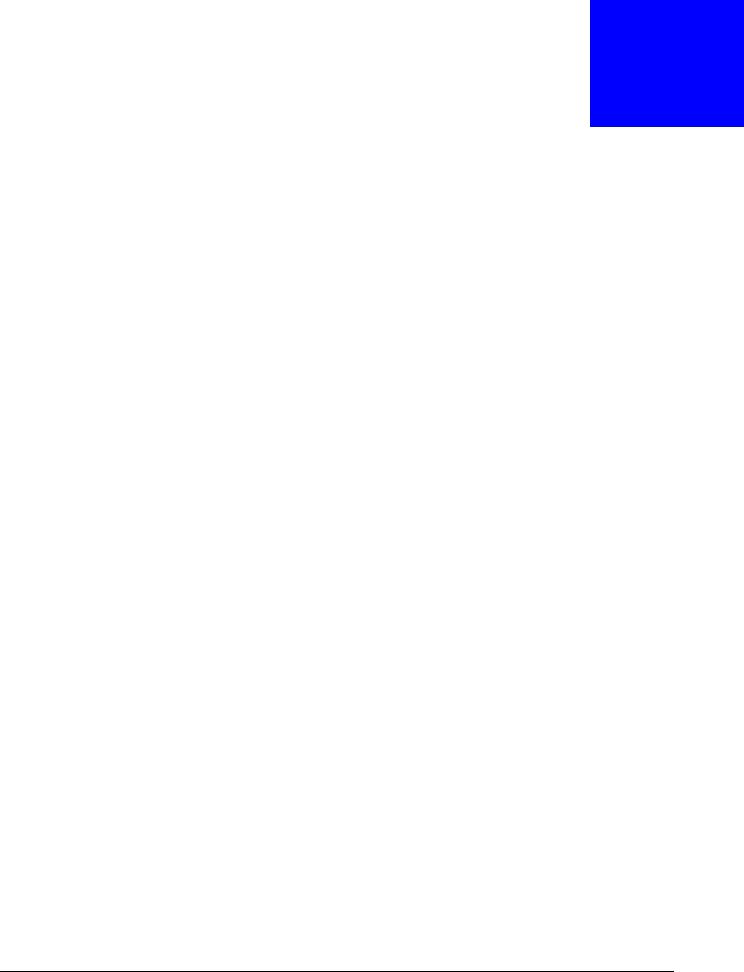
1
Introduction
1.1 Overview
The AMG1302-T11C is an ADSL2+ router. By integrating DSL and NAT, you are provided with ease of installation and high-speed, shared Internet access. The AMG1302-T11C is also a complete security solution with a robust firewall and content filtering.
Only use firmware for your AMG1302-T11C’s specific model. Refer to the label on the bottom of your AMG1302-T11C.
1.2 Ways to Manage the AMG1302-T11C
Use any of the following methods to manage the AMG1302-T11C.
•Web Configurator. This is recommended for everyday management of the AMG1302-T11C using a (supported) web browser.
•FTP for firmware upgrades and configuration backup/restore.
•TR-069. This is an auto-configuration server used to remotely configure your device.
1.3Good Habits for Managing the AMG1302-T11C
Do the following things regularly to make the AMG1302-T11C more secure and to manage the AMG1302-T11C more effectively.
•Change the password. Use a password that’s not easy to guess and that consists of different types of characters, such as numbers and letters.
•Write down the password and put it in a safe place.
•Back up the configuration (and make sure you know how to restore it). Restoring an earlier working configuration may be useful if the device becomes unstable or even crashes. If you forget your password, you will have to reset the AMG1302-T11C to its factory default settings. If you backed up an earlier configuration file, you would not have to totally re-configure the AMG1302-T11C. You could simply restore your last configuration.
1.4Applications for the AMG1302-T11C
Here are some example uses for which the AMG1302-T11C is well suited.
AMG1302-T11C User’s Guide
13
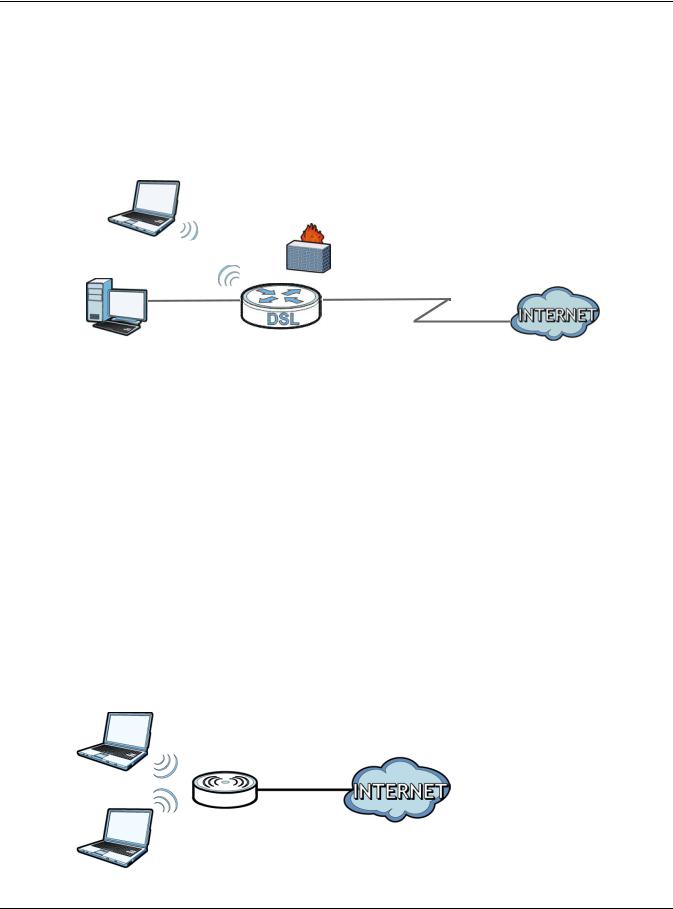
Chapter 1 Introduction
1.4.1 Internet Access
Your AMG1302-T11C provides shared Internet access by connecting the DSL port to the DSL or MODEM jack on a splitter or your telephone jack. Computers can connect to the AMG1302-T11C’s Ethernet ports (or wirelessly).
Figure 1 AMG1302-T11C’s Router Features
LAN WAN
DSL
You can also configure firewall and filtering feature on the AMG1302-T11C for secure Internet access. When the firewall is on, all incoming traffic from the Internet to your network is blocked unless it is initiated from your network. This means that probes from the outside to your network are not allowed, but you can safely browse the Internet and download files.
Use the filtering feature to block access to specific web sites or Internet applications such as MSN or Yahoo Messenger. You can also configure IP/MAC filtering rules for incoming or outgoing traffic.
Use QoS to efficiently manage traffic on your network by giving priority to certain types of traffic and/or to particular computers. For example, you could make sure that the AMG1302-T11C gives voice over Internet calls high priority, and/or limit bandwidth devoted to the boss’s excessive file downloading.
1.4.2 Wireless Access
The ZyXEL device is a wireless Access Point (AP) for IEEE 802.11b/g/n compliant clients, such as notebook computers or PDAs and iPads. It allows them to connect to the Internet without having to rely on inconvenient Ethernet cables. You can set up a wireless network with WPS (WiFi Protected Setup) or manually add a client to your wireless network.
Figure 2 Wireless Access Example
AMG1302-T11C User’s Guide
14

Chapter 1 Introduction
1.5 LED (Lights)
The following graphic displays the labels of the LEDs.
Figure 3 LEDs on the AMG1302-T11C
The following table describes the LEDs..
Table 1 |
LED Descriptions |
|
|
|
LED |
|
COLOR |
STATUS |
DESCRIPTION |
|
|
Green |
On |
The AMG1302-T11C is receiving power and ready for use. |
|
|
|
|
|
|
|
|
Blinking |
The AMG1302-T11C is self-testing. |
POWER |
|
|
|
|
|
Red |
On |
The AMG1302-T11C detected an error while self-testing, or there |
|
|
|
|||
|
|
|
|
is a device malfunction. |
|
|
|
|
|
|
|
|
Off |
The AMG1302-T11C is not receiving power. |
|
|
|
|
|
|
|
Green |
On |
The AMG1302-T11C has an Ethernet connection with a device on |
|
|
|
|
the Local Area Network (LAN). |
|
|
|
|
|
|
|
|
Blinking |
The AMG1302-T11C is sending/receiving data to /from the LAN. |
|
|
|
|
|
Ethernet 1-4 |
|
Off |
The AMG1302-T11C does not have an Ethernet connection with |
|
|
|
the LAN. |
||
|
|
|
|
|
|
|
|
|
|
|
|
Green |
On |
The wireless network is activated. |
|
|
|
|
|
|
|
|
Blinking |
The AMG1302-T11C is communicating with other wireless clients. |
WLAN |
|
|
|
|
|
|
Off |
The wireless network is not activated. |
|
|
|
|
||
|
|
|
|
|
|
|
Green |
Blinking |
The AMG1302-T11C is setting up a WPS connection. |
|
|
|
|
|
|
|
|
On |
The WPS connection is successfully made. The LED turns off after |
WPS |
|
|
|
two minuters. |
|
|
|
|
|
|
|
|
Off |
WPS is disabled. |
|
|
|
|
|
|
|
Green |
On |
The DSL line is up. |
|
|
|
|
|
|
|
|
Blinking |
The AMG1302-T11C is initializing the DSL line. |
DSL |
|
|
|
|
|
|
Off |
The DSL line is down. |
|
|
|
|
||
|
|
|
|
|
|
|
Green |
On |
The AMG1302-T11C has an IP connection but no traffic. |
|
|
|
|
Your device has a WAN IP address (either static or assigned by a |
INTERNET |
|
|
DHCP server), PPP negotiation was successfully completed (if |
|
|
|
|
|
used) and the DSL connection is up. |
|
|
|
|
|
|
|
|
Blinking |
The AMG1302-T11C is sending or receiving IP traffic. |
|
|
|
|
|
|
|
Red |
On |
The AMG1302-T11C attempted to make an IP connection but |
|
|
|
|
failed. Possible causes are no response from a DHCP server, no |
|
|
|
|
PPPoE response, PPPoE authentication failed. |
|
|
|
|
|
|
|
|
Off |
The AMG1302-T11C does not have an IP connection. |
|
|
|
|
|
AMG1302-T11C User’s Guide
15
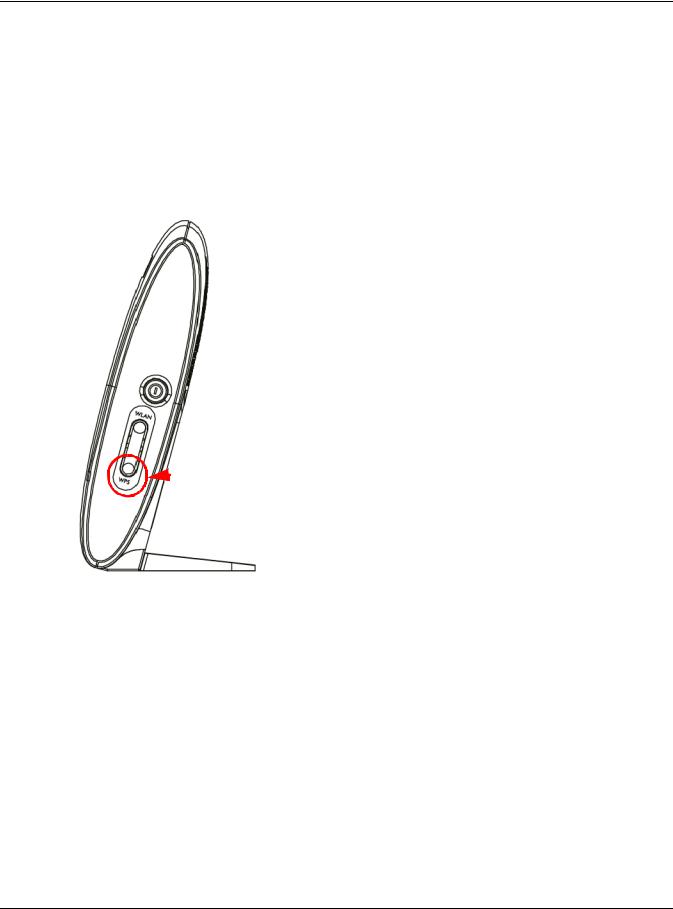
Chapter 1 Introduction
1.6 Using the WPS Button
You can also use the WPS button to quickly set up a secure wireless connection between the AMG1302-T11C and a WPS-compatible client by adding one device at a time.
To activate WPS:
1Make sure the POWER LED is on and not blinking.
2Press the WPS button for 1-5 seconds and release it. See below for WPS button location.

 WPS
WPS
3Press the WPS button on another WPS-enabled device within range of the AMG1302-T11C. The WPS LED should flash while the AMG1302-T11C sets up a WPS connection with the other wireless device.
4Once the connection is successfully made, the WPS LED becomes static green and turns off after two minutes.
1.7The RESET Button
If you forget your password or cannot access the web configurator, you will need to use the RESET button at the back of the device to reload the factory-default configuration file. This means that you will lose all configurations that you had previously and the user name and password will be reset to the default.
AMG1302-T11C User’s Guide
16
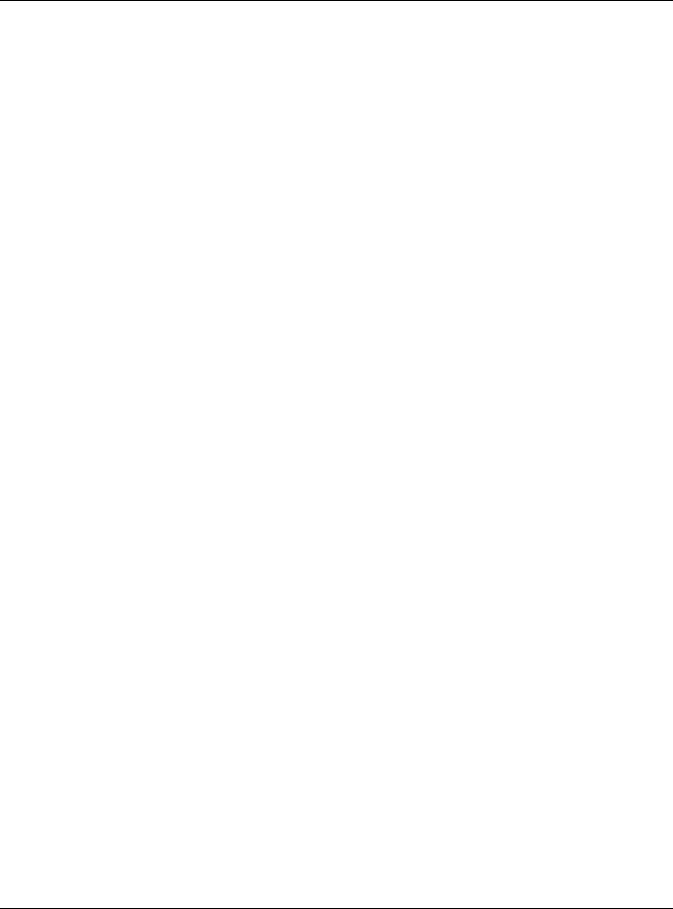
Chapter 1 Introduction
1.7.1 Using the Reset Button
1Make sure the POWER LED is on (not blinking).
2To set the device back to the factory default settings, press the RESET button for ten seconds or until the POWER LED begins to blink and then release it. When the POWER LED begins to blink, the defaults have been restored and the device restarts.
1.8Ways to Manage the AMG1302-T11C
Use any of the following methods to manage the AMG1302-T11C.
•Web Configurator. This is recommended for everyday management of the AMG1302-T11C using a (supported) web browser.
•FTP for firmware upgrades and configuration backup/restore.
AMG1302-T11C User’s Guide
17
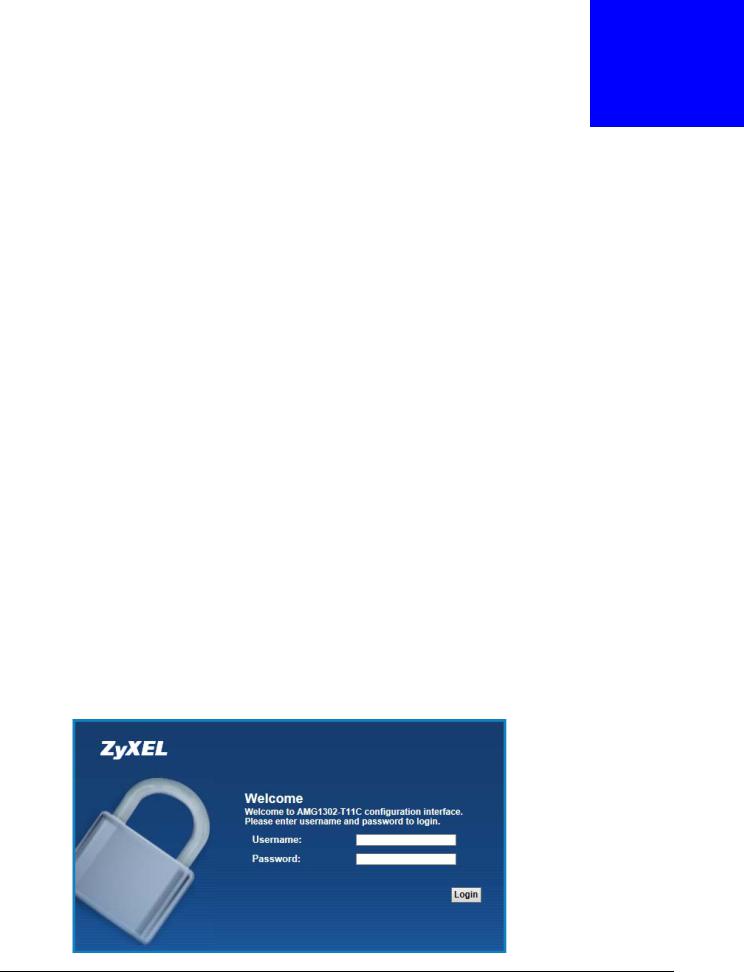
2
Introducing the Web Configurator
2.1 Overview
The web configurator is an HTML-based management interface that allows easy device setup and management via Internet browser. Use Internet Explorer 8.0 and later versions, Mozilla Firefox 3 and later versions, or Safari 2.0 and later versions. The recommended screen resolution is 1024 by 768 pixels.
In order to use the web configurator, you need to allow:
•Web browser pop-up windows from your device. Web pop-up blocking is enabled by default in Windows XP SP (Service Pack) 2.
•JavaScript (enabled by default).
•Java permissions (enabled by default).
See Appendix D on page 259 if you need to make sure these functions are allowed in Internet Explorer.
2.1.1 Accessing the Web Configurator
1Make sure your AMG1302-T11C hardware is properly connected (refer to the Quick Start Guide).
2Launch your web browser.
3Type "192.168.1.1" as the URL.
4A password screen displays. Type “admin” (default) as the username and “1234” as the password, and click Login. If you have changed the password, enter your password and click Login.
Figure 4 Password Screen
AMG1302-T11C User’s Guide
18
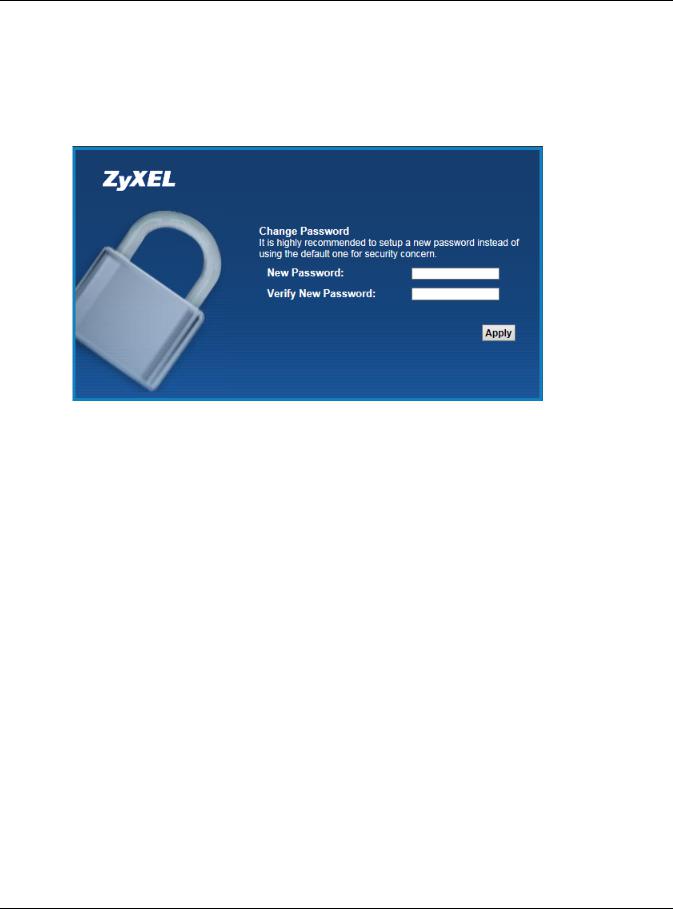
Chapter 2 Introducing the Web Configurator
Note: For security reasons, the AMG1302-T11C automatically logs you out if you do not use the web configurator for five minutes (default). If this happens, log in again.
5The following screen displays if you have not yet changed your password. It is strongly recommended you change the default password. Enter a new password, retype it to confirm and click Apply.
Figure 5 Change Password Screen
6The Quick Start Wizard screen appears. You can configure basic Internet access, and wireless settings. See Chapter 3 on page 25 for more information.
7After you finished or closed the Quick Start Wizard screen, the Connection Status page appears.
AMG1302-T11C User’s Guide
19
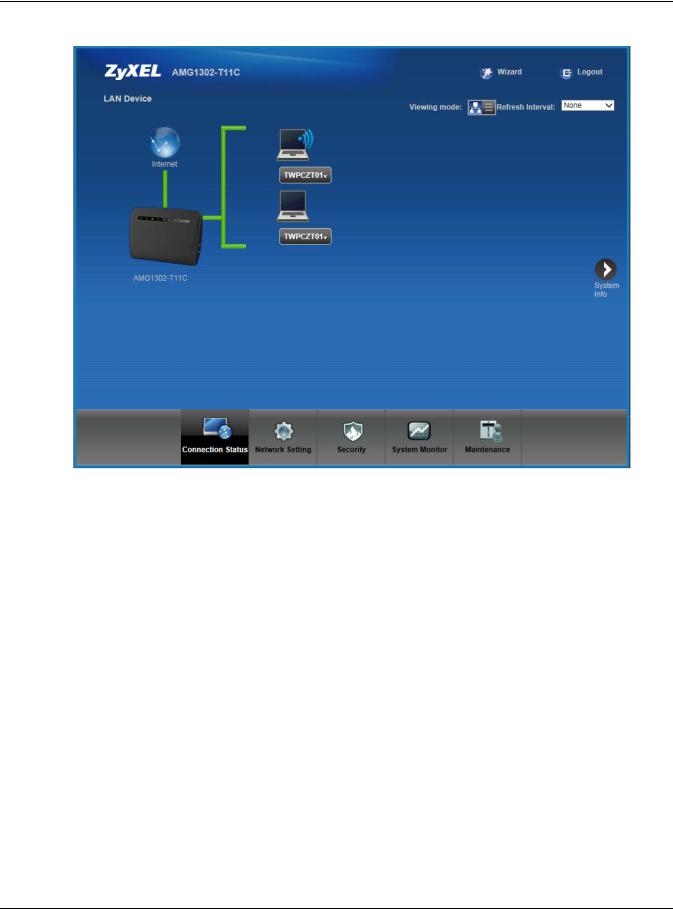
Chapter 2 Introducing the Web Configurator
Figure 6 Connection Status
8Click System Info to display the System Info screen, where you can view the AMG1302-T11C’s interface and system information.
AMG1302-T11C User’s Guide
20
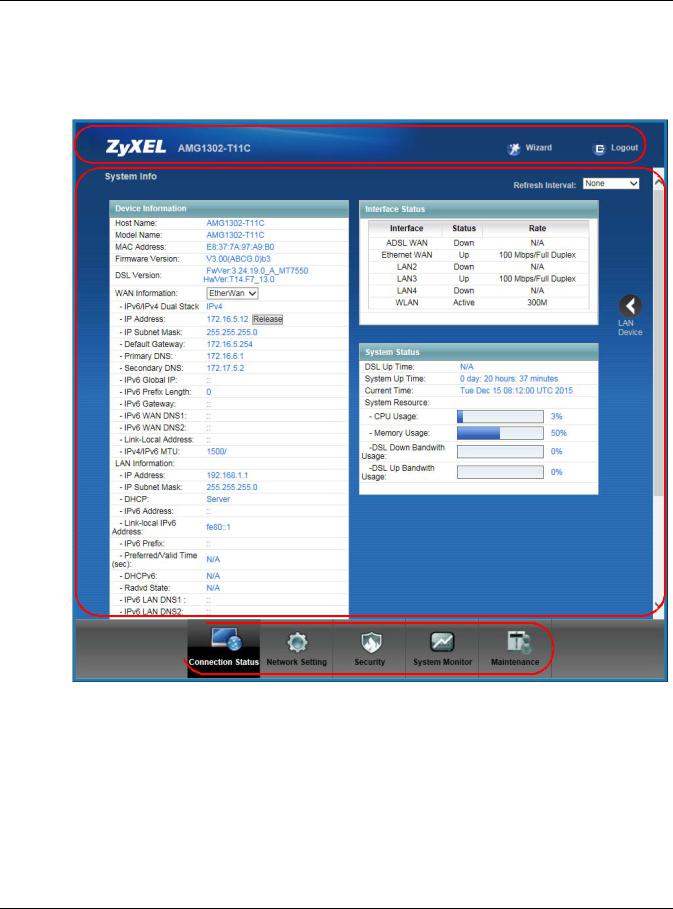
Chapter 2 Introducing the Web Configurator
2.2 The Web Configurator Layout
Click Connection Status > System Info to show the following screen.
Figure 7 Web Configurator Layout Screen
A
B
C 
As illustrated above, the main screen is divided into these parts:
•A - title bar
•B - main window
•C - navigation panel
2.2.1Title Bar
The title bar shows the following icon in the upper right corner.
Click this icon to log out of the web configurator.
AMG1302-T11C User’s Guide
21
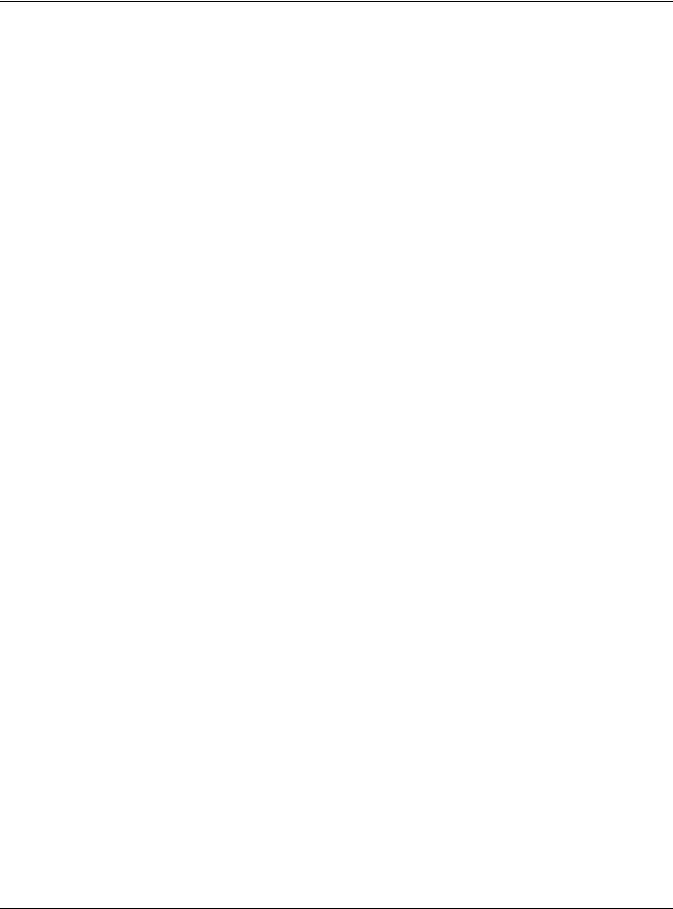
Chapter 2 Introducing the Web Configurator
2.2.2 Main Window
The main window displays information and configuration fields. It is discussed in the rest of this document.
After you click System Info on the Connection Status screen, the System Info screen is displayed. See Chapter 5 on page 62 for more information about the System Info screen.
If you click LAN Device on the System Info screen, the Connection Status screen appears. See Chapter 5 on page 61 for more information about the Connection Status screen.
2.2.3 Navigation Panel
Use the menu items on the navigation panel to open screens to configure AMG1302-T11C features. The following table describes each menu item.
Table 2 Navigation Panel Summary
LINK |
TAB |
FUNCTION |
Connection Status |
|
This screen shows the network status of the AMG1302-T11C and |
|
|
computers/devices connected to it. |
|
|
|
Network Setting |
|
|
|
|
|
Broadband |
Internet |
Use this screen to configure ISP parameters, WAN IP address |
|
Connections |
assignment, DNS servers and other advanced properties. |
|
|
|
|
More Connections |
Use this screen to configure additional WAN connections. |
|
|
This screen is not available when the Line Type is set to |
|
|
Ethernet(ETH1) in the Internet Connection screen. |
|
|
|
Wireless |
General |
Use this screen to turn the wireless connection on or off, specify |
|
|
the SSID(s) and configure the wireless LAN settings and WLAN |
|
|
authentication/security settings. |
|
|
|
|
More/guest AP |
Use this screen to configure multiple BSSs on the AMG1302-T11C. |
|
|
|
|
MAC |
Use this screen to block or allow wireless traffic from wireless |
|
Authentication |
|
|
devices of certain SSIDs and MAC addresses to the AMG1302- |
|
|
|
|
|
|
T11C. |
|
|
|
|
WPS |
Use this screen to use WPS (Wi-Fi Protected Setup) to establish a |
|
|
wireless connection. |
|
|
|
|
WDS |
Use this screen to set up Wireless Distribution System (WDS) links |
|
|
|
|
|
to other access points. |
|
|
|
|
WMM |
Use this screen to enable or disable Wi-Fi MultiMedia (WMM). |
|
|
|
|
Scheduling |
Use this screen to configure when the AMG1302-T11C enables or |
|
|
disables the wireless LAN. |
|
|
|
|
Advanced |
Use this screen to configure advanced wireless settings such as |
|
|
output power. |
|
|
|
AMG1302-T11C User’s Guide
22
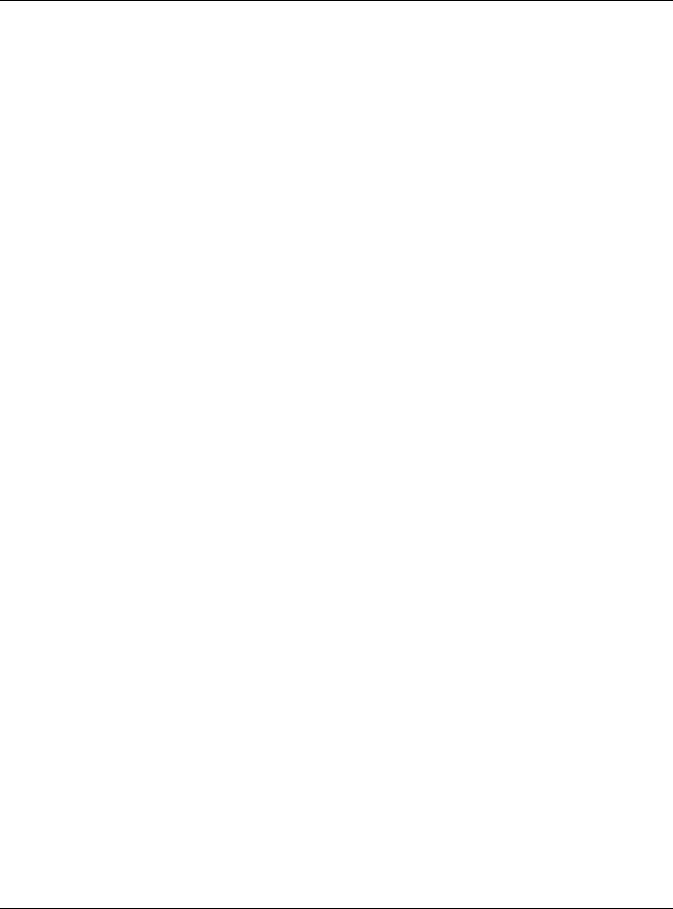
Chapter 2 Introducing the Web Configurator
Table 2 Navigation Panel Summary
LINK |
TAB |
FUNCTION |
Home |
LAN Setup |
Use this screen to configure LAN TCP/IP settings, and other |
Networking |
|
advanced properties. |
|
|
|
|
Static DHCP |
Use this screen to assign specific IP addresses to individual MAC |
|
|
addresses. |
|
|
|
|
IP Alias |
Use this screen to partition your LAN interface into different logical |
|
|
networks. |
|
|
|
|
UPnP |
Use this screen to enable the UPnP function. |
|
|
|
|
IPv6 LAN Setup |
Use this screen to configure the IPv6 settings on the AMG1302- |
|
|
|
|
|
T11C’s LAN interface. |
|
|
|
Static Route |
Static Route |
Use this screen to view and set up static routes on the AMG1302- |
|
|
T11C. |
|
|
|
|
IPv6 Static Route |
Use this screen to configure IPv6 static routes. |
|
|
|
QoS |
General |
Use this screen to enable QoS and decide allowable bandwidth |
|
|
using QoS. |
|
|
|
|
Queue Setup |
Use this screen to configure QoS queue assignment. |
|
|
|
|
Class Setup |
Use this screen to set up classifiers to sort traffic into different |
|
|
flows and assign priority and define actions to be performed for a |
|
|
classified traffic flow. |
|
|
|
|
Game List |
Use this screen to give priority to traffic for specific games. |
|
|
|
NAT |
General |
Use this screen to activate/deactivate NAT. |
|
|
|
|
Port Forwarding |
Use this screen to make your local servers visible to the outside |
|
|
world. |
|
|
|
|
DMZ |
Use this screen to configure a default server which receives |
|
|
|
|
|
packets from ports that are not specified in the Port Forwarding |
|
|
screen. |
|
|
|
|
ALG |
Use this screen to enable or disable SIP ALG. |
|
|
|
Port Binding |
Port Binding |
Use this screen to activate/deactivate port binding, configure and |
|
|
view port binding groups. |
|
|
|
Dynamic DNS |
Dynamic DNS |
Use this screen to allow a static hostname alias for a dynamic IP |
|
|
address. |
|
|
|
Security |
|
|
|
|
|
Filter |
MAC Filter |
Use this screen to configure MAC filtering rules for incoming |
|
|
|
|
|
traffic. |
|
|
|
Firewall |
General |
Use this screen to activate/deactivate the firewall. |
|
|
|
|
Default Action |
Use this screen to set the default action that the firewall takes on |
|
|
|
|
|
packets that do not match any of the firewall rules. |
|
|
|
|
Rules |
Use this screen to view the configured firewall rules and add, edit |
|
|
|
|
|
or remove a firewall rule. |
|
|
|
|
DoS |
Use this screen to set the thresholds that the AMG1302-T11C uses |
|
|
|
|
|
to determine when to start dropping sessions that are not fully |
|
|
established (half-open sessions). |
|
|
|
Parental Control |
Parental Control |
Use this screen to define time periods and days during which the |
|
|
|
|
|
AMG1302-T11C performs parental control and/or block web sites |
|
|
with the specific URL. |
|
|
|
AMG1302-T11C User’s Guide
23
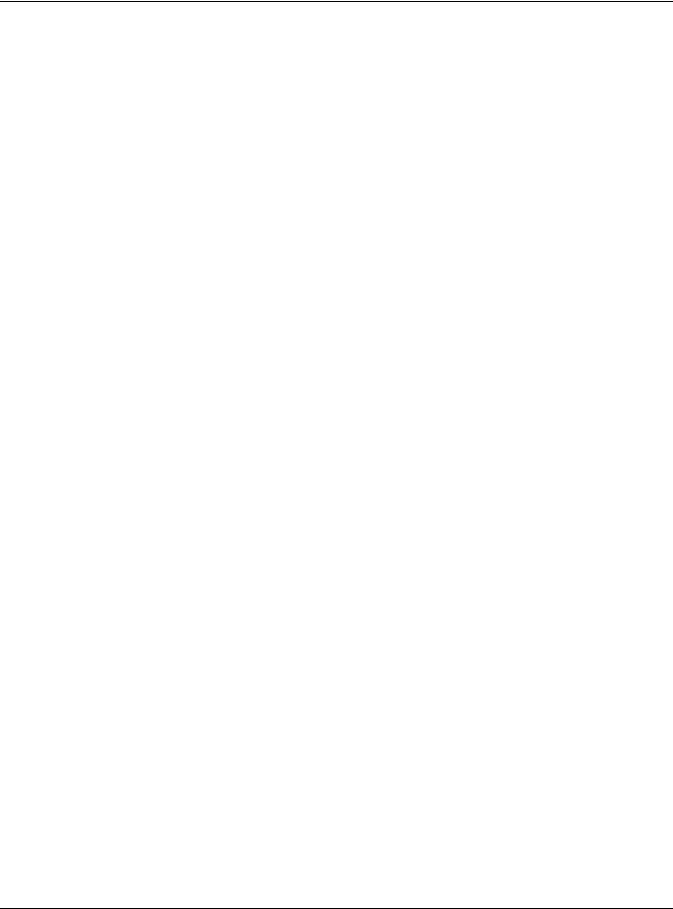
Chapter 2 Introducing the Web Configurator
Table 2 Navigation Panel Summary
LINK |
TAB |
FUNCTION |
Certificates |
Local Certificates |
Use this screen to export self-signed certificates or certification |
|
|
requests and import the AMG1302-T11C’s CA-signed certificates. |
|
|
|
|
Trusted CA |
Use this screen to save CA certificates to the AMG1302-T11C. |
|
|
|
System Monitor |
|
|
|
|
|
Log |
Log |
Use this screen to view the logs for the level that you selected. |
|
|
|
|
|
You can export or e-mail the logs. |
|
|
|
Traffic Status |
WAN |
Use this screen to view the status of all network traffic going |
|
|
through the WAN port of the AMG1302-T11C. |
|
|
|
|
LAN |
Use this screen to view the status of all network traffic going |
|
|
through the LAN ports of the AMG1302-T11C. |
|
|
|
|
NAT |
Use this screen to view the status of NAT sessions on the |
|
|
AMG1302-T11C. |
|
|
|
Maintenance |
|
|
|
|
|
Users Account |
Users Account |
Use this screen to configure the passwords your user accounts. |
|
|
|
TR-069 Client |
TR-069 Client |
Use this screen to configure the AMG1302-T11C to be managed by |
|
|
|
|
|
an Auto Configuration Server (ACS). |
|
|
|
System |
System |
Use this screen to configure management inactivity time-out |
|
|
setting. |
|
|
|
Time Setting |
Time Setting |
Use this screen to change your AMG1302-T11C’s time and date. |
|
|
|
Log Setting |
Log Setting |
Use this screen to select which logs and/or immediate alerts your |
|
|
device is to record. You can also set it to e-mail the logs to you. |
|
|
|
Firmware |
Firmware Upgrade |
Use this screen to upload firmware to your device. |
Upgrade |
|
|
|
|
|
Backup/Restore |
Backup/Restore |
Use this screen to backup and restore your device’s configuration |
|
|
(settings) or reset the factory default settings. |
|
|
|
Reboot |
Reboot |
Use this screen to reboot the AMG1302-T11C without turning the |
|
|
power off. |
|
|
|
Remote MGMT |
Remote MGMT |
Use this screen to enable specific traffic directions for specific |
|
|
network service. |
|
|
|
|
SNMP |
Use this screen to configure SNMP (Simple Network Management |
|
|
Protocol) settings. |
|
|
|
|
Trust Domain |
Use this screen to view and manage a list of public IP addresses |
|
|
which are allowed to access the AMG1302-T11C through a |
|
|
configured service. |
|
|
|
Diagnostic |
Ping |
Use this screen to test the connections to other devices. |
|
|
|
|
DSL Line |
Use this screen to identify problems with the DSL connection. |
|
|
|
AMG1302-T11C User’s Guide
24
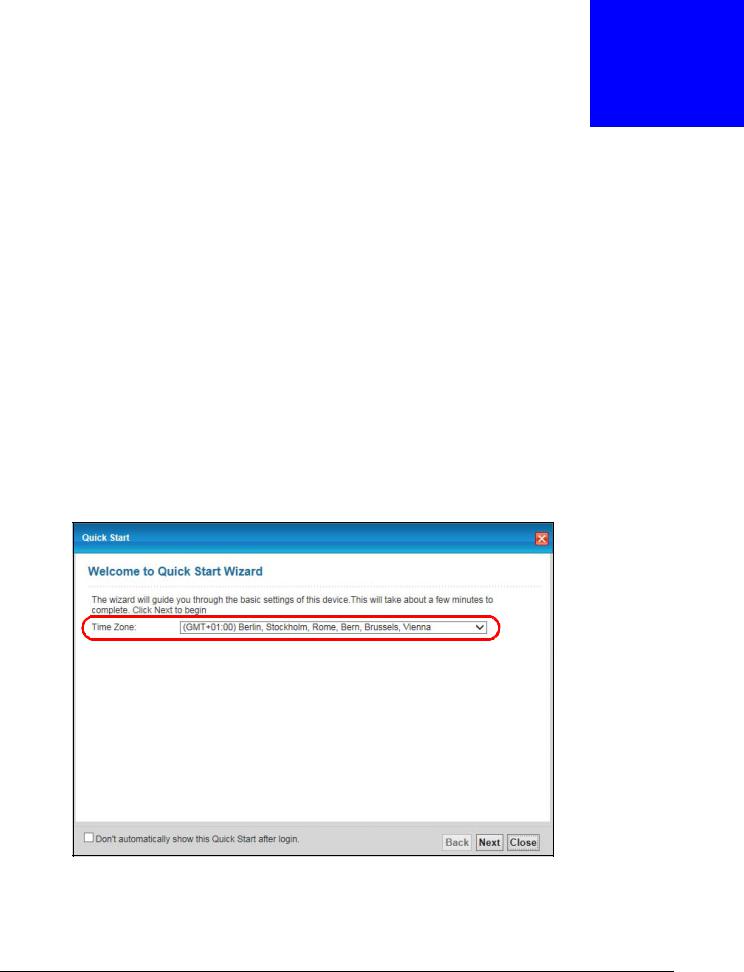
3
Quick Start Wizard
3.1 Overview
Use the wizard setup screens to configure your system for Internet access with the information given to you by your ISP.
Note: See the advanced menu chapters for background information on these fields.
3.2Quick Start Setup
1The Quick Start Wizard appears automatically after login. Or you can click the Wizard icon ( ) in the top right corner of the web configurator to open the quick start screens.
) in the top right corner of the web configurator to open the quick start screens.
2Select the time zone of your location. Click Next. Figure 8 Wizard Welcome
3Enter your Internet access information in the wizard screen exactly as your service provider gave it to you. Leave the defaults in any fields for which you were not given information. The screen and fields to enter may vary depending on your current connection type.
4Configure the field and click Next to continue.
AMG1302-T11C User’s Guide
25
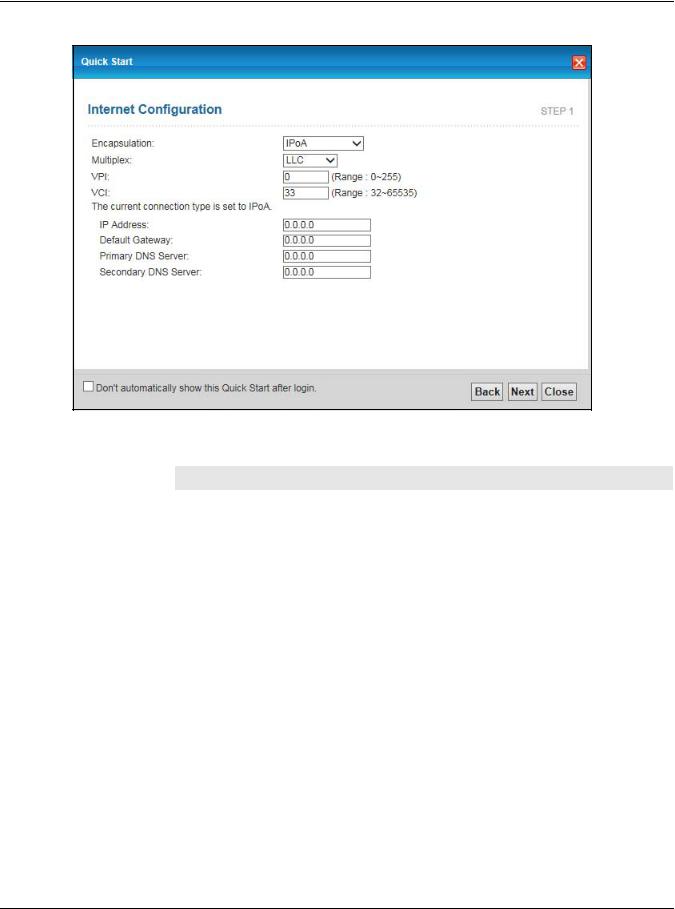
Chapter 3 Quick Start Wizard
Figure 9 Internet Access Wizard Setup: IPoA Configuration
The following table describes the fields in this screen.
Table 3 Internet Access Wizard Setup: IPoA Configuration
LABEL |
DESCRIPTION |
Encapsulation |
Select the encapsulation type your ISP uses from the Encapsulation drop-down list box: |
|
IPoA, ENET ENCAP, PPPoA, or PPPoE. |
|
|
Multiplex |
Select the multiplexing method used by your ISP from the Multiplex drop-down list box |
|
either VC-based or LLC-based. |
|
|
VPI |
Enter the Virtual Path Identifier (VPI) assigned to you. This field may already be |
|
configured. |
|
|
VCI |
Enter the Virtual Channel Identifier (VCI) assigned to you. This field may already be |
|
configured. |
|
|
IP Address |
Enter the IP address of the AMG1302-T11C. |
|
|
Default Gateway |
Enter the default gateway of the ZyXEL Device. |
|
|
Primary DNS |
Enter the primary DNS server IP address for the AMG1302-T11C. |
Server |
|
|
|
Secondary DNS |
Enter the secondary DNS server IP address for the AMG1302-T11C. |
Server |
|
|
|
Back |
Click this to return to the previous screen without saving. |
|
|
Next |
Click this to continue to the next wizard screen. The next wizard screen you see depends |
|
on what protocol you chose above. |
|
|
Close |
Click this to close the wizard screen without saving. |
|
|
Note: Virtual Path Identifier (VPI) and Virtual Channel Identifier (VCI) define a virtual circuit.
AMG1302-T11C User’s Guide
26
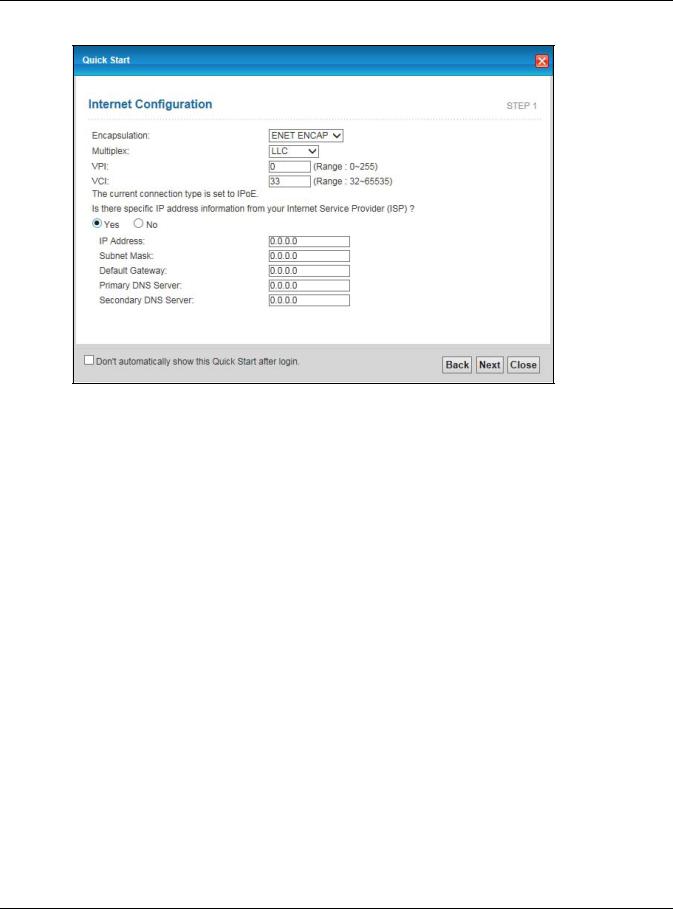
Chapter 3 Quick Start Wizard
Figure 10 Internet Connection with ENET ENCAP
The following table describes the fields in this screen.
Table 4 Internet Connection with ENET ENCAP
LABEL |
DESCRIPTION |
Encapsulation |
Select the encapsulation type your ISP uses from the Encapsulation drop-down list box: |
|
IPoA, ENET ENCAP, PPPoA, or PPPoE. |
|
|
Multiplex |
Select the multiplexing method used by your ISP from the Multiplex drop-down list box |
|
either VC-based or LLC-based. |
|
|
VPI |
Enter the Virtual Path Identifier (VPI) assigned to you. This field may already be |
|
configured. |
|
|
VCI |
Enter the Virtual Channel Identifier (VCI) assigned to you. This field may already be |
|
configured. |
|
|
Select Yes to enter |
specific IP information from your Internet service provider. Enter your Internet |
access information exactly as your service provider gave it to you. |
|
IP Address |
Enter the IP address of the AMG1302-T11C. |
|
|
Subnet Mask |
Enter the subnet mask in dotted decimal notation. |
|
Refer to the appendix to calculate a subnet mask if you are implementing subnetting. |
|
|
Default Gateway |
You must specify a gateway IP address (supplied by your ISP) when you use ENET ENCAP |
|
in the Encapsulation field in the previous screen. |
|
|
Primary DNS |
Enter the primary DNS server IP address for the AMG1302-T11C. |
Server |
|
|
|
Secondary DNS |
Enter the secondary DNS server IP address for the AMG1302-T11C. |
Server |
|
|
|
Back |
Click this to return to the previous screen without saving. |
|
|
Next |
Click this to continue to the next wizard screen. The next wizard screen you see depends |
|
on what protocol you chose above. |
|
|
Close |
Click this to close the wizard screen without saving. |
|
|
AMG1302-T11C User’s Guide
27
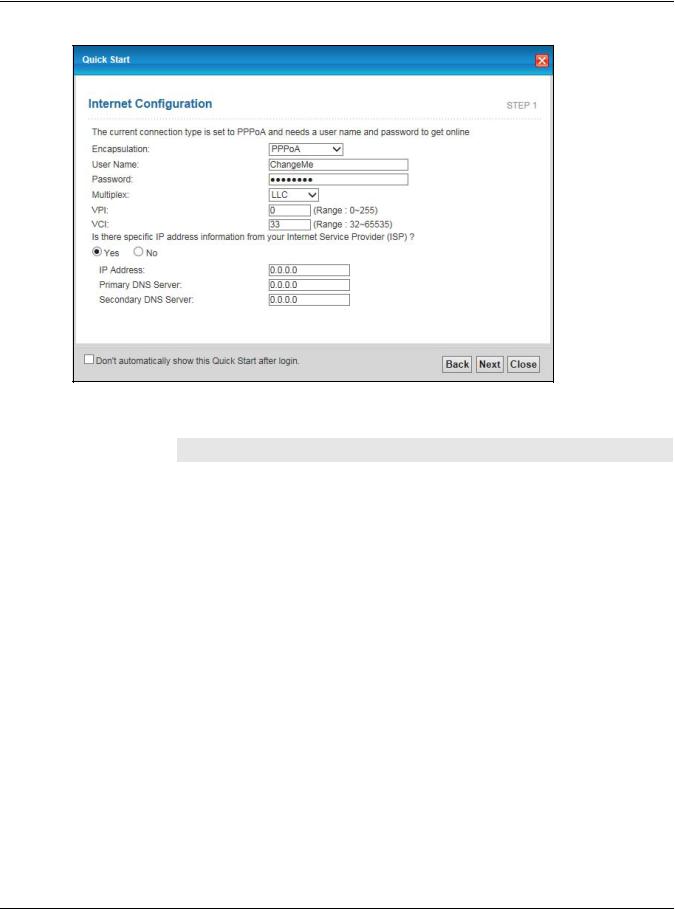
Chapter 3 Quick Start Wizard
Figure 11 Internet Connection with PPPoA
The following table describes the fields in this screen.
Table 5 Internet Connection with PPPoA
LABEL |
DESCRIPTION |
Encapsulation |
Select the encapsulation type your ISP uses from the Encapsulation drop-down list box: |
|
IPoA, ENET ENCAP, PPPoA, or PPPoE. |
|
|
User Name |
Enter the login name that your ISP gives you. |
|
|
Password |
Enter the password associated with the user name above. |
|
|
Multiplex |
Select the multiplexing method used by your ISP from the Multiplex drop-down list box |
|
either VC-based or LLC-based. |
|
|
VPI |
Enter the Virtual Path Identifier (VPI) assigned to you. This field may already be |
|
configured. |
|
|
VCI |
Enter the Virtual Channel Identifier (VCI) assigned to you. This field may already be |
|
configured. |
|
|
IP Address |
Enter the IP address of the AMG1302-T11C. |
|
|
Primary DNS |
Enter the primary DNS server IP address for the AMG1302-T11C. |
Server |
|
|
|
Secondary DNS |
Enter the secondary DNS server IP address for the AMG1302-T11C. |
Server |
|
|
|
Back |
Click this to return to the previous screen without saving. |
|
|
Next |
Click this to continue to the next wizard screen. The next wizard screen you see depends |
|
on what protocol you chose above. |
|
|
Close |
Click this to close the wizard screen without saving. |
|
|
AMG1302-T11C User’s Guide
28
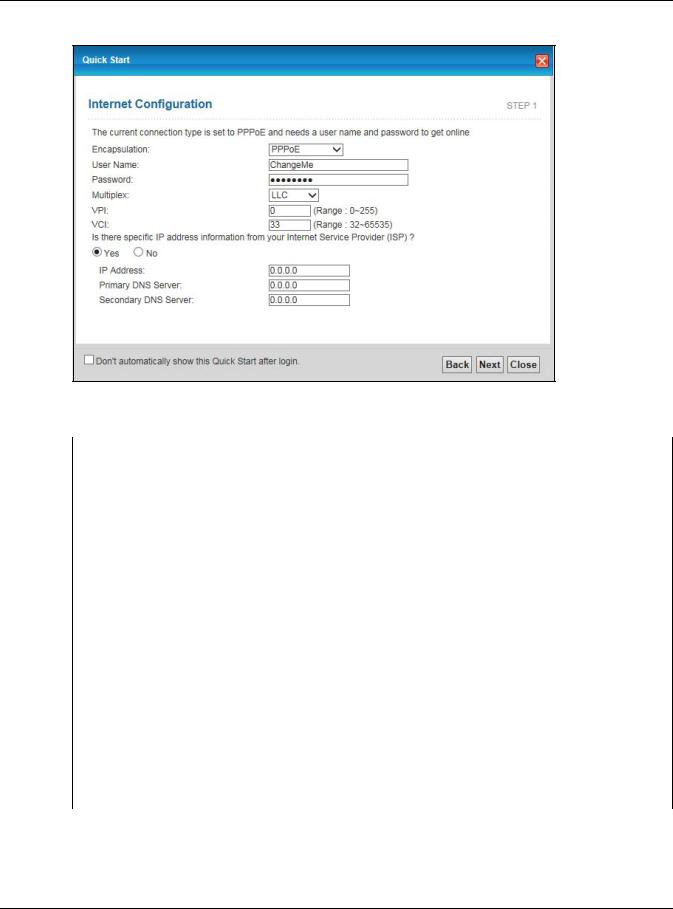
Chapter 3 Quick Start Wizard
Figure 12 Internet Connection with PPPoE
The following table describes the fields in this screen.
Table 6 Internet Connection with PPPoE
LABEL |
DESCRIPTION |
User Name |
Enter the user name exactly as your ISP assigned. If assigned a name in the form |
|
user@domain where domain identifies a service name, then enter both components exactly |
|
as given. |
|
|
Password |
Enter the password associated with the user name above. |
|
|
Multiplex |
Select the multiplexing method used by your ISP from the Multiplex drop-down list box |
|
either VC-based or LLC-based. |
|
|
VPI |
Enter the Virtual Path Identifier (VPI) assigned to you. This field may already be configured. |
|
|
VCI |
Enter the Virtual Channel Identifier (VCI) assigned to you. This field may already be |
|
configured. |
|
|
Select Yes to enter specific IP information from your Internet service provider. Enter your Internet access information exactly as your service provider gave it to you.
IP Address |
Enter the IP address of the AMG1302-T11C. |
|
|
Primary DNS |
Enter the primary DNS server IP address for the AMG1302-T11C. |
Server |
|
|
|
Secondary DNS |
Enter the secondary DNS server IP address for the AMG1302-T11C. |
Server |
|
|
|
Back |
Click this to return to the previous screen without saving. |
|
|
Next |
Click this to continue to the next wizard screen. The next wizard screen you see depends on |
|
what protocol you chose above. |
|
|
Close |
Click this to close the wizard screen without saving. |
|
|
•If the user name and/or password you entered for PPPoE or PPPoA connection are not correct, you are prompted to enter the correct information.
•If the Internet connection fails, check to see if your account is activated.
AMG1302-T11C User’s Guide
29
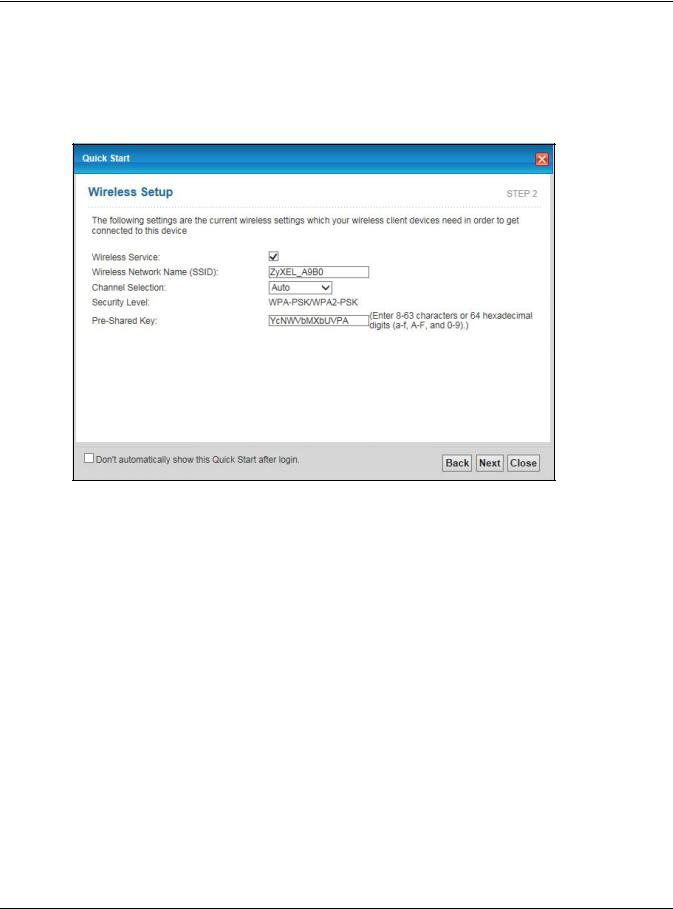
Chapter 3 Quick Start Wizard
After you configure the Internet access information, use the following screen to set up your wireless LAN.
5Check the Wireless Service box to enable wireless connection on the ZyXEL device.
6Configure your wireless settings in this screen. Click Next. Figure 13 Wireless Setup
The following table describes the labels in this screen.
Table 7 Wireless Setup
LABEL |
DESCRIPTION |
|
Wireless |
Click this to enable or disable the wireless service on the ZyXEL device. |
|
Service |
|
|
|
|
|
Wireless |
Enter a descriptive name (up to 32 printable 7-bit ASCII characters) for the wireless LAN. |
|
Network |
If you change this field on the AMG1302-T11C, make sure all wireless stations use the same |
|
Name(SSID) |
||
SSID in order to access the network. |
||
|
||
|
|
|
Channel |
The range of radio frequencies used by IEEE 802.11b/g wireless devices is called a channel. |
|
Selection |
Select a channel ID that is not already in use by a neighboring device. |
|
|
|
|
Security Level |
Displays the security setting. To mofidy, see Section 7.2 on page 88. |
|
|
|
|
Pre-Shared Key |
Enter a set of characters (8 to 63 characters or 64 hexadecimal digits [a-f, A-F, and 0-9]) for |
|
|
the shared security key. |
|
|
|
|
Back |
Click this to return to the previous screen without saving. |
|
|
|
|
Next |
Click this to continue to the next wizard screen. |
|
|
|
|
Close |
Click this to close the wizard screen without saving. |
|
|
|
Note: The wireless stations and AMG1302-T11C must use the same SSID and channel ID for wireless communication.
7 The configuration settings are saved and applied. Click Close to complete the setup.
AMG1302-T11C User’s Guide
30
