ZyXEL DMA 1000 User Manual

IES-1000
Integrated Ethernet Switch
Version 2.04
July 2002
User’s Guide

IES-1000 User’s Guide
Copyright
Copyright © 2002 by ZyXEL Communications Corporation.
The contents of this publication may not be reproduced in any part or as a whole, transcribed, stored in a retrieval system, translated into any language, or transmitted in any form or by any means, electronic, mechanical, magnetic, optical, chemical, photocopying, manual, or otherwise, without the prior written permission of ZyXEL Communications Corporation.
Published by ZyXEL Communications Corporation. All rights reserved.
Disclaimer
ZyXEL does not assume any liability arising out of the application or use of any products, or software described herein. Neither does it convey any license under its patent rights nor the patent rights of others. ZyXEL further reserves the right to make changes in any products described herein without notice. This publication is subject to change without notice.
Trademarks
Trademarks mentioned in this publication are used for identification purposes only and may be properties of their respective owners.
ii |
Copyright |

IES-1000 User’s Guide
Interference Statements and Warnings
FCC
Interference Statement:
This device complies with Part 15 of the FCC rules. Operation is subject to the following two conditions:
(1)This device may not cause harmful interference.
(2)This device must accept any interference received, including interference that may cause undesired operations.
FCC Warning!
This equipment has been tested and found to comply with the limits for a Class A digital device, pursuant to Part 15 of the FCC Rules. These limits are designed to provide reasonable protection against harmful interference in a commercial environment. This equipment generates, uses, and can radiate radio frequency energy and, if not installed and used in accordance with the instruction manual, may cause harmful interference to radio communications. Operation of this equipment in a residential area is likely to cause harmful interference in which case the user will be required to correct the interference at his own expense.
CE Mark Warning:
This is a class A product. In a domestic environment this product may cause radio interference in which case the user may be required to take adequate measures.
Taiwanese BCIQ A Warning:
Certifications
Refer to the product page at www.zyxel.com.
Inference Statements and Warnings |
iii |

IES-1000 User’s Guide
ZyXEL Limited Warranty
ZyXEL warrants to the original end user (purchaser) that this product is free from any defects in materials or workmanship for a period of up to two years from the date of purchase. During the warranty period, and upon proof of purchase, should the product have indications of failure due to faulty workmanship and/or materials, ZyXEL will, at its discretion, repair or replace the defective products or components without charge for either parts or labor, and to whatever extent it shall deem necessary to restore the product or components to proper operating condition. Any replacement will consist of a new or re-manufactured functionally equivalent product of equal value, and will be solely at the discretion of ZyXEL. This warranty shall not apply if the product is modified, misused, tampered with, damaged by an act of God, or subjected to abnormal working conditions.
Note
Repair or replacement, as provided under this warranty, is the exclusive remedy of the purchaser. This warranty is in lieu of all other warranties, express or implied, including any implied warranty of merchantability or fitness for a particular use or purpose. ZyXEL shall in no event be held liable for indirect or consequential damages of any kind of character to the purchaser.
To obtain the services of this warranty, contact ZyXEL's Service Center for your Return Material Authorization number (RMA). Products must be returned Postage Prepaid. It is recommended that the unit be insured when shipped. Any returned products without proof of purchase or those with an out-dated warranty will be repaired or replaced (at the discretion of ZyXEL) and the customer will be billed for parts and labor. ZyXEL will ship all repaired or replaced products to the corresponding return address, Postage Paid. This warranty gives you specific legal rights, and you may also have other rights that vary from country to country.
iv |
ZyXEL Warranty |

IES-1000 User’s Guide
Customer Support
Please have the following information ready when you contact customer support.
Product model and serial number.
Warranty information.
Date that you received your device.
Brief description of the problem and the steps you took to solve it.
METHOD |
TELEPHONE/FAX |
WEB SITE/ FTP SITE |
REGULAR MAIL |
|
|
SUPPORT/ SALES |
|
|
|
LOCATION |
|
|
|
|
|
|
|
|
|
Worldwide |
support@zyxel.com.tw |
+886-3-578-3942 |
www.zyxel.com |
ZyXEL Communications |
|
|
|
www.europe.zyxel.com |
Corp., 6 Innovation Road II, |
|
|
|
Science-Based Industrial |
|
|
|
|
|
|
|
sales@zyxel.com.tw |
+886-3-578-2439 |
ftp.europe.zyxel.com |
Park, Hsinchu, 300, Taiwan |
|
|
|
|
|
North |
support@zyxel.com |
+1-714-632-0882 |
www.zyxel.com |
ZyXEL Communications Inc., |
America |
|
800-255-4101 |
|
1650 Miraloma Avenue, |
|
|
|
Placentia, CA 92870, U.S.A. |
|
|
|
|
|
|
|
sales@zyxel.com |
+1-714-632-0858 |
ftp.zyxel.com |
|
|
|
|
|
|
Scandinavia |
support@zyxel.dk |
+45-3955-0700 |
www.zyxel.dk |
ZyXEL Communications A/S, |
|
sales@zyxel.dk |
+45-3955-0707 |
ftp.zyxel.dk |
Columbusvej 5, 2860 |
|
Soeborg, Denmark |
|||
|
|
|
|
|
Germany |
support@zyxel.de |
+49-2405-6909-0 |
www.zyxel.de |
ZyXEL Deutschland GmbH. |
|
sales@zyxel.de |
+49-2405-6909-99 |
|
Adenauerstr. 20/A4 D-52146 |
|
|
Wuerselen, Germany |
||
|
|
|
|
|
Malaysia |
support@zyxel.com.my |
+603-795-44-688 |
www.zyxel.com.my |
Lot B2-06, PJ Industrial Park, |
|
sales@zyxel.com.my |
+603-795-34-407 |
|
Section 13, Jalan Kemajuan, |
|
|
46200 Petaling Jaya |
||
|
|
|
|
Selangor Darul Ehasn, |
|
|
|
|
Malaysia |
|
|
|
|
|
Customer Support |
v |

IES-1000 User’s Guide
|
|
Table of Contents |
Copyright |
....................................................................................................................................................................................... |
ii |
Interference .....................................................................................................................................Statements and Warnings |
iii |
|
ZyXEL Limited .............................................................................................................................................................Warranty |
iv |
|
Customer ........................................................................................................................................................................Support |
v |
|
List of Figures............................................................................................................................................................................... |
x |
|
List of Tables ............................................................................................................................................................................... |
xi |
|
Preface ....................................................................................................................................................................................... |
|
xiii |
Chapter 1 .............................................................................................................................Getting to Know the IES-1000 |
1-1 |
|
1.1 ..................................................................................................................................................... |
Features |
1-1 |
1.2 .............................................................................................................................. |
Physical Specifications |
1-3 |
1.3 ............................................................................................................................................... |
Applications |
1-4 |
Chapter 2 ............................................................................................................................................. |
Hardware Overview |
2-1 |
2.1 ......................................................................................................... |
Additional Installation Requirements |
2-1 |
2.2 ................................................................................................................................................ |
Front Panel |
2-1 |
2.3 ........................................................................................................................... |
Front Panel Connections |
2-3 |
Chapter 3 .....................................................................................................................................Factory Default Settings |
3-1 |
|
3.1 ............................................................................................................................................ |
IP Parameters |
3-1 |
3.2 .............................................................................................................................................. |
Console Port |
3-1 |
3.3 ......................................................................................................................... |
SNMP Community Strings |
3-1 |
3.4 ............................................................................. |
Console, Telnet Web Configurator and FTP Password |
3-1 |
3.5 ....................................................................................................................... |
G.SHDSL Ports (SAM1008) |
3-1 |
3.6 ............................................................................................................................. |
ADSL Ports (AAM1008) |
3-2 |
3.7 .............................................................................................................................................. |
Ethernet Port |
3-2 |
3.8 ............................................................................................................................... |
Other Factory Defaults |
3-2 |
Chapter 4 ...............................................................................................................................Using the Web Configurator |
4-1 |
|
4.1 ................................................................................................................................................ |
Introduction |
4-1 |
4.2 ............................................................................................................................... |
The Web Configurator |
4-1 |
Chapter 5 ............................................................................................................................................. |
System Commands |
5-1 |
5.1 .................................................................................................................... |
Command Line Interface (CI) |
5-1 |
vi |
Table of Contents |

|
|
|
IES-1000 User’s Guide |
5.2 |
Console Connection .................................................................................................................................. |
5-1 |
|
5.3 |
Command Structure .................................................................................................................................. |
5-2 |
|
5.4 |
Commonly Used Commands .................................................................................................................... |
5-2 |
|
5.5 |
Sys Commands ......................................................................................................................................... |
5-4 |
|
5.6 |
Secured Host Commands ......................................................................................................................... |
5-5 |
|
5.7 |
UNIX Syslog Commands........................................................................................................................... |
5-6 |
|
5.8 |
System Error Log Commands ................................................................................................................... |
5-7 |
|
Chapter 6 |
|
G.SHDSL Commands........................................................................................................................................... |
6-1 |
6.1 |
G.SHDSL Standards .................................................................................................................................. |
6-1 |
|
6.2 |
Profiles....................................................................................................................................................... |
6-1 |
|
6.3 |
Configured Versus Actual Speed............................................................................................................... |
6-1 |
|
6.4 |
Port Bonding.............................................................................................................................................. |
6-2 |
|
6.5 |
Default Settings ......................................................................................................................................... |
6-2 |
|
6.6 |
G.SHDSL Commands................................................................................................................................ |
6-2 |
|
Chapter 7 |
|
ADSL Commands................................................................................................................................................. |
7-1 |
7.1 |
ADSL Standards ........................................................................................................................................ |
7-1 |
|
7.2 |
Profiles....................................................................................................................................................... |
7-1 |
|
7.3 |
Configured Vs. Actual Rate ....................................................................................................................... |
7-1 |
|
7.4 |
Default Settings ......................................................................................................................................... |
7-2 |
|
7.5 |
ADSL Commands...................................................................................................................................... |
7-3 |
|
Chapter 8 10/100M Fast Ethernet Port Commands............................................................................................................. |
8-1 |
||
8.1 |
10/100M Auto-Sensing Ethernet ............................................................................................................... |
8-1 |
|
8.2 |
Ethernet Commands ................................................................................................................................. |
8-1 |
|
Chapter 9 |
|
Bridge Commands ............................................................................................................................................... |
9-1 |
9.1 |
IGMP Snooping ......................................................................................................................................... |
9-1 |
|
9.2 |
Bridge Port Numbers................................................................................................................................. |
9-1 |
|
9.3 |
Basic Commands ...................................................................................................................................... |
9-2 |
|
9.4 |
MAC filter Commands ............................................................................................................................... |
9-2 |
|
9.5 |
Filter Commands ....................................................................................................................................... |
9-4 |
|
9.6 |
Port-Based VLAN Commands................................................................................................................... |
9-6 |
|
9.7 |
Tagged Ethernet Frames Commands (Fast Mode)................................................................................... |
9-9 |
|
Chapter 10 |
IEEE 802.1Q Tagged VLAN Commands....................................................................................................... |
10-1 |
|
Table of Contents |
vii |

IES-1000 User’s Guide
10.1 |
Introduction .............................................................................................................................................. |
10-1 |
|
10.2 |
IEEE 802.1Q Tagged VLAN -Tags........................................................................................................... |
10-1 |
|
10.3 |
VLAN-Aware/VLAN-Unaware Devices .................................................................................................... |
10-1 |
|
10.4 |
Filtering Databases.................................................................................................................................. |
10-1 |
|
10.5 |
Configuring the Tagged VLAN ................................................................................................................. |
10-2 |
|
10.6 |
IEEE 802.1Q Tagged VLAN Commands................................................................................................. |
10-3 |
|
Chapter 11 |
IEEE 802.1p Priority Commands .................................................................................................................. |
11-1 |
|
11.1 |
Introduction .............................................................................................................................................. |
11-1 |
|
11.2 |
IEEE 802.1p Priority Commands............................................................................................................. |
11-1 |
|
Chapter 12 |
IP Commands ................................................................................................................................................ |
12-1 |
|
12.1 |
Setting the IP Address ............................................................................................................................. |
12-1 |
|
12.2 |
General IP Commands ............................................................................................................................ |
12-2 |
|
Chapter 13 |
Remote Management .................................................................................................................................... |
13-1 |
|
13.1 |
Management by Telnet ............................................................................................................................ |
13-1 |
|
13.2 |
SNMP Management ................................................................................................................................ |
13-1 |
|
13.3 |
SNMP Access Configuration.................................................................................................................... |
13-3 |
|
13.4 |
SNMP Trap Configuration........................................................................................................................ |
13-4 |
|
Chapter 14 |
Configuration Backup/Restore..................................................................................................................... |
14-1 |
|
14.1 |
Configuration Files of the Network Module ............................................................................................. |
14-1 |
|
14.2 |
Configuration Backup .............................................................................................................................. |
14-1 |
|
14.3 |
Configuration Restore.............................................................................................................................. |
14-1 |
|
Chapter 15 |
Firmware Upload and Recovery................................................................................................................... |
15-1 |
|
15.1 |
FTP Firmware Upload on the Network Module ....................................................................................... |
15-1 |
|
15.2 |
BOOTP/TFTP Firmware Recovery of the Network Module..................................................................... |
15-2 |
|
Chapter 16 |
Troubleshooting ............................................................................................................................................ |
16-1 |
|
16.1 |
SHDSL or ADSL LED(s) .......................................................................................................................... |
16-1 |
|
16.2 |
Data Transmission................................................................................................................................... |
16-1 |
|
16.3 |
SHDSL or ADSL LED(s) Turn On and Off ............................................................................................... |
16-2 |
|
16.4 |
Data Rate................................................................................................................................................. |
16-2 |
|
16.5 |
Configured Settings ................................................................................................................................. |
16-2 |
|
16.6 |
Password ................................................................................................................................................. |
16-2 |
|
16.7 |
Local Server............................................................................................................................................. |
16-3 |
|
viii |
Table of Contents |

|
|
IES - 1000 User’s Guide |
16.8 |
SNMP |
...................................................................................................................................................... 16-3 |
16.9 |
Telnet ....................................................................................................................................................... |
16-3 |
Index .............................................................................................................................................................................................. |
|
A |
Table of Contents |
ix |

IES-1000 User’s Guide
|
List of Figures |
Figure 1-1 MTU Application ...................................................................................................................................................... |
1-5 |
Figure 1-2 Leased Line Application ........................................................................................................................................... |
1-6 |
Figure 2-1 Front Panel ................................................................................................................................................................ |
2-1 |
Figure 4-1 Web Configurator - Login ......................................................................................................................................... |
4-1 |
Figure 4-2 Web Configurator Home Page................................................................................................................................... |
4-2 |
Figure 4-3 Web Configurator - Navigation Panel ....................................................................................................................... |
4-3 |
Figure 5-1 Example: Procedure to Save and View a Previous Error Log ................................................................................... |
5-8 |
Figure 9-1 Default VLAN Settings ............................................................................................................................................. |
9-7 |
Figure 9-2 Example of Modified VLAN Port 2 .......................................................................................................................... |
9-8 |
Figure 9-3 Example of Modified VLAN Port 3 .......................................................................................................................... |
9-9 |
Figure 9-4 Example of Modified VLAN Settings....................................................................................................................... |
9-9 |
Figure 10-1 Example: PVID Command Display ...................................................................................................................... |
10-5 |
Figure 10-2 Example: SVLAN List Command Display ........................................................................................................... |
10-6 |
Figure 10-3 Example: SVLAN List Command Display ........................................................................................................... |
10-7 |
Figure 10-4 SVLAN Example .................................................................................................................................................. |
10-8 |
Figure 10-5 Example: Svlan Getentry 2 Command Display..................................................................................................... |
10-9 |
Figure 10-6 Example: DVLAN List Command Display......................................................................................................... |
10-10 |
Figure 10-7 Example: DVLAN Getentry 2 Command Display.............................................................................................. |
10-10 |
Figure 10-8 Example: VLAN List Command Display............................................................................................................ |
10-11 |
Figure 12-1 Setting IP Address and Default Gateway............................................................................................................... |
12-2 |
Figure 13-1 SNMP Management Model ................................................................................................................................... |
13-2 |
Figure 15-1 BOOTP/TFTP Server ............................................................................................................................................ |
15-3 |
Figure 15-2 Input MAC ............................................................................................................................................................ |
15-3 |
Figure 15-3 Database Edit Dialog............................................................................................................................................. |
15-4 |
Figure 15-4 Enable BOOTP/TFTP ........................................................................................................................................... |
15-4 |
Figure 15-5 Enter Debug Mode ................................................................................................................................................ |
15-4 |
x |
List of Figures |

|
IES-1000 User’s Guide |
|
List of Tables |
Table 2-1 Network Module LED Descriptions............................................................................................................................ |
2-1 |
Table 2-2 Front Panel Ports of the SAM1008 Network Module ................................................................................................. |
2-2 |
Table 2-3 Front Panel Ports of the AAM1008 Network Module................................................................................................. |
2-2 |
Table 2-4 Front Panel Ports of the IES-1000............................................................................................................................... |
2-2 |
Table 4-1 Navigation Panel Links ............................................................................................................................................... |
4-3 |
Table 5-1 Logs Sent to Your UNIX Server.................................................................................................................................. |
5-6 |
Table 6-1 Data Rates of the SAM1008’s SHDSL Ports .............................................................................................................. |
6-1 |
Table 6-2 List Port Command - <State> Parameter..................................................................................................................... |
6-5 |
Table 7-1 Maximum Transfer Rates of the AAM1008’s ADSL Ports ......................................................................................... |
7-1 |
Table 9-1 Physical Ports, Port Numbers and IES-1000 Default PVID Tags in Fast Mode........................................................ |
9-10 |
Table 16-1 Troubleshooting the DSL LED(s)............................................................................................................................ |
16-1 |
Table 16-2 Troubleshooting Data Transmission........................................................................................................................ |
16-1 |
Table 16-3 Troubleshooting a Non-Constant DSL LED............................................................................................................ |
16-2 |
Table 16-4 Troubleshooting the SYNC-rate.............................................................................................................................. |
16-2 |
Table 16-5 Troubleshooting the Network Module’s Configured Settings ................................................................................. |
16-2 |
Table 16-6 Troubleshooting the Password................................................................................................................................. |
16-2 |
Table 16-7 Troubleshooting a Local Server............................................................................................................................... |
16-3 |
Table 16-8 Troubleshooting SNMP........................................................................................................................................... |
16-3 |
Table 16-9 Troubleshooting Telnet............................................................................................................................................ |
16-3 |
List of Tables |
xi |

IES-1000 User’s Guide
Preface
Congratulations on your purchase of the IES-1000 Integrated Ethernet Switch.
 Online Registration
Online Registration
Register your ZyXEL product online at www.zyxel.com for free future product updates and information.
General Syntax Conventions
“Enter” means for you to type one or more characters and press the carriage return. “Select” or “Choose” means for you to use one of the predefined choices.
Command and arrow keys are enclosed in square brackets. [ENTER] means the Enter, or carriage return key; [ESC] means the Escape key and [SPACE BAR] means the Space Bar.
For brevity’s sake, we will use “e.g.,” as shorthand for “for instance”, and “i.e.,” for “that is” or “in other words” throughout this User’s Guide.
There is one version of the AAM1008 for ADSL over POTS (Annex A) and one for ADSL over ISDN (Annex B). Differentiation is made where needed.
Related Documentation
Quick Start Guide
The Quick Start Guide contains general initial configuration instructions.
Hardware Installation Guide
This guide provides detailed information about the physical specifications and procedures for installing your device.
Web Configurator Online Help
Embedded web help for descriptions of individual screens and supplementary information.
Glossary and ZyXEL Web Site
Please refer to www.zyxel.com for an online glossary of networking terms or the ZyXEL download library for additional support documentation.
Preface |
xiii |

IES-1000 User’s Guide
Chapter 1
Getting to Know the IES-1000
This chapter describes the key features, benefits and applications of your IES-1000.
The IES-1000 is an integrated Ethernet switch that allows you to multiplex traffic from up to 16 G.SHDSL or ADSL subscribers (or eight of each) to an Ethernet network using existing phone line wiring before it is forwarded to the Internet. When deployed together with ZyXEL’s DSL modems and WAN routers, the combination forms an integrated solution for providing broadband services to multiple tenant units such as apartments, hotels, offices and campus buildings.
G.SHDSL is an acronym for Single-pair High-speed Digital Subscriber Line. ITU-T G.991.2 defines the “G.” in “G.SHDSL”.
ADSL is an acronym for Asymmetric Digital Subscriber Line.
1.1Features
Two-Slot Chassis
The IES-1000 has two slots that accept multiplexer network modules. The chassis design gives you the flexibility to initially install a single module and then add another as demand increases.
Multiplexer Network Modules
Up to two hot-swappable multiplexing network modules may be installed in each IES-1000 chassis.
The SAM1008 (G.SHDSL Access Module) is an 8-port G.SHDSL multiplexer network module that aggregates traffic from eight lines to an Ethernet port.
The AAM1008 (ADSL Access Module) is an 8-port ADSL multiplexer network module that aggregates traffic from eight lines to an Ethernet port and has integrated splitters to allow voice and ADSL to be carried over the same phone line wiring.
10/100 Mbps Auto-negotiating Ethernet Port
This 10/100 Mbps auto-negotiating Ethernet port connects the IES-1000 to an Ethernet network. With Ethernet as the backbone, you can create a network that provides G.SHDSL and or ADSL service to hundreds of subscribers.
G.SHDSL Compliance (SAM1008)
•ITU-T G.991.2
•G.hs (ITU-T G.994.1)
•Rate adaptation support
ADSL Compliance (AAM1008)
•Multi-Mode ADSL standard
Getting To Know The IES-1000 |
1-1 |

IES-1000 User’s Guide
G.dmt (ITU-T G.992.1)
G.lite (ITU-T G.992.2)
G.hs (ITU-T G.994.1)
ANSI T1.413 issue 2
•Rate adaptation support
Port Bonding (SAM1008)
The port bonding feature allows you to combine two to four G.SHDSL connections between two IES-1000s into a single logical connection. This can give increased bandwidth for LAN-to-LAN applications.
Bridging
•IEEE 802.1D transparent bridging
•Up to 4096 MAC entries address table
•Port-based VLAN (Virtual Local Area Network)
IEEE 802.1Q Tagged VLAN
Your IES-1000 uses the IEEE 802.1Q Tagged VLAN (Virtual Local Area Network), which allows your device to deliver tagged/untagged frames to and from its ports. The IES-1000 supports up to 255 VLANs and up to 4094 VLAN IDs.
IEEE 802.1p Priority
Your IES-1000 uses IEEE 802.1p Priority to assign priority levels to individual ports.
Fast Mode
The fast mode makes use of the “tag” subset of the IEEE 802.1Q standard to identify the source port of a frame and speed traffic through a service gateway.
MAC (Media Access Control) Filtering
Use MAC filter commands to filter incoming frames based on MAC (Media Access Control) address(es) that you specify. You may enable/disable specific ports. You may specify up to five MAC addresses per port.
Secured Host
Allow up to ten remote hosts to access your IES-1000 via IP addresses you specify.
System Error Logging
The system error log will record error logs locally to the IES-1000 memory. These logs may be viewed again after a warm restart.
UNIX Syslog Logging
Use UNIX syslog commands to send logs to your UNIX server.
Protocol
•Multiple Protocols over AAL5 (RFC 1483)
1-2 |
Getting to Know the IES-1000 |

IES-1000 User’s Guide
Management
•Remote configuration backup/restore and firmware upgrade
•SNMP manageable
•Text-based management locally via console port and remotely via telnet
•Web configurator with online help
Security
•Password protection for system management
•VLAN
IGMP Snooping
IGMP (Internet Group Management Protocol) snooping reduces multicast traffic for maximum performance.
Overheating Detection, Warning and Safegaurd
An ALM LED turns on when the IES-1000’s internal temperature is too high and turns off when the temperature has returned to a normal level. Internal fans cool the unit.
Compact Design for Limited Space
The IES-1000 occupies only 1 U of standard Telco rack space. Its compactness is perfect for collocation (installation in a central office) and basement installation.
Scalable Platform for Future Expansion
The flexible design of the IES-1000 series allows service providers to start with minimum cost. As the number of subscribers and applications increases additional IES-1000s can be added to provide greater bandwidth.
1.2Physical Specifications
1.2.1Physical Interfaces
•Two hot-swappable network module slots
•Each network module has eight RJ-11 ports to the USER side
•Each network module has one auto-sensing 10/100M Ethernet port
•Each network module has one mini RJ-11 console port for local configuration and management
1.2.2Dimensions
440mm (W) x 320mm (D) x 44.45mm (H)
Getting To Know The IES-1000 |
1-3 |

IES-1000 User’s Guide
1.2.3Weight
•One IES-1000 (no modules) = 3.6 kg.
•One SAM1008 = .8 kg.
•One AAM1008 = 1.1 kg.
1.2.4Power Consumption
•60 watts maximum
•100 - 240 VAC, 50/60 Hz
1.2.5Fuse Rating
250V-3A
1.2.6Operating Environment
Temperature: 0 - 50°C; Humidity: 5% - 95% (non-condensing)
1.2.7Storage Environment
Temperature: -25 - 70°C; Humidity: 5% - 95% (non-condensing)
1.3Applications
1.3.1MTU Application
The following figure depicts a typical application of the IES-1000 is in a large residential building, or multiple tenant unit (MTU), that leverages the existing phone line wiring to provide Internet access to all tenants.
A tenant connects a computer to the phone line in a unit using a G.SHDSL or ADSL modem. The other end of the phone line is connected to a port on the IES-1000. The IES-1000 aggregates the traffic from tenants to the Ethernet port and then forwards it to a router. The router then routes the traffic further to the Internet.
1-4 |
Getting to Know the IES-1000 |
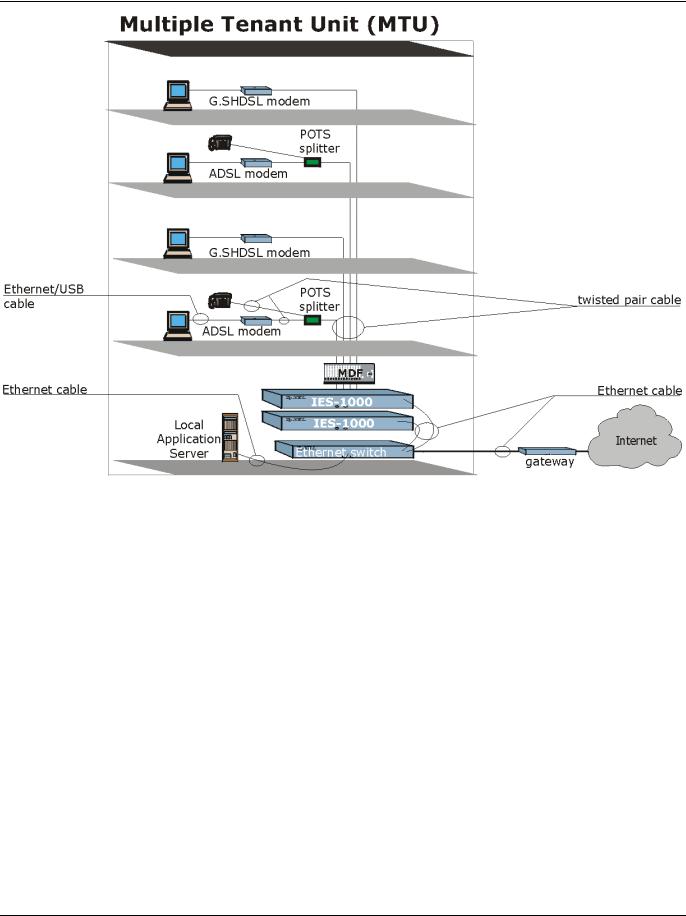
IES-1000 User’s Guide
Figure 1-1 MTU Application
Getting To Know The IES-1000 |
1-5 |

IES-1000 User’s Guide
1.3.2Leased Line Application
Figure 1-2 Leased Line Application
1-6 |
Getting to Know the IES-1000 |

IES-1000 User’s Guide
Chapter 2
Hardware Overview
This chapter gives a brief introduction to the IES-1000 hardware.
2.1Additional Installation Requirements
A computer with Ethernet 10Base-T or 100Base-TX NIC (Network Interface Card)
•WAN service provided by a local phone company
A computer with terminal emulation software configured to the following parameters:
VT100 terminal emulation
9600 bps
No parity, 8 data bits, 1 stop bit No flow control
2.2Front Panel
The following figure shows the front panel of the IES-1000 with a SAM1008 network module installed on the left and an AAM1008 network module on the right.
Figure 2-1 Front Panel
2.2.1Network Module Front Panel LEDs
The following table describes the LED indicators on the front panel of a SAM1008 or AAM1008 network module.
Table 2-1 Network Module LED Descriptions
LED |
COLOR |
STATUS |
DESCRIPTION |
|
|
|
|
ALM |
Red |
Blinking |
The module’s thermal sensor has failed. |
|
|
(SAM1008) |
|
|
|
On |
The module has overheated. |
|
|
Off |
The module is functioning within normal temperature parameters. |
|
|
|
|
SYS |
Green |
Blinking |
The system is initializing. |
|
|
On |
The module is on and functioning properly. |
|
|
Off |
The system is not receiving power, is not ready or has a malfunction. |
|
|
|
|
Hardware Overview |
2-1 |

IES-1000 User’s Guide
Table 2-1 Network Module LED Descriptions
LED |
COLOR |
STATUS |
DESCRIPTION |
|
|
|
|
SHDSL (1-8) |
Green |
On |
The DSL link is up. |
or ADSL (1-8) |
|
Off |
The DSL link is down. |
|
|
|
|
LAN |
Green |
Blinking |
The system is transmitting/receiving to/from a 10 Mbps Ethernet |
|
|
|
network. |
|
|
On |
The link to a 10 Mbps Ethernet network is up. |
|
|
Off |
The link to a 10 Mbps Ethernet network is down. |
|
|
|
|
|
Yellow |
Blinking |
The system is transmitting/receiving to/from a 100 Mbps Ethernet |
|
|
|
network. |
|
|
On |
The link to a 100 Mbps Ethernet network is up. |
|
|
Off |
The link to a 100 Mbps Ethernet network is down. |
|
|
|
|
2.2.2Front Panel Ports
The following tables describe front panel ports.
|
Table 2-2 Front Panel Ports of the SAM1008 Network Module |
|
PORT |
|
DESCRIPTION |
|
|
|
LAN |
|
The LAN port is a 10/100 Mbps auto-sensing Ethernet port that connects to a router. |
|
|
|
SHDSL 1-8 |
|
These RJ-11 ports (labeled 1-8) connect to subscriber G.SHDSL equipment. |
|
|
|
CONSOLE |
|
The CONSOLE port is an RJ-11 port used for configuring the IES-1000. This port |
|
|
connects to a local computer. |
|
|
|
Table 2-3 Front Panel Ports of the AAM1008 Network Module
PORT |
DESCRIPTION |
|
|
|
|
LAN |
|
The LAN port is a 10/100 Mbps auto-sensing Ethernet port that connects to a router. |
|
|
|
ADSL 1-8 |
(upper) |
These RJ-11 ports (labeled 1-8) connect to subscriber ADSL equipment. |
|
|
|
ADSL 1-8 |
(lower) |
These RJ-11 ports (labeled 1-8) connect to CO (central office) equipment. |
|
|
|
CONSOLE |
The CONSOLE port is an RJ-11 port used for configuring the IES-1000. This port |
|
|
|
connects to a local computer. |
|
|
|
|
Table 2-4 Front Panel Ports of the IES-1000 |
PORT |
DESCRIPTION |
|
|
POWER |
The POWER port accepts power from the included power cord. Refer to section |
|
1.2.4 for specifications. |
|
|
2-2 |
Hardware Overview |

IES-1000 User’s Guide
2.3Front Panel Connections
2.3.1LAN Port (Ethernet)
Connect the LAN port of the network module to an Ethernet switch using a straight-through category 5 UTP (Unshielded Twisted Pair) cable with RJ-45 connectors if you are connecting to a hub or switch. Use a crossover cable if you are connecting to a single computer.
2.3.2CONSOLE Port
For initial configuration, you need to use terminal emulator software on a computer and connect it to the network module through the console port. Connect the RJ-11 connector on one end of the RS-232 console cable to the console port of the network module. Connect the DB-9 connector on the other end of the console cable to a serial port (COM1, COM2 or other COM port) of your computer. You can use an extension cable if the enclosed one is too short. After the initial setup, you can modify the configuration remotely through Telnet.
2.3.3Ports 1-8 (SAM1008 Ports)
To complete a G.SHDSL connection, connect a telephone line from the subscriber equipment to one of the SHDSL ports on the SAM1008.
2.3.4Ports 1-8 (AAM1008 Ports)
The line from the subscriber carries both the ADSL and the voice signals. For each line, the AAM1008 has a built-in splitter that separates the high frequency ADSL signal from the voice band signal and feeds the ADSL signal to the AAM1008, while the voice band signal is diverted to the CO port.
To complete an ADSL connection, connect a telephone line from the subscriber equipment to one of the upper ADSL ports on the AAM1008. Connect a telephone line from one of the lower ADSL ports on the AAM1008 to the CO switch or PBX (Private Branch Exchange).
2.3.5POWER Port
Connect the female end of the power cord to the power receptacle on the front panel of your IES-1000. Connect the other end of the cord to a power outlet. Make sure that no objects obstruct the airflow of the fans. If you are facing the IES-1000 front panel, the fan vents are located on the left side of the unit.
Make sure you are using a 100 - 240 VAC, 50/60 Hz power source.
Hardware Overview |
2-3 |

IES-1000 User’s Guide
Chapter 3
Factory Default Settings
This section describes the factory default settings of the IES-1000.
3.1IP Parameters
•IP address = 192.168.1.1
•Subnet mask = 255.255.255.0
•Default gateway = 192.168.1.254
3.2Console Port
•Baud rate = 9600 bps
•Data bits = 8
•Parity = none
•Stop bit = 1
•Flow control = none
3.3SNMP Community Strings
• |
Read = public |
• |
Write = 1234 |
3.4 |
Console, Telnet Web Configurator and FTP Password |
• |
User name: admin (web configurator) |
• |
Password: 1234 (default) |
3.5G.SHDSL Ports (SAM1008)
•Encapsulation: RFC 1483
•Multiplexing: LLC-based
•VPI: 0
•VCI: 33
Factory Default Settings |
3-1 |

IES-1000 User’s Guide
•Enable/Disable State: Disabled
•Profile: DEFVAL
Maximum upstream/downstream speed: 2304 Kbps
Minimum upstream/downstream speed: 192 Kbps
3.6ADSL Ports (AAM1008)
•Encapsulation: RFC 1483
•Multiplexing: LLC-based
•VPI: 0
•VCI: 33
•Enable/Disable State: Disabled
•Operational Mode: auto
•Profile: DEFVAL
Maximum Upstream Rate: 512 Kbps
Maximum Downstream Rate: 2048 Kbps
3.7Ethernet Port
The factory default settings for the Ethernet port of the IES-1000 are:
•Auto-negotiation: ON
•Speed used with auto-negotiation OFF: 100Mbps
•Duplex mode used with auto-negotiation OFF: half duplex
3.8Other Factory Defaults
•MAC filter: Disabled
•Secured Host: Disabled
•Sys Error Log: Always Enabled
•UNIX Syslog: Disabled
•IEEE 802.1Q Tagged VLAN: Disabled
3-2 |
Factory Default Settings |

IES-1000 User’s Guide
Chapter 4
Using the Web Configurator
This section introduces the configuration and functions of the Web Configurator.
4.1Introduction
The embedded web configurator allows you to manage the switch from anywhere on the network through a standard browser such as Microsoft Internet Explorer or Netscape Navigator.
Use Internet Explorer 5.5 and later or Netscape Navigator 6 and later versions.
4.2The Web Configurator
Step 1. Start your web browser.
Step 2. Type http:// and the IP address of the switch ( for example, the default is 192.168.1.1 ) in the Location or Address field. Press Enter.
Step 3. The Password screen now appears. Type the user name (admin) and your password (default 1234) in the respective fields.
Figure 4-1 Web Configurator - Login
Step 4. Click OK. The home page of the web configurator displays.
Using the Web Configurator |
4-1 |

IES-1000 User’s Guide
Online Help
Navigation Panel
Figure 4-2 Web Configurator Home Page
4.2.1Navigation Panel
Click the navigation panel link to display other web configurator screens.
4-2 |
Using the Web Configurator |

IES-1000 User’s Guide
|
Click Config Save to save your |
|
changes to non-volatile memory. |
|
Figure 4-3 Web Configurator - Navigation Panel |
|
Table 4-1 Navigation Panel Links |
|
|
LABEL |
DESCRIPTION |
|
|
Getting Started |
|
|
|
General Setup |
This link takes you to a screen where you can configure general information about |
|
your device. |
Bridge Setup |
This link takes you to a screen where you can set up and configure your device’s |
|
bridging and filtering features. |
|
|
IP Setup |
This link takes you to a screen where you can configure your device’s IP address |
|
information. |
Port Setup |
This link takes you to a screen where you can configure settings for the individual |
|
ports on your device. |
Advanced Applications |
|
|
|
Static Route Setup |
This link takes you to a screen where you can configure static routes for the device. |
|
|
VLAN Setup |
This link takes you to a screen where you can configure VLANs for your device. |
|
|
Advanced Management |
|
|
|
SNMP |
This link takes you to a screen where you can set up SNMP related parameters. |
|
|
Logins |
This link takes you to a screen where you can change your password. |
|
|
Maintenance |
This link takes you to a screen where you can perform firmware maintenance. |
|
|
Statistics |
This link takes you to a screen where you can view statistical information about the |
|
status of your device. |
|
|
Diagnostic |
This link takes you to a screen where you can view error logs and test the DSL |
|
connections. |
Using the Web Configurator |
4-3 |

IES-1000 User’s Guide
|
Table 4-1 Navigation Panel Links |
LABEL |
DESCRIPTION |
|
|
Config Save |
Click this link to save your changes to the device’s non-volatile memory. |
|
|
Logout |
Use this to exit the web configurator. |
|
|
4.2.2Help
The web configurator’s online help has descriptions of individual screens and supplementary information. Refer also to this User’s Guide for background information on your device’s features.
Click the HELP link from the home page to view the online help’s home page summary menu.
Click the HELP link from a web configurator screen other than the home page to view an online help description of that screen.
4.2.3Saving Your Configuration
Clicking Apply in a configuration screen saves your settings to the device’s volatile memory. These settings are lost if the device is turned off or loses power.
When you are done configuring, click the Config Save link on the navigation panel to save your settings to the device’s non-volatile memory. This way your settings remain, even after you turn the power off and back on again.
4-4 |
Using the Web Configurator |
