Zyxel EMG3415-B10A User Manual
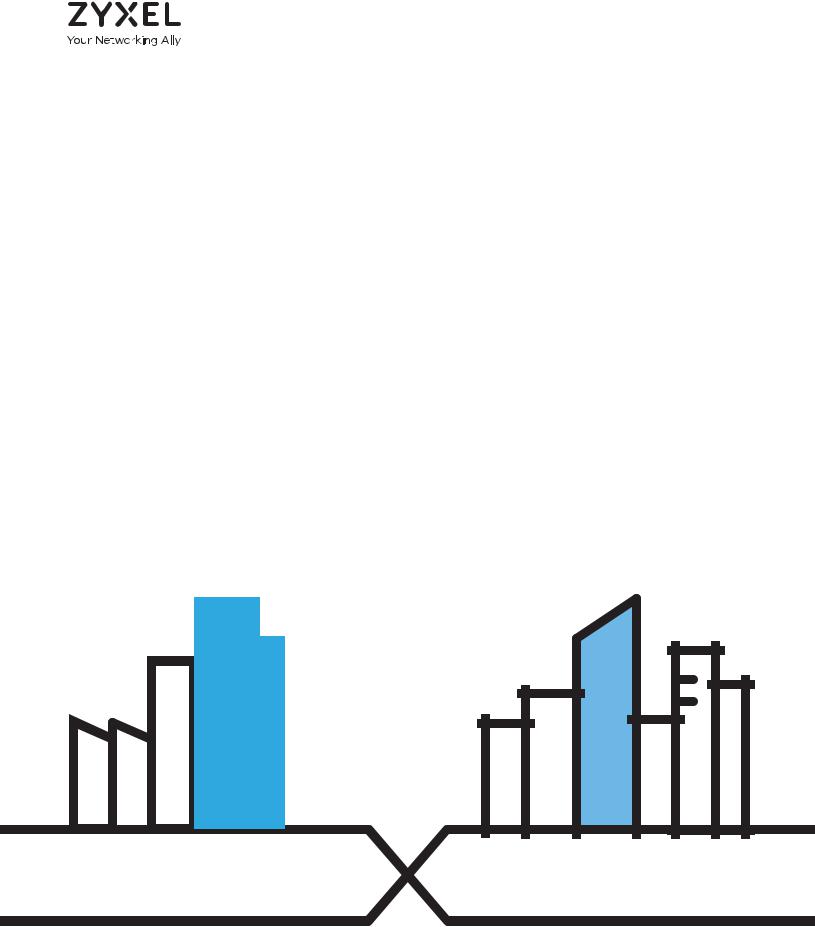
User’s Guide
EMG3415-B10A
Dual-Band Wireless AC/N Gigabit Ethernet Gateway
Default Login Details |
|
|
|
Version 5.12 Edition 1, 02/2017 |
||||||||||||||||||||
|
|
|
|
|
|
|
|
|
|
|
|
|
|
|
|
|
||||||||
LAN IP Address |
|
|
|
|
|
|
http://192.168.200.1 |
|
|
|
|
|
|
|
|
|||||||||
|
|
|
|
|
|
|
|
|
|
|
|
|
|
|
|
|
||||||||
Login |
|
|
|
|
|
|
Login account and |
|
|
|
|
|
|
|
|
|||||||||
|
|
|
|
|
|
|
|
password are not needed. |
|
|
|
|
|
|
|
|
||||||||
Password |
|
|
|
|
|
|
|
|
|
|
|
|
||||||||||||
|
|
|
|
Simply click I Agree to go |
|
|
|
|
|
|
|
|
||||||||||||
|
|
|
|
|
|
|
|
|
|
|
|
|
|
|
|
|||||||||
|
|
|
|
|
|
|
|
to the Web Configurator. |
|
|
|
|
|
|
|
|
||||||||
|
|
|
|
|
|
|
|
|
|
|
|
|
|
|
|
|
|
|
|
|
|
|
|
|
|
|
|
|
|
|
|
|
|
|
|
|
|
|
|
|
|
|
|
|
|
|
|
|
|
|
|
|
|
|
|
|
|
|
|
|
|
|
|
|
|
|
|
|
|
|
|
|
|
|
|
|
|
|
|
|
|
|
|
|
|
|
|
|
|
|
|
|
|
|
|
|
|
|
|
|
|
|
|
|
|
|
|
|
|
|
|
|
|
|
|
|
|
|
|
|
|
|
|
|
|
|
|
|
|
|
|
|
|
|
|
|
|
|
|
|
|
|
|
|
|
|
|
|
|
|
|
|
|
|
|
|
|
|
|
|
|
|
|
|
|
|
|
|
|
|
|
|
|
|
|
|
|
|
|
|
|
|
|
|
|
|
|
|
|
|
|
|
|
|
|
|
|
|
|
|
|
|
|
|
|
|
|
|
|
|
|
|
|
|
|
|
|
|
|
|
|
|
|
|
|
|
|
|
|
|
|
|
|
|
|
|
|
|
|
|
|
|
|
|
|
|
|
|
|
|
|
|
|
|
|
|
|
|
|
|
|
|
|
|
|
|
|
|
|
|
|
|
|
|
|
|
|
|
|
|
|
|
|
|
|
|
|
|
|
|
|
|
|
|
|
|
|
|
|
|
|
|
|
|
|
|
|
|
|
|
|
|
|
|
|
|
|
|
|
|
|
|
|
|
|
|
|
|
|
|
|
|
|
|
|
|
|
|
|
|
|
|
|
|
|
|
|
|
|
Copyright © 2017 Zyxel Communications Corporation
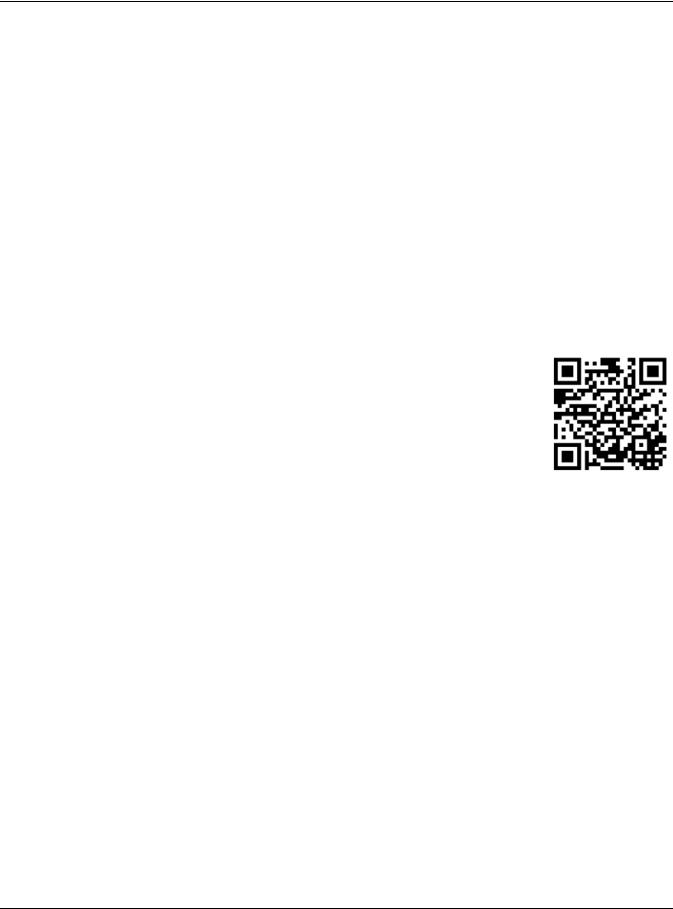
IMPORTANT!
READ CAREFULLY BEFORE USE.
KEEP THIS GUIDE FOR FUTURE REFERENCE.
This is a User’s Guide for a system managing a series of products. Not all products support all features. Menushots and graphics in this book may differ slightly from what you see due to differences in release versions or your computer operating system. Every effort has been made to ensure that the information in this manual is accurate.
Related Documentation
•Quick Start Guide
The Quick Start Guide shows how to connect the managed device, such as the Nebula AP, gateway or security gateway.
EMG3415-B10A User’s Guide
2
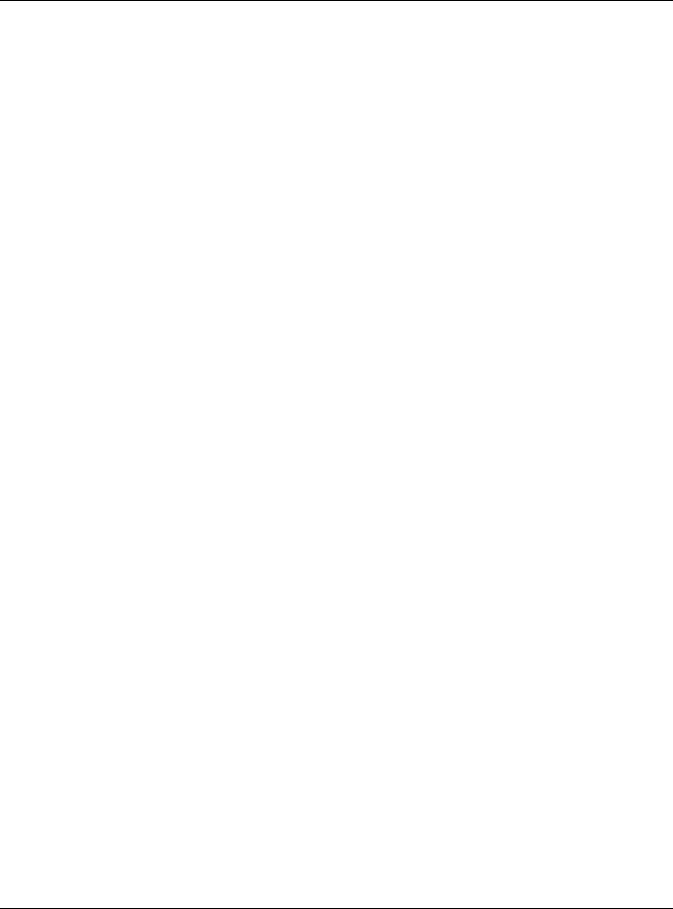
|
Contents Overview |
|
Contents Overview |
User’s Guide ...................................................................................................................................... |
12 |
Introducing the EMG ............................................................................................................................ |
13 |
The Web Configurator ......................................................................................................................... |
20 |
Tutorials .................................................................................................................................................. |
27 |
Technical Reference ........................................................................................................................ |
44 |
Network Map and Status Screens ...................................................................................................... |
45 |
Broadband ............................................................................................................................................ |
50 |
Wireless ................................................................................................................................................... |
64 |
Home Networking ................................................................................................................................. |
88 |
Routing ................................................................................................................................................. |
102 |
Quality of Service (QoS) .................................................................................................................... |
109 |
Network Address Translation (NAT) ................................................................................................... |
127 |
DNS ....................................................................................................................................................... |
143 |
VLAN Group ........................................................................................................................................ |
147 |
Interface Grouping ............................................................................................................................ |
149 |
Firewall ................................................................................................................................................. |
153 |
MAC Filter ............................................................................................................................................ |
160 |
Parental Control ................................................................................................................................. |
162 |
Scheduler Rule .................................................................................................................................... |
167 |
Certificates .......................................................................................................................................... |
169 |
Log ....................................................................................................................................................... |
175 |
Traffic Status ....................................................................................................................................... |
178 |
ARP Table ............................................................................................................................................ |
181 |
Routing Table ...................................................................................................................................... |
183 |
Multicast Status .................................................................................................................................. |
185 |
System .................................................................................................................................................. |
187 |
User Account ...................................................................................................................................... |
188 |
Remote Management ....................................................................................................................... |
191 |
SNMP .................................................................................................................................................... |
194 |
Time Settings ........................................................................................................................................ |
196 |
E-mail Notification .............................................................................................................................. |
198 |
Log Setting .......................................................................................................................................... |
200 |
Firmware Upgrade .............................................................................................................................. |
203 |
Backup/Restore .................................................................................................................................. |
205 |
Diagnostic ........................................................................................................................................... |
208 |
Troubleshooting .................................................................................................................................. |
210 |
Appendices ..................................................................................................................................... |
215 |
EMG3415-B10A User’s Guide |
|
3
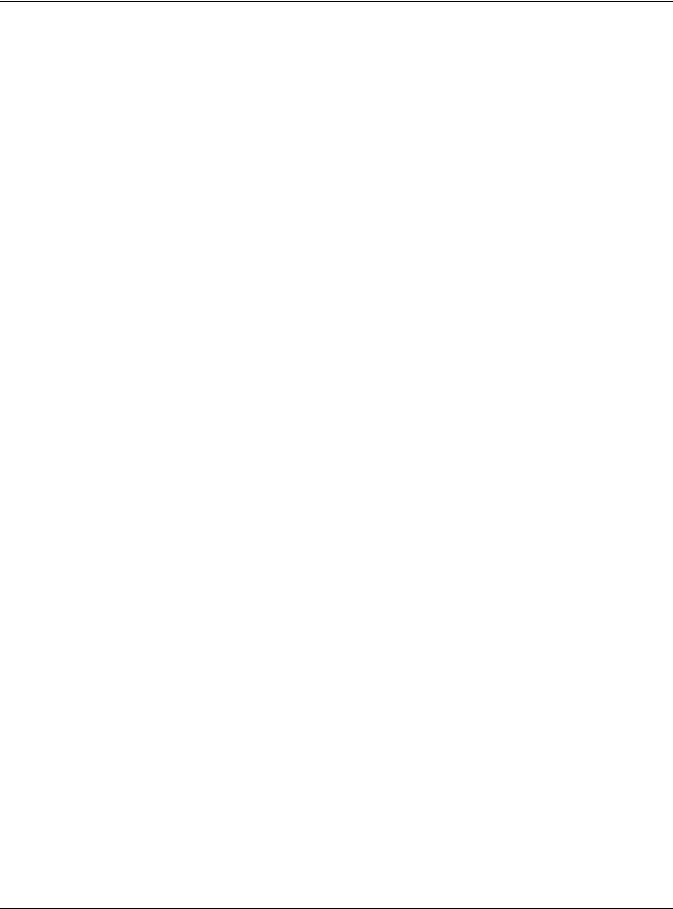
|
Table of Contents |
|
|
Table of Contents |
|
Contents Overview ............................................................................................................................. |
3 |
|
Table of Contents ................................................................................................................................. |
4 |
|
Part I: User’s Guide.......................................................................................... |
12 |
|
Chapter 1 |
|
|
Introducing the EMG.......................................................................................................................... |
13 |
|
1.1 |
Overview ......................................................................................................................................... |
13 |
1.2 Ways to Manage the EMG ............................................................................................................ |
13 |
|
1.3 Good Habits for Managing the EMG ........................................................................................... |
13 |
|
1.4 |
Applications for the EMG ............................................................................................................. |
13 |
|
1.4.1 Internet Access ...................................................................................................................... |
13 |
|
1.4.2 Dual-Band .............................................................................................................................. |
14 |
|
1.4.3 Triple Play ............................................................................................................................... |
15 |
1.5 |
LEDs (Lights) ..................................................................................................................................... |
15 |
1.6 |
The RESET Button ............................................................................................................................. |
17 |
1.7 |
Wireless Access ............................................................................................................................... |
17 |
|
1.7.1 Using the WPS Button ............................................................................................................ |
18 |
1.8 |
Wall Mounting ................................................................................................................................. |
18 |
Chapter 2 |
|
|
The Web Configurator........................................................................................................................ |
20 |
|
2.1 |
Overview ......................................................................................................................................... |
20 |
|
2.1.1 Accessing the Web Configurator ....................................................................................... |
20 |
2.2 |
Web Configurator Layout .............................................................................................................. |
22 |
|
2.2.1 Title Bar ................................................................................................................................... |
22 |
|
2.2.2 Navigation Panel .................................................................................................................. |
23 |
Chapter 3 |
|
|
Tutorials ............................................................................................................................................... |
|
27 |
3.1 |
Overview ......................................................................................................................................... |
27 |
3.2 Setting Up a New WAN Connection ............................................................................................ |
27 |
|
3.3 |
Setting Up a Secure Wireless Network ......................................................................................... |
30 |
|
3.3.1 Configuring the Wireless Network Settings ......................................................................... |
30 |
|
3.3.2 Using WPS ............................................................................................................................... |
32 |
|
3.3.3 Without WPS ........................................................................................................................... |
35 |
3.4 |
Configuring Static Route for Routing to Another Network ........................................................ |
36 |
|
EMG3415-B10A User’s Guide |
|
4
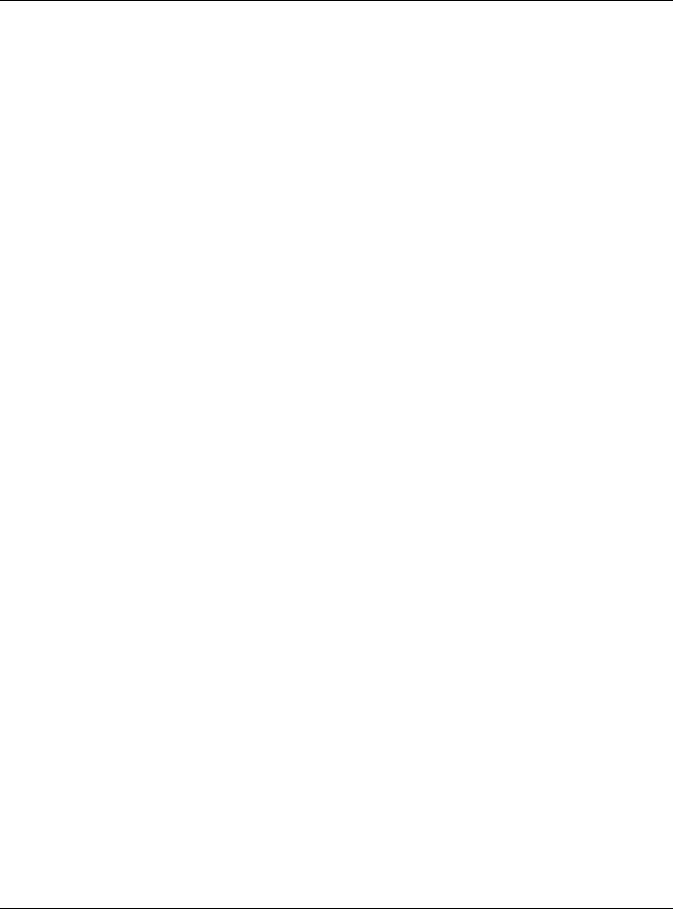
|
Table of Contents |
|
3.5 |
Configuring QoS Queue and Class Setup ................................................................................... |
38 |
3.6 Access the EMG Using DDNS ........................................................................................................ |
41 |
|
|
3.6.1 Registering a DDNS Account on www.dyndns.org ........................................................... |
41 |
|
3.6.2 Configuring DDNS on Your EMG ......................................................................................... |
41 |
|
3.6.3 Testing the DDNS Setting ...................................................................................................... |
42 |
3.7 |
Configuring the MAC Address Filter ............................................................................................. |
42 |
Part II: Technical Reference........................................................................... |
44 |
|
Chapter 4 |
|
|
Network Map and Status Screens .................................................................................................... |
45 |
|
4.1 |
Overview ......................................................................................................................................... |
45 |
4.2 The Network Map Screen .............................................................................................................. |
45 |
|
4.3 |
The Status Screen ........................................................................................................................... |
46 |
Chapter 5 |
|
|
Broadband.......................................................................................................................................... |
50 |
|
5.1 |
Overview ......................................................................................................................................... |
50 |
|
5.1.1 What You Can Do in this Chapter ....................................................................................... |
50 |
|
5.1.2 What You Need to Know ..................................................................................................... |
50 |
|
5.1.3 Before You Begin ................................................................................................................... |
53 |
5.2 The Broadband Screen .................................................................................................................. |
53 |
|
|
5.2.1 Add/Edit Internet Connection ............................................................................................. |
54 |
5.3 |
Technical Reference ...................................................................................................................... |
59 |
Chapter 6 |
|
|
Wireless ............................................................................................................................................... |
|
64 |
6.1 |
Overview ......................................................................................................................................... |
64 |
|
6.1.1 What You Can Do in this Chapter ....................................................................................... |
64 |
|
6.1.2 What You Need to Know ..................................................................................................... |
64 |
6.2 |
The General Screen ...................................................................................................................... |
65 |
|
6.2.1 No Security ............................................................................................................................. |
67 |
|
6.2.2 Basic (WEP Encryption) ......................................................................................................... |
67 |
|
6.2.3 More Secure (WPA(2)-PSK) .................................................................................................. |
68 |
6.3 |
MAC Authentication ...................................................................................................................... |
69 |
6.4 |
The WPS Screen .............................................................................................................................. |
70 |
6.5 The WMM Screen ............................................................................................................................ |
72 |
|
6.6 |
The Others Screen .......................................................................................................................... |
73 |
6.7 |
The Channel Status Screen ........................................................................................................... |
74 |
6.8 |
Technical Reference ...................................................................................................................... |
75 |
|
6.8.1 Wireless Network Overview .................................................................................................. |
75 |
|
EMG3415-B10A User’s Guide |
|
5
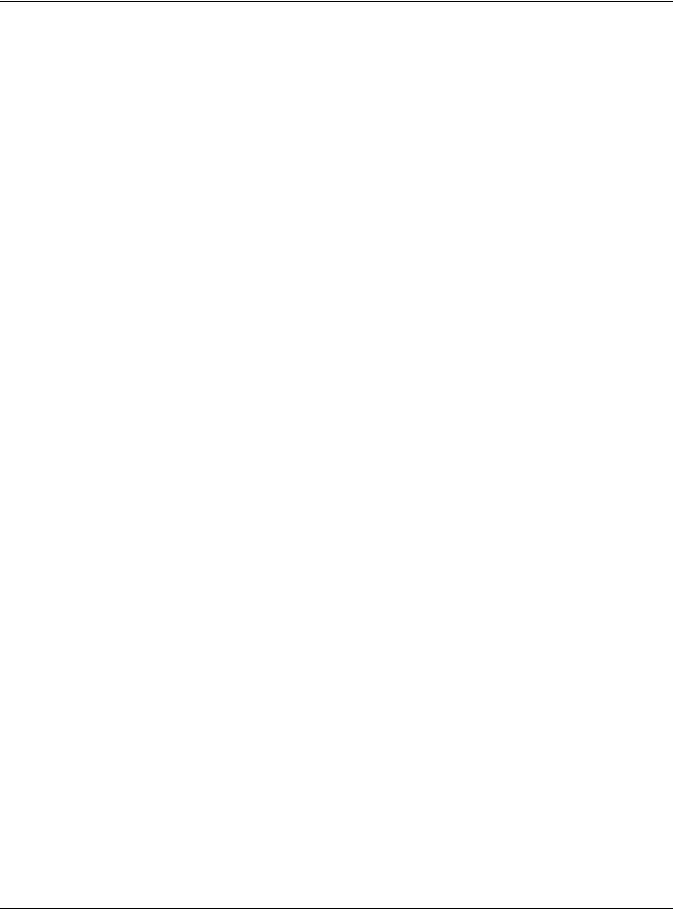
|
Table of Contents |
|
|
6.8.2 Additional Wireless Terms ..................................................................................................... |
77 |
|
6.8.3 Wireless Security Overview ................................................................................................... |
77 |
|
6.8.4 Signal Problems ..................................................................................................................... |
79 |
|
6.8.5 BSS ........................................................................................................................................... |
80 |
|
6.8.6 Preamble Type ...................................................................................................................... |
80 |
|
6.8.7 WiFi Protected Setup (WPS) ................................................................................................. |
81 |
Chapter 7 |
|
|
Home Networking.............................................................................................................................. |
88 |
|
7.1 |
Overview ......................................................................................................................................... |
88 |
|
7.1.1 What You Can Do in this Chapter ....................................................................................... |
88 |
|
7.1.2 What You Need To Know ..................................................................................................... |
89 |
|
7.1.3 Before You Begin ................................................................................................................... |
90 |
7.2 |
The LAN Setup Screen .................................................................................................................... |
90 |
7.3 |
The Static DHCP Screen ................................................................................................................. |
94 |
7.4 |
The UPnP Screen ............................................................................................................................. |
95 |
|
7.4.1 Turning On UPnP in Windows 7 Example ............................................................................ |
96 |
7.5 |
The Additional Subnet Screen ....................................................................................................... |
98 |
7.6 |
The STB Vendor ID Screen .............................................................................................................. |
99 |
7.7 The Wake on LAN Screen .............................................................................................................. |
99 |
|
7.8 |
The TFTP Server Name Screen ..................................................................................................... |
100 |
7.9 |
Technical Reference .................................................................................................................... |
100 |
|
7.9.1 LANs, WANs and the EMG .................................................................................................. |
100 |
|
7.9.2 DHCP Setup ......................................................................................................................... |
101 |
|
7.9.3 DNS Server Addresses ......................................................................................................... |
101 |
Chapter 8 |
|
|
Routing .............................................................................................................................................. |
|
102 |
8.1 |
Overview ...................................................................................................................................... |
102 |
8.2 |
The Routing Screen ...................................................................................................................... |
102 |
|
8.2.1 Add/Edit Static Route ......................................................................................................... |
103 |
8.3 |
The DNS Route Screen ................................................................................................................. |
104 |
|
8.3.1 The DNS Route Add Screen ............................................................................................... |
105 |
8.4 |
The Policy Route Screen .............................................................................................................. |
105 |
|
8.4.1 Add/Edit Policy Route ........................................................................................................ |
107 |
8.5 |
RIP ............................................................................................................................................... |
107 |
|
8.5.1 The RIP Screen ..................................................................................................................... |
108 |
Chapter 9 |
|
|
Quality of Service (QoS).................................................................................................................. |
109 |
|
9.1 |
Overview ...................................................................................................................................... |
109 |
|
9.1.1 What You Can Do in this Chapter ..................................................................................... |
109 |
9.2 What You Need to Know ............................................................................................................. |
110 |
|
|
EMG3415-B10A User’s Guide |
|
6
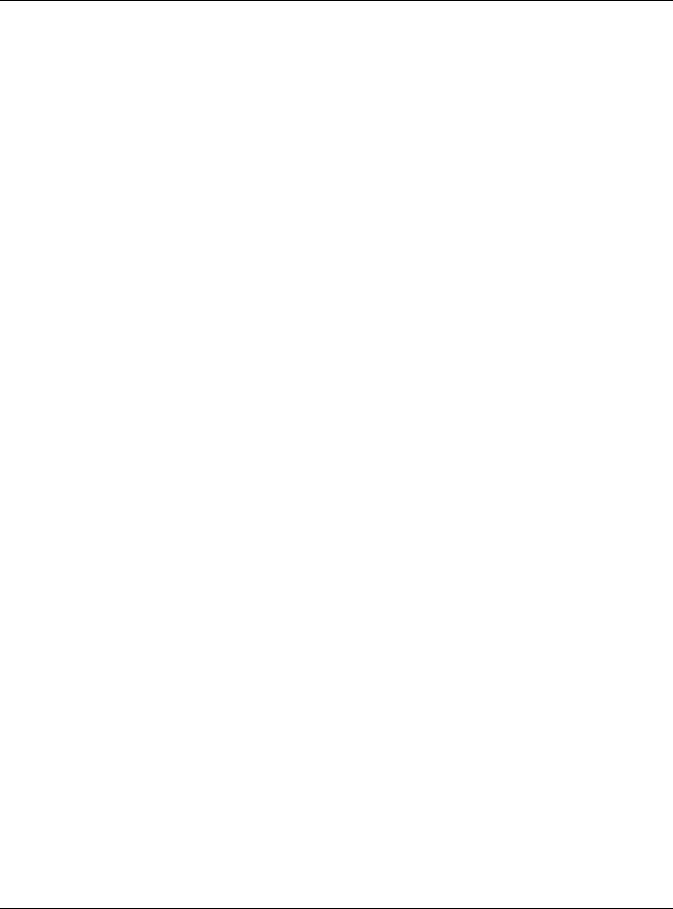
Table of Contents |
|
9.3 The Quality of Service General Screen ..................................................................................... |
111 |
9.4 The Queue Setup Screen ............................................................................................................. |
112 |
9.4.1 Adding a QoS Queue ........................................................................................................ |
114 |
9.5 The Classification Setup Screen .................................................................................................. |
115 |
9.5.1 Add/Edit QoS Class ............................................................................................................ |
115 |
9.6 The QoS Shaper Setup Screen .................................................................................................... |
119 |
9.6.1 Add/Edit a QoS Shaper ..................................................................................................... |
120 |
9.7 The QoS Policer Setup Screen ..................................................................................................... |
120 |
9.7.1 Add/Edit a QoS Policer ..................................................................................................... |
121 |
9.8 Technical Reference .................................................................................................................... |
122 |
Chapter 10 |
|
Network Address Translation (NAT)................................................................................................ |
127 |
10.1 Overview ..................................................................................................................................... |
127 |
10.1.1 What You Can Do in this Chapter ................................................................................... |
127 |
10.1.2 What You Need To Know ................................................................................................. |
127 |
10.2 The Port Forwarding Screen ..................................................................................................... |
128 |
10.2.1 Add/Edit Port Forwarding ................................................................................................ |
130 |
10.3 The Applications Screen ............................................................................................................ |
131 |
10.3.1 Add New Application ....................................................................................................... |
132 |
10.4 The Port Triggering Screen ......................................................................................................... |
133 |
10.4.1 Add/Edit Port Triggering Rule .......................................................................................... |
134 |
10.5 The DMZ Screen .......................................................................................................................... |
135 |
10.6 The ALG Screen .......................................................................................................................... |
136 |
10.7 The Address Mapping Screen ................................................................................................... |
137 |
10.7.1 Add/Edit Address Mapping Rule ..................................................................................... |
138 |
10.8 The Sessions Screen .................................................................................................................... |
139 |
10.9 Technical Reference .................................................................................................................. |
139 |
10.9.1 NAT Definitions ................................................................................................................... |
139 |
10.9.2 What NAT Does ................................................................................................................. |
140 |
10.9.3 How NAT Works .................................................................................................................. |
140 |
10.9.4 NAT Application ................................................................................................................ |
141 |
Chapter 11 |
|
DNS .................................................................................................................................................... |
143 |
11.1 Overview ..................................................................................................................................... |
143 |
11.1.1 What You Can Do in this Chapter ................................................................................... |
143 |
11.1.2 What You Need To Know ................................................................................................. |
143 |
11.2 The DNS Entry Screen ................................................................................................................. |
144 |
11.2.1 Add/Edit DNS Entry ........................................................................................................... |
144 |
11.3 The Dynamic DNS Screen .......................................................................................................... |
145 |
Chapter 12 |
|
VLAN Group...................................................................................................................................... |
147 |
EMG3415-B10A User’s Guide |
|
7
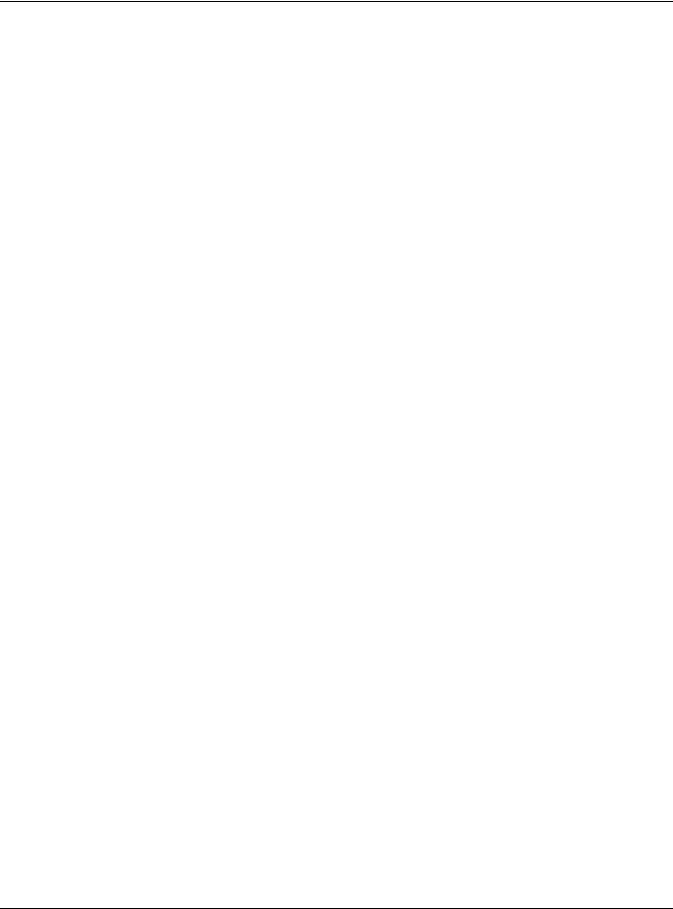
|
Table of Contents |
|
12.1 |
Overview ..................................................................................................................................... |
147 |
12.1.1 What You Can Do in this Chapter ................................................................................... |
147 |
|
12.2 The VLAN Group Screen ............................................................................................................ |
147 |
|
12.2.1 Add/Edit a VLAN Group ................................................................................................... |
148 |
|
Chapter 13 |
|
|
Interface Grouping .......................................................................................................................... |
149 |
|
13.1 |
Overview ..................................................................................................................................... |
149 |
13.1.1 What You Can Do in this Chapter ................................................................................... |
149 |
|
13.2 |
The Interface Grouping Screen ................................................................................................ |
149 |
13.2.1 Interface Group Configuration ....................................................................................... |
150 |
|
13.2.2 Interface Grouping Criteria ............................................................................................ |
151 |
|
Chapter 14 |
|
|
Firewall .............................................................................................................................................. |
|
153 |
14.1 |
Overview ..................................................................................................................................... |
153 |
14.1.1 What You Can Do in this Chapter ................................................................................... |
153 |
|
14.1.2 What You Need to Know ................................................................................................. |
154 |
|
14.2 |
The Firewall Screen ..................................................................................................................... |
154 |
14.3 |
The Protocol Screen .................................................................................................................. |
155 |
14.3.1 Add/Edit a Service ........................................................................................................... |
156 |
|
14.4 |
The Access Control Screen ....................................................................................................... |
157 |
14.4.1 Add/Edit an ACL Rule ..................................................................................................... |
157 |
|
14.5 |
The DoS Screen ........................................................................................................................... |
159 |
Chapter 15 |
|
|
MAC Filter ......................................................................................................................................... |
|
160 |
15.1 |
Overview .................................................................................................................................... |
160 |
15.2 |
The MAC Filter Screen ................................................................................................................ |
160 |
Chapter 16 |
|
|
Parental Control ............................................................................................................................... |
162 |
|
16.1 |
Overview ..................................................................................................................................... |
162 |
16.2 |
The Parental Control Screen ..................................................................................................... |
162 |
16.2.1 Add/Edit a Parental Control Profile ................................................................................ |
163 |
|
Chapter 17 |
|
|
Scheduler Rule ................................................................................................................................. |
167 |
|
17.1 |
Overview ..................................................................................................................................... |
167 |
17.2 |
The Scheduler Rule Screen ........................................................................................................ |
167 |
17.2.1 Add/Edit a Schedule ........................................................................................................ |
167 |
|
Chapter 18 |
|
|
Certificates ....................................................................................................................................... |
169 |
|
|
EMG3415-B10A User’s Guide |
|
8

|
Table of Contents |
|
18.1 |
Overview ..................................................................................................................................... |
169 |
18.1.1 What You Can Do in this Chapter ................................................................................... |
169 |
|
18.2 What You Need to Know ........................................................................................................... |
169 |
|
18.3 |
The Local Certificates Screen ................................................................................................... |
169 |
18.3.1 Create Certificate Request ............................................................................................ |
170 |
|
18.3.2 Load Signed Certificate .................................................................................................. |
171 |
|
18.4 |
The Trusted CA Screen ............................................................................................................... |
172 |
18.4.1 View Trusted CA Certificate ............................................................................................ |
173 |
|
18.4.2 Import Trusted CA Certificate .......................................................................................... |
174 |
|
Chapter 19 |
|
|
Log .................................................................................................................................................... |
|
175 |
19.1 |
Overview ..................................................................................................................................... |
175 |
19.1.1 What You Can Do in this Chapter ................................................................................... |
175 |
|
19.1.2 What You Need To Know ................................................................................................. |
175 |
|
19.2 |
The System Log Screen .............................................................................................................. |
176 |
19.3 |
The Security Log Screen ............................................................................................................. |
176 |
Chapter 20 |
|
|
Traffic Status ..................................................................................................................................... |
178 |
|
20.1 |
Overview ..................................................................................................................................... |
178 |
20.1.1 What You Can Do in this Chapter ................................................................................... |
178 |
|
20.2 The WAN Status Screen .............................................................................................................. |
178 |
|
20.3 |
The LAN Status Screen ............................................................................................................... |
179 |
20.4 |
The NAT Status Screen ................................................................................................................ |
180 |
Chapter 21 |
|
|
ARP Table.......................................................................................................................................... |
|
181 |
21.1 |
Overview ..................................................................................................................................... |
181 |
21.1.1 How ARP Works .................................................................................................................. |
181 |
|
21.2 |
ARP Table Screen ....................................................................................................................... |
181 |
Chapter 22 |
|
|
Routing Table.................................................................................................................................... |
183 |
|
22.1 |
Overview ..................................................................................................................................... |
183 |
22.2 |
The Routing Table Screen .......................................................................................................... |
183 |
Chapter 23 |
|
|
Multicast Status ............................................................................................................................... |
185 |
|
23.1 |
Overview ..................................................................................................................................... |
185 |
23.2 |
The IGMP Status Screen ............................................................................................................. |
185 |
23.3 |
The MLD Status Screen ............................................................................................................... |
185 |
|
EMG3415-B10A User’s Guide |
|
9
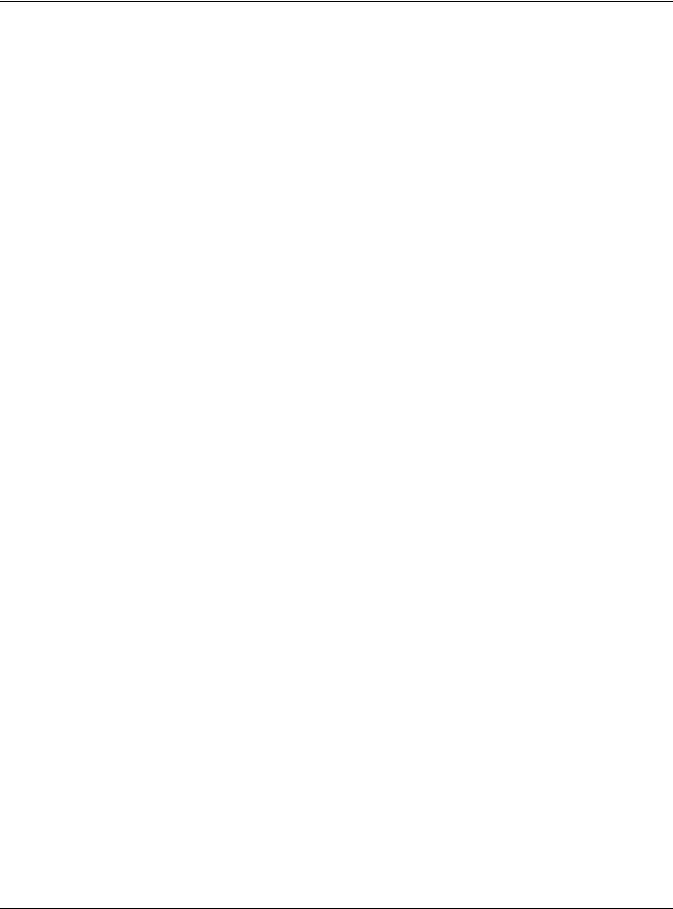
|
Table of Contents |
|
Chapter 24 |
|
|
System............................................................................................................................................... |
|
187 |
24.1 |
Overview ..................................................................................................................................... |
187 |
24.2 |
The System Screen ...................................................................................................................... |
187 |
Chapter 25 |
|
|
User Account.................................................................................................................................... |
188 |
|
25.1 |
Overview .................................................................................................................................... |
188 |
25.2 |
The User Account Screen .......................................................................................................... |
188 |
25.2.1 The User Account Add/Edit Screen ................................................................................ |
189 |
|
Chapter 26 |
|
|
Remote Management ..................................................................................................................... |
191 |
|
26.1 |
Overview ..................................................................................................................................... |
191 |
26.2 The MGMT Services Screen ....................................................................................................... |
191 |
|
26.3 |
The Trust Domain Screen ............................................................................................................ |
192 |
26.3.1 The Add Trust Domain Screen ......................................................................................... |
193 |
|
Chapter 27 |
|
|
SNMP ................................................................................................................................................. |
|
194 |
27.1 |
Overview ..................................................................................................................................... |
194 |
27.2 The SNMP Screen ........................................................................................................................ |
194 |
|
Chapter 28 |
|
|
Time Settings..................................................................................................................................... |
196 |
|
28.1 |
Overview ..................................................................................................................................... |
196 |
28.2 |
The Time Screen ......................................................................................................................... |
196 |
Chapter 29 |
|
|
E-mail Notification ........................................................................................................................... |
198 |
|
29.1 |
Overview .................................................................................................................................. |
198 |
29.2 |
The E-mail Notification Screen .................................................................................................. |
198 |
29.2.1 E-mail Notification Edit .................................................................................................... |
198 |
|
Chapter 30 |
|
|
Log Setting |
....................................................................................................................................... |
200 |
30.1 |
Overview .................................................................................................................................... |
200 |
30.2 |
The Log Settings Screen ............................................................................................................. |
200 |
30.2.1 Example E-mail Log ........................................................................................................... |
201 |
|
Chapter 31 |
|
|
Firmware Upgrade ........................................................................................................................... |
203 |
|
31.1 |
Overview ..................................................................................................................................... |
203 |
|
EMG3415-B10A User’s Guide |
|
10
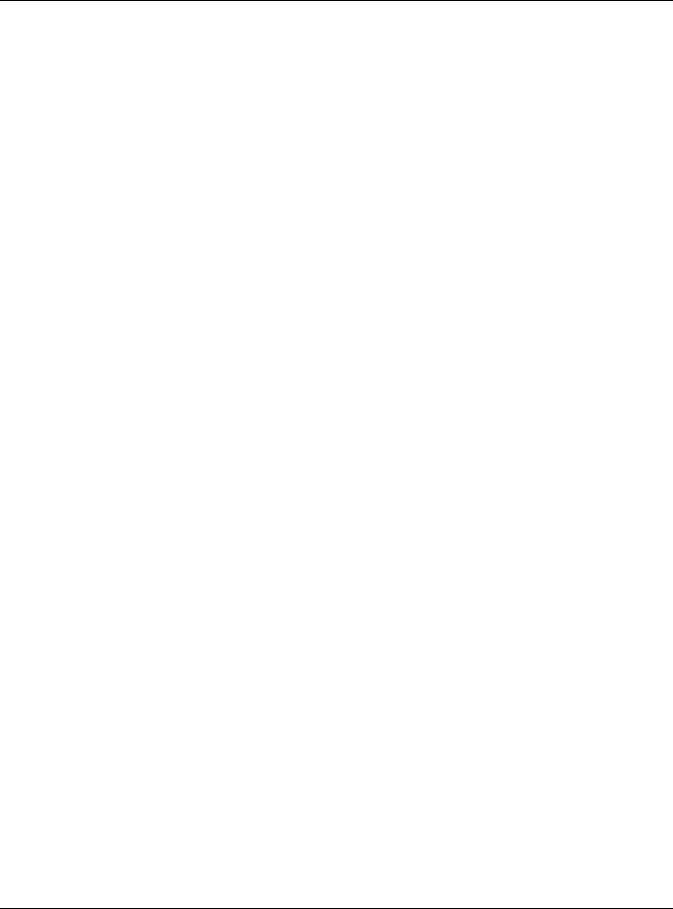
|
Table of Contents |
|
31.2 |
The Firmware Screen .................................................................................................................. |
203 |
Chapter 32 |
|
|
Backup/Restore ............................................................................................................................... |
205 |
|
32.1 |
Overview ..................................................................................................................................... |
205 |
32.2 |
The Backup/Restore Screen ...................................................................................................... |
205 |
32.3 The ROM-D Screen ..................................................................................................................... |
207 |
|
32.4 The Reboot Screen ..................................................................................................................... |
207 |
|
Chapter 33 |
|
|
Diagnostic |
......................................................................................................................................... |
208 |
33.1 ..................................................................................................................................... |
Overview |
208 |
33.1.1 ...................................................................................What You Can Do in this Chapter |
208 |
|
33.2 ...........................................................................................................What You Need to Know |
208 |
|
33.3 ................................................................................................Ping & TraceRoute & NsLookup |
209 |
|
Chapter 34 |
|
|
Troubleshooting................................................................................................................................ |
210 |
|
34.1 ...............................................................................Power, Hardware Connections, and LEDs |
210 |
|
34.2 ..............................................................................................................EMG Access and Login |
211 |
|
34.3 ........................................................................................................................... |
Internet Access |
212 |
34.4 ............................................................................................................. |
Wireless Internet Access |
213 |
34.5 ............................................................................................................................................. |
UPnP |
214 |
Part III: Appendices ...................................................................................... |
215 |
|
Appendix A .....................................................................................................Customer Support |
216 |
|
Appendix B ...............................................................................................................Wireless LANs |
222 |
|
Appendix C ..............................................................................................................................IPv6 |
234 |
|
Appendix D .......................................................................................................................Services |
242 |
|
Appendix E .......................................................................................................Legal Information |
246 |
|
Index ................................................................................................................................................. |
|
254 |
EMG3415-B10A User’s Guide
11
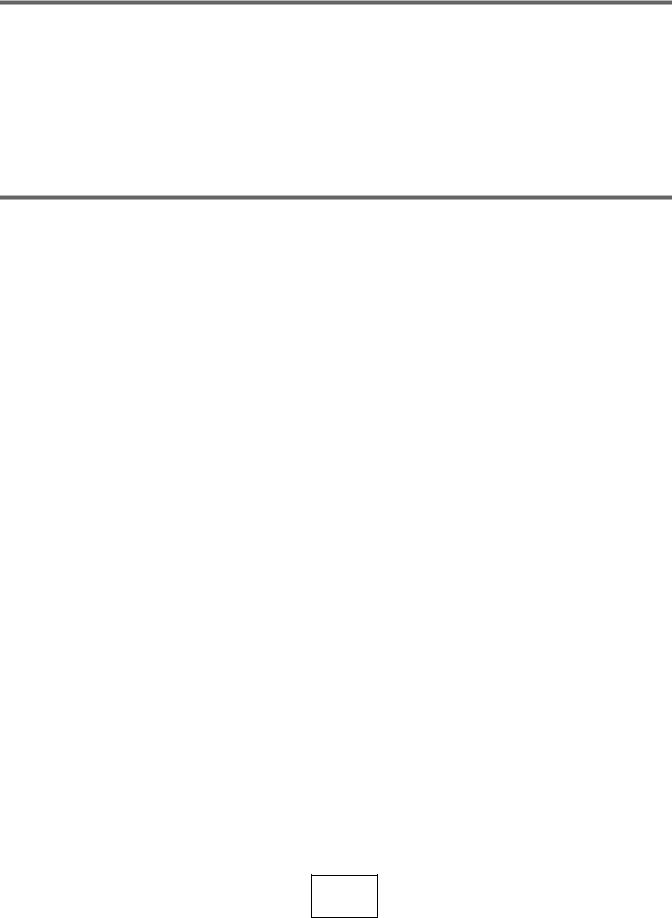
PART I
User’s Guide
12

CHAPTER 1
Introducing the EMG
1.1 Overview
The EMG is an Ethernet gateway providing triple-play services and optimized HD IPTV services at home or office. This model offers a Gigabit Ethernet (GbE) WAN with interfaces of Ethernet and WAN ports. The EMG offers 2.4G and 5G Wi-Fi networks that operate simultaneously, providing a simple and unified network management.
Only use firmware for your EMG’s specific model.
1.2 Ways to Manage the EMG
Use any of the following methods to manage the EMG.
•Web Configurator. This is recommended for everyday management of the EMG using a (supported) web browser.
1.3Good Habits for Managing the EMG
Do the following regularly to make the EMG more secure and to manage the EMG more effectively.
•Back up the configuration (and make sure you know how to restore it). Restoring an earlier working configuration may be useful if the device becomes unstable or even crashes. If you backed up an earlier configuration file, you would not have to totally re-configure the EMG. You could simply restore your last configuration.
1.4Applications for the EMG
Here are some example uses for which the EMG is well suited.
1.4.1 Internet Access
Computers can connect to the EMG’s LAN ports (or wirelessly).
You can also configure IP filtering on the EMG for secure Internet access. When the IP filter is on, all incoming traffic from the Internet to your network is blocked by default unless it is initiated from your network. This means that probes from the outside to your network are not allowed, but you can safely browse the Internet and download files.
EMG3415-B10A User’s Guide
13
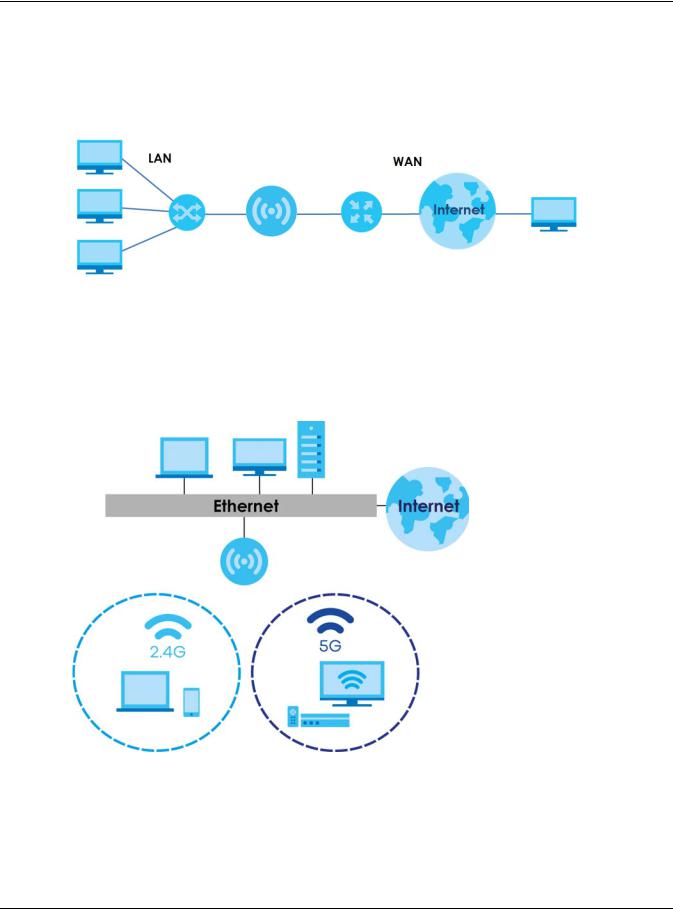
Chapter 1 Introducing the EMG
1.4.1.1 Ethernet WAN
If you have another broadband modem or router available, you can connect the WAN port to the broadband modem or router. This way, you can access the Internet via an Ethernet connection and still use the QoS, Firewall and parental control functions on the EMG.
Figure 1 EMG’s Internet Access Application: Ethernet WAN
1.4.2 Dual-Band
The EMG is a dual-band gateway and able to function both 2.4G and 5G networks at the same time. You could use the 2.4 GHz band for regular Internet surfing and downloading while using the 5 GHz band for time sensitive traffic like high-definition video, music, and gaming.
Figure 2 Dual-Band Application
EMG3415-B10A User’s Guide
14
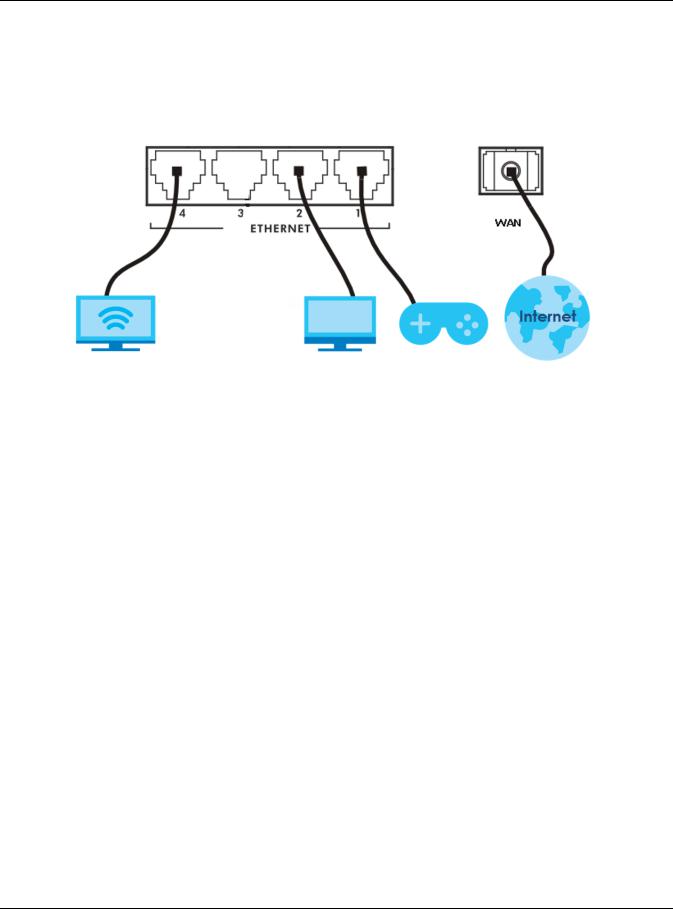
Chapter 1 Introducing the EMG
1.4.3 Triple Play
The ISP may provide “triple play” service to the EMG. This allows you to take advantage of such features as broadband Internet access, and streaming video/audio media, all at the same time with no noticeable loss in bandwidth.
Figure 3 Triple Play Example
1.5 LEDs (Lights)
The following graphic displays the labels of the LEDs.
EMG3415-B10A User’s Guide
15
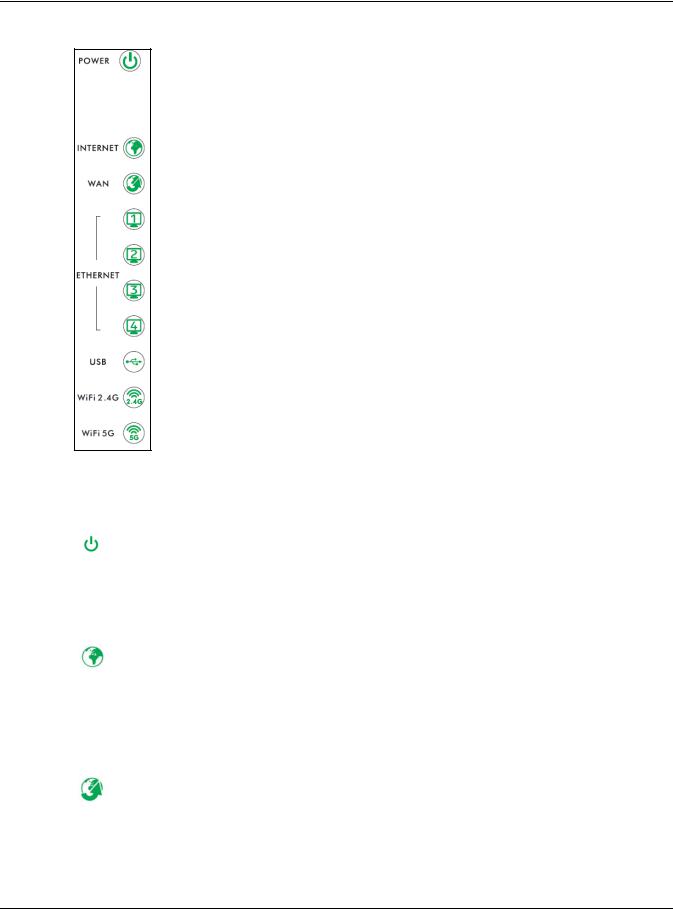
Chapter 1 Introducing the EMG
Figure 4 LEDs on the EMG
None of the LEDs are on if the EMG is not receiving power.
Table 1 LED Descriptions
LED |
COLOR |
STATUS |
DESCRIPTION |
|
|
|
|
|
Green |
On |
The EMG is receiving power and ready for use. |
|
|
|
|
Power |
|
Blinking |
The EMG is self-testing. |
|
|
|
|
|
Red |
On |
The EMG detected an error while self-testing, or there is a device |
|
|
|
malfunction. |
|
|
|
|
|
|
Blinking |
The EMG is upgrading its firmware. |
|
|
|
|
|
|
Off |
The EMG is not receiving power. |
|
|
|
|
|
Green |
On |
The EMG has an IP connection but no traffic. |
Internet |
|
|
|
|
|
|
|
|
|
Blinking |
The EMG is sending or receiving IP traffic. |
|
|
|
|
|
|
Off |
There is no Internet connection or the gateway is in bridged mode. |
|
|
|
|
|
Red |
On |
The EMG attempted to make an IP connection but failed. Possible causes |
|
|
|
are no response from a DHCP server, no PPPoE response, PPPoE |
|
|
|
authentication failed. |
|
|
|
|
|
Green |
On |
The EMG has a successful 10/100/1000 Mbps Ethernet connection on the |
WAN |
|
|
WAN. |
|
|
|
|
|
Blinking |
The EMG is sending or receiving data to/from the WAN at 10/100/1000 |
|
|
|
||
|
|
|
Mbps. |
|
|
|
|
|
|
Off |
There is no Ethernet connection on the WAN. |
|
|
|
|
EMG3415-B10A User’s Guide
16

Chapter 1 Introducing the EMG
Table 1 LED Descriptions (continued)
|
LED |
COLOR |
STATUS |
DESCRIPTION |
|
|
|
|
|
|
|
|
|
|
Green |
On |
The EMG has a successful 1000 Mbps Ethernet connection with a device on |
|
|
|
|
|
the Local Area Network (LAN). |
|
Ethernet 1~4 |
|
|
||
|
|
|
|
||
|
Blinking |
The EMG is sending or receiving data to/from the LAN at 1000 Mbps. |
|||
|
|
|
|
||
|
|
|
|
|
|
|
|
|
|
Off |
The EMG does not have an Ethernet connection with the LAN. |
|
|
|
|
|
|
|
|
|
Green |
On |
The 2.4 GHz wireless network is activated. |
|
|
|
|
|
|
|
WiFi 2.4G |
|
Blinking |
The EMG is communicating with 2.4 GHz wireless clients. |
|
|
|
|
Amber |
On |
The EMG is setting up a WPS connection with a 2.4 GHz wireless client via |
|
|
|
|
|
WPS method 3. |
|
|
|
|
|
See Section 6.4 on page 70 to learn each method. |
|
|
|
|
|
|
|
|
|
|
Blinking |
The EMG is setting up a WPS connection with a 2.4 GHz wireless client via |
|
|
|
|
|
WPS method 1 or 2. |
|
|
|
|
|
See Section 6.4 on page 70 to learn each method. |
|
|
|
|
|
|
|
|
|
|
Off |
The 2.4 GHz wireless network is not activated. |
|
|
|
|
|
|
|
|
|
Green |
On |
The 5 GHz wireless network is activated. |
|
|
|
|
|
|
|
WiFi 5G |
|
Blinking |
The EMG is communicating with 5 GHz wireless clients. |
|
|
|
|
Amber |
On |
The EMG is setting up a WPS connection with a 5 GHz wireless client via WPS |
|
|
|
|
|
method 3. |
|
|
|
|
|
See Section 6.4 on page 70 to learn each method. |
|
|
|
|
|
|
|
|
|
|
Blinking |
The EMG is setting up a WPS connection with a 5 GHz wireless client via WPS |
|
|
|
|
|
method 1 or 2. |
|
|
|
|
|
See Section 6.4 on page 70 to learn each method. |
|
|
|
|
|
|
|
|
|
|
Off |
The 5 GHz wireless network is not activated. |
|
|
|
|
|
|
|
|
|
Amber |
On |
The 2.4 Ghz or 5 GHz wireless network and WPS are enabled. |
|
|
|
|
|
|
|
|
|
|
Off |
Both 2.4 Ghz or 5 GHz wireless network and WPS are disabled. |
|
WPS |
|
|
|
|
|
|
|
|
|
|
1.6 The RESET Button
You will need to use the RESET button at the back of the device to reload the factory-default configuration file. This means that you will lose all configurations that you had previously.
1Make sure the POWER LED is on (not blinking).
2To set the device back to the factory default settings, press the RESET button for five seconds or until the POWER LED begins to blink and then release it. When the POWER LED begins to blink, the defaults have been restored and the device restarts.
1.7Wireless Access
You can configure your wireless network in either the built-in Web Configurator, or using the WPS button.
EMG3415-B10A User’s Guide
17
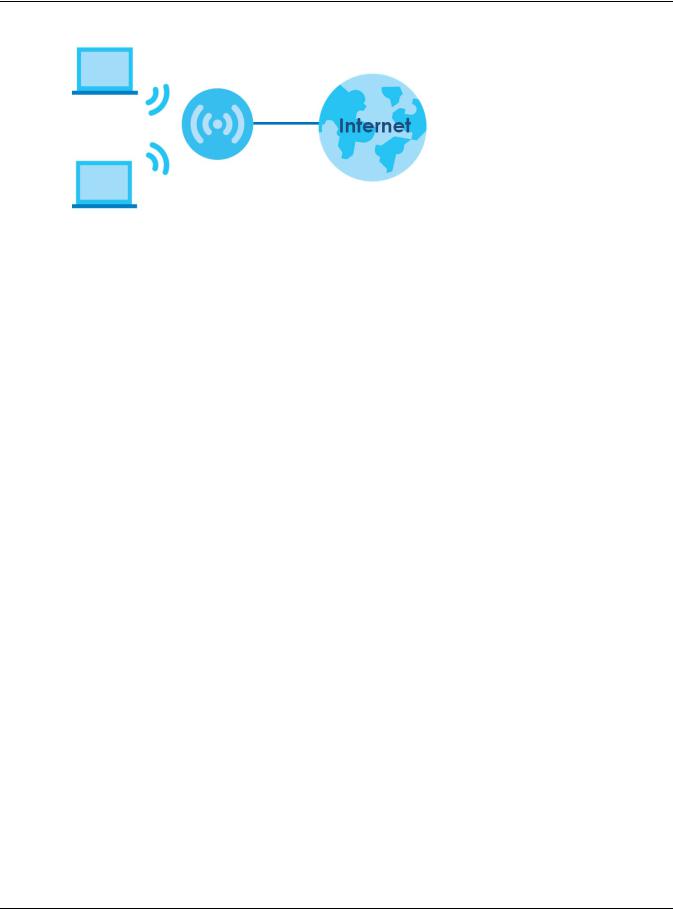
Chapter 1 Introducing the EMG
Figure 5 Wireless Access Example
1.7.1 Using the WPS Button
Once the WiFi LED turns green, the wireless network is active. If the wireless network is turned off, see Section 6.2 on page 65 for how to enable the wireless network on the EMG.
You can also use the WPS button to quickly set up a secure wireless connection between the EMG and a WPS-compatible client by adding one device at a time.
To activate WPS:
1Make sure the POWER LED is on and not blinking.
2Press the WPS button for five seconds and release it.
3Press the WPS button on another WPS-enabled device within range of the EMG. The WiFi LED flashes amber while the EMG sets up a WPS connection with the other wireless device.
4Once the connection is successfully made, the WPS LED shines amber. The WPS LED turns off when the wireless network is off.
1.8Wall Mounting
You may need screw anchors if mounting on a concrete or brick wall.
Table 2 Wall Mounting Information
Distance between holes |
90 mm |
|
|
M4 Screws |
Two |
|
|
Screw anchors (optional) |
Two |
|
|
5Select a position free of obstructions on a wall strong enough to hold the weight of the device.
6Mark two holes on the wall at the appropriate distance apart for the screws.
Be careful to avoid damaging pipes or cables located inside the wall when drilling holes for the screws.
EMG3415-B10A User’s Guide
18
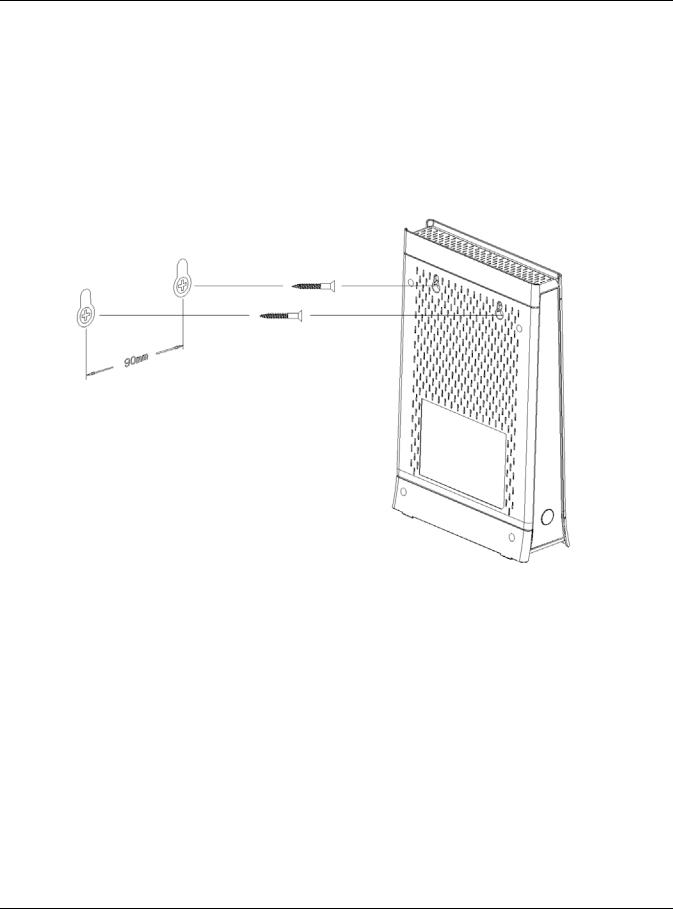
Chapter 1 Introducing the EMG
7If using screw anchors, drill two holes for the screw anchors into the wall. Push the anchors into the full depth of the holes, then insert the screws into the anchors. Do not insert the screws all the way in - leave a small gap of about 0.5 cm.
If not using screw anchors, use a screwdriver to insert the screws into the wall. Do not insert the screws all the way in - leave a gap of about 0.5 cm.
8Make sure the screws are fastened well enough to hold the weight of the EMG with the connection cables.
9Align the holes on the back of the EMG with the screws on the wall. Hang the EMG on the screws. Figure 6 Wall Mounting Example
EMG3415-B10A User’s Guide
19

CHAPTER 2
The Web Configurator
2.1 Overview
The web configurator is an HTML-based management interface that allows easy EMG setup and management via Internet browser. Use Internet Explorer 8.0 and later versions or Mozilla Firefox 3 and later versions or Safari 2.0 and later versions.* The recommended screen resolution is 1024 by 768 pixels.
In order to use the web configurator you need to allow:
•Web browser pop-up windows from your EMG. Web pop-up blocking is enabled by default in Windows XP SP (Service Pack) 2.
•JavaScript (enabled by default).
•Java permissions (enabled by default).
2.1.1Accessing the Web Configurator
1Make sure your EMG hardware is properly connected (refer to the Quick Start Guide).
2Launch your web browser. If the EMG does not automatically re-direct you to the login screen, go to http://192.168.200.1.
3The Terms and Conditions screen displays. To access the administrative Web Configurator and manage the EMG, click on the I Agree button as shown below.
Figure 7 The Terms and Conditions Screen
4 The Network Map page appears.
EMG3415-B10A User’s Guide
20

Chapter 2 The Web Configurator
Figure 8 The Network Map Screen
5Click Status to display the Status screen, where you can view the EMG’s interface and system information.
EMG3415-B10A User’s Guide
21
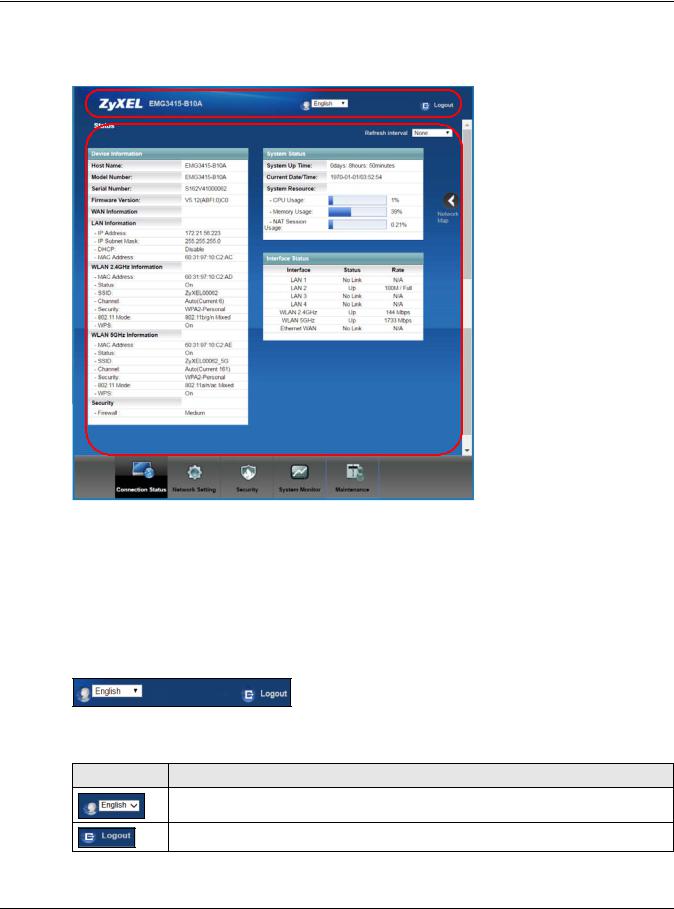
Chapter 2 The Web Configurator
2.2 Web Configurator Layout
Figure 9
A
B

 C
C
As illustrated above, the main screen is divided into these parts:
•A - title bar
•B - main window
•C - navigation panel
2.2.1Title Bar
The title bar provides some icons in the upper right corner.
The icons provide the following functions.
Table 3 Web Configurator Icons in the Title Bar
ICON DESCRIPTION
Language: Select the language you prefer.
Logout: Click this icon to log out of the web configurator.
EMG3415-B10A User’s Guide
22

Chapter 2 The Web Configurator
2.2.2 Navigation Panel
Use the menu items on the navigation panel to open screens to configure EMG features. The following tables describe each menu item.
Table 4 Navigation Panel Summary
LINK |
TAB |
FUNCTION |
|
|
|
Connection Status |
|
This screen shows the network status of the EMG and computers/devices |
|
|
connected to it. |
|
|
|
Network Setting |
|
|
|
|
|
Broadband |
Broadband |
Use this screen to view and configure ISP parameters, WAN IP address |
|
|
assignment, and other advanced properties. You can also add new |
|
|
WAN connections. |
|
|
|
Wireless |
General |
Use this screen to configure the wireless LAN settings and WLAN |
|
|
authentication/security settings. |
|
|
|
|
MAC |
Use this screen to block or allow wireless traffic from wireless devices of |
|
Authentication |
certain SSIDs and MAC addresses to the EMG. |
|
|
|
|
WPS |
Use this screen to configure and view your WPS (Wi-Fi Protected Setup) |
|
|
settings. |
|
|
|
|
WMM |
Use this screen to enable or disable Wi-Fi MultiMedia (WMM). |
|
|
|
|
Others |
Use this screen to configure advanced wireless settings. |
|
|
|
|
Channel Status |
Use this screen to scan wireless LAN channel noises and view the results. |
|
|
|
Home |
LAN Setup |
Use this screen to configure LAN TCP/IP settings, and other advanced |
Networking |
|
properties. |
|
|
|
|
Static DHCP |
Use this screen to assign specific IP addresses to individual MAC |
|
|
addresses. |
|
|
|
|
UPnP |
Use this screen to turn UPnP and UPnP NAT-T on or off. |
|
|
|
|
Additional |
Use this screen to configure IP alias and public static IP. |
|
Subnet |
|
|
|
|
|
STB Vendor ID |
Use this screen to configure the Vendor IDs of the connected Set Top Box |
|
|
(STB) devices, which have the EMG automatically create static DHCP |
|
|
entries for the STB devices when they request IP addresses. |
|
|
|
|
Wake on LAN |
Use this screen to remotely turn on a device on the local network. |
|
|
|
|
TFTP Server Name |
Configure a TFTP server name which is sent to clients using DHCP option |
|
|
66. |
|
|
|
Routing |
Static Route |
Use this screen to view and set up static routes on the EMG. |
|
|
|
|
DNS Route |
Use this screen to forward DNS queries for certain domain names through |
|
|
a specific WAN interface to its DNS server(s). |
|
|
|
|
Policy Route |
Use this screen to configure policy routing on the EMG. |
|
|
|
|
RIP |
Use this screen to configure Routing Information Protocol to exchange |
|
|
routing information with other routers. |
|
|
|
QoS |
General |
Use this screen to enable QoS and traffic prioritizing. You can also |
|
|
configure the QoS rules and actions. |
|
|
|
|
Queue Setup |
Use this screen to configure QoS queues. |
|
|
|
|
Classification |
Use this screen to define a classifier. |
|
Setup |
|
|
|
|
|
Shaper Setup |
Use this screen to limit outgoing traffic rate on the selected interface. |
|
|
|
|
Policer Setup |
Use this screen to configure QoS policers. |
|
|
|
EMG3415-B10A User’s Guide
23
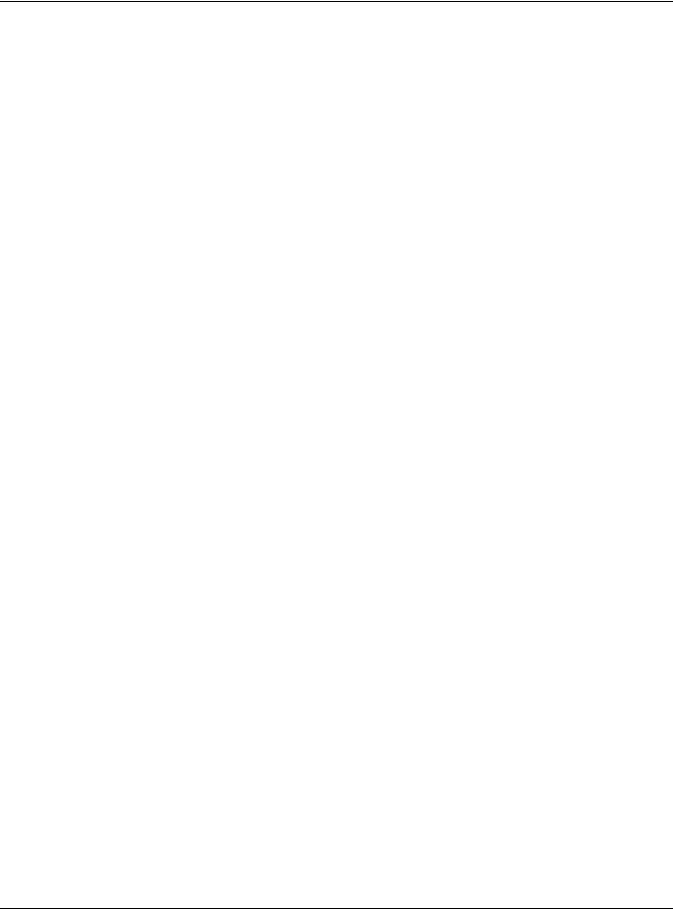
Chapter 2 The Web Configurator
Table 4 Navigation Panel Summary (continued)
LINK |
TAB |
FUNCTION |
|
|
|
NAT |
Port Forwarding |
Use this screen to make your local servers visible to the outside world. |
|
|
|
|
Applications |
Use this screen to configure servers behind the EMG. |
|
|
|
|
Port Triggering |
Use this screen to change your EMG’s port triggering settings. |
|
|
|
|
DMZ |
Use this screen to configure a default server which receives packets from |
|
|
ports that are not specified in the Port Forwarding screen. |
|
|
|
|
ALG |
Use this screen to enable or disable SIP ALG. |
|
|
|
|
Address Mapping |
Use this screen to change your EMG’s address mapping settings. |
|
|
|
|
Sessions |
Use this screen to configure the maximum number of NAT sessions each |
|
|
client host is allowed to have through the EMG. |
|
|
|
DNS |
DNS Entry |
Use this screen to view and configure DNS routes. |
|
|
|
|
Dynamic DNS |
Use this screen to allow a static hostname alias for a dynamic IP address. |
|
|
|
Vlan Group |
Vlan Group |
Use this screen to group and tag VLAN IDs to outgoing traffic from the |
|
|
specified interface. |
|
|
|
Interface |
Interface |
Use this screen to map a port to a PVC or bridge group. |
Grouping |
Grouping |
|
|
|
|
Security |
|
|
|
|
|
Firewall |
General |
Use this screen to configure the security level of your firewall. |
|
|
|
|
Protocol |
Use this screen to add Internet services and configure firewall rules. |
|
|
|
|
Access Control |
Use this screen to enable specific traffic directions for network services. |
|
|
|
|
DoS |
Use this screen to activate protection against Denial of Service (DoS) |
|
|
attacks. |
|
|
|
MAC Filter |
MAC Filter |
Use this screen to block or allow traffic from devices of certain MAC |
|
|
addresses to the EMG. |
|
|
|
Parental |
Parental Control |
Use this screen to block web sites with the specific URL. |
Control |
|
|
|
|
|
Scheduler Rules |
Scheduler Rules |
Use this screen to configure the days and times when a configured |
|
|
restriction (such as parental control) is enforced. |
|
|
|
Certificates |
Local Certificates |
Use this screen to view a summary list of certificates and manage |
|
|
certificates and certification requests. |
|
|
|
|
Trusted CA |
Use this screen to view and manage the list of the trusted CAs. |
|
|
|
System Monitor |
|
|
|
|
|
EMG3415-B10A User’s Guide
24

Chapter 2 The Web Configurator
Table 4 Navigation Panel Summary (continued)
LINK |
TAB |
FUNCTION |
||
|
|
|
||
Log |
System Log |
Use this screen to view the status of events that occurred to the EMG. |
||
|
|
You can export or e-mail the logs. |
||
|
|
|
||
|
Security Log |
Use this screen to view all security related events. You can select level |
||
|
|
and category of the security events in their proper drop-down list |
||
|
|
window. |
||
|
|
Levels include: |
||
|
|
• |
Emergency |
|
|
|
• |
Alert |
|
|
|
• |
Critical |
|
|
|
• |
Error |
|
|
|
• |
Warning |
|
|
|
• |
Notice |
|
|
|
• |
Informational |
|
|
|
• |
Debugging |
|
|
|
Categories include: |
||
|
|
• |
Account |
|
|
|
• |
Attack |
|
|
|
• |
Firewall |
|
|
|
• |
MAC Filter |
|
|
|
|
||
Traffic Status |
WAN |
Use this screen to view the status of all network traffic going through the |
||
|
|
WAN port of the EMG. |
||
|
|
|
||
|
LAN |
Use this screen to view the status of all network traffic going through the |
||
|
|
LAN ports of the EMG. |
||
|
|
|
||
|
NAT |
Use this screen to view NAT statistics for connected hosts. |
||
|
|
|
||
ARP table |
ARP table |
Use this screen to view the ARP table. It displays the IP and MAC address |
||
|
|
of each DHCP connection. |
||
|
|
|
||
Routing Table |
Routing Table |
Use this screen to view the routing table on the EMG. |
||
|
|
|
||
Multicast Status |
IGMP Status |
Use this screen to view the status of all IGMP settings on the EMG. |
||
|
|
|
||
|
MLD Status |
Use this screen to view the status of all MLD settings on the EMG. |
||
|
|
|
|
|
Maintenance |
|
|
|
|
|
|
|
||
System |
System |
Use this screen to set Device name and Domain name. |
||
|
|
|
||
User Account |
User Account |
Use this screen to change user password on the EMG. |
||
|
|
|
||
Remote |
MGMT Services |
Use this screen to enable specific traffic directions for network services. |
||
Management |
|
|
|
|
Trust Domain |
Use this screen to view a list of public IP addresses which are allowed to |
|||
|
||||
|
|
access the EMG through the services configured in the Maintenance > |
||
|
|
Remote Management screen. |
||
|
|
|
||
SNMP |
SNMP |
Use this screen to configure SNMP (Simple Network Management |
||
|
|
Protocol) settings. |
||
|
|
|
||
Time |
Time |
Use this screen to change your EMG’s time and date. |
||
|
|
|
||
Use this screen to configure up to two mail servers and sender addresses |
||||
Notification |
Notification |
on the EMG. |
||
|
|
|
||
Log Setting |
Log Setting |
Use this screen to change your EMG’s log settings. |
||
|
|
|
||
Firmware |
Firmware |
Use this screen to upload firmware to your EMG. |
||
Upgrade |
Upgrade |
|
|
|
|
|
|
|
|
EMG3415-B10A User’s Guide
25
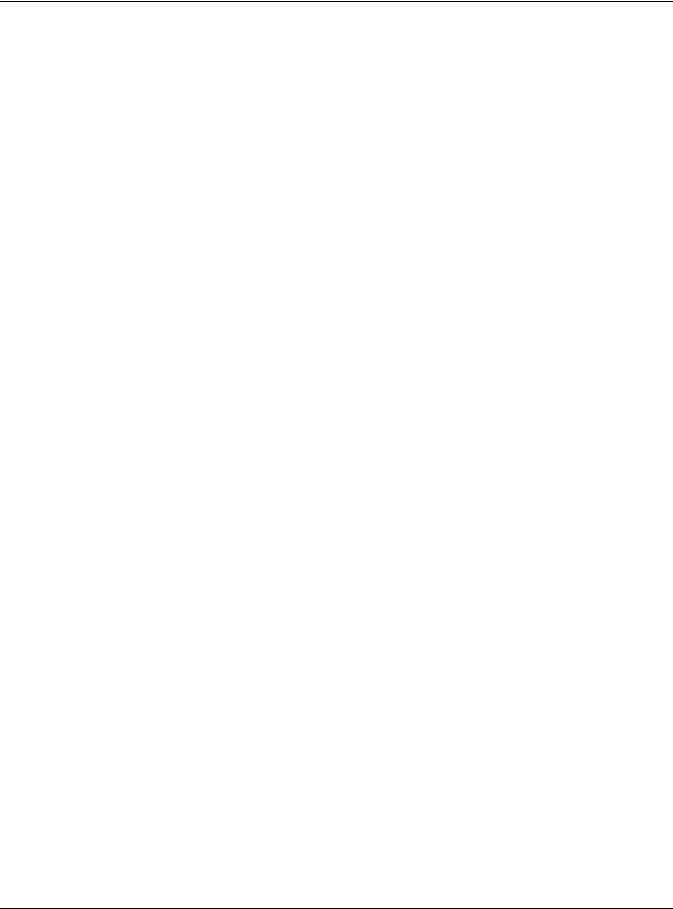
Chapter 2 The Web Configurator
Table 4 Navigation Panel Summary (continued)
LINK |
TAB |
FUNCTION |
|
|
|
Backup/Restore |
Backup/Restore |
Use this screen to backup and restore your EMG’s configuration (settings) |
|
|
or reset the factory default settings. |
|
|
|
|
ROM-D |
Use this screen to save and/or clean the configuration to/from the ROM- |
|
|
D file which can store customized default settings. |
|
|
|
Reboot |
Reboot |
Use this screen to reboot the EMG without turning the power off. |
|
|
|
Diagnostic |
Ping&Traceroute |
Use this screen to identify problems with the Ethernet WAN connection. |
|
&Nslookup |
You can use Ping, TraceRoute, or Nslookup to help you identify problems. |
|
|
|
EMG3415-B10A User’s Guide
26
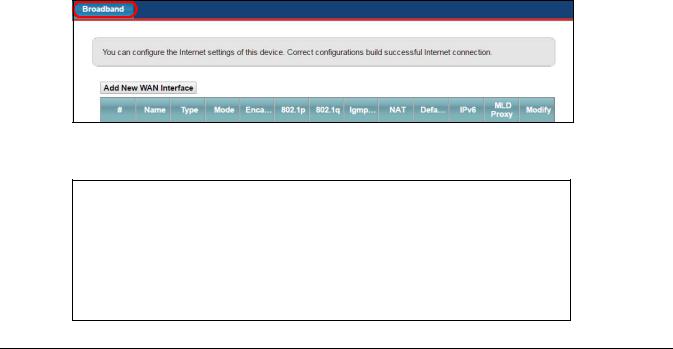
CHAPTER 3
Tutorials
3.1 Overview
This chapter shows you how to use the EMG’s various features.
•Setting Up a New WAN Connection, see page 27
•Setting Up a Secure Wireless Network, see page 30
•Configuring Static Route for Routing to Another Network, see page 36
•Configuring QoS Queue and Class Setup, see page 38
•Access the EMG Using DDNS, see page 41
•Configuring the MAC Address Filter, see page 42
3.2Setting Up a New WAN Connection
This tutorial shows you how to set up a new WAN Internet connection using the Web Configurator.
If you have another broadband modem or router available, you can connect the WAN port to the router and access the Internet via an Ethernet connection.
1 Click Network Setting > Broadband to open the following screen. Click Add New WAN Interface.
2 In this example, the Ethernet WAN connection has the following information.
General
Name |
MyWANConnection |
|
|
Type |
Ethernet |
|
|
Connection Mode |
Routing |
|
|
Encapsulation |
PPPoE |
|
|
IPv6/IPv4 Mode |
IPv4 |
|
|
Account Information |
|
EMG3415-B10A User’s Guide
27

|
|
Chapter 3 Tutorials |
|
|
|
|
|
|
|
|
|
|
PPP User Name |
1234@WAN-Ex.com |
|
|
|
|
|
|
PPP Password |
ABCDEF! |
|
|
|
|
|
|
PPPoE Service Name |
MyWAN |
|
|
|
|
|
|
Static IP Address |
192.168.1.32 |
|
|
|
|
|
|
Others |
Authentication Method: AUTO |
|
|
|
PPPoE Passthrough: Disabled |
|
|
|
NAT: Enabled |
|
|
|
IGMP Multicast Proxy: Enabled |
|
|
|
Apply as Default Gateway: Enabled |
|
|
|
VLAN: Enabled |
|
|
|
|
|
3Select the Active check box. Enter the General and Account Information settings as provided above. Set the Type to Ethernet.
Choose the Encapsulation specified by your service provider. For this example, the service provider requires a username and password to establish Internet connection. Therefore, select PPPoE as the WAN encapsulation type.
Set the IPv6/IPv4 Mode to IPv4 Only.
4Enter the account information provided to you by your service provider.
5Configure this rule as your default Internet connection by selecting the Apply as Default Gateway check box. Then select DNS as Static and enter the DNS server addresses provided to you, such as 192.168.5.2 (DNS server1)/192.168.5.1 (DNS server2).
6Leave the rest of the fields to the default settings.
7Click Apply to save your settings.
EMG3415-B10A User’s Guide
28

Chapter 3 Tutorials
8 You should see a summary of your new WAN connection setup in the Broadband screen as follows.
Try to connect to a website to see if you have correctly set up your Internet connection.
EMG3415-B10A User’s Guide
29
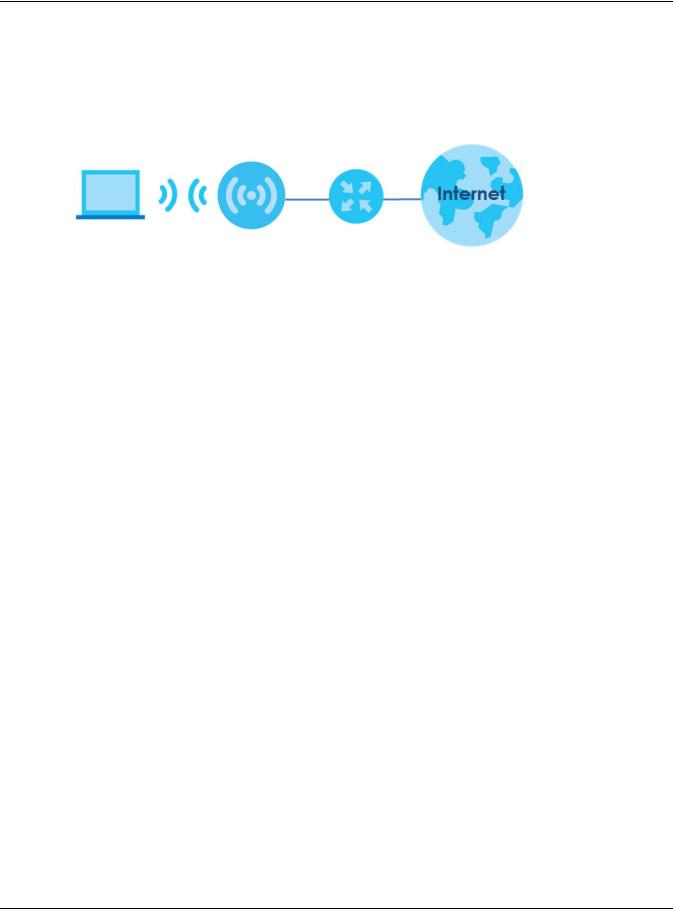
Chapter 3 Tutorials
3.3 Setting Up a Secure Wireless Network
Thomas wants to set up a wireless network so that he can use his notebook to access the Internet. In this wireless network, the EMG serves as an access point (AP), and the notebook is the wireless client. The wireless client can access the Internet through the AP.
Thomas has to configure the wireless network settings on the EMG. Then he can set up a wireless network using WPS (Section 3.3.2 on page 32) or manual configuration (Section 3.3.3 on page 35).
3.3.1 Configuring the Wireless Network Settings
This example uses the following parameters to set up a wireless network.
SSID |
Example |
|
|
Security Mode |
WPA2-PSK |
|
|
Pre-Shared Key |
DoNotStealMyWirelessNetwork |
|
|
802.11 Mode |
802.11b/g/n Mixed |
|
|
1Click Network Setting > Wireless to open the General screen. Select More Secure as the security level and WPA2-PSK as the security mode. Configure the screen using the provided parameters (see page 30). Click Apply.
EMG3415-B10A User’s Guide
30
