Zoom V3 Users Manual
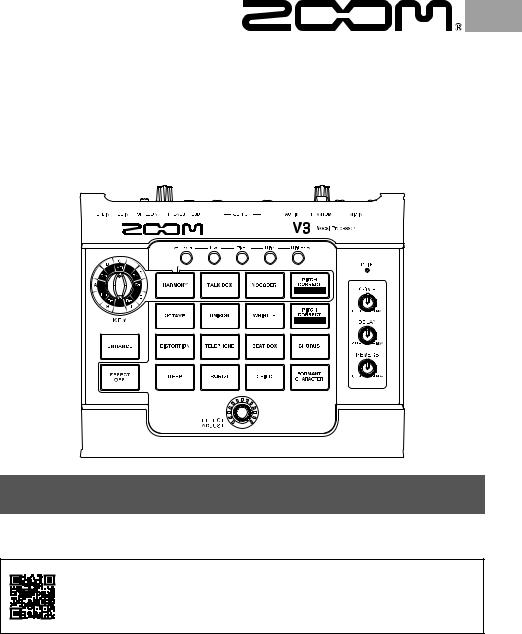
V3
Vocal Processor
Operation Manual
You must read the Usage and Safety Precautions before use.
This Operation Manual can be downloaded from the ZOOM website (www.zoom.jp/docs/v3).This page has files in PDF and ePub formats.
The PDF file format is suitable for printing on paper and reading on a computer.
The ePub format can be read with electronic document readers and is designed for reading on smartphones and tablets.
© 2020 ZOOM CORPORATION
Copying or reprinting this manual in part or in whole without permission is prohibited.
Product names, registered trademarks and company names in this document are the property of their respective companies. All trademarks and registered trademarks in this document are for identification purposes only and are not intended to infringe on the copyrights of their respective owners.
You might need this manual in the future. Always keep it in a place where you can access it easily. The contents of this manual and the specifications of the product could be changed without notice.
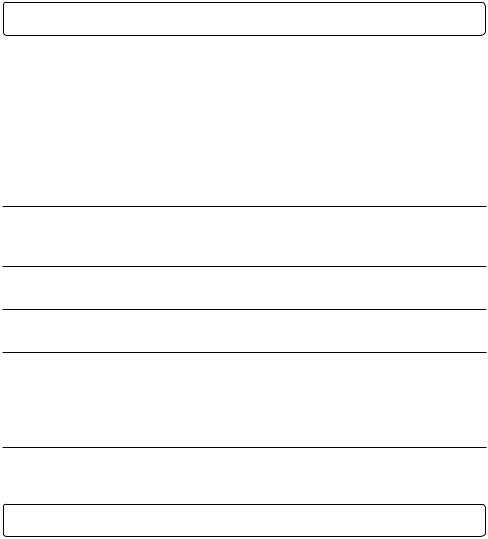
Introduction
Thank you very much for purchasing a ZOOM V3 Vocal Processor.
The V3 has numerous functions for transforming vocals. Anyone can use it to achieve powerful vocal sounds with simple operations.
This vocal processor is ideal for recording and live performance. After enhancing volume and clarity, it can correct pitch or add harmony and reverb, for example.
We hope you will enjoy using it for many years.
■■ Main features of the V3
Compact form
We packed the functions that vocalists need most into a compact unit that is easy to carry around. You can use it on a table top or attached to a mic stand.
Easy sound creation
Creating sounds is as easy as turning knobs and pressing switches.
Singing assistance
The compressor evens out volume and the enhance function adds clarity to make singing easier.
Delay, reverb and other effects
The selection of 16 effects optimized for vocalists include semitone pitch correction and a harmonizer that can automatically generate 3rd and 5th harmonies in the set key, as well as a robotic sound and aggressive distortion.
Delay and reverb can be used simultaneously with another effect.
USB audio interface
The V3 can be used as a 2-IN/2-OUT audio interface.
Contents
Introduction… ………………………………… 2 V3 structure… ………………………………… 3 Names and functions of parts… …………… 4 Making connections………………………… 6 Loading batteries……………………………… 8 Turning the power on… ……………………… 8
Adjusting the volume and tone… …………… 9 Using effects…………………………………… 10 Using audio interface functions……………… 13 Making unit settings………………………… 14 Troubleshooting… …………………………… 15 Specifications… ……………………………… 16
2
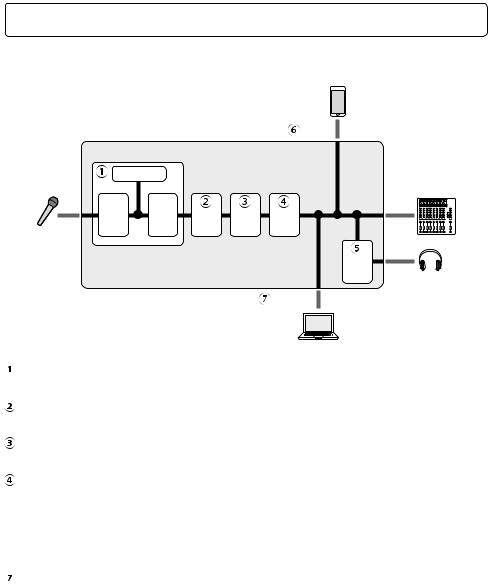
V3 structure
■■ Signal flow
|
|
|
AUX IN |
|
|
Clipping LED |
|
|
|
|
|
|
|
PA system |
|
Volume |
Compressor |
|
OUTPUT |
|
Enhance |
|
|
|
INPUT |
|
|
|
|
|
|
|
|
|
|
|
|
PHONES |
PHONES |
|
|
|
|
|
|
|
|
volume |
Headphone |
|
|
|
|
|
|
|
|
USB Audio |
|
|
|
|
Computer |
|
Adjust the volume and tone of the mic input.
( “Adjusting the volume and tone” on page 9)
“Adjusting the volume and tone” on page 9)
Alter the voice or add harmony. ( “Using effects” on page 10)
“Using effects” on page 10)
Apply delay.
( “Adjusting the delay” on page 12)
“Adjusting the delay” on page 12)
Apply reverb.
( “Adjusting the reverb” on page 13)
“Adjusting the reverb” on page 13)
 Adjust the headphone volume.
Adjust the headphone volume.
( “Adjusting the volume and tone” on page 9)
“Adjusting the volume and tone” on page 9)
 Audio from smartphones, portable audio players and other devices can be input.
Audio from smartphones, portable audio players and other devices can be input.
Audio data can be transferred to and from computers using the audio interface function.
( “Using audio interface functions” on page 13)
“Using audio interface functions” on page 13)
3
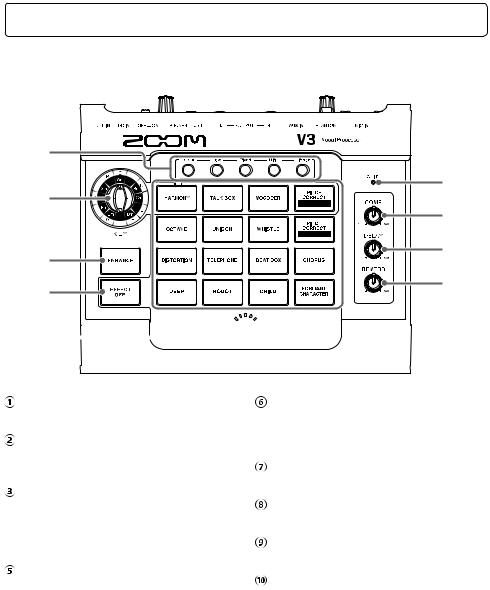
Names and functions of parts
■■ Top
|
|
|
|
|
|
|
||
|
||
|
|
|
|
||
|
|
|
|





Harmony style buttons
Press to activate harmony types.
KEY selection knob
Select the key used for harmony and pitch correction.
ENHANCE button
Turn the ENHANCE function on/off.
 EFFECT OFF button
EFFECT OFF button
This turns the effect off.
Effect selection buttons
Select from these 16 effect types.
Clipping indicator
This shows the input sound status, whether the power is on or off and the remaining battery charge.
COMP knob
Use to adjust the amount of compression.
DELAY knob
Use to adjust the amount of delay.
REVERB knob
Use to adjust the amount of reverb.
EFFECT ADJUST knob
Use to adjust the effect amount.
4

■■ Back
PHANTOM switch
Turn +48 V phantom power ON/OFF.
Turn this ON when connecting a ZOOM SGV- 6 mic or a condenser mic that requires phantom power, for example.
Mounting accessory attachment threads
Use this to attach a mounting accessory (ZOOM HRM-7/HRM-11).
USB (Micro-B) port
A computer can be connected here. The V3 can be used as an audio interface, and its firmware can be updated.
A mobile battery, for example, can also be connected here to provide power.
POWER switch
This turns the power on/off.
DC 9V AC adapter connector
Connect the dedicated AC adapter (ZOOM AD-16) here.
MIC IN jack
Connect a mic here.
2: HOT |
1: GND |
 3: COLD
3: COLD
VOLUME knob
This adjusts the mic input volume.
AUX IN jack
A portable music player, for example, can be connected here.
OUTPUT jacks
Connect these to a mixer, PA system, recorder or other audio equipment that can adjust sound balance.
For mono use, connect the OUTPUT L jack.
PHONES jack
Connect headphones here.
PHONES VOLUME knob
Use to adjust the headphone volume.
CONTROL IN connector
An expression pedal (ZOOM FP02M) can be connected here to control the effect.
When a footswitch (ZOOM FS01) is connected, it can be pushed to turn the effect off.
5
