Zeiss OPMI Pentero User Manual
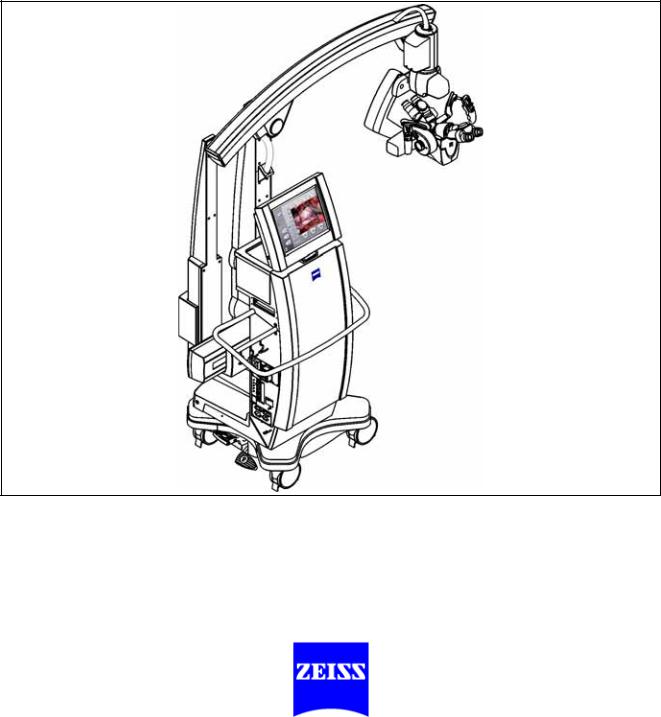
OPMI® Pentero®
Software Release 2.20 / 2.21
Instructions for use
G-30-1458-en
Issue 11.1
Printed on 18. 02. 2009
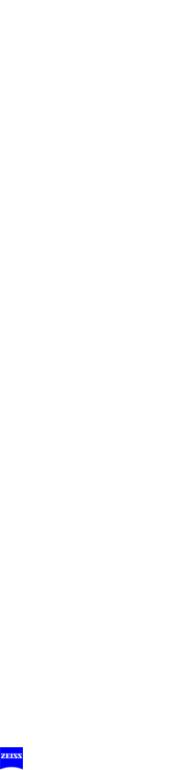
2
Key to symbols
Different symbols used in this manual draw your attention to safety aspects and useful tips. These symbols are explained in the following.
Warning!
The warning triangle indicates potential sources of danger which may constitute a risk of injury for the user or a health hazard.
Caution:
The square indicates situations which may lead to malfunction, defects, collision or damage of the system.
Note:
The hand indicates hints on the use of the system or other tips for the user.
Read the user manual!
OPMI® and Pentero® are registered trademarks of Carl Zeiss Surgical
GmbH.
AutoDrape™, Superlux, FlexiTrax™, MultiVision™ and FLOW™ 800 are trademarks of Carl Zeiss Surgical GmbH.
FLOW 800 SW 2.21
FLOW 800 software release 2.21 is not an update, but a software upgrade for the IR800 option of OPMI Pentero for the analysis of infrared video angiography.
Upgrading is only possible for systems with serial number 6631402450 and higher and with software version 2.20.
G-30-1458-en |
OPMI® Pentero® Software Release 2.20 / 2.21 |
Issue 11.1 |
|
|
Printed on 18. 02. 2009 |
Contents
Software Release 2.20 / 2.21 |
1 |
|
– |
Key to symbols |
2 |
– FLOW 800 SW 2.21 |
2 |
|
Functions at a glance |
9 |
|
– |
OPMI Pentero |
10 |
– What to do in an emergency |
12 |
|
Safety |
15 |
|
– Protective measures for IT systems and networks |
16 |
|
– Notes on installation and use |
17 |
|
–Risk of burn injuries caused by high
illumination intensity |
23 |
|
– Safety devices of the suspension system |
26 |
|
– Warning labels and notes |
28 |
|
Description |
33 |
|
OPMI Pentero |
34 |
|
– |
Intended use |
34 |
– |
Special properties |
36 |
– Surgical microscope and laser micromanipulator |
38 |
|
– Injecting video images in the surgical microscope |
39 |
|
– Injecting navigation information in the surgical microscope *) |
40 |
|
– |
Overall system configuration |
41 |
– |
Configuration options |
44 |
Central user interface (touchscreen) |
46 |
|
– |
Main menu |
50 |
Controls and connections |
52 |
|
– Binocular tubes and eyepieces |
60 |
|
– |
Handgrips |
64 |
– Superlux 330 illumination system |
66 |
|
– Operating principle of the additional illumination |
68 |
|
G-30-1458-en |
OPMI® Pentero® Software Release 2.20 / 2.21 |
Issue 11.1 |
|
|
Printed on 18. 02. 2009 |
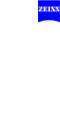
– |
Autofocus (focusing aid) |
69 |
– |
Drape vacuum system |
70 |
– Stand base /FlexiTrack™ system |
72 |
|
– |
Connector panel |
76 |
Connecting navigation systems |
80 |
|
Preparations for use |
85 |
|
– |
Relocating the unit |
86 |
Assembling the system |
88 |
|
– |
Configurations |
88 |
– Mounting the tube and the eyepieces |
90 |
|
– Attaching documentation / coobservation equipment |
92 |
|
– Mounting the mouth switch (option) |
94 |
|
– Adjusting the position of the handgrips |
98 |
|
– |
Attaching sterile drapes |
100 |
– Positioning the system at the operating table |
102 |
|
– |
Starting the system |
104 |
– |
Configuring the handgrips |
106 |
Balancing the system |
110 |
|
– Adjusting the surgical microscope |
115 |
|
– USER menu / login |
116 |
|
– Activating IT system rights and data protection |
120 |
|
– |
Configuration menu (CONFIG) |
124 |
Operation |
163 |
|
Checklist |
164 |
|
Procedure |
167 |
|
– Working with the surgical microscope |
167 |
|
– Comfortable control via the mouth switch (pivoting) |
168 |
|
– Working with the data injection system |
170 |
|
Patient Files menu (PAT-FILES) |
174 |
|
– |
Managing patient data |
174 |
– |
Viewing patient data |
186 |
– |
Viewing patient images |
188 |
– |
Editing images |
192 |
G-30-1458-en |
OPMI® Pentero® Software Release 2.20 / 2.21 |
Issue 11.1 |
|
|
Printed on 18. 02. 2009 |

– |
Saving |
196 |
– Storing patient data on CD/DVD |
198 |
|
– Storing patient data on a USB stick |
202 |
|
What to do in an emergency |
208 |
|
– Illumination failure - changing the xenon lamp |
208 |
|
– Failure of the zoom function |
210 |
|
– Failure of the focusing function |
211 |
|
– Failure of the magnetic brakes |
212 |
|
– |
Touchscreen failure |
212 |
– Failure of the line voltage |
212 |
|
– Error messages in the data injection system |
213 |
|
– Failure of all control functions (Emergency mode) |
214 |
|
–Individual magnetic brakes are blocked
(OPMI can not be moved at all or only to a limited extent) |
215 |
|
Maintenance/Service |
217 |
|
– |
Trouble-shooting |
218 |
– |
Service Contract (Option) |
219 |
– |
Starting Remote Service |
220 |
– Changing the lamp module |
222 |
|
– |
Recommended cleaning method |
224 |
– |
Sterile drapes |
225 |
– |
Ordering data |
226 |
– |
Spare parts |
227 |
– |
Accessories |
228 |
– |
Disposal |
230 |
Technical data |
231 |
|
– |
OPMI Pentero |
232 |
– 3 CCD PAL video camera, mono and stereo (version 1) |
237 |
|
– 3 CCD NTSC video camera, mono and stereo (version 1) |
238 |
|
– 3 CCD PAL video camera, mono and stereo (version 2) |
239 |
|
– 3 CCD NTSC video camera, mono and stereo (Version 2) |
240 |
|
– |
Ambient requirements |
241 |
– Changes to the system |
241 |
|
G-30-1458-en |
OPMI® Pentero® Software Release 2.20 / 2.21 |
Issue 11.1 |
|
|
Printed on 18. 02. 2009 |
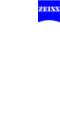
Digital video recording (option) |
243 |
|
Digital video recording (option) |
244 |
|
– |
Description |
244 |
– |
Video clips |
248 |
– |
Editing video clips |
250 |
– |
Merging video clips |
256 |
INFRARED 800 fluorescence module |
261 |
|
(option) |
||
Integrated INFRARED 800 (IR 800) fluorescence module |
262 |
|
– |
Intended use |
262 |
– |
Description |
266 |
– Connecting an external monitor (recommended option) |
276 |
|
– INFRARED 800 settings before every surgical procedure |
278 |
|
– Checklist for the IR 800 function test |
279 |
|
Procedure |
280 |
|
FLOW 800 (option) |
287 |
|
Normal use |
288 |
|
Description |
292 |
|
– |
General configuration |
292 |
– |
Configuring INFRARED 800 |
296 |
– |
Activating FLOW 800 |
298 |
– Description of INFRARED 800 |
300 |
|
– Description of FLOW 800 |
306 |
|
Preparations for use |
318 |
|
– Connecting an external monitor (recommended option) |
318 |
|
– INFRARED 800 settings before every surgical procedure |
320 |
|
– Checklist for the IR 800 function test |
321 |
|
Procedure |
322 |
|
– |
SETUP phase |
322 |
– |
RECORD phase |
324 |
– |
PLAYBACK phase |
326 |
– FLOW 800 processing phase |
328 |
|
G-30-1458-en |
OPMI® Pentero® Software Release 2.20 / 2.21 |
Issue 11.1 |
|
|
Printed on 18. 02. 2009 |
BLUE 400 fluorescence module (option) |
339 |
|
Integrated BLUE 400 (BL 400) fluorescence module |
340 |
|
– |
Intended use |
340 |
– |
Description |
344 |
BL 400 checklist |
348 |
|
DICOM (option) |
351 |
|
DICOM |
352 |
|
– |
Intended use |
352 |
– |
Conformance Statement |
352 |
– Configuring the network connection |
356 |
|
– Further information on the Ethernet connection |
362 |
|
– |
Connection test |
364 |
– Configuring the DICOM connection |
366 |
|
– Adding, editing and deleting a DICOM server |
366 |
|
– Configuring the DICOM function |
368 |
|
– Defining the maximum video export size to network servers |
372 |
|
– Error messages during system configuration |
376 |
|
– Importing patient data sets (from RIS systems) |
378 |
|
– Importing patient data sets (from PACS system) |
380 |
|
– |
Loading patient data |
382 |
– Exporting DICOM data to a PACS |
390 |
|
HDTV camera system (option) |
393 |
|
(option) |
||
|
|
393 |
HDTV camera system for OPMI Pentero (option) |
394 |
|
– |
Intended use |
394 |
– |
Configuration |
395 |
– Attaching the HDTV components |
396 |
|
– Connecting the HDTV camera system |
398 |
|
– Microscope positions with the HDTV camera system |
400 |
|
Checklist for HDTV camera system for OPMI Pentero |
401 |
|
Cleaning the HDTV components |
403 |
|
G-30-1458-en |
OPMI® Pentero® Software Release 2.20 / 2.21 |
Issue 11.1 |
|
|
Printed on 18. 02. 2009 |
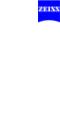
Index |
405 |
G-30-1458-en |
OPMI® Pentero® Software Release 2.20 / 2.21 |
Issue 11.1 |
|
|
Printed on 18. 02. 2009 |

Functions at a glance |
9 |
Functions at a glance
OPMI Pentero |
10 |
What to do in an emergency |
12 |
G-30-1458-en |
OPMI® Pentero® Software Release 2.20 / 2.21 |
Issue 11.1 |
|
|
Printed on 18. 02. 2009 |

10
OPMI Pentero
Functions at a glance
1 |
|
Adjusting the microscope |
page:115, 124ff |
2 |
|
Programmable button (factory setting: illumination +) |
page:108, 136 |
3 |
|
Programmable button (factory setting: illumination -) |
page:108, 136 |
4 |
|
Setting focus +/- (configurable: setting zoom +/-) |
page:108, 136 |
5 |
|
Setting zoom +/- (configurable: setting focus +/-) |
page:108, 136 |
6 |
|
Joystick: moving the OPMI in the XY direction |
page:136, 140 |
7 |
|
Programmable button (factory setting: autofocus) |
page:108, 142 |
8 |
|
Programmable button (factory setting: trigger photo) |
page:106, 136 |
9 |
|
Unlocking/locking magnetic brakes for selected axes (SB) |
page:108, 142 |
10 |
|
Unlocking/locking magnetic brakes for all axes (AB) |
page:106, 142 |
11 |
|
Connecting USB storage media |
page:200ff |
12 |
|
Changing the xenon lamp / lamp module |
page:208, 222 |
13 |
|
CD/DVD drive |
page:196 |
14 |
|
Connecting an external navigation system |
page:78, 80ff, |
|
|
|
154 |
15 |
|
Connecting a LAN cable |
page:78 |
16 |
|
Connecting a modem |
page:78 |
17 |
|
Connecting a foot rocker switch |
page:78 |
18 |
|
AUX port for controlling an external device |
page:78, 234 |
19 |
|
Connecting a foot control panel, foot switch or operating chair |
page:78 |
20 |
|
Automatic circuit breakers |
page:78 |
21 |
|
Emergency switch (remove cover) |
page:200 |
22 |
|
Rated voltage indicator |
page:76 |
23 |
|
Power outlet |
page:76 |
24 |
|
Power inlet (115/230V) |
page:76 |
25 |
|
Video input port (e.g. for connecting an endoscope camera) |
page:78 |
26 |
|
Video signal output port BNC (VBS) |
page:76, 276 |
27 |
|
Video DV output port |
page:76 |
28 |
|
Connecting an external monitor (VGA/RGB) |
page:76 |
29 |
|
Connecting an external monitor (Y/C) |
page:76, 276 |
30 |
|
Connecting the system to potential equalization |
page:76 |
31 |
|
Power switch; powering up the system |
page:76 |
32 |
|
Locking pedal - press to lock stand in position |
page:74, 86 |
33 |
|
Setting straight-ahead travel |
page:74 ,86 |
G-30-1458-en |
OPMI® Pentero® Software Release 2.20 / 2.21 |
Issue 11.1 |
|
|
Printed on 18. 02. 2009 |
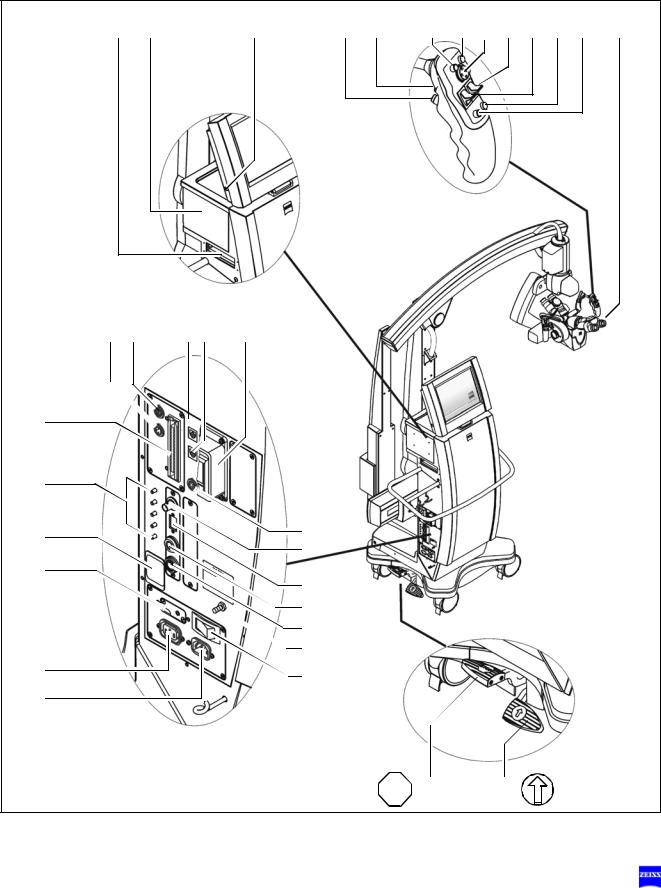
Functions at a glance |
11 |
13 |
12 |
|
11 |
10 |
9 |
8 |
7 |
6 |
5 |
4 |
3 |
2 |
1 |
18 |
17 |
16 15 |
14 |
|
|
|
|
|
|
|
|
|
|
19 |
|
|
|
|
|
|
|
|
|
|
|
|
|
20 |
|
|
|
|
|
|
|
|
|
|
|
|
|
21 |
|
|
|
25 |
|
|
|
|
|
|
|
|
|
|
|
|
26 |
|
|
|
|
|
|
|
|
|
|
|
|
|
|
|
|
|
|
|
|
|
|
|
|
22 |
|
|
|
27 |
|
|
|
|
|
|
|
|
|
|
|
|
|
|
|
|
|
|
|
|
|
|
|
|
|
|
|
28 |
|
|
|
|
|
|
|
|
|
|
|
|
|
29 |
|
|
|
|
|
|
|
|
|
|
|
|
|
30 |
|
|
|
|
|
|
|
|
|
23 |
|
|
|
31 |
|
|
|
|
|
|
|
|
|
|
|
|
|
|
|
|
|
|
|
|
|
|
|
24 |
|
|
|
|
|
|
|
|
|
|
|
|
|
|
|
|
|
|
STOP |
32 |
|
|
33 |
|
|
|
|
G-30-1458-en |
|
OPMI® Pentero® Software Release 2.20 / 2.21 |
|
|
|
|
|
|
Issue 11.1 |
|
|||
|
|
|
|
|
|
|
|
|
Printed on 18. 02. 2009 |
|
|||
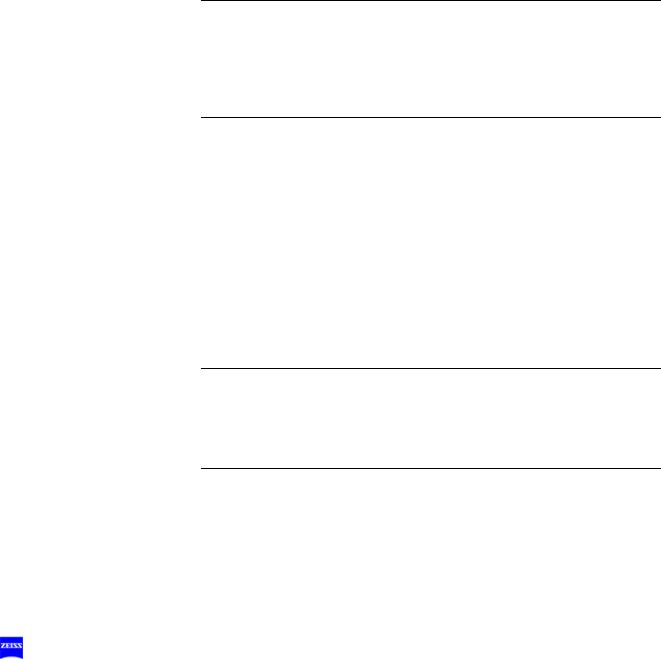
12 |
Functions at a glance |
What to do in an emergency
1 |
Failure of illumination - changing the xenon lamp: |
|
|
• Open flap (1) |
|
|
• Change the xenon lamp by pulling grip (8) |
page 208 |
2 |
Failure of the zoom function: |
|
|
• Manually adjust the magnification using zoom knob |
|
|
(2). If the motorized zoom function becomes active of |
|
|
its own accord (e.g. travels to the stop), set emergency |
|
|
switch (7) to the emergency mode (position 2). |
page 210 |
3Failure of the focusing function:
•Manually adjust the working distance using focusing knob (3). If the motorized focusing function becomes active of its own accord (e.g. travels to the stop), set the emergency switch to the emergency mode (posi-
tion 2) |
page 211 |
4Some of the magnetic brakes are blocked:
•Switch off power switch (4). As soon as the blue screen appears (approx. 10 sec), switch the system back on.
The OPMI functions (zoom, focus, light and magnetic brakes) are available again after approx. 15 seconds. The computer and touchscreen, however, are disabled.
If the magnetic brakes are still blocked:
•Hold the microscope on its body (not on the handgrips) and position it manually by overcoming the braking ef-
fect. |
page 215 |
5Failure of the touchscreen:
•Do not under any circumstances touch the touchscreen, since this can result in changes to settings and
parameters. Zoom, focus, illumination and brakes can |
|
still be operated. |
page 212 |
6Error messages in the data injection system:
•System errors are displayed in the microscope's integrated data injection system. You can delete these messages by acknowledgement using the joystick of
the right handgrip (pushbutton) or the touchscreen. page 212
G-30-1458-en |
OPMI® Pentero® Software Release 2.20 / 2.21 |
Issue 11.1 |
|
|
Printed on 18. 02. 2009 |
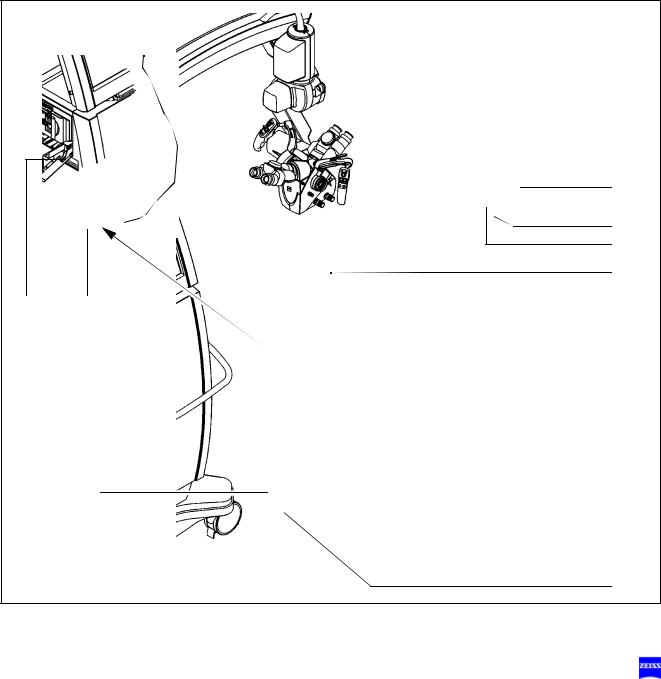
Functions at a glance |
13 |
7Failure of control functions:
•Set emergency switch (7) to the emergency mode (position 2). Zoom and focus must then be operated manually (2, 3).
•Hold the microscope on its body (not on the handgrips) and position it manually by overcoming the braking ef-
fect. |
page 214 |
|
|
6 |
|
|
3 |
|
|
2 |
|
|
5 |
8 |
1 |
|
|
7 |
|
|
|
4 |
G-30-1458-en |
OPMI® Pentero® Software Release 2.20 / 2.21 |
Issue 11.1 |
|
|
Printed on 18. 02. 2009 |

14 |
Functions at a glance |
G-30-1458-en |
OPMI® Pentero® Software Release 2.20 / 2.21 |
Issue 11.1 |
|
|
Printed on 18. 02. 2009 |

Safety |
15 |
Safety
Protective measures for IT systems and networks |
16 |
Notes on installation and use |
17 |
Risk of burn injuries caused by high |
|
illumination intensity |
23 |
Safety devices of the suspension system |
26 |
Warning labels and notes |
28 |
G-30-1458-en |
OPMI® Pentero® Software Release 2.20 / 2.21 |
Issue 11.1 |
|
|
Printed on 18. 02. 2009 |
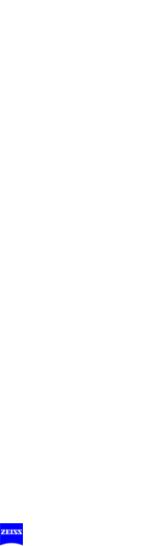
16 |
Safety |
The device described in this manual has been designed and tested in accordance with Carl Zeiss safety standards as well as German and international standards. This guarantees a high degree of instrument safety.
The system described in this user manual has been designed in compliance with the requirements of:
– EN |
– IEC |
– UL |
– CSA |
In accordance with Directive 93/42/EEC for medical devices, the complete quality management system of the company Carl Zeiss Surgical GmbH, 73446 Oberkochen, Germany, has been certified by DQS Deutsche Gesellschaft zur Zertifizierung von Managementsystemen GmbH, a notified body, under registration number 250758 MP23.
–In compliance with Directive 93/42 /EEC, the basic configuration of this system is a class I device.
Equipped with the Integrated Fluorescence Module option, it is a class IIa device.
–For USA: FDA classification: Class I.
We would like to provide you with information about safety aspects which must be observed when handling this device. This chapter contains a summary of the most important information concerning matters relevant to instrument safety.
Important safety information has been incorporated in this manual and is marked with a warning triangle accordingly. Please give this information your special attention.
The correct use of the system is absolutely vital for safe operation. Please make yourself totally familiar with the contents of this manual prior to startup of the instrument. Please also observe the user manuals of any additional equipment. Further information is available from our service department or from authorized representatives.
•Please observe all applicable accident prevention regulations.
•The instrument must be connected to a special emergency backup line supply in accordance with the regulations or directives which apply in your country.
Protective measures for IT systems and networks
The user (or IT officer) is responsible for ensuring that no viruses are transferred to the OPMI Pentero system via the network connection.
G-30-1458-en |
OPMI® Pentero® Software Release 2.20 / 2.21 |
Issue 11.1 |
|
|
Printed on 18. 02. 2009 |

Safety |
17 |
It is the user's responsibility to ensure that the media used for data communication (CD, DVD, USB stick) are free from viruses.
Responsibilities for data protection and information security
The user (or IT officer) must ensure that the national laws and regulations relating to data protection are complied with.
The operators of IT systems and IT networks are responsible for the definition of the safety standards required, i.e. for the creation of the necessary technical and organizational framework.
Definition of terms
Personal data means any information concerning the personal or material circumstances of an identified or identifiable individual. All data directly attributable to a person (employee, customer, supplier), e.g. marital status, type of employment, religion, income, etc., must be protected.
Data processing means the storage (entry, recording or preservation), transfer (transmission to third parties outside the organization), modification (alteration of the substance, including anonymization and aliasing), erasure (deletion) and blocking (labeling so as to restrict further processing or use) of data.
Use means any utilization of data (e.g. in-house transmission).
Recipient means any person or body receiving data. Third party means any person or body other than the controller (legal entity). The transmission of data to third parties is deemed to constitute data transfer.
Notes on installation and use
Safe working order
•Do not operate the equipment contained in the delivery package in
–explosion-risk areas,
–the presence of inflammable anesthetics or volatile solvents such as alcohol, benzine or similar chemicals.
•Do not station or use the instrument in damp rooms. Do not expose the instrument to water splashes, dripping water or sprayed water.
•Immediately unplug any equipment that gives off smoke, sparks or strange noises. Do not use the instrument until our service representative has repaired it.
G-30-1458-en |
OPMI® Pentero® Software Release 2.20 / 2.21 |
Issue 11.1 |
|
|
Printed on 18. 02. 2009 |
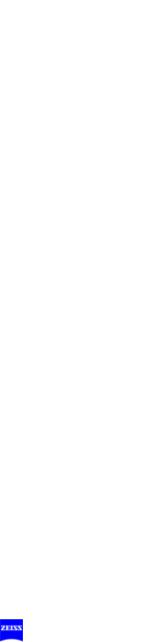
18 |
Safety |
•Do not place any fluid-filled containers on top of the instrument. Make sure that no fluids can seep into the instrument.
•Do not force cable connections. If the male and female parts do not readily connect, make sure that they are appropriate for one another. If any of the connectors are damaged, have our service representative repair them.
•Potential equalization: If requested, the instrument can be incorporated into potential equalization measures.
•Do not use a mobile phone in the vicinity of the equipment because the radio interference can cause the equipment to malfunction. The effects of radio interference on medical equipment depend on a number of various factors and are therefore entirely unforeseeable.
Warning!
Do not use the video images for diagnostic purposes, as the video cameras and the monitor have not been calibrated. The visualized images may therefore include deviations in shape, contrast and color.
The company Carl Zeiss shall not be liable for any defective CD/DVD and any resultant loss of images.
•If you have burnt important images on a CD/DVD, we recommend you to create a backup of this CD/DVD using a PC.
Caution:
The company Carl Zeiss accepts no liability for any loss of patient, image and video data as well as system or user-specific configuration data. If required, arrange for patient, image and video data as well as all system settings to be backed up by your IT administrator on a regular basis.
In the event of repairs by Carl Zeiss service staff, the recovery of patient, image, video and configuration data is no longer possible.
•Modifications and repairs on these instruments or instruments used with them may only be performed by our service representative or by other authorized persons.
•The manufacturer will not accept any liability for damage caused by unauthorized persons tampering with the instrument; this will also forfeit any rights to claim under warranty.
•Over longer distances (e.g. removal, return for repair, etc), the instrument may only be transported in the original packaging or in special return packaging. Please contact your dealer or the Carl Zeiss service team.
•Use this instrument only for the applications described.
G-30-1458-en |
OPMI® Pentero® Software Release 2.20 / 2.21 |
Issue 11.1 |
|
|
Printed on 18. 02. 2009 |
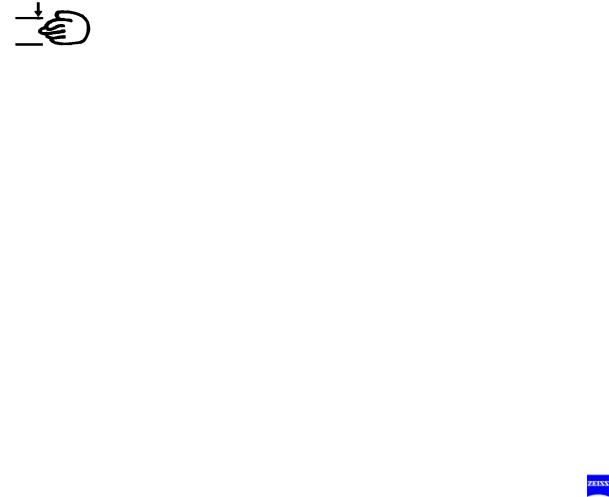
Safety |
19 |
•Only use the instrument with the accessories supplied. Should you wish to use other accessory equipment, make sure that Carl Zeiss or the equipment manufacturer has certified that its use will not impair the safety of instrument.
•Only personnel who have undergone training and instruction are allowed to use this instrument. It is the responsibility of the customer or institution operating the equipment to train and instruct all staff using the equipment.
•Keep the user's manuals where they are easily accessible at all times for the persons operating the instrument.
•Never look at the sun through the binocular tube, the objective lens or an eyepiece.
•Please do not pull at the power cable or any other connecting cables.
•This system is a high-grade technological product. To ensure optimum performance and safe working order, we recommend having the system checked by our service representative on a regular basis.
If a failure occurs which you cannot correct with the help of this user manual, attach a sign to the system stating that it is out of order and contact our service representative.
•Observe the labels showing the symbol "Risk of crushing“!
Notes on EMC (electromagnetic compatibility)
The system meets the EMC requirements of IEC 60601-1-2. During use of the system, the precautionary measures concerning EMC listed below must be observed.
Only use accessories that have been approved by Carl Zeiss for this system.
Do not use any portable or mobile high frequency communication devices in the vicinity of the system, as this may lead to an impairment of its function.
The system complies with the limits for a Class A device concerning radio frequency emission. However, the possibility of interference to high frequency receiving devices (e.g. TV sets or radios) being used in the surroundings cannot be ruled out. If interference of this type occurs, please inform your Carl Zeiss Service.
G-30-1458-en |
OPMI® Pentero® Software Release 2.20 / 2.21 |
Issue 11.1 |
|
|
Printed on 18. 02. 2009 |
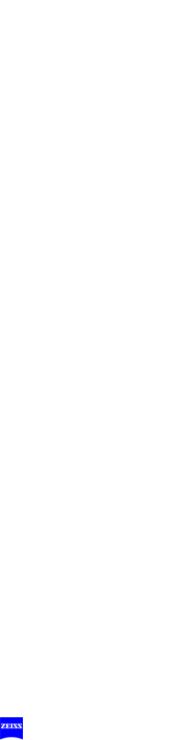
20 |
Safety |
Interference radiation
To ensure permissible operation in conjunction with neuromonitoring systems, an optional upgrade kit is available which significantly reduces the system's permissible interference radiation for these sensitive measurements (see Accessories, neuromonitoring upgrade kit, page 229)
Requirements for operation
Note:
–Please also take note of the latest Release Notes about the installed software version. These are part of the delivery package when the system is supplied. After a software update, you will always receive the latest version.
Our service representative or a specialist authorized by us will install the instrument. Please make sure that the following requirements for operation remain fulfilled in the future:
–All mechanical connections (details in the user's manual) which are relevant to safety are properly connected and screw connections tightened.
–All cables and plugs are in good working condition.
–The instrument is plugged into a power outlet which has a properly connected protective ground contact.
–The power cord being used is the one designed for use with this instrument.
Warning!
For safety reasons, the system must only be used when correctly balanced. Despite the autobalance function, it may happen in exceptional cases that the surgical microscope is not correctly balanced.
With an incorrectly balanced system, brake release may lead to uncontrolled movements of the suspension system. For this reason, the balancing procedure and the subsequent test must not be performed above the patient and only at a safe distance from other persons and instruments.
To check correct balancing of the system, loosen the brakes while holding the microscope tightly at both handgrips. If the system has been correctly balanced, the surgical microscope can be moved almost effortlessly.
Repeat the autobalance procedure, if required.
G-30-1458-en |
OPMI® Pentero® Software Release 2.20 / 2.21 |
Issue 11.1 |
|
|
Printed on 18. 02. 2009 |
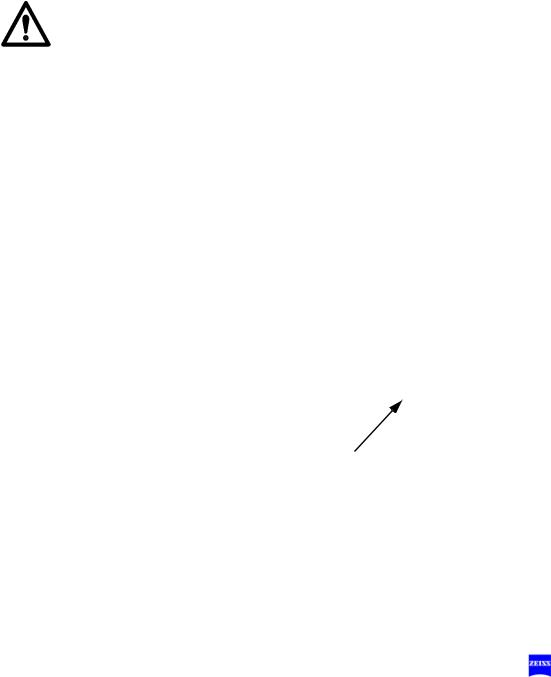
Safety |
21 |
Connection to data networks
Activities in the data network may interfere with the system. We therefore recommend that you disconnect the system from data networks before surgery.
The network connector must be adequately contact-protected, e.g. made of plastic material.
The cable and connector of the network connection must at least comply with Cat-5e EIA/TIA-568A-5, i.e. the more recent Class D values from ISO/IEC 11801:2002 or EN 50173-I:2002.
Warning!
Data transmitted by the system into the data network or data available in the data network risk to be corrupted or transmitted incompletely. Therefore, no liability can be accepted for the correctness of the data.
The operator of the data network is responsible for compliance with the legal requirements regarding data security and for the protection of personal rights.
Connection of equipment from other manufacturers
If you operate this system within the patient area* in conjunction with devices from other manufacturers which do not comply with the IEC60601- 1 standard, you must ensure that either the third-party devices are powered via an isolating transformer, or that each of them is connected with the central ground system via an additional ground terminal (potential equalization).
The leakage current may increase if the system is connected with other devices. The resulting new system must comply with the EN 60601-1-1 standard (Safety Requirements for Medical-Electrical Systems).
*Fig.: Patient area
G-30-1458-en |
OPMI® Pentero® Software Release 2.20 / 2.21 |
Issue 11.1 |
|
|
Printed on 18. 02. 2009 |

22 |
Safety |
Before every use and after re-equipping the instrument
•Make sure that all ”Requirements for operation” are fulfilled.
•Go through the checklist (see chapter "Operation“ or the index).
•Re-attach or close any covers, panels or caps which have been removed or opened.
•Please pay special attention to labels on the unit (warning triangle with an exclamation mark, warning labels and notes).
•Do not cover any ventilation openings.
For every use of the instrument
•Using the locking pedal on the base, secure the stand in position. Make sure that the stand is stable and cannot roll away.
•Make sure that nothing obstructs the touch-sensitive area of the touchscreen. Prevent objects from exerting pressure on the touchsensitive area of the touchscreen.
•Any kind of radiation has a detrimental effect on biological tissue.This also applies to the light illuminating the surgical field. Please therefore reduce the brightness and duration of illumination on the surgical field to the absolute minimum required.
•Never use xenon illumination for ophthalmic procedures.
•Make sure that no xenon light enters the patient's eyes.
•The illumination intensity required depends on the type of application involved. Make sure that no tissue damage is caused by excessive illumination intensity.
Connection and operation of navigation systems
Only systems from authorized manufacturers may be connected and used on the navigation interface of OPMI Pentero (see page 80). Authorized manufacturers are companies or institutions with which Carl Zeiss Surgical has concluded an Open Interface Contract and for which the use of the integrated navigation interface with data injection system has been licensed.
Please observe the user manual for the connected system.
G-30-1458-en |
OPMI® Pentero® Software Release 2.20 / 2.21 |
Issue 11.1 |
|
|
Printed on 18. 02. 2009 |
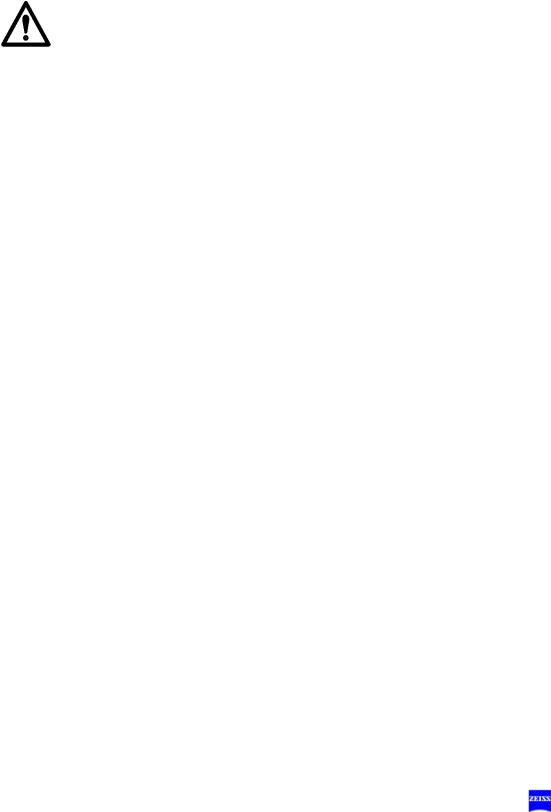
Safety |
23 |
Risk of burn injuries caused by high illumination intensity
General
The OPMI Pentero is equipped with a powerful xenon illumination system. Excessive illumination intensities may lead to third-degree burns, if used improperly.
The risk of burns is influenced by several different factors:
System-related factors:
–The wavelength range is limited by filters to the visible range between 400 nm and 700 nm (between 400 nm and 780 nm in the IR 800 mode only). These filters remain stable over a very long period of time and cannot be exchanged by the user.
–With increasing age of the light source, the actual illumination intensity delivered at the respective setting decreases. When the light source is finally replaced, the illumination intensity increases again to the high, original value.
Surgery-related factors:
–The selected intensity of the light source is a major factor for the risk of injury. It should always be set to the minimum required for the surgical procedure to be performed.
–The size of the illuminated field influences the risk of injury in two different ways:
–If the illuminated area has a large diameter, skin areas are illuminated that are not closely monitored by the surgeon and are not sufficiently irrigated. These areas are particularly prone to injury. Injuries can be prevented by adjusting the diameter of the illumi- nated field to the smallest size needed for the respective proce- dure.
–Reducing the illuminated field increases the intensity because the light becomes more focused. The light intensity should therefore be reduced, if possible, as soon as the diameter of the illuminated area is reduced.
–A long surgical procedure increases the risk of injury, in particular if a standard procedure takes considerably longer than usual.
–Injuries in the peripheral area can be prevented by covering this area with wet, sterile gauze.
G-30-1458-en |
OPMI® Pentero® Software Release 2.20 / 2.21 |
Issue 11.1 |
|
|
Printed on 18. 02. 2009 |

24 |
Safety |
–You should also take into account that some areas of the body may be more sensitive than others.
–Certain preparations of the surgical field, local vasoconstrictive medications and incision drapes may also result in a higher risk of injury.
Patient-related factors:
–The general condition of a patient's health may contribute to the risk of injury.
–The skin type may also play a major role in this respect.
–Certain medications affect the sensitivity to light.
Recommendations
Due to the large number of different factors involved and the lack of scientific publications on this topic, Carl Zeiss cannot provide guidance on acceptable intensities and exposure durations. However, the OPMI Pentero has several features that can help the user to reduce the risk of burns:
–The start value of the light intensity can be set to a low value (page 134).
–The spot function permits you to reduce the size of the illuminated field to the area observed during the procedure (page 66).
–You can then set the light intensity to the value required for the procedure using the buttons on the handgrip or foot control panel. Please note that the use of the spot illumination system increases the intensity as the size of the illuminated field decreases. Therefore adjust the light intensity after changing the diameter of the illuminated field.
–If the system features Automatic Light Field Limitation, this function has been activated at the factory and should not be deactivated.
In systems without automatic light field limitation, the Light Intensity Control function has been activated at the factory and should not be deactivated.
–The magnification level is usually increased during a procedure, leading to a darker image and thus necessitating an increase in illumination intensity. If zoom-dependent brightness control has been activated, it automatically compensates for this loss in image brightness. (page 134)
–Switch off the light when the microscope is not used, and make sure that it is not pointed at unprotected bare skin.
G-30-1458-en |
OPMI® Pentero® Software Release 2.20 / 2.21 |
Issue 11.1 |
|
|
Printed on 18. 02. 2009 |
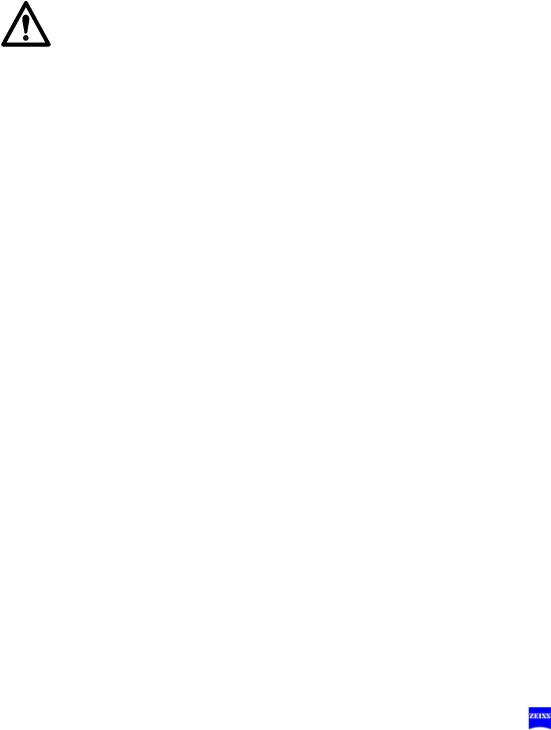
Safety |
25 |
Please note that most burns affected the skin around the incision. The most important measures to prevent burns are the reduction of the area illuminated by spot illumination and covering the peripheral area with wet sterile gauze. The area of the incision should be constantly irrigated.
Final remark
Carl Zeiss recommends:
–Reduce the illumination of the surgical field to the extent required for the patient's safety and for clear microscopic visualization.
The illumination intensity is preconfigured (factory settings) in such a way that a warning is displayed on the touchscreen and in the data injection system when the threshold value of 25% is exceeded, informing the user of possible tissue damage when the light intensity is too high.
–Please note the warning and safety notes in the "Light“ configuration menu (page 134).
–Reduce the exposure time to a minimum.
These measures should help the surgeon to reduce the risk of phototoxic injury of the patient.
After every use of the instrument
•Switch off the system at the power switch after every use.
G-30-1458-en |
OPMI® Pentero® Software Release 2.20 / 2.21 |
Issue 11.1 |
|
|
Printed on 18. 02. 2009 |
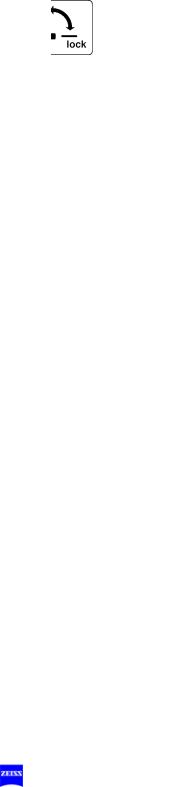
26 |
Safety |
Safety devices of the suspension system
Mechanical end stops
protect cables and the light guide against bending and stretching.
Transport locks (1)
for locking the axes in position during transportation.
Safety switch
The brakes will be locked if a spring or cable breaks. You can nevertheless finish surgery, as you can still move the surgical microscope by applying slight force.
Uninterruptible power supply (UPS)
A UPS is integrated in the system to ensure correct operation in the event of short power failure. It powers the electronic system and the touchscreen, but not the light source.
Messages:
–Line power failure: in the event of line power failure, the system is supplied for a short time. If no power is available for a prolonged period, the system is shut down.
–Line power is back: the user is informed when line power is back (Power OK), and all subsystems are re-initialized. This process may take a few seconds.
Note:
In general, the system is ready for operation after power-up. A continuous beep indicates extreme discharging of the USP. In this case, the system should not be powered up for at least five minutes. After this time, you can power up the system again for charging the UPS. For the initial startup or after long rest periods, we recommend the following: leave the poweredup system connected to line power for approx. 12 hours in order to fully charge the UPS.
The system automatically tries to remedy problems in the control software. After several unsuccessful attempts, the system executes a PC reset to restart the application. This restart runs automatically in the background and restores the full functionality of the system within approx. 2 minutes. All major basic functions of the OPMI Pentero remain fully available to the user during this time (operation of focus, zoom, light, brakes, motorized XY movement).
Backup illumination
The lamp module contains two identical lamps. If lamp 1 fails, a quick-ac- tion changer ensures that the light guide is supplied by lamp 2. The lamp change does not impair the surgeon in his work.
G-30-1458-en |
OPMI® Pentero® Software Release 2.20 / 2.21 |
Issue 11.1 |
|
|
Printed on 18. 02. 2009 |
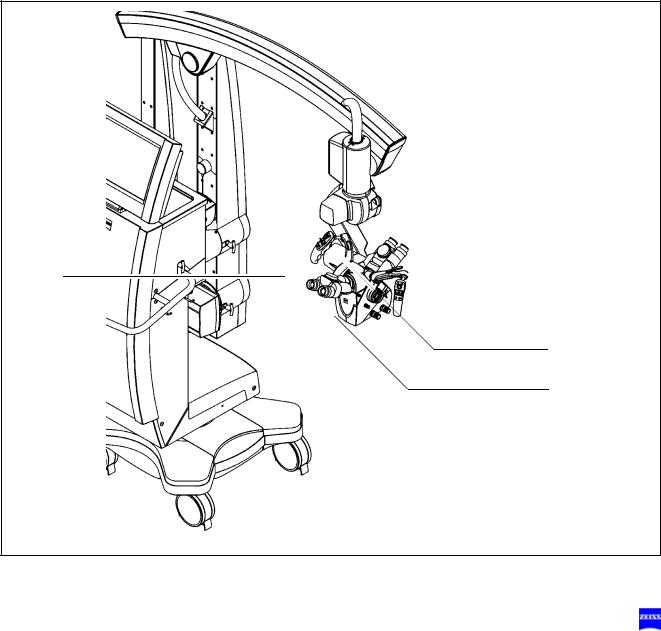
Safety |
27 |
Heat protection filter
The illumination system is equipped with a heat protection filter.
1
1
1
G-30-1458-en |
OPMI® Pentero® Software Release 2.20 / 2.21 |
Issue 11.1 |
|
|
Printed on 18. 02. 2009 |
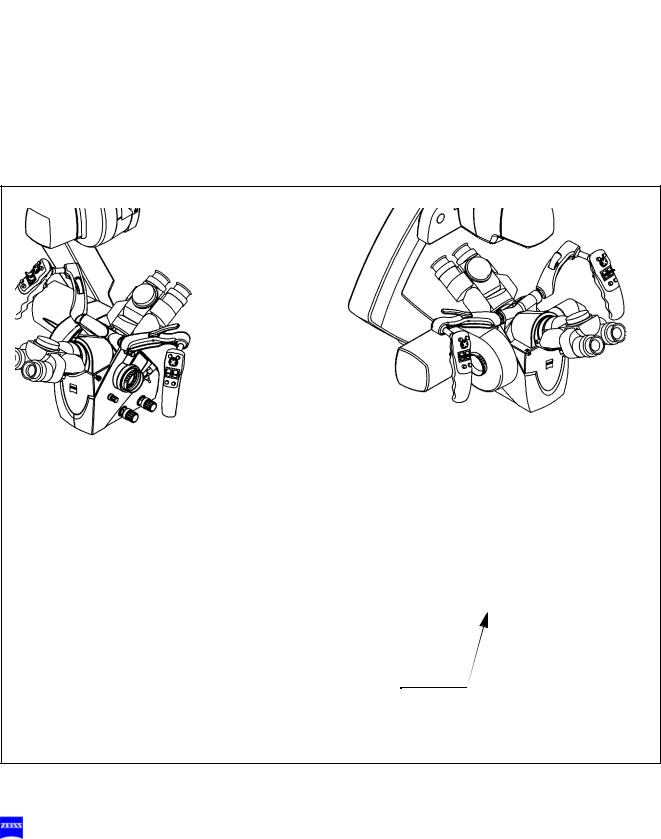
28 |
Safety |
Warning labels and notes
Caution:
Observe all warning labels and notes!
If any label is missing on your instrument or has become illegible, please contact us or one of our authorized representatives. We will supply the missing labels.
|
|
|
|
ro |
|
|
|
|
te |
|
|
I P |
e |
n |
|
|
|
|
|
O |
P |
M |
|
|
|
|
|
|
Laser
Austrittsöffnung
Laser
Aperture
Apertura de Laser
Ouverture
Laser
G-30-1458-en |
OPMI® Pentero® Software Release 2.20 / 2.21 |
Issue 11.1 |
|
|
Printed on 18. 02. 2009 |
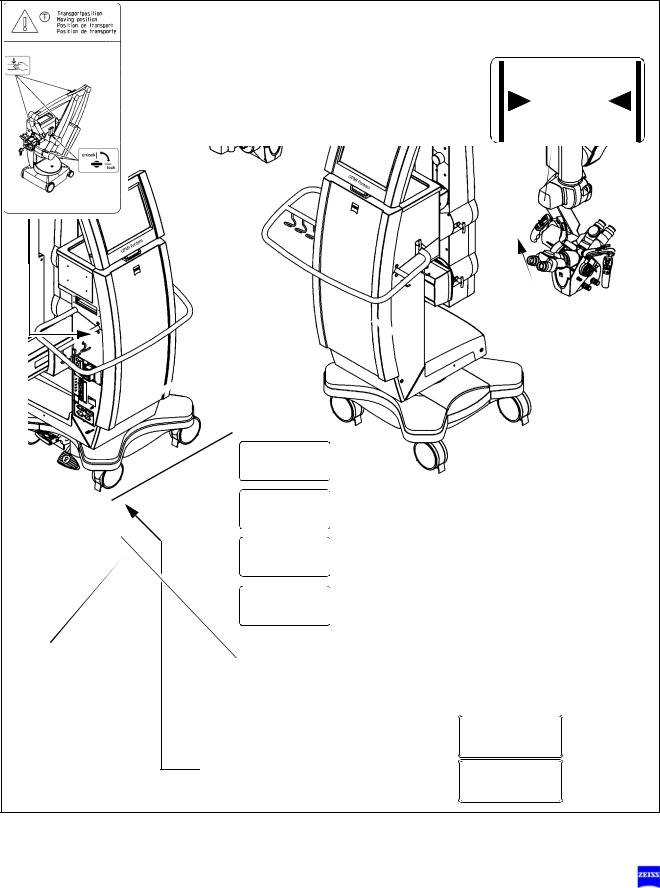
Safety |
29 |
DRAPE
Hier luftdicht abschließen
Make airtight here
Fermer hermétiquement ici
Cerrar herméticamente aquí
OPMIPentero
|
|
|
|
ro |
|
|
|
te |
|
|
|
|
n |
|
|
|
|
e |
|
|
|
P |
|
|
|
|
I |
|
|
|
M |
|
|
|
P |
|
|
|
|
O |
|
|
|
|
 Options:
Options:
Carl Zeiss Surgical GmbH
|
SN |
10xxxx |
|
|
FLOW 800 Pentero |
|
|
|
REF |
302581-9250-000 |
|
Carl Zeiss Surgical GmbH
|
SN |
51xxxx |
|
|
INFRARED 800 NTSC |
||
|
REF |
302581-9246-000 |
|
Carl Zeiss Surgical GmbH
|
SN |
51xxxx |
|
|
INFRARED 800 PAL |
|
|
|
REF |
302581-9245-000 |
|
|
|
|
Carl Zeiss Surgical GmbH |
|
|
||||||
|
|
Laserstrahlung |
|||||||||
|
|
|
SN |
50xxxx |
|
|
nicht in den Strahl |
||||
|
|
|
BLUE 400 |
|
blicken |
||||||
|
|
|
REF |
302581-9050-000 |
|
|
|
|
|
Laser Klasse 2 |
|
|
|
|
|
|
|
|
|
nach EN 60 825-1:2002 |
|||
|
|
|
|
|
|
|
|
|
|
|
Pmax: <1mW λ 635-645nm |
|
|
|
|
|
|
|
|
|
|
|
|
|
|
|
|
|
|
|
|
|
|
|
Radiacion Laser |
|
|
|
|
|
|
|
|
|
|
|
no mirar en |
|
|
|
|
|
|
|
|
|
|
|
el rayo |
|
|
|
|
|
|
|
|
|
|
|
Laser de classe 2 |
|
|
|
|
|
|
|
|
|
|
|
sequm EN 60 825-1:2002 |
|
|
|
|
|
|
|
|
|
|
|
Pmax: <1mW λ 635-645nm |
|
|
|
|
|
|
|
|
|
|
|
Laser radiation |
|
|
|
|
|
|
|
|
|
|
|
do not stare |
|
|
|
|
|
|
|
|
|
|
|
into beam |
|
|
|
|
|
|
|
|
|
|
|
Class 2 laser product |
|
|
|
|
|
|
|
|
|
|
|
as per EN 60 825-1:2002 |
|
|
|
|
|
|
|
|
|
|
|
Pmax: <1mW λ 635-645nm |
|
|
|
|
|
|
|
|
|
|
|
Rayonnement Laser |
|
|
|
|
|
|
|
FABRIQUE EN R. F. A. PAR |
|
ne pas regarder |
||
|
|
|
|
|
|
|
|
dans le faisceau |
|||
|
|
|
|
|
|
Carl Zeiss |
|
|
Appareil a laser de classe 2 |
||
|
|
|
|
|
|
|
|
|
|
|
conforme a EN 60 825-1:2002 |
|
|
|
|
|
|
|
|
|
|
|
Pmax: <1mW λ 635-645nm |
|
|
|
|
|
|
|
|
|
|
|
|
|
|
|
|
|
|
MANUFACTURED IN GERMANY BY |
|
|
|||
|
|
|
|
|
|
Carl Zeiss |
|
|
Laser radiation |
||
|
|
|
|
|
|
|
|
|
|
|
do not stare into beam |
|
|
|
|
|
|
|
|
|
|
|
Power output 1 mW |
|
|
|
|
|
|
|
|
|
|
|
wavelength 635-645 nm |
|
|
|
|
|
|
|
|
|
|
|
class II laser product |
G-30-1458-en |
OPMI® Pentero® Software Release 2.20 / 2.21 |
Issue 11.1 |
|
|
Printed on 18. 02. 2009 |
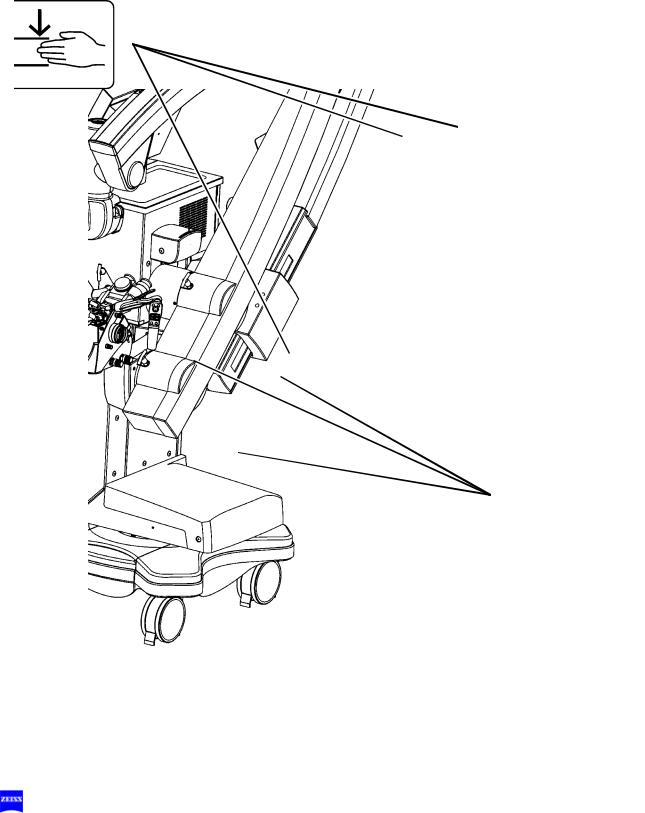
30 |
Safety |
Labels: transport locks and risk of crushing
|
|
|
|
|
|
|
|
|
|
|
|
|
|
|
|
G-30-1458-en |
OPMI® Pentero® Software Release 2.20 / 2.21 |
Issue 11.1 |
|
|
|
|
|
Printed on 18. 02. 2009 |
