Yamaha MCR-B043 User Manual
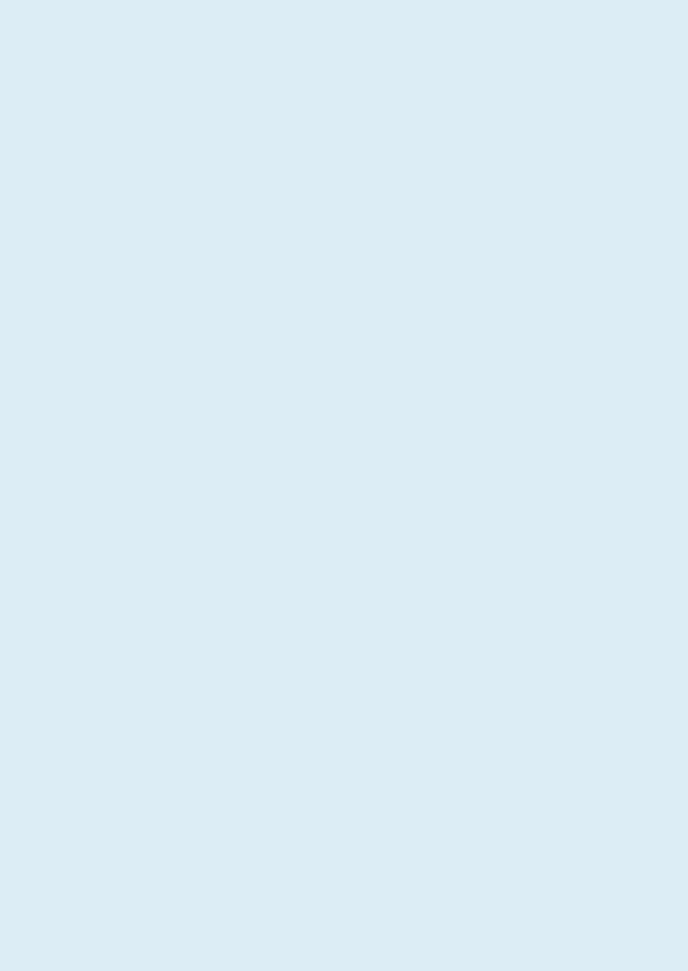
Micro Component System
Micro-Chaîne
MCR-B043
MCR-B043D
OWNER'S MANUAL
MODE D'EMPLOI BEDIENUNGSANLEITUNG BRUKSANVISNING MANUALE DI ISTRUZIONI MANUAL DE INSTRUCCIONES GEBRUIKSAANWIJZING
ИНСТРУКЦИЯ ПО ЭКСПЛУАТАЦИИ
Русский Nederlands Español Italiano Svenska Deutsch Français English
G
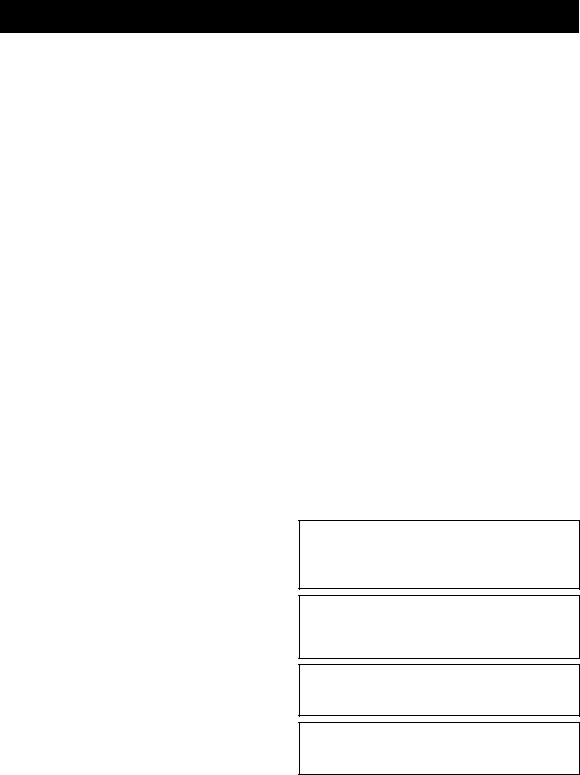
CAUTION: READ THIS BEFORE OPERATING YOUR UNIT.
1To assure the finest performance, please read this manual carefully. Keep it in a safe place for future reference.
2Install this unit in a well ventilated, cool, dry, clean place - away from direct sunlight, heat sources, vibration, dust, moisture and cold. For proper ventilation, allow the following minimum clearances.
Top: 15 cm (6 in) Rear: 10 cm (4 in) Sides: 10 cm (4 in)
3Locate this unit away from other electrical appliances, motors, or transformers to avoid humming sounds.
4Do not expose this unit to sudden temperature changes from cold to hot, and do not locate this unit in an environment with high humidity (i.e. a room with a humidifier) to prevent condensation inside this unit, which may cause an electrical shock, fire, damage to this unit, and/or personal injury.
5Avoid installing this unit where foreign object may fall onto this unit and/or this unit may be exposed to liquid dripping or splashing. On the top of this unit, do not place:
–Other components, as they may cause damage and/or discoloration on the surface of this unit.
–Burning objects (i.e. candles), as they may cause fire, damage to this unit, and/or personal injury.
–Containers with liquid in them, as they may fall and liquid may cause electrical shock to the user and/or damage to this unit.
6Do not cover this unit with a newspaper, tablecloth, curtain, etc. in order not to obstruct heat radiation. If the temperature inside this unit rises, it may cause fire, damage to this unit, and/or personal injury.
7Do not plug in this unit to a wall outlet until all connections are complete.
8Do not operate this unit upside-down. It may overheat, possibly causing damage.
9Do not use force on switches, knobs and/or cords.
10When disconnecting the power cable from the wall outlet, grasp the plug; do not pull the cable.
11Do not clean this unit with chemical solvents; this might damage the finish. Use a clean, dry cloth.
12Only voltage specified on this unit must be used. Using this unit with a higher voltage than specified is dangerous and may cause fire, damage to this unit, and/or personal injury. Yamaha will not be held responsible for any damage resulting from use of this unit with a voltage other than specified.
13To prevent damage by lightning, keep the power cable disconnected from a wall outlet or this unit during a lightning storm.
14Do not attempt to modify or fix this unit. Contact qualified Yamaha service personnel when any service is needed. The cabinet should never be opened for any reasons.
15When not planning to use this unit for long periods of time (i.e. vacation), disconnect the AC power plug from the wall outlet.
16Be sure to read the “TROUBLESHOOTING” section on common operating errors before concluding that this unit is faulty.
17Before moving this unit, press  to set the unit to off, and disconnect the AC power plug from the wall outlet.
to set the unit to off, and disconnect the AC power plug from the wall outlet.
18Condensation will form when the surrounding temperature changes suddenly. Disconnect the power cable from the outlet, then leave this unit alone.
19When using this unit for a long time, this unit may become warm. Turn off, then leave this unit alone for cooling.
20Install this unit near the wall outlet and where the AC power plug can be reached easily.
21The batteries shall not be exposed to excessive heat such as sunshine, fire or the like. When you dispose of batteries, follow your regional regulations.
–Keep the batteries in a location out of reach of children. Batteries can be dangerous if a child were to put in his or her mouth.
–If the batteries grow old, the effective operation range of the remote control decreases considerably. If this happens, replace the batteries with new one as soon as possible.
–Do not use old batteries together with new ones.
–Do not use different types of batteries (such as alkaline and manganese batteries) together. Read the packaging carefully as these different types of batteries may have the same shape and color.
–Exhausted batteries may leak. If the batteries have leaked, dispose of them immediately. Avoid touching the leaked material or letting it come into contact with clothing, etc. Clean the battery compartment thoroughly before installing new batteries.
–If you plan not to use the unit for a long period of time, remove the batteries from the unit. Otherwise, the batteries will wear out, possibly resulting in a leakage of battery liquid that may damage the unit.
–Do not throw away batteries with general house waste. Dispose of them correctly in accordance with your local regulations.
22Excessive sound pressure from earphones and headphones can cause hearing loss.
This unit is not disconnected from the AC power source as long as it is connected to the wall outlet, even if this unit itself is turned off by  . In this state, this unit is designed to consume a very small quantity of power.
. In this state, this unit is designed to consume a very small quantity of power.
WARNING
TO REDUCE THE RISK OF FIRE OR ELECTRIC SHOCK, DO NOT EXPOSE THIS UNIT TO RAIN OR MOISTURE.
CAUTION
Danger of explosion if battery is incorrectly replaced. Replace only with the same or equivalent type.
There is a chance that placing this unit too close to a CRTbased (Braun tube) TV set might impair picture color. Should this happen, move this unit away from the TV set.
i En
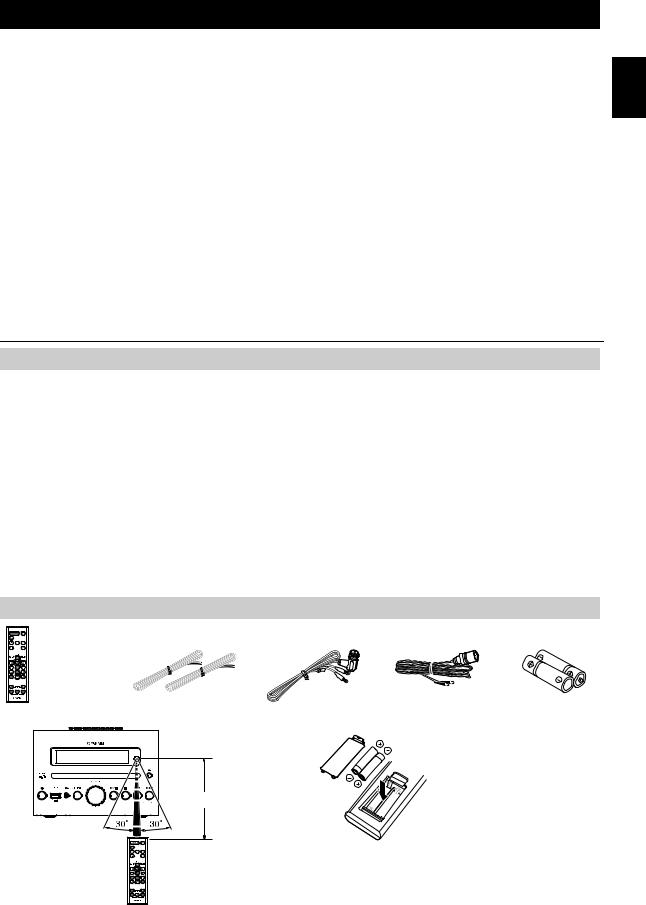
CONTENTS
NAMES OF PARTS AND THEIR FUNCTIONS ........ |
2 |
Front panel..................................................................... |
2 |
Front panel display......................................................... |
2 |
Remote control............................................................... |
3 |
CONNECTIONS ........................................................ |
4 |
Connecting the speakers and antenna .......................... |
4 |
Connecting the power cable........................................... |
5 |
Other connections.......................................................... |
5 |
About the standby state ................................................. |
5 |
Selecting DAB stations................................................. |
12 |
Presetting DAB stations (remote control only) ............. |
13 |
Selecting preset DAB stations...................................... |
14 |
Checking the signal strength of DAB stations |
|
(Option menu) .............................................................. |
14 |
LISTENING TO FM STATIONS .............................. |
15 |
Selecting an FM station................................................ |
15 |
Presetting FM stations (remote control only) ............... |
16 |
Selecting preset FM stations........................................ |
17 |
ADJUSTING THE CLOCK (OPTION MENU) ........... |
6 |
LISTENING TO CD AND USB DEVICES ................. |
7 |
Listening to a CD............................................................ |
7 |
Listening to a USB device .............................................. |
8 |
Using repeat/shuffle playback (remote control only) ...... |
8 |
LISTENING TO MUSIC FROM YOUR Bluetooth |
|
COMPONENT............................................................ |
9 |
Playing back from your Bluetooth component................ |
9 |
Connecting an already-paired component via Bluetooth... |
10 |
Disconnecting a Bluetooth connection......................... |
10 |
LISTENING TO DAB STATIONS (MCR-B043D only) ... |
11 |
Preparing for DAB reception ........................................ |
11 |
LISTENING TO EXTERNAL SOURCES ................ |
17 |
USEFUL FUNCTIONS ............................................ |
18 |
Using the Option menu ................................................ |
18 |
Using the sleep timer ................................................... |
19 |
Using the alarm function (IntelliAlarm) ......................... |
19 |
Setting the alarm .......................................................... |
20 |
Operations while the alarm sound is playing................ |
21 |
TROUBLESHOOTING ............................................ |
22 |
NOTES ON DISCS AND USB DEVICES................ |
25 |
SPECIFICATIONS................................................... |
26 |
(at the end of this manual) |
|
Additional information............................................ |
i |
Features
•Play back music from external devices such as your audio/data CDs, USB devices, or external devices via the AUX jack, and listen to the radio.
•(MCR-B043D only) Listen to the DAB radio.
•By the Bluetooth technology, you can enjoy clear sound without wire connections.
•Use your favorite music or a beep tone as an alarm. When the set time arrives, the music you select is played at the volume that you specify, giving you the ideal start to your day (IntelliAlarm function).
•You can easily store and recall of your favorite radio stations, up to 30 FM and 30 DAB stations (DAB function is only for MCR-B043D).
•Bass, middle, and treble can be adjusted to your taste.
About this manual
•If an operation can be performed using either the buttons on the unit itself or from the remote control, the explanation will focus on operation using the remote control.
• indicates precautions for use of the unit and its feature limitations.
indicates precautions for use of the unit and its feature limitations.
• indicates supplementary explanations for better use.
indicates supplementary explanations for better use.
Supplied accessories
Remote control |
Speaker cable |
DAB/FM antenna |
FM antenna |
Batteries (x 2) |
|
(1.5 m (4.9') x 2) |
(for MCR-B043D) |
(for MCR-B043) |
(AAA, R03, UM-4) |
English
How to use the remote control |
Installing batteries in the remote control |
|
Check the “+” and “-” of the |
|
batteries and insert them the |
|
correct way around. |
Within 6 m (20')
1 En
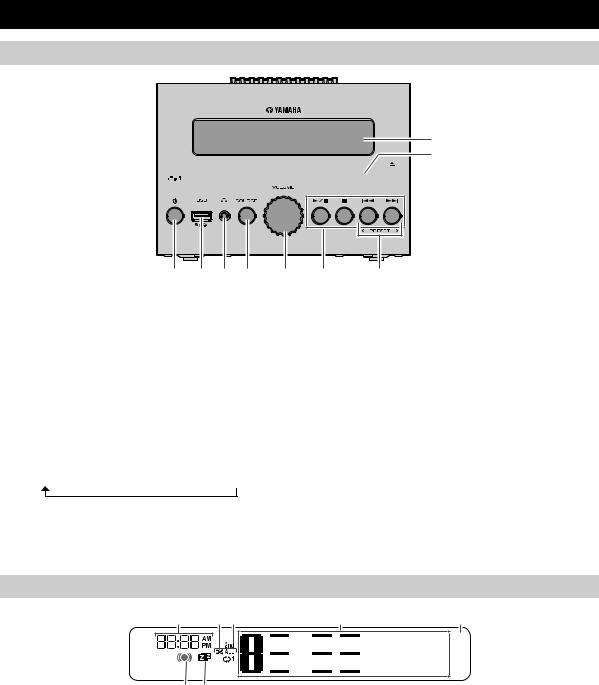
NAMES OF PARTS AND THEIR FUNCTIONS
Front panel
8
9




 :
:
1 2 3 4 5
1 (Power)
(Power)
Press to turn the unit on/off (standby).
There are two types of the standby state ( P. 5).
2USB port
Connect your USB device here ( P. 5, 8).
3  (Headphone jack)
(Headphone jack)
Connect headphones here.
4SOURCE
Switch the audio source to be played.
Pressing this repeatedly will change the selection in the following order.
CD  USB
USB  DAB*
DAB*  FM
FM  BT
BT  AUX
AUX
*MCR-B043D only
5VOLUME knob
Adjust the volume.
6 |
7 |
6Audio control buttons
Use these to operate the CD/USB device.

 : Play/Pause
: Play/Pause
 : Stop
: Stop
 /
/ : Skip, Search backward/forward (press and hold down)
: Skip, Search backward/forward (press and hold down)
7PRESET  /
/ 
Use these buttons to select a radio station that you’ve stored ( P. 16, 17).
8Front panel display
The clock and other information is displayed here.
9Disc slot
Insert a CD here ( P. 7).
0  (Eject button)
(Eject button)
Eject the CD (cannot be operated while the option menu ( P. 18) is displayed).
Front panel display
1 |
23 |
4 |
5 |
6 7
1Alarm time
Indicates the alarm time ( P. 20).
2Repeat/shuffle indicator
Displays the playback mode ( P. 8).
3Secondary indicator (MCR-B043D only)
Turns on if a secondary station is playing when you listen to a DAB station.
4Multi-function indicator


































 ~ ~ ~ ~ ~ ~
~ ~ ~ ~ ~ ~ 


































 ~ ~ ~ ~ ~ ~
~ ~ ~ ~ ~ ~
5Remote control signal receiver
Make sure that this sensor is not obstructed ( P. 1).
6Alarm indicator
Turns on if the alarm has been set ( P. 20).
7Sleep indicator
Turns on if the sleep timer has been set ( P. 19).
Displays various information, including the clock time, information about the currently-playing track, and the frequency of the radio station.
2 En
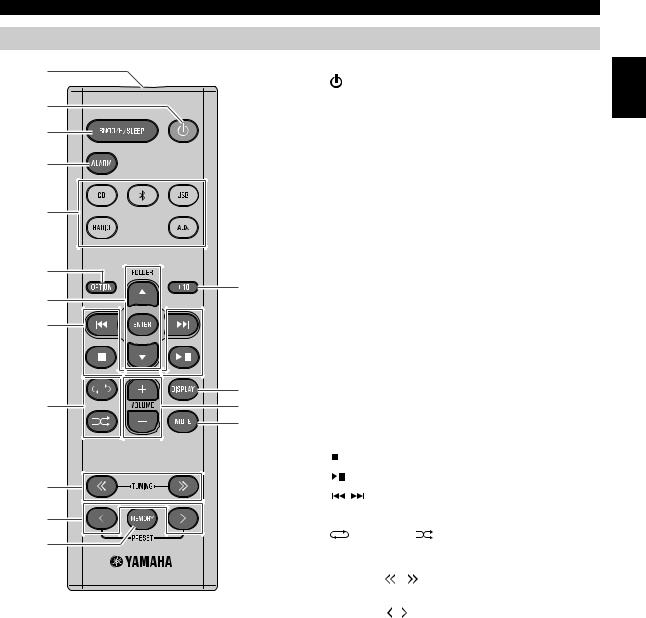
|
|
|
|
|
NAMES OF PARTS AND THEIR FUNCTIONS |
Remote control |
|
|
|
|
|
1 |
|
1Remote control signal transmitter |
|||
|
2 |
(Power) |
|
||
|
|
|
|||
2 |
|
|
Press to turn the unit on/off (standby). |
||
|
|
There are two types of the standby state ( P. 5). |
|||
|
|
|
|||
3 |
|
3SNOOZE/SLEEP |
|||
|
|
|
Set the sleep timer or switch the alarm to snooze mode |
||
4 |
|
|
( P. 19, 21). |
|
|
|
|
4ALARM |
|
|
|
|
|
|
Switch the alarm on/off ( P. 21). |
||
5 |
|
5Source buttons |
|||
|
|
|
Switch the audio source to be played. If you press one of |
||
|
|
|
these while the unit is in standby (except ECO standby), |
||
|
|
|
the unit will automatically turn on. |
||
6 |
|
|
(MCR-B043D only) When listening to the radio, press |
||
|
C |
|
RADIO to switch between DAB/FM. |
||
7 |
6OPTION |
|
|
||
|
|
|
|||
8 |
|
|
Display the option menu ( P. 18). |
||
|
7Item selection buttons |
||||
|
|
||||
|
|
|
FOLDER /: Switch the playback folder and select |
||
|
|
|
|
|
items or edit numerical values when |
|
|
|
|
|
playing music on data CDs or USB |
|
D |
|
|
|
devices. |
9 |
E |
|
ENTER: Confirm a selected item or value. |
||
|
F |
8Audio control buttons |
|||
|
|
|
Use these to operate the CD/USB device. |
||
|
|
|
: Stop |
|
|
: |
|
|
: Play/Pause |
|
|
|
|
/ : Skip, Search backward/forward (press and hold |
|||
|
|
|
|||
A |
|
|
down) |
|
|
|
|
|
|
|
|
B |
|
9 |
(Repeat)/ |
(Shuffle) |
|
|
|
Play music on a CD or USB device in repeat/shuffle |
|||
|
|
|
mode ( P. 8). |
|
|
|
|
0TUNING |
/ |
|
|
|
|
|
Tune the radio ( P. 15, 16). |
||
|
|
APRESET |
/ |
|
|
|
|
|
Select a radio station that you stored ( P. 16, 17). |
||
|
|
BMEMORY |
|
|
|
|
|
|
Store a radio station ( P. 16). |
||
|
|
C+10 |
|
|
|
|
|
|
Skip ten songs ahead of the currently-playing song. |
||
|
|
|
When playing a data CD or a USB device, this button |
||
|
|
|
skips ten songs within the current folder. |
||
|
|
DDISPLAY |
|
|
|
|
|
|
Switch the information shown in the front panel display |
||
|
|
|
( P. 7, 8, 15). |
|
|
EVOLUME +/–
Adjust the volume.
FMUTE
Mute or unmute the sound.
English
3 En
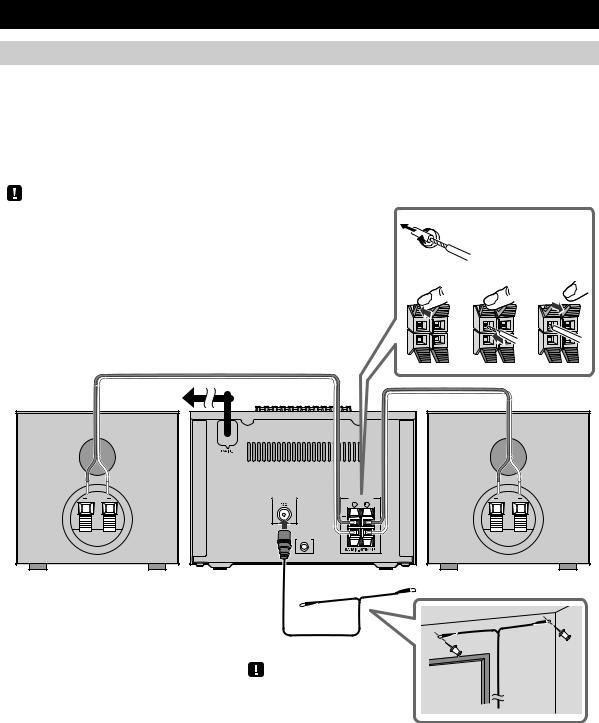
CONNECTIONS
Connecting the speakers and antenna
Connect the speakers and antenna.
Do not connect this unit’s power cable until you’ve finished connecting all cables.
If the radio reception is poor, try changing the height or direction or placement of the antenna to find a location that has better reception.
If you use a commercially available outdoor antenna instead of the supplied antenna, reception may be better.
Speakers
•You must peel off the insulation (covering) from the tip of the speaker cable to expose the conductor.
•Check the connections; make sure that left and right (L, R) and polarity (red: +, black: –) are connected correctly. If connections are incorrect, the sound will be unnatural and the low frequencies may be insufficient. There might not be any sound at all if connections are incorrect.
•Take care that the conductors of the speaker cable do not touch each other, and that the conductors do not touch any other metal part. Such conditions can damage this unit or the speakers.
•Use only the supplied speakers. Using other speakers may result in unnatural sound.
•If you’re using this unit nearby a CRT display and you notice distorted color or noise in the display, move the speakers farther away from the display.
To the AC wall outlet
ANTENNA |
SPEAKERS |
FM |
|
|
AUX IN |
(MCR-B043) |
|
Twist the bare wires tightly so the individual strands are not splayed.
Supplied antenna
Be sure to stretch out the antenna.
4 En

CONNECTIONS
Connecting the power cable
When you’ve completed all connections, connect this unit’s power cable to an AC outlet.
Rear panel
Other connections
USB device
Connect your USB device to the USB port on the front panel. For details on playable files, refer to “NOTES ON DISCS AND USB DEVICES” ( P. 25).
The USB device is automatically charged when this unit is on or in standby.
• Stop playback before disconnecting the USB device.
• Charging may not be possible depending on the USB device.
External devices
Using a commercially available 3.5 mm mini-plug cable, connect your external device to the AUX jack on the rear panel of this unit.
Rear panel
AUX IN |
About the standby state
This unit has the following two types of standby state. Select the mode in POWER SAVING settings menu ( P. 18).
|
Setting menu |
|
Bluetooth |
Charging of USB |
|
|
Mode |
(POWER |
Clock display |
Alarm setting |
|||
connection |
devices |
|||||
|
SAVING) |
|
|
|||
|
|
|
|
|
||
ECO standby* |
ECO |
No clock display |
Disable |
Disable |
Disable |
|
(power saving mode) |
||||||
|
|
|
|
|
||
Standby |
NORMAL |
Show |
Enable |
Enable |
Enable |
|
|
|
|
|
|
|
* Default setting
English
5 En

ADJUSTING THE CLOCK (OPTION MENU)
You’ll use the option menu ( P. 18) to set this unit’s date and time.
1 Press  to turn the unit on.
to turn the unit on.
|
1 |
|
2 |
3 |
4 |
Clock display
Display (24-hour) when the unit is on
1 5 : 3 0 C D
Display (24-hour) when the unit is off (standby)*
2 Press OPTION.
The option menu will appear.
3Press / to select “CLOCK SET,” and then press ENTER.
The display will indicate “CLOCK YEAR,” and the numerical value to be set will blink.
4Set the date and time.
Press ▲/▼ to edit each numerical value, and then press ENTER to confirm the setting.
Set the items in the order of year  month
month  day
day  hour
hour  minute.
minute.
When clock setting has finished, the display will indicate “Completed!”
The clock will be set to 0 second the moment you complete the clock settings.
•While making these settings, you can press DISPLAY to select the time format (12-hour / 24-hour).
•If you decide to cancel without changing the setting, press OPTION before confirming the change.
2 6
A p r  The time settings will be reset if the unit remains unpowered for about one hour.
The time settings will be reset if the unit remains unpowered for about one hour.
Jan |
Feb |
Mar |
Apr |
May |
Jun |
January |
February |
March |
April |
May |
June |
|
|
|
|
|
|
Jul |
Aug |
Sep |
Oct |
Nov |
Dec |
July |
August |
September |
October |
November |
December |
* In ECO standby, the clock display will disappear.
6 En
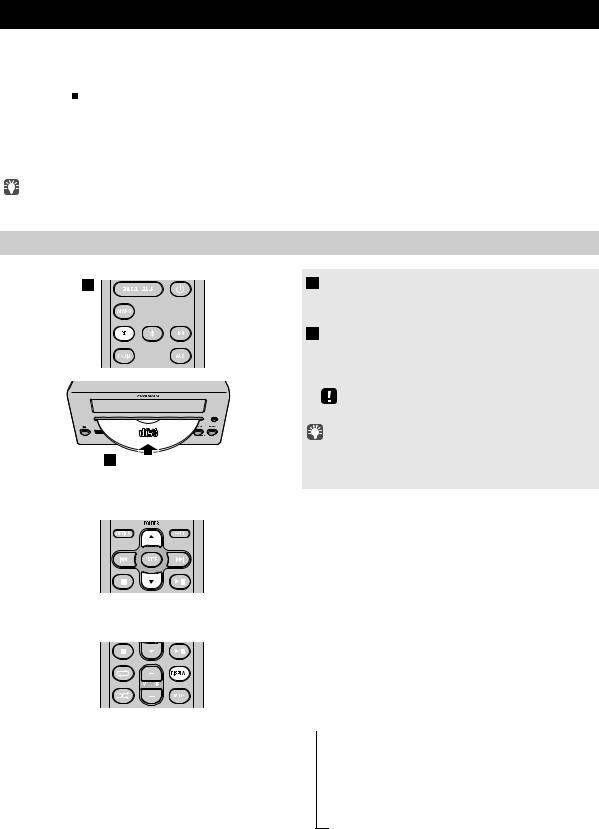
LISTENING TO CD AND USB DEVICES
The unit will operate as follows when playing back tracks/files on CD/USB devices. |
|
|
• If the CD/USB device being played is stopped, the track that you listened will start playback from the beginning of the |
|
English |
track the next time you play. |
|
|
|
|
|
• If you press while playback is stopped, tracks will play as follows the next time playback begins: |
|
|
Audio CD: Play from the first track of the CD. |
|
|
Data CD*/USB device: Play from the first track of the folder contains the track you listened to last time. |
|
|
• This unit automatically turns off (standby) if no operation has been performed for 20 minutes after CD/USB device |
|
|
playback is stopped. |
|
|
* “Data CD” is a CD that contains MP3/WMA files. |
|
|
For details on playable discs and files, refer to “NOTES ON DISCS AND USB DEVICES” ( P. 25). |
|
|
|
|
|
Listening to a CD
1 |
1 Press the CD source button to switch the |
|
audio source to CD. |
|
If a CD is already inserted, playback will start. |
|
2 Insert a CD into the disc slot. |
|
Playback starts automatically. |
|
Playback can be controlled with either the remote |
|
control, or the front panel on this unit ( P. 2, 3). |
|
Insert the CD with the label side facing upward. |
|
Folders and files on a data CD are played in alphabetical order. |
|
2 |
Skipping folders (remote control only)
Display information (remote control only)
While a data CD is playing, you can use the remote control’s FOLDER ▲/▼ buttons to select the folder.
The folder number (only for a data CD) or the song/file number is shown for several seconds when starting playback or skipping tracks.
If you press DISPLAY on the remote control while a song is playing or paused, the information shown on the front panel display will be switched in the following order.
 - Elapsed song playback time
- Elapsed song playback time
-Remaining song playback time (only for an audio CD)
-Song name*
-Album name*
-Artist name*
-File name (only for a data CD)
-Folder name (only for a data CD)
*Shown only if this data is included in the song.
7 En
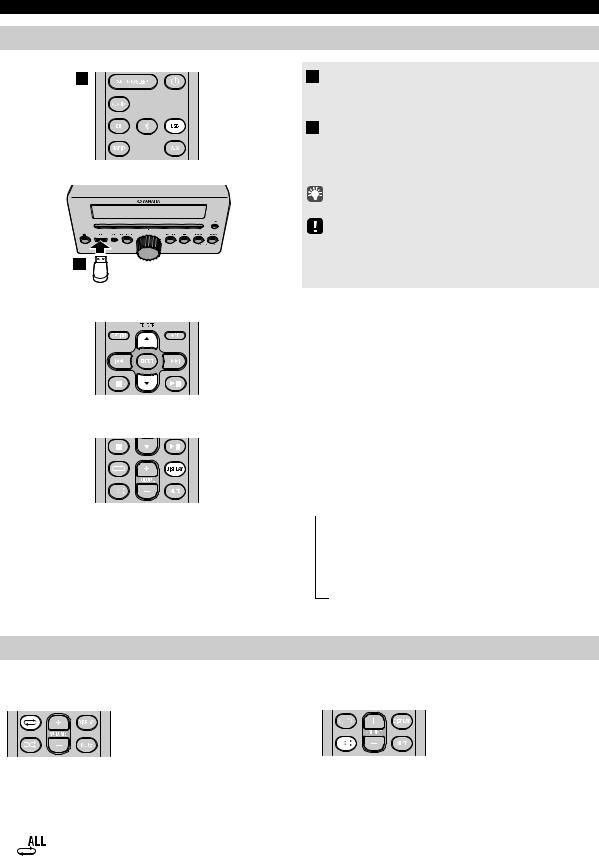
LISTENING TO CD AND USB DEVICES
Listening to a USB device
1 |
1 Press the USB source button to switch the |
|
audio source to USB. |
|
If a USB device is already connected, playback will start. |
|
2 Connect a USB device to the USB port. |
|
Playback starts automatically. |
|
Playback can be controlled with either the remote control, |
|
or the front panel on this unit ( P. 2, 3). |
|
Folders and files will play in the order in which they were written. |
|
Stop playback before disconnecting the USB device. |
2 |
|
Skipping folders (remote control only)
Display information (remote control only)
While a USB device is playing, you can use the remote control’s FOLDER ▲/▼ buttons to select the folder.
The folder/file number is shown for several seconds when starting playback or skipping tracks.
If you press DISPLAY on the remote control while a song is playing or paused, the information shown on the front panel display will be switched in the following order.
 - Elapsed song playback time
- Elapsed song playback time
-Song name*
-Album name*
-Artist name*
-File name
-Folder name
*Shown only if this data is included in the song.
Using repeat/shuffle playback (remote control only)
The playback status is shown by the repeat/shuffle indicator in the front panel display.
Repeat playback
Press  (repeat) repeatedly to select one of the following playback modes.
(repeat) repeatedly to select one of the following playback modes.
No display: Repeat mode off

 : 1 track
: 1 track
 : All tracks within the folder (data CD/USB device only)
: All tracks within the folder (data CD/USB device only)
: All tracks
Shuffle playback
Press  (shuffle) repeatedly to select one of the following playback modes.
(shuffle) repeatedly to select one of the following playback modes.
No display: Shuffle mode off
 : All tracks within the folder (data CD/USB device only)
: All tracks within the folder (data CD/USB device only)


 : All tracks
: All tracks
8 En
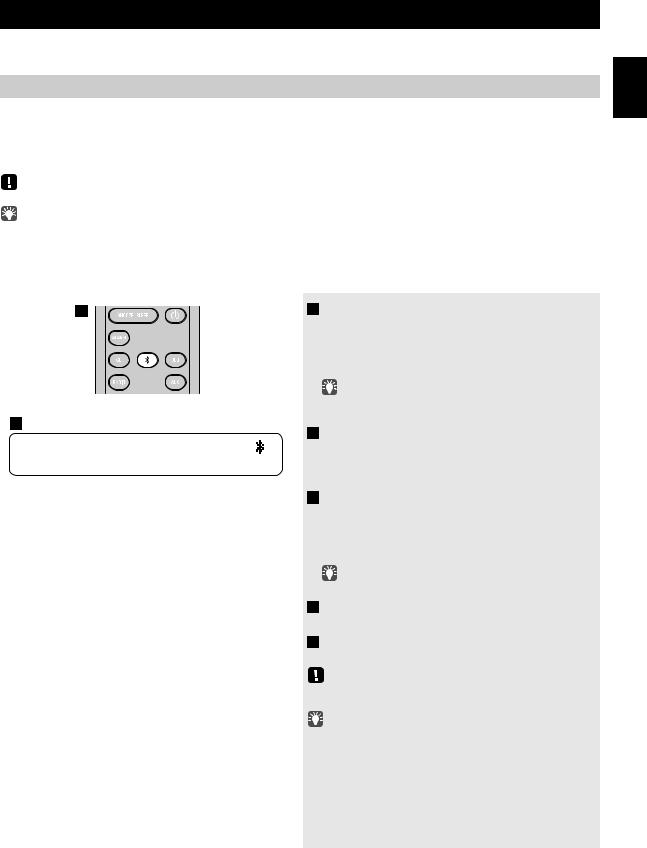
LISTENING TO MUSIC FROM YOUR Bluetooth COMPONENT
This unit provides Bluetooth functionality. You can enjoy wireless music playback from your Bluetooth component (mobile phone, digital audio player, etc.). Please also refer to the owner’s manual of your Bluetooth component.
Playing back from your Bluetooth component
You’ll need to perform the pairing operation the first time you use your Bluetooth component with this unit, or if the pairing settings have been deleted. Pairing is an operation that registers the communicating component (subsequently called “the other component”) with this unit. Once pairing has been completed, subsequent reconnection will be easy even after the Bluetooth connection is disconnected ( P. 10). If pairing is not successful, refer to the item “Bluetooth” in “TROUBLESHOOTING” ( P. 23).
Yamaha does not guarantee all connections between this unit and Bluetooth component.
•This unit can be paired with up to 4 other components. When pairing with the fifth component has succeeded, pairing data for the component with the oldest connection date will be deleted.
•While connecting to the Bluetooth component and perform the pairing with another component, the current Bluetooth connection will be canceled.
1
3
1 5 : 3 0
B T P a i r i n g O K
1 Press the  source button for more than 2 seconds to enter pairing mode.
source button for more than 2 seconds to enter pairing mode.
•Pairing mode lasts for 5 minutes.
•In pairing mode, the front panel display of this unit will indicate “BT Pairing...”.
You can also enter pairing mode by holding down SOURCE on this unit.
2 Perform Bluetooth pairing on the other component.
For details refer to the owner’s manual of the other component.
3 From the Bluetooth connection list of the other component, choose this unit (MCR-B043 Yamaha or MCR-B043D Yamaha).
When pairing has been completed, the front panel display of this unit will indicate “BT Pairing OK”.
If you are asked to enter a password, enter the numerals “0000”.
4 Connect this unit and your other component via Bluetooth.
5 Play back music from your Bluetooth component.
Take care that the volume setting of this unit is not too high. We recommend that you adjust the volume on the other component.
•If you connect via Bluetooth from your other component while this unit is in standby (except ECO standby), this unit will automatically turn on.
•If you disconnect the Bluetooth connection from your other component while the audio source is set to Bluetooth, this unit will automatically turn off (standby).
•If Bluetooth is selected as the audio source, this unit will automatically turn off (standby) when 20 minutes have elapsed without any Bluetooth connection nor any operation performed.
English
9 En
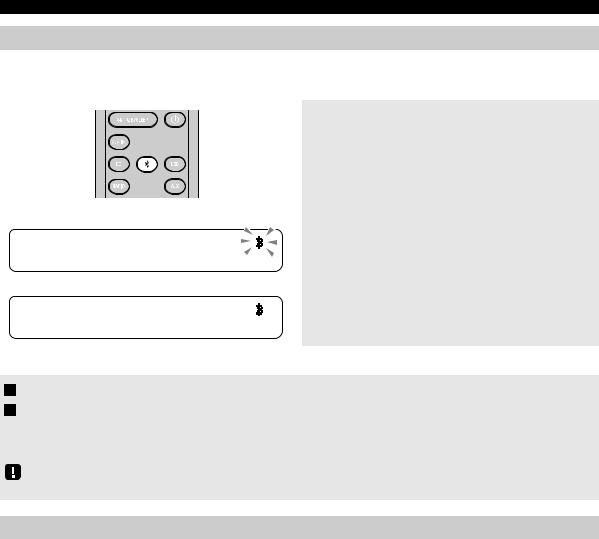
LISTENING TO MUSIC FROM YOUR Bluetooth COMPONENT
Connecting an already-paired component via Bluetooth
Once pairing has been completed, connecting a Bluetooth will be easy the next time.
Connecting from this unit
1 5 : 3 0
1 5 |
: 3 |
0 |
|
B T |
_ |
_ _ |
_ _ |
Connecting from the other component
Press the  source button to switch the audio source to Bluetooth.
source button to switch the audio source to Bluetooth.
The Bluetooth indicator will blink in the front panel display; this unit will search for the other component that was most recently connected via Bluetooth, and will then establish a connection (You must first turn on the Bluetooth setting of the other component).
When the Bluetooth connection has been established, the Bluetooth indicator will light, and the name of the other component will be displayed.
1 In the Bluetooth settings of the other component, turn Bluetooth on.
2 From the Bluetooth connection list of the other component, choose this unit (MCR-B043 Yamaha or MCR-B043D Yamaha).
The Bluetooth connection will be established, and the front panel display of this unit will indicate the name of the other component.
Bluetooth connections cannot be established from the other component when this unit is in ECO standby ( P. 5).
Disconnecting a Bluetooth connection
If any of the following operations are performed while a Bluetooth connection is being used, the Bluetooth connection will be disconnected.
•Switch the audio source other than Bluetooth.
•Turn the unit off.
•Turn off the Bluetooth setting of the other component.
10 En
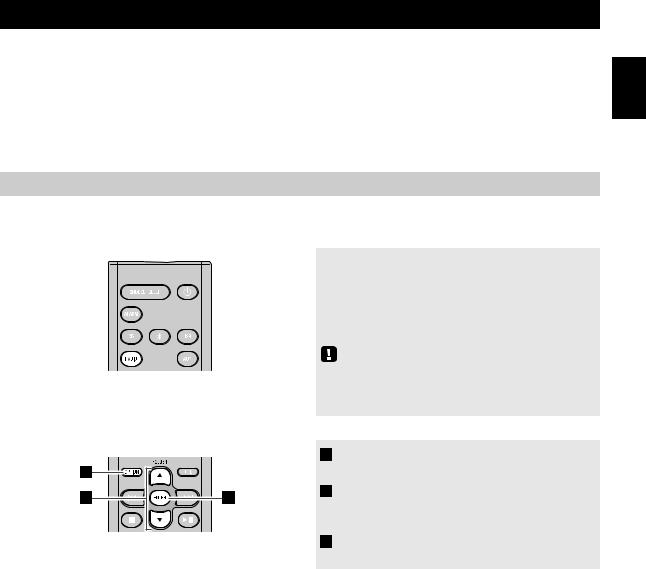
LISTENING TO DAB STATIONS (MCR-B043D only)
DAB (Digital Audio Broadcasting) and DAB+ use digital signals for clearer sound and more stable reception compared to analog signals.
DAB+ is based on the original DAB standard but uses a more efficient audio codec.
DAB and DAB+ are broadcast in blocks of data called “ensembles” containing up to several radio stations that are simultaneously broadcast.
DAB and DAB+ can also include an extensive amount of text information, enabling you to select a station by name.
Other information, such as the ensemble name or the status of the digital signal, can be displayed on the front panel display. “DAB” described in this manual may also refer to “DAB+”.
Preparing for DAB reception
Before tuning into DAB stations, an initial scan must be performed. When you select the DAB for the first time, the initial scan is performed automatically.
To listen to a DAB station, connect the antenna as described in “Connecting the speakers and antenna” ( P. 4).
Press the RADIO source button to switch the audio source to DAB.
The initial scan starts. During the scan, the degree of progress is displayed on the front panel display.
When scan is completed, the number of receivable DAB stations appear on the front panel display.
If the initial scan is performed, stored DAB station information and preset DAB stations are cleared.
Performing the initial scan again (Option menu)
|
|
1 Press OPTION. |
|
1 |
|
The option menu will appear. |
|
2 |
3 |
2 Press / to select DAB INIT SCAN, and |
|
then press ENTER. |
|||
|
|
||
|
|
The display will indicate “Press ENTER”. |
|
|
|
3 Press ENTER. |
|
|
|
The initial scan starts. |
English
11 En

LISTENING TO DAB STATIONS (MCR-B043D only)
Selecting DAB stations
1 |
|
2 |
|
1 |
2 |

 1 0 : 3 0
1 0 : 3 0 





 D A B 0 1 S T A T I O N 1
D A B 0 1 S T A T I O N 1
3 4
1 Press the RADIO source button to switch the audio source to DAB.
2 Press TUNING  /
/  to select the DAB station.
to select the DAB station.
While receiving DAB, DAB station information is shown on the front panel display.
If the unit does not receive a DAB signal, “Off Air” is displayed instead of the DAB station name.
1Secondary indicator:
Some stations have sub (secondary) stations. If a secondary station is playing, the secondary indicator is displayed.
2Signal strength indicator:
Shows current signal strength.
3Preset number
4DAB station name
Display information (remote control only)
If you press DISPLAY on the remote control, the information shown on the front panel display will be switched in the following order.
 - STATION LABEL, PRESET NUMBER - DLS (Dynamic Label Segment)
- STATION LABEL, PRESET NUMBER - DLS (Dynamic Label Segment)
- ENSEMBLE LABEL
- CHANNEL/FREQ (Channel label and frequency) - SIGNAL QUALITY
- AUDIO FORMAT (Audio format, DRC)
DAB frequency information
This unit can receive Band III only.
Frequency |
Channel label |
|
Frequency |
Channel label |
|
Frequency |
Channel label |
174.928 |
5A |
197.648 |
8B |
220.352 |
11C |
||
|
|
|
|
|
|
|
|
176.640 |
5B |
199.360 |
8C |
222.064 |
11D |
||
|
|
|
|
|
|
|
|
178.352 |
5C |
201.072 |
8D |
223.936 |
12A |
||
|
|
|
|
|
|
|
|
180.064 |
5D |
202.928 |
9A |
225.648 |
12B |
||
|
|
|
|
|
|
|
|
181.936 |
6A |
204.640 |
9B |
227.360 |
12C |
||
|
|
|
|
|
|
|
|
183.648 |
6B |
206.352 |
9C |
229.072 |
12D |
||
|
|
|
|
|
|
|
|
185.360 |
6C |
208.064 |
9D |
230.784 |
13A |
||
|
|
|
|
|
|
|
|
187.072 |
6D |
209.936 |
10A |
232.496 |
13B |
||
|
|
|
|
|
|
|
|
188.928 |
7A |
211.648 |
10B |
234.208 |
13C |
||
|
|
|
|
|
|
|
|
190.640 |
7B |
213.360 |
10C |
235.776 |
13D |
||
|
|
|
|
|
|
|
|
192.352 |
7C |
215.072 |
10D |
237.488 |
13E |
||
|
|
|
|
|
|
|
|
194.064 |
7D |
216.928 |
11A |
239.200 |
13F |
||
|
|
|
|
|
|
|
|
195.936 |
8A |
218.640 |
11B |
|
|
|
|
12 En
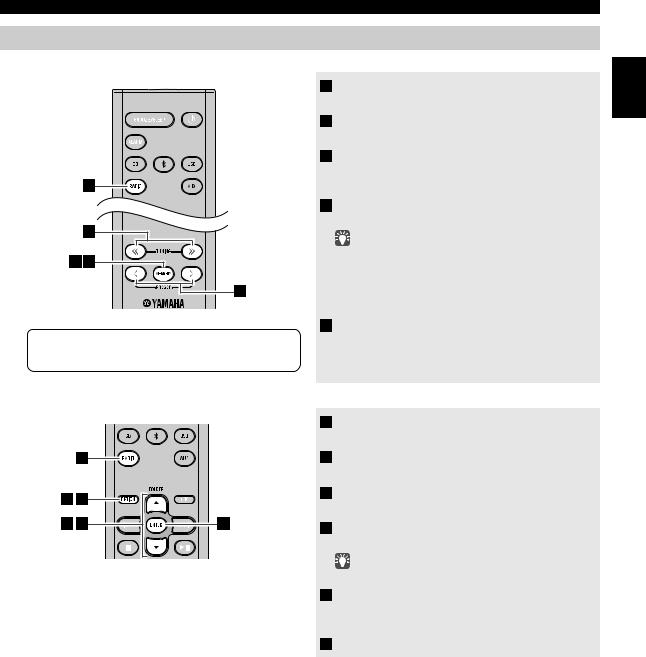
LISTENING TO DAB STATIONS (MCR-B043D only)
Presetting DAB stations (remote control only)
Use the preset function to store your favorite 30 stations.
|
1 |
|
2 |
3 |
5 |
|
4 |
1 0 : 3 0
D A B 0 1 S T A T I O N 1
Deleting a stored preset (Option menu)
1 Press the RADIO source button to switch the audio source to DAB.
2 Press TUNING  /
/  to select a station that you want to preset.
to select a station that you want to preset.
3 Press MEMORY.
The display will indicate “PRESET MEMORY,” and the preset number will blink.
4 Press PRESET  /
/  to select the preset number that you want to store.
to select the preset number that you want to store.
•The lowest preset number that has not been stored will be selected first.
•If you want to cancel the presetting, press  .
.
•If you select a preset number in which a station has already been stored, it will be overwritten by the new station.
5 Press MEMORY.
This stores the DAB station.
When presetting has finished, the display will indicate “Completed!”.
|
|
|
1 Press the RADIO source button to switch |
|
|
|
the audio source to DAB. |
|
1 |
|
2 Press OPTION. |
|
|
|
The option menu will appear. |
2 |
6 |
|
3 Press / to select PRESET DELETE, and |
|
then press ENTER. |
||
|
|
|
|
3 |
4 |
5 |
4 Press / to select the preset number that |
|
|
|
you want to delete. |
|
|
|
If you want to cancel the deleting, press OPTION. |
|
|
|
5 Press ENTER to complete the operation. |
|
|
|
When deleting has finished, the display will indicate |
|
|
|
“Deleted!”. |
|
|
|
6 Press OPTION to exit the option menu. |
English
13 En
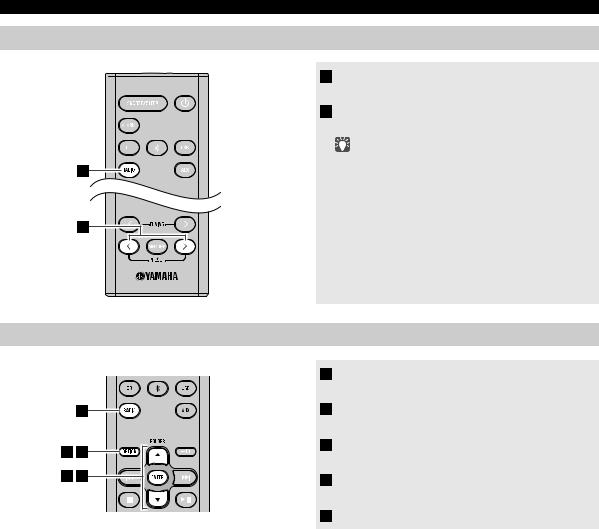
LISTENING TO DAB STATIONS (MCR-B043D only)
Selecting preset DAB stations
1 |
2 |
1 Press the RADIO source button to switch the audio source to DAB.
2 Press PRESET  /
/  to select the DAB station that you want to hear.
to select the DAB station that you want to hear.
You can only select presets that have been stored.
Checking the signal strength of DAB stations (Option menu)
|
1 |
2 |
5 |
3 |
4 |
1 Press the RADIO source button to switch the audio source to DAB.
2 Press OPTION.
The option menu will appear.
3Press / to select TUNE AID, and then press ENTER.
4Press / to select the DAB station.
The signal strength will appear.
5Press OPTION to exit the option menu.
14 En
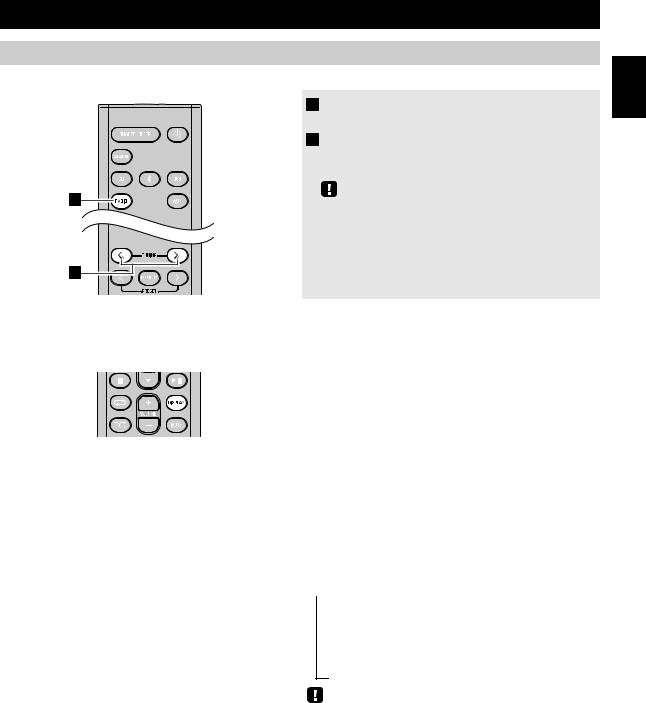
LISTENING TO FM STATIONS
Selecting an FM station
To listen to the FM station, connect the antenna as described in “Connecting the speakers and antenna” ( P. 4).
1 |
2 |
1 Press the RADIO source button to switch the audio source to FM.
2 Tune FM stations
Automatic tuning: Press and hold TUNING  /
/  . Manual tuning: Press TUNING
. Manual tuning: Press TUNING  /
/  repeatedly.
repeatedly.
If you tune to a station manually while receiving FM, the sound will be monaural.
Display information (remote control only)
If you press DISPLAY on the remote control, the information shown on the front panel display will be switched in the following order.
Preset number and frequency 
 Reception status*
Reception status*
* Example of reception status indication.
TUNED/STEREO: A strong FM stereo broadcast is being received.
TUNED/MONO: A monaural FM broadcast is being received (even if the FM broadcast is stereo, reception will be monaural if the signal is weak).
Not TUNED: No broadcast is being received.
Displaying Radio Data System information
If you press DISPLAY on the remote control while Radio Data System information is being received, the information shown on the front panel display will be switched in the following order.
 - PS (Program Service) - PTY (Program Type) - RT (Radio Text)
- PS (Program Service) - PTY (Program Type) - RT (Radio Text)
- CT (Clock Time) - Reception status
- Preset number and frequency
If the signal transmission of the Radio Data System station is too weak, this unit may not be able to receive Radio Data System information completely. In particular, RT (Radio Text) information uses a lot of bandwidth, so it may be less available compared to other types of information.
English
15 En
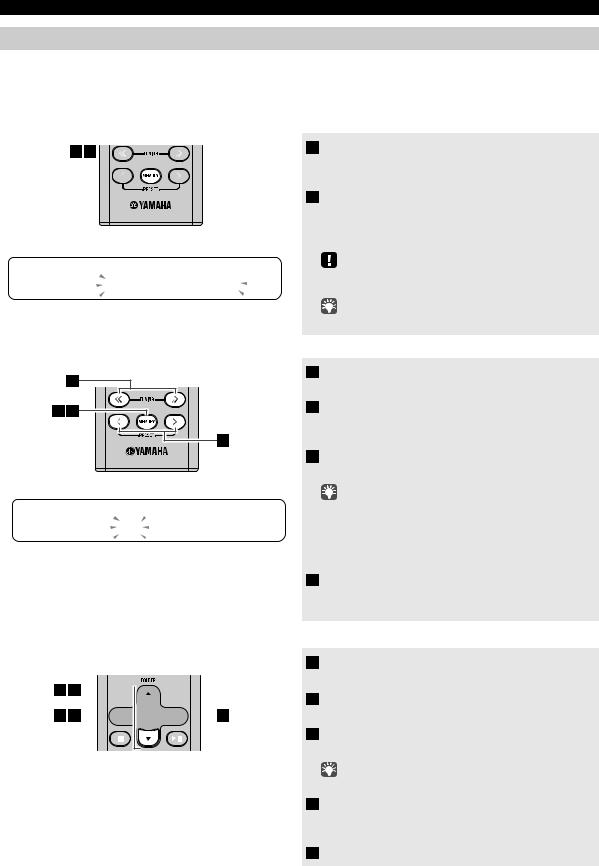
LISTENING TO FM STATIONS
Presetting FM stations (remote control only)
Use the preset function to store your favorite 30 stations.
First, press the RADIO source button to switch the audio source to FM.
Auto preset
This method tunes automatically, and automatically presets only the stations that have good reception.
1 2
A U T O P R E S E T  P r e s s M E M O R Y
P r e s s M E M O R Y
1Press and hold down MEMORY.
“AUTO PRESET” will appear and “Press MEMORY” will blink.
2Press MEMORY.
Auto preset will begin.
When presetting has finished, the display will indicate “Completed!”.
When you perform auto preset, all stored stations are cleared and the new stations are stored.
If you want to stop auto preset before it is completed, press  .
.
Manual preset
1
2 4
3
P R E S E T M E M O R Y
F M 0 1 8 7 . 5 0 M H z
Deleting a stored preset (Option menu)
15 






23 

 4
4
1 Press TUNING  /
/  to tune a station that you want to preset.
to tune a station that you want to preset.
2 Press MEMORY.
The display will indicate “PRESET MEMORY,” and the preset number will blink.
3 Press PRESET  /
/  to select the preset number that you want to store.
to select the preset number that you want to store.
•The lowest preset number that has not been stored will be selected first.
•If you want to cancel the presetting, press  .
.
•If you select a preset number in which a station has already been stored, it will be overwritten by the new station.
4 Press MEMORY.
When presetting has finished, the display will indicate “Completed!”.
1 Press OPTION.
The option menu will appear.
2Press / to select PRESET DELETE, and then press ENTER.
3Press / to select the preset number that you want to delete.
If you want to cancel the deleting, press OPTION.
4 Press ENTER to complete the operation.
When deleting has finished, the display will indicate “Deleted!”.
5 Press OPTION to exit the option menu.
16 En
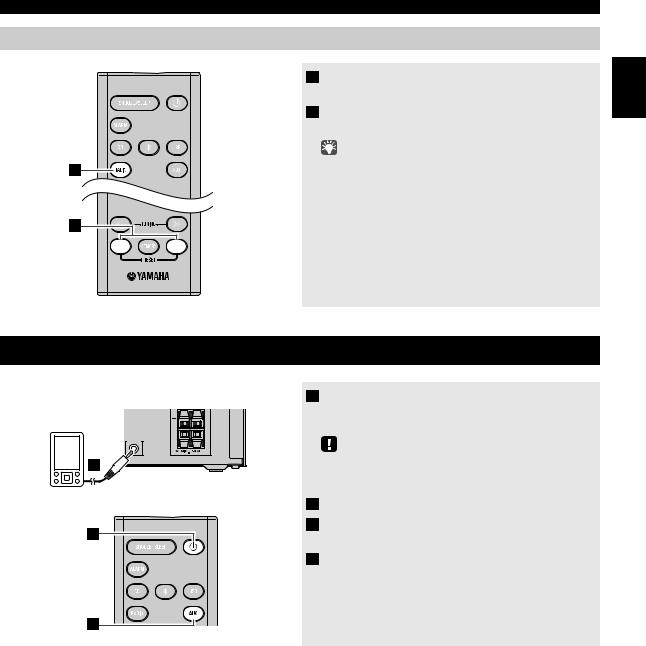
LISTENING TO FM STATIONS
Selecting preset FM stations
1 |
2 |
1 Press the RADIO source button to switch the audio source to FM.
2 Press PRESET  /
/  to select the FM station that you want to hear.
to select the FM station that you want to hear.
You can only select presets that have been stored.
|
LISTENING TO EXTERNAL SOURCES |
|
|
Rear panel |
1 Using a commercially available 3.5 mm mini- |
|
plug cable, connect your external device to the |
|
|
|
|
|
|
AUX jack on the rear panel of this unit. |
|
AUX IN |
|
1 |
|
• Turn the unit off before connecting the audio cable. |
|
• Turn down the volume of the unit and your external audio |
|
|
|
|
|
|
device before connection. |
2 Press  to turn the unit on.
to turn the unit on.
2 |
3 Press the AUX source button to switch the |
|
audio source to AUX. |
||
|
4 Start playback on the connected external audio device.
3
English
17 En
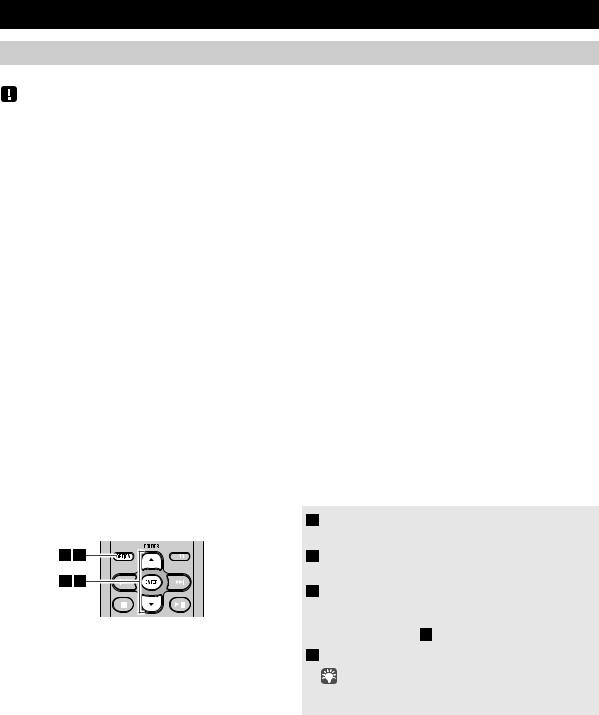
USEFUL FUNCTIONS
Using the Option menu
When you press OPTION, the option menu will appear in the front panel display, allowing you to make the following settings.
 (eject button) cannot be operated while the option menu is displayed.
(eject button) cannot be operated while the option menu is displayed.
Option menu |
Setting or range |
See page |
PRESET DELETE |
Deletes a stored preset (shown only if the audio source is DAB*1/FM). |
13, 16 |
DAB INIT SCAN*1 |
Performs the initial scan (shown only if the audio source is DAB). |
11 |
DAB TUNE AID*1 |
Checks the signal strength of DAB station (shown only if the audio source is DAB). |
14 |
DIMMER |
Adjusts the brightness of the front panel display (1*2: bright, 2: medium, 3: dim). |
– |
EQ LOW |
Adjusts the tonal character (low frequencies) (–10 - 0*2 - +10 dB). |
– |
EQ MID |
Adjusts the tonal character (mid frequencies) (–10 - 0*2 - +10 dB). |
– |
EQ HIGH |
Adjusts the tonal character (high frequencies) (–10 - 0*2 - +10 dB). |
– |
BALANCE |
Adjusts the volume balance of the left and right speakers (L+10 - CENTER*2 - R+10). |
– |
POWER SAVING |
Switches the standby state, NORMAL or ECO (power saving mode) |
5 |
|
|
|
AUTO PWR |
You can specify the time after which the unit will turn off (standby) automatically. |
|
STDBY |
If no operation occurs for the duration you specify, the unit will turn off (standby) automatically |
– |
|
(TIME 12H: 12 hours, TIME 8H*2: 8 hours, TIME 4H: 4 hours, TIME 2H: 2 hours, OFF: the unit |
|
|
|
|
|
will not turn off (standby)). |
|
|
|
|
CLOCK SET |
Sets the date and time. |
6 |
|
|
|
ALARM SET |
Sets the alarm. |
20 |
|
|
|
BLUETOOTH |
Connects this unit and your component via Bluetooth (ON*2: enable, OFF: disable). |
9 |
*1 MCR-B043D only |
|
|
*2 Default setting |
|
|
Procedure for settings
|
|
1 Press OPTION. |
|
|
|
The option menu will appear. |
|
1 |
4 |
2 Press / to select the menu item that you |
|
2 |
3 |
want to set, and then press ENTER. |
|
3 Press / to edit the setting, and then press |
|||
|
|
||
|
|
ENTER to confirm the setting. |
|
|
|
If you want to continue making other settings, repeat the |
|
|
|
procedure from step 2 . |
|
|
|
4 Press OPTION to exit the option menu. |
|
|
|
If you decide to cancel without changing the setting, press |
|
|
|
OPTION before confirming the change. |
18 En
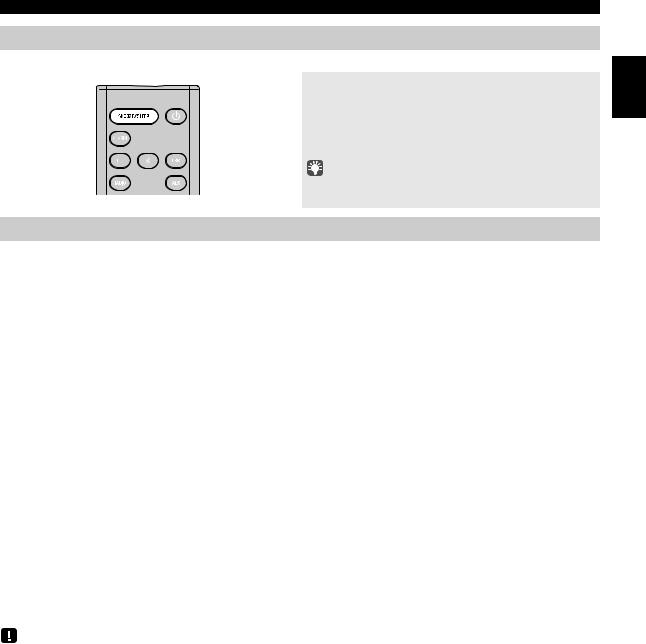
USEFUL FUNCTIONS
Using the sleep timer
When the specified time has elapsed, the unit will turn off automatically.
Press SNOOZE/SLEEP repeatedly to specify the time after which the unit will turn off.
You can specify 30, 60, 90, 120 or OFF.
When you select a time, the sleep timer is turned on, and the sleep indicator ( ) is shown in the front panel display.
) is shown in the front panel display.
If you press SNOOZE/SLEEP while the sleep timer is activated, the sleep timer setting will be canceled.
Using the alarm function (IntelliAlarm)
The unit includes an alarm function that plays back audio sources or a set of beep (internal alarm sound) at the set time using a variety of different methods. The alarm function has the following features.
3 types of alarms
Select from 3 alarm types, combining music and beep sounds.
SOURCE+BEEP |
The selected audio source and the beep sound are played at the set time. Source playback begins to fade in 3 |
|
minutes before the set time and the volume gradually increases to the set volume. Then, at the set time, the |
||
|
beep sound is activated. |
|
SOURCE |
The selected audio source is played at the set time. The volume fades in gradually and increases to the set |
|
volume. |
||
|
||
|
|
|
BEEP |
The beep sound is played at the set time. |
|
|
|
Various audio sources
You can choose from audio CD, data CD, USB device, or DAB*/FM. The following playback methods can also be selected depending on the audio source:
Source |
Playback |
Function |
|
method |
|||
|
|
||
Audio CD |
Selected track |
The selected track is played repeatedly. |
|
|
|
||
Resume |
The track you listened to last time is played back. |
||
|
|||
|
|
|
|
Data CD/USB device |
Folder |
The selected folder is played repeatedly. |
|
|
|
||
Resume |
The track you listened to last time is played back. |
||
|
|||
|
|
|
|
DAB*/FM |
Preset station |
The selected preset station is played. |
|
|
|
||
Resume |
The DAB*/FM station you listened to last time is played back. |
||
|
* MCR-B043D only
You can not choose Bluetooth and AUX as the audio source.
Snooze
The snooze function can be enabled to replay the alarm after 5 minutes ( P. 21).
English
19 En
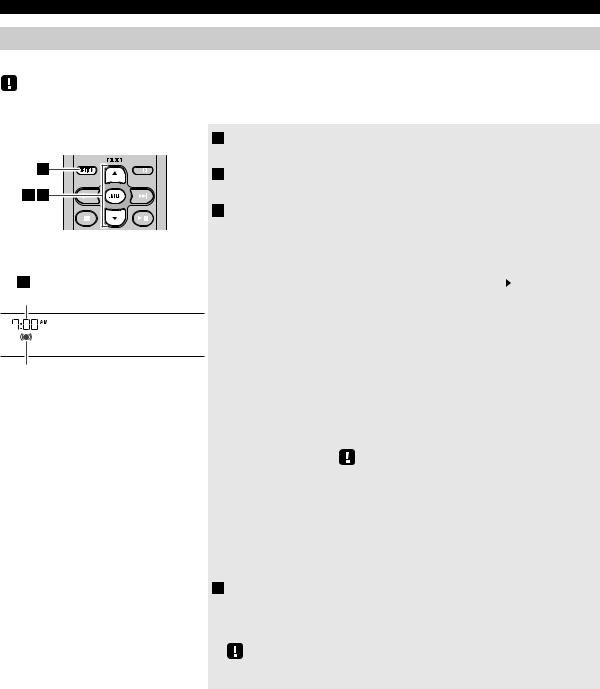
USEFUL FUNCTIONS
Setting the alarm
Setting the alarm time and alarm type (Option menu)
The alarm will not function when the unit is in ECO standby. To use the alarm function, set the Option menu item POWER SAVING to NORMAL ( P. 18).
|
1 |
2 |
3 |
4
Alarm time
9 : 1 2 

C o m p l e t e d !
Alarm indicator
1 Press OPTION.
The option menu will appear.
2Press / to select “ALARM SET”, and then press ENTER.
The alarm indicator (



 ) and numerical value you’re setting will blink.
) and numerical value you’re setting will blink.
3Set the alarm.
Set items 1-4 described below.
Press / to select a numerical value, and press ENTER to confirm it.
Items |
Setting or range |
||
1 ALARM TIME |
Make settings in the order of hours |
|
minutes. |
|
|||
|
|
|
|
2 ALARM TYPE |
Select from SOURCE+BEEP, SOURCE or BEEP. For |
||
|
details, refer to “3 types of alarms” ( P. 19). |
||
|
If you selected BEEP, proceed to item 4. |
||
|
|
|
|
3 ALARM SOURCE |
CD: Play back music from a CD. |
||
(If you selected |
Specify the track number (data CD: folder |
||
SOURCE+BEEP or |
number) (RESUME*1, 1-99). |
||
SOURCE as the |
USB: Play back music from a USB device. |
||
alarm type) |
Specify the folder number (RESUME, 1-999). |
||
|
DAB*2/FM: Play a DAB*2/FM station. |
||
|
Specify the preset number (RESUME, |
||
|
1-30). |
|
|
|
If the selected source cannot be played back at the time set |
||
|
for the alarm, the beep sound is played back. |
||
4 ALARM VOLUME |
Specifies the volume (5-60) of the alarm. |
||
|
|
|
|
*1 If you choose RESUME when specifying the track/folder/preset number, the lastplayed track/folder/station will be played (resume playback)
*2 MCR-B043D only
4 Complete the settings.
When you set the VOLUME for item 4, the display will indicate “Completed!” and your settings will be confirmed.
The alarm will be turned on and the alarm indicator (



 ) will light.
) will light.
If you press OPTION or turn the unit off while making alarm settings, the settings will be cancelled.
20 En
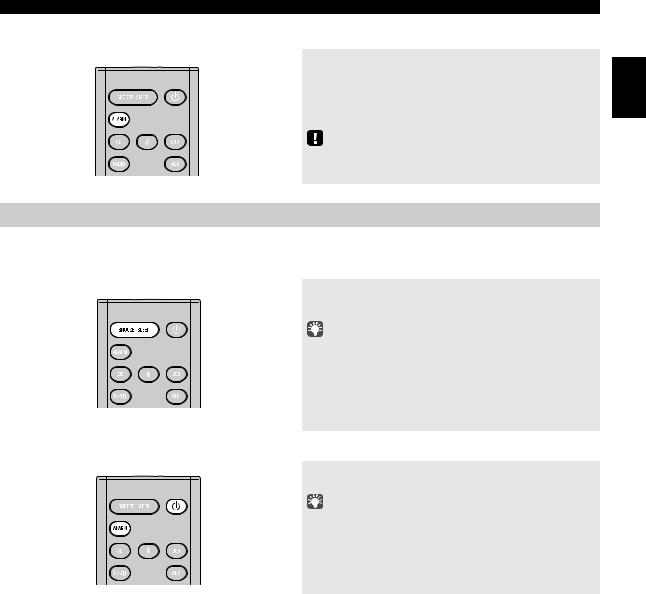
USEFUL FUNCTIONS
Switching the alarm on/off
Press ALARM to turn the alarm on/off.
When the alarm is on, the alarm indicator (



 ) will light, and the alarm time will be shown.
) will light, and the alarm time will be shown.
If you press ALARM again, the alarm indicator (



 ) and the alarm will turn off.
) and the alarm will turn off.
If the Option menu item POWER SAVING is set to ECO, the alarm will not function ( P. 18).
Operations while the alarm sound is playing
When the set time arrives, the selected alarm sound will play. During playback, the following operations are available.
To pause the alarm (Snooze)
Press SNOOZE/SLEEP.
Snooze will stop the alarm and play it again 5 minutes later.
• If SOURCE + BEEP is set as the alarm type, you can press SNOOZE/SLEEP once to stop the beep sound, and twice to stop the audio source.
5 minutes after the audio source is stopped, it will start fading in again and the beep sound will resume.
• Buttons on the unit other than the  will also function as the snooze button.
will also function as the snooze button.
To turn the alarm off
Press ALARM or  .
.
• You can also stop the alarm by holding down SNOOZE/SLEEP.
• If you don’t stop the alarm, it will stop automatically after 60 minutes and the unit will turn off.
• The alarm setting will be saved even if the alarm is turned off. If the alarm is turned on again by pressing ALARM, the alarm will sound with the previous alarm settings.
English
21 En
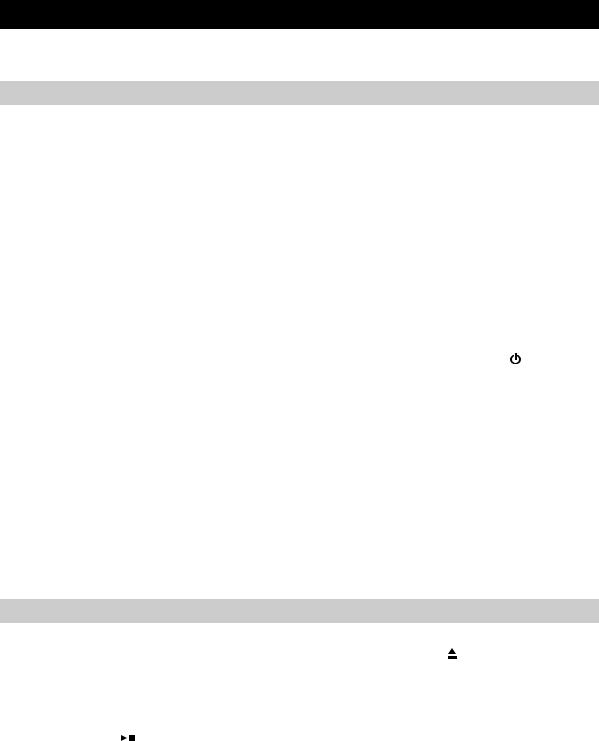
TROUBLESHOOTING
If there is a problem with the unit, check the following list first. If you cannot resolve the problem with the suggested solutions or if the problem is not listed below, turn off and unplug the unit, and consult the nearest authorized Yamaha dealer or service center.
General
Problem |
Cause |
Solution |
|
The speakers make no sound. |
The volume might be set to the minimum level, |
Adjust the volume level. |
|
|
or muted. |
|
|
|
The source may be incorrect. |
Select the correct source. |
|
|
|
|
|
|
The speakers may not be connected securely. |
Check the connections ( P. 4). |
|
|
|
|
|
|
Headphones are connected. |
Remove the headphones. |
|
|
|
|
|
|
The volume of a connected external device is not |
Raise the volume of the external device. |
|
|
loud enough. |
|
|
Sound suddenly turns off. |
The sleep timer may be set ( P. 19). |
Turn the unit on and play the source again. |
|
|
|
|
|
|
The auto power standby function may have |
When the time specified for AUTO PWR STDBY in the |
|
|
operated. |
option menu has elapsed ( P. 18) or when 20 minutes |
|
|
|
have elapsed without any operation being performed after |
|
|
|
stopping USB device or CD playback, the unit will turn off |
|
|
|
automatically. |
|
|
|
|
|
Sound is cracked/distorted or |
Input source volume is excessive, or volume of |
Adjust volume with VOLUME, or use the option menu |
|
there is abnormal noise. |
this unit is excessive (especially Bass). |
( P. 18) to adjust the bass range. If an external device is |
|
|
|
playing back, lower the volume of the external device. |
|
|
|
|
|
The unit does not operate |
The unit may have received a strong electrical |
Restart the unit by holding down the |
for about 10 |
properly. |
shock such as lightning or excessive static |
seconds. |
|
|
electricity, or power supply may have dropped. |
|
|
The unit turns on but |
|
|
|
|
|
|
|
immediately shuts off. |
|
|
|
|
|
|
|
A digital or high-frequency |
The unit may be placed too close to the digital or |
Place the unit farther away from the equipment. |
|
equipment produces noises. |
high-frequency equipment. |
|
|
|
|
|
|
The clock setting has been |
The unit remained unpowered for about one hour. |
Plug the power cable into the wall outlet firmly, and set the |
|
cleared. |
|
clock again ( P. 6). |
|
|
|
|
|
Alarm does not sound. |
The unit is set to ECO standby. |
In the option menu, set POWER SAVING to NORMAL |
|
|
|
( P. 18). |
|
The front panel display indicates |
|
|
|
|
|
|
|
“ALARM not work” and can’t |
|
|
|
set the alarm. |
|
|
|
|
|
|
|
The unit turns off unexpectedly. |
The auto power standby function may have |
When the time specified for AUTO PWR STDBY in the |
|
|
operated. |
option menu has elapsed ( P. 18) or when 20 minutes |
|
|
|
have elapsed without any operation being performed after |
|
|
|
stopping USB device or CD playback, the unit will turn off |
|
|
|
automatically. |
|
|
|
|
|
CD playback
Problem |
Cause |
Solution |
|
|
|
|
|
Disc cannot be inserted. |
Another disc is already inserted. |
Unload the disc with . |
|
|
|
|
|
|
You are attempting to insert a disc that cannot be |
Use a disc supported by the unit ( P. 25). |
|
|
used by this unit. |
|
|
|
|
|
|
Some button operations do not |
The disc loaded into the unit may not be |
Use a disc supported by the unit ( P. 25). |
|
work. |
compatible. |
|
|
Playback does not start |
The disc may be dirty. |
Wipe the disc clean ( P. 25). |
|
immediately after pressing |
|
|
|
The disc loaded into the unit may not be |
Use a disc supported by the unit ( P. 25). |
||
(stops immediately). |
|||
compatible. |
|
||
|
|
||
|
|
|
|
|
If the unit was moved from a cold to warm place, |
Wait for an hour or two until the unit adjusts to the room |
|
|
condensation may have formed on the disc |
temperature, and try again. |
|
|
reading lens. |
|
|
|
|
|
|
The front panel display indicates |
The option menu is displayed. Alternatively, the |
Press OPTION to exit the option menu. Alternatively, |
|
“no operation”, and a disc cannot |
alarm is playing. |
press ALARM to stop the alarm. |
|
be inserted or unloaded. |
|
|
|
|
|
|
22 En
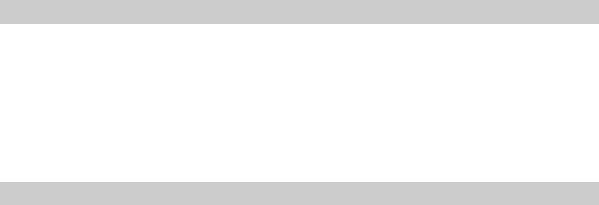
|
|
TROUBLESHOOTING |
|
|
|
|
|
|
|
Problem |
Cause |
Solution |
|
|
|
|
|
|
|
When you insert a disc, the front |
The disc loaded into the unit may not be |
Use a disc supported by the unit ( P. 25). |
|
|
panel display indicates “CD No |
compatible. |
|
|
English |
Disc” or “CD Unknown.” |
|
|
|
|
The disc may be dirty, or a foreign object may |
Wipe the disc clean. Alternatively, remove any foreign |
|
||
|
|
|||
|
|
|
||
|
have adhered to it. |
object that has adhered to the disc ( P. 25). |
|
|
|
|
|
|
|
|
The disc does not contain playable files. |
Use a disc contains playable files ( P. 25). |
|
|
|
|
|
|
|
|
The disc was inserted upside down. |
Insert the disc with the label facing upward. |
|
|
|
|
|
|
|
USB device playback
Problem |
Cause |
Solution |
|
|
|
MP3/WMA file in the USB device |
The USB device is not recognized. |
Turn the unit off and reconnect the USB device to the unit. |
does not play. |
|
If the solutions above do not resolve the problem, the USB |
|
|
device is not playable on the unit ( P. 25). |
|
|
|
|
The USB device does not contain playable files. |
Use a USB device contains playable files ( P. 25). |
|
|
|
When you connect a USB device, |
An incompatible USB device was connected to |
Turn the unit off and reconnect the USB device to the unit. |
the front panel display indicates |
the unit. Alternatively, the USB device is not |
If it does not resolve the problem, the USB device is not |
“USB OverCurrent,” and then |
connect firmly to the unit. |
playable on the unit ( P. 25). |
the front panel display goes |
|
|
blank. |
|
|
Bluetooth
Problem |
Cause |
Solution |
|
|
|
|
|
Cannot make this unit paired |
The other component does not support A2DP. |
Perform pairing operations with a component which |
|
with the other component. |
|
supports A2DP. |
|
|
A Bluetooth adaptor, etc. that you want to pair |
Use a Bluetooth adaptor, etc. whose password is “0000”. |
|
|
with this unit has a password other than “0000”. |
|
|
|
This unit and the other component are too far |
Move the other component closer to this unit. |
|
|
apart. |
|
|
|
There is a device (microwave oven, wireless |
Move this unit away from the device that is emitting radio- |
|
|
LAN, etc.) outputs signals in the 2.4 GHz |
frequency signals. |
|
|
frequency band nearby. |
|
|
|
|
|
|
|
In the option menu, BLUETOOTH is set to |
In the option menu, set BLUETOOTH to ON ( P. 18). |
|
|
OFF. |
|
|
|
|
|
|
Can’t establish a Bluetooth |
This unit is not registered on the other |
Perform pairing operations again ( P. 9). |
|
connection. |
component’s Bluetooth connection list. |
|
|
|
|
|
|
|
In the option menu, BLUETOOTH is set to |
In the option menu, set BLUETOOTH to ON ( P. 18). |
|
|
OFF. |
|
|
|
|
|
|
No sound is produced or the |
The Bluetooth connection of this unit with the |
Perform Bluetooth connection operations again ( P. 10). |
|
sound is interrupted during |
other component is disconnected. |
|
|
playback. |
|
|
|
This unit and the other component are too far |
Move the other component closer to this unit. |
||
|
|||
|
apart. |
|
|
|
|
|
|
|
There is a device (microwave oven, wireless |
Move this unit away from the device that is emitting radio- |
|
|
LAN, etc.) outputs signals in the 2.4 GHz |
frequency signals. |
|
|
frequency band nearby. |
|
|
|
|
|
|
|
The other component’s Bluetooth function is off. |
Turn on the Bluetooth function of the other component. |
|
|
|
|
|
|
The other component is not set to send Bluetooth |
Check that the Bluetooth function of the other component |
|
|
audio signals to this unit. |
is set properly. |
|
|
|
|
|
|
The pairing setting of the other component is not |
Set the pairing setting of the other component to this unit. |
|
|
set to this unit. |
|
|
|
|
|
|
|
The other component’s volume is set to the |
Increase the volume level. |
|
|
minimum. |
|
|
|
|
|
23 En
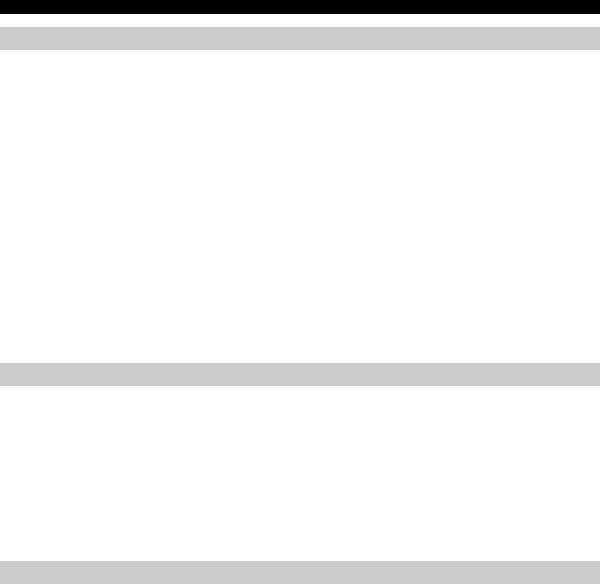
TROUBLESHOOTING
DAB reception (MCR-B043D only)
Problem |
Cause |
Solution |
|
|
|
|
|
Cannot tune into any DAB |
The initial scan operations were not performed. |
Perform the initial scan operations ( P. 11). |
|
stations. |
|
|
|
There is no DAB coverage in your area. |
Check with your dealer or WorldDMB Online at |
||
|
|||
|
|
“http://www.worlddab.org” for a listing of the DAB |
|
|
|
coverage in your area. |
|
|
|
|
|
|
The DAB signals are too weak. |
Change the height, direction, or placement of the antenna. |
|
|
|
|
|
The initial scan operations are |
The DAB signals are too weak. |
|
|
not successful and “Not Found” |
|
|
|
There is no DAB coverage in your area. |
Check with your dealer or WorldDMB Online at |
||
appears on the front panel |
|||
display. |
|
“http://www.worlddab.org” for a listing of the DAB |
|
|
|
coverage in your area. |
|
|
|
|
|
The DAB station reception is |
The DAB signals are too weak. |
Change the height, direction, or placement of the antenna. |
|
weak. |
|
|
|
|
|
|
|
There is noise interference (e.g. |
The antenna needs to be repositioned. |
|
|
hiss, crackle, or jitter). |
|
|
|
The DAB signals are too weak. |
|
||
|
|
||
|
|
|
|
The DAB station information |
The DAB station may be temporarily out of |
Contact the DAB broadcaster. |
|
does not appear or is inaccurate. |
service, or the DAB station information is not |
|
|
|
provided by the DAB broadcaster. |
|
|
|
|
|
FM reception
Problem |
Cause |
Solution |
|
|
|
Too much noise. |
The antenna may be connected improperly. |
Make sure the antenna is connected properly ( P. 4) or |
|
|
use a commercially available outdoor antenna. |
|
|
|
|
The antenna is too close to the unit or to an |
Position the antenna as far away as possible from the unit |
|
electronic device. |
or the electronic device. |
|
|
|
Too much noise during stereo |
The radio station you selected may be far from |
Try manual tuning to improve the signal quality ( P. 15) |
broadcast. |
your area, or the radio wave reception is weak in |
or use a commercially available outdoor antenna. |
|
your area. |
|
|
|
|
Even with an outdoor antenna, |
Multipath reflection or other radio interferences |
Change the height, direction, or placement of the antenna |
radio wave reception is weak. |
may have occurred. |
( P. 4). |
(Sound is distorted.) |
|
|
Remote control
Problem |
Cause |
Solution |
|
|
|
The remote control does not work |
The remote control may be operated outside its |
For information on the remote control operation range, |
properly. |
operation range. |
refer to “How to use the remote control” ( P. 1). |
|
The remote control signal receiver on the unit |
Change the lighting or orientation of the unit. |
|
( P. 2) may be exposed to direct sunlight or |
|
|
lighting (inverted fluorescent lamps). |
|
|
|
|
|
The battery may be worn out. |
Replace the battery with a new one ( P. 1). |
|
|
|
|
There are obstacles between the remote control |
Remove the obstacles. |
|
signal receiver on the unit ( P. 2) and the |
|
|
remote control. |
|
|
|
|
24 En
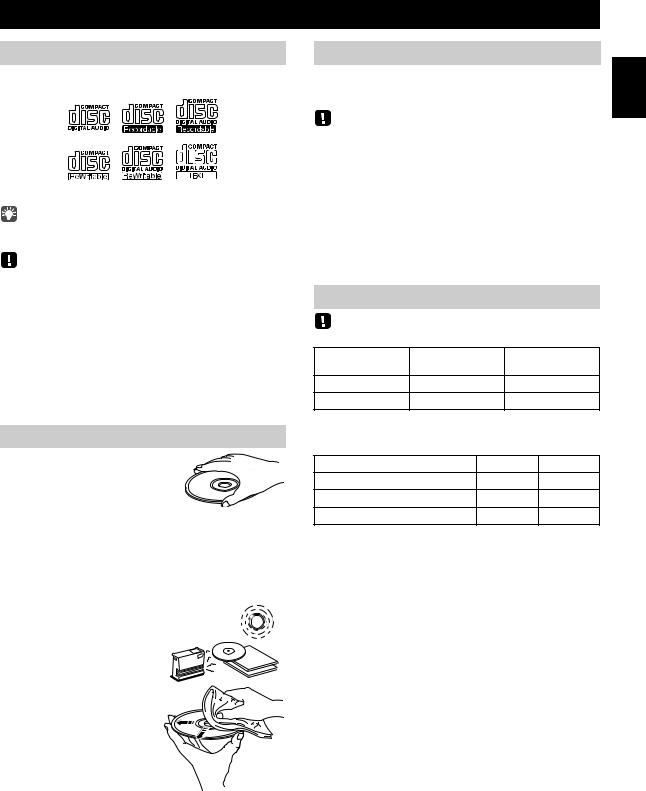
NOTES ON DISCS AND USB DEVICES
CD information
This unit is designed for use with audio CD, CD-R*, and CD-RW* with the logos followings.
* ISO 9660 format CD-R/RW
This unit can play back discs bearing any of the logo marks above. A disc logo mark is printed on the disc and the disc jacket.
•Do not load any other type of disc into this unit. Doing so may damage this unit.
•CD-R/RW cannot be played back unless finalized.
•Some discs cannot be played back depending on the disc characteristics or recording conditions.
•Do not use any non-standard shaped discs such as a heart-shaped disc.
•Do not use discs with many scratches on their surface.
•Do not load a cracked, warped, or glued disc.
•Do not use 8-cm discs.
Handling a disc
• Do not touch the surface of the disc. Hold a disc by its edge (and the center hole).
•Do not use a pencil or pointed marker to write on the disc.
•Do not put a tape, seal, glue, etc., on a disc.
•Do not use a protective cover to prevent scratches.
•Do not load more than one disc into this unit at one time. This can cause damage to both this unit and the discs.
•Do not insert any foreign objects into the disc slot.
• Do not expose a disc to direct sunlight, high temperature,
high humidity, or a lot of dust. Caution
• If a disc becomes dirty, wipe it with a clean, dry cloth from the center out to the edge. Do not use record cleaner or paint thinner.
•To avoid malfunction, do not use a commercially available lens cleaner.
USB device information
This unit supports USB mass storage class devices (e.g., flash memories or portable audio players) using FAT16 or FAT32 format.
•Some devices may not work properly even if they meet the requirements.
•Do not connect devices other than USB mass storage class devices (such as USB chargers or USB hubs), PCs, card readers, an external HDD, etc.
•Yamaha will not be held responsible for any damage to or data loss on the USB device occurring while the device is connected to this unit.
•Playability of and power supply to all kind of USB devices are not guaranteed.
•USB devices with encryption cannot be used.
About MP3 or WMA files
• The unit can play back:
File |
Bitrate (kbps) |
Sampling |
|
frequency (kHz) |
|||
|
|
||
MP3 |
8-320** |
16-48 |
|
WMA |
16-320** |
22.05-48 |
** Both constant and variable bitrates are supported.
• The maximum numbers of files/folders that can be played on the unit are as follows.
|
Data CD |
USB |
Maximum total number of file |
512 |
9999 |
Maximum folder number |
255 |
999 |
Maximum file number per folder |
511 |
255 |
• Copyright-protected files cannot be played back.
English
25 En
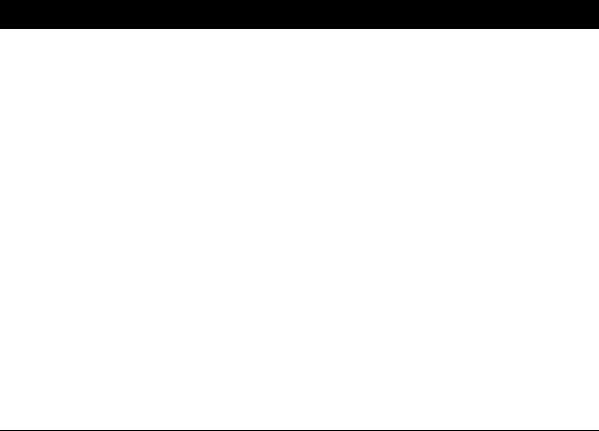
SPECIFICATIONS
PLAYER SECTION |
|
TUNER SECTION |
|
CD |
|
Tuning range |
|
• Media ........................................................................... |
CD, CD-R/RW |
• DAB/DAB+ (MCR-B043D only).............. |
174 to 240 MHz (Band III) |
• Audio format.................................................. |
Audio CD, MP3, WMA |
• FM ...................................................................... |
87.50 to 108.00 MHz |
USB |
|
SPEAKER SECTION |
|
• Audio format..................................................................... |
MP3, WMA |
Full range bass reflex |
|
AUX |
|
• Type .................................................................... |
|
|
|
non magnetic shielding type |
|
• Input connector ............................. |
3.5 mm (1/8 ") STEREO mini jack |
• Driver |
11 cm (4-1/2") cone type ×1 |
|
|
||
Bluetooth SECTION |
|
• Frequency response .......................................... |
50 to 20 kHz (–10 dB) |
• Bluetooth version .................................................................... |
Ver. 3.0 |
• Supported profile ......................................................... |
A2DP, AVRCP |
• Supported codecs .......................................................................... |
SBC |
• Wireless output ........................................................ |
Bluetooth Class 2 |
• Maximum communication distance......... |
10 m (without obstructions) |
AMPLIFIER SECTION
• Maximum output power..........15 W + 15 W (6 1 kHz, 10 % THD)
•Headphones
.............. 3.5 mm (1/8 in) STEREO mini jack (Impedance 16 to 32 )
•Equalizer characteristics
EQ Low (Bass)/EQ Mid (Middle)/EQ High (Treble).............. |
±10 dB |
• Dimensions (W × H × D)
.......................................... |
129 (5-1/8") × 126 (4") × 251 (9-7/8") mm |
• Weight ......................................................................... |
1.5 kg (3.3 lbs.) |
GENERAL
• Power supply ............................................................. |
AC 230 V, 50 Hz |
• Power consumption ...................................................................... |
30 W |
• Standby consumption
.................................. |
3.5 |
W or less (NORMAL)/0.5 W or less (ECO) |
• Dimensions (W × H × D) |
|
|
........... |
(MCR-B043) 180 |
(7-1/8") × 130 (5-1/8") × 276 (10-7/8") mm |
.............. |
(MCR-B043D) 180 (7-1/8") × 130 (5-1/8") × 281 (11") mm |
|
• Weight |
......................................................................... |
2.6 kg (5.7 lbs.) |
Specifications are subject to change without notice.
LASER SAFETY
This unit employs a laser. Due to possible eye injury, only a qualified service person should remove the cover or attempt to service this device.
DANGER
This unit emits visible laser radiation when open. Avoid direct eye exposure to beam. When this unit is plugged into the wall outlet, do not place your eyes close to the opening of the disc slot and other openings to look into inside.
Bluetooth
•Bluetooth is a technology for wireless communication between devices within an area of about 10 meters (33 ft) employing the 2.4 GHz frequency band, a band which can be used without a license.
•Bluetooth is a registered trademark of the Bluetooth SIG and is used by Yamaha in accordance with a license agreement.
Handling Bluetooth communications
•The 2.4 GHz band used by Bluetooth compatible devices is a radio band shared by many types of equipment. While Bluetooth compatible devices use a technology minimizing the influence of other components using the same radio band, such influence may reduce the speed or distance of communications and in some cases interrupt communications.
•The speed of signal transfer and the distance at which communication is possible differs according to the distance between the communicating devices, the presence of obstacles, radio wave conditions and the type of equipment.
•Yamaha does not guarantee all wireless connections between this unit and devices compatible with Bluetooth function.
26 En
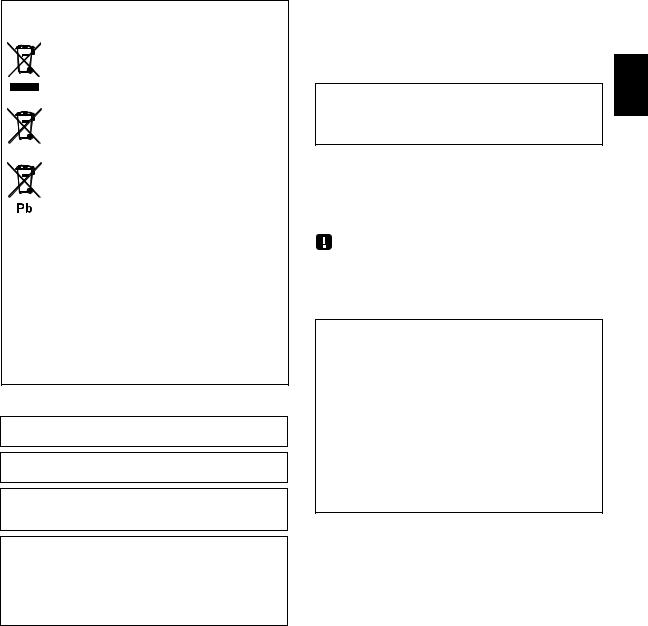
Information for Users on Collection and Disposal of Old Equipment and Used Batteries
These symbols on the products, packaging, and/or accompanying documents mean that used electrical and electronic products and batteries should not be mixed with general household waste.
For proper treatment, recovery and recycling of old products and used batteries, please take them to applicable collection points, in accordance with your national legislation and the Directives 2002/96/EC and 2006/66/EC.
By disposing of these products and batteries correctly, you will help to save valuable resources and prevent any potential negative effects on human health and the environment which could otherwise arise from inappropriate waste handling.
For more information about collection and recycling of old products and batteries, please contact your local municipality, your waste disposal service or the point of sale where you purchased the items.
[Information on Disposal in other Countries outside the European Union]
These symbols are only valid in the European Union. If you wish to discard these items, please contact your local authorities or dealer and ask for the correct method of disposal.
Note for the battery symbol (bottom two symbol examples):
This symbol might be used in combination with a chemical symbol. In this case it complies with the requirement set by the Directive for the chemical involved.
If there should be color blotching or noise when used near a TV, move this unit away from the TV when using it.
Do not use this unit within 22 cm (9 inches) of persons with a heart pacemaker implant or defibrillator implant.
Radio waves may affect electro-medical devices.
Do not use this unit near medical devices or inside medical facilities.
The user shall not reverse engineer, decompile, alter, translate or disassemble the software used in this unit, whether in part or in whole. For corporate users, employees of the corporation itself as well as its business partners shall observe the contractual bans stipulated within this clause. If the stipulations of this clause and this contract cannot be observed, the user shall immediately discontinue using the software.
LASER |
|
Type |
Semiconductor laser GaAS/GaAlAs |
Wave length |
790 nm |
Output Power |
7 mW |
|
|
CAUTION
Use of controls or adjustments or performance of procedures other than those specified herein may result in hazardous radiation exposure.
■ For U.K. customers
If the socket outlets in the home are not suitable for the plug supplied with this appliance, it should be cut off and an appropriate 3 pin plug fitted. For details, refer to the instructions described below.
The plug severed from the mains lead must be destroyed, as a plug with bared flexible cord is hazardous if engaged in a live socket outlet.
■ Special Instructions for U.K. Model
IMPORTANT
THE WIRES IN MAINS LEAD ARE COLOURED IN ACCORDANCE WITH THE FOLLOWING CODE: Blue: NEUTRAL
Brown: LIVE
As the colours of the wires in the mains lead of this apparatus may not correspond with the coloured markings identifying the terminals in your plug, proceed as follows:
The wire which is coloured BLUE must be connected to the terminal which is marked with the letter N or coloured BLACK. The wire which is coloured BROWN must be connected to the terminal which is marked with the letter L or coloured RED.
Make sure that neither core is connected to the earth terminal of the three pin plug.
English
27 En
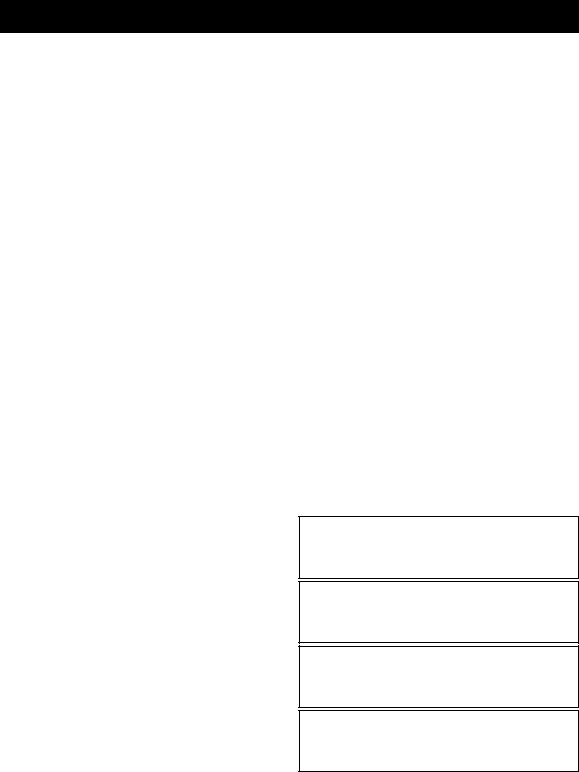
ATTENTION: VEUILLEZ LIRE CE QUI SUIT AVANT D’UTILISER L’APPAREIL.
1Pour utiliser l’appareil au mieux de ses possibilités, lisez attentivement ce mode d’emploi. Conservez-le soigneusement pour référence.
2Installez cet appareil dans un endroit frais, bien aéré, sec et propre - à l’abri de la lumière du soleil, des sources de chaleur, des vibrations, des poussières, de l’humidité et du froid. Pour une aération correcte, tenez compte des distances minimales suivantes.
Au-dessus: 15 cm
À l’arrière: 10 cm Sur les côtés: 10 cm
3Placez l’appareil loin des équipements, moteurs et transformateurs électriques, pour éviter les ronflements parasites.
4N’exposez pas l’appareil à des variations brutales de température, ne le placez pas dans un environnement très humide (par exemple dans une pièce contenant un humidificateur) car cela peut entraîner la condensation d’humidité à l’intérieur de l’appareil qui elle-même peut être responsable de décharge électrique, d’incendie, de dommage
àl’appareil ou de blessure corporelle.
5Evitez d’installer l’appareil dans un endroit où des objets peuvent tomber, ainsi que là où l’appareil pourrait être exposé
àdes éclaboussures ou des gouttes d’eau. Sur le dessus de l’appareil, ne placez pas:
–d’autres appareils qui peuvent endommager la surface de l’appareil ou provoquer sa décoloration.
–des objets se consumant (par exemple, une bougie) qui peuvent être responsables d’incendie, de dommage à l’appareil ou de blessure corporelle.
–des récipients contenant des liquides qui peuvent être à l’origine de décharge électrique ou de dommage à l’appareil.
6Ne couvrez pas l’appareil d’un journal, d’une nappe, d’un rideau, etc. car cela empêcherait l’évacuation de la chaleur. Toute augmentation de la température intérieure de l’appareil peut être responsable d’incendie, de dommage à l’appareil ou de blessure corporelle.
7Ne branchez pas la fiche du câble d’alimentation de l’appareil sur une prise secteur aussi longtemps que tous les raccordements n’ont pas été effectués.
8Ne pas faire fonctionner l’appareil à l’envers. Il risquerait de chauffer et d’être endommagé.
9N’exercez aucune force excessive sur les commutateurs, les boutons et les cordons.
10Pour débrancher la fiche du câble d’alimentation au niveau de la prise secteur, saisissez la fiche et ne tirez pas sur le cordon.
11Ne nettoyez pas l’appareil au moyen d’un solvant chimique, ce qui pourrait endommager la finition. Utilisez un chiffon sec et propre.
12N’alimentez l’appareil qu’à partir de la tension prescrite. Alimenter l’appareil sous une tension plus élevée est dangereux et peut être responsable d’incendie, de dommage à l’appareil ou de blessure corporelle. Yamaha ne saurait être tenue responsable des dommages résultant de l’alimentation de l’appareil sous une tension autre que celle prescrite.
13Pour empêcher tout dommage causé par les éclairs, déconnectez la câble d’alimentation et toute antenne extérieure de la prise murale pendant un orage.
14Ne tentez pas de modifier ni de réparer l’appareil. Consultez le service Yamaha compétent pour toute réparation qui serait requise. Le coffret de l’appareil ne doit jamais être ouvert, quelle que soit la raison.
15Si vous envisagez de ne pas vous servir de l’appareil pendant une longue période (par exemple, pendant les vacances), débranchez la fiche du câble d’alimentation au niveau de la prise secteur.
16Lisez la section intitulée “GUIDE DE DÉPANNAGE” où figurent une liste d’erreurs de manipulation communes avant de conclure que l’appareil présente une anomalie de fonctionnement.
17Avant de déplacer l’appareil, appuyez sur  pour éteindre le système puis débranchez la fiche du câble d’alimentation au niveau de la prise secteur.
pour éteindre le système puis débranchez la fiche du câble d’alimentation au niveau de la prise secteur.
18La condensation se forme lorsque la température ambiante change brusquement. En ce cas, débranchez la fiche du câble d’alimentation et laissez l’appareil reposer.
19La température de l’appareil peut augmenter en raison d’une utilisation prolongée. En ce cas, coupez l’alimentation de l’appareil et laissez-le au repos pour qu’il refroidisse.
20Installez cet appareil à proximité de la prise secteur et à un emplacement où la fiche du câble d’alimentation est facilement accessible.
21Les piles ne doivent pas être exposées à une chaleur extrême, par exemple au soleil, à une flamme, etc. Lors de la mise au rebut des piles, suivez vos réglementations locales.
–Conservez les piles hors de portée des enfants. Les piles constituent un danger potentiel si les enfants les mettent en bouche.
–Si les piles sont vieilles, la portée de la télécommande risque de diminuer considérablement. Le cas échéant, remplacez les piles le plus rapidement possible par deux piles neuves.
–N’utilisez pas à la fois des piles neuves et des piles usagées.
–N’utilisez pas non plus des piles de deux types différents (par exemple, des piles alcalines et des piles au manganèse). Lisez les instructions de l’emballage, car ces types de piles peuvent être de forme et de couleur différentes.
–Des piles épuisées risquent de fuir. En cas de fuite, jetez les piles immédiatement. Évitez de toucher le liquide qui a fui et veillez à ce qu’il n’entre pas en contact avec vos vêtements, etc. Nettoyez soigneusement le logement d’insertion des piles avant d’insérer de nouvelles piles.
–Retirez les piles de l’appareil si vous n’avez pas l’intention d’utiliser ce dernier pendant une période prolongée. Sans cela, les piles s’usent et risquent de fuir, ce qui pourrait endommager l’appareil.
–Ne jetez pas les piles avec les ordures ménagères. Mettez-les au rebut conformément aux réglementations locales en vigueur.
22Une pression excessive du son par les écouteurs et le casque d’écoute peut entraîner la perte de l’ouïe.
Cet appareil n’est pas déconnecté du secteur tant qu’il reste branché à la prise de courant, même si l’appareil en soi est éteint par la touche  . Dans cet état, l’appareil consomme une très faible quantité de courant.
. Dans cet état, l’appareil consomme une très faible quantité de courant.
AVERTISSEMENT
POUR RÉDUIRE LES RISQUES D’INCENDIE OU DE DÉCHARGE ÉLECTRIQUE, N’EXPOSEZ PAS CET APPAREIL À LA PLUIE OU À L’HUMIDITÉ.
ATTENTION
Danger d’explosion si la pile n’est pas remplacée correctement. La remplacer par une pile de type identique ou équivalent.
Il y a un risque possible de création d’interférences, visibles sur les images en couleurs si cet appareil est placé à côté d’un téléviseur à tube cathodique (tube de Braun). Dans ce cas, éloigner l’unité du téléviseur.
i Fr
