YAMAHA MCR-940 User Manual [fr]
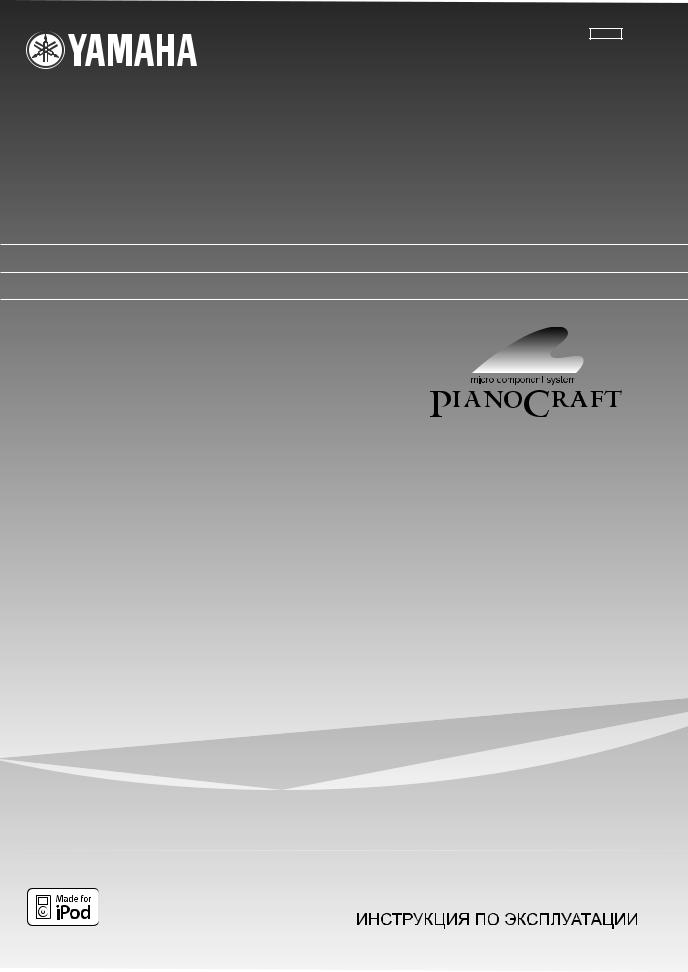
GF
MCR-940
(R-840 + BD-940 + NS-BP300)
RECEIVER/BLU-RAY DISC PLAYER
AMPLI-TUNER/LECTEUR BLU-RAY DISC
OWNER'S MANUAL
MODE D'EMPLOI BEDIENUNGSANLEITUNG BRUKSANVISNING MANUALE DI ISTRUZIONI MANUAL DE INSTRUCCIONES GEBRUIKSAANWIJZING
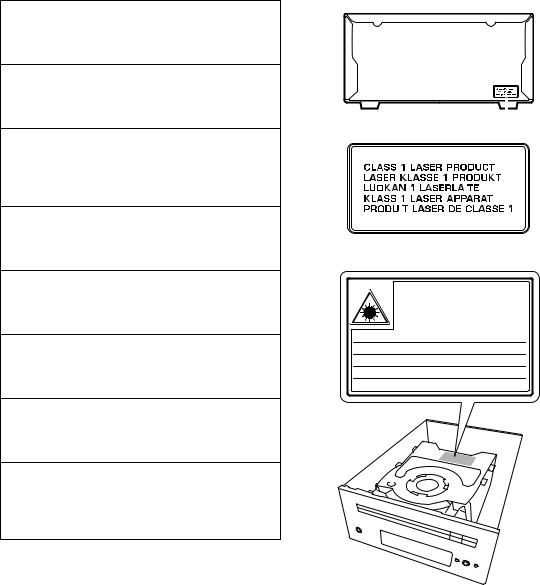
CAUTION
Use of controls or adjustments or performance of procedures other than those specified herein may result in hazardous radiation exposure.
AVERTISSEMENT
L’utilisation de commandes et l’emploi de réglages ou de méthodes autres que ceux décrits ci-dessous, peuvent entraîner une exposition à un rayonnement dangereux.
VORSICHT
Die Verwendung von Bedienelementen oder die Einstellung bzw. die Ausführung von anderen als in dieser Anleitung beschriebenen Vorgängen kann zu Gefährdung durch gefährliche Strahlung führen.
OBSERVERA
Användning av reglage eller justeringar eller utförande av åtgärder på annat sätt än så som beskrivs häri kan resultera i farlig strålning.
ATTENZIONE
L’uso di controlli, regolazioni, operazioni o procedure non specificati in questo manuale possono risultare in esposizione a radiazioni pericolose.
PRECAUCIÓN
El uso de los controles, los ajustes o los procedimientos que no se especifican enste manual pueden causar una exposición peligrosa a la radiación.
LET OP
Gebruik van bedieningsorganen, instellingen of procedures anders dan beschreven in dit document kan leiden tot blootstelling aan gevaarlijke stralen.
ПРЕДОСТЕРЕЖЕНИЕ
Использование органов управления или произведение настроек или выполнение процедур, не указанных в данной инструкции, может отразиться на выделении опасной радиации.
BD-940
|
|
|
|
|
|
|
|
|
|
|
|
|
|
|
|
|
|
|
|
|
|
|
|
|
|
|
|
|
|
|
|
|
|
|
|
|
|
|
|
|
|
|
|
|
|
|
|
|
|
|
|
|
|
|
|
SA172WJ |
CAUTION: CLASS 2 VISIBLE AND INVISIBLE LASER |
||||||
|
|
RADIATION WHEN OPEN. DO NOT STARE INTO THE BEAM. |
|||||
|
|
ACHTUNG: BEI GEÖFFNETER ABDECKUNG IST SICHTBARE UND |
|||||
|
|
UNSICHTBARE LASERSTRAHLUNG DER KLASSE 2 IM |
|||||
|
|
GERÄTEINNEREN VORHANDEN. NICHT IN DEN STRAHL SEHEN. |
|||||
|
|
ATTENTION: RADIATIONS LASER VISIBLES ET INVISIBLES |
|||||
|
|
DE CLASSE 2 OUAND OUVERT. NE PAS REGARDER |
|||||
|
|
FIXEMENT LE FAISCEAU. |
|||||
VARNING: KLASS 2 SYNLIG OCH OSYNLIG LASERSTRÅLNING NÄR DENNA DEL ÄR ÖPPNAD.TITTA INTE IN I STRÅLEN.
HUOMIO: AVATTAESSA OLET ALTTIINA NÄKYVÄLLE JA NÄKYMÄTTÖMÄLLE LUOKAN 2 LASERSÄTEILYLLE. ÄLÄ KATSO SÄTEESEEN.
ADVARSEL: KLASSE 2 SYNLIG OG USYNLIG LASERSTRÅLING HVIS DENNE DELEN ÅPNES. STIRR IKKE INN I STRÅLEN.
ADVARSEL: KLASSE 2 SYNLIG OG USYNLIG LASERSTRÅLING VED ÅBNING. KIG IKKE IND I STRÅLEN.
BD-940
i
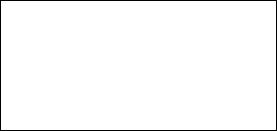
VAROITUS
Muiden kuin tässä esitettyjen toimintojen säädön tai asetusten muutto saattaa altistaa vaaralliselle säteilylle tai muille vaarallisille toiminnoille.
DK
Advarsel: Usynlig laserstråling ved åbning når sikkerhedsafbrydere er ude af funktion. Undgå utsættelse for stråling.
Bemærk: Netafbryderen  er sekundært indkoblet og ofbryder ikke strømmen fra nettet. Den indbyggede netdel er derfor tilsluttet til lysnettet så længe netstikket sidder i stikkontakten.
er sekundært indkoblet og ofbryder ikke strømmen fra nettet. Den indbyggede netdel er derfor tilsluttet til lysnettet så længe netstikket sidder i stikkontakten.
N
Observer: Nettbryteren  er sekundert innkoplet. Den innebygdenetdelen er derfor ikke frakoplet nettet så lenge apparatet er tilsluttet nettkontakten.
er sekundert innkoplet. Den innebygdenetdelen er derfor ikke frakoplet nettet så lenge apparatet er tilsluttet nettkontakten.
S
Klass 1 laseraparat
Varning! Om apparaten används på annat sättþän i denna bruksanvisning specificerats, kan användaren utsättas för osynlig laserstrålning, som överskrider gränsen för laserklass 1.
Observera! Strömbrytaren  är sekundärt kopplad och inte bryter inte strömmen från nätet. Den inbyggda nätdelen är därför ansluten till elnätet så länge stickproppen sitter i vägguttaget.
är sekundärt kopplad och inte bryter inte strömmen från nätet. Den inbyggda nätdelen är därför ansluten till elnätet så länge stickproppen sitter i vägguttaget.
SF
Luokan 1 laserlaite
Varoitus! Laitteen käyttäminen muulla kuin tässä käyttöohjeessa mainitulla tavalla saattaa altistaa käyttäjän turvallisuusluokan 1 ylittävälle näkymättömälle lasersäteilylle.
Oikeus muutoksiin varataan. Laite ei saa olla alttiina tippu-ja roiskevedelle.
Huom. Toiminnanvalitsin  on kytketty toisiopuolelle, eikä se kytke laitetta irti sähköverkosta. Sisäänrakennettu verkko-osa on kytkettynä sähköverkkoon aina silloin, kun pistoke on pistorasiassa.
on kytketty toisiopuolelle, eikä se kytke laitetta irti sähköverkosta. Sisäänrakennettu verkko-osa on kytkettynä sähköverkkoon aina silloin, kun pistoke on pistorasiassa.
VARO!
AVATTAESSA JA SUOJALUKITUS OHITETTAESSA OLET ALTTIINA NÄKYMÄTTÖMÄLLE LASERSÄTEILYLLE.
ÄLÄ KATSO SÄ TEESEEN.
VARNING!
OSYNLIG LASERSTRÅLNING NÄR DENNA DEL ÄR ÖPPNAD OCH SPÄRREN ÄR URKOPPLAD. BETRAKTA EJ STRÅLEN.
ii
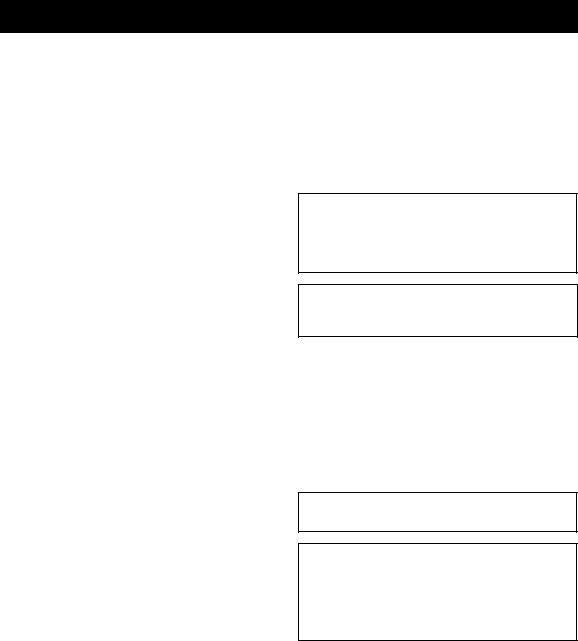
CAUTION: READ THIS BEFORE OPERATING YOUR UNIT.
1To assure the finest performance, please read this manual carefully. Keep it in a safe place for future reference.
2Install this sound system in a well ventilated, cool, dry, clean place and away from direct sunlight, heat sources, vibration, dust, moisture and cold. For proper ventilation, allow the following minimum clearances.
Top: 30 cm (R-840 Only) Rear: 10 cm
Sides: 10 cm
3Locate this unit away from other electrical appliances, motors, or transformers to avoid humming sounds.
4Do not expose this unit to sudden temperature changes from cold to hot, and do not locate this unit in an environment with high humidity (i.e. a room with a humidifier) to prevent condensation inside this unit, which may cause an electrical shock, fire, damage to this unit, and/or personal injury.
5Avoid installing this unit where foreign object may fall onto this unit and/or this unit may be exposed to liquid dripping or splashing. On the top of this unit, do not place:
–Other components, as they may cause damage and/or discoloration on the surface of this unit.
–Burning objects (i.e. candles), as they may cause fire, damage to this unit, and/or personal injury.
–Containers with liquid in them, as they may fall and liquid may cause electrical shock to the user and/or damage to this unit.
6Do not cover this unit with a newspaper, tablecloth, curtain, etc. in order not to obstruct heat radiation. If the temperature inside this unit rises, it may cause fire, damage to this unit, and/or personal injury.
7Do not plug in this unit to a wall outlet until all connections are complete.
8Do not operate this unit upside-down. It may overheat, possibly causing damage.
9Do not use force on switches, knobs and/or cords.
10When disconnecting the power cable from the wall outlet, grasp the plug; do not pull the cable.
11Do not clean this unit with chemical solvents; this might damage the finish. Use a clean, dry cloth.
12Only voltage specified on this unit must be used. Using this unit with a higher voltage than specified is dangerous and may cause fire, damage to this unit, and/or personal injury. Yamaha will not be held responsible for any damage resulting from use of this unit with a voltage other than specified.
13To prevent damage by lightning, keep the power cable and outdoor antennas disconnected from a wall outlet or this unit during a lightning storm.
14Do not attempt to modify or fix this unit. Contact qualified Yamaha service personnel when any service is needed. The cabinet should never be opened for any reasons.
15When not planning to use this unit for long periods of time (i.e. vacation), disconnect the AC power plug from the wall outlet.
16Be sure to read the “TROUBLESHOOTING” section on common operating errors before concluding that this unit is faulty.
17Before moving this unit, press  to set it to standby mode and disconnect the AC power plug from the wall outlet.
to set it to standby mode and disconnect the AC power plug from the wall outlet.
18Condensation will form when the surrounding temperature changes suddenly. Disconnect the power cable from the outlet, then leave this unit alone.
19When using this unit for a long time, this unit may become warm. Turn the power off, then leave this unit alone for cooling.
20Install this unit near the AC outlet and where the AC power plug can be reached easily.
21The batteries shall not be exposed to excessive heat such as sunshine, fire or the like.
22Excessive sound pressure from earphones and headphones can cause hearing loss.
This unit is not disconnected from the AC power source as long as it is connected to the wall outlet, even if this unit itself is turned off by  . This state is called standby mode. In this state, this unit is designed to consume a very small quantity of power.
. This state is called standby mode. In this state, this unit is designed to consume a very small quantity of power.
WARNING
TO REDUCE THE RISK OF FIRE OR ELECTRIC SHOCK, DO NOT EXPOSE THIS UNIT TO RAIN OR MOISTURE.
LASER SAFETY
This unit employs a laser. Due to possible eye injury, only a qualified service person should remove the cover or attempt to service this device.
DANGER
This unit emits visible laser radiation when open. Avoid direct eye exposure to beam. When this unit is plugged into the wall outlet, do not place your eyes close to the opening of the disc tray and other openings to look into inside.
The laser component in this product is capable of emitting radiation exceeding the limit for Class 1.
LASER Specification:
Class 1 LASER Product
Wave length: |
788 nm (CDs)/654 nm (DVDs)/405 nm |
|
(BDs) |
Laser power: |
No hazardous radiation is emitted with |
|
the safety protection |
iii En
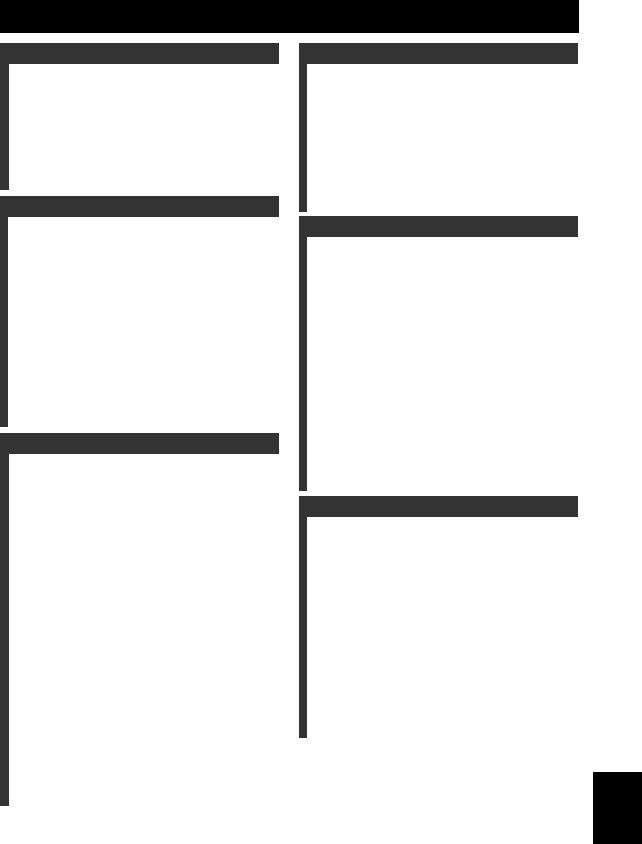
CONTENTS
INTRODUCTION |
|
FEATURES ............................................................. |
2 |
SUPPLIED ACCESSORIES ................................. |
2 |
ABOUT DISCS ....................................................... |
3 |
Types of Discs that Can Be Used with This Player ... |
3 |
Discs that Cannot Be Used with This Player............. |
3 |
CONTROLS AND FUNCTIONS.......................... |
4 |
Receiver (R-840)........................................................ |
4 |
BD player (BD-940) .................................................. |
5 |
Remote control........................................................... |
6 |
PREPARATION |
|
PREPARATIONS ................................................... |
8 |
Connecting speakers/external components/ |
|
antennas ................................................................. |
8 |
Connecting a recorder (CDR, MDR, etc.), |
|
AV receiver or decoder (CDR, MDR, etc.) ........... |
9 |
Connecting power cables ........................................... |
9 |
Connecting an iPod™.............................................. |
10 |
Connecting to the Internet ....................................... |
10 |
Installing the batteries in the remote control ........... |
11 |
Using the remote control ......................................... |
11 |
Adjusting the Clock ................................................. |
12 |
SETTING THE SYSTEM ................................... |
13 |
Turn on the TV and the system................................ |
13 |
Setting the TV display ............................................. |
13 |
On-screen display (OSD) language ......................... |
13 |
Audio, Subtitle and Disc menu languages............... |
14 |
BASIC OPERATIONS |
|
SYSTEM OPERATIONS..................................... |
15 |
Basic system operations........................................... |
15 |
Changing the brightness of the front panel |
|
display ................................................................. |
16 |
To use headphones ................................................... |
16 |
DISC OPERATIONS............................................ |
17 |
Using the on-screen display..................................... |
17 |
Playback operations ................................................. |
17 |
Pausing playback ..................................................... |
17 |
Rewind and fast forward.......................................... |
18 |
Selecting chapters and tracks................................... |
18 |
BD/DVD menus....................................................... |
18 |
Slow-motion playback ............................................. |
18 |
Frame-by-frame playback........................................ |
18 |
Selecting languages and audio................................. |
19 |
Selecting subtitles .................................................... |
19 |
Selecting camera angles........................................... |
19 |
Repeat playback....................................................... |
19 |
Repeat playback of a specified part (A-B repeat).... |
20 |
Playing JPEG slideshows......................................... |
20 |
Playing back still images in a selected folder.......... |
21 |
Playing back movies recorded on a DVD-R/ |
|
DVD-RW ............................................................. |
21 |
Using “Function Control Screen” for BD/DVD ...... |
22 |
Using “Functions” menu for Audio CD .................. |
23 |
Viewing disc information......................................... |
23 |
Enjoying BONUSVIEW and BD-LIVE.................. |
24 |
TUNER OPERATIONS |
|
FM TUNING.......................................................... |
26 |
Automatic tuning ..................................................... |
26 |
Manual tuning.......................................................... |
26 |
Automatic preset tuning........................................... |
26 |
Manual preset tuning ............................................... |
27 |
Selecting preset stations........................................... |
27 |
RADIO DATA SYSTEM TUNING |
|
(EUROPE MODEL ONLY) ............................. |
28 |
Displaying the Radio Data System information ...... |
28 |
Using the TP (traffic program) data service ............ |
29 |
CT (clock time) settings .......................................... |
29 |
OTHER OPERATIONS |
|
SETTING THE TIMER....................................... |
30 |
Setting the clock timer ............................................. |
30 |
Setting the sleep timer ............................................. |
31 |
CONTROLLING iPod™...................................... |
32 |
Using iPod™ ........................................................... |
32 |
SETTINGS OF THE BD PLAYER ..................... |
33 |
Audio Video Settings............................................... |
33 |
Quick Start ............................................................... |
35 |
Auto Power Off........................................................ |
35 |
HDMI Control ......................................................... |
35 |
Playback Setting ...................................................... |
35 |
Communication Setup ............................................. |
36 |
Version ..................................................................... |
39 |
USB Memory Management..................................... |
39 |
Software Update ...................................................... |
39 |
System Reset............................................................ |
39 |
CHANGING THE SETTINGS WHEN |
|
CONNECTING AN HDMI OR |
|
COMPONENT CABLE.................................... |
41 |
ADDITIONAL INFORMATION |
|
TROUBLESHOOTING........................................ |
42 |
Receiver (R-840)...................................................... |
42 |
Remote control ........................................................ |
44 |
BD player (BD-940) ................................................ |
44 |
Network ................................................................... |
46 |
Messages Relating to BD disc and DVD disc ......... |
46 |
ABOUT THE JPEG FILE FORMAT ................. |
47 |
NOTES ABOUT HANDLING DISCS ................ |
48 |
GLOSSARY........................................................... |
48 |
SPECIFICATIONS ............................................... |
49 |
LANGUAGE, COUNTRY LISTS........................ |
51 |
Language list............................................................ |
51 |
Country list .............................................................. |
51 |
(at the end of this manual) |
|
Information about software .................................. |
i |
INTRODUCTION |
|
|
|
||
|
|
|
|
|
|
PREPARATION |
|
|
|
|
|
|
|
|
OPERATIONS |
BASIC |
|
|
|
|
|
|
|
OPERATIONS |
TUNER |
|
|
|
|
|
|
|
OPERATIONS |
OTHER |
|
|
|
|
|
|
|
INFORMATION |
ADDITIONAL |
|
|
|
|
|
|
English
1 En
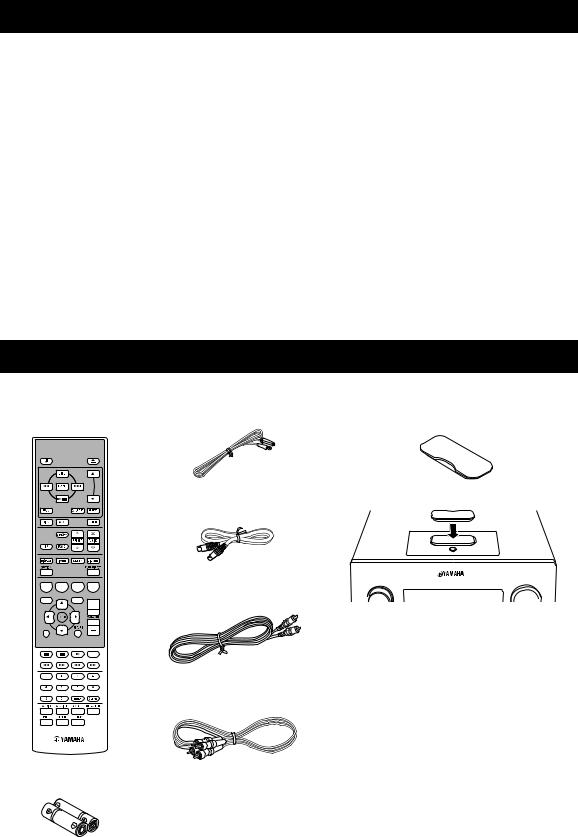
FEATURES
Receiver (R-840)
•Minimum RMS output power per channel 65W + 65W (6Ω, 1kHz, 10% THD)
•30-station FM preset tuning
•iPod playability (with rechargeable function)
•Pure Direct mode
•Adjustable Display Brightness
■ About this manual
BD player (BD-940)
•Plays Blu-ray Discs, DVDs, Audio CDs
•Supports BD-LIVE. When using a BD-LIVE compatible disc, you can connect the BD player to the Internet and download various data
•Supports HDMI control function. You can operate the receiver and BD player with a TV remote control connected by an HDMI cable
•Linked operation with the receiver such as Pure Direct mode, Adjustable Display Brightness and INPUT mode
•In this manual, “R-840” is described as “receiver” and “BD-940” is described as “BD player”.
•This manual describes how to operate the system using a remote control except when it is not available. Some of these operations are also available using the front panel buttons.
•y indicates a tip for your operation.
•Notes contain important information about safety and operating instructions.
•This manual is printed prior to production. Design and specifications are subject to change in part as a result of improvements, etc. In case of differences between the manual and the product, the product has priority.
SUPPLIED ACCESSORIES
This product includes the following accessories. Before connecting this system, make sure you received all of the following parts.
Remote
Indoor FM antenna Dock cover*
control
MENU
ENTER
iPod |
|
SHUFFLE |
REPEAT |
DISC |
AUX |
|
TUNER |
|
MEMORY |
|
|
|
|
PRESET |
TUNING |
EON |
MONO |
|
|
DISPLAY |
TIMER |
SLEEP |
DIMMER |
OPTION |
|
|
PURE DIRECT |
A |
B |
C |
D |
TOP MENU/TITLE LIST |
POP UP MENU |
||
|
ENTER |
|
VOLUME |
EXIT |
|
RETURN |
|
|
|
|
MUTE |
1 |
2 |
3 |
4 |
5 |
6 |
7 |
8 |
9 |
0 |
ENTER |
CLEAR |
AUDIO |
SUBTITLE |
ANGLE |
ON SCREEN |
System control cable (0.6 m)
INPUT |
VOLUME |
Composite video
cable (1.5 m) 
 Receiver
Receiver
* The Dock cover is supplied with this unit to cover the iPod dock when not in use.
RCA stereo cable (1.0 m)
PinP |
REPEAT |
SETUP |
Batteries (x2)
(AAA, R03, UM-4)
2 En
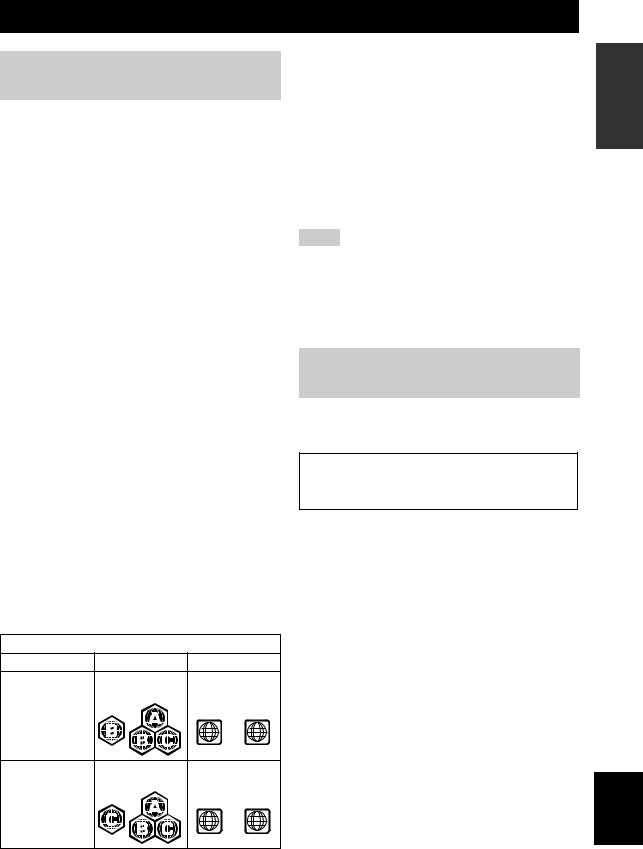
ABOUT DISCS
Types of Discs that Can Be Used with This Player
•The following discs can be played back in this Player. Do not use an 8 cm (3”) to 12 cm (5”) adapter.
•Use discs that conform to compatible standards as indicated by the presence of official logos on the disc label. Playback of discs not complying with these standards is not guaranteed. In addition, the image quality or sound quality is not guaranteed even if the discs can be played back.
Disc Type |
Recording |
Contents |
Disc Size |
|
Format |
||||
|
|
|
||
|
|
|
|
|
BD video |
-- |
Audio + |
12 cm (5”) |
|
|
|
Video |
8 cm (3”) |
|
BD-RE DL |
BDMV |
|||
(Movie) |
|
|||
BD-R DL |
format |
|
||
|
|
|||
|
|
|
|
|
DVD Video |
Video format |
Audio + |
12 cm (5”) |
|
|
|
Video |
8 cm (3”) |
|
|
|
(Movie) |
|
|
|
|
|
|
|
DVD+RW/ |
Video/VR/ |
Audio + |
12 cm (5”) |
|
DVD+R |
AVCHD |
Video |
8 cm (3”) |
|
DVD+R DL |
format |
(Movie) |
|
|
DVD-R DL |
(finalized disc |
|
|
|
DVD-RW/ |
only) |
|
|
|
DVD-R |
|
|
|
|
|
|
|
|
|
Audio CD*1 |
Audio CD |
Audio |
12 cm (5”) |
|
|
(CD-DA) |
|
8 cm (3”) |
|
|
|
|
|
|
CD-RW/CD-R |
Audio CD |
Audio |
|
|
|
(CD-DA) |
|
|
|
|
|
|
|
|
|
JPEG*2 |
Still image |
|
|
|
|
(JPEG file) |
|
|
|
|
|
|
*1 This Player has been designed on the premise of playing back Audio CDs that comply with CD (Compact Disc) standards. CDs containing a signal for the purpose of protecting copyrights (copy control signal) may not be able to be played back with this Player.
*2 See “ABOUT THE JPEG FILE FORMAT” on page 47.
Region management information
Model |
BD-Video |
DVD-Video |
|
Europe |
Region code “B” or |
Region number “2” |
|
|
“ALL” |
or “ALL” |
|
|
|
2 |
ALL |
Russia |
Region code “C” or |
Region number “5” |
|
|
“ALL” |
or “ALL” |
|
•BD/DVD video players and discs have region codes, which dictate the regions in which a disc can be played.
•BD/DVD Video operations and functions may be different from the explanations in this manual and some operations may be prohibited due to disc manufacturer’s settings.
•If a menu screen or operating instructions are displayed during playback of a disc, follow the operating procedure displayed.
•The audio component of a DVD video recorded at 96 kHz (Linear PCM) will be output as 48 kHz audio during playback.
Notes
•Playback for some of the discs in the left side column tables may not be possible depending on the disc.
•“Finalize” refers to a recorder processing a recorded disc so that it will play in other BD players/recorders as well as this player. Only finalized DVD discs will play back in this player. (This player does not have a function to finalize discs.)
Discs that Cannot Be Used with This Player
The following discs cannot be played back or will not play back properly on this Player. If such a disc is mistakenly played back, speaker damage may occur.
CDG, Video CD, Photo CD, CD-ROM, SVCD, SA-CD, PD, CDV, CVD, DVD-RAM, DVD-Audio, BD-RE with the cartridge, CD-MP3, CD-WMA
Discs with unusual shapes cannot be played.
Discs with unusual shapes (heart-shaped or hexagonal discs, etc.) cannot be used. The use of such discs will cause malfunction.
The following BD/DVD video discs cannot be played.
•Discs not match the region code/number of this Player.
•Discs produced illegally.
•Discs recorded for commercial use.
5 ALL
INTRODUCTION
English
3 En
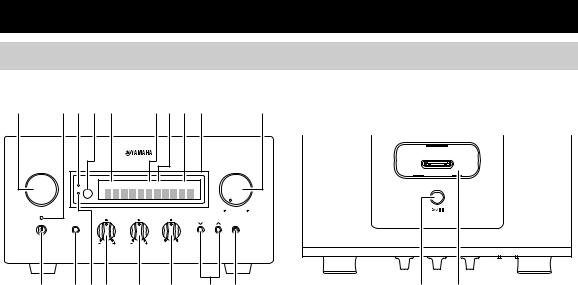
CONTROLS AND FUNCTIONS
Receiver (R-840) |
|
|
|
|
||||
■ |
Front panel |
|
|
|
|
|
|
|
|
1 |
2345 |
|
6789 |
|
@ |
||
|
|
INPUT |
|
|
|
|
VOLUME |
|
|
|
|
|
|
|
|
|
|
|
|
TP |
PRESET |
TUNED STEREO |
kHz SLEEP MHz |
|
|
|
|
|
TIMER |
|
|
|
|
|
|
|
|
|
BASS |
TREBLE |
BALANCE |
MIN |
MAX |
|
|
|
|
|
|
||||
|
|
PHONES |
|
|
|
PRESET |
PURE DIRECT |
|
|
|
|
|
|
L |
R |
|
|
A BCD E F G H
Front view
1 INPUT
Selects an input source.
2 On/Standby indicator
Lights up in green when the receiver is turned on. Lights up in amber when the receiver is in standby mode.
3 TP indicator
Lights up when the receiver is receiving a Radio Data System station which contains the TP (Traffic Program) data service ( p.29).
4 Remote control sensor
Receives signals from the remote control.
5 PRESET indicator
Lights up when you select preset radio stations ( p.27).
6 TUNED indicator
Lights up when the receiver is tuned into a station.
7 STEREO indicator
Lights up when the receiver is receiving a strong signal from an FM stereo broadcast.
8 SLEEP indicator
Lights up when the sleep timer is on ( p.31).
9 Front panel display
Shows the various information such as the tuning frequency.
0 VOLUME
Adjusts the volume level.
A  (On/Standby)
(On/Standby)
Turns the receiver on or sets it to standby mode.
iPod
I J
Top view
B PHONES jack
Outputs audio signals for private listening with headphones.
C TIMER indicator
Lights up when the timer is set ( p.30).
D BASS
Adjusts the low frequency response ( p.15).
E TREBLE
Adjusts the high frequency response ( p.15).
F BALANCE
Adjusts the audio output balance of the left to right speakers to compensate for imbalances caused by speaker locations or listening room conditions.
G PRESET d / u
Selects a preset station. The input source is changed to FM. Operable even when the receiver is in standby mode ( p.27).
H PURE DIRECT
Turns on or off Pure Direct mode ( p.15).
When Pure Direct mode is on, the indicator lights up in blue.
I h / e
Starts and pauses the playback of iPod. The input source is changed to iPod. Operable even when the receiver is in standby mode.
J iPod dock
Connect your iPod ( p.10).
4 En
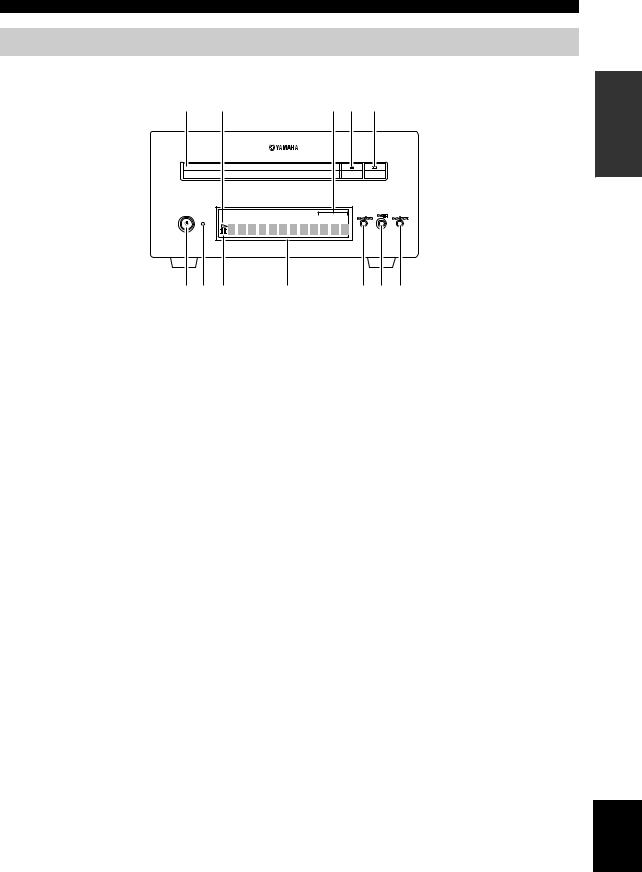
CONTROLS AND FUNCTIONS
BD player (BD-940)
■ Front panel
1 |
2 |
3 4 5 |
MP3 WMA TRACK TOTAL REMAIN PROG RANDOM REP OFF S ALL A-B
QUICK |
|
|
67 8 |
9 |
@ A B |
1 Disc tray
Holds a disc to be played back.
2p (play) indicator
Appears during playback.
3REP OFF S ALL A-B indicator
Lights up when Repeat play mode is selected.
4
Opens and closes the disc tray.
When this button is pressed during standby mode, the receiver automatically turns on and the input source changes to DISC.
5 
Stops playback ( p.17).
6  (On/Standby)
(On/Standby)
Turns on the BD player or sets it to standby mode. When this button is pressed during standby mode, the receiver automatically turns on and the input source changes to DISC.
y
If the BD player does not operate properly for some reason, you can reboot it by holding down this button for about 10 seconds and pressing it again.
7 QUICK indicator
Light up in standby mode when Quick Start function is on ( p.35).
Flashes after you connect the power cable to the AC wall outlet until the BD player enters standby mode.
8 e (pause) indicator
Lights up while the BD player is paused.
9 Front panel display
Shows the current status of the BD player.
0 
Returns to the beginning of the current chapter or track. Press and hold to fast reverse. Press twice to skip to the previous chapter or track ( p.18).
A 
Starts or pauses playback ( p.17).
When this button is pressed during standby mode, the receiver automatically turns on and the input source changes to DISC, whichever was last selected.
B 
Skips to the next chapter or track. Press and hold to fast forward ( p.18).
INTRODUCTION
English
5 En

CONTROLS AND FUNCTIONS
Remote control
1 |
|
|
|
|
|
|
2 |
|
|
|
|
Q |
|
3 |
|
MENU |
|
|
|
|
4 |
|
|
|
|
||
|
|
|
|
R |
||
5 |
|
ENTER |
|
|
||
6 |
|
|
|
|
|
|
7 |
|
|
|
|
S |
|
|
iPod |
|
SHUFFLE |
REPEAT |
t |
|
8 |
DISC |
AUX |
|
TUNER |
|
|
|
|
|
||||
9 |
|
MEMORY |
|
|
|
|
0 |
|
|
|
U |
||
|
|
PRESET |
TUNING |
|||
A |
EON |
MONO |
|
|
|
|
B |
|
|
|
|
V |
|
DISPLAY |
TIMER |
SLEEP |
DIMMER |
W |
||
C |
||||||
OPTION |
|
|
PURE DIRECT |
X |
||
D |
|
|
||||
|
|
|
|
Y |
||
|
A |
B |
C |
D |
||
|
|
|||||
E |
|
|
|
|
Z |
|
F |
TOP MENU/TITLE LIST |
POP UP MENU |
||||
|
||||||
|
|
|
|
|
||
G |
|
ENTER |
|
VOLUME |
[ |
|
|
EXIT |
|
RETURN |
|
|
|
H |
|
|
|
|
\ |
|
I |
|
|
|
|
||
|
|
|
|
] |
||
J |
|
|
|
MUTE |
` |
|
|
|
|
|
|
||
K |
|
|
|
|
a |
|
|
1 |
2 |
3 |
4 |
|
|
L |
5 |
6 |
7 |
8 |
b |
|
|
|
|
|
|
||
|
9 |
0 |
ENTER |
CLEAR |
c |
|
M |
AUDIO SUBTITLE ANGLE ON SCREEN |
|||||
d |
||||||
JN |
|
|
|
|
||
PinP |
REPEAT SETUP |
|
e |
|||
|
|
|||||
O f
f
P



This remote control can operate the system components (including tuner functions) and an iPod stationed in the iPod dock on the top of the receiver.
To operate the BD player, tuner functions, or an iPod using the remote control, you need to set the receiver to corresponding input mode ( 8Input selection keys).
To operate your iPod
Press the corresponding iPod operation key on the remote control.
The iPod operation keys are indicated with in the section below. See page 32 for more information on the operation of your iPod.
in the section below. See page 32 for more information on the operation of your iPod.
1 Infrared signal transmitter
Sends signals to the system you want to control.
2  (On/Standby)
(On/Standby)
Turns the system on or sets it to standby mode.
3 MENU 
Returns to the upper level in the iPod menu.
4 

Skips to the next song. Press and hold to fast forward.
5 

Skips to the beginning of the current track. Press twice to skip back to the previous track. Press and hold to fast reverse.
6 ENTER 
Press ENTER to enter the selected group. (Pressing ENTER starts playback when a song is selected.)
7 



Starts or Pauses Playback.
8 Input selection keys
Selects the input source on the receiver.
When selecting an input source, press the corresponding input selection key (or turn INPUT on the front panel). The name of the corresponding input source appears on the front panel display of the receiver.
y
When DISC is selected as an input source, the BD player turns on automatically and when other input source is selected, the BD player sets to standby mode.
9 MEMORY
Stores a preset station in the memory ( p.27). Starts Automatic preset tuning ( p.26).
0 MONO
Sets FM broadcasting receiving mode to monaural mode.
6 En
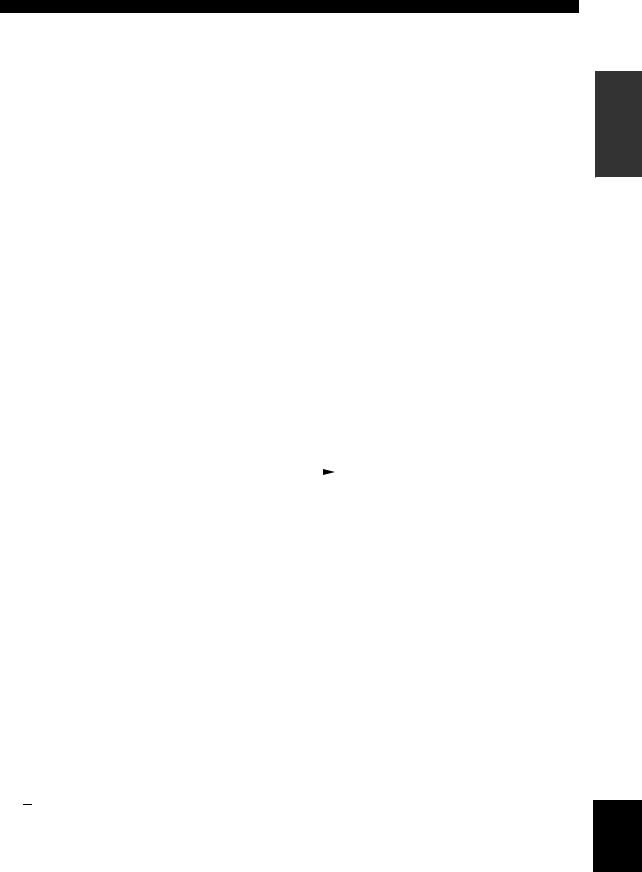
A TP
Enters TP (Traffic Program) data service receiving mode ( p.29).
B TIMER
Shows the current time on the front panel display of the receiver.
And sets the clock ( p.12) or the timer ( p.30).
C DISPLAY
Switches the information shown on the front panel display of the receiver or the TV screen for the BD player ( p.23, p.28).
D OPTION
Enters option menu mode.
See pages 27, 29 and 41 for option menu items.
E A/B/C/D
Used when input source is set to DISC.
F TOP MENU/TITLE LIST
Displays the BD/DVD’s top menu ( p.18).
G  ,
,  ,
,  ,
,  , ENTER
, ENTER
For selecting and confirming an item.
H EXIT
Exits the menu screen.
I 

Pauses playback ( p.17).
J 
Stops playback ( p.17).
K  ,
, 
Rewind and fast-forward.
LNumeric keys
Input numbers.
MAUDIO
Selects the audio format and soundtrack ( p.19).
N SUBTITLE
Selects subtitles ( p.19).
O P in P
Uses the Picture in Picture function ( p.24).
P REPEAT
Selects Repeat Play mode ( p.19).
Q 
Opens and closes the disc tray.
R  ,
, 

Press  or
or  to switch an item in the selected group ( p.32).
to switch an item in the selected group ( p.32).
CONTROLS AND FUNCTIONS
S SHUFFLE 
Selects mode of Shuffle Play ( p.32).
T REPEAT 
Selects mode of Repeat Play ( p.32).
U TUNING dd/ dd
d/ d to Manual tuning and press and d d
d/ d to Automatic tuning ( p.26). d d
V PRESET u / d
Select a preset station ( p.27).
W DIMMER
Changes the brightness of the front panel display ( p.16).
X PURE DIRECT
Turns on or off Pure Direct mode ( p.15).
Y SLEEP
Sets the sleep timer on the system ( p.31).
Z POP UP MENU
Displays the BD’s pop-up menu ( p.18).
[ VOLUME +/–
Adjusts the overall volume level on the receiver.
\ RETURN
Returns to the previous menu ( p.17).
]
Starts playback ( p.17).
` MUTE
Turn off the volume ( p.16).
a  ,
, 
Skips to the beginning of the current or next chapter or track.
bCLEAR
Clears an entry.
cENTER
Confirms an entry.
dON SCREEN
Displays disc information on-screen ( p.23).
e ANGLE
Selects an camera angle ( p.19).
f SETUP
Displays the Setup menu ( p.13).
INTRODUCTION
English
7 En
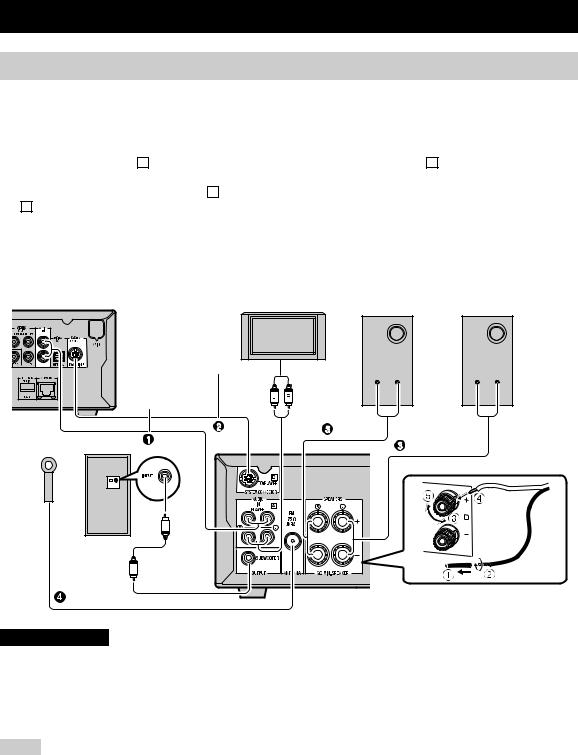
PREPARATIONS
Connecting speakers/external components/antennas
Make sure you read the following procedure and note carefully before connecting the system. The remote control and linked operation of the system only work when the receiver and the BD player are connected via the system control cable. For information on the speakers (NS-BP300), refer to the owner’s manual supplied with it.
Connecting the system
1 Connect the AUDIO IN ( A PLAYER L/R) jacks of the receiver to the AUDIO OUT ( A L/R) jacks of the BD player using the supplied audio RCA stereo cable.
2 Connect the SYSTEM CONNECTOR ( B TO:PLAYER) jack of the receiver to the SYSTEM CONNECTOR ( B TO:RECEIVER) jack of the BD player using the supplied system control cable.
3 Connect the speaker terminals (L) of the receiver to the speaker terminals of the left speaker and the speaker terminals
(R) of the receiver to the speaker terminals of the right speaker using the speaker cables supplied with the speaker set (NS-BP300).
4 Connect the supplied FM antenna to the ANTENNA jack.
BD player (BD-940) |
|
TV etc. |
Right speaker |
Left speaker |
|
|
|
|
|
(NS-BP300) |
(NS-BP300) |
|
System control cable |
|
|
|
|
|
(supplied) |
Audio |
|
|
|
|
|
|
|
|
|
|
RCA stereo cable |
out |
RCA |
|
|
|
|
|
|
||
|
|
stereo |
|
|
|
|
(supplied) |
|
|
|
|
|
|
cable |
|
|
|
|
|
|
|
|
|
Subwoofer |
Receiver (R-840) (Europe model)
CAUTION
•Do not connect this unit or other components to the main power until all connections between components are complete.
•Do not let the bare speaker wires touch each other or any metal part of the receiver. This could damage the receiver and/or the speakers.
•All connections must be correct: L (left) to L, R (right) to R, “+” to “+” and “–” to “–”. If the connections are faulty, no sound will be heard from the speakers, and if the polarity of the speaker connections is incorrect, the sound will be unnatural and lack bass. Also, refer to the owner’s manual for each of your components.
Notes
•The system control connection is used to transmit the remote control signals from the receiver to the BD player.
•When connecting speakers other than NS-BP300, use speakers having more than 6Ω impedance.
•If there is a problem of weak radio wave reception in your area or you want to improve radio reception, we recommend that you use commercially available outdoor antennas. For details, consult the nearest authorized Yamaha dealer or service center.
8 En
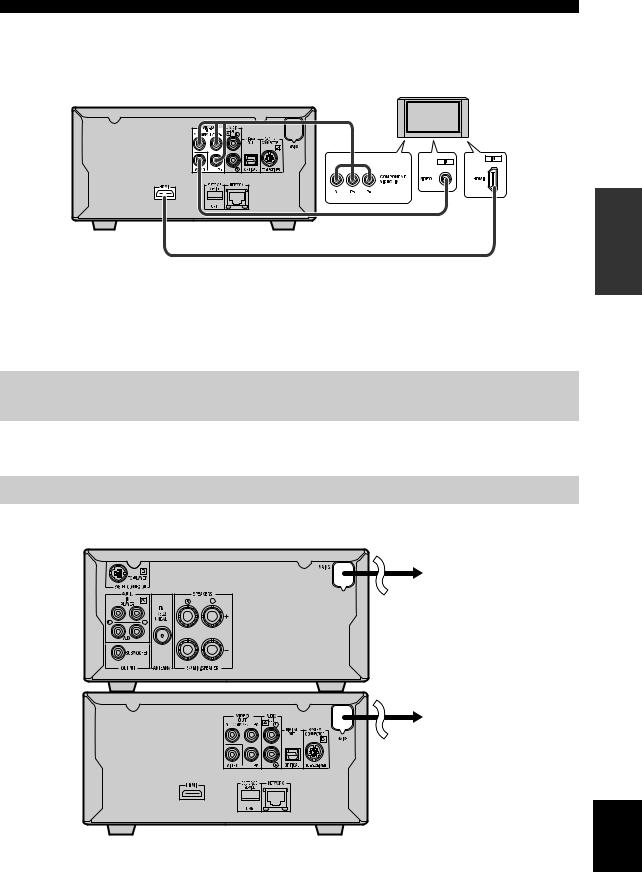
PREPARATIONS
Connecting a TV to the system
1 Connect the system and your TV via the HDMI jack, COMPONENT jacks or VIDEO jack of the BD player and the corresponding jack(s) of your TV.
2 Set “TV screen” according to your TV (see “Setting the TV display” on page 13).
BD player (BD-940)
Composite video cable (supplied)
When connecting the system and your TV via the COMPONENT jacks, set the BD player as described in “Video Out Select” ( p.33).
When connecting the system and your TV via the HDMI jacks, set “HDMI Video Out” and “Audio Out” of “Audio Video Settings” in the “Settings” menu ( p.33, 34).
When connecting the system and your TV via the HDMI jacks, use HIGH SPEED HDMI cables that have the HDMI logo (as shown on the cover).
PREPARATION
Connecting a recorder (CDR, MDR, etc.), AV receiver or decoder (CDR, MDR, etc.)
You can output audio from the DIGITAL OUT jack and record it digitally on another device, or transmit audio signal to an AV receiver or decoder to enjoy multichannel source audio.
Connecting power cables
After you made all connections, connect the power cables of this system and other components to AC wall outlets.
Receiver (R-840)
To AC wall outlet
To AC wall outlet
BD player (BD-940)
English
9 En
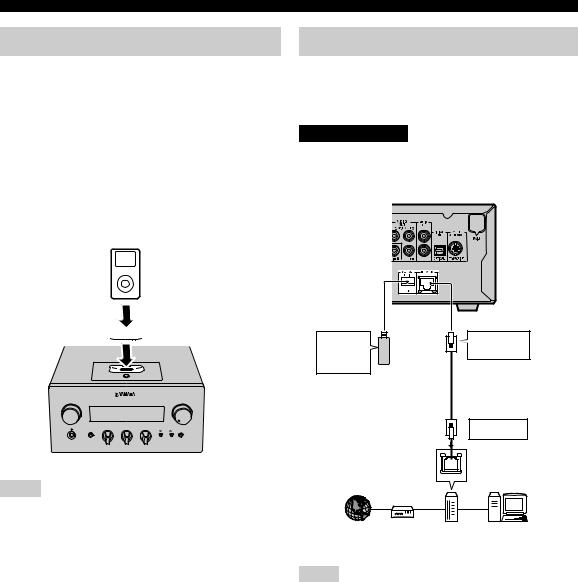
PREPARATIONS
Connecting an iPod™
The receiver is equipped with the iPod dock on the top panel where you can station your iPod and control playback of your iPod using the supplied remote control. Use this receiver with iPod dock adapter (supplied with your iPod or commercially available) appropriate for your iPod. If you use this receiver without using an appropriate iPod dock adapter, loose connection may result.
y
When the receiver is turned on or in standby mode, connect the iPod during the playback. The receiver automatically starts playback of iPod (for the fifth or later generation of iPod, iPod touch, iPod Classic, or iPod nano).
iPod
Connecting to the Internet
You can enjoy a variety of contents with interactive functions by connecting to the internet when playing BDLIVE compatible discs. See pages 24 and 36 regarding further information on BD-LIVE functions.
CAUTION
Be sure to turn off the BD player and the equipment before making any connections.
BD player
 iPod dock adapter
iPod dock adapter
INPUT |
|
|
|
|
|
VOLUME |
|
|
|
|
|
MIN |
MAX |
|
BASS |
|
TREBLE |
BALANCE |
|
|
PHONES |
|
|
|
|
PRESET |
PURE DIRECT |
- |
+ |
- |
+ |
L |
R |
|
Receiver
Notes
•Only iPod (Click and Wheel), iPod nano, iPod Classic, iPod mini and iPod touch are supported.
•Do not connect any iPod accessories (such as headphones, a wired remote control, or an FM transmitter) to your iPod when it is stationed in the iPod dock.
•Unless your iPod is firmly stationed in the iPod dock, audio signals may not be output properly.
•Once the connection between your iPod and the receiver is complete and the receiver is set to iPod mode ( p.6), “CONNECTED” appears on the front panel display. If the connection between your iPod and the receiver fails, a status message appears on the front panel display. For a complete list of connection status message, see the iPod section in “TROUBLESHOOTING” ( p.42).
•When your iPod is stationed in the iPod dock of the receiver, your iPod can be charged automatically even when the receiver is in standby mode.
•You can disconnect the iPod during the playback.
To USB BD |
|
To NETWORK |
1 |
3 STORAGE/ |
|
terminal |
|
SERVICE |
|
|
|
terminal |
|
|
|
USB memory device |
Network cable |
|
|
(commercially available) |
(commercially available) |
||
|
|
To LAN |
2 |
|
|
terminal |
|
|
LAN |
|
|
Internet Modem |
Hub or |
PC |
|
|
broadband |
|
|
|
router |
|
|
Notes
•You can connect a USB memory device (2GB or greater and formatted with FAT 32/16) to the USB BD STORAGE/ SERVICE terminal to save the BD-LIVE data or to update the software of the BD player.
•A broadband internet connection is required.
•When using a broadband internet connection, a contract with an internet service provider is required. For more details, contact your nearest internet service provider.
•Refer to the operation manual of the equipment you have as the connected equipment and connection method may differ depending on your internet environment.
•Use a network cable/router supporting 10BASE-T/100BASE- TX/1000BASE-T.
•Use only an STP (shielded twisted pair) network cable.
■ After connecting
•Perform the communication setting ( p.36).
•Load a BD-LIVE compatible disc and play back the contents ( p.24).
10 En
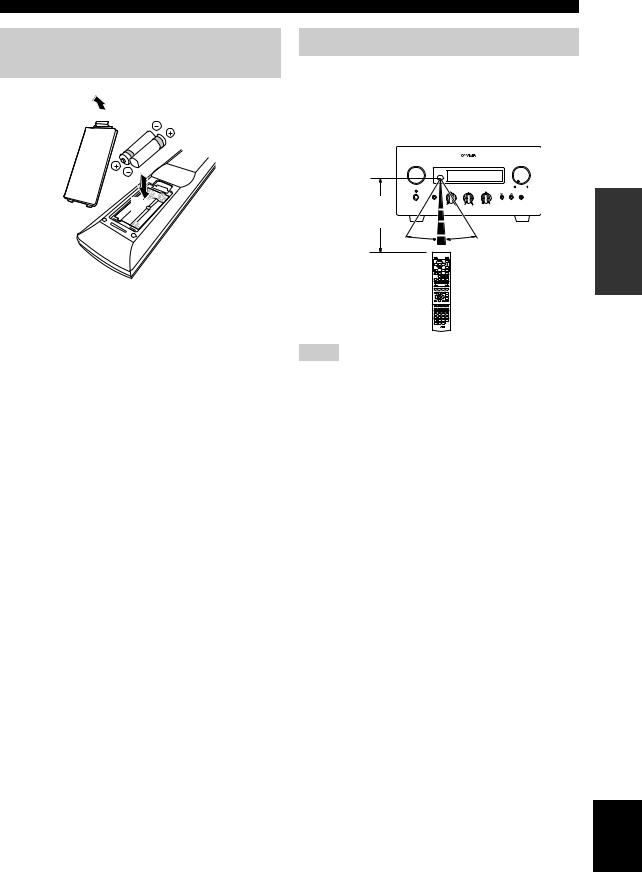
Installing the batteries in the remote control
1  3
3
2
■ Notes on batteries
•Change both batteries when the operation range of the remote control decreases.
•Use AAA, R03, UM-4 batteries.
•Make sure that the polarities are correct. See the illustration inside the battery compartment.
•Remove the batteries if the remote control is not to be used for an extended period of time.
•Do not use old batteries together with new ones.
•Do not use different types of batteries (such as alkaline and manganese batteries) together. Read the packaging carefully as these different types of batteries may have the same shape and color.
•If the batteries have leaked, dispose of them immediately. Avoid touching the leaked material or letting it come into contact with clothing, etc. Clean the battery compartment thoroughly before installing new batteries.
•Do not throw away batteries with general house waste; dispose of them correctly in accordance with your local regulations.
PREPARATIONS
Using the remote control
The remote control transmits a directional infrared beam. Be sure to aim the remote control directly at the remote control sensor on the front panel of the receiver during operation.
|
Receiver (R-840) |
INPUT |
VOLUME |
|
|
|
MIN MAX |
BASS |
TREBLE BALANCE |
PHONES |
PRESET PURE DIRECT |
Within 6 m |
L R |
(20 feet) |
|
30˚ |
30˚ |
Notes
•The area between the remote control and the receiver must be clear of large obstacles.
•Do not spill water or other liquids on the remote control.
•Do not drop the remote control.
•Do not leave or store the remote control in the following types of conditions:
–high humidity, such as near a bath
–high temperature, such as near a heater or a stove
–extremely low temperatures
–dusty places.
•Do not expose the remote control sensor to strong lighting, in particular, an inverter type fluorescent lamp; otherwise, the remote control may not work properly. If necessary, position the system away from direct lighting.
PREPARATION
English
11 En
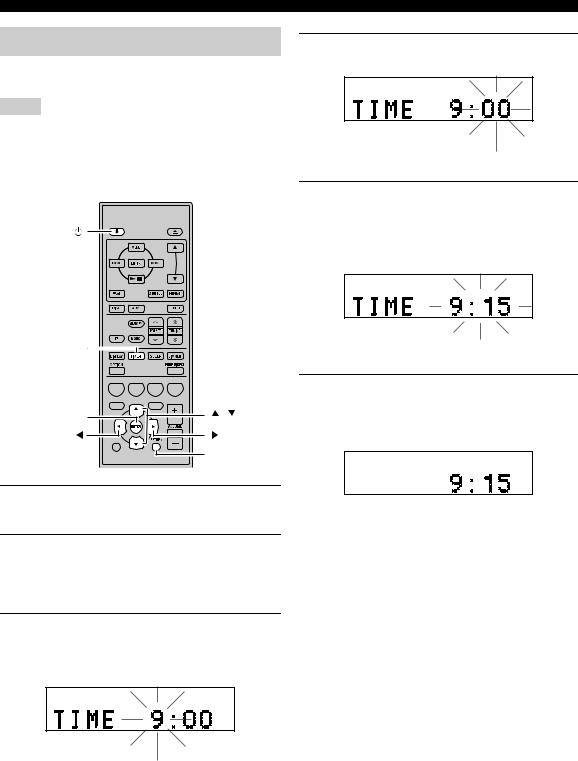
PREPARATIONS
Adjusting the Clock
Before starting playback operation, follow the procedure below to adjust the clock setting of the receiver.
Notes
•Use the remote control to set the clock. You cannot set the clock with the buttons on the receiver.
•The receiver supports 24-hour clock display.
•If you do not touch any key for 90 seconds, the receiver returns to normal mode.
TIMER
A B |
C D |
TOP MENU/TITLE LIST |
POP UP MENU |
ENTER |
, |
EXIT |
|
|
RETURN |
1Press  to turn the receiver on.
to turn the receiver on.
The front panel display lights up.
2Press TIMER to show the current time.
If the clock is not set, “SET TIME” flashes on the display.
Press ENTER to proceed to step 3.
3Press  /
/ to select “TIME”, and press ENTER.
to select “TIME”, and press ENTER.
The receiver enters clock setting mode. The hour digits start flashing.
Flashes
4Set the hour using  /
/ , and press
, and press  .
.
The minute digits start flashing.
Flashes
5Set the minutes using  /
/ , and press ENTER.
, and press ENTER.
The hour and minute digits start flashing.
To change the hour or minutes again, press  or
or  , do steps 4 and 5, and proceed to step 6.
, do steps 4 and 5, and proceed to step 6.
Flashes
6Press ENTER.
The clock is set.
The hour and minute segments stop flashing and remain on. The receiver returns to normal mode.
y
You can return to the previous screen by pressing  or RETURN.
or RETURN.
12 En

SETTING THE SYSTEM
Turn on the TV and the system
Make sure that you have completed all the necessary connections (see “Connecting a TV to the system” on page 9).
1Turn on the TV to which the BD player is connected.
Select the TV input to match the input connected to the BD player.
2Press  to turn on the receiver.
to turn on the receiver.
3Press DISC.
Setting the TV display
Set the aspect ratio of the BD player according to the TV you have connected ( p.33).
TOP MENU/TITLE LIST |
POP UP MENU |
 ,
,  ,
,  ,
,  ,
,
ENTER
EXIT
2Press  /
/ /
/ /
/ to select “Settings”, and then press ENTER.
to select “Settings”, and then press ENTER.
Audio Video Settings
Quick Start
HDMI Control
Playback Setting
Communication Setup
Version
USB Memory Management
Software Update
System Reset
3Press  /
/ to select “Audio Video Settings”, and then press ENTER.
to select “Audio Video Settings”, and then press ENTER.
4Press  /
/ to select “TV Aspect Ratio”, and then press ENTER.
to select “TV Aspect Ratio”, and then press ENTER.
5Press  /
/ to select the aspect ratio of the TV and then press ENTER.
to select the aspect ratio of the TV and then press ENTER.
For details on the aspect ratio option, see page 33.
6Press SETUP or EXIT to exit the setup menu.
y
You can return the previous menu by pressing RETURN.
PREPARATION
SETUP
1Press SETUP.
The setup menu appears on the screen.
Displays The Title List |
|
Settings |
|
||
On Screen Language |
|
Picture |
|
On-screen display (OSD) language
You can select your preferred language settings so that the BD player will automatically switch to your preferred language whenever you load a disc. If the language selected is not available on the disc, the disc’s default setting language will be used instead. The OSD (on-screen display) language for the BD/DVD setup menu will remain as you set it, regardless of various disc languages.
1Press SETUP.
2Press  /
/ /
/ /
/ to select “On Screen Language”, and then press ENTER.
to select “On Screen Language”, and then press ENTER.
3Press  /
/ to select a language, and then press ENTER.
to select a language, and then press ENTER.
English
13 En
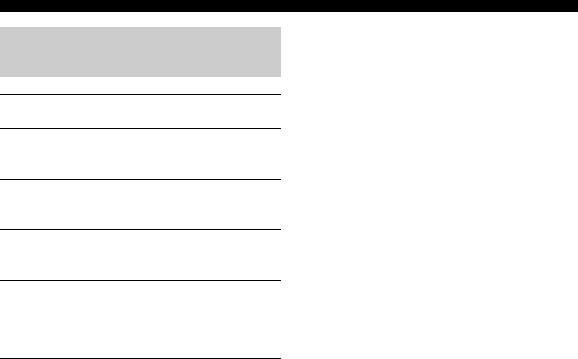
SETTING THE SYSTEM
Audio, Subtitle and Disc menu languages
1Press SETUP.
2Press  /
/ /
/  /
/  to select “Settings”, and then press ENTER.
to select “Settings”, and then press ENTER.
3Press  /
/  to select “Playback Setting”, and then press ENTER.
to select “Playback Setting”, and then press ENTER.
4Press  /
/  to select “Disc Language”, and then press ENTER.
to select “Disc Language”, and then press ENTER.
5Press  /
/  to select the item below.
to select the item below.
•Subtitle
•Audio
•Menu
6Press  /
/ to select a language, and then press ENTER.
to select a language, and then press ENTER.
14 En
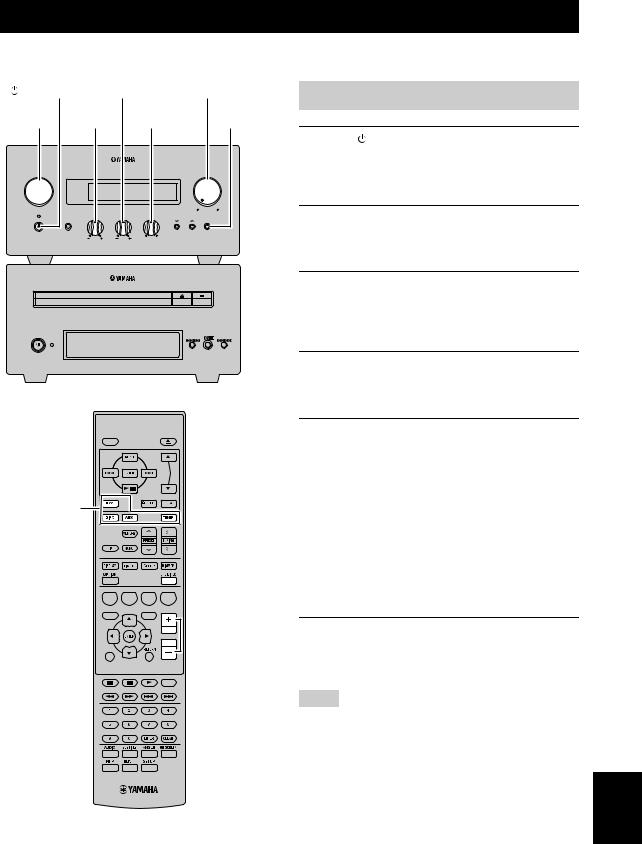
SYSTEM OPERATIONS
Follow the procedure below to select an input source and adjust the sound settings on the system.
(On/Standby) |
TREBLE |
|
VOLUME |
Basic system operations |
||||||
|
|
|
|
|
|
|
PURE |
|||
|
|
|
|
|
|
|
|
|
|
|
INPUT |
BASS |
BALANCE |
|
DIRECT |
|
|
|
|||
|
|
|
|
|
|
|
|
1 |
Press |
(On/Standby) to turn on the receiver. |
|
|
|
|
|
|
|
|
|
Depending on input mode of the receiver, the BD |
|
INPUT |
|
|
|
|
|
VOLUME |
|
|
player also turns on by the system control connection |
|
|
TP |
|
|
|
|
|
|
|
( p.8). The front panel display lights up. |
|
|
TIMER |
|
|
|
|
|
|
|
|
|
|
PHONES |
BASS |
TREBLE |
|
PRESET |
MIN |
MAX |
2 Press one of the input selection keys (or |
||
|
|
PURE DIRECT |
|
|||||||
|
|
BALANCE |
|
|
|
|
|
|||
|
|
|
|
L |
R |
|
|
|
rotate INPUT on the front panel) to select the |
|
|
|
|
|
|
|
|
|
|
desired input source. |
|
|
|
|
|
|
|
|
|
3 Start playback on the selected source |
||
|
|
|
|
|
|
|
|
|
component or select a radio station. |
|
|
|
|
|
|
|
|
|
|
For information on the disc playback, see page 17, |
|
|
|
|
|
|
|
|
|
|
and for information on tuning, see page 26. |
|
|
QUICK |
|
|
|
|
|
|
|
|
|
|
|
|
|
|
|
|
|
4 Press VOLUME +/– (or turn VOLUME on the |
||
|
|
|
|
|
|
|
|
|
front panel) to adjust the volume to the |
|
|
|
|
|
|
|
|
|
|
desired output level. |
|
 (On/Standby)
(On/Standby) 

Input selection keys
 PURE DIRECT
PURE DIRECT
A |
B |
C |
D |
TOP MENU/TITLE LIST |
|
POP UP MENU |
|



 VOLUME +/–
VOLUME +/–
EXIT
 MUTE
MUTE
5Rotate BASS, TREBLE, or BALANCE on the front panel of the receiver to adjust the following settings.
BASS: Adjusts the low frequency response. TREBLE: Adjusts the high frequency response. BALANCE: Adjusts the volume level of each left
and right speaker channel.
■ Pure Direct mode
Pure Direct mode bypasses the tone control circuit and turns off the front panel display, allowing you to enjoy pure high-fidelity sound.
Press PURE DIRECT (or PURE DIRECT on the front panel) to turn on Pure Direct mode.
The front panel display automatically turns off. PURE DIRECT on the front panel is backlit in blue.
Notes
•If you carry out operations while Pure Direct mode is turned on, the front panel display of the receiver lights up briefly to acknowledge the command.
•While the Pure Direct mode is turned on, neither BASS, TREBLE, nor BALANCE is available.
To turn off Pure Direct mode
Press PURE DIRECT again. The PURE DIRECT backlight turns off and the front panel display turns on.
OPERATIONS |
BASIC |
|
|
English
15 En
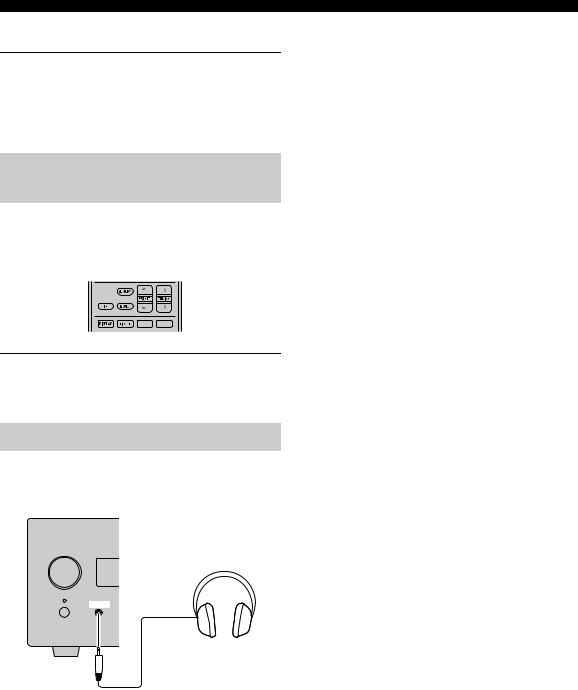
SYSTEM OPERATIONS
■ Muting the sound (MUTE)
Press MUTE to reduce the current volume level by approximately 20dB.
“MUTE ON” appears on the front panel display. Press MUTE again to restore the audio output to the previous volume level.
Changing the brightness of the front panel display
You can dim the front panel display of the receiver. The front panel display of the BD player also dims by the system control connection ( p.8). (The default setting is “DIMMER OFF”.)


 DIMMER
DIMMER
Press DIMMER.
You can choose your desired brightness of the front panel display between normal (bright), mid dim, and dim.
To use headphones
You can connect your headphones to the PHONES jack on the front panel of the receiver.
The sound from the speakers and the subwoofer stops.
INPUT
PHONES
16 En
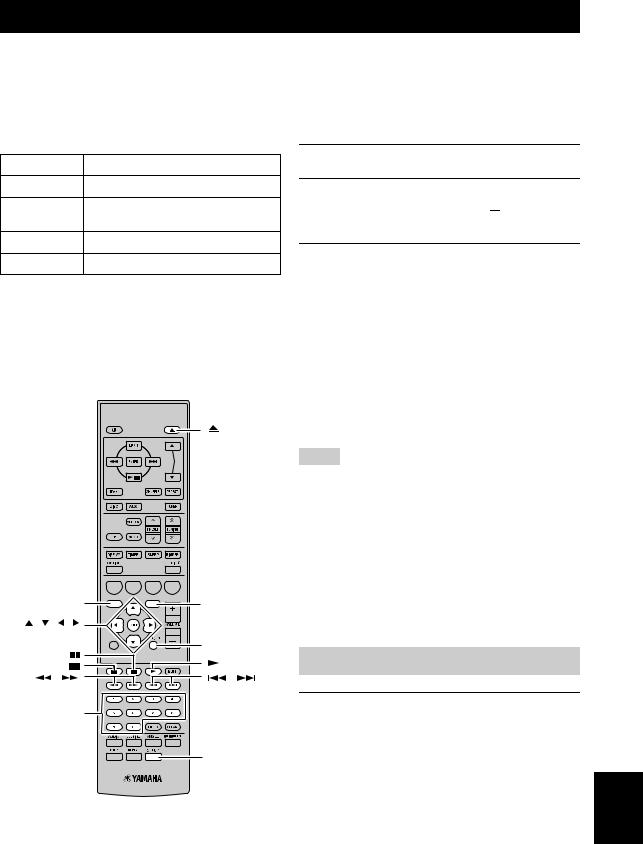
DISC OPERATIONS
This chapter explains how to play discs.
Using the on-screen display |
|
Playback operations |
|
|
|
When the input source is DISC, you can operate various functions and settings by using the on-screen menus that appear on the connected TV.
Button |
Description |
SETUP Displays the Setup menu for the BD player
Cursor Selects menu items
(
 )/(
)/( 
 )
)
ENTER Confirms item selection
RETURN Returns to the previous menu
You can operate these keys when input mode is set to DISC.
y
•You can change the language of the on-screen display with the OSD Language setting ( p.13).
•The buttons that you can use with each menu are shown at the bottom of each screen.
|
A B |
C D |
TOP MENU/ |
TOP MENU/TITLE LIST |
POP UP MENU |
TITLE LIST |
|
POP UP MENU |
, , , |
|
|
ENTER |
EXIT |
RETURN |
|
|
|
, |
|
, |
Numeric keys |
|
|
|
|
SETUP |
See page 3 for more details on supported disc types and file formats.
1Press  on the front panel of the BD player.
on the front panel of the BD player.
2Place the disc, label-side up, in the center of the disc tray, and then press  .
.
The disc tray closes and the disc is loaded.
3Press  .
.
•If you loaded a BD/DVD disc, a menu may appear. See “BD/DVD menus” ( p.18) for more details.
•If you loaded a disc containing JPEG pictures, a
slideshow will start. See “Playing JPEG slideshows” ( p.20) for more details.
To stop playback, press  .
.
You can later continue playback from where you left off simply by pressing  (Resume function). Resume function may not work depending on the disc.
(Resume function). Resume function may not work depending on the disc.
To playback from the beginning of a disc, cancel resume mode by pressing  again.
again.
Notes
•To play a double-sided DVD, load it with the side you want to play facing down.
•If you press  on the front panel while the BD player is on standby, this system automatically turns on and selects DISC as
on the front panel while the BD player is on standby, this system automatically turns on and selects DISC as
the input source. The disc tray opens and the system is now ready for playback.
•With some discs, some of the playback functions explained in this chapter may not work as expected, and some may not work at all.
•Some BD/DVDs restrict the use of certain functions, for example, resume function, random playback or repeat playback, in some or all parts of the disc. This is not a malfunction.
Pausing playback
Press 
 .
.
To resume playback, press 
 again, or press
again, or press  . For an Audio CD, press
. For an Audio CD, press 
 or
or  to pause playback.
to pause playback.
OPERATIONS |
BASIC |
|
|
English
17 En
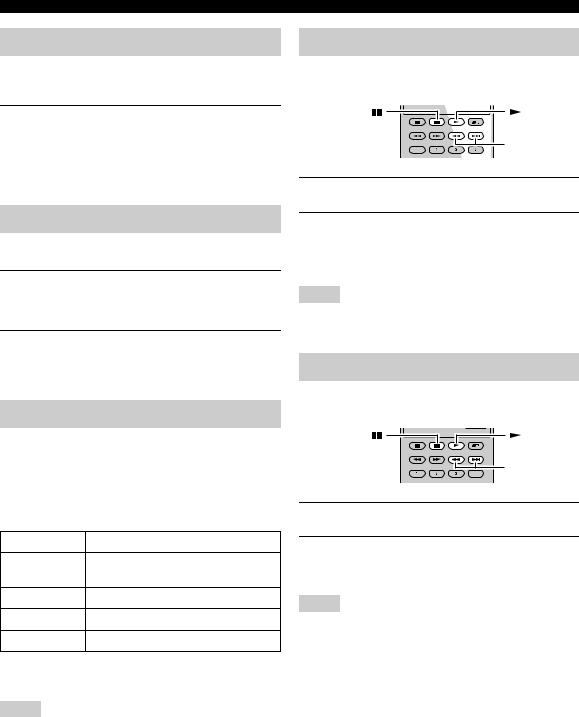
DISC OPERATIONS
Rewind and fast forward
During playback, you can rewind or fast forward at various speeds.
Press  to rewind or
to rewind or  to fast forward.
to fast forward.
The rewind or forward speed changes each time you press
 or
or  .
.
The speed is displayed on-screen.
To resume normal playback, press  .
.
Selecting chapters and tracks
■ To select the next chapter or track
Press  .
.
■ To select the previous chapter or track
Press  twice.
twice.
If you press  only once, playback returns to the beginning of the current chapter or track.
only once, playback returns to the beginning of the current chapter or track.
BD/DVD menus
Most BD/DVD have menus from which you can select what you want to watch. Usually, the main menu appears automatically, although with some discs, you may need to press TOP MENU/TITLE LIST or POP UP MENU to display the menu.
The following buttons can be used with menus.
Button |
Description |
TOP MENU/ Displays the BD/DVD’s top menu*1
TITLE LIST
POP UP MENU Displays or closes the BD’s pop-up menu*2
(
 )/(
)/(
 ) Selects menu items
) Selects menu items
ENTER Confirms item selection
*1 Depends on the disc.
*2 May work the same as the TOP MENU/TITLE LIST button with some discs.
Notes
•The procedure explained on this page is the basic operation procedure. Procedures vary depending on the BD/DVD, so you may need to follow the instructions in the BD/DVD manual or the instructions displayed on the screen.
•With some BD/DVD, the top menu may be referred to as the “Title Menu”. Use TOP MENU/TITLE LIST when the instructions refer to “Title Menu”.
•If no top menu is available, TOP MENU/TITLE LIST will have no effect.
•The top menu screen may be displayed by pressing POP UP MENU depending on the DVD.
Slow-motion playback
You can play BD/DVD in slow motion. You can also play DVD in reverse slow motion.
 ,
, 
1During playback, press 
 .
.
2Slow-motion playback functions when  or
or  is pressed for more than 2 seconds during pause.
is pressed for more than 2 seconds during pause.
To resume normal playback, press  .
.
Notes
•Slow-motion playback does not work for audio CDs.
•Reverse slow-motion playback cannot be performed for BD.
Frame-by-frame playback
You can play BD/DVD frame-by-frame. You can also play DVD-Video discs frame-by-frame in reverse.
 ,
, 
1During playback, press 
 .
.
2Press  or
or  to play one frame at a time.
to play one frame at a time.
To resume normal playback, press  .
.
Notes
•Frame-by-frame playback may not function properly with discs other than DVD-RW/R (VR format).
•Some BD/DVD are not compatible with frame-by-frame playback.
•Frame advance/reverse playback can be performed for DVD by pressing  or
or  during pause.
during pause.
18 En
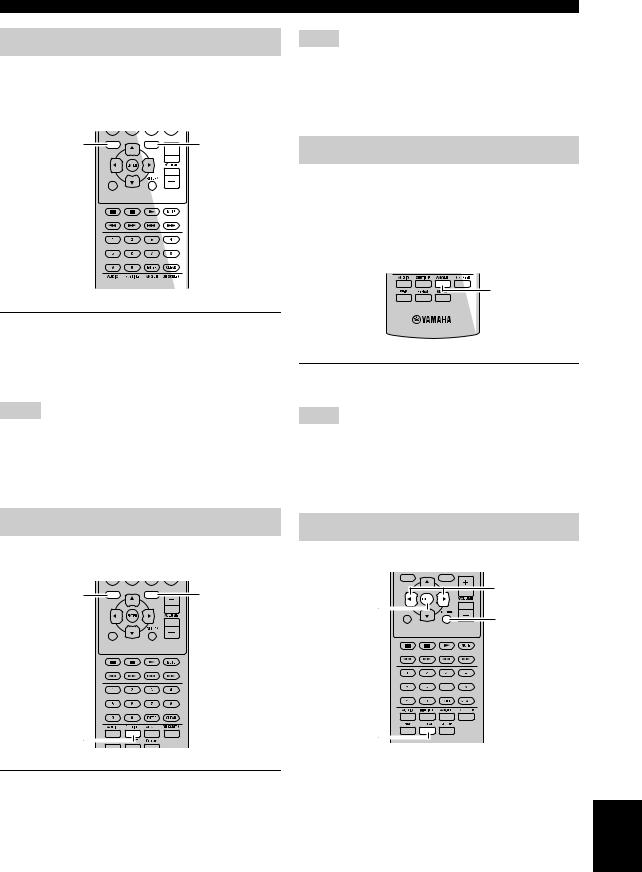
Selecting languages and audio
Some BD/DVD discs have soundtracks in multiple languages or audio formats, such as Dolby Digital and DTS, that you can select during playback. Similarly, some DVD-VR discs have dual-mono audio soundtracks.
TOP MENU/ |
TOP MENU/TITLE LIST |
POP UP MENU |
|
POP UP MENU |
|
TITLE LIST |
|
|
|
EXIT |
|
AUDIO 

During playback, press AUDIO repeatedly to select the available soundtrack languages or audio formats.
The name of the selected language or audio format is displayed on-screen.
Notes
•With some discs, you can only select language soundtracks and audio formats by using the disc’s menu. Use TOP MENU/ TITLE LIST and POP UP MENU to display the disc’s menu.
•You can change the default soundtrack language for BD/DVD in the “Disc Language” ( p.35).
DISC OPERATIONS
Notes
•With some discs, you can only select subtitles by using the disc’s menu. Use TOP MENU/TITLE LIST and POP UP MENU to display the disc’s menu.
•You can change the default subtitle language for BD/DVD in the “Disc Language” ( p.35).
Selecting camera angles
Some BD/DVD-Video discs have content recorded at multiple camera angles that you can select during playback.
You can turn the camera icon ( ) on if you prefer ( p.35). This icon appears on-screen when playing content that features multiple camera angles.
) on if you prefer ( p.35). This icon appears on-screen when playing content that features multiple camera angles.
ANGLE
During playback, press ANGLE repeatedly to select the available camera angles.
Notes
•With some discs, even though the camera icon ( ) is displayed on-screen, you may not be able to select the camera
) is displayed on-screen, you may not be able to select the camera
angles.
•With some discs, you can also select the camera angles from the disc’s menu.
OPERATIONS |
BASIC |
|
|
Selecting subtitles
Some BD/DVD discs have subtitles in one or more languages that you can select during playback.
TOP MENU/ |
TOP MENU/TITLE LIST |
POP UP MENU |
|
POP UP MENU |
|
TITLE LIST |
|
|
|
EXIT |
|
SUBTITLE
During playback, press SUBTITLE repeatedly to select the available subtitles.
The name of the selected subtitle language is displayed on-screen.
Repeat playback
You can play a title, chapter, track, or disc repeatedly.
 ,
, 
ENTER
EXIT
RETURN
REPEAT
English
19 En
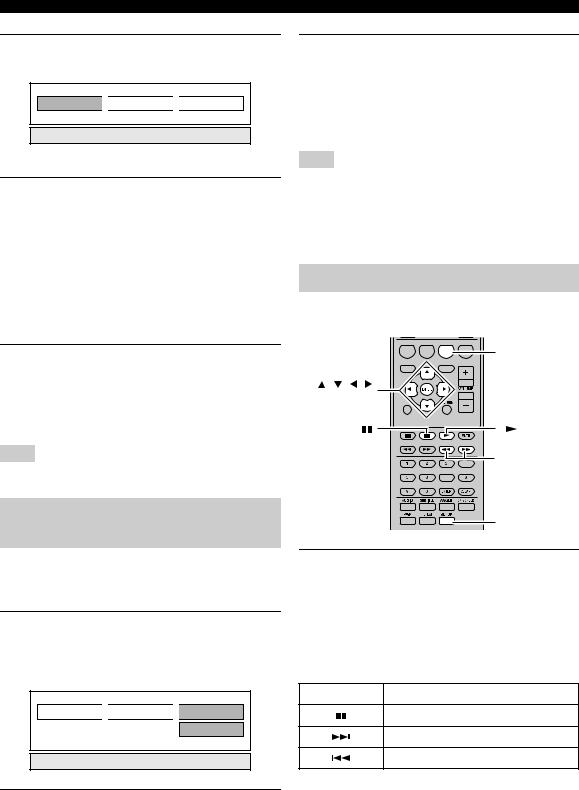
DISC OPERATIONS
1During playback, press REPEAT.
The Repeat menu appears on-screen.
Playback Title 
 Playback Chapter
Playback Chapter 
 Scene Selection
Scene Selection
To close the Repeat menu, press RETURN.
2Press  /
/ to select Repeat options.
to select Repeat options.
•Playback Title: Repeats the title currently being played back.
•Playback Chapter: Repeats the chapter currently being played back.
•Scene Selection: Repeats the specified scene of title or chapter ( “Repeat playback of a specified
part (A-B repeat)”).
For Audio CD, you can select “Playing Disc”, “Playing Track” or “Specify The Part”.
3Press ENTER.
Repeat playback starts.
The available repeat options differ depending on the type of disc.
To cancel repeat playback, press REPEAT during playback.
Note
Repeat playback cannot be used with JPEG discs.
Repeat playback of a specified part (A-B repeat)
You can specify two points on a disc, and then play the section between those two points repeatedly.
The A-B repeat function is not available with BD discs.
1During playback, press REPEAT, and then  /
/
 to select “Scene Selection”.
to select “Scene Selection”.
“Set Start Point” displays.
“A-” lights up on the BD player’s front panel display.
Playback Title 
 Playback Chapter
Playback Chapter
 Scene Selection
Scene Selection
Set Start Point
2Press ENTER at the scene where you want to set the start point.
“Set End Point” displays.
“B” lights up on the front panel display.
3Press ENTER at the scene where you want to set the end point.
The section between start point and end point is played back repeatedly.
“REP” and “A-B” light up on the display. To cancel repeat playback, press REPEAT. To close the Repeat menu, press EXIT.
Note
The start and end points must be within the same title (DVD) or track (Audio CD).
y
You can press  to fast forward to the scene where you want to set the end point.
to fast forward to the scene where you want to set the end point.
Playing JPEG slideshows
You can play a slideshow of JPEG pictures on a CD-R/ CD-RW.
A B |
C D |
|
C |
TOP MENU/TITLE LIST |
POP UP MENU |
, , , |
|
ENTER |
|
EXIT |
|
 ,
, 
SETUP
Load the disc, and then press  to start the slideshow.
to start the slideshow.
Starting with the first picture in the first folder, the slideshow displays every picture in every folder on the disc in alphabetical order.
The pictures will be scaled automatically so that they appear on-screen at the largest size possible.
The following buttons can be used during slideshow.
Button |
Description |
Pauses the slideshow
Selects the next picture
Selects the previous picture
20 En
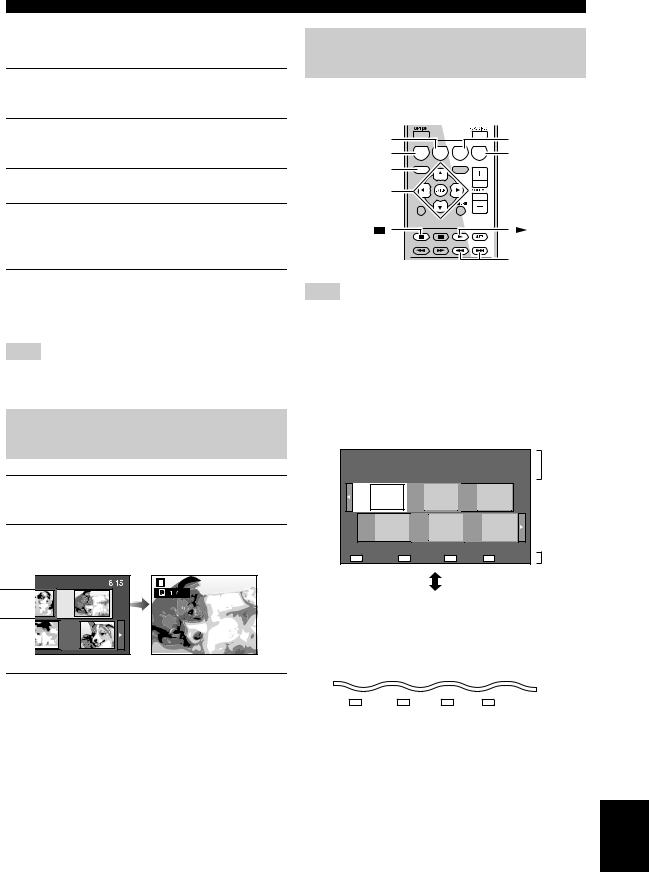
■Setting the slideshow speed or repeat playback
1Press SETUP.
The Setup menu appears on-screen.
2Select “Picture”, and then press ENTER to open the picture selection screen.
3Press C (Slideshow Menu).
4Press  /
/ to select “Slideshow Speed” or “Repeat Mode Setting”, and then press ENTER.
to select “Slideshow Speed” or “Repeat Mode Setting”, and then press ENTER.
5Press  /
/ /
/  /
/  to select the desired item, then press ENTER.
to select the desired item, then press ENTER.
You can select the slideshow speed from “Fast”, “Normal”, “Slow1” and “Slow2”.
Note
Large pictures take longer to load and may not appear immediately.
Playing back still images in a selected folder
1Press SETUP.
The Setup menu appears on-screen.
2Select “Picture”, and then press ENTER to open the picture selection screen.
3Use  /
/ /
/ /
/ to select the folder that contains the file(s) you want to play, then press ENTER.
to select the folder that contains the file(s) you want to play, then press ENTER.
For playing back JPEG files, see “Playing JPEG slideshows” ( p.20).
DISC OPERATIONS
Playing back movies recorded on a DVD-R/DVD-RW
You can play back a recorded disc (DVD: VR format finalized disc only).
B |
A B |
C D |
C |
A |
|
|
D |
TOP MENU/ |
TOP MENU/TITLE LIST |
POP UP MENU |
|
|
|
|
TITLE LIST
 ,
,  ,
,  ,
,  ,
,
ENTER EXIT
 ,
, 
Note
“Finalize” refers to a recorder processing a recorded disc so that it will play in other DVD players/recorders as well as this player. Only finalized DVD discs will play back in this player. (This player does not have a function to finalize discs.)
About Title List
The Title List can be displayed in two types, Thumbnail and Title List. Each time you press A, the screen changes between Thumbnail and Title List.
Thumbnail |
|
|
|
|
|
|
|
|
|
Program 1 |
|
|
1 |
5/21 |
Fri 9:30 AM |
110 Min. |
|
|
||
|
Program |
|
Program |
|
Program |
|
|
1 |
|
2 |
|
3 |
|
|
Program |
Program |
Program |
|
||
|
4 |
|
5 |
|
6 |
|
A Title List |
B |
By Chapter C |
Playlist |
D Functions |
3 |
|
Title List
|
|
Program 1 |
|
|
|
|
|
1 |
5/21 |
Fri 9:30 AM 110 Min. |
|
|
|
|
|||
[From Old] |
|
|
|
|
|
|
||
|
|
|
|
|
|
|||
|
1 |
Program 1 |
5/21 |
Fri |
110 Min. |
|
|
|
|
2 |
Program 2 |
6/15 |
Fri |
110 Min. |
|
|
2 |
|
3 |
Program 3 |
7/3 |
Mon |
56 Min. |
|
||
|
4 |
Program 4 |
9/18 |
Thu |
40 Min. |
|
|
|
A |
Thumbnail B Sorting C |
Playlist D |
Functions |
|
|
|
||
|
||||||||
|
|
3 |
||||||
1Information of selected title
2Title Name Recording Date Recording Duration
3Caption for Color Button
OPERATIONS |
BASIC |
|
|
English
21 En
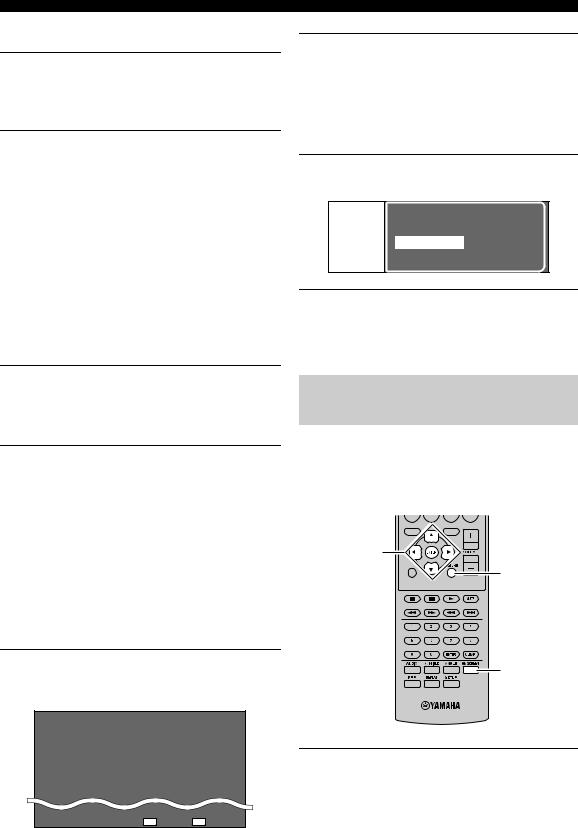
DISC OPERATIONS
■ Playback by selecting a title
1Load a recorded disc.
The Title List screen is displayed.
If the Title List screen is not displayed, press TOP MENU/TITLE LIST.
2Press  /
/ /
/  /
/ to select the desired title, then press ENTER.
to select the desired title, then press ENTER.
Playback of the selected title will begin.
You can playback by pressing  instead of pressing ENTER.
instead of pressing ENTER.
To stop playback, press  .
.
y
•The Title List screen also can be displayed by pressing TOP MENU/TITLE LIST when playback is stopped or by pressing ENTER after choosing “Displays The Title List” in Setup Menu when playback is stopped.
•When the Thumbnail is displayed and seven or more titles exist, switch pages by pressing  or
or  .
.
■ Playback by selecting a chapter
1Press B while the Thumbnail screen is displayed.
The chapter screen is displayed.
To return to the Thumbnail screen, press B.
2Press  /
/ /
/  /
/  to select the desired chapter, then press ENTER.
to select the desired chapter, then press ENTER.
Playback of the selected chapter will begin.
You can playback by pressing  instead of pressing ENTER.
instead of pressing ENTER.
To stop playback, press  .
.
■ Sorting the titles
Each time you press B while the Title List screen is displayed, the Title List display changes between displaying the newest title first and the oldest title first.
■ Playback by selecting a Playlist
2Press to select the title, then press ENTER.
to select the title, then press ENTER.
Playback of the selected title will begin. To stop playback, press  .
.
■Playing back the title you stopped while being played
1Press D while the Thumbnail or Title List screen is displayed.
Playback
From Beginning |
|
From Continued |
2Press  /
/ to select the type of Playback, then press ENTER.
to select the type of Playback, then press ENTER.
Playback of the title will begin. To stop playback, press  .
.
Using “Function Control Screen” for BD/DVD
This allows you to adjust various settings at once, like subtitles, angle settings and the title selection for Direct Playback. You can adjust the video and audio to suit your preferences. The operations are the same for BD and DVD.
TOP MENU/TITLE LIST |
POP UP MENU |
 ,
,  ,
,  ,
,  ,
,
ENTER
EXIT
RETURN
1 Press C while the Thumbnail or Title List
ON SCREEN
screen is displayed.
The Playlist screen is displayed.
Program 1
5/21 Fri 9:30 AM 110 Min. |
|
|
|
|
|
|
|
|
|
1 |
Program 1 |
5/21 |
Fri |
110 Min. |
2 |
Program 2 |
6/15 |
Fri |
110 Min. |
Press ON SCREEN during playback.
The Function Control screen is displayed on the TV.
C Original D Functions
22 En

Function control screen
BD-VIDEO |
|
1 |
|
|
|
1 / 3 |
|
|
5/ 25 |
|
|
00: 20: 30 |
2 |
|
2 English |
||
1 |
|
|
1 |
5 . 1ch |
|
Off |
|
|
Select |
ENTER |
Enter |
|
|
Return |
|
3 |
|
1 Playback status display
Shows the operation status and the disc type.
2 Setting items
Selects a title (or track) or chapter for playback, or performs video/audio settings.
•Title/Track Number (Direct Title/Track Skip)
•Chapter Number (Direct Chapter Skip)
•Playback Elapsed Time (Direct Time Skip)
•Subtitle Language
•Angle Number
•Audio
•Repeat
3 Operation guide display
Provides help on remote control button operations.
To close the Function Control Screen, press RETURN or ON SCREEN.
Notes
•If “– –” is displayed for an option like title number or subtitles, the disc has no titles or subtitles which can be selected.
•The displayed items vary depending on the disc.
•If you access the Function Control screen during playback of a BD/DVD video, it may be impossible to operate the BD/DVD video playback. In cases like this, close the Function Control screen.
DISC OPERATIONS
Using “Functions” menu for Audio CD
1Load an audio CD.
The CD Operation Screen is displayed.
2Press D when the CD Operation Screen is displayed.
The “Functions” menu is activated.
|
|
Track |
03 |
|
Functions |
|
|
|
|
|
|
|
|
3/12 |
|
|
|
|
|
|
|
00: 00: 11 |
|
|
|
|
|
|
|
||
|
|
|
|
|
5:23 |
3 |
L+R |
0:00 |
|
||||||
|
Off |
|
|||||
1 |
|
Track 01 |
5:16 |
|
|
||
2 |
|
Track 02 |
5:10 |
|
|
||
3 |
|
Track 03 |
5:23 |
|
|
||
4 |
|
Track 04 |
5:03 |
|
|
||
5 |
|
Track 05 |
4:44 |
|
|
||
6 |
|
Track 06 |
5:08 |
|
|
||
|
|
3/12 |
Select |
Enter |
Return |
|
|
D Track select |
Operation guide
Follow the operation guide.
Notes
•The displayed items vary depending on the disc.
•When playback is stopped, only “Track” can be selected.
Viewing disc information
You can view title, chapter, track, and other information during playback.
DISPLAY 




OPERATIONS |
BASIC |
|
|
During playback, press DISPLAY repeatedly to display the information.
■ To hide the information
Press DISPLAY repeatedly until it disappears.
English
23 En
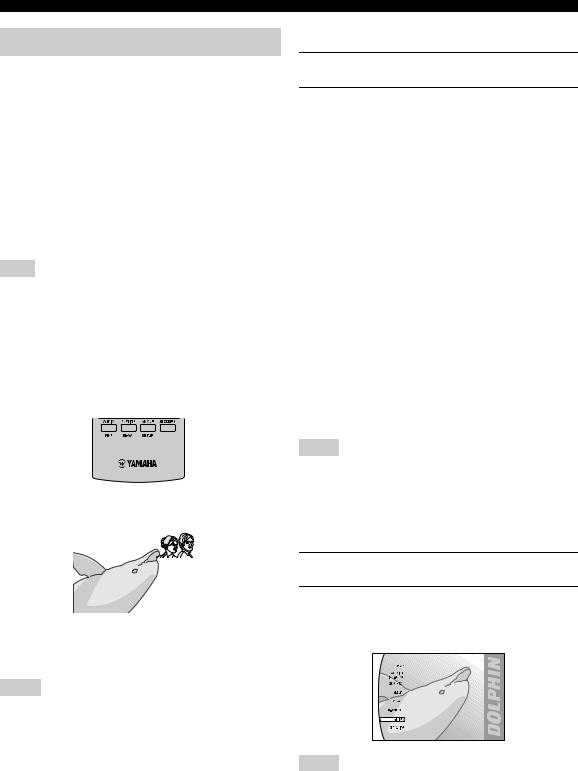
DISC OPERATIONS
Enjoying BONUSVIEW and BD-LIVE
The BD player supports BONUSVIEW (BD-ROM Profile 1 Version 1.1) and BD-LIVE (BD-ROM Profile 2) playback functions.
BONUSVIEW: BONUSVIEW compatible discs let you simultaneously enjoy video sub-channel for two screens, audio sub-channel and sub-titles. A small screen appears within the main screen during playback (Picture in Picture).
BD-LIVE: BD-LIVE compatible discs support all the functions of BONUSVIEW while also enabling the BD player to go online and enjoy promotion videos and other data.
Note
Functions and playback method vary depending on the disc. See the guidance on the disc or the supplied user’s manual.
■ Using Picture in Picture function
(secondary audio/video playback)
BD-Video that includes secondary audio and video compatible with Picture in Picture can be played back with secondary audio and video simultaneously as a small video in the corner.
P in P 
Primary video |
Secondary video |
|||||
|
|
|
|
|
|
|
|
|
|
|
|
|
|
|
|
|
|
|
|
|
|
|
|
|
|
|
|
|
|
|
|
|
|
|
|
|
|
|
|
|
|
|
|
|
|
|
|
|
During playback, press P in P to turn the Picture in Picture function on or off.
Notes
•To listen to secondary audio, make sure that “Secondary Audio” is set to “On” ( p.34).
•The secondary audio and video for Picture In Picture may automatically play back and be removed depending on the content. Also, playable areas may be restricted.
■ Using the feature of BD-LIVE
1Set the network setting ( p.36).
2Connect the USB storage device to the BD player ( p.10).
BD-LIVE data is saved in Local Storage (USB memory device connected to this Player). To enjoy these functions, connect a USB memory device (2GB or greater and formatted with FAT 32/16) supporting USB 2.0 High Speed (480Mbit/s) to the USB BD STORAGE/SERVICE terminal ( p.10) on the back of this player.
•If there is insufficient storage space, the data will not be copied/downloaded. Delete unneeded data or use a new USB memory device.
•If a USB memory device containing other data (previously recorded) is used, the video and audio may not play back properly.
•If the USB memory device is disconnected from this player during playback of BD-LIVE data, playback of the disc will stop.
•Some time may be required for the data to load (read/write).
•See “USB Memory Management” ( p.39) for erasing the BD-LIVE data in the USB memory device.
Notes
•Yamaha cannot guarantee that all brands’ USB memory devices will operate with this player.
•Do not use a USB extension cable when connecting a USB memory device to the USB BD STORAGE/SERVICE terminal of the player. Using a USB extension cable may prevent the player from performing correctly.
3Play back the disc.
4Run BD-LIVE according to the instructions on the disc.
The following illustration is an example.
Notes
•Regarding playback method of BD-LIVE contents, etc., perform the operations in accordance with the instructions in the BD disc manual.
•To enjoy BD-LIVE functions, perform the broadband internet connection ( p.10) and communication settings ( p.36).
•See “BD Internet Access” ( p.35) regarding the setup to restrict access to BD-LIVE contents.
24 En
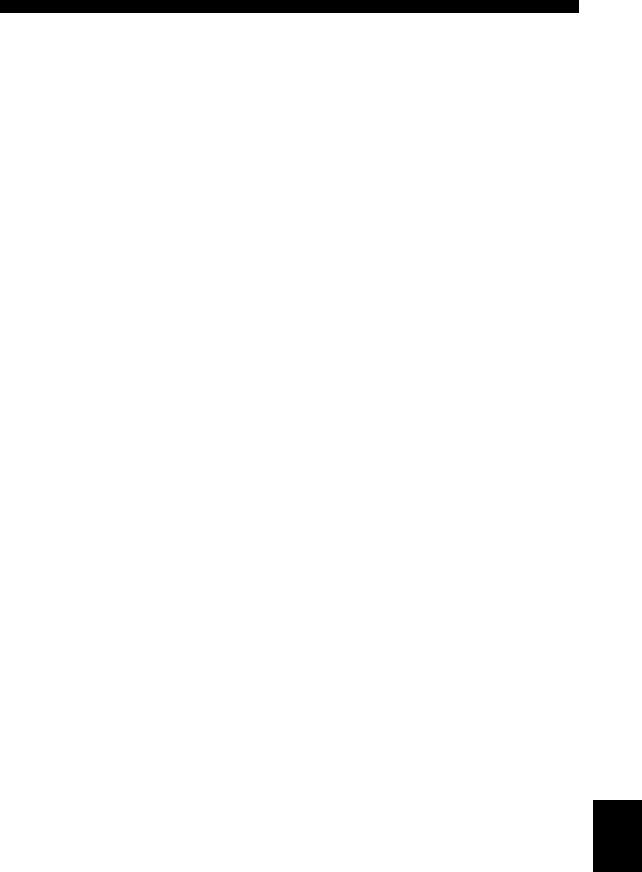
•The time required to download the provided programs into the USB memory device connected to this player varies depending on the internet connection speeds and the data volume of the programs.
•BD-LIVE programs provided through the internet may not be able to display the connection depending on the status (updating) of the provider. In such cases, take out the disc and try again.
•If the BD-LIVE screen does not appear for a while after you select the BD-LIVE function in the BD disc menu, the USB memory device may not have enough free space. In such cases, eject the disc from the player, and then erase the data in the USB memory device using the Data Erase menu in the “USB Memory Management” menu ( p.39).
DISC OPERATIONS
OPERATIONS |
BASIC |
|
|
English
25 En
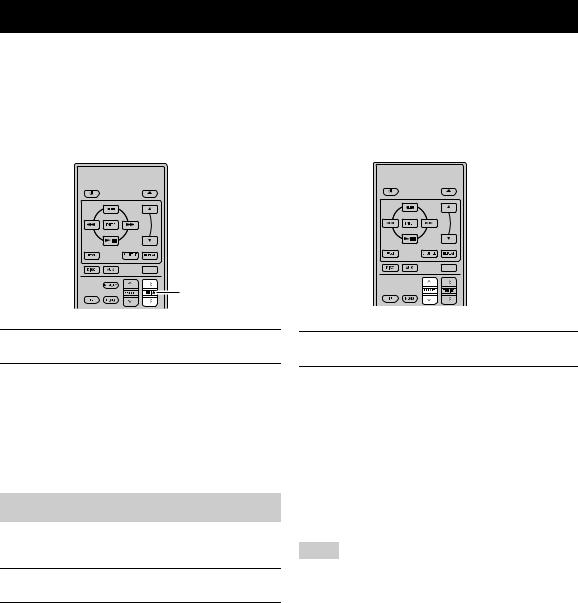
FM TUNING
There are 2 tuning methods: automatic and manual. You can also use the automatic and manual preset tuning features to store up to 30 stations.
Automatic tuning |
|
Automatic preset tuning |
||||
Automatic tuning is effective when station signals are |
|
Follow the procedure below to preset radio stations |
||||
strong and there is no interference. |
|
automatically. |
||||
|
|
|
|
|
|
|
|
|
|
|
|
|
|
 TUNER
TUNER
TUNING d/ d d d
1Press TUNER to set the receiver to FM mode.
2Press and hold TUNING dd/ dd for more than
2 seconds to begin automatic tuning.
When the receiver is tuned into a station, the TUNED indicator lights up and the frequency of the received station is shown on the front panel display.
•Press d to tune into a lower frequency. d
•Press d to tune into a higher frequency. d
Manual tuning
If the signal received from the station you want to select is weak, tune into it manually.
1Press TUNER to set the receiver to FM mode.
2Press TUNING dd/ dd to tune into the desired station manually.
 TUNER
TUNER
MEMORY 


 PRESET u / d
PRESET u / d
1Press TUNER to set the receiver to FM mode.
2Press and hold MEMORY for more than 2 seconds.
The PRESET indicator starts flashing on the front panel display and automatic station preset starts. When all frequencies are searched, preset stops automatically.
•The search starts at the lowest frequency and goes toward the highest frequency.
•The receiver automatically applies a preset number to each detected station.
•To cancel the search, press MEMORY.
Notes
•You can preset up to 30 FM stations.
•Any stored station data existing under a preset station number is cleared when you store a new station under the same preset station number.
26 En
