YAMAHA MCR-330 User Manual [fr]

G
CD RECEIVER
AMPLI-TUNER CD
OWNER'S MANUAL
MODE D'EMPLOI
BEDIENUNGSANLEITUNG
BRUKSANVISNING
MANUALE DI ISTRUZIONI
MANUAL DE INSTRUCCIONES
GEBRUIKSAANWIJZING

CAUTION
Use of controls or adjustments or performance of procedures
other than those specified herein may result in hazardous
radiation exposure.
AVERTISSEMENT
L’utilisation de commandes et l’emploi de réglages ou de
méthodes autres que ceux décrits ci-dessous, peuvent
entraîner une exposition à un rayonnement dangereux.
VORSICHT
Die Verwendung von Bedienelementen oder die Einstellung
bzw. die Ausführung von anderen als in dieser Anleitung
beschriebenen Vorgängen kann zu Gefährdung durch
gefährliche Strahlung führen.
OBSERVERA
Användning av reglage eller justeringar eller utförande av
åtgärder på annat sätt än så som beskrivs häri kan resultera i
farlig strålning.
ATTENZIONE
L’uso di controlli, regolazioni, operazioni o procedure non
specificati in questo manuale possono risultare in esposizione
a radiazioni pericolose.
PRECAUCIÓN
El uso de los controles, los ajustes o los procedimientos que
no se especifican enste manual pueden causar una exposición
peligrosa a la radiación.
LET OP
Gebruik van bedieningsorganen, instellingen of procedures
anders dan beschreven in dit document kan leiden tot
blootstelling aan gevaarlijke stralen.
ПРЕДОСТЕРЕЖЕНИЕ
Использование органов управления или произведение
настроек или выполнение процедур, не указанных в
данной инструкции, может отразиться на выделении
опасной радиации.
CAUTION - VISIBLE AND / OR INVISIBLE LASER
RADIATION WHEN OPEN.
AVOID EXPOSURE TO BEAM.
VARNING - SYNLIG OCH / ELLER OSYNLIG
LASERSTRÅLNING NÄR DENNA
DEL ÄR ÖPPNAD. STRÅLEN ÄR FARLIG.
VARO ! AVATTAESSA OLET ALTTIINA NÄKYVÄLLE
JA / TAI
NÄKYMÄTÖMÄLLE LASERSÄTEILYLLE.
ÄLÄ KATSO SÄTEESEEN.
VARNING - SYNLIG OCH / ELLER OSYNLIG
LASERSTRÅLNING NÄR DENNA DEL
ÄR ÖPPNAD. BETRAKTA EJ STRÅLEN.
VORSICHT ! SICHTBARE UND / ODER UNSICHTBARE
LASERSTRAHLUNG
WENN ABDECKUNG GEÖFFNET. NICHT
DEM STRAHL AUSSETZEN.
ATTENTION - PADIATION VISIBLE ET / OU INVISIBLE
LORSQUE L'APPAREIL
EST OUVERT. EVITEZ TOUTE
EXPOSITION AU FAISCEAU.
DANGER:
CAUTION:
AVOID DIRECT EXPOSURE TO THE BEAM
INVISIBLE LASER RADIATION WHEN OPEN
DO NOT STARE INTO BEAM
INVISIBLE LASER RADIATION WHEN OPEN
i

VAROITUS
Muiden kuin tässä esitettyjen toimintojen säädön tai asetusten
muutto saattaa altistaa vaaralliselle säteilylle tai muille
vaarallisille toiminnoille.
DK
Advarsel: Usynlig laserstråling ved åbning når
sikkerhedsafbrydere er ude af funktion. Undgå utsættelse for
stråling.
Bemærk: Netafbryderen STANDBY/ON er sekundært indkoblet
og ofbryder ikke strømmen fra nettet. Den indbyggede netdel er
derfor tilsluttet til lysnettet så længe netstikket sidder i
stikkontakten.
N
Observer: Nettbryteren STANDBY/ON er sekundert innkoplet.
Den innebygdenetdelen er derfor ikke frakoplet nettet så lenge
apparatet er tilsluttet nettkontakten.
S
Klass 1 laseraparat
Varning! Om apparaten används på annat sättþän i denna
bruksanvisning specificerats, kan användaren utsättas för osynlig
laserstrålning, som överskrider gränsen för laserklass 1.
Observera! Strömbrytaren STANDBY/ON är sekundärt kopplad
och inte bryter inte strömmen från nätet. Den inbyggda nätdelen
är därför ansluten till elnätet så länge stickproppen sitter i
vägguttaget.
SF
Luokan 1 laserlaite
Varoitus! Laitteen käyttäminen muulla kuin tässä käyttöohjeessa
mainitulla tavalla saattaa altistaa käyttäjän turvallisuusluokan 1
ylittävälle näkymättömälle lasersäteilylle.
Oikeus muutoksiin varataan. Laite ei saa olla alttiina tippu-ja
roiskevedelle.
Huom. Toiminnanvalitsin STANDBY/ON on kytketty
toisiopuolelle, eikä se kytke laitetta irti sähköverkosta.
Sisäänrakennettu verkko-osa on kytkettynä sähköverkkoon aina
silloin, kun pistoke on pistorasiassa.
VARO!
AVATTAESSA JA SUOJALUKITUS OHITETTAESSA
OLET ALTTIINA NÄKYMÄTTÖMÄLLE
LASERSÄTEILYLLE.
ÄLÄ KATSO SÄ TEESEEN.
VARNING!
OSYNLIG LASERSTRÅLNING NÄR DENNA DEL ÄR
ÖPPNAD OCH SPÄRREN ÄR URKOPPLAD. BETRAKTA
EJ STRÅLEN.
ii

CAUTION: READ THIS BEFORE OPERATING YOUR UNIT.
1 To assure the finest performance, please read this manual
carefully. Keep it in a safe place for future reference.
2 Install this unit in a well ventilated, cool, dry, clean place with at
least 10 cm on the top, 10 cm on the left and right, and 10 cm at
the back of this unit — away from direct sunlight, heat sources,
vibration, dust, moisture, and/or cold.
3 Locate this unit away from other electrical appliances, motors, or
transformers to avoid humming sounds.
4 Do not expose this unit to sudden temperature changes from cold
to hot, and do not locate this unit in an environment with high
humidity (i.e. a room with a humidifier) to prevent condensation
inside this unit, which may cause an electrical shock, fire,
damage to this unit, and/or personal injury.
5 Avoid installing this unit where foreign object may fall onto this
unit and/or this unit may be exposed to liquid dripping or
splashing. On the top of this unit, do not place:
– Other components, as they may cause damage and/or
discoloration on the surface of this unit.
– Burning objects (i.e. candles), as they may cause fire, damage
to this unit, and/or personal injury.
– Containers with liquid in them, as they may fall and liquid
may cause electrical shock to the user and/or damage to this
unit.
6 Do not cover this unit with a newspaper, tablecloth, curtain, etc.
in order not to obstruct heat radiation. If the temperature inside
this unit rises, it may cause fire, damage to this unit, and/or
personal injury.
7 Do not plug in this unit to a wall outlet until all connections are
complete.
8 Do not operate this unit upside-down. It may overheat, possibly
causing damage.
9 Do not use force on switches, knobs and/or cords.
10 When disconnecting the power cable from the wall outlet, grasp
the plug; do not pull the cable.
11 Do not clean this unit with chemical solvents; this might damage
the finish. Use a clean, dry cloth.
12 Only voltage specified on this unit must be used. Using this unit
with a higher voltage than specified is dangerous and may cause
fire, damage to this unit, and/or personal injury. Yamaha will not
be held responsible for any damage resulting from use of this unit
with a voltage other than specified.
13 To prevent damage by lightning, keep the power cord and
outdoor antennas disconnected from a wall outlet or this unit
during a lightning storm.
14 Do not attempt to modify or fix this unit. Contact qualified
Yamaha service personnel when any service is needed. The
cabinet should never be opened for any reasons.
15 When not planning to use this unit for long periods of time (i.e.
vacation), disconnect the AC power plug from the wall outlet.
16 Be sure to read the “TROUBLESHOOTING” section on common
operating errors before concluding that this unit is faulty.
17 Before moving this unit, press STANDBY/ON to set this unit to
the standby mode, and disconnect the AC power plug from the
wall outlet.
18 Condensation will form when the surrounding temperature
changes suddenly. Disconnect the power cable from the outlet,
then leave this unit alone.
19 When using this unit for a long time, this unit may become warm.
Turn the power off, then leave this unit alone for cooling.
20 Install this unit near the AC outlet and where the AC power plug
can be reached easily.
21 The batteries shall not be exposed to excessive heat such as
sunshine, fire or the like.
22 Excessive sound pressure from earphones and headphones can
cause hearing loss.
This unit is not disconnected from the AC power source as
long as it is connected to the wall outlet, even if this unit itself
is turned off by STANDBY/ON. This state is called the
standby mode. In this state, this unit is designed to consume a
very small quantity of power.
WARNING
TO REDUCE THE RISK OF FIRE OR ELECTRIC SHOCK,
DO NOT EXPOSE THIS UNIT TO RAIN OR MOISTURE.
LASER SAFETY
This unit employs a laser. Due to possible eye injury, only a
qualified service person should remove the cover or attempt to
service this device.
DANGER
This unit emits visible laser radiation when open. Avoid direct
eye exposure to beam. When this unit is plugged into the wall
outlet, do not place your eyes close to the opening of the disc tray
and other openings to look into inside.
The laser component in this product is capable of emitting
radiation exceeding the limit for Class 1.
CAUTION
Danger of explosion if battery is incorrectly replaced.
Replace only with the same or equivalent type.
iii En
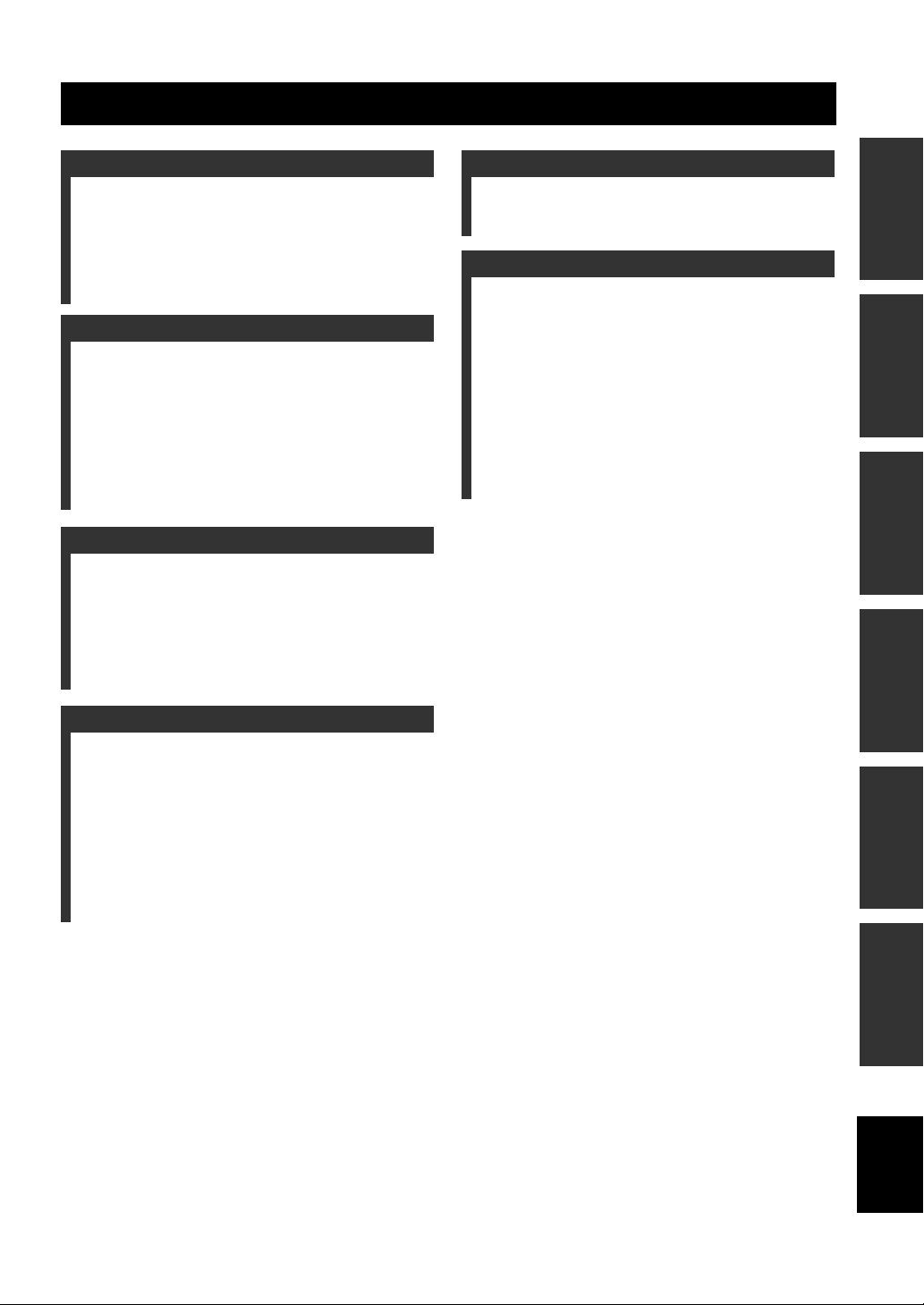
CONTENTS
INTRODUCTION
FEATURES............................................................. 2
SUPPLIED ACCESSORIES ................................. 2
CONTROLS AND FUNCTIONS .........................3
Front panel.................................................................3
Front panel display .................................................... 4
Remote control........................................................... 5
PREPARATION
CONNECTING SPEAKERS ................................ 9
Connecting a subwoofer..........................................10
CONNECTING ANTENNAS..............................11
Connecting the FM antenna..................................... 11
CONNECTING THE POWER CABLES .......... 11
CONNECTING HEADPHONES........................ 11
CONNECTING EXTERNAL COMPONENTS ... 12
Connecting a USB device........................................ 12
Connecting an iPod™.............................................. 12
BASIC OPERATIONS
BASIC RECEIVER OPERATIONS .................. 13
SETTING THE SLEEP TIMER......................... 14
BASIC PLAYBACK OPERATIONS FOR
DISCS AND USB DEVICES ........................... 15
Switching the playback information display ........... 16
Repeating playback (Repeat Play)........................... 17
Playing back randomly (Shuffle Play).....................17
OTHER OPERATIONS
CONTROLLING iPod™......................................23
Using iPod™ ........................................................... 23
ADDITIONAL INFORMATION
TROUBLESHOOTING .......................................25
General..................................................................... 25
Radio reception........................................................25
iPod™...................................................................... 26
USB .........................................................................26
Disc Playback ..........................................................27
Remote control ........................................................ 27
NOTES ABOUT DISCS/MP3, WMA FILES.....28
GLOSSARY...........................................................30
Audio information ................................................... 30
Copyright and logo marks ....................................... 30
SPECIFICATIONS...............................................30
PREPARATIONINTRODUCTION
OPERATIONS
BASIC
OPERATIONS
TUNER
TUNER OPERATIONS
FM TUNING......................................................... 18
Automatic tuning.....................................................18
Manual tuning.......................................................... 18
Automatic preset tuning...........................................19
Manual preset tuning............................................... 19
Selecting preset stations........................................... 20
RADIO DATA SYSTEM TUNING (U.K. AND
EUROPE MODELS ONLY) ........................... 21
Selecting the Radio Data System program.............. 21
Displaying the Radio Data System information...... 22
OPERATIONS
OTHER
INFORMATION
ADDITIONAL
English
1 En
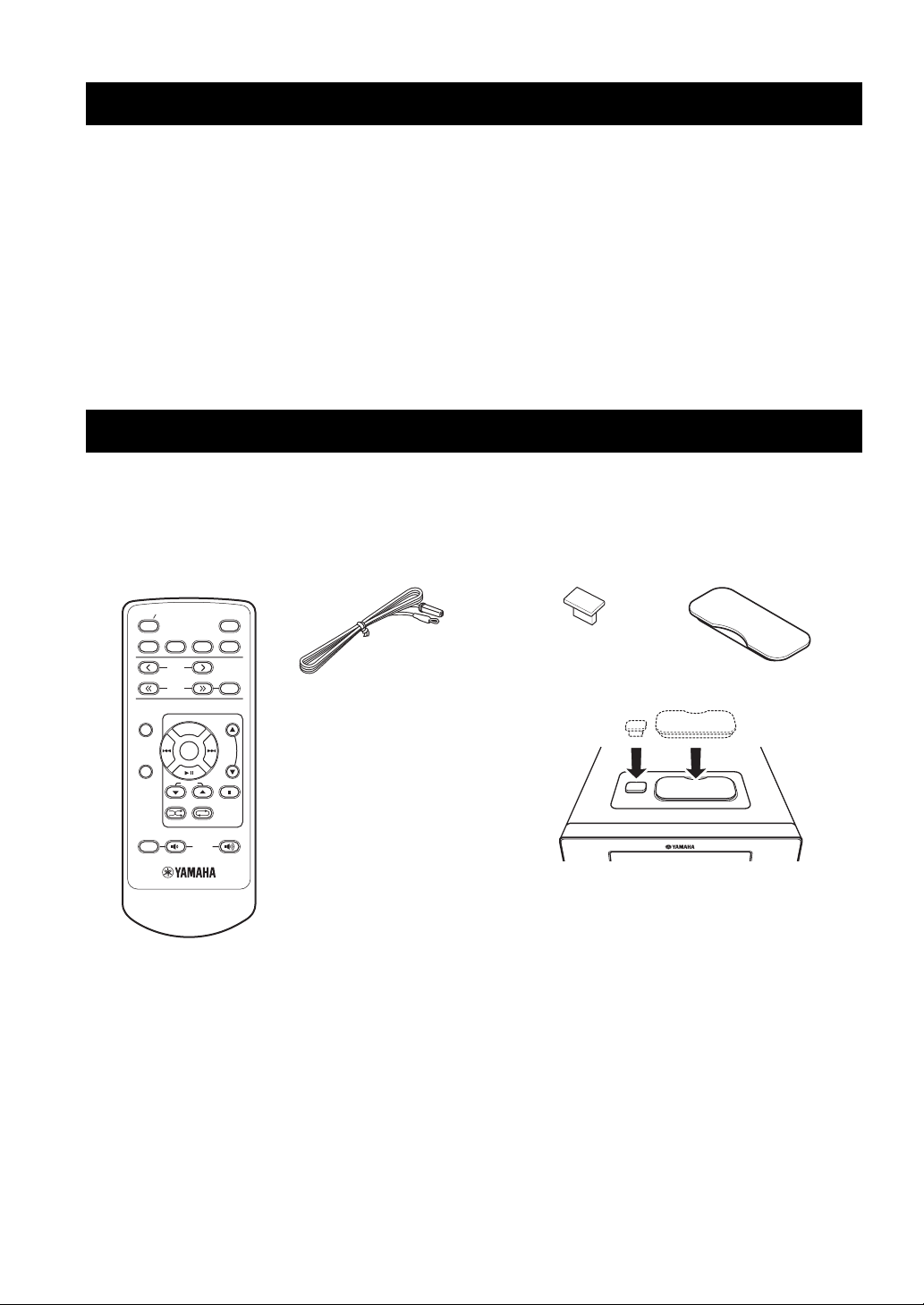
FEATURES
FEATURES
• Maximum RMS output power per channel
20W + 20W (10% THD, 1 kHz, 6Ω)
• 30-station FM preset tuning
• iPod playability
• Plays Audio CDs, MP3/WMA discs
• CD Text data display
• MP3/WMA file playability stored on USB
device
• Multi function remote control
■ About this manual
• This manual describes how to operate this unit using a remote control except when it is not available. Some of these operations are
also available using the front panel buttons.
• The round shaped button on the center of the remote control is called Center in this manual.
• y indicates a tip for your operation.
• Notes contain important information about safety and operating instructions.
• This manual is printed prior to production. Design and specifications are subject to change in part as a result of improvements, etc. In
case of differences between the manual and the product, the product has priority.
SUPPLIED ACCESSORIES
This product includes the following accessories. Before connecting speakers, make sure you received all of the following parts.
STANDBY ON
CD iPod
control
PRESET
TUNING
Indoor FM antennaRemote
SLEEP
FM
USB
FM
MEMORY
USB cap
*
Dock cover
*
FUNCTION
MENU
DISPLAY
MUTE
FOLDER
SHUFFLE REPEAT
VOLUME
USB
iPod
When the USB cap and the Dock cover are covered.
*
The USB cap and the Dock cover are supplied with this unit to cover the USB port and the iPod terminal when not using.
2 En

CONTROLS AND FUNCTIONS
Front panel
A
12
INTRODUCTION
B
USB
IPod
Top view
3 4
STANDBY ON
PHONES
5
1 STANDBY/ON
Turns this unit on or sets it to the standby mode.
2 Disc Tray
Loads a disc to be played back.
3 Front panel display
Shows the various information such as the tuning
frequency.
4
Opens and closes the disc tray.
5 PHONES
Outputs audio signals for private listening with
headphones.
6 Remote control sensor
Receives signals from the remote control.
VOLUME
INPUT
67 8
90
7 VOLUME
Adjusts the volume level.
8 INPUT
Selects an input source.
9
Stops playback (see page 15).
0
Starts or pauses playback (see page 15).
A USB port
Connect your USB device (see page 12).
B iPod terminal
Connect your iPod (see page 12).
Front view
English
3 En
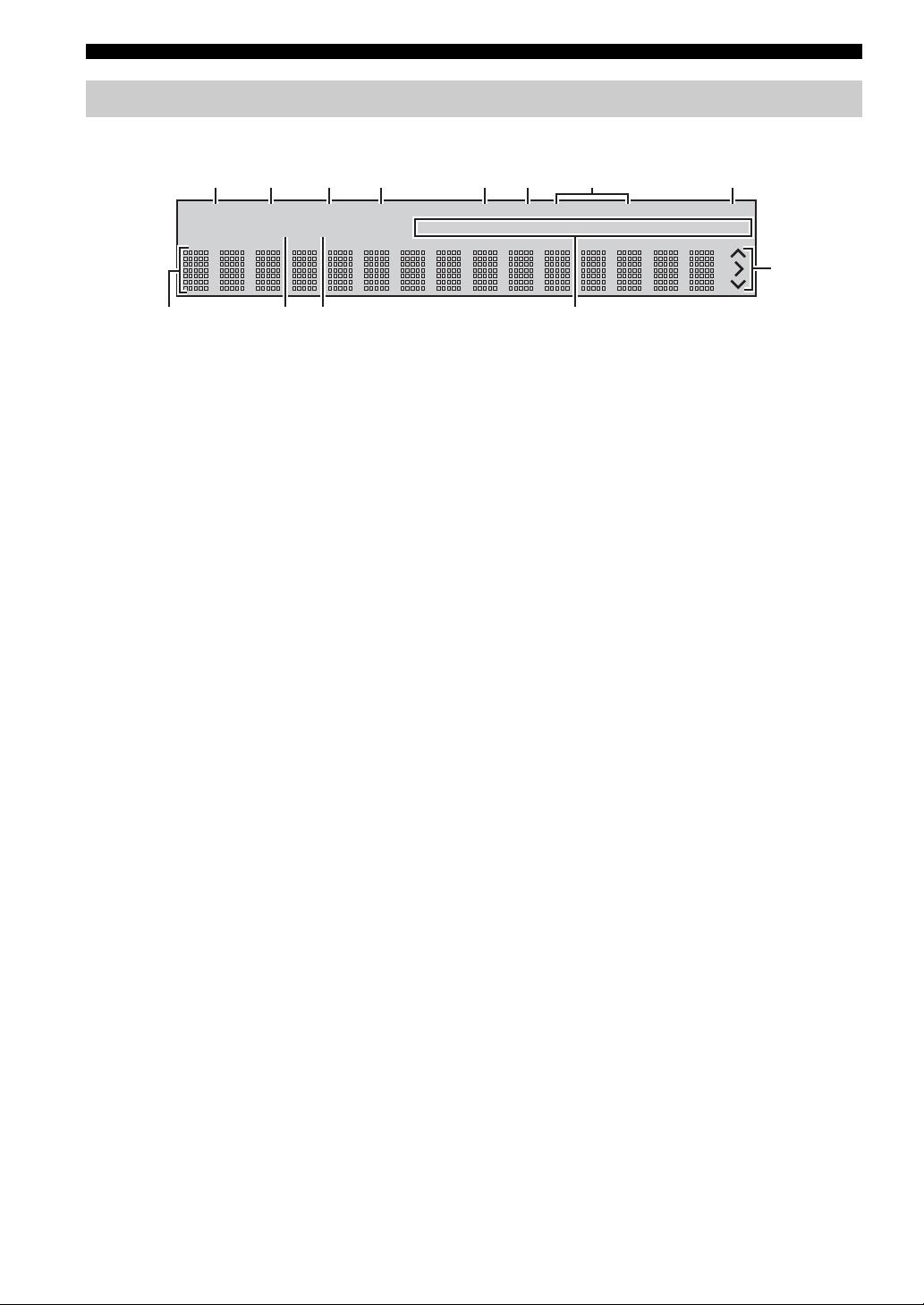
CONTROLS AND FUNCTIONS
Front panel display
1 234 856 7
9
SLEEP
PRESET
STEREO
TUNED
AUTO
MEMORY
0A B
1 SLEEP indicator
Lights up when the sleep timer is on (see page 14).
2 PRESET indicator
Lights up when you preset radio stations (see page 19).
3 STEREO indicator
Lights up when this unit is receiving a strong signal from
an FM stereo broadcast.
4 AUTO indicator
Lights up when this unit is in the Automatic Tuning mode
(see page 18).
5 SHUFFLE indicator
Lights up when you set your iPod/CD/USB in shuffle
mode.
6 REPEAT indicator
Lights up when you set your iPod/CD/USB in repeat
mode.
SHUFFLE
REPEATPSPTY RT CT
ARTISTSPLAYLISTS
ALBUMS
SONGS
MUTE
GENRES
C
9 Multi information display
Shows the various information such as the tuning
frequency.
0 TUNED indicator
Lights up when this unit is tuned into a station.
A MEMORY indicator
Lights up when you preset radio stations automatically or
manually.
B Multi information indicator
Light up the menu currently selected (see page 23).
C Operation indicators
Show operable cursor keys when operating with the
FUNCTION or iPod menu with the menu browse mode
(see page 23).
7 Radio Data System indicators
The name of the Radio Data System data offered by the
currently received Radio Data System station lights up.
8 MUTE indicator
Lights up when the sound is muted.
4 En
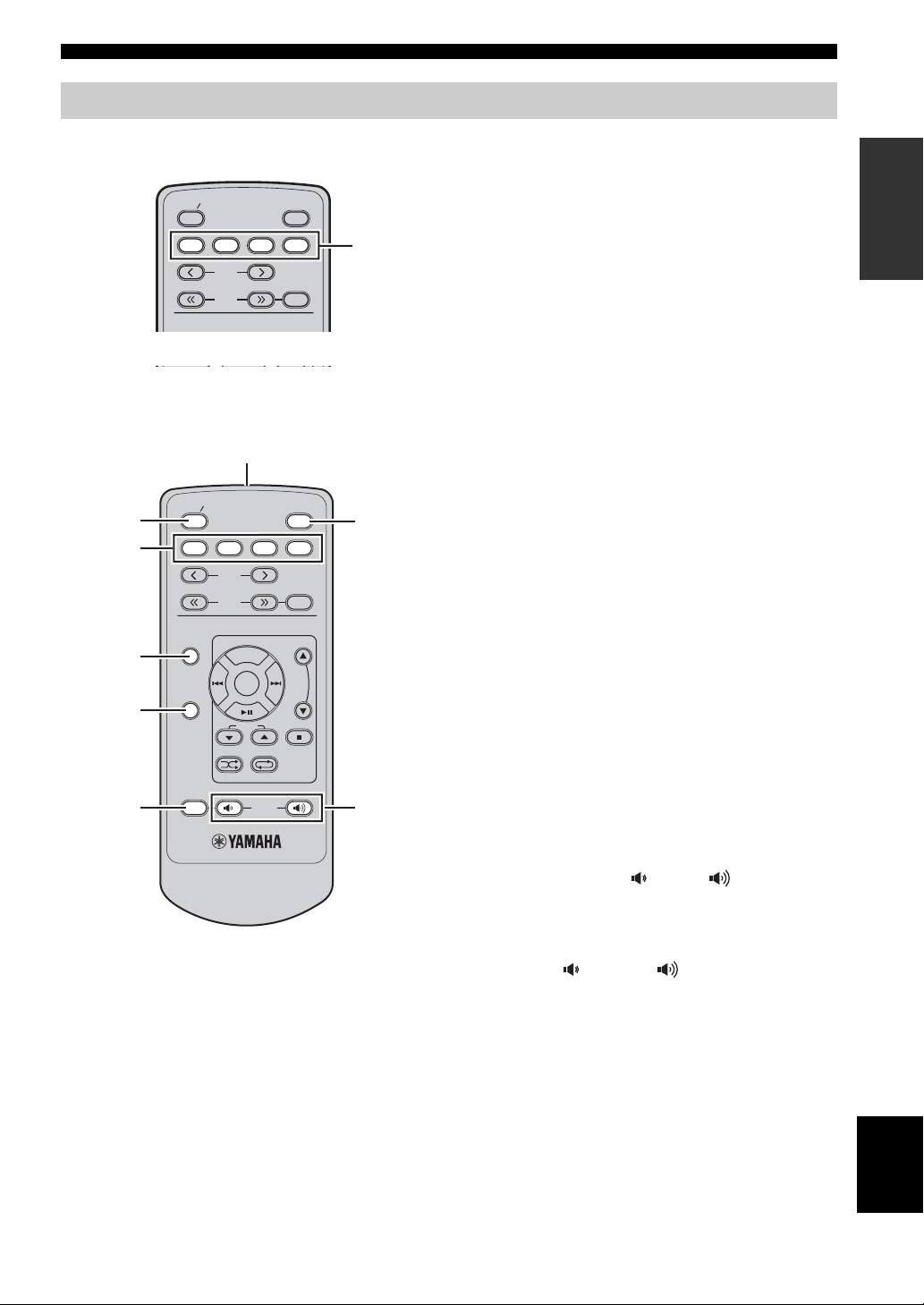
Remote control
CONTROLS AND FUNCTIONS
STANDBY ON
CD iPod
PRESET
TUNING
FUNCTION
MENU
■ Common functions
1
2
3
4
5
6
STANDBY ON
CD iPod
FUNCTION
DISPLAY
MUTE
PRESET
TUNING
MENU
FOLDER
SHUFFLE REPEAT
FM
FM
VOLUM E
SLEEP
USB
FM
MEMORY
SLEEP
FM
MEMORY
USB
Input
selection
keys
7
8
This remote control can operate the system components
and an iPod stationed in a terminal on the top panel of this
unit.
To operate the CD, USB device, tuner functions, or an
iPod using the remote control, you need to set this unit to
the corresponding input mode.
To switch the input mode of this unit
Press the corresponding input selection key on the remote
control (or INPUT on the front panel). The input mode
automatically changes to iPod when you connect the iPod
during the playback (see page 12).
The name of the corresponding input source appears in the
front panel display of this unit.
Operations common to all modes
The following operations are available for this unit when
it is set to any input mode.
1 Infrared signal transmitter
Sends signals to the component you want to control.
2 STANDBY/ON
Turns this unit on or sets it to the standby mode.
3 Input selection keys
Select the input source.
4 FUNCTION
By pressing FUNCTION, you can select DIMMER,
TREBLE, BASS, BALANCE, or ECO MODE.
5 DISPLAY
Switches the information shown in the front panel display
(see page 16).
6 MUTE
Turn off the sound. To restore the sound, press MUTE
again or press VOLUME (down)/ (up).
INTRODUCTION
7 SLEEP
Sets the sleep timer (see page 14).
8 VOLUME (down) / (up)
Adjusts the overall volume level.
English
5 En
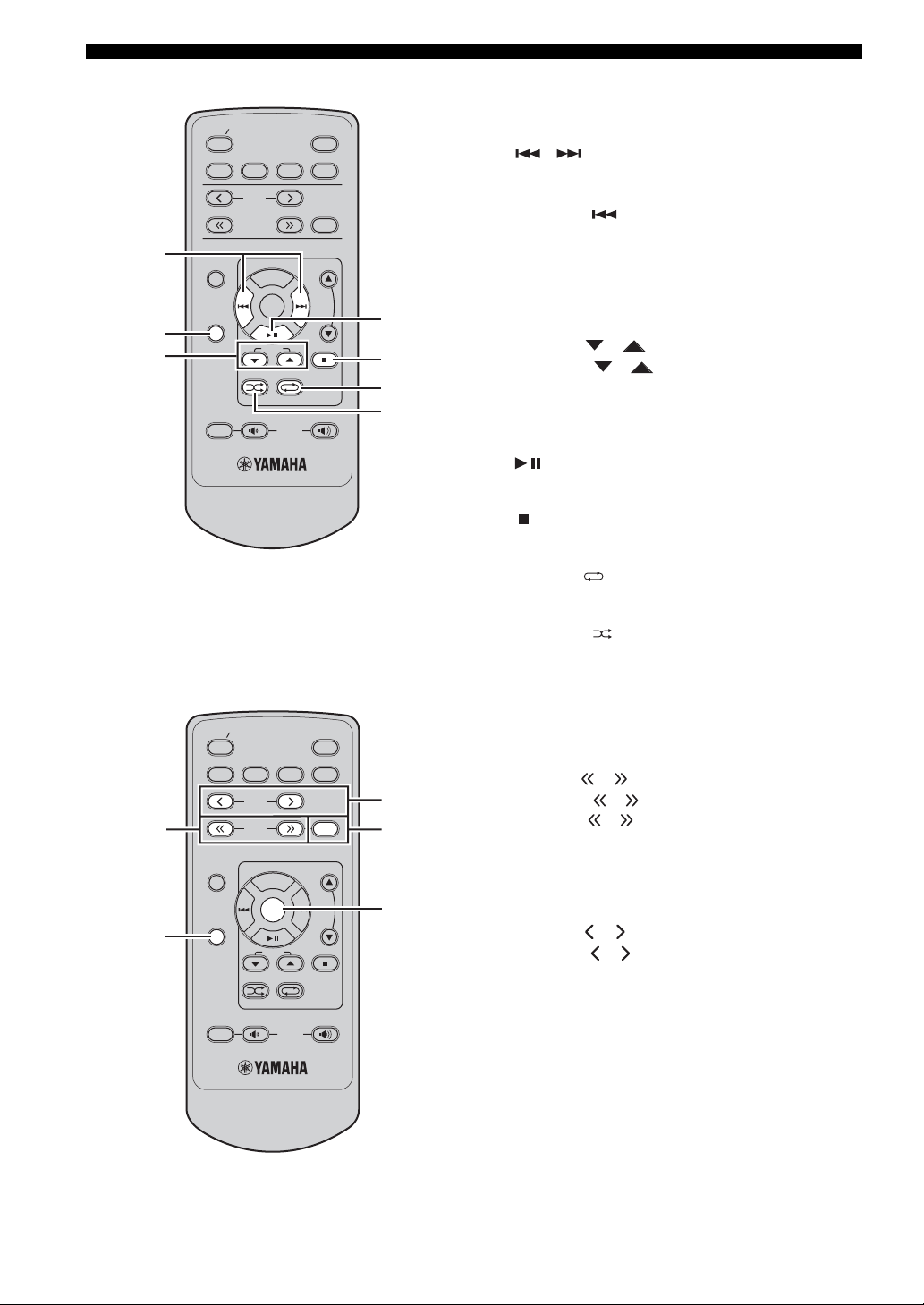
CONTROLS AND FUNCTIONS
■ CD/USB mode Operations available in CD/USB mode
The following operations are available for this unit when
the CD or USB mode is selected.
1 ,
Skips to the beginning of the current track or next track.
Press and hold to fast reverse or fast forward (see
page 15). Press twice to skip to the beginning of the
previous track.
2 DISPLAY
Switches the disc/USB information shown in the front
panel display (see page 16).
3 FOLDER /
Press FOLDER / to playback a first file of
selected folder for an MP3 or a WMA folder recorded on
disc/USB device (see page 15).
*During Shuffle Play, these buttons cannot be used.
4
Starts or pauses playback (see page 15).
5
Stops playback (see page 15).
1
2
3
STANDBY ON
CD iPod
FUNCTION
DISPLAY
MUTE
FM
PRESET
TUNING
MENU
FOLDER
SHUFFLE REPEAT
VOLUM E
SLEEP
USB
FM
MEMORY
4
5
6
7
■ FM mode
1
2
STANDBY ON
CD iPod
FUNCTION
DISPLAY
MUTE
FM
PRESET
TUNING
MENU
FOLDER
SHUFFLE REPEAT
VOLUM E
SLEEP
USB
FM
MEMORY
3
4
5
6 REPEAT
Selects the Repeat Play mode (see page 17).
7 SHUFFLE
Select the Shuffle Play feature (see page 17).
Operations available in FM mode
The following operations are available for this unit when
the FM mode is selected.
1 TUNING /
Press TUNING / to Manual tuning and press and
hold TUNING / to Automatic tuning.
2 DISPLAY
Switches the FM information shown in the front panel
display.
3 PRESET /
Press PRESET / to select a preset station (see
page 19).
4 MEMORY
Starts preset memory mode.
5 Center
Press Center to fix the current setting.
6 En

■ iPod mode
1
2
3
4
5
6
STANDBY ON
CD iPod
FUNCTION
DISPLAY
FM
PRESET
TUNING
MENU
FOLDER
SHUFFLE REPEAT
SLEEP
USB
FM
MEMORY
7
8
9
0
CONTROLS AND FUNCTIONS
Operations available in iPod mode
The following operations are available for the iPod
stationed in the terminal. For details on iPod operations,
see “Using iPod™” on page 23.
1 FUNCTION
Switches between the simple remote mode and menu
browse mode.
2 Center
Press Center to enter the selected group. (Pressing Center
starts playback when a song is selected.)
3
Skips to the beginning of the current track. Press and hold
to fast reverse. Press twice to skip to the previous track.
INTRODUCTION
MUTE
iPod Remote Control
VOLUM E
The supplied remote control has the same function
keys with your iPod. So, these keys are corresponding
with each other.
4 DISPLAY
Displays the song information while iPod is in menu
browse mode (see page 16).
5
Starts or pauses playback.
6 SHUFFLE
Selects the shuffle playback mode (see page 24).
7 MENU
Returns to the upper level in the iPod menu.
8
Skips to the next track. Press and hold to fast forward.
9 /
Press or to select an item in the selected group.
0 REPEAT
Selects the repeat playback mode (see page 24).
7 En
English
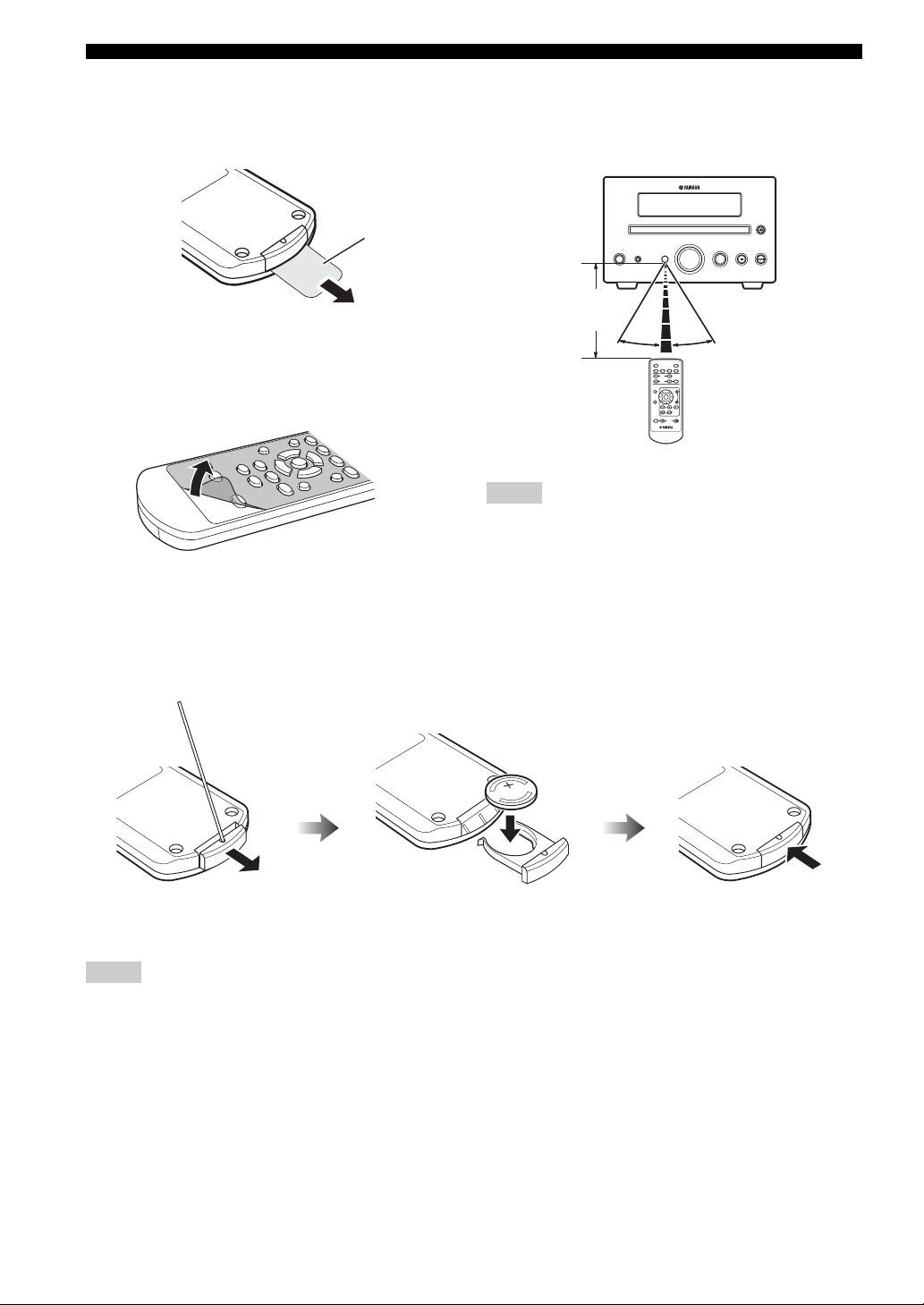
CONTROLS AND FUNCTIONS
■ Preparing the remote control
The remote control comes with the battery already
installed. Before using the remote control for the very first
time, pull out the insulation sheet, as shown.
Insulation sheet
y
Remove the transparent sheet before using the remote control.
■ Using the remote control
Use the remote control within 6 m (20 feet) of the
component you want to control and point it toward its
remote control sensor (see page 3).
VOLUME
STANDBY ON
PHONES
Within 6 m
(20 feet)
30˚ 30˚
STANDBY ON
CD iPod
PRESET
TUNING
FUNCTION
DISPLAY
SHUFFLE REPEAT
MUTE
Notes
• Be careful not to spill liquid on the remote control.
• Be careful not to drop the remote control.
• Do not leave the remote control in the following places:
– hot or humid places, such as near a heater or in a bathroom
– extremely cold places
– dusty places
INPUT
SLEEP
FM
USB
FM
MEMORY
MENU
FOLDER
VOLUME
■ Replacing the battery in the remote control
Change the battery when the operation range of the remote control decreases.
Use a straight pin to
remove the cover.
Notes
• Insert the battery according to the polarity markings (+ and -).
• If the battery runs out, immediately remove it from the remote control to prevent an explosion or acid leak.
• If the battery starts leaking, dispose of it immediately. Be careful not to let the leaking battery acid touch your skin or clothing.
• Before inserting a new battery, wipe the compartment clean.
• Dispose of batteries according to your regional regulations.
Replace the battery
with a new CR2025 battery.
Close the cover.
8 En
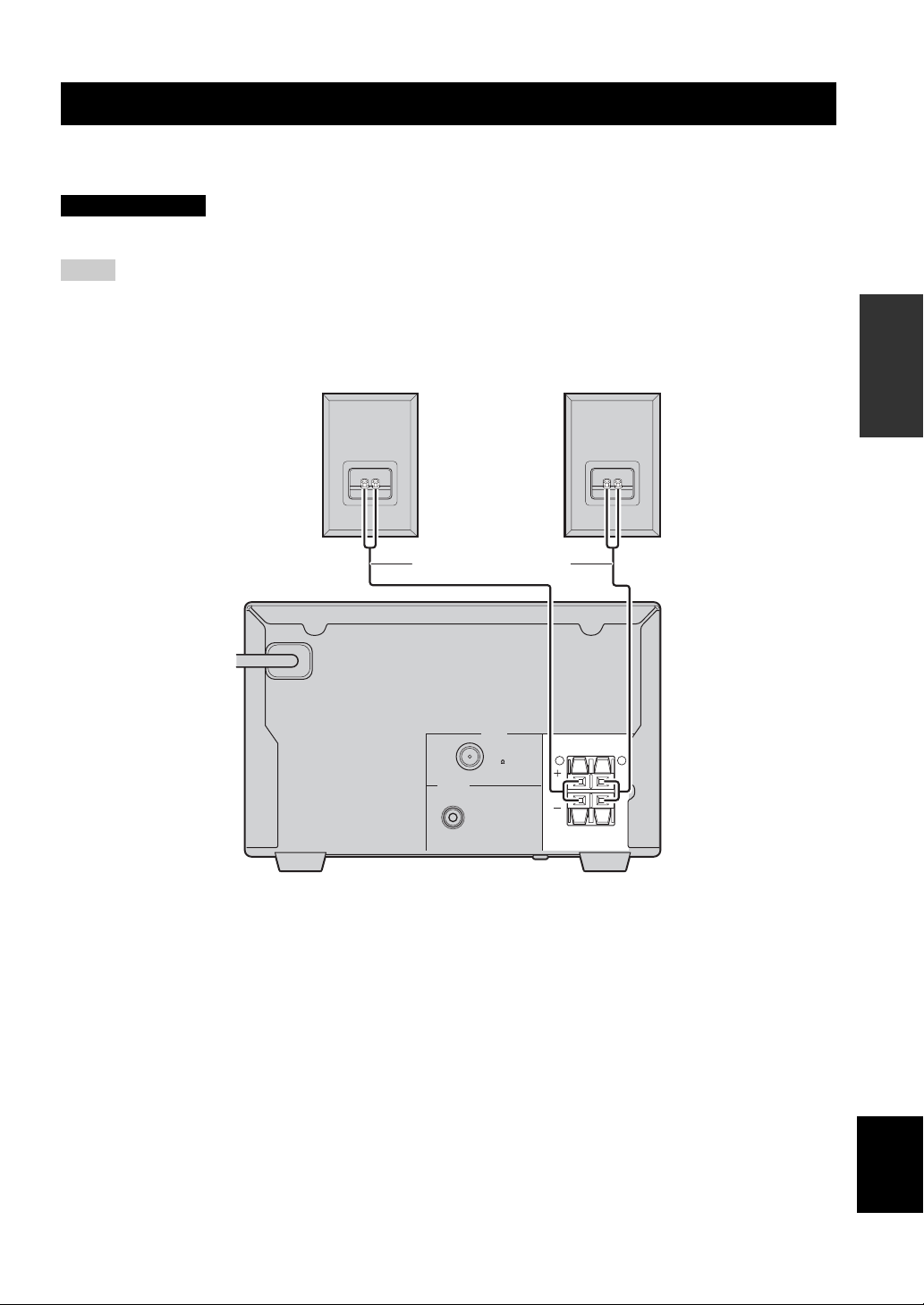
CONNECTING SPEAKERS
CONNECTING SPEAKERS
Follow the procedure below to connect speakers to this unit. For information on your speakers, refer to the owner’s
manual supplied for the speakers.
CAUTION
Do not connect the power cable of this unit until all cable connections are completed.
Notes
• Be sure to connect the left channel (L), right channel (R), “+”(red) “–”(black) properly. If the connections are faulty, no sound will be
heard from the speakers, and if the polarity of the speaker connections is incorrect, the sound will be unnatural and lacks bass.
• Do not let the bare speaker wires touch each other or do not let them touch any metal part of this unit. This could damage this unit and/
or the speakers.
• Use speakers with the specified impedance shown on the rear panel of this unit.
PREPARATION
Right speaker
MAINS
Speaker cables
TUNER
FM ANT
75 UNBAL
SUBWOOFER
OUT
Left speaker
SPEAKERS
R L
Rear panel
9 En
English

CONNECTING SPEAKERS
TUN
1 Remove approximately 10 mm (3/8 in) of
insulation from the end of each speaker
cable and then twist the exposed wires of the
cable together to prevent short circuits.
10 mm (3/8 in)
2 Press and hold the lever.
Red: positive (+)
Black: negative (–)
3 Insert one bare wire. By releasing the lever,
the lever is replaced.
Connecting a subwoofer
The low frequency range of the left channel and the right
channel are mixed to output at the SUBWOOFER OUT
jack.
Connect the SUBWOOFER OUT jack on this unit
to the INPUT jack on the subwoofer using the
subwoofer cable (commercially available).
SUBWOOFER
OUT
Subwoofer cable
(commercially
available)
INPUT
INPUT
Subwoofer
(commercially
available)
Red: positive (+)
Black: negative (–)
■ Notes on the speaker cord
A speaker cord is actually a pair of insulated cables
running side by side. One cable is colored or shaped
differently, perhaps with a stripe, groove or ridge. Connect
the striped (grooved, etc.) cable to the “+”(red) terminals
on this unit and your speaker. Connect the plain cable to
the “–”(black) terminals on this unit and your speaker.
Note
Do not connect the power cable of this unit and the subwoofer
until all cable connections are completed.
10 En
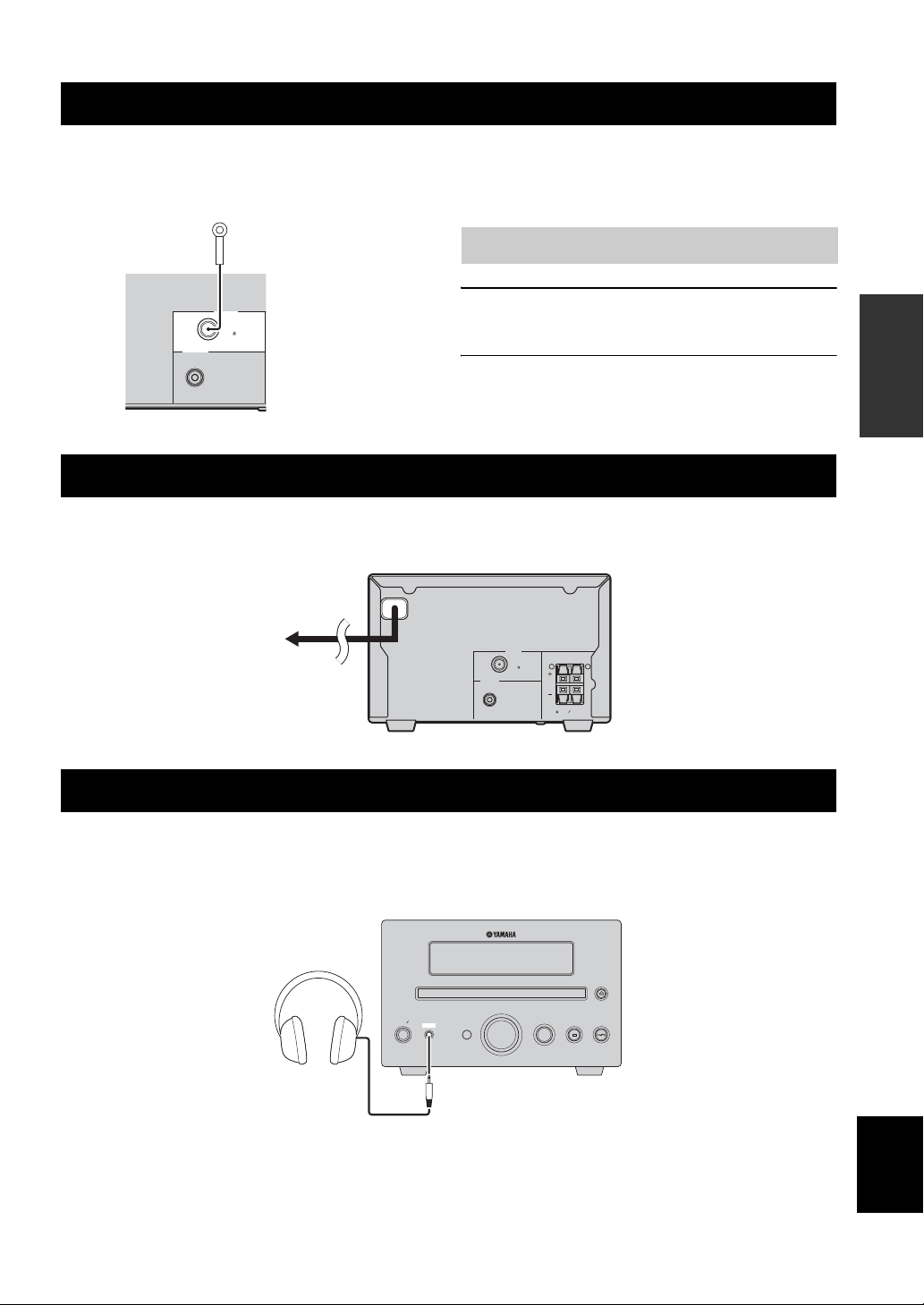
CONNECTING ANTENNAS
CONNECTING ANTENNAS
To enjoy radio on this unit, connect the supplied FM antenna to the designated terminals. If there is a problem of weak
radio wave reception in your area or you want to improve radio reception, we recommend that you use commercially
available outdoor antennas. For details, consult the nearest authorized Yamaha dealer or service center.
Indoor FM
antenna
(supplied)
Connecting the FM antenna
1 Connect the supplied indoor FM antenna to
the FM jack of this unit.
SUBWOOFER
OUT
TUNER
FM ANT
75 UNBAL
2 Place the antenna away from this unit and
speaker cables.
CONNECTING THE POWER CABLES
After you made all connections, connect the power cables of this unit and subwoofer (optional).
MAINS
TUNER
SPEAKERS
FM ANT
R L
75 UNBAL
To an AC wall outlet
SUBWOOFER
OUT
6 MIN. SPEAKER
CONNECTING HEADPHONES
PREPARATION
You can connect your headphones to the PHONES jack on the front panel of this unit.
The sound from the speakers stops.
VOLUME
STANDBY ON
PHONES
INPUT
English
11 En

CONNECTING EXTERNAL COMPONENTS
CONNECTING EXTERNAL COMPONENTS
You can connect a USB device or an iPod to this unit. For information on your component, refer to the owner's manual
supplied with the component.
Connecting a USB device
This unit has a USB port and can access MP3 or WMA
files saved on your USB device. Connect your USB
device to the USB port on the top panel of this unit.
For playback information of a USB device, see page 15.
USB device
USB
STANDBY ON
PHONES
■ Supported USB devices
This unit supports USB mass storage class devices (e.g.,
flash memories) using FAT16 or FAT32 format.
Notes
• Some devices may not work properly even if they meet the
requirements.
• If your USB device is not played back after you connected it to
this unit, follow any of the procedures below.
– Set this unit to the standby mode, and turn it on again.
– Disconnect the device while this unit is in the standby mode.
– Then connect the device again and turn on this unit.
– Connect an AC adapter if supplied with the device.
• If the USB device is not played back even after you performed
the procedure(s) above, the device may not be playable on this
unit.
• Do not connect devices other than USB mass storages class
devices.
• Yamaha and suppliers accept no liability for the loss of data
saved on the USB devices connected to this unit.
As a precaution, it is recommended that the files are made
backup copies.
• Playability of and power supply to all kind of USB devices are
not guaranteed.
• Your USB device is automatically charged when your USB
device is connected to the USB port even when this unit is in
standby mode and ECO MODE is OFF.
• To remove USB device safely, disconnect after the playback is
stopped.
iPod
VOLUME
INPUT
Connecting an iPod™
This unit equips the iPod terminal on the top panel where
you can directly station your iPod and control playback of
your iPod using the supplied remote control.
Use this unit with the iPod dock adapter (supplied with
your iPod or commercially available) appropriate for your
iPod. If you use this unit without using an appropriate
iPod dock adapter, loose connection may result.
iPod
USB
STANDBY ON
PHONES
Notes
• Only iPod (Click and Wheel), iPod nano, iPod mini, and iPod
touch are supported.
• Do not connect any iPod accessories (such as headphones, a
wired remote control, or an FM transmitter) to our iPod when it
is stationed in the terminal.
• Unless your iPod is firmly stationed in the terminal, audio
signals may not be output properly.
• Once the connection between your iPod and this unit is
complete, “iPod” appears in the front panel display. If the
connection between your iPod and this unit fails, a status
message appears in the front panel display. For a complete list
of connection status message, see the iPod section in
“TROUBLESHOOTING” on page 26.
• Your iPod is automatically charged when your iPod is stationed
in the terminal even when this unit is in standby mode and ECO
MODE is OFF.
• To remove iPod safely, disconnect after the playback is
stopped.
iPod
VOLUME
INPUT
12 En

BASIC RECEIVER OPERATIONS
BASIC RECEIVER OPERATIONS
Follow the procedure below to select an input source and adjust the sound settings on this unit.
4 Press (down) / (up) to adjust the
volume to the desired output level.
■ To adjust the audio quality
STANDBY ON
PHONES
STANDBY/ON
STANDBY/ON
Input
selection
keys
FUNCTION
Center
VOLUME
VOLUME INPUT
STANDBY ON
CD iPod
PRESET
TUNING
FUNCTION
MENU
DISPLAY
FOLDER
SHUFFLE REPEAT
MUTE
FM
VOLUME
INPUT
SLEEP
USB
FM
MEMORY
/
VOLUME
/
1 Press STANDBY/ON to turn on this unit.
The front panel display lights up.
2 Press one of the input selection keys or
press INPUT on the front panel to select the
desired input source. Each time you press
INPUT, the input source changes in order of
CD, iPod, FM and USB.
1 Press FUNCTION to display the function
menu.
2 Press / repeatedly to select TREBLE,
BASS, or BALANCE and press Center.
3 Press / repeatedly to adjust the
setting and press Center.
TREBLE: Adjusts the high frequency response.
BASS: Adjusts the low frequency response.
BALANCE: Adjusts the volume level of each left
and right speaker channel.
y
TREBLE, BASS, and BALANCE are not adjustable when using
the headphones.
■ To dim the display
You can dim the front panel display of this unit.
1 Press FUNCTION to display the function
menu.
2 Press / repeatedly to select DIMMER
and press Center.
Press / to select the brightness and press
Center.
■ To use the ECO mode
This mode reduces power consumption during the standby
mode. Your iPod or USB device cannot be charged during
standby mode and ECO MODE is ON.
1 Press FUNCTION to display the function
menu.
OPERATIONS
BASIC
3 Start playback on the selected source
component or select a radio station.
For information on the disc playback, see page 15,
and for information on tuning, see page 18.
2 Press / repeatedly to select ECO
MODE and press Center.
3 Press / to select ON or OFF and press
Center.
13 En
English

SETTING THE SLEEP TIMER
SETTING THE SLEEP TIMER
The sleep timer sets this unit to the standby mode after the specified time elapses.
STANDBY ON
CD iPod
PRESET
TUNING
FUNCTION
DISPLAY
SHUFFLE REPEAT
MUTE
MENU
FOLDER
FM
VOLUME
SLEEP
MEMORY
SLEEP
USB
FM
Press SLEEP repeatedly to select the desired
duration.
Each time you press the key, the duration changes as
follows.
The SLEEP indicator lights up in the front panel display.
SLEEP 30min
SLEEP 60min
SLEEP 90min
SLEEP 120min
SLEEP OFF
y
• The sleep timer is canceled if you set this unit to the standby
mode.
• If you press SLEEP while the sleep timer is set, the remaining
time appears in the front panel display.
To cancel the sleep timer
Press SLEEP repeatedly to select “SLEEP OFF”.
14 En

BASIC PLAYBACK OPERATIONS FOR DISCS AND USB DEVICES
BASIC PLAYBACK OPERATIONS FOR DISCS AND USB DEVICES
You can enjoy playback your audio CDs, USB devices, and MP3 or WMA files recorded on a disc/USB device. Some
operations may be different or restricted depending on the disc/USB device. Before playing back, check the
compatibility of your disc/USB device with this unit (see page 28).
• Some files may not work properly depending on the USB
STANDBY ON
CD iPod
PRESET
TUNING
/
FOLDER
/
FUNCTION
DISPLAY
SHUFFLE REPEAT
MUTE
To start disc playback
MENU
FOLDER
FM
VOLUME
SLEEP
USB
FM
MEMORY
device specification.
• Copyright-protected files cannot be played back.
• This unit can play back files of 4 GB in size or less.
• When the input source is USB and this unit is turned on with the
USB device connected, playback starts automatically.
To stop playback
Press .
To pause playback
Press .
To return to normal playback, press .
To fast reverse or fast forward
To fast reverse, hold down .
To fast forward, hold down .
OPERATIONS
BASIC
1 Select CD as the input source (see page 13).
2 Press while a disc is loaded.
For an audio CD, playback starts from the first track,
and for MP3 or WMA files, playback starts in
alphanumeric order by the filename.
y
• You can open and close the disc tray by pressing on the
front panel of this unit.
• You can also start disc playback by pressing on the front
panel.
• When the input source is CD and this unit is turned on with a
disc loaded, disc playback starts automatically.
To start USB device playback
1 Select USB as the input source (see page 13).
2 Connect your USB device to the USB port on
this unit.
The reading time may exceed 30 seconds depending
on the number of files/folders.
For a USB device, playback starts automatically in
order by the date and time of creation if playable files
are in the USB device.
Notes
• Total time does not appear on the front panel for USB device
playback.
• If the USB device is partitioned, only the first partition is
displayed.
To skip tracks
To skip to the start of the current track, press .
To skip to the next track, press .
To skip to the previous track, quickly press twice.
To skip a folder for an MP3 or WMA file
To skip a folder, press FOLDER / .
■ About MP3 and WMA discs/USB device
Root
Folder
File
You can play back MP3 or WMA files recorded on your
CD-R, CD-RW or USB device. This unit regards files in
the disc/USB device as tracks (as shown above).
English
15 En
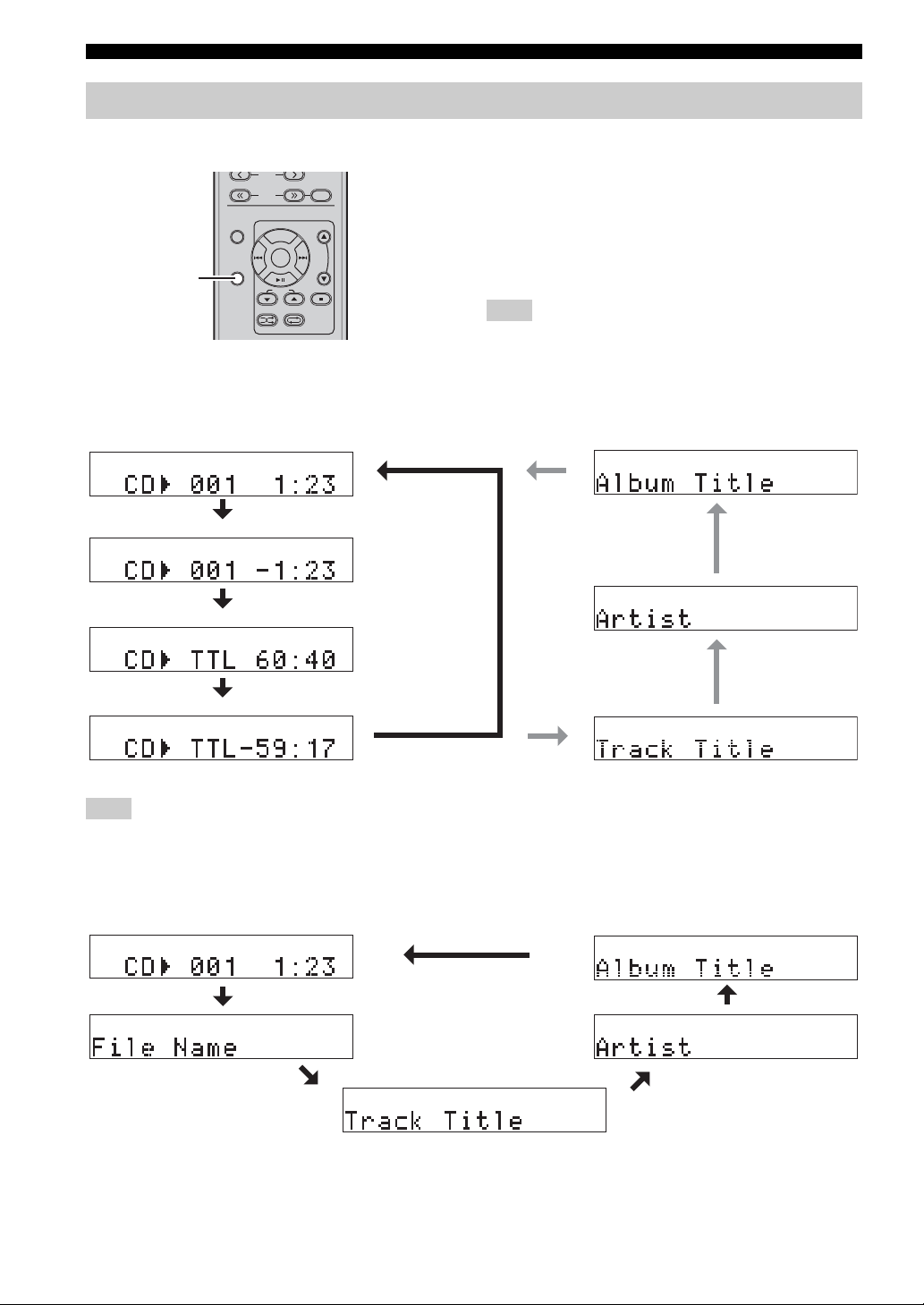
BASIC PLAYBACK OPERATIONS FOR DISCS AND USB DEVICES
FM
Switching the playback information display
You can switch the disc playback information shown in the front panel display of this unit. Available information differs
depending on the type of the disc/USB device.
DISPLAY
■ Playback information for audio CDs
The following information is available during playback of an audio CD. “Track Title”, “Artist”, and “Album Title” are
available only for a CD TEXT disc.
1 Elapsed time of the current track (Default)
2 Remaining time of the current track
FUNCTION
DISPLAY
PRESET
TUNING
MENU
FOLDER
SHUFFLE REPEAT
MEMORY
Press DISPLAY repeatedly while playing back a
disc/USB device.
Each time you press the key, the information display
changes as described in “Playback information for audio
CDs” and “Playback information for MP3 or WMA files
recorded on discs/USB devices” on page 16.
Note
Some special characters may not be shown properly.
7 Album Title
ALBUMS
6 Artist
ARTISTS
3 Total time of the disc
4 Remaining time of the disc
5 Track Title
SONGS
Note
You can switch the playback information 1 2 5 6 7 above during playback of your iPod in the menu browse mode (see page 24).
■ Playback information for MP3 or WMA files recorded on discs/USB devices
The following information is available during playback of an MP3 or WMA files recorded on discs/USB device.
1 Elapsed time of the current file
2 File Name
3 Track Title
5 Album Title
ALBUMS
4 Artist
ARTISTS
SONGS
16 En

BASIC PLAYBACK OPERATIONS FOR DISCS AND USB DEVICES
Repeating playback (Repeat Play)
You can repeat the playback of the selected item in your
disc/USB device.
STANDBY ON
CD iPod
PRESET
TUNING
FUNCTION
DISPLAY
SHUFFLE REPEAT
MUTE
1 Play back the disc or track you want to repeat.
MENU
FOLDER
FM
VOLUME
SLEEP
USB
FM
MEMORY
REPEAT
Playing back randomly (Shuffle Play)
You can play back tracks in your disc/USB device in
random order.
Note
When playing back with Shuffle Play, the remaining time of the
disc cannot be displayed.
SHUFFLE
STANDBY ON
CD iPod
PRESET
TUNING
FUNCTION
DISPLAY
SHUFFLE REPEAT
MUTE
MENU
FOLDER
FM
VOLUME
SLEEP
USB
FM
MEMORY
OPERATIONS
BASIC
2 Press REPEAT to select the desired Repeat
Play mode.
Each time you press the key, the Repeat Play mode in
the front panel display changes as follows.
Audio CD
REPEAT ONE (Repeat Play by track)
REPEAT ALL (Repeat Play by disc)
Off (Normal playback)
MP3/WMA disc/USB device
REPEAT ONE (Repeat Play by track)
REPEAT FOLDER (Repeat Play in the folder)
REPEAT ALL (Repeat Play by disc)
Off (Normal playback)
To cancel Repeat Play
Press REPEAT repeatedly so that the Repeat Play mode
indicator disappears from the front panel display or press
.
Press SHUFFLE.
Each time you press the key, the Shuffle play mode in the
front panel display changes as follows.
Audio CD
SHUFFLE ALL
Off
MP3/WMA disc/USB device
SHUFFLE FOLDER
SHUFFLE ALL
Off
* The SHUFFLE FOLDER means tracks in the folder is play
back in randomly.
*
To cancel Shuffle Play
Press SHUFFLE repeatedly so that the SHUFFLE
indicator disappears from the front panel display or press
.
English
17 En
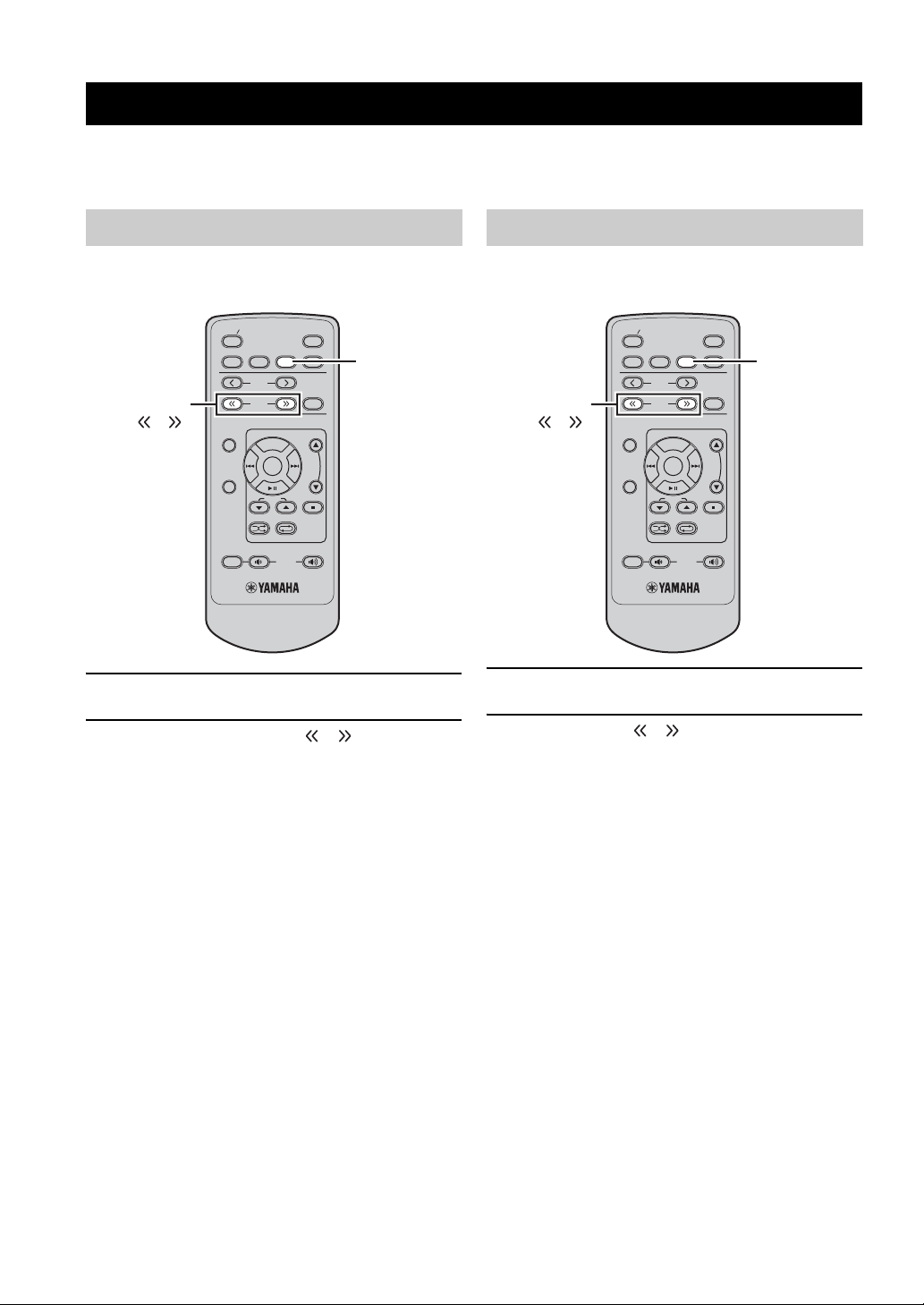
FM TUNING
FM TUNING
There are 2 tuning methods: automatic and manual. Automatic tuning is effective when station signals are strong and
there is no interference. If the signal from the station you want to select is weak, tune into it manually. You can also use
the automatic and manual preset tuning features to store up to 30 stations.
Automatic tuning
Automatic tuning is effective when station signals are
strong and there is no interference.
STANDBY ON
CD iPod
PRESET
TUNING
/
1
Press FM to set this unit to the FM mode.
TUNING
FUNCTION
DISPLAY
SHUFFLE REPEAT
MUTE
2 Press and hold TUNING / to begin
automatic tuning.
The AUTO indicator lights up on the front panel
display.
This unit automatically detects radio stations that
have strong signals for your selection, and
automatically ends automatic tuning.
The AUTO indicator disappears from the front panel
display.
MENU
FOLDER
FM
VOLUME
SLEEP
FM
MEMORY
USB
FM
Manual tuning
If the signal received from the station you want to select is
weak, tune into it manually.
STANDBY ON
CD iPod
PRESET
TUNING
/
1
Press FM to set this unit to the FM mode.
TUNING
FUNCTION
DISPLAY
SHUFFLE REPEAT
MUTE
2 Press TUNING / repeatedly to tune into
the desired station manually.
y
Manually tuning into an FM station automatically switches the
tuner to monaural reception to increase the signal quality.
MENU
FOLDER
FM
VOLUME
SLEEP
FM
MEMORY
USB
FM
18 En

FM TUNING
Automatic preset tuning
Follow the procedure below to preset radio stations
automatically.
STANDBY ON
CD iPod
PRESET
TUNING
FUNCTION
Center
1
Press FM to set the unit to the FM mode.
DISPLAY
SHUFFLE REPEAT
MUTE
2 Press and hold MEMORY for more than 2
seconds.
The “AUTO PRESET” and “Push Center Key”
appear in the front panel display alternately.
To cancel, press MEMORY.
MENU
FOLDER
FM
VOLUME
SLEEP
FM
MEMORY
USB
FM
MEMORY
Manual preset tuning
You can also store up to 30 stations manually.
STANDBY ON
CD iPod
PRESET
TUNING
FUNCTION
Center
DISPLAY
SHUFFLE REPEAT
MUTE
1 Tune into a radio station you want to preset.
See page 18 for tuning instructions.
2 Press MEMORY.
The MEMORY and PRESET indicators light up in
the front panel display until you cancel manual
preset.
To cancel, press MEMORY.
MENU
FOLDER
FM
VOLUME
SLEEP
FM
MEMORY
USB
MEMORY
/
OPERATIONS
TUNER
3 Press Center to start searching
automatically.
• Auto Preset starts at the lowest frequency toward
the highest frequency.
• This unit automatically applies a preset number to
each detected station.
4 Search will stop after finding appropriate
station and stores as a preset station.
5 Search will start again to find a next station.
Notes
• You can preset up to 30 of FM stations with Auto Preset.
• Any stored station data existing under a preset station number is
cleared when you store a new station under the same preset
station number.
3 Press / repeatedly to select a preset
station number.
4 Press Center while the preset station number
you selected is flashing.
The MEMORY indicator disappears from the front
panel display.
5 Repeat steps 1 to 4 until all desired stations
are preset.
English
19 En
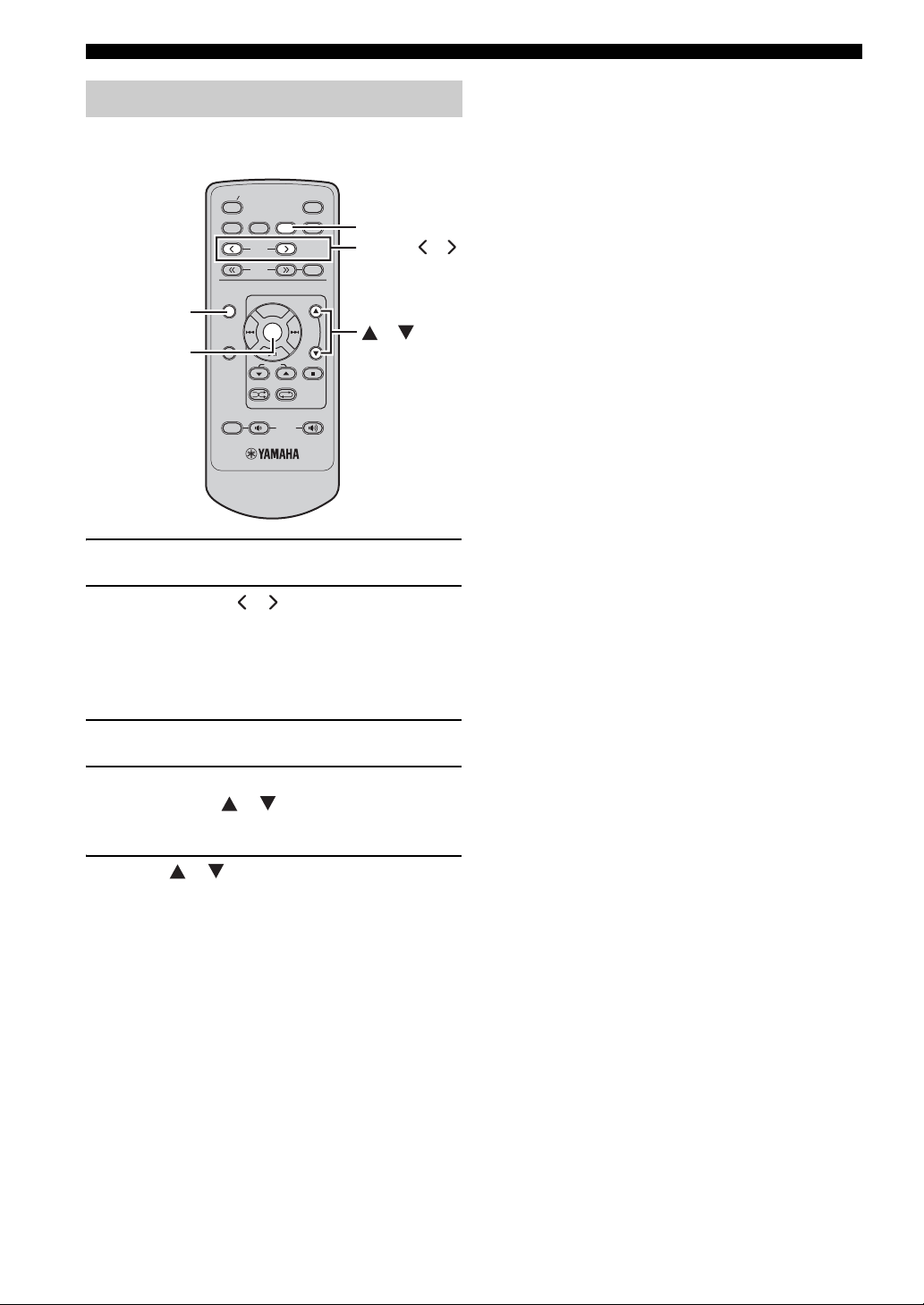
FM TUNING
Selecting preset stations
You can tune into any desired station simply by selecting
the preset station under which it was stored (see page 19).
STANDBY ON
CD iPod
PRESET
TUNING
FUNCTION
Center
1
Press FM to set the unit to the FM mode.
FUNCTION
DISPLAY
SHUFFLE REPEAT
MUTE
MENU
FOLDER
FM
VOLUME
SLEEP
USB
FM
MEMORY
FM
PRESET /
/
2 Press PRESET / to select a preset
station.
■ To delete the preset station
1
Press FM to set the unit to the FM mode.
2 Press FUNCTION to display the function
menu. Press / to select PRESET
DELETE and press Center.
3 Press / to select the preset number
you want to delete and press Center.
20 En
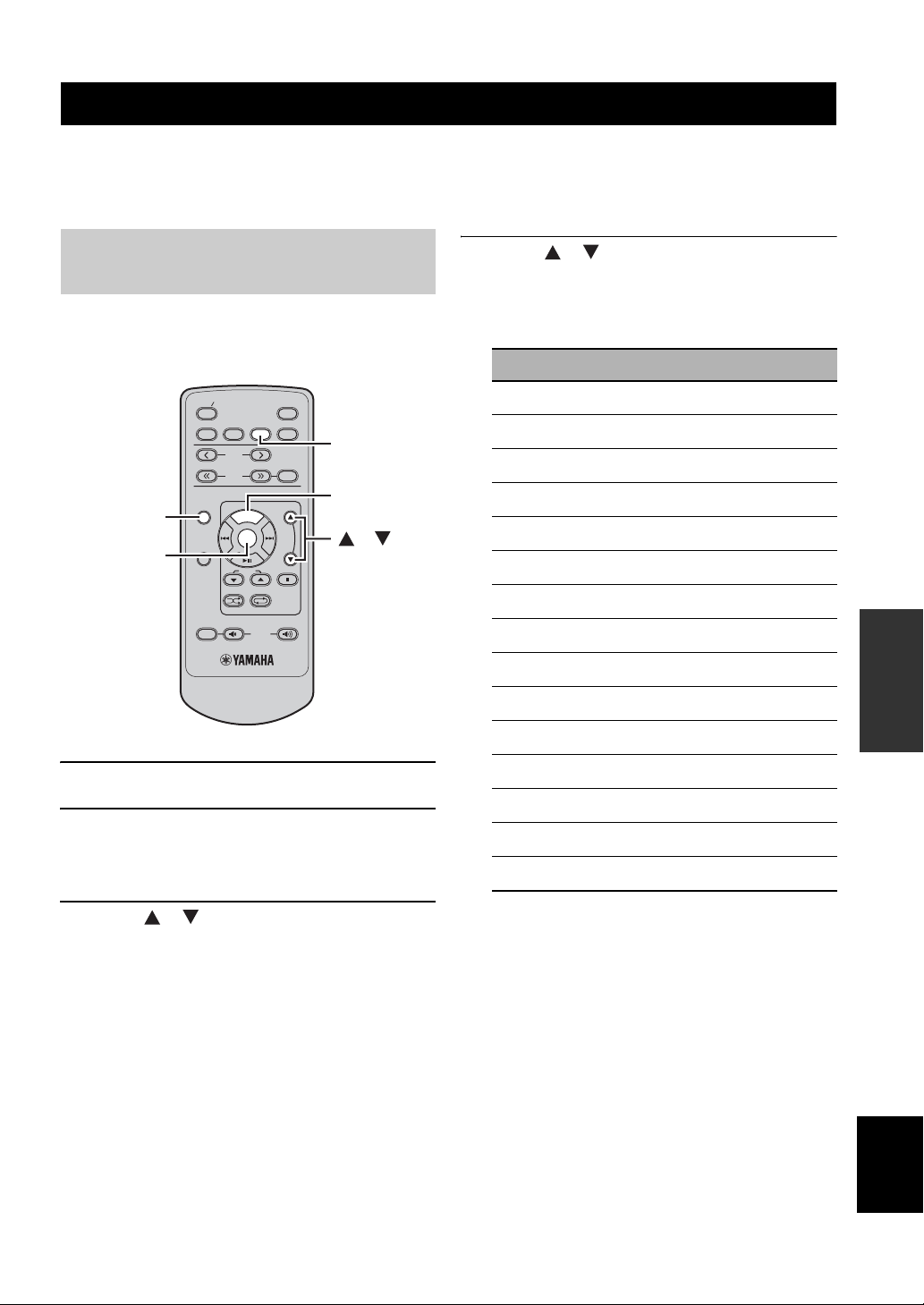
RADIO DATA SYSTEM TUNING (U.K. AND EUROPE MODELS ONLY)
Radio Data System (U.K. and Europe models only) is a data transmission system used by FM stations in many countries.
The Radio Data System function is carried out among the network stations. This unit can receive various Radio Data
System data such as PS (program service), PTY (program type), RT (radio text), and CT (clock time) when receiving
Radio Data System broadcasting stations.
Selecting the Radio Data System program
Use this feature to select one of the 15 Radio Data System
program types and search for all the available preset
stations of the selected program type.
STANDBY ON
CD iPod
PRESET
TUNING
FUNCTION
Center
FUNCTION
DISPLAY
SHUFFLE REPEAT
MUTE
1 Press FM to set this unit to the FM mode.
2 Press FUNCTION to display the function
menu.
See page 18 for tuning instructions.
MENU
FOLDER
FM
VOLUME
SLEEP
FM
MEMORY
USB
FM
MENU
/
4 Press / to select the desired program
type.
The name of the selected program type appears in the
front panel display.
Program type Descriptions
News
Affairs
Info
Sport
Educate
Drama
Culture
Science
Varied
Pop M
Rock M
Easy M
Light M
Classics
Other M
News
Current Affairs
Information
Sport
Education
Drama
Culture
Science
Varied
Pop Music
Rock Music
Easy Listening Music
Light Classical Music
Serious Classical Music
Other Music
OPERATIONS
TUNER
3 Press / to set this unit to PTY SEEK
mode.
The name of the program type flashes in the front
panel display of this unit.
y
To cancel the PTY SEEK mode, press FUNCTION or
MENU once again.
English
21 En
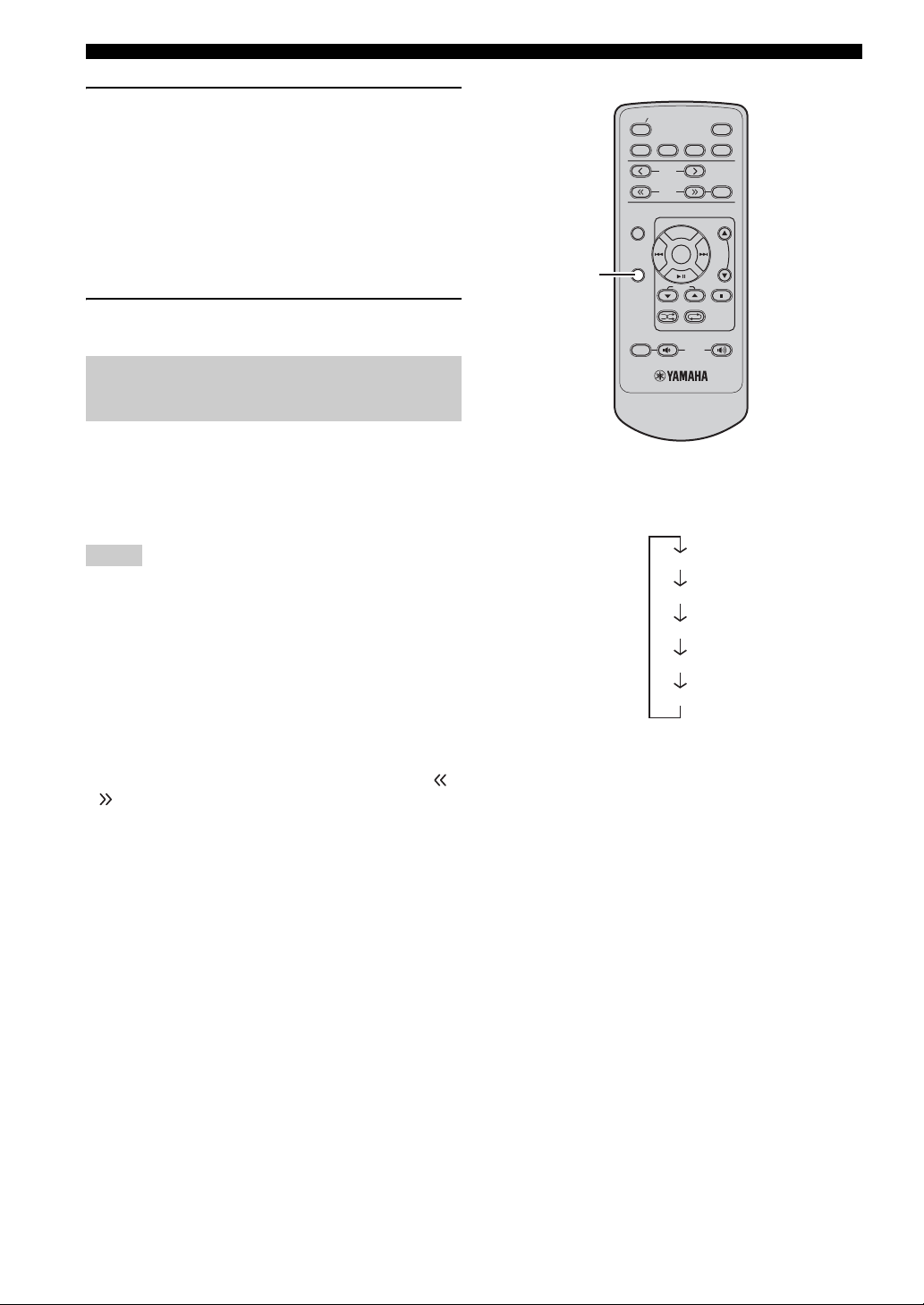
RADIO DATA SYSTEM TUNING (U.K. AND EUROPE MODELS ONLY)
5 Press Center to start searching for available
Radio Data System preset stations.
If a station broadcasting the selected program type is
found, the receiver stops searching, and then program
service name and the PTY indicator lights up in the
front panel display.
If there is no station broadcasting the selected
program type, the frequency currently selected
appears.
6 Repeat step 4 until the desired station is
found.
Displaying the Radio Data System information
Use this feature to display the 4 types of the Radio Data
System information: PS (program service), PTY (program
type), RT (radio text) and CT (clock time). The
corresponding indicators light up in the front panel
display.
Notes
• You can select one of the Radio Data System modes only when
the corresponding Radio Data System indicator lights up in the
front panel display. It may take a while for this unit to receive
all of the Radio Data System data from the station.
• You can select only the available Radio Data System modes
being offered by the station.
• If the signals being received are not strong enough, this unit
may not be able to utilize the Radio Data System data. In
particular, the “RT” mode requires a large amount of data and
may not be available even when the other Radio Data System
modes are available.
• In case of poor reception conditions, hold down TUNING /
so that the AUTO indicator disappears from the front panel
display.
• If the signal strength is weakened by external interference while
this unit is receiving the Radio Data System data, the reception
may be cut off unexpectedly and “...WAIT” appears in the front
panel display.
• When the “RT” mode is selected, this unit can display the
program information by a maximum of 64 alphanumeric
characters, including the umlaut symbol. Unavailable characters
are displayed with the “_” (underscore).
DISPLAY
STANDBY ON
CD iPod
PRESET
TUNING
FUNCTION
DISPLAY
SHUFFLE REPEAT
MUTE
MENU
FOLDER
FM
VOLUME
SLEEP
USB
FM
MEMORY
While tuning into a Radio Data System station,
press DISPLAY repeatedly to select the desired
Radio Data System display mode.
PS
PTY
RT
CT
Frequency
• Select “PS” to display the name of the Radio Data
System program currently being received.
• Select “PTY” to display the type of the Radio Data
System program currently being received.
• Select “RT” to display the information on the
Radio Data System program currently being
received.
• Select “CT” to display the current time.
22 En

CONTROLLING iPod™
In addition to controlling this unit, you can operate your iPod stationed in a terminal using the supplied remote control.
Using iPod™
Once you have stationed your iPod in a terminal on the top panel of this unit (see page 12), you can enjoy playback of
your iPod using the supplied remote control. The operations of your iPod are available with the aid of front panel display
(menu browse mode) or without it (simple remote mode).
Notes
• Only iPod (Click and Wheel), iPod nano, iPod mini, and iPod touch are supported.
• Some features may not be compatible depending on the model or the software version of your iPod.
y
• For a complete list of the remote control functions used to control your iPod, refer to “iPod mode” (see page 7).
• For a complete list of status messages that appear in the front panel display, refer to the “iPod™” section in “TROUBLESHOOTING”
(see page 26).
■ Simple remote mode
In the simple remote mode, you can operate the iPod menu
by viewing the iPod using the iPod controls or the
supplied remote control.
1 Press iPod to set this unit to the iPod mode.
2 Press FUNCTION and / to show iPod
MODE on the front panel display and press
Center.
3 Press / to select SIMPLE REMOTE.
Press Center while SIMPLE REMOTE is
blinking on the front panel display.
• You can also select the menu browse mode by
pressing / so, MENU BROWSE appears
on the front panel display. For details, refer to
page 24.
iPod
FUNCTION
Center
STANDBY ON
CD iPod
FUNCTION
DISPLAY
MUTE
PRESET
TUNING
MENU
FOLDER
SHUFFLE REPEAT
VOLUME
SLEEP
FM
USB
FM
MEMORY
MENU
/
OPERATIONS
OTHER
4 Use MENU/ / / Center to operate the
iPod menu, and then press Center to start
playback of the selected song (or group).
23 En
English

CONTROLLING iPod™
■ Menu browse mode
In the menu browse mode, you can operate the iPod menu
using the front panel display.
Note
There are some characters that cannot be displayed in the front
panel display of this unit. Those characters are replaced with
underscore “_”.
iPod menu
3 Repeat step 2 until you select the desired
item, and then press Center to start playback
of the desired item (group or song).
y
While playing back a track (or group) with the menu browse
mode, you can switch the playback information (such as song
name, elapsed time, artist name, or album name) displayed in the
front panel display by pressing DISPLAY
■ Repeating playback (Repeat Play)
You can repeat playback of the selected items in your
iPod.
Press REPEAT to select the desired Repeat Play
mode.
Each time you press the key, the Repeat Play mode
changes as follows. To use properly, please check it with
your iPod.
.
1 Select the menu browse mode.
To choose the menu browse mode, please refer to
step 3 of "Simple remote mode" in page 23.
The top of the iPod menu appears in the front panel
display.
Operation indicators
y
The operation indicators (see page 4) show the operable cursor
keys in each step
.
2 Press / to select the menu, and then
press Center to enter the selected menu.
The name of the first item stored in the selected menu
appears.
One (Repeat play by song)
All (Repeat play by selected group)
Off
■ Playing back randomly (Shuffle Play)
You can play back tracks in your iPod in random order.
Press SHUFFLE.
Each time you press the key, the Shuffle Play mode
changes as follows. To use properly, please check it with
your iPod.
Songs (Shuffle play by song)
Albums (Shuffle play by albums)
Off
ARTISTS
y
• The Multi information indicators (see page 4) show the iPod
menu currently selected.
• To return to the upper level in the iPod menu, press MENU.
24 En

TROUBLESHOOTING
Refer to the table below when this unit does not function properly. If the problem you are experiencing is not listed below
or if the instruction below does not help, turn off this unit, disconnect the power cable, and contact the nearest authorized
Yamaha dealer or service center.
General
Problem Cause Remedy
This unit fails to turn
on or enters the
standby mode soon
after the power is
turned on.
No sound No appropriate input source has been
Sound is heard from
the speaker on one
side only.
There is noise
interference from
digital or radio
frequency
equipment.
The power cable is not connected or the
plug is not completely inserted.
This unit has been exposed to a strong
external electric shock (such as lightning
or strong static electricity).
selected.
Speaker connections are not secure. Secure the connections.
The volume is turned down. Turn up the volume.
Signals this unit cannot reproduce are
being input from a source component,
such as a CD-ROM.
Incorrect cable connections. Connect the cables properly. If the problem persists,
This unit is too close to the digital or
high-frequency equipment.
Connect the power cable firmly.
Set this unit to the standby mode, disconnect the
power cable, plug it back in after 30 seconds and
then use it normally.
Select an appropriate input source with the INPUT
on the front panel (or the input selection keys on the
remote control).
Play a source whose signals can be reproduced by
this unit.
the cables may be defective.
Move this unit further away from such equipment.
Radio reception
See
page
11
—
—
9
—
—
9
—
Problem Cause Remedy
FM stereo reception is
noisy.
There is distortion, and
FM
clear reception cannot
be obtained even with a
good FM antenna.
The desired station
cannot be tuned into
with the automatic
tuning method.
The characteristics of FM stereo
broadcasts may cause this problem
when the transmitter is too far away or
the antenna input is poor.
There is multi-path interference. Adjust the antenna position to eliminate
The signal is too weak. Use a high-quality directional FM antenna.
Check the antenna connections.
Try using a high-quality directional FM
antenna.
Use the manual tuning method.
multi-path interference.
Use the manual tuning method.
See
page
11
—
18
—
—
18
25 En
INFORMATION
ADDITIONAL
English
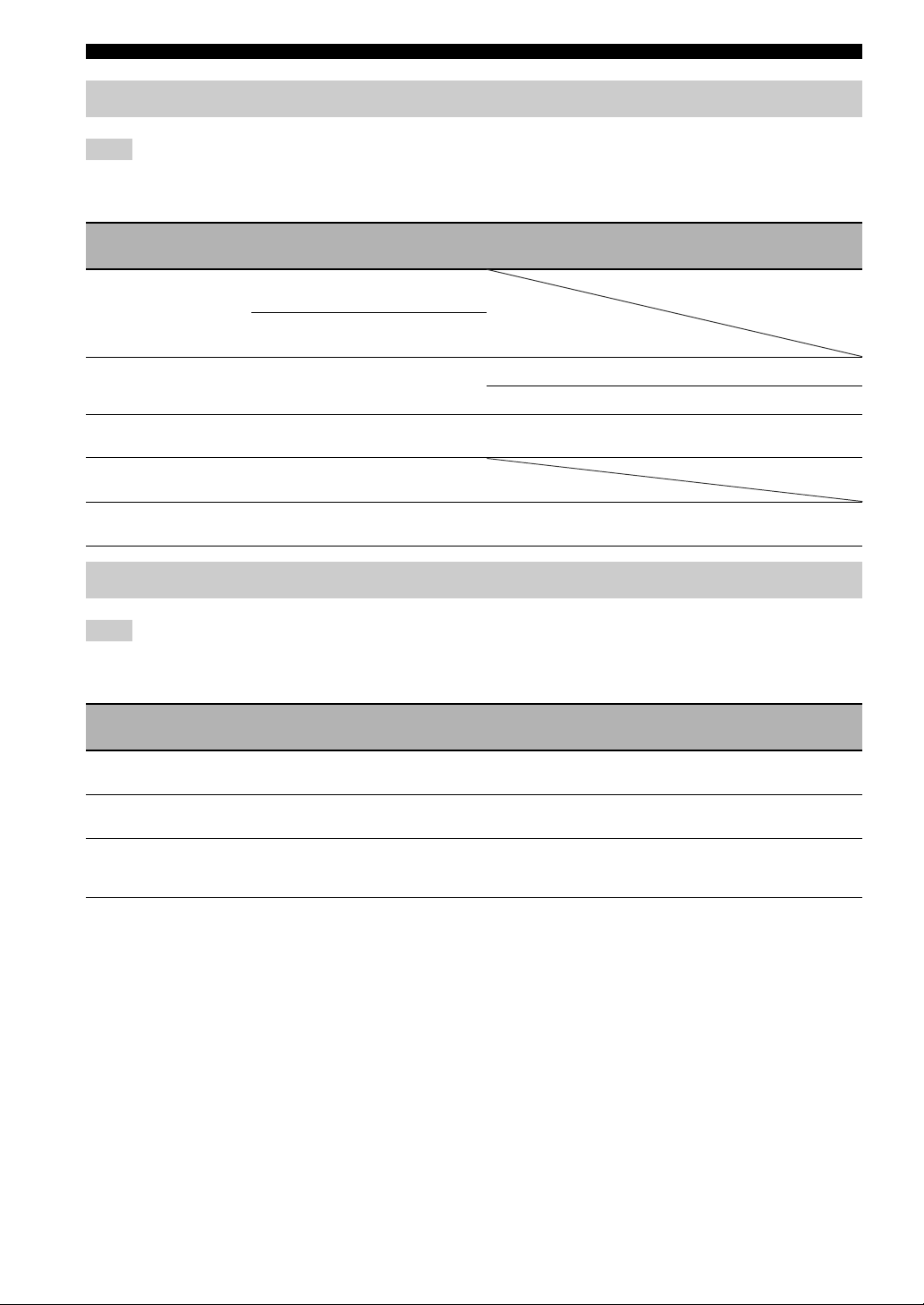
TROUBLESHOOTING
iPod™
Note
In case of a transmission error without a status message appearing in the front panel of this unit, check the connection to your iPod (see
page 12).
Status message Cause Remedy
iPod Connecting
Connect error
Unknown iPod
iPod
iPod Unplugged
This unit is in the middle of recognizing
the connection with your iPod.
This unit is in the middle of acquiring
song lists from your iPod.
There is a problem with the signal path
from your iPod to this unit.
The iPod being used is not supported by
this unit.
Your iPod is properly stationed in an
iPod terminal.
Your iPod was removed from an iPod
terminal.
Turn off this unit and reconnect the iPod.
Try resetting your iPod.
Only iPod (Click and Wheel), iPod nano, iPod mini,
and iPod Touch are supported.
Station your iPod back in an iPod terminal.
See
page
12
—
—
12
USB
Note
In case of a transmission error without a status message appearing in the front panel of this unit, check the connection to the USB device
(see page 12).
Status message Cause Remedy
Not Connected
Not Supported
Over Current
The USB device is not connected
firmly.
Connected the USB device not playable
on this unit.
Connected the USB device not playable
on this unit.
Connected the USB device diagonally.
Connect the USB device again.
Connect playable USB device.
Disconnect the USB device. Change input source
other than USB and select USB as input source
again. Then connect playable USB device again.
See
page
12
12
12
26 En
