TP-Link Archer T2E Manual
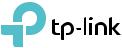
User Guide
AC600 Wireless Dual Band PCI Express Adapter
Archer T2E
© 2021 TP-Link REV1.0.0 1910012971
Contents
About This Guide . . . . . . . . . . . . . . . . . . . . . . . . . . . . . . . . . . . . . . . . . . . . . . .01
Chapter 1. Get to Know About Your Adapter . . . . . . . . . . . . . . . . . . .02
1. 1. Product Overview. . . . . . . . . . . . . . . . . . . . . . . . . . . . . . . . . . . . . . . . . . . . . . . . . . . . 03 1. 2. LED Status . . . . . . . . . . . . . . . . . . . . . . . . . . . . . . . . . . . . . . . . . . . . . . . . . . . . . . . . . . 04
Chapter 2. Connect to a Computer. . . . . . . . . . . . . . . . . . . . . . . . . . . . .05
Chapter 3. Use Your Adapter. . . . . . . . . . . . . . . . . . . . . . . . . . . . . . . . . . .08
3. 1. Install Driver . . . . . . . . . . . . . . . . . . . . . . . . . . . . . . . . . . . . . . . . . . . . . . . . . . . . . . . . . 09 3. 2. Join a Wireless Network . . . . . . . . . . . . . . . . . . . . . . . . . . . . . . . . . . . . . . . . . . . . . 10 3. 3. Uninstall Driver . . . . . . . . . . . . . . . . . . . . . . . . . . . . . . . . . . . . . . . . . . . . . . . . . . . . . . 10
Appendix: Troubleshooting . . . . . . . . . . . . . . . . . . . . . . . . . . . . . . . . . . . . .12

About This Guide
This guide is a complement to Quick Installation Guide. The Quick Installation Guide instructs you on quick installation, and this guide provides the product overview and more detailed instructions for each steps.
When using this guide, please notice that features available of the adapter may vary by model and software version. It may also vary by region or ISP. All images, steps, and descriptions in this guide are only examples and may not reflect your actual experience.
Conventions
In this guide, the following conventions are used:
Convention |
Description |
||||
Underlined |
Underlined words or phrases are hyperlinks. You can click to redirect to a |
||||
website or a specific section. |
|||||
|
|
|
|
||
|
|
|
Teal |
Contents to be emphasized and texts on the web page are in teal, including |
|
|
|
|
the menus, items, buttons, etc. |
||
|
|
|
|
||
|
|
|
Note: |
Ignoring this type of note might result in a malfunction or damage to the |
|
|
|
|
device. |
||
|
|
|
Tips: |
Indicates important information that helps you make better use of your |
|
|
|
|
device. |
||
*Maximum wireless signal rates are the physical rates derived from IEEE Standard 802.11 specifications. Actual wireless data throughput and wireless coverage are not guaranteed and will vary as a result of 1) environmental factors, including building materials, physical objects, and obstacles, 2) network conditions, including local interference, volume and density of traffic, product location, network complexity, and network overhead, and 3) AP limitations, including rated performance, location, connection quality, and AP condition.
‡Use of MU-MIMO and WPA3 requires both the AP and system to support the corresponding features.
More Info
•The latest driver can be found at Download Center at https://www.tp-link.com/support.
•The Quick Installation Guide (QIG) can be found where you find this guide or inside the package of the product.
•Specifications can be found on the product page at https://www.tp-link.com.
•A TP-Link Community is provided for you to discuss our products at https://community.tp-link.com.
01
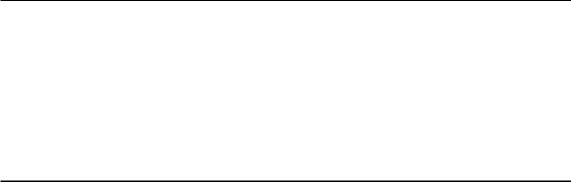
Chapter 1
Get to Know About Your Adapter
This chapter introduces the detail of the adapter.

Chapter 1 |
Get to Know about Your Adapter |
1. 1. Product Overview
The Archer T2E receives Wi-Fi signals on two separate bands for all your online needs. Choose the 2.4 GHz band for browsing, email and social media, or switch to 5 GHz band for gaming and streaming. The Archer T2E can work with MUMIMO routers, which provide simultaneous data streams, boosting throughput and efficiency.
•Standards: IEEE 802.11b/g/n 2.4GHz, IEEE 802.11a/n/ac 5GHz
•Interface: PCI Express
•Antenna: 1 Detachable External Antenna
•LED: Status
•Security: WEP, WPA/WPA2/WPA3, WPA-PSK/WPA2-PSK/WPA3-SAE
•Dimensions: 4.76 × 3.09 × 0.85 in (120.8 × 78.5 × 21.5 mm)
03

Chapter 1 |
Get to Know about Your Adapter |
1. 2. LED Status
You can check the adapter’s working status by following the LED Explanation table.
Status |
Indication |
On |
The adapter has been installed. |
Off |
The adapter is not installed or not detected. |
 Tips:
Tips:
If the LED is off, try these troubleshooting tips:
1.Remove and reinstall the adapter.
2.Refer to Troubleshooting-T2 to check if the adapter is recognized and enabled. Reinstall the adapter software, if necessary.
04
