Tp-Link ARCHER VR2100 Quick Start Guide
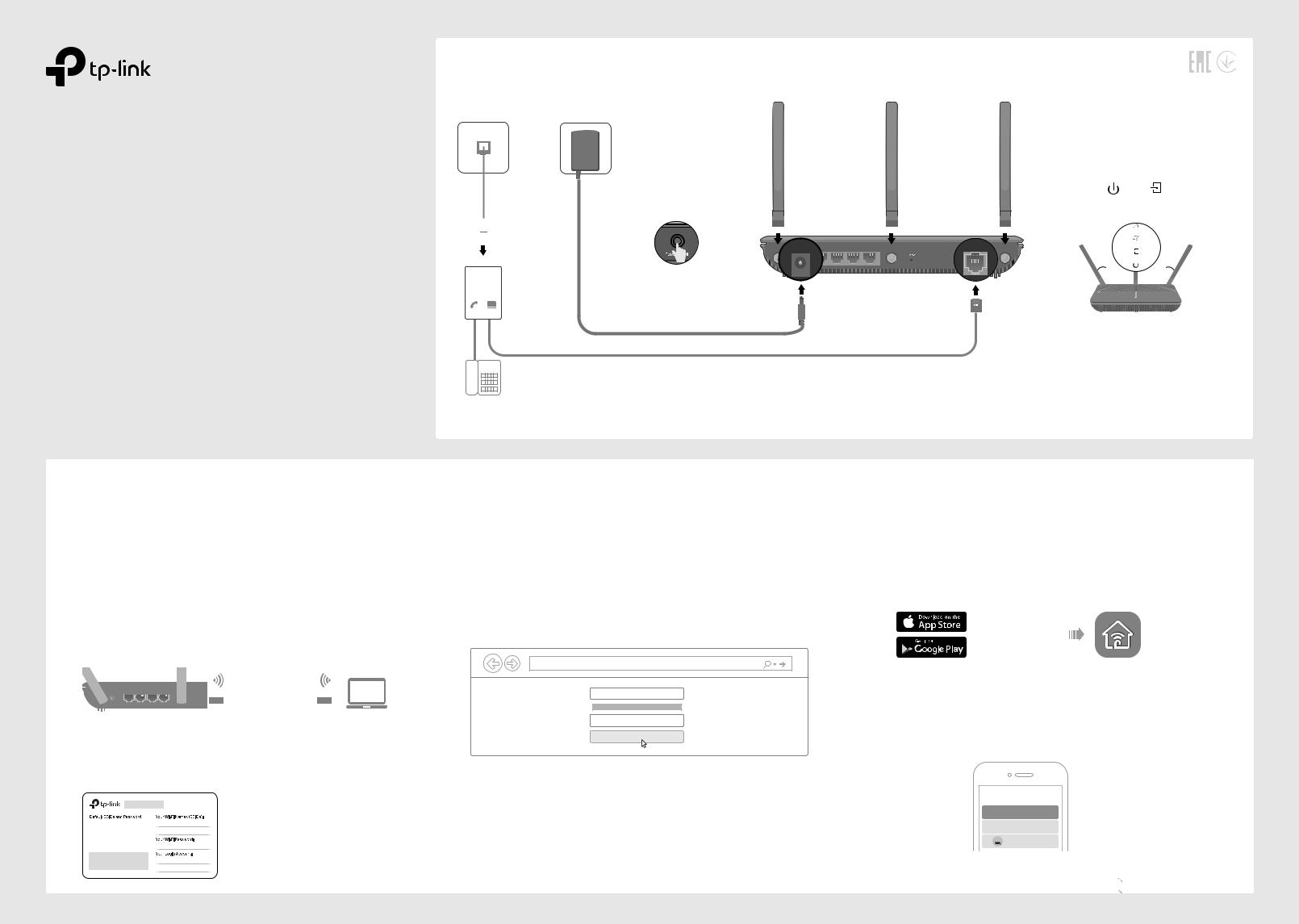
Quick Installation Guide
Wireless MU-MIMO VDSL/ADSL Modem Router
*Images may differ from actual product.
1.Connect the Hardware
Phone Jack |
Power Adapter |
1 Attach the
antennas.
Phone Cable
 2
2
LINE
DSL Splitter
PHONE MODEM
Power |
LAN2 |
LAN3 LAN4/WAN |
DSL |
4 Push in the Power button |
|
|
on the side panel to turn |
Modem Router |
3 |
on the modem router. |
|
|
|
|
Phone Cable |
|
|
|
If you don’t need the phone service, just directly connect the modem |
|
|
|
|
|
|
|
|
|
|
|
router to the phone jack with the provided phone cable, then follow |
Phone (Optional) |
steps 4 and 5 to complete the hardware connection. |
||
5 Verify that the following LEDs turn stable before continuing with the configuration.
Power On DSL On
30°  30°
30°
Notes:
1.The DSL LED takes about 1 to 2 minutes to stabilize.
2.We recommend that the outside two antennas be outward at about
30degrees.
2.Configure the Modem Router
You'll usually need an internet service username and password, given to you by your internet service provider (ISP) when you first signed up with them. If you are unsure, please check with your ISP.
Method 1: Via Web Browser
1. Connect your device to the router (wired or wireless)
Wired
Turn off the Wi-Fi on your computer and connect it to the router via an Ethernet cable.
|
|
|
|
|
Ethernet Cable |
|
|
Power |
LAN1 LAN2 LAN3 LAN4/WAN |
|
|||
|
|
|
|
|
|
|
|
|
|
|
|
|
|
|
|
|
|
|
|
|
Wireless
A.Find the Wi-Fi Info Card in the package.
B.Use the default network names (SSIDs) and password to join the network.
SSID: TP-Link_XXXX
SSID: TP-Link_XXXX_5G
Password: XXXXXXXX
2.Launch a web browser and type in http://tplinkmodem.net or 192.168.1.1. Create a password and get started.
Note: If the login page does not appear, please refer to FAQ > Q1.
 http://tplinkmodem.net
http://tplinkmodem.net
New Password
Low 
 Middle
Middle 
 High
High
Confirm Password
Let’s Get Started
3.Follow the step-by-step instructions to set up an internet connection and register the TP-Link Cloud service.
 Enjoy the internet!
Enjoy the internet!
Method 2: Via TP-Link Tether App
1. Download the TP-Link Tether app.
or
|
Scan for Tether |
Tether |
|
2. Open the Tether app and log in with your TP-Link ID.
Note: If you don’t have an account, create one first.
3.Tap the  button in the Tether app and select Router > DSL Modem Router. Follow the steps to complete the setup and connect to the internet.
button in the Tether app and select Router > DSL Modem Router. Follow the steps to complete the setup and connect to the internet.
Choose your device type
Router
Range Extender
Archer AX11000
Archer C5400X
 Enjoy the internet!
Enjoy the internet!

 Flip the page over to know more.
Flip the page over to know more.
