Topcom Cocoon 855, Cocoon 755 Operating Instructions

Cocoon 755/855
HANDLEIDING
MODE D’EMPLOI
USER GUIDE
BEDIENUNGSANLEITUNG
V.1
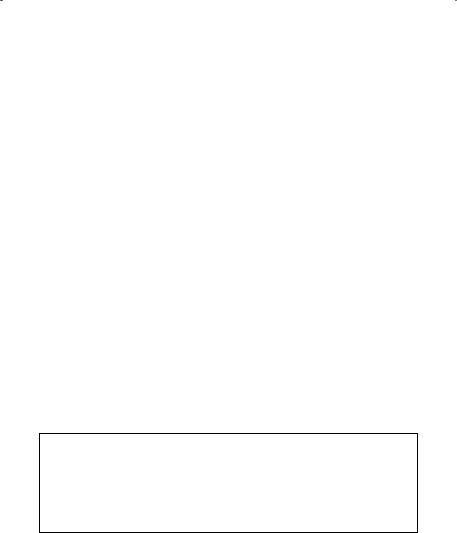
!! Important !!
To use ‘Caller ID’ (display caller), this service has to be activated on your phone line. Normally you need a separate subscription from your telephone company to activate this function. If you don’t have the Caller ID function on your phone line, the incoming telephone numbers will NOT be shown on the display of your telephone.
!! Belangrijk !!
Om de ‘Nummerweergave’ te kunnen gebruiken, moet deze dienst geactiveerd zijn op uw telefoonlijn. Om deze dienst te activeren, hebt U hiervoor meestal een apart abonnement van uw telefoonmaatschappij nodig. Indien U geen nummerweergavefunctie hebt op uw telefoonlijn, zullen de inkomende telefoonnummers NIET op de display van uw toestel verschijnen.
!! Important !!
Pour utiliser la fonction ‘Caller ID/Clip’ (affichage de l’appelant), ce service doit être activé sur votre ligne téléphonique. Généralement, vous avez besoin d’un abonnement séparé de votre compagnie de téléphone pour activer cette fonction. Si vous n’avez pas la fonction ‘Caller ID - Affichage Appelant’ sur votre ligne téléphonique, les numéros de téléphone entrants n’apparaîtront PAS sur l’écran de votre téléphone.
!! Wichtig!!
Zur Verwendung der ‘Rufnummernanzeige’ muss dieser Dienst erst für Ihre Telefonleitung freigegeben werden. Zur Aktivierung dieser Dienstleistung benötigen Sie meistens ein separates Abonnement Ihrer Telefongesellschaft.Wenn Sie für Ihre Telefonleitung keine Rufnummernanzeigefunktion haben, erscheinen die eingehenden Telefonnummern NICHT im Display Ihres Gerätes.
GB The features described in this manual are published with reservation to modifications.
NL De in deze handleiding beschreven mogelijkheden worden gepubliceerd onder voorbehoud van wijzigingen.
F Les possibilités décrites dans ce manuel sont publiées sous réserve de modifications.
DDie in dieser Bedienungsanleitung umschriebenen Möglichkeiten, werden vorbehaltlich Änderungen publiziert.
This product is made by Topcom Belgium

Cocoon 755/855 |
|
|
SAFETY INSTRUCTIONS |
5 |
|
CLEANING |
5 |
|
1 |
INSTALLATION |
6 |
2 |
KEYS/LED |
7 |
3 |
DISPLAY (LCD) |
10 |
4 |
HANDSET OPERATION |
11 |
4.1 |
SETTING THE LANGUAGE |
11 |
4.2 |
MAKING CALLS |
11 |
4.3 |
RECEIVING A CALL |
12 |
4.4 |
ACTIVATE/DEACTIVATE HANDSFREE FUNCTION |
13 |
4.5 |
TRANSFERRING A CALL TO ANOTHER HANDSET |
13 |
4.6 |
OUT OF RANGE WARNING |
13 |
4.7 |
SETTING THE SPEAKER VOLUME |
14 |
4.8 |
CALL DURATION INDICATOR ON THE DISPLAY |
14 |
4.9 |
TURNING OFF THE MICROPHONE (MUTE) |
14 |
4.10 |
PAUSE KEY |
14 |
4.11CONFERENCE CALL (TWO INTERNAL DECT HANDSETS AND
|
ONE EXTERNAL CALLER) |
14 |
4.12 |
LOCATING A MISPLACED HANDSET (PAGING) |
15 |
4.13 |
USING THE ALPHANUMERIC HANDSET KEYPAD |
15 |
4.14 |
THE PHONE BOOK |
15 |
4.15 |
SWITCH THE HANDSET ON/OFF |
17 |
4.16 |
SETTING THE RING VOLUME LEVEL ON THE HANDSET |
17 |
4.17 |
SETTING THE RINGER MELODY ON THE HANDSET |
18 |
4.18 |
SETTING THE RING VOLUME AND MELODY OF THE BASE |
19 |
4.19 |
LOCKING THE KEY PAD |
19 |
4.20 |
TURNING KEY CLICK ON/OFF |
19 |
4.21 |
THE R KEY (FLASH) |
19 |
4.22 |
CHANGING THE PIN CODE |
20 |
4.23SUBSCRIBING A HANDSET TO A COCOON 755/855 BASE
UNIT |
20 |
4.24SUBSCRIBING COCOON 755/855 HANDSET ON ANOTHER
|
BASE (OTHER BRAND/MODEL) |
21 |
4.25 |
REMOVING SUBSCRIPTION OF A HANDSET TO A BASE UNIT |
21 |
4.26 |
SELECTING A BASE UNIT |
22 |
4.27 |
BARRING OUTGOING CALLS |
23 |
4.28 |
DIRECT CALL |
23 |
4.29 |
DEFAULT SETTINGS (RESET) OF THE PARAMETERS |
24 |
4.30 |
COMPLETE REINITIALISATION OF THE TELEPHONE |
24 |
4.31 |
SETTING THE HANDSET DIALLING MODE |
25 |
ENGLISH
Cocoon 755/855 |
3 |

Cocoon 755/855 |
|
|
5 |
CALLER ID/CLIP |
25 |
5.1. |
SETTING THE DATE AND TIME |
25 |
5.2 |
THE CALL LIST |
26 |
5.3 |
CALLING A NUMBER FROM THE CALL LIST |
26 |
5.4STORING A NUMBER FROM THE CALL LIST IN THE PHONE
|
BOOK |
26 |
5.5 |
DELETING NUMBERS FROM THE CALL LIST |
27 |
6 |
VOICE MAIL INDICATOR |
27 |
7 |
BASE TELEPHONE OPERATION |
27 |
7.1 |
MAKING A CALL |
27 |
7.2 |
ADJUSTING THE SPEAKER VOLUME |
27 |
7.3 |
TRANSFER A CALL FROM BASE TO HANDSET |
28 |
8 |
ANSWERING MACHINE |
28 |
8.1 |
SETTING THE INTERNAL VOICE PROMPT LANGUAGE |
28 |
8.2 |
LED DISPLAY |
28 |
8.3 |
BASE KEY FUNCTIONS |
29 |
8.4 |
OUTGOING MESSAGES |
29 |
8.5TURNING ANSWERING MACHINE ON/OFF 30
8.6 |
SETTING NUMBER OF RINGS |
30 |
8.7 |
CHECKING NUMBER OF RINGS |
30 |
8.8 |
SETTING DAY AND TIME |
31 |
8.9 |
CHECKING DAY/TIME |
31 |
8.10 |
PROGRAMMING THE VIP CODE |
31 |
8.11 |
OPERATION |
32 |
8.12 |
RECORDING A MEMO |
32 |
8.13 |
PLAYBACK OF INCOMING MESSAGES AND MEMOS |
32 |
8.14 |
ERASING MESSAGES |
33 |
8.15 |
MEMORY FULL |
33 |
8.16 |
REMOTE OPERATION |
33 |
8.17 |
TURNING ANSWERING MACHINE ON REMOTELY |
34 |
9 |
TROUBLE SHOOTING |
35 |
10 |
WARRANTY |
35 |
10.1 |
WARRANTY PERIOD |
35 |
10.2 |
WARRANTY HANDLING |
36 |
10.3 |
WARRANTY EXCLUSIONS |
36 |
11 |
TECHNICAL CHARACTERISTICS |
36 |
4 |
Cocoon 755/855 |

Cocoon 755/855
SAFETY INSTRUCTIONS |
ENGLISH |
|
• Only use the charger plug supplied. Do not use other chargers, as this may damage the |
||
|
||
battery cells. Model 6090050D31 - 9 V DC 500 mA / 4,5 VA. |
|
|
• Only insert rechargeable batteries of the same type. Never use ordinary, non- |
|
|
rechargeable batteries. Insert rechargeable batteries so they connect to the right poles |
|
|
(indicated in the battery compartment of the handset). |
|
|
• Do not touch the charger and plug contacts with sharp or metal objects. |
|
|
• The operation of some medical devices may be affected. |
|
|
• The handset may cause an unpleasant buzzing sound in hearing aids. |
|
|
• Do not place the basic unit in a damp room or at a distance of less than 1.5 m away from |
|
|
a water source. Keep water away from the handset. |
|
|
• Do not use the telephone in environments where there is a risk of explosions. |
|
|
• Dispose of the batteries and maintain the telephone in an environment-friendly manner. |
|
|
• As this telephone cannot be used in case of a power cut, you should use a mains- |
|
|
independent telephone for emergency calls, e.g. a mobile phone. |
|
|
• This telephone uses rechargable batteries.You have to dispose of the batteries in an |
|
|
environment friendly manner according to your country regulations. |
|
|
NiMH |
|
|
CLEANING |
|
|
Clean the telephone with a slightly damp cloth or with an anti-static cloth. Never use |
|
|
cleaning agents or abrasive solvents. |
|
The CE symbol indicates that the unit complies with the essential requirements of the R&TTE directive.
Cocoon 755/855 |
5 |

Cocoon 755/855
1 INSTALLATION
Before you use the telephone for the first time, you must first make sure the battery is charged for 20 hours. If you do not do this, the telephone will not work optimally.
For installation, do the following:
•Plug one end of the adaptor into the outlet and the other end into the adapter jack on the bottom of the telephone.
•Connect one end of the telephone cord with the wall phone jack and the other end to the bottom of the telephone.
telephone connection |
adapter jack |
adapter outlet |
wall phone jack |
•Open the battery compartment (see below).
•Insert the batteries respecting the (+ and -) polarity.
•Close the battery compartment.
•Leave the handset on the base unit for 20 hours. The Line/Charge indicator 

 (LED) on the base unit will light up.
(LED) on the base unit will light up.
+ |
- |
- |
+ |
6 |
Cocoon 755/855 |

|
Cocoon 755/855 |
|
|
Battery indicator: |
ENGLISH |
||
• |
The battery is fully charged. |
||
|
|||
• |
The battery is half drained (50%) |
|
|
• |
The battery is low. When the battery is low, you will hear warning signals and the |
|
|
battery symbol  on the display will blink.
on the display will blink.
2 KEYS/LED
HANDSET |
|
BASE |
|
|
||||
1 |
Display |
|
12 |
Paging key |
|
|
|
|
|
|
|
|
|||||
2 |
Line key |
|
13 |
Line/Charge indicator |
(LED) |
|||
3 |
Up/Handsfree key |
/ |
14 |
Base telephone dialling keys |
||||
4 |
Programming key |
|
15 |
Line/Handsfree base telephone key |
||||
5 |
Phonebook key |
|
16 |
Flash key R/ Ring volume base |
||||
6 |
Redial/Pause key |
/P |
17 |
Redial key |
/ Ring melody base |
|||
7 |
Microphone |
|
18 |
Voice prompt select switch |
|
|||
8 |
Volume/Ringer key |
/ |
19 |
Numbers of rings setting key |
||||
9 |
Alphanumeric keys |
|
20 |
VIP code key |
|
|
||
10 |
Delete/Mute key |
|
21 |
OFF-hook base telephone LED |
||||
11 |
Down/Flash key |
/R |
22 |
Memory full LED |
|
|||
|
|
|
23 |
Messages/answering ON-OFF LED |
||||
|
|
|
24 |
Answering machine key |
|
|||
|
|
|
25 |
Microphone |
|
|
||
|
|
|
26 |
Speaker |
|
|
||
Cocoon 755/855 |
7 |
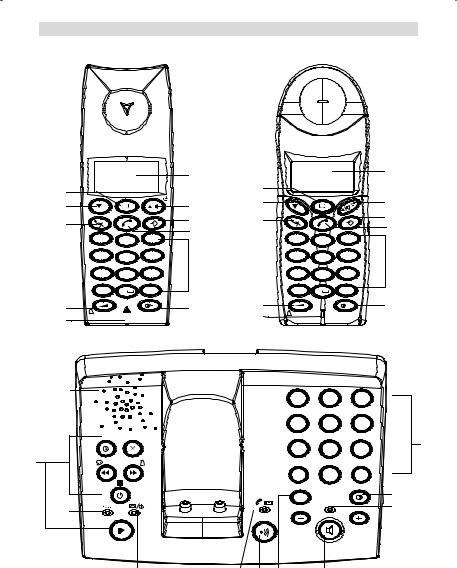
Cocoon 755/855
|
Cocoon 855 |
|
5 |
|
|
R |
|
|
11 |
|
|
X |
|
OK |
10 |
|
|
1 |
2ABC |
3DEF |
4GHI |
5JKL |
6MNO |
7PQRS |
8TUV |
9WXYZ |
* |
0 |
# |
|
|
8
7
26
24
22
1
3
4
2
9
6
Cocoon 855
|
|
Cocoon 755 |
|
|
|
|
|
|
|
|
1 |
5 |
|
|
|
|
|
11 |
R |
|
|
|
3 |
10 |
X |
|
|
OK |
4 |
|
|
|
|
2 |
|
|
|
|
|
|
|
|
1 |
2ABC |
3DEF |
|
|
|
4GHI |
5JKL |
6MNO |
|
9 |
|
7PQRS |
8TUV |
9WXYZ |
|
|
|
* |
0 |
# |
|
|
8 |
|
|
|
6 |
|
|
|
|
|
||
7 |
|
|
|
|
|
1 |
2ABC |
3DEF |
4GHI |
5JKL |
6MNO |
7PQRS |
8TUV |
14 |
9WXYZ |
||
* |
0 |
# |
|
|
|
R |
|
17 |
|
|
21
8 |
23 |
13 |
12 |
16 |
15 |
Cocoon 755/855 |
|
|
|
|
|

Cocoon 755/855
26
1 |
2ABC |
3DEF |
|
4GHI |
5JKL |
6MNO |
|
7PQRS |
8TUV |
9WXYZ |
14 |
24 |
|
|
|
* |
0 |
# |
|
|
|
|
|
Cocoon 755 |
|
|
|
R |
|
|
17 |
22 |
|
|
21 |
|
|
|
|
|
|
|
|
|
|
|
|
|
|
|
|
|
|
|
|
|
|
|
|
|
|
|
|
|
|
|
|
|
|
|
|
|
|
|
|
|
|
|
|
|
23 |
13 |
12 |
16 |
15 |
||||
19 |
DISPLAYVOICELANGUAGESPROMPT |
20
18
25
ENGLISH
Cocoon 755/855 |
9 |

Cocoon 755/855
3 DISPLAY (LCD)
0 0 0 0 0 0 0 0 0 0 0 0 0 0 8 8 8 8 8 / 8 8 8 8 8 : 8 8
1Number of calls received.
2Date (day/month) of calls received.
3 Time (hour:minutes) of calls received.
4Call information.
5Symbol display ( ):
):
-this symbol means that the handset is located within the range of the base unit.
-when this symbol starts blinking, this means you are beyond the range of the
base unit. Move closer to the base unit so that the connection between the base unit and the handset can be restored.
6Symbol display ( ):
):
-this symbol means that the telephone has received calls that are automatically stored in the Call List.
7Symbol display ( ):
):
-this symbol means that the mute function is activated, the microphone is turned off during a conversation.
8Symbol display ( ):
):
-this symbol appears on the display when you make or receive a call. 9 Symbol display ( ):
):
-this symbol means that the ringer is turned off. When you receive a call, the
telephone does not ring. The telephone will ring when you receive an internal call.
10Symbol display ( 
 ):
):
-this symbol is the battery indicator.
11Symbol display ( ):
):
-this symbol means you are in the menu.
12Symbol display ( ):
):
-this symbol appears when you browse the numbers in the Phone Book.
13Symbol display ( ):
):
-this symbol appears when you have received a voice mail message (see chapter 6).
14Symbol display (  ):
):
-this symbol means that the handsfree function is activated. You can now talk without having to pick up the handset.
10 |
Cocoon 755/855 |

Cocoon 755/855
-Blinks when base telephone is active. You can’t take the line with the handset as long as base telephone is active!
4 HANDSET OPERATION
4.1 SETTING THE LANGUAGE
The telephone has 5 display languages: see display languages table on packaging!!
To set the language, do the following:
•Press the Programming key  .
.
•Press the Up or Down key 
 repeatedly until ‘SETTING’ appears on the display
repeatedly until ‘SETTING’ appears on the display
•Press the Programming key  .
.
•Press the Up or Down key 
 repeatedly until ‘LANGUE’ appears on the display.
repeatedly until ‘LANGUE’ appears on the display.
•Press the Programming key  .
.
•The language set appears on the display.
•Press the Up or Down key 
 repeatedly to select the language you would like to use.
repeatedly to select the language you would like to use.
•Once the desired language appears on the display, press the Programming key  to confirm your selection or repeatedly press the Mute/Delete key to leave the menu.
to confirm your selection or repeatedly press the Mute/Delete key to leave the menu.
4.2 MAKING CALLS
!!! When making external calls through the handset, base telephone operation is not possible!!!
4.2.1 External Call
• |
Press the Line key . |
|
|
|
• |
The Line/Charge indicator |
(LED) on the base unit will blink. ‘EXT’ and the Call |
||
|
symbol |
appear on the display. |
|
|
• |
You will hear the dial tone. Dial the telephone number you wish to call. |
|||
• |
The number appears on the display and is dialled. |
|||
• |
After finishing your call, press the Line key |
to hang up. |
||
4.2.2 Number preparation
•Dial the telephone number you wish to call. You can correct the number by pressing the
Delete/Mute key  .
.
•Press the Line key  .
.
•The Line/Charge indicator 


 (LED) on the base unit will blink. ‘EXT’ and the Call symbol
(LED) on the base unit will blink. ‘EXT’ and the Call symbol  appear on the display.
appear on the display.
•The telephone number is dialled automatically.
•After finishing your call, press the Line key  to hang up.
to hang up.
4.2.3 Redialling the last number dialled
•Press the Line key  .
.
•The Line/Charge indicator 


 (LED) on the base unit will blink. ‘EXT’ and the Call symbol
(LED) on the base unit will blink. ‘EXT’ and the Call symbol  appear on the display.
appear on the display.
ENGLISH
Cocoon 755/855 |
11 |

Cocoon 755/855
•You will hear the dial tone.
•Press the Redial key  . The number you last called is dialled automatically.
. The number you last called is dialled automatically.
4.2.4 Redial one of the last 5 numbers dialled
•Press the Redial key  . The number you last called appears on the display. If you would like to dial one of the last 5 numbers dialled, press the Redial key
. The number you last called appears on the display. If you would like to dial one of the last 5 numbers dialled, press the Redial key  a few times until the desired number appears on the display.
a few times until the desired number appears on the display.
•Press the Line key  .
.
•The number shown on the display is dialled automatically.
•After finishing your call, press the Line key  to hang up.
to hang up.
4.2.5 Calling a programmed number from the Phone Book
The telephone has a Phone Book in which you can program the telephone number with name. If you would like to call a number from the Phone Book:
•Press the Phone Book key  . The first number of the Phone Book appears on the display.
. The first number of the Phone Book appears on the display.
•Press the Up or Down key 
 repeatedly to select the telephone number you wish to call.
repeatedly to select the telephone number you wish to call.
•Press the Line key  .
.
•The number shown on the display, is dialled automatically.
•After finishing your call, press the Line key  to hang up.
to hang up.
4.2.6 An internal call: calling another handset
This function only works if multiple handsets are subscribed to the base unit !
•Press the Programming key  .
.
•Press the Up or Down key 
 repeatedly until ‘INTERCOM’ appears on the display.
repeatedly until ‘INTERCOM’ appears on the display.
•Press the Programming key  .
.
•‘INT‘ appears on the display
•Dial the number of the handset you would like to call.
•After finishing your call, press the Line key  to hang up.
to hang up.
4.3 RECEIVING A CALL
4.3.1 Receiving an external call
•All subscribed handsets will ring when you receive a call.
•The Call symbol  blinks on the display.
blinks on the display.
•The telephone number of the caller appears on the display if you have Caller ID service (CLIP). Consult your telephone company. The name of the caller also appears on the display if:
-the name is programmed into the Phone Book
-the network sends the name together with the telephone number (FSK CID system only).
•Press the Line key  to accept the external call.
to accept the external call.
•During the call ‘EXT’ and the symbol  appear on the display. The call timer starts running.
appear on the display. The call timer starts running.
•After finishing your call, press the Line key  to hang up or put the handset back on the base unit.
to hang up or put the handset back on the base unit.
12 |
Cocoon 755/855 |

Cocoon 755/855
4.3.2 Receiving an internal call
This function only works if multiple handsets are subscribed to the base unit!
•The handset rings.
•‘INT’ and the number of the handset calling, appear on the display. The Call symbol  blinks on the display.
blinks on the display.
•Press the Line key  to accept the internal call.
to accept the internal call.
•During the call, ‘INT’, the handset number of the caller and the symbol  appear on the display. The call timer starts running.
appear on the display. The call timer starts running.
•After finishing your call, press the Line key  to hang up.
to hang up.
4.3.3 Receiving an external call during an internal call
If you receive an external call during an internal call, you will hear a call waiting tone (double beep) on both handsets being used for an internal call.
•Press the Line key  twice to accept the external call.
twice to accept the external call.
•After finishing your call, press the Line key  to hang up.
to hang up.
4.4 ACTIVATE/DEACTIVATE HANDSFREE FUNCTION
This function allows you to communicate without having to pick up the handset. When you are talking, press the Up/Handsfree key  /
/  to activate the handsfree function.
to activate the handsfree function.
Press the same button to deactivate the handsfree function.
Note : When you are calling in handsfree mode and you want to change the volume, press the Volume  button .
button .
Attention !! When you use the handsfree function for a long time, the batteries will be empty quickly !
4.5 TRANSFERRING A CALL TO ANOTHER HANDSET
• |
You have an external caller on the line. |
|
|
• |
Press the Programming key . |
|
|
• |
‘INTERCOM’ appears on the display. |
|
|
• |
Press the Programming key . |
|
|
• |
The external call is now on hold. |
|
|
• |
‘INT‘ appears on the display. |
|
|
• |
Dial the number of the handset to which you would like to transfer the call. |
||
• |
If the handset dialled is answered, you can have an internal conversation. Press the Line |
||
|
key |
and the external call is transferred. |
|
• |
If the handset dialled is not answered, press the Down key |
to speak to the external |
|
|
caller again. |
|
|
4.6 OUT OF RANGE WARNING
If the handset is out of range of the base unit, a warning signal will sound.
• ‘SEARCHING’ appears on the display and the symbol  blinks on the display.
blinks on the display.
•Move closer to the base unit.
•As soon as you are back within range of the base unit, a signal sounds and the symbol
 stops blinking.
stops blinking.
ENGLISH
Cocoon 755/855 |
13 |
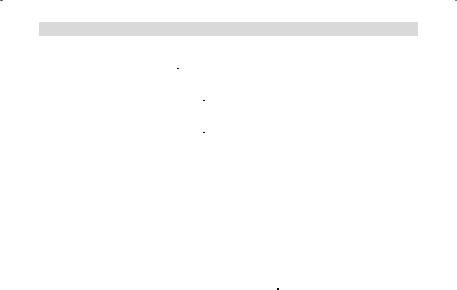
Cocoon 755/855
4.7 SETTING THE SPEAKER VOLUME
Use the Volume/Ringer key  /
/  to set the volume of the speaker (handset). You can select from 5 levels. The telephone is set to level ‘3’ by default.
to set the volume of the speaker (handset). You can select from 5 levels. The telephone is set to level ‘3’ by default.
During a call, you can change the volume:
•Press the Volume/Ringer key  /
/  .
.
•The volume level currently set appears on the display.
•Use the number keys to set the desired level (1-5).
•Press the Volume/Ringer key  /
/  to confirm your selection.
to confirm your selection.
Note: You have 8 seconds to set the desired volume; if you do not, the telephone returns to standby mode and the volume remains unchanged.
4.8 CALL DURATION INDICATOR ON THE DISPLAY
As soon as you press the Line key  the call duration appears on the display (minutesseconds).
the call duration appears on the display (minutesseconds).
E.g. “ 01-20 “ for 1 minute and 20 seconds.
The call duration remains visible on the display for 5 seconds after each call.
4.9 TURNING OFF THE MICROPHONE (MUTE)
It is possible to turn off the microphone during a call by pressing the Delete/Mute key  . Now you can speak freely without the caller being able to hear you.
. Now you can speak freely without the caller being able to hear you.
•You are on the phone. The Line/Charge indicator 

 (LED) on the base unit will blink and
(LED) on the base unit will blink and
the Call symbol  appears on the display.
appears on the display.
•Press the Delete/Mute key  to turn off the microphone.
to turn off the microphone.
•The symbol ‘X’ appears on the display (  ).
).
•When you want to resume the conversation, press the Delete/Mute key  again.
again.
•The symbol ‘X’ disappears from the display ( ). The person on the other end of the line can hear you again.
). The person on the other end of the line can hear you again.
4.10 PAUSE KEY
If you dial a telephone number and you would like to add a pause to this number, press the Pause key  at the desired place in the number.
at the desired place in the number.
When you call this number, this pause (3 seconds) is automatically included.
4.11 CONFERENCE CALL (TWO INTERNAL DECT HANDSETS AND ONE EXTERNAL CALLER)
You can have a telephone conversation with one internal and one external caller at the same time.
•While on the line with an external caller, press the Programming key  .
.
•‘INTERCOM’ appears on the display.
•Press the Programming key  .
.
•The external call is now on hold.
•‘INT‘ appears on the display.
•Dial the number of the handset you would like to include in the call.
•Once the handset dialled is answered, keep the ‘#’ key pressed for 3 seconds.
14 |
Cocoon 755/855 |

Cocoon 755/855
•‘CONFERENCE’ appears on the display.
•Now you are connected to one external and one internal caller (conference call).
4.12 LOCATING A MISPLACED HANDSET (PAGING)
If you cannot find the handset, briefly press the Paging key  on the base unit.
on the base unit.
All handsets subscribed with the base unit will sound a signal so you can locate the misplaced handset. To stop the signal, briefly press the Line key  on any handset.
on any handset.
4.13 USING THE ALPHANUMERIC HANDSET KEYPAD
Use the alphanumeric keypad to type text. To select a letter, press the corresponding key. E.g. if you press the alphanumeric key ’5’, the first character (j) appears on the display. Press it repeatedly to select other characters from this key.
Press the ‘2’ key twice to select the letter ‘B’. If you would like to select both ‘A’ and ‘B’ after each other, first press the ‘2’ key once to select ‘A’, wait 2 seconds until the cursor moves to the next position and then press the ‘2’ key twice to select ‘B’. You can delete characters mistakenly typed by using the Delete key  . The character in front of the cursor will be deleted. You can move the cursor by pressing the Up and Down keys
. The character in front of the cursor will be deleted. You can move the cursor by pressing the Up and Down keys 
 .
.
Available characters
Press the right keys to get the following characters:
Keys |
First |
Second |
Third |
Fourth |
Fifth |
|
press |
press |
press |
press |
press |
||
|
||||||
|
|
|
|
|
|
|
|
|
|
|
|
|
|
1 |
+ |
- |
/ |
1 |
|
|
|
|
|
|
|
|
|
2 |
A |
B |
C |
2 |
|
|
|
|
|
|
|
|
|
3 |
D |
E |
F |
3 |
|
|
|
|
|
|
|
|
|
4 |
G |
H |
I |
4 |
|
|
|
|
|
|
|
|
|
5 |
J |
K |
L |
5 |
|
|
|
|
|
|
|
|
|
6 |
M |
N |
O |
6 |
|
|
|
|
|
|
|
|
|
7 |
P |
Q |
R |
S |
7 |
|
|
|
|
|
|
|
|
8 |
T |
U |
V |
8 |
|
|
|
|
|
|
|
|
|
9 |
W |
X |
Y |
Z |
9 |
|
|
|
|
|
|
|
|
0 |
SPACE |
0 |
|
|
|
|
|
|
|
|
|
|
4.14 THE PHONE BOOK
The phonebook allows you to memorise 50 telephone numbers and names. You can enter names of up to 9 characters length and numbers of up to 25 digits length.
ENGLISH
Cocoon 755/855 |
15 |

Cocoon 755/855
4.14.1 Adding a number and a name to the Phone Book
•Press the Programming key  .
.
•Press the Up or Down key 
 repeatedly until ‘PHONE BOOK’ appears on the display.
repeatedly until ‘PHONE BOOK’ appears on the display.
•Press the Programming key  .
.
•‘SEARCH‘ appears on the display.
•Press the Up or Down key 
 repeatedly until ‘ADD NEW’ appears on the display.
repeatedly until ‘ADD NEW’ appears on the display.
•Press the Programming key  .
.
•‘NAME‘ appears on the display.
•Enter the name. Use the alphanumeric keys.
•Press the Programming key  .
.
•Enter the telephone number. Use the alphanumeric keys.
•Press the Programming key  .
.
•You will hear a long beep. The name and the number are stored in the Phone Book.
4.14.2 Looking up a number in the Phone Book
•Press the Programming key  .
.
•Press the Up or Down key 
 repeatedly until ‘PHONE BOOK’ appears on the display.
repeatedly until ‘PHONE BOOK’ appears on the display.
•Press the Programming key  .
.
•‘SEARCH‘ appears on the display.
•Press the Programming key  .
.
•Enter the first letters of the desired name.
•Press the Programming key  .
.
•The first name, corresponding with these letters appears on the display.
•Press the Up or Down key 
 to browse for other numbers in the Phone Book.
to browse for other numbers in the Phone Book.
•Once the desired number appears on the display, the number will be automatically dialled once the Line key  is pressed.
is pressed.
4.14.3 Changing a name or number in the Phone Book
•Press the Programming key  .
.
•Press the Up or Down key 
 repeatedly until ‘PHONE BOOK’ appears on the display.
repeatedly until ‘PHONE BOOK’ appears on the display.
•Press the Programming key  .
.
•‘SEARCH‘ appears on the display.
•Press the Up or Down key 
 repeatedly until ‘EDIT’ appears on the display.
repeatedly until ‘EDIT’ appears on the display.
•Press the Programming key  .
.
•The first number in the Phone Book appears on the display.
•Press the Up or Down key 
 until the desired number appears on the display.
until the desired number appears on the display.
•Press the Programming key  to change the selected number programmed into the memory.
to change the selected number programmed into the memory.
•Press the Delete key  to delete each letter of the name and use the alphanumeric keypad to enter the correct name.
to delete each letter of the name and use the alphanumeric keypad to enter the correct name.
•Press the Programming key  .
.
•Press the Delete key  to delete each digit of the number and use the alphanumeric keypad to enter the correct number.
to delete each digit of the number and use the alphanumeric keypad to enter the correct number.
•Press the Programming key  to save the changes made.
to save the changes made.
4.14.4 Deleting name and number from the Phone Book
•Press the Programming key  .
.
•Press the Up or Down key 
 repeatedly until ‘PHONE BOOK’ appears on the display.
repeatedly until ‘PHONE BOOK’ appears on the display.
16 |
Cocoon 755/855 |

|
Cocoon 755/855 |
|
|
|
• |
Press the Programming key . |
|
ENGLISH |
|
• ‘SEARCH‘ appears on the display. |
||||
• |
Press the Up or Down key |
repeatedly until ‘DELETE’ appears on the display. |
||
|
||||
• |
Press the Programming key . |
|
|
|
• The first number in the Phone Book appears on the display. |
|
|||
• |
Press the Up or Down key |
until the number you want to delete appears on the |
|
|
|
display. |
|
|
|
• Press the Delete key  .
.
•‘DELETE ?’ appears on the display.
• Press the Programming key  to confirm that you want to delete it.
to confirm that you want to delete it.
4.15 SWITCH THE HANDSET ON/OFF
4.15.1 Switch the handset off
The handset is turned on.
• Press the Programming key  .
.
• Press the Up or Down key 
 repeatedly until ‘POWER OFF?’ appears on the display.
repeatedly until ‘POWER OFF?’ appears on the display.
• Press the Programming key  . The telephone turns itself off. You cannot dial any more numbers, nor receive any calls.
. The telephone turns itself off. You cannot dial any more numbers, nor receive any calls.
Note : If you would like to leave the menu without turning off the handset, press the Delete/Mute key  .
.
4.15.2 Switch the handset on
The handset is turned off.
• Press the Programming key  . The telephone turns itself on.
. The telephone turns itself on.
4.16 SETTING THE RING VOLUME LEVEL ON THE HANDSET
You can change the ring volume of an incoming call. You have 10 levels. You can set the ring volume of internal and external calls separately so you can hear a difference.
If you select level ‘0’, the symbol  appears on the display and you no longer hear the phone ring when an external call is received (you still hear it ring for internal calls).
appears on the display and you no longer hear the phone ring when an external call is received (you still hear it ring for internal calls).
Level ‘9’ is the highest level. The telephone is set to level ‘5’ by default.
4.16.1 Setting the ring volume for external calls (0-9)
• Press the Programming key  .
.
• Press the Up or Down key 
 repeatedly until ‘RING SEL’ appears on the display.
repeatedly until ‘RING SEL’ appears on the display.
• Press the Programming key  .
.
•‘EXTERNAL‘ appears on the display.
• Press the Programming key  .
.
• Press the Up or Down key 
 repeatedly until ‘VOLUME’ appears on the display.
repeatedly until ‘VOLUME’ appears on the display.
• Press the Programming key  .
.
•The current volume level used appears on the display.
•Enter a number between 0 and 9 to select the desired ringer volume. Use the number
keypad to do this.
• Press the Programming key  to confirm your selection.
to confirm your selection.
Cocoon 755/855 |
17 |

Cocoon 755/855
4.16.2 Setting the ringer volume for internal calls (1-9)
•Press the Programming key  .
.
•Press the Up or Down key 
 repeatedly until ‘RING SEL’ appears on the display.
repeatedly until ‘RING SEL’ appears on the display.
•Press the Programming key  .
.
•‘EXTERNAL‘ appears on the display.
•Press the Up or Down key 
 repeatedly until ‘INTERNAL’ appears on the display.
repeatedly until ‘INTERNAL’ appears on the display.
•Press the Programming key  .
.
•Press the Up or Down key 
 repeatedly until ‘VOLUME’ appears on the display.
repeatedly until ‘VOLUME’ appears on the display.
•Press the Programming key  .
.
•The current volume level appears on the display.
•Enter a number between 1 and 9 to select the desired ringer volume. Use the number keypad to do this.
•Press the Programming key  to confirm your selection.
to confirm your selection.
4.17 SETTING THE RINGER MELODY ON THE HANDSET
You can change the ringer melody for an incoming call. You have 9 ringer melodies to choose from (1-9). By default, the ringer melody is set to ‘5’.
4.17.1 Setting a ringer melody for external calls (1-9)
•Press the Programming key  .
.
•Press the Up or Down key 
 repeatedly until ‘RING SEL’ appears on the display.
repeatedly until ‘RING SEL’ appears on the display.
•Press the Programming key  .
.
•‘EXTERNAL‘ appears on the display.
•Press the Programming key  .
.
•‘MELODIES‘ appears on the display.
•Press the Programming key  .
.
•The currently set ringer melody appears on the display.
•Enter a number between 1 and 9 to select he desired ringer melody. Use the number keypad to do this.
•Press the Programming key  to confirm your selection.
to confirm your selection.
4.17.2 Setting a ringer melody for internal calls (1-9)
•Press the Programming key  .
.
•Press the Up or Down key 
 repeatedly until ‘RING SEL’ appears on the display.
repeatedly until ‘RING SEL’ appears on the display.
•Press the Programming key  .
.
•‘EXTERNAL‘ appears on the display.
•Press the Up or Down key 
 repeatedly until ‘INTERNAL’ appears on the display.
repeatedly until ‘INTERNAL’ appears on the display.
•Press the Programming key  .
.
•‘MELODIES‘ appears on the display.
•Press the Programming key  .
.
•The currently set ringer melody appears on the display.
•Enter a number between 1 and 9 to select the desired ringer melody. Use the number keypad for this.
•Press the Programming key  to confirm your selection.
to confirm your selection.
18 |
Cocoon 755/855 |

Cocoon 755/855
4.18 SETTING THE RING VOLUME AND MELODY OF THE BASE
4.18.1 Setting the base melody
•Press the redial key at the base
•The current ring melody will be played
•Press 1-5 on the base for the desired ring melody
4.18.2 Setting the base ring volume
•Press the Flash R key at the base
•The current volume will be heard
•Press 1-5 to select the desired volume, or ‘0’ to turn the base ringer off
4.19 LOCKING THE KEY PAD
If you lock the alphanumeric keypad, it is impossible to dial a telephone number.
Only the Programming key  can still be used. ‘KEY LOCKED’ will be displayed on the display.
can still be used. ‘KEY LOCKED’ will be displayed on the display.
•Press the Programming key  .
.
•Press the Up or Down key 
 repeatedly until ‘KEY SETUP’ appears on the display.
repeatedly until ‘KEY SETUP’ appears on the display.
•Press the Programming key  .
.
•KEY LOCK‘ appears on the display.
•Press the Programming key  .
.
•The current status of the keypad appears on the display:
-‘LOCK’: the keypad is locked
-‘UNLOCK’: the keypad is not locked
•Press the Up or Down key 
 to make your selection.
to make your selection.
•Press the Programming key  to confirm your selection.
to confirm your selection.
4.20 TURNING KEY CLICK ON/OFF
You can set the telephone to make a sound whenever you press a key.
•Press the Programming key  .
.
•Press the Up or Down key 
 repeatedly until ‘KEY SETUP’ appears on the display.
repeatedly until ‘KEY SETUP’ appears on the display.
•Press the Programming key  .
.
•Press the Up or Down key 
 repeatedly until ‘KEY CLICK’ appears on the display.
repeatedly until ‘KEY CLICK’ appears on the display.
•Press the Programming key  .
.
•The current status appears on the display:
-‘CLICK ON’: turn on key click
-‘CLICK OFF’: turn off key click
•Press the Up or Down key 
 to make your selection.
to make your selection.
•Press the Programming key  to confirm your selection.
to confirm your selection.
4.21 THE R KEY (FLASH)
Press the Flash key ‘R’ to use certain services such as “call waiting” (if your telephone company offers this feature); or to transfer calls if you use a telephone exchange (PABX). The Flash key ‘R’ is a brief interruption of the line. You can set the flash time to 100ms or 300ms. This is set to 100ms by default! However, if your system requires a longer flash time, do the following:
ENGLISH
Cocoon 755/855 |
19 |

Cocoon 755/855
•Press the Programming key  .
.
•Press the Up or Down key 
 repeatedly until ‘SETTING’ appears on the display
repeatedly until ‘SETTING’ appears on the display
•Press the Programming key  .
.
•Press the Up or Down key 
 repeatedly until ‘RECALL’ appears on the display.
repeatedly until ‘RECALL’ appears on the display.
•Press the Programming key  .
.
•Press the Up or Down key 
 repeatedly to select the flash time:
repeatedly to select the flash time:
-SHORT = 100ms
-LONG = 300ms
•Press the Programming key  to confirm your selection.
to confirm your selection.
4.22 CHANGING THE PIN CODE
Certain functions are only available if you know the PIN code of the telephone.
The PIN code has 4 digits. The default PIN code setting is ‘0000’. If you would like to change the default PIN code and set your own secret code, do the following:
•Press the Programming key  .
.
•Press the Up or Down key 
 repeatedly until ‘SETTING’ appears on the display.
repeatedly until ‘SETTING’ appears on the display.
•Press the Programming key  .
.
•Press the Up or Down key 
 repeatedly until ‘PIN CODE’ appears on the display.
repeatedly until ‘PIN CODE’ appears on the display.
•Press the Programming key  .
.
•‘OLD CODE’ appears on the display.
•Enter the old PIN code. Use the number keys.
•Press the Programming key  .
.
•‘NEW CODE’ appears on the display.
•Enter the new PIN code in. Use the number keys.
•Press the Programming key  .
.
•‘AGAIN’ appears on the display.
•Enter the new PIN code again. Use the number keys.
•Press the Programming key  .
.
•You hear a confirmation tone. The new PIN code has been set.
Caution : Do not forget your personal PIN code. If you do, you have to restore the default settings (reset – see section 4.30).
4.23 SUBSCRIBING A HANDSET TO A COCOON 755/855 BASE UNIT
In order to be able to make and receive telephone calls, a new handset has to be subscribed to the base unit. You can subscribe 5 handsets to one base unit. By default, each handset is subscribed as handset 1 on the base unit upon delivery (base unit 1).
!!! You only need to subscribe the handset if: !!!
•the handset subscription has been removed from the base unit (e.g. for reinitialisation)
•you want to subscribe a different handset to this base unit.
The underlined procedure is only applicable to a Cocoon 755/855 handset and base unit!! Keep the Paging key  on the base unit pressed for 10 seconds until The Line/Charge indicator
on the base unit pressed for 10 seconds until The Line/Charge indicator 


 on the base unit begins to blink rapidly. The Line/Charge indicator
on the base unit begins to blink rapidly. The Line/Charge indicator 


 will blink rapidly for one minute. During this minute, the base unit is in subscribing mode and you must do the following to subscribe the handset:
will blink rapidly for one minute. During this minute, the base unit is in subscribing mode and you must do the following to subscribe the handset:
•Press the Programming key  .
.
•Press the Up or Down key 
 repeatedly until ‘BASE SUB’ appears on the display.
repeatedly until ‘BASE SUB’ appears on the display.
•Press the Programming key  .
.
20 |
Cocoon 755/855 |
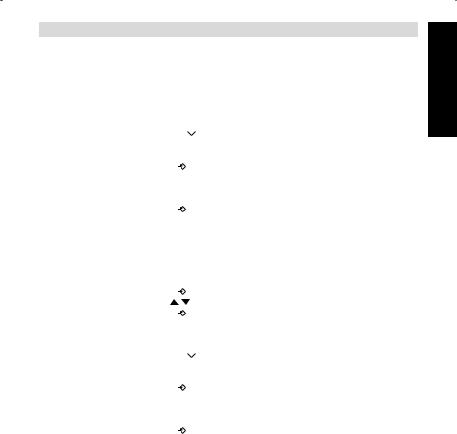
Cocoon 755/855
•‘BASE _‘ appears on the display.
•Enter a number of the base unit you would like to subscribe the handset to (1-4). Use the number keypad.
Note: Each handset can be subscribed to 4 different DECT base units. Each base unit is assigned a number from 1 to 4 in the handset. When you subscribe a new handset, you can assign a base unit number. It is best to use ‘1’ .
• |
‘SEARCHING’ and the symbol |
|
appears on the display. |
|
|||
• The RFPI code (each base unit |
|
has a unique RFPI code) appears on the display and a |
|
|
signal sounds when the handset has found the base unit. |
||
• |
Press the Programming key . |
|
|
• |
‘PIN’ appears on the display. |
• |
Enter the 4-digit PIN code of the base unit in (default PIN code is ‘0000’). Use the number |
|
keypad. |
• |
Press the Programming key . |
• |
The handset is subscribed to the base unit. |
4.24 SUBSCRIBING COCOON 755/855 HANDSET ON ANOTHER BASE (OTHER BRAND/MODEL)
Put the base in subscription mode (see manual of the base). If the base is in subscribing mode, you have to do the following to subscribe the handset:
• |
Press the Programming key . |
|
• |
Press the Up or Down key |
repeatedly until ‘BASE SUB’ appears on the display. |
• |
Press the Programming key . |
|
• ‘BASE _‘ appears on the display. |
|
|
• Enter a number for the base unit to which you would like to subscribe the handset (1-4).
|
Use the number keypad. |
|
|
• |
‘SEARCHING’ and the symbol |
|
appear on the display. |
|
|||
• The RFPI code (each base unit |
|
has a unique RFPI code) appears on the display and a |
|
|
signal sounds once the base unit is found by the handset. |
||
• |
Press the Programming key . |
|
|
• ‘PIN’ appears on the display. |
|
|
|
• |
Enter the 4-digit PIN code of the base unit (default PIN code is ‘0000’). Use the number |
|
keypad. |
• |
Press the Programming key . |
• |
The handset is subscribed to the base unit. |
4.25 REMOVING SUBSCRIPTION OF A HANDSET TO A BASE UNIT
It is possible to cancel subscription of a handset to a base unit. You would do this if a handset is damaged and has to be replaced by a new one.
Caution: You can only cancel subscription of another handset, not the handset you are using to do the cancellation procedure.
•Press the Programming key  .
.
•Press the Up or Down key 
 repeatedly until ‘SETTING’ appears on the display.
repeatedly until ‘SETTING’ appears on the display.
ENGLISH
Cocoon 755/855 |
21 |

Cocoon 755/855
•Press the Programming key  .
.
•Press the Up or Down key 
 repeatedly until ‘REMOVE HS’ appears on the display.
repeatedly until ‘REMOVE HS’ appears on the display.
•Press the Programming key  .
.
•‘PIN’ appears on the display.
•Enter your 4-digit PIN code in (default PIN code is ‘0000’). Use the number keypad.
•Press the Programming key  .
.
•‘REMOVE HS’ appears on the display.
•Dial the number of the handset you want to remove (1 –5). Use the number keypad.
•Press the Programming key  .
.
•‘REMOVE HS’ appears on the display and the handset is removed
•NOT SUB’ appears on the handset removed.
4.26 SELECTING A BASE UNIT
If your handset is subscribed to several base unit stations (max. 4) , you must select a base unit because the handset can only communicate with one base unit at a time. There are two possibilities:
4.26.1 Automatic selection
If you set the handset to ‘automatic selection’, the handset will automatically choose the closest base unit in standby.
•Press the Programming key  .
.
•Press the Up or Down key 
 repeatedly until ‘SETTING’ appears on the display.
repeatedly until ‘SETTING’ appears on the display.
•Press the Programming key  .
.
•Press the Up or Down key 
 repeatedly until ‘BASE SEL’ appears on the display.
repeatedly until ‘BASE SEL’ appears on the display.
•Press the Programming key  .
.
•Press the Up or Down key 
 repeatedly until ‘AUTO’ appears on the display.
repeatedly until ‘AUTO’ appears on the display.
•Press the Programming key  .
.
•‘SEARCHING’ and the symbol  appear on the display.
appear on the display.
•A signal sounds once the handset has found a base unit.
4.26.2 Manual selection
If you set the handset to ‘manual selection’, the handset will only choose the base unit you have set.
•Press the Programming key  .
.
•Press the Up or Down key 
 repeatedly until ‘SETTING’ appears on the display.
repeatedly until ‘SETTING’ appears on the display.
•Press the Programming key  .
.
•Press the Up or Down key 
 repeatedly until ‘BASE SEL’ appears on the display.
repeatedly until ‘BASE SEL’ appears on the display.
•Press the Programming key  .
.
•Press the Up or Down key 
 repeatedly until ‘MANUAL’ appears on the display.
repeatedly until ‘MANUAL’ appears on the display.
•Press the Programming key  .
.
•‘BASE -‘ appears on the display.
•Enter the number of the base unit you want to select (1-4). Use the number keypad.
•Press the Programming key  .
.
•‘SEARCHING’ and the symbol  appear on the display.
appear on the display.
•A signal sounds once the selected base unit has been found.
22 |
Cocoon 755/855 |

Cocoon 755/855 |
|
|
Notes: |
|
|
• Before you can select a base unit, the base unit must be subscribed to the |
ENGLISH |
|
handset first. |
||
|
||
• If ‘NOT SUB’ appears on the display, this means the selected base unit does |
|
|
not exist or the handset has not been subscribed. |
|
4.27 BARRING OUTGOING CALLS
You can program the handsets to bar calls to certain telephone numbers so that for instance ‘00’ international numbers cannot be called. Up to 5 numbers (of max. 5 digits) can be barred. To do this, do the following:
• Press the Programming key  .
.
• Press the Up or Down key 
 repeatedly until ‘SETTING’ appears on the display.
repeatedly until ‘SETTING’ appears on the display.
• Press the Programming key  .
.
• Press the Up or Down key 
 repeatedly until ‘BARRING’ appears on the display.
repeatedly until ‘BARRING’ appears on the display.
• Press the Programming key  .
.
•‘PIN’ appears on the display.
•Enter your PIN code
• Press the Programming key  .
.
•‘BAR NUM ’ appears on the display. You are in memory “1. _ _ _ _ _”.
• Press the Up or Down key 
 to select one of the 5 memories.
to select one of the 5 memories.
•Enter the number (max. 5 digits) to be barred, e.g. 01486.
• Press the Programming key  .
.
•‘HS _ _ _ _ _’ (= number on the handset (1-5)) ‘01486’ (= the barred numbers) appear on the display.
•Enter the numbers of the handsets from which the barred numbers cannot be called.
•e.g. Press the number key 2, 3 and 5. On the display, this will appear: HS _2 3_5 01486 These handsets can no longer dial numbers beginning with ‘01486’.
• Press the Programming key  to confirm your selection.
to confirm your selection.
Repeat the same procedure described above if you would like to bar other numbers (max. 5)!
4.28 DIRECT CALL
By setting a Direct Call number, the phone will automatically take the line and dial out this number. This function is useful to use the phone as a emergency phone.
4.28.1 To program the Direct Call number
•Press the Programming key 
• Press the Up or Down key 
 until ‘DIRECT’ appears on the display
until ‘DIRECT’ appears on the display
•Press the Programming key 
•If necessary, delete the existing number by pressing the Delete-key a few times
•Enter the direct number
•Press the Programming key 
4.28.2 Turn the Direct Call function ON/OFF
To turn it ON:
•Press the Programming key 
• Press the Up or Down key 
 until ‘DIRECT’ appears on the display
until ‘DIRECT’ appears on the display
Cocoon 755/855 |
23 |

Cocoon 755/855
•Press the mute-key  for 2s
for 2s
•‘DIRECT ON’ appears on the display
To turn if OFF:
-Quick press the Programming key  twice
twice
4.29 DEFAULT SETTINGS (RESET) OF THE PARAMETERS
You can reset the standard (default) settings in the telephone. You need the PIN code to do this.
The default settings are:
Keypad: |
not locked |
Key clicks: |
active |
Speaker volume: |
level |
Ringer melody: |
1 |
Ringer volume : |
5 |
Selection base unit: |
automatic |
Flash time: |
100ms |
To restore the default settings, do the following:
•Press the Programming key  .
.
• Press the Up or Down key 
 repeatedly until ‘SETTING’ appears on the display.
repeatedly until ‘SETTING’ appears on the display.
•Press the Programming key  .
.
• Press the Up or Down key 
 repeatedly until ‘RESET’ appears on the display.
repeatedly until ‘RESET’ appears on the display.
•Press the Programming key  .
.
•‘PIN’ appears on the display.
•Enter your PIN code.
•Press the Programming key  .
.
4.30 COMPLETE REINITIALISATION OF THE TELEPHONE
This function allows you to completely reinitialise the telephone without requiring your PIN code. This will delete all Phone Book memory entries, all handsets will be removed, all default settings will be restored and the default PIN code will be restored to ‘0000’.
Do the following:
•Disconnect the battery in the telephone.
•Keep the ‘*’ key pressed and reconnect the battery until the handset rings continually and the display lights up. Release the ‘*’ button and press the Programming key  .
.
•The handset finds the base unit and a signal sounds.
•Briefly press the ‘*’ key.
•‘RESET ?‘ appears on the display.
•Press the Programming key  to confirm your selection of disconnect the battery to discontinue the procedure.
to confirm your selection of disconnect the battery to discontinue the procedure.
•‘RESETTING‘ appears on the display and a long beep tone sounds.
•‘NOT SUB‘ appears on the display. The handset is completely reinitialised.
24 |
Cocoon 755/855 |
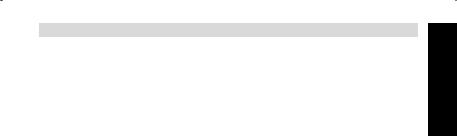
Cocoon 755/855
Afterwards, you must resubscribe all handsets as described in point 4.23! However you no longer need to set the base unit to subscription mode, because this now happens automatically!
4.31 SETTING THE HANDSET DIALLING MODE
There are two types of dialling modes:
-DTMF/Tone dialling (the most common)
-Pulse dialling (for older installations)
To change the mode of numeration:
-Press the Programming key 
-Press the Up or Down key 
 repeatedly until ‘SETTING’ appears on the display.
repeatedly until ‘SETTING’ appears on the display.
-Press the Programming key 
-Press the Up or Down key 
 repeatedly until ‘DIAL MODE’ appears on the display.
repeatedly until ‘DIAL MODE’ appears on the display.
-Press the Programming key 
-Select ‘TONE’ or ‘PULSE’ by means of the UP and Down key 

-Press the Programming key  to confirm
to confirm
5 CALLER ID/CLIP
(This service only works when you have a Caller ID/Clip subscription. Contact your telephone company).
When you receive a call, the telephone number of the caller, the date and time appears on the handset display. The telephone can receive calls in both FSK and DTMF. If the name is programmed in the Phone Book, the name in the Phone Book is displayed!
The telephone can store 30 calls in a Call List that can be reviewed later. The telephone never stores the same call twice. When the memory is full, the new calls automatically replace the oldest calls in the memory. The symbol  on the display blinks if the call is not read or not answered. If the Call List is empty and you press the Up key
on the display blinks if the call is not read or not answered. If the Call List is empty and you press the Up key  , three beep tones will sound.
, three beep tones will sound.
You can view the information of an incoming call as follows:
•Press the Up key  . The name (if sent by the network or present in the Phone Book memory) of the caller, the sequence number of the call in the Call List, the date and time of the call appear on the display.
. The name (if sent by the network or present in the Phone Book memory) of the caller, the sequence number of the call in the Call List, the date and time of the call appear on the display.
•Press the Down key  . The telephone number of the caller appears on the display.
. The telephone number of the caller appears on the display.
5.1. SETTING THE DATE AND TIME
When you receive an incoming call and the date and time are not sent together with the telephone number, this means that the date and the time will not be shown on the display. By setting the date and time, they will be shown on the display, together with the telephone number, every time a call comes in !
•Press the Programming key  .
.
•Press the Up or Down key 
 a few times until ‘SETTING’ appears on the display.
a few times until ‘SETTING’ appears on the display.
•Press the Programming key  .
.
ENGLISH
Cocoon 755/855 |
25 |

Cocoon 755/855
•’DATE/TIME’ appears on the display.
•Press the Programming key  again.
again.
•When ‘YEAR’ appears on the display, enter the 2 last numbers of the year (00=2000, 01=2001, ...) and press the Programming key  to confirm.
to confirm.
•When ‘MONTH’ appears on the display, enter the month (01=January, 02=February, ...) and press the Programming key  to confirm.
to confirm.
•When ‘DAY’ appears on the display, enter the day of the month and press the Programming key to confirm.
•When ‘HOUR’ appears on the display, enter the current hour (in 24h format) and press the Programming key  to confirm.
to confirm.
•When ‘MINUTES’ appears on the display, enter the minutes and press the Programming key  to confirm.
to confirm.
The date and time are now set !
5.2 THE CALL LIST
The calls received are stored in the Call List (max. 30 numbers).
•Briefly press the Up key  to view the most recent call.
to view the most recent call.
•The name of the most recent caller appears on the display. If no name is available, ‘NO NAME’ appears on the display.
•If it is a private number, ‘UNAVAL’ appears on the display.
•The date and time the call was received are linked to each call.
•Briefly press the Down key  to view the telephone number of the call.
to view the telephone number of the call.
•Briefly press the Down key  to browse other numbers on the list.
to browse other numbers on the list.
Notes :
•If neither the Up or Down key 
 is pressed for 15 seconds, the telephone will return to standby mode.
is pressed for 15 seconds, the telephone will return to standby mode.
•After a call is received, the number of the caller remains on the display for 15 seconds after the last ring.
•Caller ID is not available while you are on the line.
5.3 CALLING A NUMBER FROM THE CALL LIST
•Press the Up key  to go to the Call List
to go to the Call List
•Press the Up key  to look up the desired call. Press the Down key
to look up the desired call. Press the Down key  to view the telephone number.
to view the telephone number.
•Once the number is on the display, press the Line key  and the number is dialled automatically. (The symbols
and the number is dialled automatically. (The symbols  and ‘EXT’ appear on the display and the call timer starts.)
and ‘EXT’ appear on the display and the call timer starts.)
5.4 STORING A NUMBER FROM THE CALL LIST IN THE PHONE BOOK
•Press the Up key  to go to the Call List.
to go to the Call List.
•Press the Up key  to look up the desired number.
to look up the desired number.
•Press the Phone Book key  twice.
twice.
•‘STORE’ appears on the display.
•The number is stored in the Phone Book. If the call was displayed without a name (NO NAME), you can add a name to this number in the Phone Book afterwards
•The telephone returns to standby-modus.
26 |
Cocoon 755/855 |
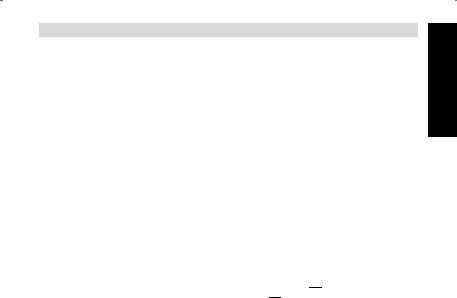
Cocoon 755/855
5.5 DELETING NUMBERS FROM THE CALL LIST
5.5.1 Deleting one number
•Press the Up key  to go to the Call List.
to go to the Call List.
•Press the Up key  to find the call you would like to delete.
to find the call you would like to delete.
•Once this call appears on the display, press the Delete key  .
.
•‘DELETE?’ appears on the display.
•Press the Programming key  to confirm your selection or the Delete key
to confirm your selection or the Delete key  to cancel.
to cancel.
•The call is deleted and the next call appears on the display.
5.5.2 Delete all numbers
•Press the Up key  to go to the Call List.
to go to the Call List.
•Keep the Delete key  pressed until ‘DELETE ALL’ appears on the display.
pressed until ‘DELETE ALL’ appears on the display.
•Press the Programming key  to confirm your selection or the Delete key
to confirm your selection or the Delete key  to cancel.
to cancel.
•All calls are deleted.
6 VOICE MAIL INDICATOR
This function only works if you have the voice mail or phone mail service and if the network sends this indication along with the caller ID (CLIP) information!
When you receive a new message in your voice mail system, the  icon will appear on the display. Once you have listened to your messages, the
icon will appear on the display. Once you have listened to your messages, the  icon will disappear.
icon will disappear.
7 BASE TELEPHONE OPERATION
You can also make a telephone call by using the base station handsfree speakerphone.
7.1 MAKING A CALL
•Press the Handsfree base dialling key 
 to take the line
to take the line
•Press the numeric keys on the base to form a telephone number
•Press again the Handsfree base dialling key 
 to end the telephone conversation
to end the telephone conversation
7.2 ADJUSTING THE SPEAKER VOLUME
Press the ‘+’ or ‘-’ key  during base handsfree conversation to adjust the speaker volume. If the speaker volume is too loud there is the possibility that the speaker starts to oscillate (flute tone). To avoid this, please lower the speaker volume.
during base handsfree conversation to adjust the speaker volume. If the speaker volume is too loud there is the possibility that the speaker starts to oscillate (flute tone). To avoid this, please lower the speaker volume.
Caution: The handsfree communication is half duplex which means that if the person on the other side of the line starts to speak, the microphone is muted, so the person can’t hear you at that time. Please try to avoid speaking to each other at the same time.
Note: The handsfree speaker volume is different from the answering machine volume!!
ENGLISH
Cocoon 755/855 |
27 |

Cocoon 755/855
7.3 TRANSFER A CALL FROM BASE TO HANDSET
During base handsfree conversation you can transfer the call to any registered handset by pressing the paging key  . The line indicator LED
. The line indicator LED 


 will start to blink.
will start to blink.
•You can take over the line by any registered handset when pressing the line-key  .
.
•Or press the paging key  again if you don’t want to transfer the call
again if you don’t want to transfer the call
8 ANSWERING MACHINE
The Cocoon 755/855 has a built-in digital answering machine with a recording capacity of 9 min. The answering machine can be operated remotely and features the possibility of recording two outgoing messages (OGM 1 and OGM 2) (maximum of 2 min).
There are 2 possibilities:
-With OGM 1, the caller has the possibility to leave a message
-With OGM 2, only the outgoing message is given without the caller having the
opportunity to leave a message
The max. recording time for each incoming message = 3 min.
An internal voice will state various information, such as day and time of the call, as well as settings such as VIP code, ringer tones. The languages of the internal voice is stated on the packaging!
8.1 SETTING THE INTERNAL VOICE PROMPT LANGUAGE
There are 3 voice prompt languages which can be selected by the switch at the bottom of the base. Please set the switch at the desired language and press the play  key to confirm the language setting.
key to confirm the language setting.
8.2. LED DISPLAY
The new message LED  /
/  will flash if new messages have been received; the number of flashes between each long pause indicates how many new calls have been recorded.
will flash if new messages have been received; the number of flashes between each long pause indicates how many new calls have been recorded.
If the answering machine is switched off, the On-Off LED  /
/  does not light.
does not light.
MEMORY FULL-LED is turned on when the internal memory is full and no new messages can be recorded.
28 |
Cocoon 755/855 |

Cocoon 755/855
8.3 BASE KEY FUNCTIONS
Note: - The  &
& 
 keys are at the bottom of the base
keys are at the bottom of the base
|
|
|
Key |
Stand-by mode |
During message |
|||||||||
|
|
|
|
|
|
|
|
|
|
|
|
|
|
play-back |
|
|
|
|
|
|
|
|
|
|
|
|
Press key briefly |
press key for 2 seconds |
|
|
|
|
|
|
|
|
|
|
|
|
|
|
||
|
|
|
|
|
|
|
|
|
|
|
|
|
|
|
1 |
|
|
|
|
|
|
|
|
|
|
|
Play OGM |
Record OGM |
Go to previous message |
|
|
|
|
|
|
1,2 |
|
|||||||
|
|
|
|
|
|
|
|
|
|
|
|
|
|
|
2 |
|
|
|
|
|
|
|
|
|
|
|
Playback messages |
None |
Pause |
|
|
|
|
|
|
|
|
|
|
|
||||
|
|
|
|
|
|
|
|
|
|
|
|
|
|
|
3 |
|
|
|
|
|
|
|
|
|
|
|
None |
Record memo |
Skip message |
|
|
|
|
|
|
|
|
|
|
|
||||
|
|
|
|
|
|
|
|
|
|
|
||||
|
|
|
|
|
|
|
|
|
|
|
|
|
|
|
|
|
|
|
|
|
|
|
|
|
|
|
|
|
|
|
|
|
|
|
|
|
|
|
|
|
|
|
|
|
4 |
|
|
|
|
|
|
|
|
|
|
|
Set volume |
None |
Set volume |
|
|
|
|
|
|
|
|
|
|
|
||||
|
|
|
|
|
|
|
|
|
|
|
speech +ringing |
|
|
|
|
|
|
|
|
|
|
|
|
|
|
|
|
|
|
|
|
|
|
|
|
|
|
|
|
|
|
|
|
|
5 |
|
|
|
/ |
|
|
|
|
Select OGM |
Switch On-Off |
Stop |
|||
|
|
|
|
|
|
|
|
|||||||
|
|
|
|
|
|
|
|
|
|
|||||
|
|
|
|
|
|
|
|
|
|
|
|
|
|
|
|
|
|
|
|
|
|
|
|
|
|
|
|
|
|
6 |
|
|
|
|
|
|
|
|
|
|
|
Play VIP-code |
Set VIP-code |
None |
|
|
|
|
|
|
|
|
|
|
|
||||
|
|
|
|
|
|
|
|
|
|
|
|
|
|
|
7 |
|
|
|
|
|
|
|
|
|
|
|
Current number of |
Set numbers of |
None |
|
|
|
|
|
|
|
|
|
|
|
||||
|
|
|
|
|
|
|
|
|
|
|
ring tones |
ring tones |
|
|
|
|
|
|
|
|
|
|
|
|
|
|
|
||
|
|
|
|
|
|
|
|
|
|
|
|
|
|
|
8 |
|
|
|
|
|
|
|
|
|
|
|
Playback Time |
Set date/time |
None |
|
|
|
|
|
|
|
|
|
|
|
||||
|
|
|
|
|
|
|
|
|
|
|
|
|
|
|
|
|
|
|
|
|
|
|
|
|
|
|
|
|
|
9 |
|
|
|
|
|
|
|
|
|
|
|
None |
Delete all messages |
Delete message or |
|
|
|
|
|
|
|
|
|
|
|
||||
|
|
|
|
|
|
|
|
|
|
|
|
|
delete OGM |
|
|
|
|
|
|
|
|
|
|
|
|
|
|
|
|
|
|
|
|
|
|
|
|
|
|
|
|
|
|
|
8.4 OUTGOING MESSAGES
Two outgoing messages of 2 minutes can be recorded (OGM1 and OGM2).
•Outgoing message 1 for the answering function and possibility for callers to leave a message.
•Outgoing message 2 for the answering function without allowing callers to leave a messages on the machine.
8.4.1 Recording outgoing messages (OGM 1 or OGM 2)
•Press the  /
/  -key to select the OGM.
-key to select the OGM.
•A voice will playback the recorded OGM
•Press the 1,2 -key for two seconds
•Record the outgoing message after the beep
•Press the Stop  -key to stop recording.
-key to stop recording.
Note: The recording cannot exceed 2 minutes. If no outgoing message is recorded, the prerecorded outgoing message is used.
8.4.2 Playback the Outgoing Message
To check the outgoing message now set:
•Press the 1,2 -key.
Note: To stop playing the welcome note briefly press the Stop  -key .
-key .
8.4.3 Select outgoing message
• Press the  /
/  -key to switch between the 2 outgoing messages.
-key to switch between the 2 outgoing messages.
•The internal voice will confirm the set outgoing message.
ENGLISH
Cocoon 755/855 |
29 |

Cocoon 755/855
Notes:
It is only possible to select an outgoing message if the answering machine is turned on.
If the memory is full, only outgoing message 2 can be selected (only answering without recording messages)
8.4.4 Erasing the Outgoing Message
If you erase the outgoing message, the default message will be played ‘Please call later’ . Erase the outgoing message as follows:
• |
Select the desired outgoing message by pressing the |
|
/ |
|
-key. |
|
|
||||
• |
Press the 1,2 key to play the outgoing message. |
||||
•Keep the  key pressed down when the OGM is played back.
key pressed down when the OGM is played back.
8.5 TURNING ANSWERING MACHINE ON/OFF
If the answering machine is on, the -LED will light up and the machine will automatically pick up the line after a number of rings (see 'Setting Number of Rings').
•Press the  key for 2 secs to switch on the answering machine. A voice confirms the setting and says which outgoing message is active (OGM 1 or OGM 2).
key for 2 secs to switch on the answering machine. A voice confirms the setting and says which outgoing message is active (OGM 1 or OGM 2).
•Press the  key for another 2 secs to switch off the answering machine. A voice confirms
key for another 2 secs to switch off the answering machine. A voice confirms
the setting.
Note: Even if the answering machine is off, the machine will automatically pick up after 10 rings in order to enable remote activation (see 8.16 Remote operation)
8.6 SETTING NUMBER OF RINGS
The number of rings after which the answering machine will answer calls can be set from 2 – 9 and TS (Toll saver). The standard setting is 3 rings. In Toll saver mode, the machine will answer after 5 rings if there are no new messages, and after 2 rings if there are new messages. If there are no new messages and you call your machine to check your messages remotely (see 8.16 Remote operation), you can hang up after the 2nd ring. You do not need to pay connection fees and you know that you do not have any new messages.
•Briefly press the 
 key. A voice will state the current number of rings.
key. A voice will state the current number of rings.
•Press the 
 key for 2 secs to set the number of ringing tones.
key for 2 secs to set the number of ringing tones.
•Press the  or
or  key to change the current number of rings.
key to change the current number of rings.
•Confirm the setting by pressing the 
 key. The current ring setting is confirmed by the internal voice.
key. The current ring setting is confirmed by the internal voice.
Notes:
•If you do not press any keys for 3 seconds, the machine will revert back to the answering machine menu, without changing the settings.
•If there is a loss of power in the base, the number of rings will revert to 3.
8.7 CHECKING NUMBER OF RINGS
•Press the 
 key briefly.
key briefly.
•The internal voice will state the number of rings set.
30 |
Cocoon 755/855 |
