Topcom 901 Operating Instructions

BUTLER 901 COMBO
TE-4901
SHORT USER GUIDE / BEKNOPTE HANDLEIDING
NOTICE D'UTILISATION / KURZANLEITUNG
GUÍA DEL USUARIO ABREVIADA / KORT ANVÄNDARHANDBOK BREVE GUIDA DELL'UTENTE / GUIA RESUMIDO DO UTILIZADOR KRÁTKÝ NÁVOD PRO UŽIVATELE / ȈȪȞIJȠȝȠȢ ȅįȘȖȠȢ ȋȡȒıIJȘ KRÓTKA INSTRUKCJA OBSàUGI
V 1.0 - 03/12

UK The features described in this manual are published with reservation to modifications.
NL De in deze handleiding beschreven mogelijkheden worden gepubliceerd onder voorbehoud van wijzigingen.
FR Les possibilités décrites dans ce manuel sont publiées sous réserve de modifications.
DE Die in dieser Bedienungsanleitung umschriebenen Möglichkeiten, werden vorbehaltlich Änderungen publiziert.
ES Las características descritas en este manual pueden ser objeto de futuras modificaciones. SE Funktionerna i denna bruksanvisning publiceras med reservation för ändringar.
IT Le caratteristiche descritte nel presente manuale vengono pubblicate con riserva di modifica. PT As características descritas neste manual são publicadas sob reserva de modificação.
CZ Možnost úpravy funkcí popsaných v této pĜíruþce vyhrazena.
GR ȅȚ ȜİȚIJȠȣȡȖȓİȢ ʌȠȣ ʌİȡȚȖȡȐijȠȞIJĮȚ ıIJȠ ʌĮȡȩȞ İȖȤİȚȡȓįȚȠ, įȘȝȠıȚİȪȠȞIJĮȚ ȝİ İʌȚijȪȜĮȟȘ IJȣȤȩȞ IJȡȠʌȠʌȠȚȒıİȦȞ.
PL WáaĞciwoĞci opisane w niniejszej instrukcji obsáugi są publikowane z zatrzeĪeniem prawa wprowadzenia zmian.
UK To be connected to the public analogue telephone network.
NL Geschikt voor aansluiting op het openbare analoog geschakelde telefoonnetwerk. FR Il est destiné à être raccordé au réseau de télécommunication public.
DE Kompatibel für den analogen Telefonanschluss. ES Conexión a la red telefónica analógica
SE For anslutning til det analoga nätverket.
IT Destinato ad essere collegato alla rete telefonica analogica pubblica. PT Para efectuar a ligação com a rede pública analógica.
CZ PĜipojit k veĜejné analogové telefonní síti.
GR ȆȡȑʌİȚ ȞĮ ıȣȞįİșİȓ ıİ ȑȞĮ įȘȝȩıȚȠ ĮȞĮȜȠȖȚțȩ IJȘȜİijȦȞȚțȩ įȓțIJȣȠ.
PL Do podáączenia do publicznej analogowej sieci telefonicznej.
Thisproduct isin compliance with the essential requirementsand other relevant provisionsof the R&TTE directive 1999/5/EC.
The Declaration of conformity can be found on :
http://www.tristar.eu
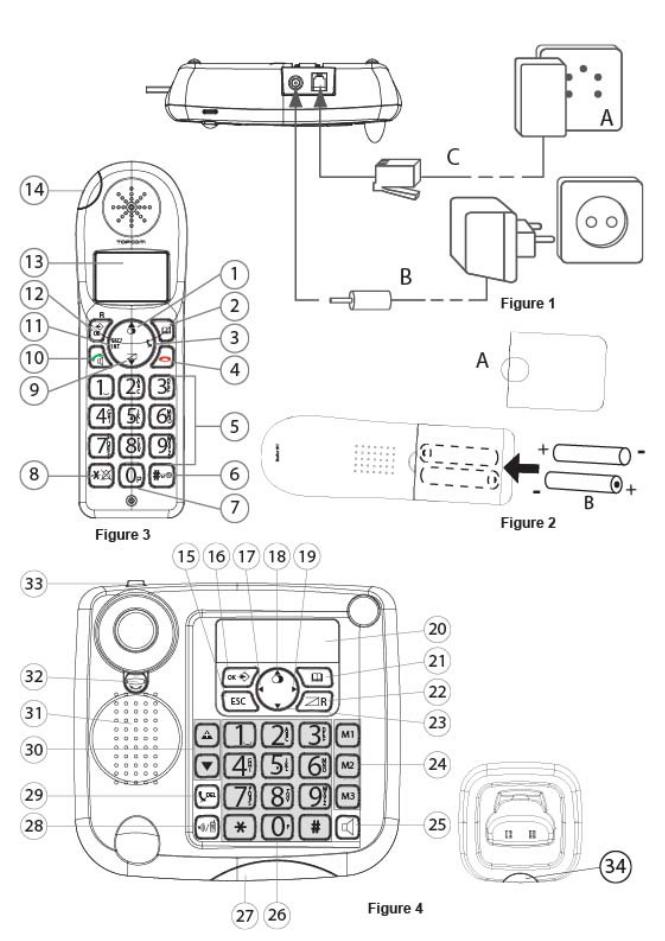

UK The CE symbol indicates that the unit complies with the essential requirements of the R&TTE directive.
NL Het toestel voldoet aan de basiseisen van de R&TTE-richtlijn. Dit wordt bevestigd door de CEmarkering.
FR La conformité de l’appareil avec les exigences fondamentales de la directive européenne R&TTE relative aux terminaux, est confirmée par le label CE.
DE Die Übereinstimmung des Gerätes mit den grundlegenden Anforderungen der R&TTE-Directive ist durch das CE-Kennzeichen bestätigt.
ES El sello CE corrobora la conformidad del equipo con los requerimientos básicos de la directiva R&TTE.
SE CE-märket bekräftar att apparaten uppfyller de grundläggande kraven i R&TTE direktivet. IT Il simbolo CE indica che l’unità è conforme ai requisiti fondamentali della direttiva R&TTE.
PT O símbolo CE indica que esta unidade cumpre com os requisitos essenciais da directiva R&TTE. CZ Symbol CE znamená, že jednotka splĖuje základní požadavky smČrnice R&TTE.
GR ȉȠ ıȪȝȕȠȜȠ CE įİȓȤȞİȚ ȩIJȚ Ș ȝȠȞȐįĮ ıȣȝȝȠȡijȫȞİIJĮȚ ȝİ IJȚȢ ȕĮıȚțȑȢ ĮʌĮȚIJȒıİȚȢIJȘȢ ȠįȘȖȓĮȢ
R&TTE.
PL Symbol CE oznacza, Īe urządzenie speánia istotne wymogi dyrektywy R&TTE.
UK This product works with rechargeable batteries only. If you put non-rechargeable batteries in the handset and place it on the base, the handset will be damaged and this in NOT covered under the warranty conditions.
NL Dit product werkt alleen op herlaadbare batterijen. Als u niet herlaadbare batterijen in de handset stopt en deze op de basis plaatst, zal de handset beschadigd raken. Deze beschadiging wordt NIET gedekt door de garantie.
FR Ce produit fonctionnement uniquement avec des piles rechargeables. Si vous mettez des piles non rechargeables dans le combiné et si vous le placez sur la base, le combiné sera endommagé et ceci ne sera PAS couvert par la garantie.
DE Dieses Gerät darf nur mit Akkus betrieben werden. Wenn Sie das Mobilteil mit nicht wiederaufladbaren Batterien bestücken und es auf die Basisstation stellen, wird das Mobilteil beschädigt und fällt nicht unter die Garantie.
ES Este producto solo funciona con pilas recargables. Si pone pilas no recargables en el terminal y lo pone en la base, el terminal se dañará, lo que NO está incluido en la garantía.
SE Den här produkten fungerar endast med uppladdningsbara batterier. Om du sätter i ickeuppladdningsbara batterier i handenheten och placerar den på basenheten, kommer handenheten att skadas. Sådana skador täcks INTE av garantin.
IT Questo prodotto funziona solo con batterie ricaricabili. Se si inseriscono batterie non ricaricabili nel ricevitore portatile e lo si ripone sulla sua base, il portatile subirà dei danni e questi NON saranno coperti dalla garanzia.
PT Este produto trabalha apenas com baterias recarregáveis. Se colocar baterias não recarregáveis no portátil e o colocar sobre a base, este ficará danificado. Estes danos não são cobertos pelas condições da garantia.
CZ Tento výrobek je urþen pro použití pouze s dobíjecími bateriemi. Pokud vložíte do telefonu nedobíjecí baterie a položíte telefon do základny, dojde k poškození telefonu a na tuto škodu se záruka NEVZTAHUJE.
GR ȉȠ ʌĮȡȩȞ ʌȡȠȧȩȞ ȜİȚIJȠȣȡȖİȓ ȝȩȞȠ ȝİ İʌĮȞĮijȠȡIJȚȗȩȝİȞİȢ ȝʌĮIJĮȡȓİȢ. ǼȐȞ ȤȡȘıȚȝȠʌȠȚȒıİIJİ ȝȘ İʌĮȞĮijȠȡIJȚȗȩȝİȞİȢ ȝʌĮIJĮȡȓİȢ ıIJȠ ĮțȠȣıIJȚțȩ țĮȚ IJȠ IJȠʌȠșİIJȒıİIJİ ıIJȘ ȕȐıȘ, IJȠ ĮțȠȣıIJȚțȩ șĮ ȣʌȠıIJİȓ ȕȜȐȕȘ Ș ȠʌȠȓĮ ǻǼȃ țĮȜȪʌIJİIJĮȚ Įʌȩ IJȠȣȢ ȩȡȠȣȢ IJȘȢ İȖȖȪȘıȘȢ.
PL Urządzenie to dziaáa tylko z akumulatorkami nadającymi siĊ do áadowania. W przypadku wáoĪenia do sáuchawki zwykáych, nienadających siĊ do áadowania baterii, a nastĊpnie poáoĪenia jej na bazie, sáuchawka ulegnie uszkodzeniu i NIE bedzie to objĊte przez gwarancjĊ.

Getting started
1 Getting started
Thank you for purchasing this TOPCOM product. This product has been designed and assembled with utmost care for you and the environment. Because we at TOPCOM like to think of the future of our planet and our children, we aim to do our best to help saving the environment. This is why we decided to reduce the number of pages of our user guides and product manuals. If you keep in mind that it takes up to 24 trees to produce 1 ton of paper, publishing product manuals in 11 languages costs our planet a lot of trees. In this short manual provided with your TOPCOM device you can find a brief explanation of how to install and use your TOPCOM device.
If you would still like to discover all the features of your new TOPCOM device, please visit our website (www.tristar.eu) where you can download the complete user manual in your language. By doing this TOPCOM hopes to do its share to make our planet a better place, but we can only succeed with your help!
2 First steps
2.1 How to use this User Guide
The following method is used in this User Guide to clarify instructions: Text ....... „Display“.
 Text that appears on the telephone display Key to be pressed
Text that appears on the telephone display Key to be pressed
2.2 Installing the base station
Install the base station as follows:
1Connect the mains adapter to the base station first and then to a socket.
2Connect one end of the telephone cable to the telephone socket on the wall and the other to the connector on the back of the base station.
3The telephone and power cables should be connected as shown in figure 1.
2.3Handset charger
1Plug the mains adapter into a power socket.
English
3
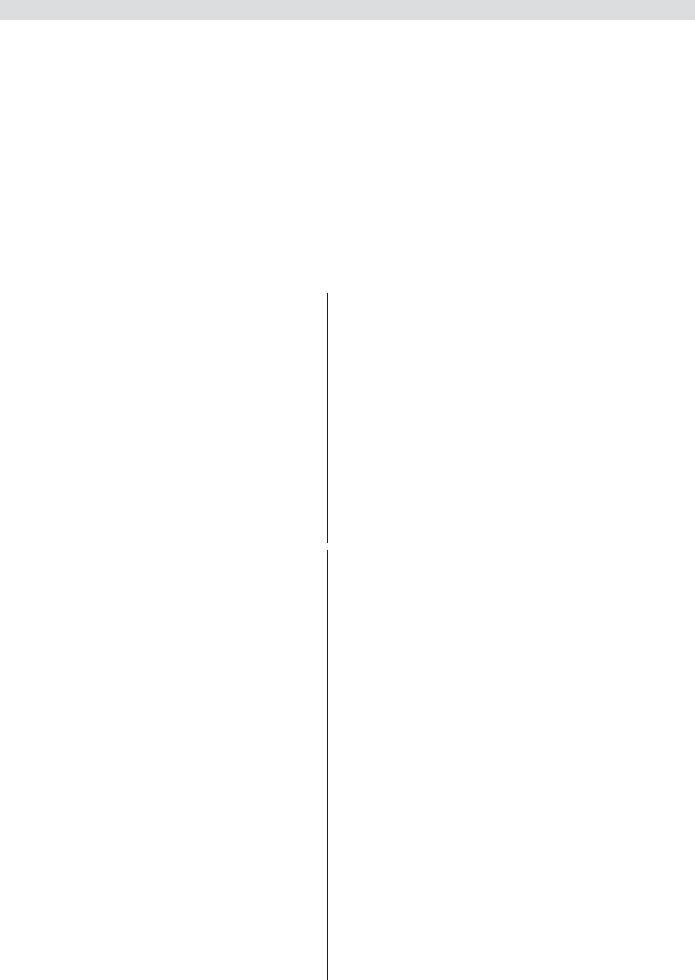
First steps
2.4 Handset
1Open the battery compartment as shown in figure 2.
2Insert the rechargeable batteries. Make sure the polarity is correct (+ and -).
3Close the battery compartment.
4Place the handset in the charger and charge it for 16 hours. The charging LED is illuminated
2.5Keys/Display
Cordless handset |
|
|
|
1. |
Redial / up |
9. |
Calls list / down |
2. |
Phone book |
10. |
Answer call / hands free / call |
3. |
Mute / delete |
|
button |
4. |
Hang up |
11. |
INT / escape |
5. |
Alphanumeric keys |
12. |
Menu / OK / flash |
6. |
Key lock |
13. |
Display |
7. |
Pause |
14. |
Red LED, flashes during a call |
8.Ringer on/off
Base station
15.Escape
16.Menu / OK
17.Left
18.Redial / up
19.Right
20.Display
21.Phone book
22.Calls list / flash
23.Down
24.Abbreviated dialling (M1 - M2 - M3)
25.Hands free
26.Alphanumeric keys
27.Red LED on the base station, flashes during a call
28.Paging / call diversion / internal call
29.Mute / delete
30.Volume control
31.Loudspeaker
32.Receiver holder for wall mounting
33.Lug: for putting down the receiver briefly during a call when the phone is wall-mounted
Charger
34.LED: handset charging in progress.
4

2.6 Handset display
HANDSET X x = handset number
Other numbers or scroll left through the menu
Find or create phone book entries
Ringer off
Key lock on
Call created
New numbers in the calls list
Internal call
2.7 Base station display
Other numbers or scroll left
through the menu
 Ringer off
Ringer off
CLIP New numbers in the calls list 04
Find or create phone book entries
Call created
Internal call
First steps
English
Other numbers or scroll right through the menu
Battery status display
Hands free mode on
New voicemail message
Microphone muted
The antenna indicates the strength of the reception signal. The antenna flashes when the handset is out of range.
Other numbers or scroll right through the menu
New voicemail message
Item number in the calls list
Hands free mode on
Microphone muted
Time and date
5

Operating the telephone
2.8 Navigating through the menu
The Butler 901 has an easy-to-use menu system. Every menu consists of a series of options.
A summary of the menus on the handset and base station can be found below.
|
OK |
|
Press the Menu/OK key to open the main menu. |
|
1 |
||
|
|||
|
|
2 |
Scroll to the required menu option. |
|
OK |
3 |
Press the Menu/OK key to open more options or to |
|
|||
|
|
|
confirm the displayed setting. |
ESC |
4 |
Press the Escape key to go back to the previous |
|
|
|
|
menu level |
2.9 Using the alphanumeric keys
You can use the alphanumeric keys to enter text. Press the appropriate alphanumeric key to select a letter 26 . For example , if you press the 5 numeric key, the letter 'j' appears in the display first. Press the key several times to select the other letters.
Press the 2 key once to select the letter "a". If you want to enter the letters "a" and "b" in succession, first press the 2 key once to select the letter "a". Wait 2 seconds until the cursor has moved to the next position. Now press the 2 key twice to select "b". You can use the
delete key |
29 to delete letters that have been entered incorrectly. |
|
The letter before the cursor is deleted. |
||
Use the Left/Right key |
17 / 19 to move the cursor. |
|
3 Operating the telephone
Info This section only describes the functions of the base station! Information on using the handset can be found in „4 Using the cordless handset“.
3.1 Setting the display language
|
OK |
|
Press the Menu / OK key. |
|
|
|
1 |
||
|
|
|||
|
|
OK |
2 |
Select "LANGUAGE" and confirm. |
|
|
|
3 |
Now select the language. |
OK |
|
4 |
Press OK to confirm. |
|
6

Operating the telephone
3.2 Setting the date and time
Info If caller ID (CLIP) is activated on your telephone line and the provider transmits the date and time, the clock is set automatically when an incoming call is received.
When you have set the time, it will be adopted by all handsets registered to the base station.
|
OK |
1 |
Press the Menu / OK key. |
|
|
|
|
OK 2 |
Select "TIME" and confirm. |
|
|
|
OK 3 |
Select "DATE/TIME" and confirm. |
4I |
5L |
6O |
OK 4 |
Enter the year and confirm. |
G |
J |
M |
|
|
H |
K |
N |
|
Enter the month and confirm. |
4I |
5L |
6O |
OK 5 |
|
G |
J |
M |
|
|
H |
K |
N |
|
Enter the day and confirm. |
4I |
5L |
6O |
OK 6 |
|
G |
J |
M |
|
|
H |
K |
N |
|
Enter the hours and confirm. |
4I |
5L |
6O |
OK 7 |
|
G |
J |
M |
|
|
H |
K |
N |
|
Enter the minutes. |
4I |
5L |
6O |
8 |
|
G |
J |
M |
|
|
H |
K |
N |
|
|
OK |
|
9 Press OK to confirm. |
||
Important The date and time will be lost in the event of a base station power failure.
3.3 Setting the time format
OK |
|
|
Press the Menu / OK key. |
|
1 |
||
|
OK |
2 |
Select "TIME" and confirm. |
|
OK |
3 |
Select "FORMAT" and confirm. |
|
|
4 |
Select the time format as "24 HOUR" or |
|
OK |
|
"12 HOUR" and confirm. |
3.4 Outgoing calls
Making a call
|
|
|
1 |
Lift the receiver or press the hands free key. |
4I |
5L |
6O |
2 |
Enter the telephone number. |
G |
J |
M |
|
|
H |
K |
N |
|
|
|
|
|
3 |
Hang up the receiver or press the hands free key |
|
|
|
|
again to end the call. |
OR
English
7

Operating the telephone
4 |
G |
5 |
J |
6 |
|
|
M |
||
|
H |
K |
N |
|
|
I |
|
L |
O |
1Enter the telephone number.
2Lift the receiver or press the hands free key.
3Hang up the receiver or press the hands free key again to end the call.
Redialling the last telephone number called
1 Lift the receiver or press the hands free key.
2 Press the redial key.
The last telephone number is automatically dialled.
Redialling one of the last 3 telephone numbers called
1 Press the redial key.
2 Select one of the last 3 numbers dialled.
|
|
|
|
|
|
|
|
3 |
Lift the receiver or press the hands free key. |
|
Calling a number in the phone book |
||||||||||
|
|
|
|
|
|
|
|
|
Press the phone book key. |
|
|
|
|
|
|
|
|
|
|
1 |
|
|
|
|
|
|
|
|
|
|
2 |
Scroll to the required name or enter the initial |
4 |
I |
5 |
L |
O |
||||||
G |
J |
6 |
|
|
||||||
|
|
|
|
|
M |
|
|
|||
|
|
|
|
H |
K |
N |
|
letters of the name. |
||
|
|
|
|
|
|
|
|
|
|
|
|
|
|
|
|
|
|
|
|
3 |
Press the Menu / OK key to display the telephone |
|
|
OK |
|
|
|
|
|
|
number. |
|
|
|
|
|
|
|
|
|
|||
|
|
|
|
|
|
|
|
|
4 |
Lift the receiver or press the hands free key. |
|
|
|
|
|
|
|
|
|
The telephone number is automatically dialled. |
|
|
|
|
|
|
|
|
|
|
|
|
3.5 Activating/deactivating hands free mode
You can use this function to answer a call without having to lift the receiver or if the receiver has already been lifted.
1 Press the hands free key to activate the function.
2Press the hands free key again to switch the call back to the receiver.
3.6Phone book
50 telephone numbers and names can be stored in the phone book. Names may be up to 16 characters long and numbers up to 24 digits long.
Adding a new name and number
|
|
Press the phone book key. |
|
1 |
|
OK |
2 |
Press OK. |
|
|
|
8

|
|
|
|
Operating the telephone |
|
|
|
OK 3 |
Select "NEW ENTRY" and confirm. |
4I |
5L |
6O |
OK 4 |
Enter the name and confirm. |
G |
J |
M |
|
|
H |
K |
N |
|
Enter the telephone number and confirm. |
4I |
5L |
6O |
OK 5 |
|
G |
J |
M |
|
|
H |
K |
N |
|
|
|
|
|
6 |
A confirmation tone is now sounded. |
Editing the name and telephone number |
||||
|
|
|
1 |
Press the phone book key. |
|
|
|
2 |
Select the name using the up and down keys. |
|
|
|
|
OR |
|
|
|
|
Enter the initial letters of the name. |
OK |
|
3 |
Press OK. |
|
|
|
|
OK 4 |
Select "EDIT ENTRY" and confirm. |
DEL |
5 |
Press the delete key to delete the letters. |
||
4I |
5L |
6O |
OK 6 |
Enter the name and confirm. |
G |
J |
M |
|
|
H |
K |
N |
|
Enter the telephone number and confirm. |
4I |
5L |
6O |
OK 7 |
|
G |
J |
M |
|
|
H |
K |
N |
|
|
|
|
|
8 |
A confirmation tone is now sounded. |
Deleting one entry or all entries in the phone book
1 Press the phone book key.
2Select the name using the up and down keys. OR
4I |
5L |
6O |
Enter the initial letters of the name. |
G |
J |
M |
|
H |
K |
N |
|
OK |
3 |
Press OK. |
|
|
|
4 Select "DELETE ENTRY" or "DELETE ALL" and |
|
|
|
OK |
confirm. |
OK |
ESC 5 |
Press OK to confirm or press the Escape key to go |
|
|
|
|
back. |
3.7 Abbreviated dialling keys
You can store 3 direct abbreviated numbers M1, M2 and M3 (each up to 24 digits) in the base station.
Saving direct abbreviated dialling numbers (M1 - M2 - M3)
M1-M2-M3 |
|
1 |
Press one of the abbreviated dialling keys. |
||||||
|
|||||||||
OK |
|
|
|
2 |
Press OK. |
||||
|
|
|
|
|
|
OK |
|
3 |
Select "NEW ENTRY" and confirm. |
|
|
|
|
|
|
OK |
|
4 |
Enter the name and confirm. |
|
G |
J |
M |
|
|||||
|
H |
K |
N |
|
|||||
4I |
5L |
6O |
|
||||||
English
9

Operating the telephone
4I |
5L |
6O |
OK 5 Enter the telephone number and confirm. |
G |
J |
M |
|
H |
K |
N |
|
|
|
|
A confirmation tone is now sounded. |
Dialling an abbreviated number
1 Lift the receiver or press the hands free key. 2 Press the abbreviated dialling key.
The telephone number is automatically dialled.
3Hang up the receiver or press the hands free key again to end the call.
3.8The call list
Incoming calls are stored in a calls list (max. 30 numbers) on the base station and the handsets.
The number of missed calls is shown by "X MISSED"
(X = number of missed calls) and the flashing CLIP symbol. Briefly press the calls list key  to display the last call.
to display the last call.
Important The "caller ID" (CLIP) feature is only available if it is activated for your line. Contact your telephone line
provider for additional information.
The telephone number and name of the last caller appear in the display. If the telephone number is longer than 12 digits, you can show the remaining digits by pressing the  key. If the calls list is empty, the word "EMPTY" appears in the display.
key. If the calls list is empty, the word "EMPTY" appears in the display.
The date and time of the incoming call are displayed at the top right for every call.
1Press the up and down keys to scroll through the list.
The position number of the call in the calls list appears next to the CLIP symbol.
2 Press the left and right keys to display the name or number.
Info The phone reverts to standby mode if neither the up or down key  is pressed within 15 seconds. When a call is received, the caller's number is shown in the display for another 5-8 seconds after the last ring.
is pressed within 15 seconds. When a call is received, the caller's number is shown in the display for another 5-8 seconds after the last ring.
10
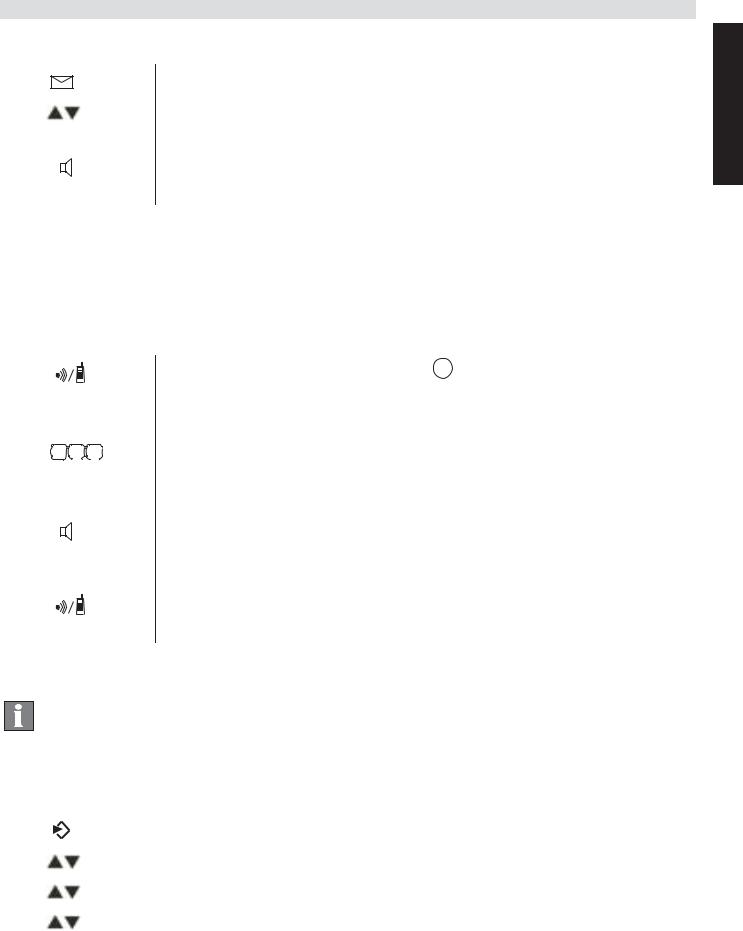
Using the cordless handset
Calling a number in the call list
1 Press the calls list key.
2Press the up and down keys to scroll through the list.
3Pick up the receiver or press the hands free key again to make the call.
3.9Making an internal call to a handset and forwarding a call to the cordless handset
You can forward a call from the base station to the handset or talk to the external subscriber and a second subscriber on the cordless handset at the same time (conference call).
1 Hold down the INT key 28 for 3 seconds until you hear an audio signal, then release the key. "INT" appears in the display.
4I |
5L |
6O |
2 Enter the number of the handset. Once the call has |
G |
J |
M |
|
H |
K |
N |
|
|
|
|
been set up with the handset, you can talk |
|
|
|
internally. |
3Put the receiver down to transfer the call to the cordless handset.
OR
4 Hold down the INT key  conference call.
conference call.
4 Using the cordless handset
Info This section only describes the functions of the cordless handset! Information on using the base station can be found in „3 Operating the telephone“.
4.1 Changing the language
|
OK |
|
|
Press the Menu / OK key. |
|
|
1 |
||
|
|
|||
|
|
OK |
2 |
Select "HANDSET" and confirm. |
|
|
OK |
3 |
Select "LANGUAGE" and confirm. |
|
|
OK |
4 |
Select the desired language and confirm. |
ESC |
|
5 |
Press the Esc key to return to standby mode. |
|
|
|
|
|
|
English
11

Using the cordless handset
4.2 Outgoing calls
Making a call
|
|
|
1 |
Press the call button. |
4I |
5L |
6O |
2 |
Enter the telephone number. |
G |
J |
M |
|
|
H |
K |
N |
|
|
|
|
|
3 |
Press the hang up key to end the call. |
Call preparation
4 |
G |
5 |
J |
6 |
|
|
M |
||
|
H |
K |
N |
|
|
I |
|
L |
O |
1 Enter the telephone number.
You can correct a wrong number using the mute key. If you do not press any key for 10 seconds, the number disappears and the handset reverts to standby mode.
2 Press the call button.
The telephone number is automatically dialled. 3 Press the hang up key to end the call.
Redialling the last telephone number called
1 Press the call button.
2 Press the redial button.
The last telephone number is automatically dialled. 3 Press the hang up key to end the call.
4.3 Incoming calls
When an incoming call is received, the handset and the base station ring and the "Visual call signal" LED (see point 14 in figure 3 and point 27 in figure 4) flashes on the handset and base station.
1 Press the answer call key to answer the call.
2 Press the hang up key to end the call.
4.4 Activating/deactivating hands free mode
During the call:
1 Press the hands free key to activate the function.
2Press the hands free key again to switch the call back to the handset.
12

Using the cordless handset
4.5 Key lock
When the key lock is on, pressing any key in standby mode has no effect (with the exception of the key lock key).
1 Press and hold the key lock key.
The symbol appears in the display.
2 Press the key lock key again to deactivate key lock.
When key lock is activated, you can still answer incoming calls by pressing the answer call key . The keypad functions as usual during the call. Key lock is activated again after the call.
4.6 Phone book
You can store 50 entries in the phone book. Names may be up to 16 characters long and telephone numbers up to 24 digits long.
Adding a phone book entry
1 Press the phone book key.
OK |
|
|
OK 2 |
Press the OK key twice. |
|||
4I |
5L |
6O |
|
OK 3 |
Enter the name and confirm. |
||
G |
J |
M |
|
|
|
|
|
H |
K |
N |
|
|
|
|
Enter the desired telephone number and confirm. |
4I |
5L |
6O |
|
OK 4 |
|||
G |
J |
M |
|
|
|
|
|
H |
K |
N |
|
|
|
|
|
|
|
|
|
|
|
A confirmation tone is now sounded. |
|
Dialling an abbreviated number |
|||||||
|
|
|
|
|
|
1 |
Press the phone book key. |
|
|
|
|
|
|
2 |
Scroll to the required name or enter the initial letters |
|
|
4 |
I |
5 |
L |
O |
of the name. |
|
|
G |
J |
6 |
|
||
|
|
|
|
M |
|
||
|
|
|
H |
K |
N |
|
|
3 Press the phone book key to display the telephone number.
4 Now press the call key.
The telephone number is automatically dialled. 5 Press the hang up key to end the call.
Editing a phone book entry
|
|
|
|
|
1 |
Press the phone book key. |
|
|
|
|
|
2 |
Scroll to the required name or enter the initial letters |
4 |
I |
5 |
L |
O |
|
of the name. |
G |
J |
6 |
|
|
||
|
|
M |
|
|
||
|
H |
K |
N |
|
|
|
|
|
|
|
|
3 |
Press the phone book key to display the telephone |
|
|
|
|
|
|
number. |
English
13

Using the cordless handset
|
OK |
4 |
Press the Menu / OK key. |
|
|
|
|
OK 5 |
Select "EDIT ENTRY" and confirm. |
4I |
5L |
6O |
OK 6 |
Enter the name and confirm. |
G |
J |
M |
|
|
H |
K |
N |
|
Enter or edit the telephone number and confirm. |
4I |
5L |
6O |
OK 7 |
|
G |
J |
M |
|
|
H |
K |
N |
|
|
4.7 Caller ID (CLIP)
The Butler 901 displays the telephone number of incoming calls. This function can only be used if you are registered for this service with your telephone line provider. Contact your provider for more information.
When you receive a call, the telephone number is stored in a calls list. This list can hold up to 30 numbers (each of up to 23 digits).
If the telephone number consists of more than
12 digits, you can scroll to the right in the display to see the other digits.
New calls
When there is a new call received in the calls list, the CLIP symbol flashes in the display.
Opening the calls list
|
|
Press the calls list key. |
|
1 |
|
|
The last call received is displayed. If the calls list is |
|
|
empty, the word "EMPTY" appears in the display. |
|
|
2 |
Press the phone book key to skip the number. |
|
3 |
Press the phone book key to skip the date and time. |
|
4 |
Press the up and down keys to scroll through the list. |
ESC |
5 |
Press the Esc key to exit the calls list. |
|
|
|
Calling a number in the call list
1 Press the calls list key.
2Scroll through the calls list until the telephone number you want is displayed.
3 Press the call key to start the call.
The telephone number is automatically dialled. 4 Press the hang up key to end the call.
14

Call forwarding and internal calls from one
Deleting a number from the call list
|
|
|
Press the calls list key. |
|
|
|
|
1 |
|
|
|
|
2 |
Scroll through the calls list until the telephone |
|
|
|
|
number you want is displayed. |
|
OK |
|
3 |
Press the Menu / OK key. |
|
|
|||
|
|
|
4 |
Select "DELETE" to delete the current telephone |
|
|
OK |
|
number and confirm. |
|
|
|
|
OR |
|
|
|
5 |
Select "DELETE ALL" to delete all phone book |
|
|
OK |
|
entries and confirm. |
OK |
ESC |
6 |
Press to confirm or press the Esc key to return. |
|
|
|
|
|
|
5Call forwarding and internal calls from one handset to another
5.1Call forwarding and conference calls during an external call
INT |
|
During an external call, press the INT key and then |
|||||
|
1 |
||||||
|
|
|
|
|
6O |
|
the number of the handset (1-5, select "0" for the |
4I |
5L |
|
|||||
|
G |
J |
M |
|
|
||
|
H |
K |
N |
|
|
||
|
|
|
|
|
|
|
base station). |
|
|
|
|
|
|
The other handset will ring. |
|
|
|
|
|
|
|
If the call was set up with the other handset, you can |
|
|
|
|
|
|
|
talk internally. When you hang up, the external call |
|
|
|
|
|
|
|
will be forwarded to the other handset. |
|
INT |
|
2 |
Hold down the INT key for 3 seconds. You can now |
||||
|
|
|
|
|
|
|
talk to the second handset and the external call at |
|
|
|
|
|
|
|
the same time (conference call). |
INT |
|
3 |
Press the INT key again to switch back to the |
||||
|
|
|
|
|
|
|
external call. |
|
|
|
|
|
|
4 |
Press the hang up key to end the call. |
|
|
|
|
|
|
|
|
5.2 Internal call (house phone function)
Info You can conduct a call between the base station and the cordless handset.
The base station has the internal number "0".
English
15
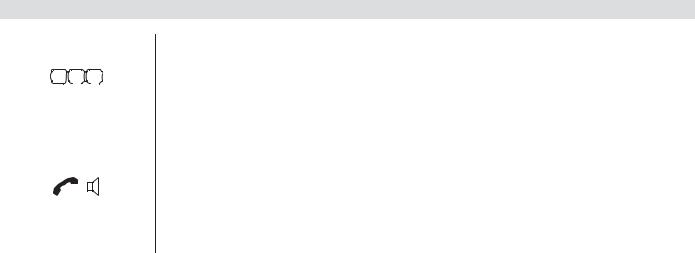
Call forwarding and internal calls
INT
4 |
G |
5 |
J |
6 |
|
|
M |
||
|
H |
K |
N |
|
|
I |
|
L |
O |
1In standby mode, press the INT key and then the number of the handset (1-5, select "0" for the base station).
The handset or base station you have called will now ring.
2Press the call key or pick up the receiver on the base station.
You can now talk internally.
16

Van start gaan
1 Van start gaan
Hartelijk dank voor de aankoop van dit TOPCOM-toestel. Dit product is met de uiterste zorg voor u en het milieu ontworpen en gemonteerd. Bij TOPCOM zijn we begaan met de toekomst van onze planeet en onze kinderen, en daarom doen we ons uiterste best om het milieu te sparen. Daarom hebben we besloten het aantal pagina's van onze gebruikershandleidingen en producthandleidingen te beperken. Er zijn namelijk wel 24 bomen nodig om 1 ton papier te produceren. Dat betekent dat er heel wat bomen moeten worden gekapt om onze producthandleidingen in 11 talen uit te geven. In deze korte handleiding die bij uw TOPCOM-toestel wordt geleverd, wordt kort uitgelegd hoe u uw TOPCOM-toestel moet installeren en gebruiken. Als u alle eigenschappen van uw nieuwe TOPCOM-toestel wilt ontdekken, raden wij u aan om naar onze website te gaan (www.tristar.eu); daar kunt u de volledige gebruikershandleiding in uw taal downloaden. Op deze manier hoopt TOPCOM zijn bijdrage aan een betere planeet te leveren,maar dat kan alleen met uw hulp!
2 De eerste stappen
2.1 Deze gebruikershandleiding gebruiken
De volgende methode wordt gebruikt in deze handleiding om de instructies te verduidelijken:
Tekst....... "Display".
 Tekst die op de display van de telefoon verschijnt Toets die ingedrukt moet worden
Tekst die op de display van de telefoon verschijnt Toets die ingedrukt moet worden
2.2 Het basisstation installeren
Installeer het basisstation als volgt:
1Sluit de netadapter eerst aan op het basisstation en vervolgens op een stopcontact.
2Steek één uiteinde van de telefoonkabel in de wandcontactdoos van de telefoonaansluiting en het andere uiteinde in de aansluiting aan de achterkant van het basisstation.
3De telefoonen stroomkabels moeten worden aangesloten zoals aangegeven in figuur 1.
2.3Lader van handset
1Steek de stekker van de netadapter in een stopcontact.
Nederlands
17
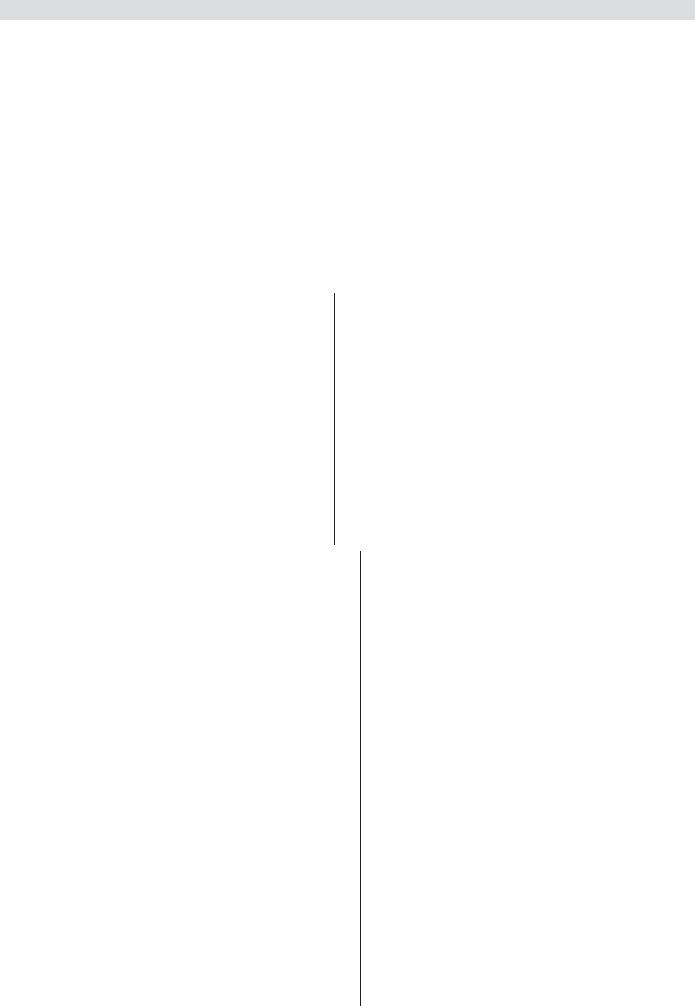
De eerste stappen
2.4 Handset
1Open het batterijvak zoals aangegeven in figuur 2.
2Plaats de oplaadbare batterijen. Zorg ervoor dat de polariteit juist is (+ en -).
3Sluit het batterijvak.
4Plaats de handset in de lader en laat hem 16 uur laden. Het laadlampje zal branden.
2.5Toetsen/Display
Draadloze handset
1.Nummerherhaling/omhoog 9. Oproeplijst/omlaag
2. |
Telefoonboek |
10. |
Antwoorden/handsfree/ |
3. |
Geluid uit/wissen |
|
oproepen |
4. |
Ophangen |
11. |
INT/Escape |
5. |
Alfanumerieke toetsen |
12. |
Menu/OK/flash |
6. |
Toetsvergrendeling |
13. |
Display |
7. |
Pauze |
14. |
Rood lampje, knippert |
8. |
Beltoon aan/uit |
|
tijdens een oproep |
Basisstation
15.Escape
16.Menu/OK
17.Links
18.Nummerherhaling/omhoog
19.Rechts
20.Display
21.Telefoonboek
22.Oproeplijst/flash
23.Omlaag
24.Verkort kiezen (M1 - M2 - M3)
25.Handsfree
26.Alfanumerieke toetsen
27.Rood lampje op het basisstation, knippert tijdens een oproep
28.Paging/doorschakeling/ interne oproep
29.Geluid uit/wissen
30.Volumeregeling
31.Luidspreker
32.Hoornhouder voor wandmontage
33.Lip: om de hoorn tijdens een oproep korte tijd neer te leggen wanneer de telefoon aan de wand hangt
Lader
34.Lampje: de handset wordt geladen
18

De eerste stappen
2.6 Display handset
HANDSET X x = nummer van handset |
|
Andere nummers of naar |
Andere nummers of naar |
links schuiven in het menu |
rechts schuiven in het menu |
Invoeren in het |
Indicatie laadniveau batterij |
telefoonboek zoeken |
|
of aanmaken |
|
Beltoon uit |
Handsfreemodus aan |
Toetsvergrendeling aan |
Nieuw voicemailbericht |
Oproep aangemaakt |
Microfoon uit |
Nieuwe nummers in de |
De antenne geeft de sterkte |
oproeplijst |
van de ontvangst aan. De |
Interne oproep |
antenne knippert wanneer de |
handset buiten bereik is. |
2.7 Display basisstation
|
Andere nummers of naar links |
|
Andere nummers of naar |
|
schuiven in het menu |
|
rechts schuiven in het menu |
|
Beltoon uit |
|
Nieuw voicemailbericht |
CLIP |
Nieuwe nummers in de |
04 |
Volgnummer in de oproeplijst |
|
oproeplijst |
|
|
|
Invoeren in het telefoonboek |
|
Handsfreemodus aan |
|
zoeken of aanmaken |
|
|
|
|
|
|
|
Oproep aangemaakt |
|
Microfoon uit |
|
Interne oproep |
|
Tijd en datum |
|
|
|
|
Nederlands
19

De telefoon bedienen
2.8 Door het menu bladeren
De Butler 901 heeft een eenvoudig menusysteem. Elk menu bestaat uit een aantal opties.
Hieronder wordt een kort overzicht van de menu's op de handset en het basisstation gegeven.
|
OK |
|
Druk op de Menu/OK-toets om het hoofdmenu te openen. |
|
1 |
||
|
|||
|
|
2 |
Blader naar de gewenste menuoptie. |
|
OK |
3 |
Druk op de Menu/OK-toets om meer opties te tonen of |
|
|||
|
|
|
de getoonde instelling te bevestigen. |
ESC |
4 |
Druk op de Escape-toets om terug te gaan naar het |
|
|
|
|
vorige menuniveau. |
2.9 De alfanumerieke toetsen gebruiken
U kunt de alfanumerieke toetsen gebruiken om tekst in te voeren. Druk op de relevante alfanumerieke toets om een letter te selecteren 26 . Voorbeeld: wanneer u op de numerieke toets 5 drukt, verschijnt eerst de letter "j" op de display. Druk herhaaldelijk op de toets om de andere letters te selecteren.
Druk één keer op toets 2 om de letter "a" te selecteren. Om achtereenvolgens de letters "a" en "b" in te voeren, drukt u toets 2 eerst één keer in om de letter "a" te selecteren. Wacht vervolgens
2 seconden totdat de cursor naar de volgende positie is gegaan. Druk nu twee keer op toets 2 om "b" te selecteren. U kunt de wistoets
29 gebruiken om foutief ingevoerde letters te wissen. Hierbij wordt de letter links van de cursor gewist.
Gebruik de Links/Rechts-toets  17 /
17 /  19 om de cursor te verplaatsen.
19 om de cursor te verplaatsen.
3 De telefoon bedienen
Info Dit gedeelte beschrijft alleen de functies van het basisstation! Informatie over het gebruik van de handset is te vinden in „4 De draadloze handset gebruiken“.
3.1 De displaytaal instellen
|
OK |
|
Druk op de Menu/OK-toets.. |
|
|
|
1 |
||
|
|
|||
|
|
OK |
2 |
Selecteer "TAAL" (LANGUAGE) en bevestig. |
|
|
|
3 |
Selecteer nu de taal. |
OK |
|
4 |
Druk op OK om te bevestigen. |
|
20

De telefoon bedienen
3.2 Datum en tijd instellen
Info Wanneer nummerweergave (CLIP) op uw telefoonlijn is geactiveerd en de telefoonmaatschappij de datum en tijd verstuurt, wordt de klok automatisch ingesteld wanneer er een oproep binnenkomt.
Wanneer u de tijd hebt ingesteld, wordt deze overgenomen door alle handsets die bij het basisstation zijn aangemeld.
|
OK |
1 |
Druk op de Menu/OK-toets.. |
|
|
|
|
OK 2 |
Selecteer "TIJD" (TIME) en bevestig. |
|
|
|
OK 3 |
Selecteer "DAG/TIJD" (DATE/TIME) en bevestig. |
4I |
5L |
6O |
OK 4 |
Voer het jaar in en bevestig. |
G |
J |
M |
|
|
H |
K |
N |
|
Voer de maand in en bevestig. |
4I |
5L |
6O |
OK 5 |
|
G |
J |
M |
|
|
H |
K |
N |
|
Voer de dag in en bevestig. |
4I |
5L |
6O |
OK 6 |
|
G |
J |
M |
|
|
H |
K |
N |
|
Voer het uur in en bevestig. |
4I |
5L |
6O |
OK 7 |
|
G |
J |
M |
|
|
H |
K |
N |
|
Voer de minuten in. |
4I |
5L |
6O |
8 |
|
G |
J |
M |
|
|
H |
K |
N |
|
|
OK |
|
9 Druk op OK om te bevestigen. |
||
Belangrijk De datum en tijd zullen worden gewist wanneer de stroom naar het basisstation wordt onderbroken.
3.3 Het tijdformaat instellen
OK |
|
Druk op de Menu/OK-toets.. |
|
|
1 |
||
|
OK |
2 |
Selecteer "TIJD" (TIME) en bevestig. |
|
|
3 |
Selecteer "TIJDFORMAAT" (FORMAT) en |
|
OK |
|
bevestig. |
|
|
4 |
Selecteer het tijdformaat als "24 H" (24 HOUR) of |
|
OK |
|
"12 H" (24 HOUR) en bevestig. |
Nederlands
21

De telefoon bedienen
3.4 Uitgaande oproepen
Een oproep maken
4 |
G |
5 |
J |
6 |
|
|
M |
||
|
H |
K |
N |
|
|
I |
|
L |
O |
4 |
G |
5 |
J |
6 |
|
|
M |
||
|
H |
K |
N |
|
|
I |
|
L |
O |
1Neem de hoorn op of druk op de handsfreetoets.
2Voer het telefoonnummer in.
3Hang de hoorn op of druk opnieuw op de handsfreetoets om de oproep te beëindigen.
OF
1Voer het telefoonnummer in.
2Neem de hoorn op of druk op de handsfreetoets.
3Hang de hoorn op of druk opnieuw op de handsfreetoets om de oproep te beëindigen.
Het laatst gekozen telefoonnummer opnieuw kiezen
1 Neem de hoorn op of druk op de handsfreetoets.
2 Druk op de nummerherhalingstoets.
Het laatste telefoonnummer wordt automatisch gekozen.
Een van de 3 laatstgekozen telefoonnummers opnieuw kiezen
1 Druk op de nummerherhalingstoets.
2 Selecteer een van de 3 laatstgekozen nummers.
3 Neem de hoorn op of druk op de handsfreetoets.
Een oproep maken naar een nummer uit het telefoonboek
|
|
|
|
|
|
|
Druk op de telefoonboektoets. |
|
|
|
|
|
|
|
|
1 |
|
|
|
|
|
|
|
|
2 |
Blader naar de gewenste naam of voer de |
4 |
I |
5 |
L |
O |
||||
G |
J |
6 |
|
|
||||
|
|
|
M |
|
|
|||
|
|
H |
K |
N |
|
beginletters van de naam in. |
||
|
|
|
|
|
|
|
|
|
|
|
|
|
|
|
|
3 |
Druk op Menu/OK-toets om het telefoonnummer |
OK |
|
|
|
|
|
|
weer te geven. |
|
|
|
|
|
|
|
|
4 |
Neem de hoorn op of druk op de handsfreetoets. |
|
|
|
|
|
|
|
Het telefoonnummer wordt automatisch gekozen. |
|
|
|
|
|
|
|
|
|
|
22

De telefoon bedienen
3.5 De handsfreemodus inschakelen/uitschakelen
U kunt deze functie gebruiken om een oproep te beantwoorden zonder de hoorn op te nemen of wanneer u de hoorn al hebt opgenomen.
1Druk op de handsfreetoets om de functie in te schakelen.
2Druk opnieuw op de handsfreetoets om de oproep terug te schakelen naar de hoorn.
3.6Telefoonboek
50 telefoonnummers en namen kunnen in het telefoonboek worden opgeslagen. Namen kunnen maximaal 16 tekens bevatten en nummers kunnen maximaal 24 cijfers bevatten.
Een nieuwe naam en nummer toevoegen
|
|
|
1 |
Druk op de telefoonboektoets. |
OK |
|
2 |
Druk op OK. |
|
|
|
|
OK 3 |
Selecteer "NIEUWE" (NEW ENTRY) en bevestig. |
4I |
5L |
6O |
OK 4 |
Voer de naam in en bevestig. |
G |
J |
M |
|
|
H |
K |
N |
|
Voer het telefoonnummer in en bevestig. |
4I |
5L |
6O |
OK 5 |
|
G |
J |
M |
|
|
H |
K |
N |
|
|
|
|
|
6 |
Er klinkt nu een bevestigingstoon. |
Een naam en telefoonnummer bewerken
1 Druk op de telefoonboektoets.
2Selecteer de naam met behulp van de omhoogen omlaag-toetsen.
OF
Voer de eerste letters van de naam in.
OK |
|
3 |
Druk op OK. |
|
|
|
|
OK 4 |
Selecteer "BEWERK" (EDIT ENTRY) en bevestig. |
DEL |
5 |
Druk op de wistoets om de letters te wissen. |
||
4I |
5L |
6O |
OK 6 |
Voer de naam in en bevestig. |
G |
J |
M |
|
|
H |
K |
N |
|
Voer het telefoonnummer in en bevestig. |
4I |
5L |
6O |
OK 7 |
|
G |
J |
M |
|
|
H |
K |
N |
|
|
|
|
|
8 |
Er klinkt nu een bevestigingstoon. |
Nederlands
23

De telefoon bedienen
Eén of alle invoeren in het telefoonboek wissen
1
2
4 |
G |
5 |
J |
6 |
|
|
M |
||
|
H |
K |
N |
|
|
I |
|
L |
O |
OK |
3 |
|||
|
|
|
|
4 |
|
|
|
|
OK |
 OK ESC 5
OK ESC 5
Druk op de telefoonboektoets.
Selecteer de naam met behulp van de omhoogen omlaag-toetsen.
OF
Voer de eerste letters van de naam in. Druk op OK.
Selecteer "WIS" (DELETE ENTRY) of "WIS ALLES" (DELETE ALL) en bevestig.
Druk op OK om te bevestigen of druk op de Escape-toets om terug te gaan.
3.7 Verkorte kiestoetsen
U kunt 3 rechtstreeks te kiezen verkorte kiesnummers (elk met maximaal 24 cijfers) opslaan onder M1, M2 en M3 op het basisstation.
Rechtstreeks te kiezen verkorte kiesnummers opslaan (M1 - M2 - M3)
M1-M2-M3 |
1 |
Druk op een van de toetsen voor verkort kiezen. |
|||
OK |
|
|
2 |
Druk op OK. |
|
|
|
|
OK |
3 |
Selecteer "NIEUWE" (NEW ENTRY) en bevestig. |
4I |
5L |
6O |
OK |
4 |
Voer de naam in en bevestig. |
G |
J |
M |
|
|
|
H |
K |
N |
|
|
Voer het telefoonnummer in en bevestig. |
4I |
5L |
6O |
OK |
5 |
|
G |
J |
M |
|
|
|
H |
K |
N |
|
|
|
|
|
|
|
Er klinkt nu een bevestigingstoon. |
|
Een verkort kiesnummer kiezen
1 Neem de hoorn op of druk op de handsfreetoets. 2 Druk op de toets voor verkort kiezen.
Het telefoonnummer wordt automatisch gekozen.
3Hang de hoorn op of druk opnieuw op de handsfreetoets om de oproep te beëindigen.
3.8De oproeplijst
Inkomende oproepen worden opgeslagen in een oproeplijst (max. 30 nummers) in het basisstation en de handsets.
Het aantal gemiste oproepen wordt weergegeven met behulp van "X GEMIST" (X MISSED)
(X = het aantal gemiste oproepen) en een knipperend CLIP-symbool.
24
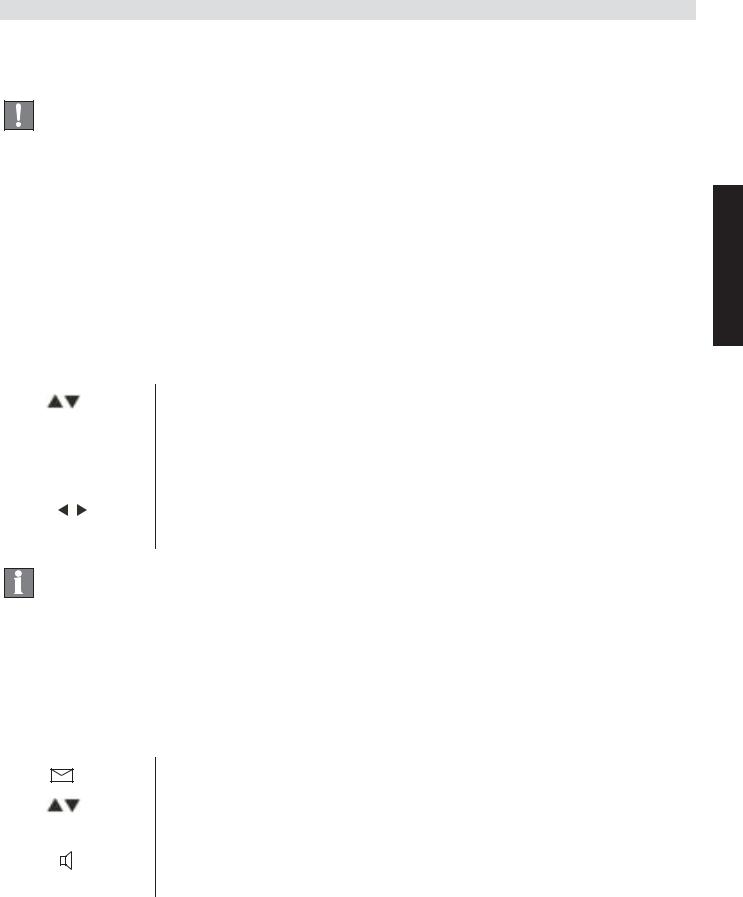
De telefoon bedienen
Druk kort op de oproeplijsttoets  om de laatste oproep weer te geven.
om de laatste oproep weer te geven.
Belangrijk De functie "nummerweergave" (CLIP) is alleen beschikbaar als deze voor uw telefoonlijn is
geactiveerd. Neem contact op met uw telefoonmaatschappij voor meer informatie.
Het telefoonnummer en de naam van de laatste beller worden op de display weergegeven. Als het telefoonnummer uit meer dan 12 cijfers bestaat, kunt u de andere cijfers weergeven door op de toets  te drukken. Wanneer de oproeplijst leeg is, verschijnt het woord "LEEG" (EMPTY) op de display.
te drukken. Wanneer de oproeplijst leeg is, verschijnt het woord "LEEG" (EMPTY) op de display.
De datum en tijd van inkomende oproepen wordt rechtsboven weergegeven voor elke oproep.
1Gebruik de omhoogen omlaag-toetsen om door de lijst te bladeren.
Het volgnummer van de oproep in de oproeplijst wordt naast het CLIP-symbool getoond.
2 Gebruik de linksen rechts-toetsen om de naam of het nummer weer te geven.
Info De telefoon keert terug naar de stand-bymodus wanneer de omhoogof omlaag-toets  gedurende 15 seconden niet is ingedrukt.
gedurende 15 seconden niet is ingedrukt.
Bij ontvangst van een oproep blijft het nummer van de beller na de laatste beltoon nog 5-8 seconden zichtbaar op de display.
Een nummer uit de oproeplijst bellen
1 Druk op de oproeplijsttoets.
2Gebruik de omhoogen omlaag-toetsen om door de lijst te bladeren.
3Neem de hoorn op of druk opnieuw op de handsfreetoets om de oproep te maken.
Nederlands
25
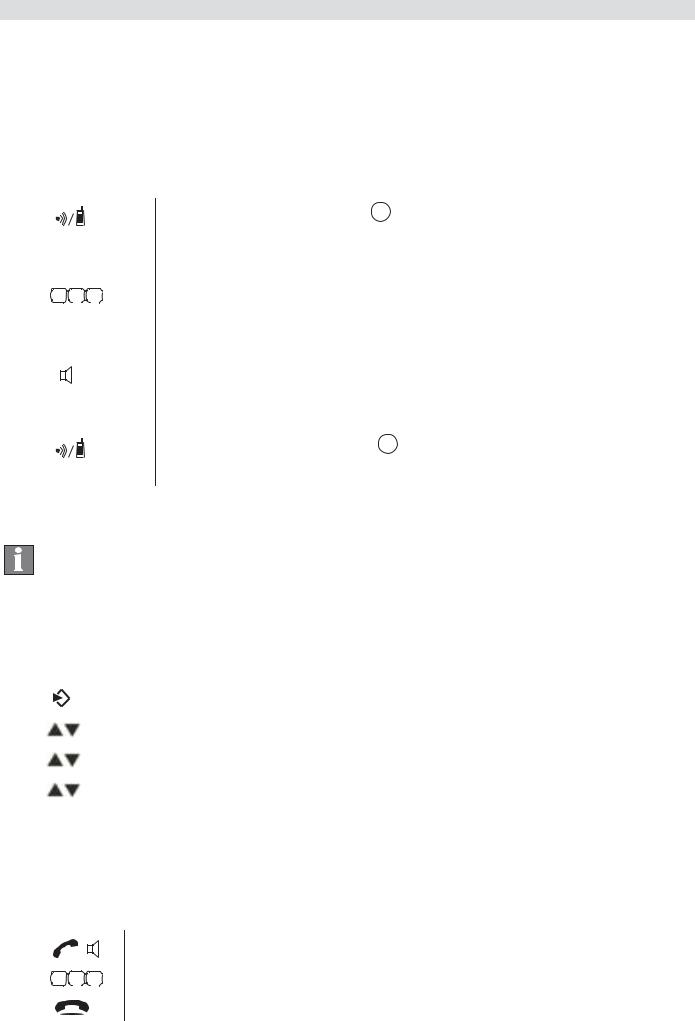
De draadloze handset gebruiken
3.9Een interne oproep naar een handset maken en een oproep doorschakelen naar de draadloze handset
U kunt een oproep vanaf het basisstation doorschakelen naar de handset of gelijktijdig bellen met een gesprekspartner op de buitenlijn en een tweede gesprekspartner op de draadloze handset (conferentiegesprek).
4 |
G |
5 |
J |
6 |
|
|
|
|
M |
||
|
H |
K |
N |
||
|
I |
|
L |
|
O |
1Houd te INT-toets 28 3 seconden ingedrukt totdat u een geluidssignaal hoort; laat de toets dan los. "INT" (INT) verschijnt op de display.
2Voer het nummer van de handset in. Zodra de oproep met de handset tot stand is gebracht, kunt u intern met elkaar praten.
3Leg de hoorn op de haak om de oproep door te schakelen naar de draadloze handset.
OF
4Houd de INT-toets 28 3 seconden ingedrukt om een conferentiegesprek te starten.
4 De draadloze handset gebruiken
Info Dit gedeelte beschrijft alleen de functies van de draadloze handset! Informatie over het gebruik van het basisstation is te vinden in „3 De telefoon bedienen“.
4.1 De taal wijzigen
|
OK |
|
Druk op de Menu/OK-toets. |
|
|
|
1 |
||
|
|
|||
|
|
OK |
2 |
Selecteer "HANDSET" en bevestig. |
|
|
OK |
3 |
Selecteer "TAAL" (LANGUAGE) en bevestig. |
|
|
OK |
4 |
Selecteer de gewenste taal en bevestig. |
ESC |
|
5 |
Druk op de Escape-toets om terug te keren naar de |
|
|
|
|
|
stand-bymodus. |
4.2 Uitgaande oproepen
Een oproep maken
|
|
|
1 |
Druk op de oproeptoets. |
4I |
5L |
6O |
2 |
Voer het telefoonnummer in. |
G |
J |
M |
|
|
H |
K |
N |
|
|
|
|
|
3 |
Druk op de ophangtoets om de oproep te beëindigen. |
26

De draadloze handset gebruiken
Een oproep voorbereiden
|
|
|
|
|
6O |
|
1 Voer het telefoonnummer in. |
|
|
|
|
|
|
||
4I |
5L |
|
|||||
|
G |
J |
M |
|
|
||
|
H |
K |
N |
|
|
||
|
|
|
|
|
|
|
U kunt een foutief nummer corrigeren door de Geluid |
|
|
|
|
|
|
|
uit-toets te gebruiken. |
|
|
|
|
|
|
|
Het nummer zal verdwijnen wanneer u gedurende |
|
|
|
|
|
|
|
10 seconden niet op een toets hebt gedrukt. De |
|
|
|
|
|
|
|
handset keert dan terug naar de stand-bymodus. |
|
|
|
|
|
|
|
2 Druk op de oproeptoets. |
|
|
|
|
|
|
|
Het telefoonnummer wordt automatisch gekozen. |
|
|
|
|
|
|
|
3 Druk op de ophangtoets om de oproep te |
|
|
|
|
|
|
|
beëindigen. |
Het laatst gekozen telefoonnummer opnieuw kiezen
1 Druk op de oproeptoets.
2 Druk op de nummerherhalingstoets.
Het laatste telefoonnummer wordt automatisch gekozen.
3 Druk op de ophangtoets om de oproep te beëindigen.
4.3 Inkomende oproepen
Wanneer een inkomende oproep wordt ontvangen, klinkt er op de handset en op het basisstation een beltoon en zal het lampje "Visueel oproepsignaal" (zie punt 14 in figuur 3 en punt 27 in figuur 4) knipperen op de handset en op het basisstation.
1Druk op de antwoordtoets om de oproep te accepteren.
2 Druk op de ophangtoets om de oproep te beëindigen.
4.4 De handsfreemodus inschakelen/uitschakelen
Tijdens de oproep:
1Druk op de handsfreetoets om de functie in te schakelen.
2Druk opnieuw op de handsfreetoets om het gesprek terug te schakelen naar de handset.
Nederlands
27

De draadloze handset gebruiken
4.5 Toetsvergrendeling
Als de toetsvergrendeling is ingeschakeld, zal er niets gebeuren bij het indrukken van een willekeurige toets in de stand-bymodus (behalve bij het indrukken van de toetsvergrendelingstoets).
1 Houd de toetsvergrendelingtoets ingedrukt.
Het symbool verschijnt op de display.
2 Druk de toetsvergrendelingstoets opnieuw in om de toetsvergrendeling uit te schakelen.
Als de toetsvergrendeling is ingeschakeld, kunt u inkomende oproepen nog steeds beantwoorden door op de antwoordtoets te drukken . Het toetsenbord functioneert normaal tijdens het gesprek. De toetsvergrendeling wordt na het gesprek weer ingeschakeld.
4.6 Telefoonboek
U kunt 50 invoeren opslaan in het telefoonboek. Namen kunnen maximaal 16 tekens bevatten en telefoonnummers kunnen maximaal 24 cijfers bevatten.
Een invoer in het telefoonboek toevoegen
|
|
|
1 |
Druk op de telefoonboektoets. |
OK |
|
OK 2 |
Druk twee keer op de OK-toets . |
|
4I |
5L |
6O |
OK 3 |
Voer de naam in en bevestig. |
G |
J |
M |
|
|
H |
K |
N |
|
Voer het relevante telefoonnummer in en bevestig. |
4I |
5L |
6O |
OK 4 |
|
G |
J |
M |
|
|
H |
K |
N |
|
|
|
|
|
Er klinkt nu een bevestigingstoon. |
|
Een verkort kiesnummer kiezen |
||||
4 |
G |
5 |
J |
6 |
|
|
M |
||
|
H |
K |
N |
|
|
I |
|
L |
O |
1Druk op de telefoonboektoets.
2Blader naar de gewenste naam of voer de beginletters van de naam in.
3Druk op telefoonboektoets om het telefoonnummer weer te geven.
4 Druk nu op de oproeptoets.
Het telefoonnummer wordt automatisch gekozen.
5Druk op de ophangtoets om de oproep te beëindigen.
28
