Teac GF-550 User Manual
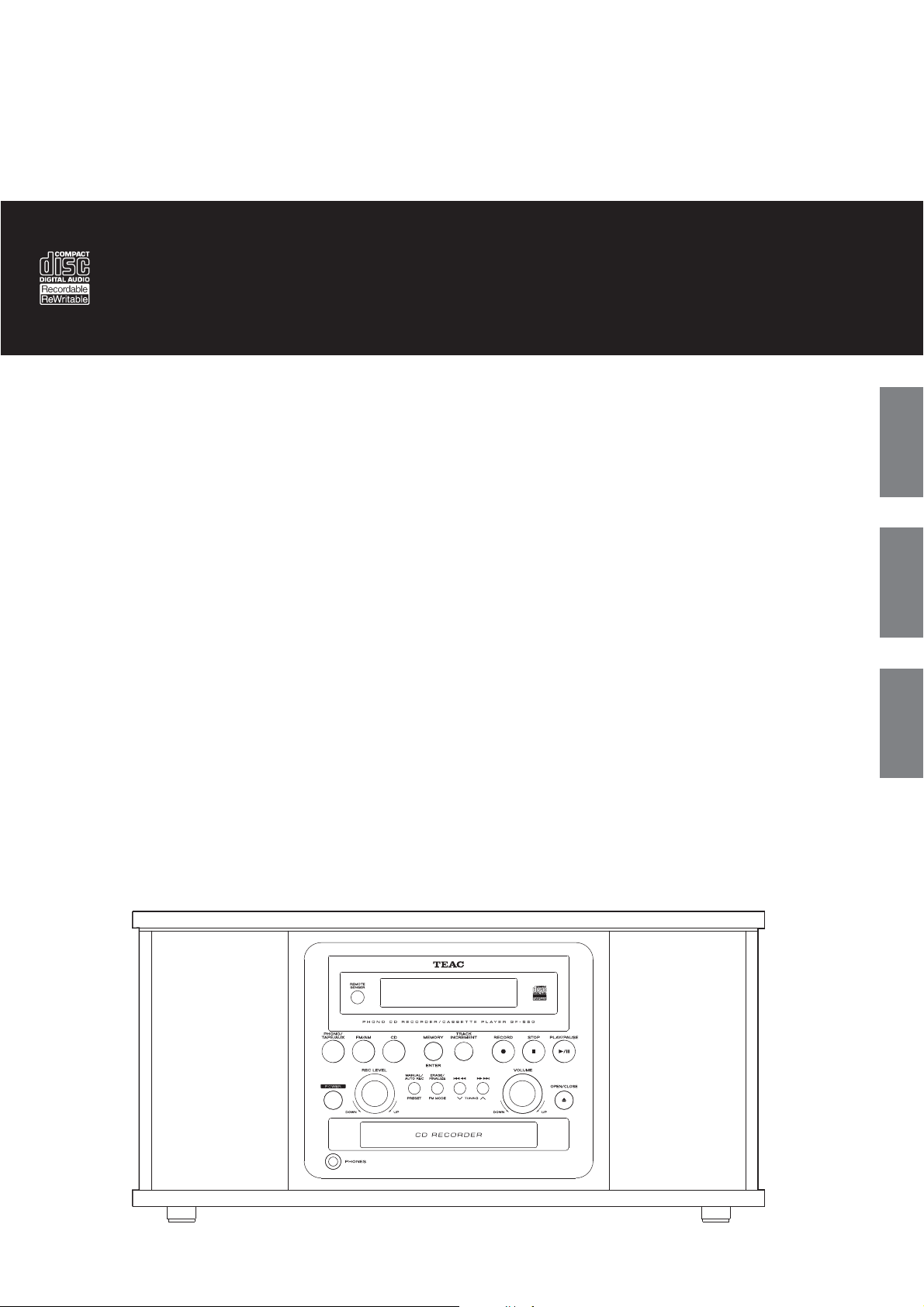
Z
77-20GF55000020
GF-550
CD recorder with turntable/cassette player
OWNER’S MANUAL
MODE D’EMPLOI
MANUAL DEL USUARIO
ENGLISH
FRANÇAIS ESPAÑOL
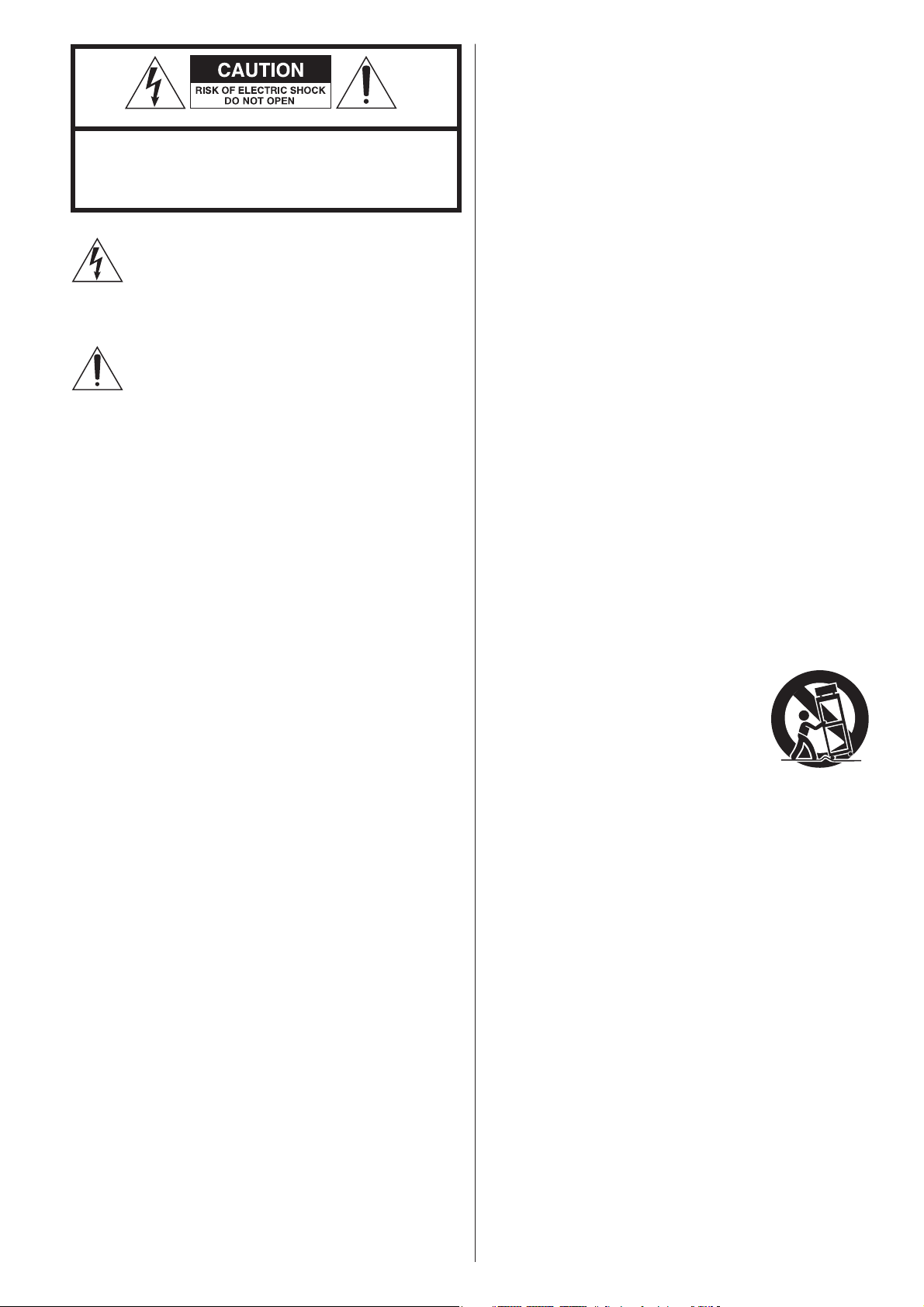
IMPORTANT SAFETY INSTRUCTIONS
1) Read these instructions.
2) Keep these instructions.
CAUTION: TO REDUCE THE RISK OF ELECTRIC SHOCK, DO
NOT REMOVE COVER (OR BACK). NO USER-SERVICEABLE
PARTS INSIDE. REFER SERVICING TO QUALIFIED SERVICE
PERSONNEL.
The lightning flash with arrowhead symbol, within an
equilateral triangle, is intended to alert the user to the
presence of uninsulated “dangerous voltage” within the
product’s enclosure that may be of sufficient magnitude
to constitute a risk of electric shock to persons.
The exclamation point within an equilateral triangle is
intended to alert the user to the presence of important
operating and maintenance (servicing) instructions in the
literature accompanying the appliance.
3) Heed all warnings.
4) Follow all instructions.
5) Do not use this apparatus near water.
6) Clean only with dry cloth.
7) Do not block any ventilation openings. Install in accordance with
the manufacturer’s instructions.
8) Do not install near any heat sources such as radiators, heat
registers, stoves, or other apparatus (including amplifiers) that
produce heat.
9) Do not defeat the safety purpose of the polarized or groundingtype plug. A polarized plug has two blades with one wider than
the other. A grounding type plug has two blades and a third
grounding prong. The wide blade or the third prong are provided
for your safety. If the provided plug does not fit into your outlet,
consult an electrician for replacement of the obsolete outlet.
10) Protect the power c ord from being walked on or pinched
particularly at plugs, convenience receptacles, and the point
where they exit from the apparatus.
11) Only use attachments/accessories specified by the manufacturer.
12) Use only with the cart, stand, tripod, bracket,
or table specified by the manufacturer,
or sold with the apparatus. When a cart is
used, use caution when moving the cart/
apparatus combination to avoid injury from
tip-over.
13) Unplug this apparatus during lightning storms or when unused
for long periods of time.
14) Refer all servicing to qualified service personnel. Servicing is
required when the apparatus has been damaged in any way, such
as power-supply cord or plug is damaged, liquid has been spilled
or objects have fallen into the apparatus, the apparatus has been
exposed to rain or moisture, does not operate normally, or has
been dropped.
2
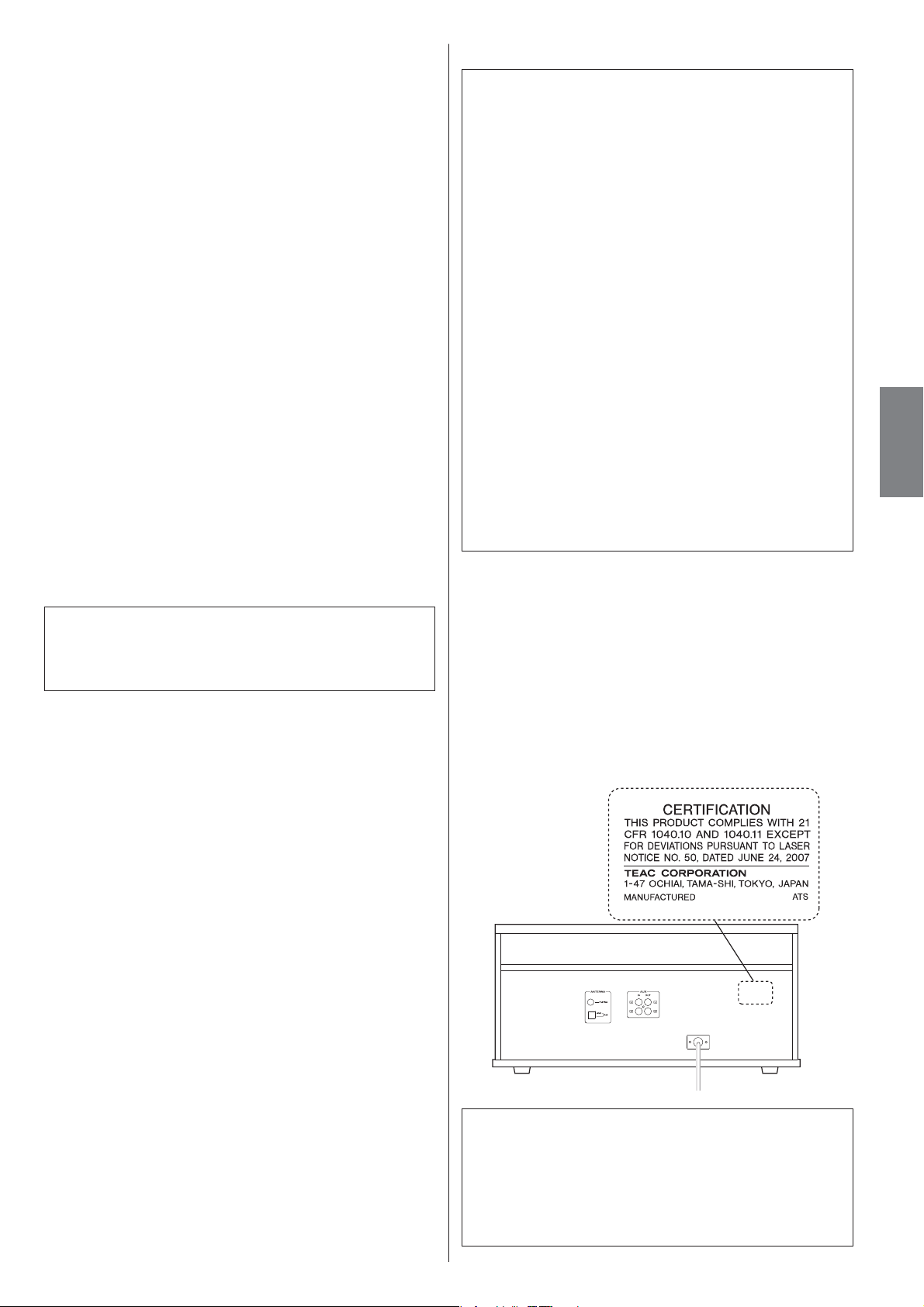
< Do not expose this apparatus to drips or splashes.
For U.S.A.
< Do not place any objects filled with liquids, such as vases, on the
apparatus.
< Do not install this apparatus in a confined space such as a book
case or similar unit.
< The apparatus draws nominal non-operating power from the
AC outlet with its POWER or STANDBY/ON switch not in the ON
position.
< The apparatus should be located close enough to the AC outlet so
that you can easily reach the power cord plug at any time.
< The mains plug is used as the disconnect device, the disconnect
device shall remain readily operable.
< If the product uses batteries (including a battery pack or installed
batteries), they should not be exposed to sunshine, fire or excessive
heat.
< CAUTION for products that use replaceable lithium batteries: there
is danger of explosion if a battery is replaced with an incorrect type
of battery. Replace only with the same or equivalent type.
< Caution should be taken when using earphones or headphones
with the product because excessive sound pressure (volume) from
earphones or head-phones can cause hearing loss.
WARNING: TO PREVENT FIRE OR SHOCK HAZARD,
DO NOT EXPOSE THIS APPLIANCE TO RAIN OR
MOISTURE.
CAUTION
< DO NOT REMOVE THE EXTERNAL CASES OR CABINETS TO EXPOSE
THE ELECTRONICS. NO USER SERVICEABLE PARTS ARE WITHIN.
< IF YOU ARE EXPERIENCING PROBLEMS WITH THIS PRODUCT,
CONTACT TEAC FOR A SERVICE REFERRAL. DO NOT USE THE
PRODUCT UNTIL IT HAS BEEN REPAIRED.
This equipment has been tested and found to comply with
the limits for a Class B digital device, pursuant to Part 15 of the
FCC Rules. These limits are designed to provide reasonable
protection against harmful interference in a residential
installation. This equipment generates, uses, and can radiate
radio frequency energy and, if not installed and used in
accordance with the instructions, may cause harmful interference
to radio communications. However, there is no guarantee
that interference will not occur in a particular installation. If
this equipment does cause harmful interference to radio or
television reception, which can be determined by turning the
equipment off and on, the user is encouraged to try to correct
the interference by one or more of the following measures:
r 3FPSJFOU PS SFMPDBUFUIF FRVJQNFOU BOEPSUIF SFDFJWJOH
antenna.
r *ODSFBTFUIFTFQBSBUJPOCFUXFFOUIFFRVJQNFOUBOESFDFJWFS
r $POOFDUUIF FRVJQNFOU JOUPBO PVUMFU POB DJSDVJU EJGGFSFOU
from that to which the receiver is connected.
r $POTVMU UIF EFBMFSPS BO FYQFSJFODFESBEJP57 UFDIOJDJBO GPS
help.
CAUTION
Changes or modifications to this equipments not expressly
approved by TEAC CORPORATION for compliance will void the
user’s warranty.
This product has been designed and manufactured according to
FDA regulations “title 21, CFR, chapter 1, subchapter J, based on the
Radiation Control for Health and Safety Act of 1968“, and is classified
as class 1 laser product. There is not hazardous invisible laser
radiation during operation because invisible laser radiation emitted
inside of this product is completely confined in the protective
housings.
The label required in this regulation is shown as follows:
For U.S.A.
ENGLISH
< USE OF CONTROLS OR ADJUSTMENTS OR PERFORMANCE OF
PROCEDURES OTHER THAN THOSE SPECIFIED HEREIN MAY
RESULT IN HAZARDOUS RADIATION EXPOSURE.
Optical pickup :
Type : SF-DS19S
Manufacturer : SANYO ELECTRIC CO., LTD.
Laser output : Less than 1.6 mW (Play) on the objective lens
Wavelength : 785 nm
Less than 47 mW (Record) on the objective lens
Less than 13 mW (Erase) on the objective lens
3
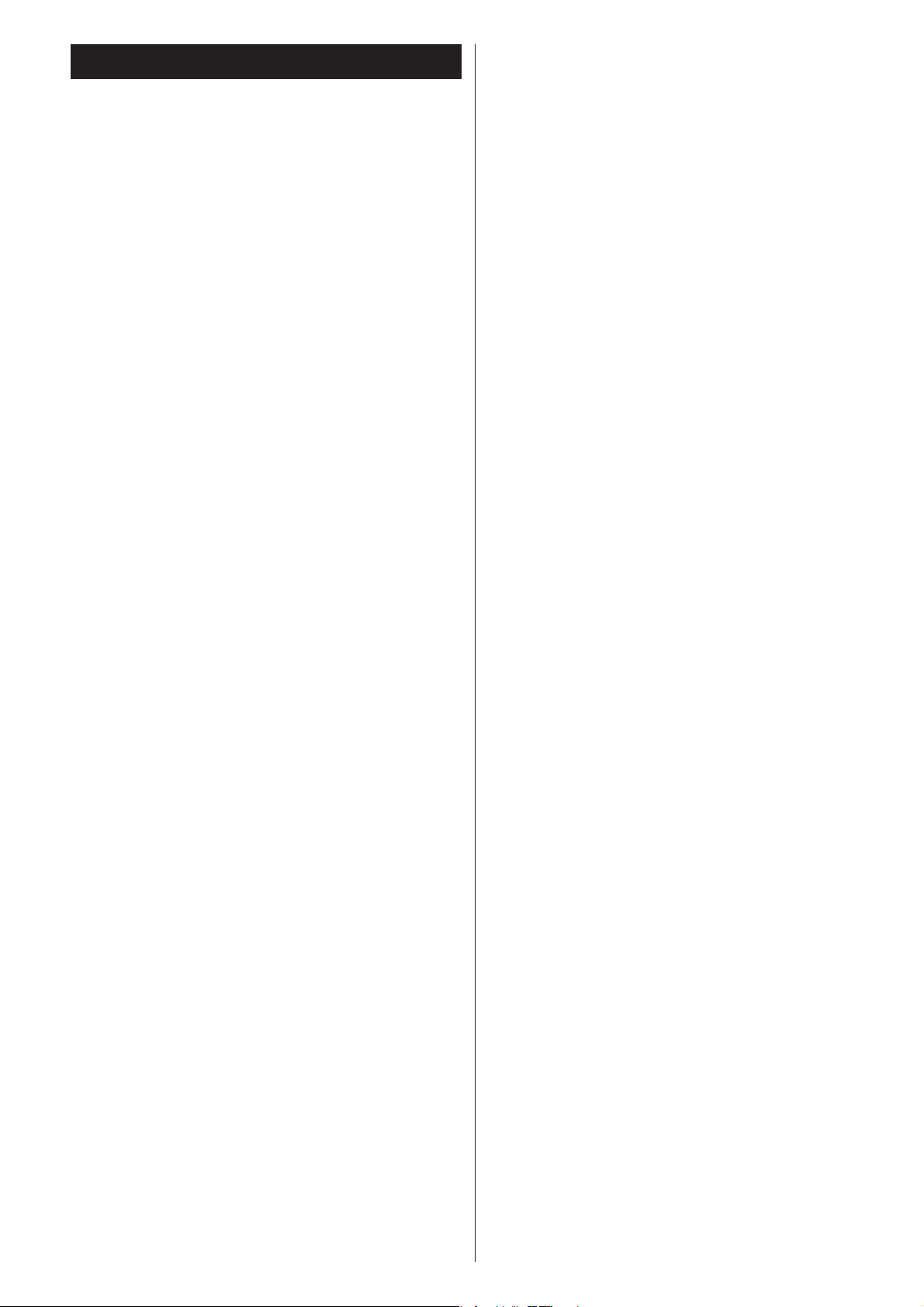
Contents
Thank you for choosing TEAC. Read this manual carefully to
get the best performance from this unit.
Before Using the Unit ............................................5
Remote Control Unit .............................................5
Handling Records ................................................6
How to Replace the Stylus ........................................6
Handling Cassette Tape ..........................................7
Discs ............................................................8
Turntable Cover ..................................................9
Connection .....................................................10
Parts of the Turntable ...........................................11
Unit Functions and Remote Control .............................12
Basic Operation .................................................14
Listening to a Record ............................................14
Listening to a CD ................................................16
Programmed Playback ..........................................18
Repeat Playback ................................................19
Shuffle Playback. . . . . . . . . . . . . . . . . . . . . . . . . . . . . . . . . . . . . . . . . . . . . . . . . 20
Time Display ....................................................20
Listening to the Radio ...........................................21
Preset Tuning ...................................................22
Listening to a Cassette Tape .....................................23
Before Recording ...............................................24
Recording ......................................................24
REC OFF Timer ..................................................28
Finalize .........................................................30
Erase or Unfinalize a CD-RW .....................................31
Troubleshooting ................................................32
Messages .......................................................33
Specifications ..................................................33
4
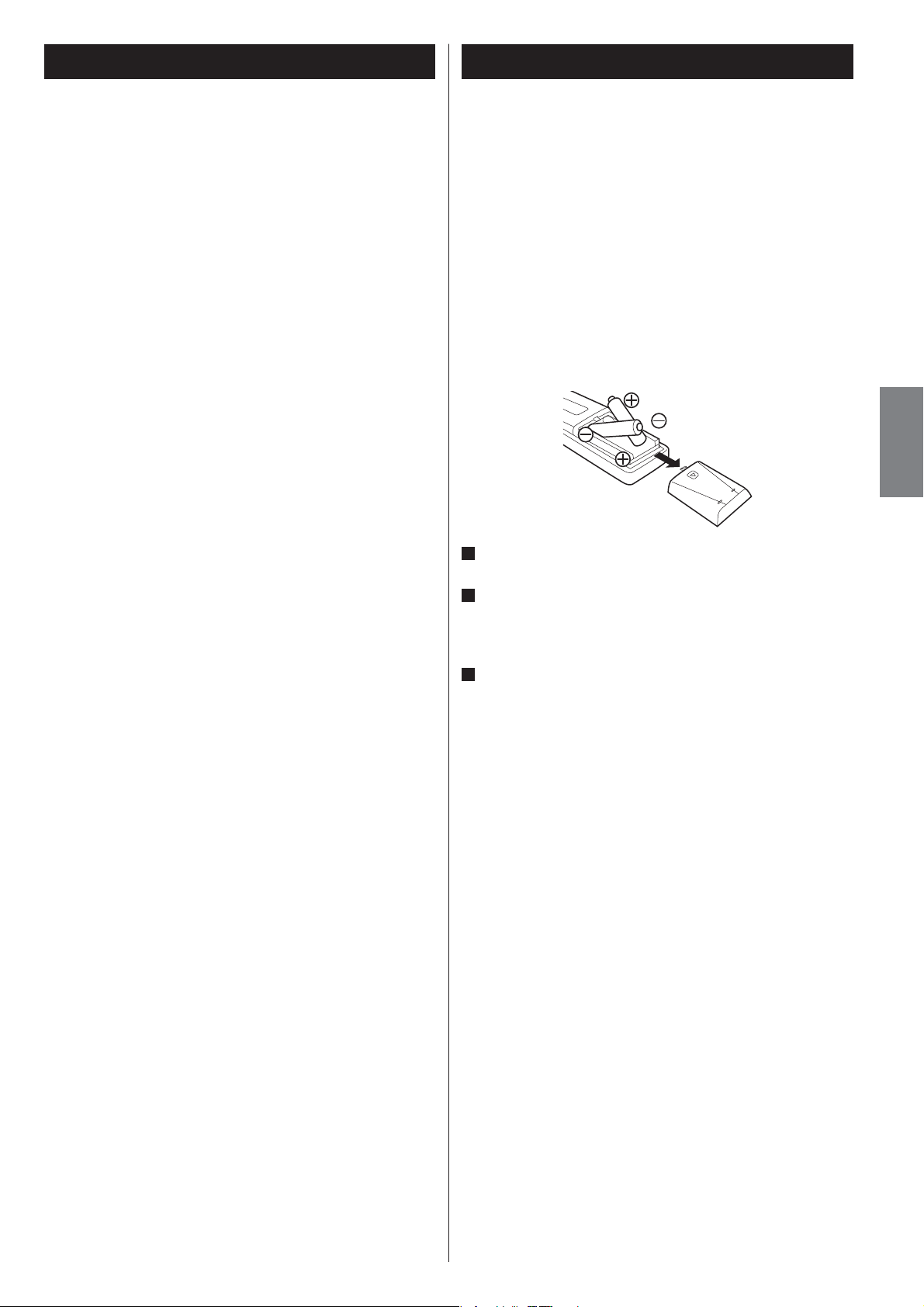
Before Using the Unit
Remote Control Unit
Read this before attempting any operations.
< Do not place any objects on top of the turntable cover. They may
create noise due to vibrations or fall, especially during playback.
< When the unit is turned on, switching on the TV may cause lines
to appear on the TV screen, depending on the condition of the
electric waves of the TV broadcast. This is not malfunction in the
unit or the TV. In this case, turn off the unit.
< The nominal temperature should be between 5°C and 35°C (41°F
and 95°F). The CD-RW recorder is more sensitive to extremes of
temperature than ordinary CD players.
< Relative humidity should be 30 to 90 degrees non-condensing.
< As the unit may become warm during operation, always leave
sufficient space around the unit for ventilation.
< The voltage supplied to the unit should match the voltage as
printed on the rear panel. If you are in any doubt regarding this
matter, consult an electrician.
< Choose the installation location of your unit carefully. Avoid
placing it in direct sunlight or close to a source of heat. Also avoid
locations subject to vibrations and excessive dust, heat, cold or
moisture.
< Do not place the unit on an amplifier/receiver.
< Do not open the cabinet as this might result in damage to the
circuitry or electrical shock. If a foreign object should get into the
unit, contact your dealer or service company.
< When removing the power plug from the wall outlet, always pull
directly on the plug, never yank on the cord.
< Do not attempt to clean the unit with chemical solvents as this
might damage the finish. Use a clean, dry cloth.
The provided Remote Control Unit allows the unit to be operated
from a distance.
When operating the remote control unit, point it towards the
REMOTE SENSOR on the front panel of the unit.
< Even if the remote control unit is operated within the effective
range, remote control operation may be impossible if there are
any obstacles between the unit and the remote control.
< If the remote control unit is operated near other appliances which
generate infrared rays, or if other remote control devices using
infrared rays are used near the unit, it may operate incorrectly.
Conversely, the other appliances may operate incorrectly.
Battery Installation
1
Remove the battery compartment cover.
2
Insert two “AA” (R6, SUM-3) dry batteries. Make sure that the
batteries are inserted with their positive “+” and negative “_”
poles positioned correctly.
3
Close the cover.
Battery Replacement
If the distance required between the remote control unit and
main unit decreases, the batteries are exhausted. In this case
replace the batteries with new ones.
For more information about collection of batteries, please
contact your local municipality, your waste disposal service or the
point of sale where you purchased the items.
ENGLISH
< Keep this manual in a safe place for future reference.
DO NOT MOVE THE UNIT DURING PLAYBACK
During playback, the disc rotates at high speed. Do NOT lift or
move the unit during playback. Doing so may damage the disc
or the unit.
WHEN MOVING THIS UNIT
When changing the unit’s location or packing the unit for
moving, be sure to remove the record or disc. Moving this unit
with the record or disc loaded may result in damage to this unit.
If the unit is to be packed and moved a great distance, it is also
advisable to tighten the turntable with transport locking screw.
See Page 11 for instructions.
Precautions concerning batteries
< Be sure to insert the batteries with correct positive “+ ” and
negative “_” polarities.
< Use batteries of the same type. Never use different types of
batteries together.
< Rechargeable and non-rechargeable batteries can be used. Refer
to the precautions on their labels.
< When the remote control unit is not to be used for a long time
(more than a month), remove the batteries from the remote
control unit to prevent them from leaking.
< If the batteries leak, wipe away the liquid inside the battery
compartment and replace the batteries with new ones.
< Do not use any other batteries not specified. Do not mix new
batteries with old ones or use different types of batteries
together.
< Do not heat or disassemble batteries and never throw them in
the fire or water.
< Do not carry or store batteries with other metallic objects. The
battery may short circuit, leak or explode.
< Never recharge a battery.
5
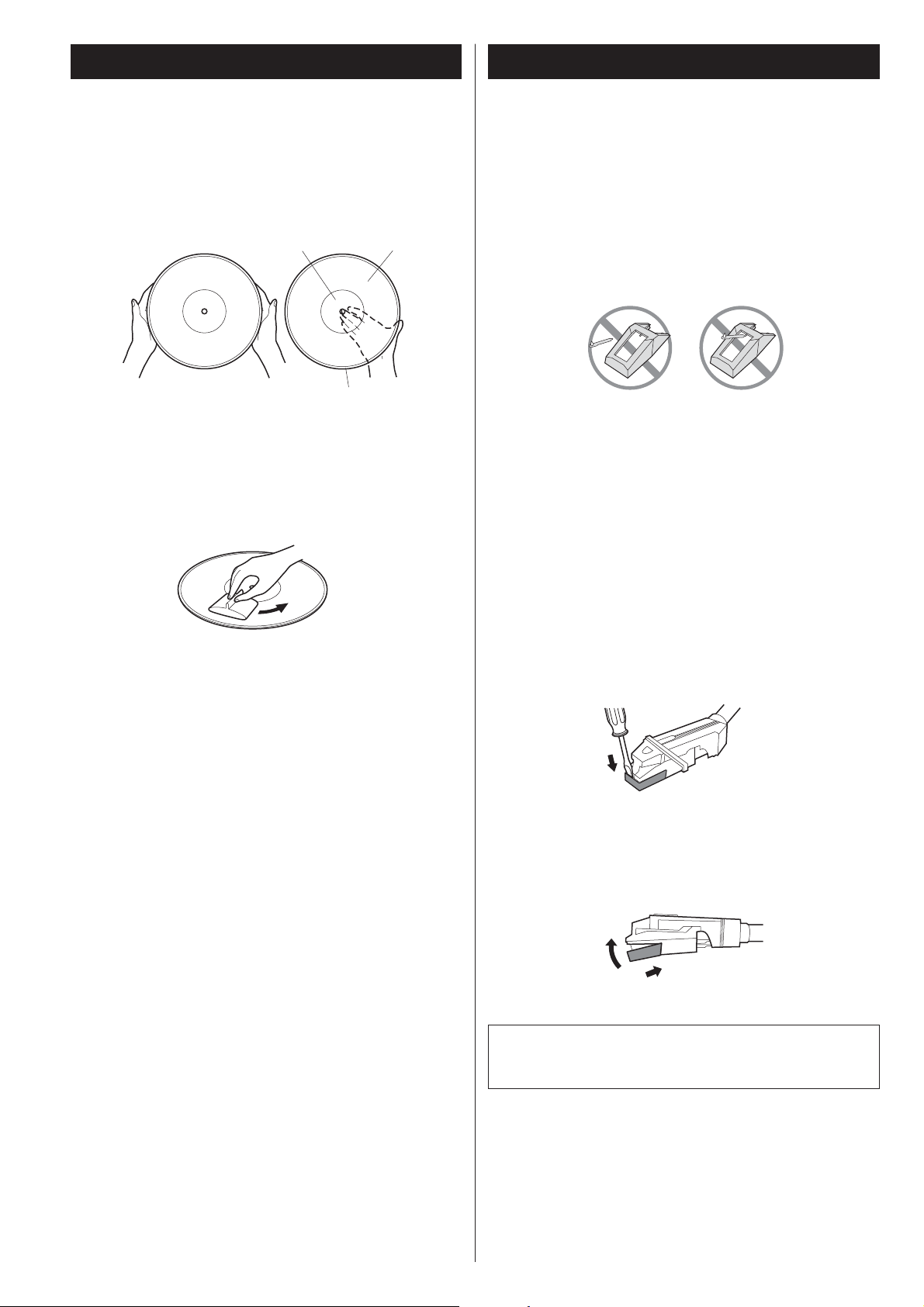
Handling Records
How to Replace the Stylus
Handling precautions
< Do not touch the record’s grooves. Only handle records, by
the edges or the label, with clean hands. Skin oils from even
clean hands can leave a residue on the record surface that will
gradually deteriorate the quality of your record.
label
Maintenance
< Fingerprints and dust cause noise and sound skip and damage
the record and stylus. If the record becomes dirty, gently wipe
the surface in a circular motion. Be sure to clean the records with
a commercially available record cleaner.
grooves
edge
The stylus should last about 50 hours under normal use.
However, it is recommended that the stylus be replaced as soon as
you notice a change in sound quality.
Prolonged use of a worn-out stylus may damage the record.
Wear and tear on the stylus will be accelerated under frequent use
of 78 RPM records because of its higher speed.
CAUTION:
< Do not disassemble or bent stylus.
< Handle with care, as the stylus is delicate. Use of a bent or
broken stylus may damage the record and cause the turntable to
malfunction.
< To avoid injury, do not touch the tip of the stylus.
< Keep the stylus out of the reach of children.
< Do not expose stylus to extreme heat.
< Contact a qualified repair company if you experience difficulty in
replacing the stylus.
< Commercial record cleaning systems are available from many
retailers or on-line. TEAC does not endorse any specific product
but, depending on the condition of your record collection, it may
be advisable to look into one of these systems. Clean records
protect your stylus from undue wear.
Storage precautions
< To avoid dust and scratches, keep records in their sleeves and
jackets when not in use.
< Store records upright on their edges. Records stored horizontally
will eventually bend and warp.
< To protect your records from dust, scratches, and warping, do not
store or place them in the following places:
Locations exposed to direct sunlight
High-temperature and humidity locations
Dusty locations
In the glove compartment or on the rear deck of an automobile
Removing old stylus
1. Turn off the unit’s power before you replace the stylus.
2. Set a screwdriver at the tip of the stylus and push down to the
direction “A”.
3. Remove the stylus by pulling it forward.
Installing a new stylus
1. Hold the tip of the stylus and insert the other edge by pressing in
the direction “B”.
2. Push up in the direction “C” until it locks at the tip.
C
B
Replacement stylus (sold separately):
STL-103 (includes 3)
SPL-102 (includes 2, for SP records only)
6
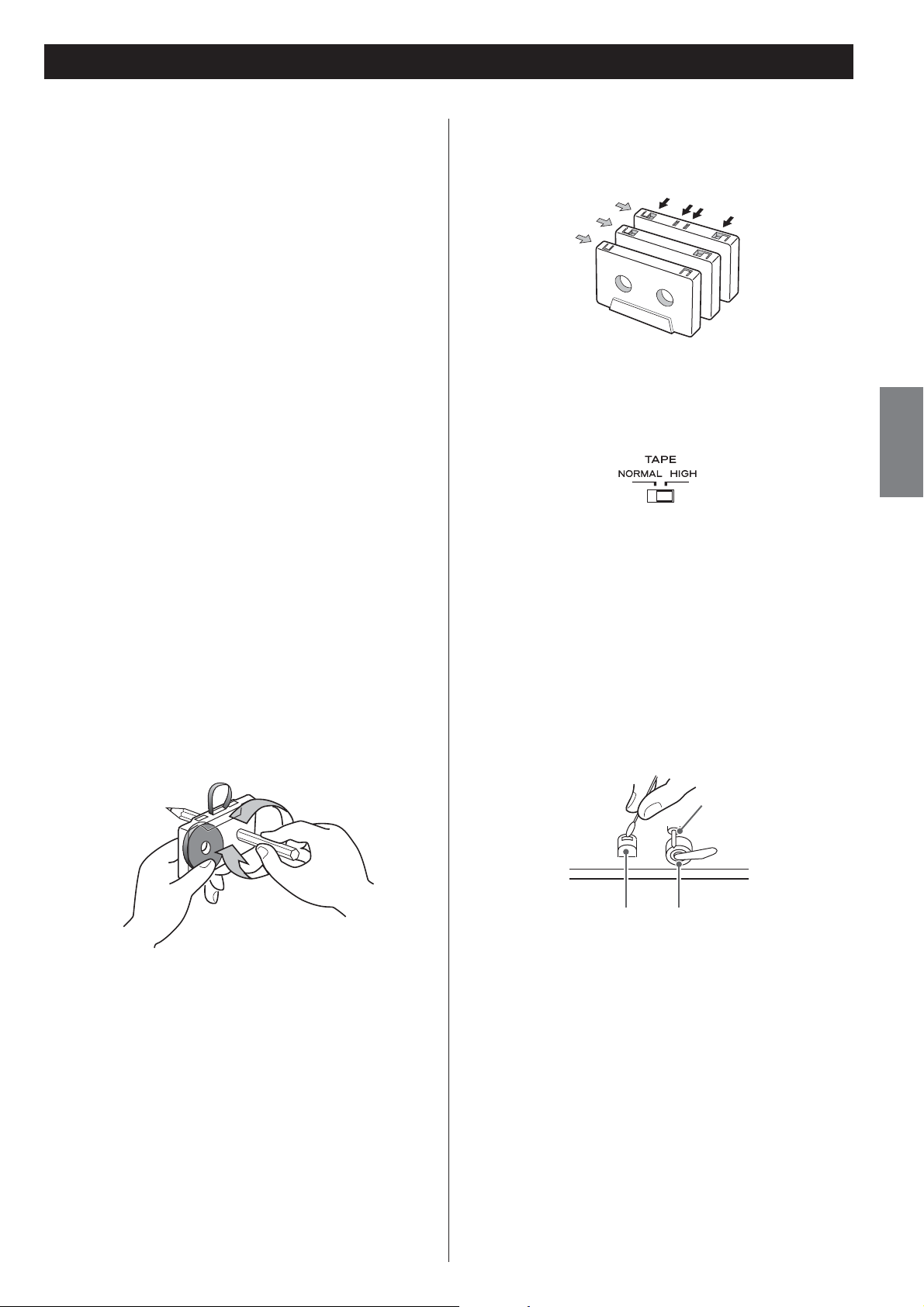
Handling Cassette Tape
CAUTION:
< Do not open a cassette or pull out the tape.
< Do not touch the tape.
< Do not use cassette tapes in an area with high-temperature and
humidity.
Storage precautions
< Keep cassette tapes away from magnets or magnetized items
because they may cause noise or erase recorded contents.
< Do not leave cassette tapes in a dusty place.
< Do not store cassette tapes in an area with high-temperature and
humidity.
Cassette tapes to avoid
The following cassette tapes may prevent the unit from
performing normal operation or functions. The tape of such
cassette tapes may get caught and causing unexpected
problems.
Cassette tapes with poor form accuracy
Deformed cassettes, ones of which tape does not track properly,
or ones that generate abnormal noise during fast-forwarding or
rewinding.
Long-recording tapes
Tapes for recording 90 minutes or longer sometimes get caught
by the capstan because they are extremely thin and stretch easily.
Avoid using them as much as possible.
Tape types
There are several types of cassette tapes.
Metal (Type IV)
Chrome (Type II)
Normal (Type I)
< When playing a normal tape (type I), set the TAPE switch by the
turntable to NORMAL. When playing a chrome tape (type II) or
metal tape (type IV), set the switch to HIGH.
Cleaning and demagnetizing the cassette deck
A dirty head causes poor sound quality or sound skip. Dirt on the
tape tracking roller may catch the tape. Clean the head, pinch
roller, and capstan with a cotton applicator dampened with a
commercially available cleaning solution about every ten hours
of use.
Automatic tape type
detection holes
ENGLISH
Slackening of tapes
Slackened tapes may get caught by the capstan or other parts.
Eliminate slack by using a pencil or alike before use.
When the head is magnetized, it increases noise and hinders the
unit from transmitting high notes. When these problems occur,
demagnetize the head using a commercially available head
eraser.
Capstan
Record/playback head
Do not set a cassette tape in the cassette holder of the unit until
the cleaning solution on the head dries.
Pinch roller
7
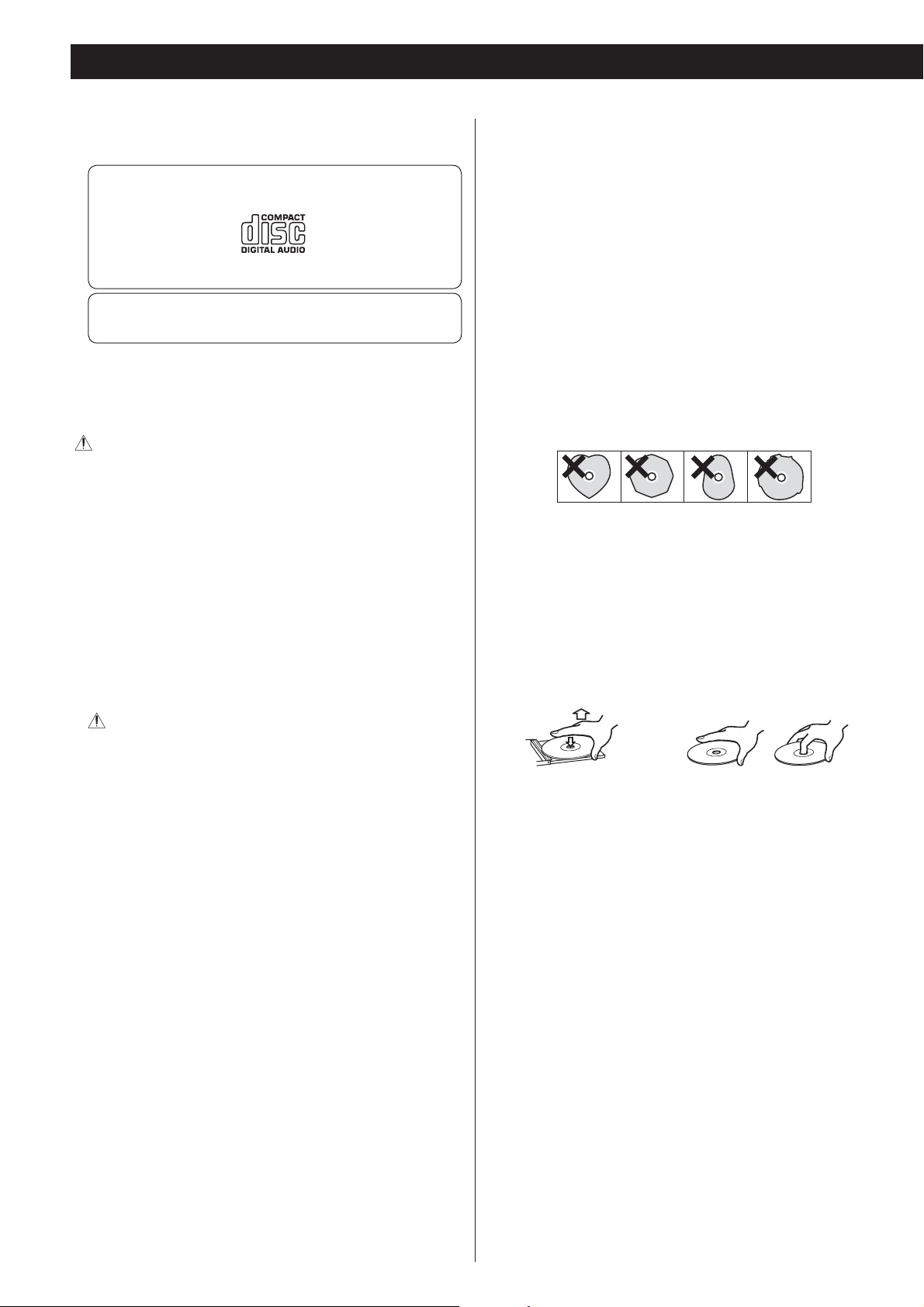
Discs
Discs that can be played by this unit
CDs (12-cm and 8-cm) that bear the “COMPACT disc DIGITAL
AUDIO” logo can be played by this unit.
< The logo should be on the disc label or the CD jacket.
CD-R and CD-RW discs that have been correctly recorded in
the audio CD format and finalized.
This unit can play these types of discs without an adapter. It cannot
play any other type of disc.
Playback of any other type of disc could cause loud noise and
damage to speakers as well as harm hearing. Never try to play
any other type of disc.
< Depending on the quality of the disc and/or the condition of the
recording, some discs might not be playable.
< Video CDs, CD-ROMs and similar types of discs can be read by the
unit, but they will make no sound when played back.
< Super Audio CDs cannot be read or played back by this unit.
< Video and audio DVDs, DVD-ROMs and other types of DVDs
cannot be read or played back by this unit.
CAUTION
< Do not play any disc that is warped, deformed or damaged.
Playing such discs could cause irreparable harm to the playing
mechanisms.
< Printable CD-R and CD-RW discs are not recommended because
their label sides could be sticky and damage the unit.
< Do not stick paper or protective sheets on discs and do not use
any protective coating sprays.
< Never use a stabilizer. Using commercially-available CD stabilizers
with this unit will damage the mechanisms and cause them to
malfunction.
< Do not use irregularly-shaped discs (octagonal, heart-shaped,
business card size, etc.). Such CDs could damage the unit.
Handling precautions
< Always place the disc on the disc tray with the label side up. Only
one side of a Compact Disc can be played or used for recording.
< To remove a disc from a standard storage case, press down on the
case through the center of the disc and lift the disc out, holding it
carefully by its edges.
CAUTION
If you put a video or audio DVD, DVD-ROM or other type of DVD
into the disc tray, the unit will attempt to read the disc and rotate
at high speed. If you accidentally insert such a disc, wait until the
unit stops spinning before ejecting it in order to avoid possibly
damaging the disc. Do not attempt to remove the disc when
“READING” appears on the display.
< Copy-protected discs and other discs that do not conform to the
CD standard might not play correctly in this player. If you use such
discs in this unit, TEAC Corporation and its subsidiaries will not
be responsible for any consequences or guarantee the quality of
reproduction. If you experience problems with such non-standard
discs, you should contact their issuers.
.
How to remove a disc How to hold a disc
Storage precautions
< Discs should be returned to their cases after use to avoid dust and
scratches that could cause the laser pickup to “skip.”
< Do not expose discs to direct sunlight or high temperature
or humidity for extended periods. Long exposure to high
temperatures will warp discs.
< CD-R and CD-RW discs are more sensitive to the effects of heat
and ultraviolet rays than ordinary CDs. It is important that they
not be stored in locations where they will be exposed to direct
sunlight. They should also be kept away from sources of heat, such
as radiators and heat-generating electrical devices.
8
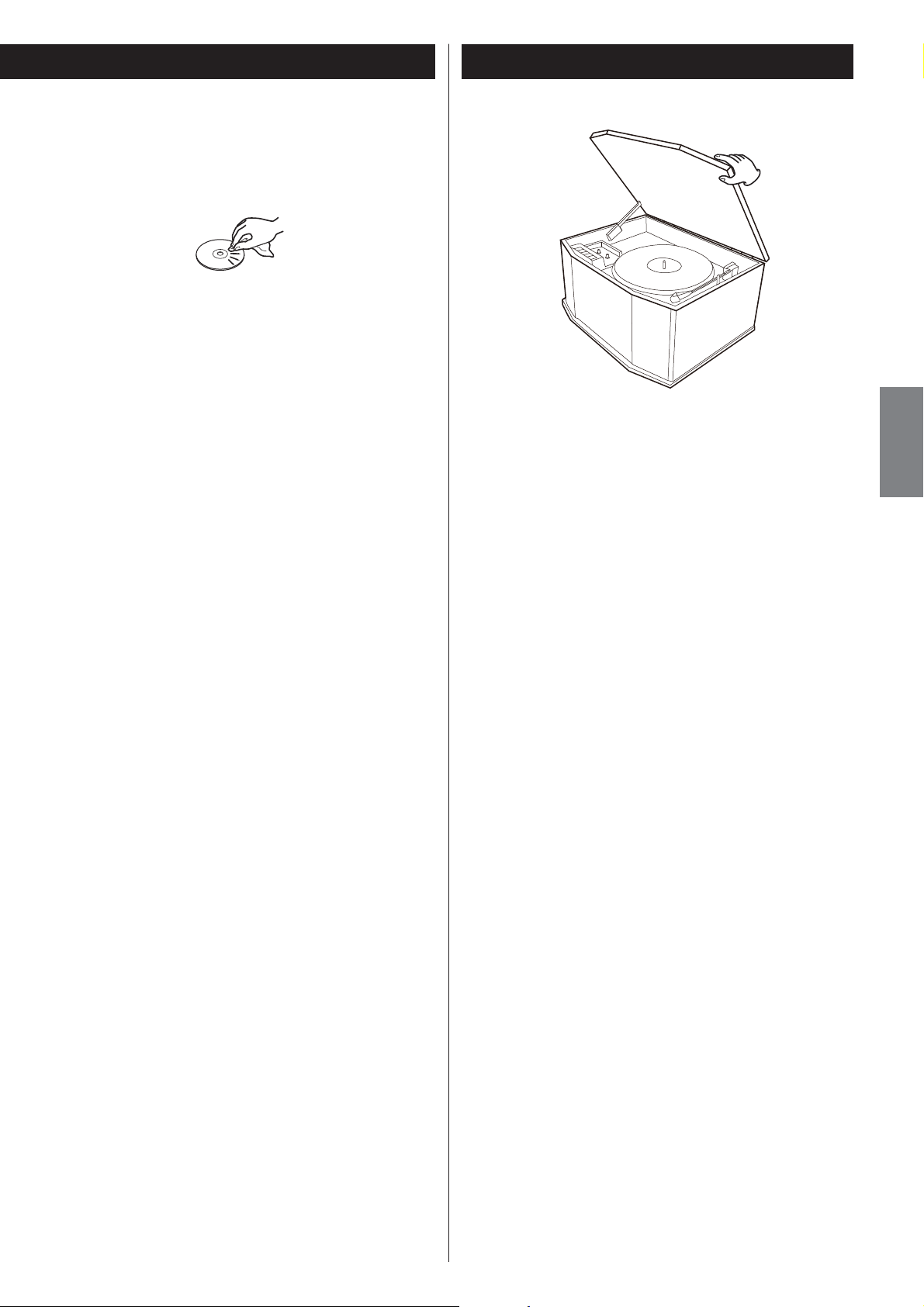
Maintenance
< If a disc becomes dirty, wipe its surface radially from the center
hole outward towards the outer edge with a soft, dry cloth.
< Never clean discs using chemicals such as record sprays, antistatic
sprays and fluids and thinners. Such chemicals will do irreparable
damage to the disc’s plastic surface.
If you are in any doubt as to the care and handling of a CD-R or
CD-RW disc, read the precautions supplied with the disc or contact
the disc manufacturer.
Turntable Cover
To Open:
1 Lift the turntable cover all the way up until it stops.
ENGLISH
About CD-R and CD-RW discs
CD-R discs can be recorded once only. Once they have been used
for recording, they cannot be erased or re-recorded.
However, if space is available on the disc (and the disc has not
been finalized), additional material can be recorded.
By contrast, a CD-RW disc can be used in much the same way as a
CD-R disc, but the last track or tracks recorded can be erased, and
the space on the disc can be re-used for other recordings.
However, you should note that an audio CD created using a
CD-RW disc may not play back satisfactorily on every audio CD
player.
CD-R, by contrast, may be played satisfactorily on the majority of
audio CD players.
Finalizing
Although audio data may be written on a CD-R or CD-RW disc, a
standard CD player will not be able to play back the audio until a
final table of contents (TOC) has been written at the start of the
disc.
The process of writing this table of contents is known as
“finalizing”. Once this has been done, no further data can be
written to the disc.
Note that a CD-RW disc that has been finalized can be
“unfinalized”. This allows further tracks to be recorded to the disc,
provided that there is space on the disc.
2. Lower the cover slowly until the latch engages.
3. The cover will now stay open. If the latch does not engage,
repeat these steps again.
To Close:
1. Lift the cover all the way up until it stops.
2. The latch should disengage and you may now slowly lower the
cover.
3. Make sure you grasp the cover by the edges to avoid pinching
your fingers as it closes.
< Repeat, shuffle and programmed playback do not work with
unfinalized (NO TOC) discs.
Recordable discs
In this manual, we use the term “recordable” disc to describe a
CD-R or CD-RW disc that has not been finalized, and has enough
space to record.
If a CD-RW disc for High speed (4X or more) is recorded with this
unit, the disc may not be able to be played back by some other
CD recorder.
9
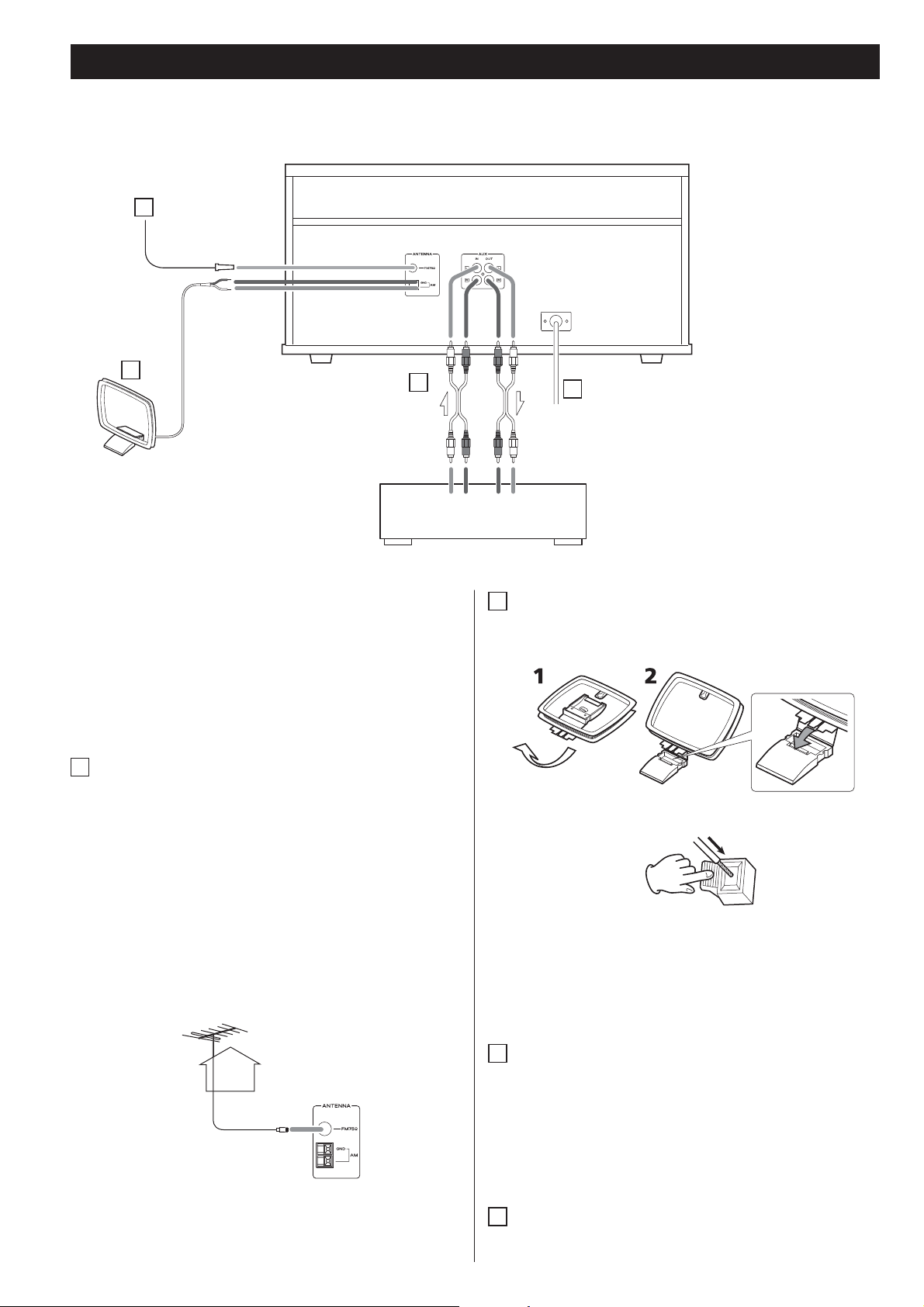
Connection
A
B
C
White
White
LINE OUTLRLINE IN
Cassette Tape Deck, etc.
CAUTION:
< Switch off the power to all equipment before making
connections.
< Read the instructions of each component you intend to use
with this unit.
< Be sure to insert each plug securely. To prevent hum and noise,
avoid bundling the signal interconnection cables together with
the AC power cord.
A
FM antenna
While in FM mode, tune in an FM station and extend the lead to
find the best position for the reception. This antenna may need
to be repositioned if you move your unit to a new location.
LR
D
White
Red
Red
White
B
AM loop antenna
To stand the loop antenna on a surface, fix the claw to the slot
in the antenna base.
Connect the loop antenna’s wires to the AM antenna terminals.
FM Outdoor Antenna
In an area where FM signals are weak, it will be necessary to use
an outdoor FM antenna.
Generally, a 3-element antenna will be sufficient; if you live in
an area where the FM signals are particularly weak, it may be
necessary to use one with 5 or more elements.
< Disconnect the FM indoor antenna when using an outdoor
antenna.
75 Ω connector
While recording from FM broadcast, noise may increase. To
reduce unwanted noise, outdoor antenna will be required or
record it with the FM mode switched to MONO.
10
< Make sure to connect the black wire to the GND terminal.
Place the antenna on a shelf or hang it on a window frame, etc.,
in the direction which gives the best reception. Keep all other
wires such as power cords, speaker wires or interconnect wires
as far away as possible from the antenna.
C
AUX IN/OUT jacks
Analog 2-channel audio signal is input or output from these
jacks. Connect these jacks to a CD player, cassette tape deck,
etc. using attached RCA cables.
Make sure to connect:
white plug q white jack (L: left channel)
red plug q red jack (R: right channel)
D
AC Power Cord
Plug this AC power cord into an AC wall socket.
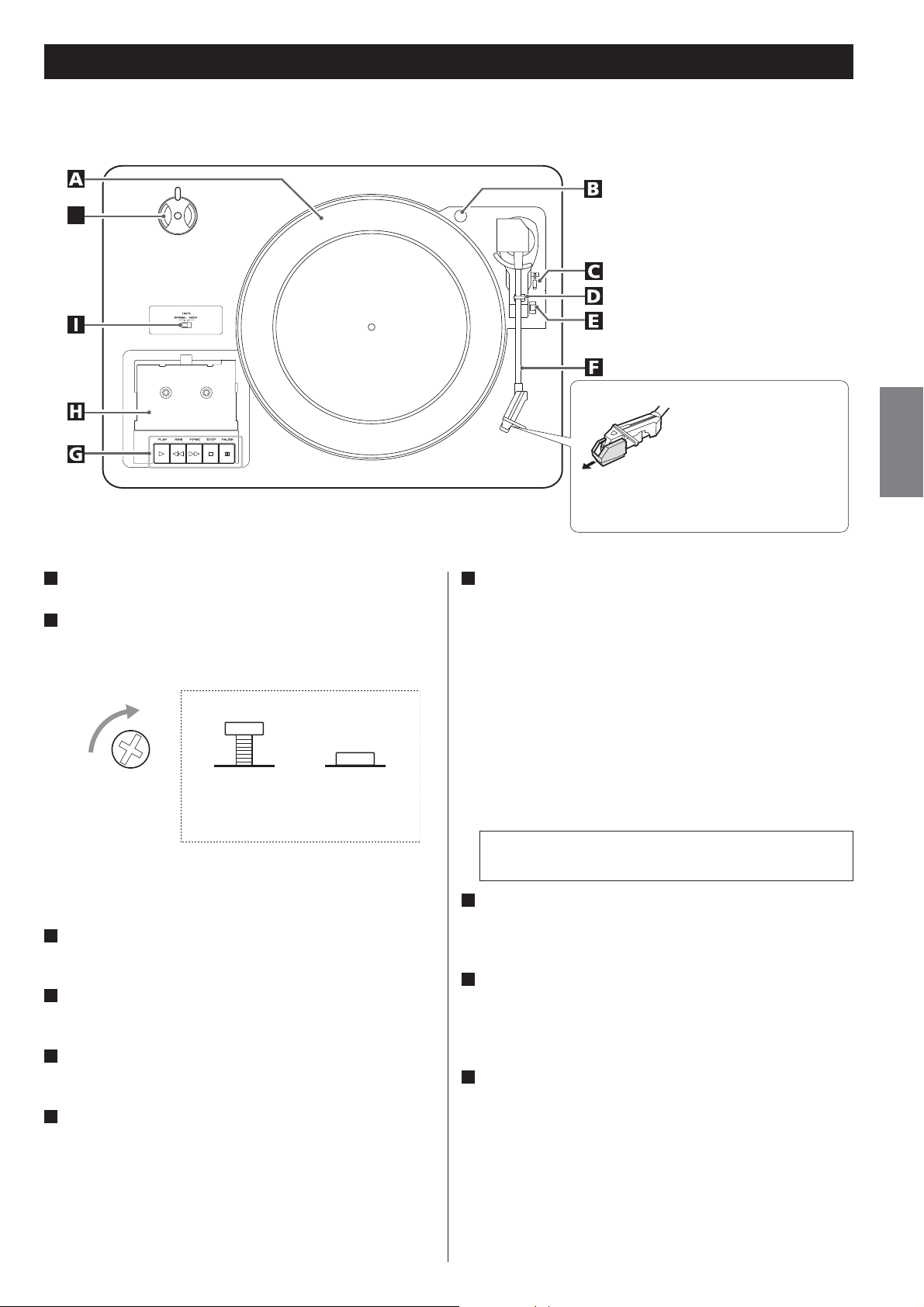
Parts of the Turntable
J
A
Turntable
B
Screw fixing the turntable for transportation
Before use, completely loosen the screw by turning it clockwise
with a coin or screwdriver.
Side view of the screw for transport
During transport
(when shipped
from the factory)
When you transport the unit, turn the screw counterclockwise to
secure the turntable.
C
Cue-lever
Use this lever to lift the tone arm.
D
Tone arm holder
Gently push the clamper to the right to release the tone arm.
E
Speed selector
Select the speed suitable for the record.
F
Tone arm
When you move the tone arm to inside, the turntable will begin
to turn.
During use
Before use, detach the
stylus guard (white
plastic cover) by pulling it
straight off the front of the
cartridge in the direction of
the arrow.
G
Cassette tape operation button
PLAY (y)
Use this button to play a tape.
F.FWD (,)
Use this button to fast-forward a tape.
REW (m)
Use this button to rewind a tape.
STOP (H)
Use this button to stop playing a tape.
PAUSE (J)
Use this button to suspend playing/recording temporarily.
Never press the PLAY button (y) and REW button (m) at
the same time.
H
Cassette holder
Set a cassette tape with the exposed tape in front and the side to
play facing up.
I
TAPE switch
When playing a normal tape (type I), set the TAPE switch to
NORMAL. When playing a chrome tape (type II) or metal tape
(type IV), set the switch to HIGH.
J
45 RPM adaptor
When playing a 45 RPM large hole single record, use the adaptor.
Slide the part of holding the adapter to the side.
ENGLISH
11
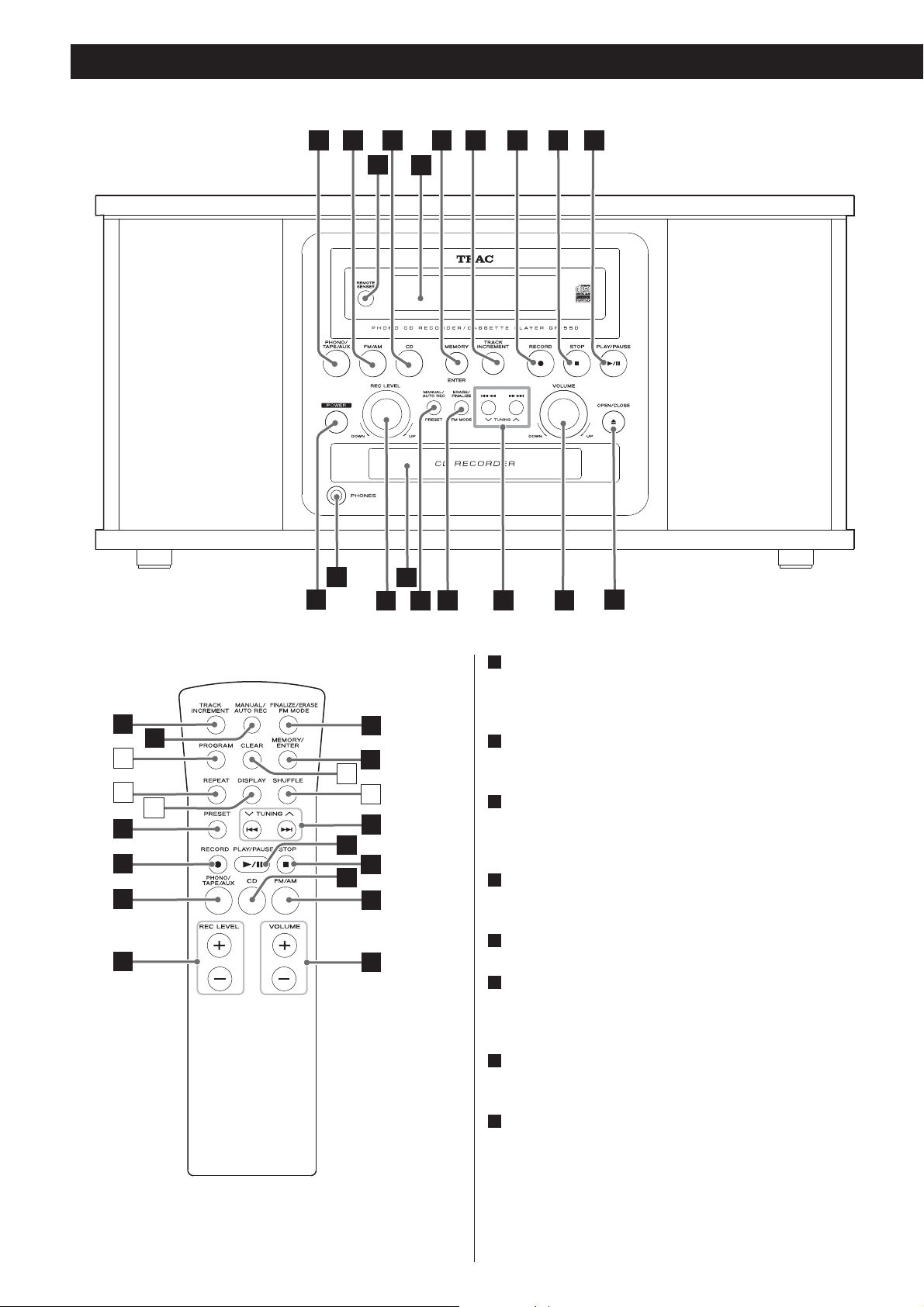
Unit Functions and Remote Control
A BCD
R
S
Q
F G H I J
E
P
O
LMN
K
G
T
U
O
H
A
Q
O
V
W
J
D
N
F
X
M
B
L
A
PHONO/TAPE/AUX
Press the PHONO/TAPE/AUX button to play a record, tape or to
listen to the external source connected to the AUX IN jacks.
B
FM/AM
Press the FM/AM button to listen to the radio.
C
Remote Sensor
When operating the remote control unit, point it towards the
REMOTE SENSOR.
I
D
CD
Press the CD button to play a CD.
E
Display
F
MEMORY, ENTER
Use this button to start finalizing and erasing.
Also use this button to preset stations.
G
TRACK INCREMENT
During recording, use this button to divide tracks.
12
H
RECORD
Use this button to enter record pause mode.
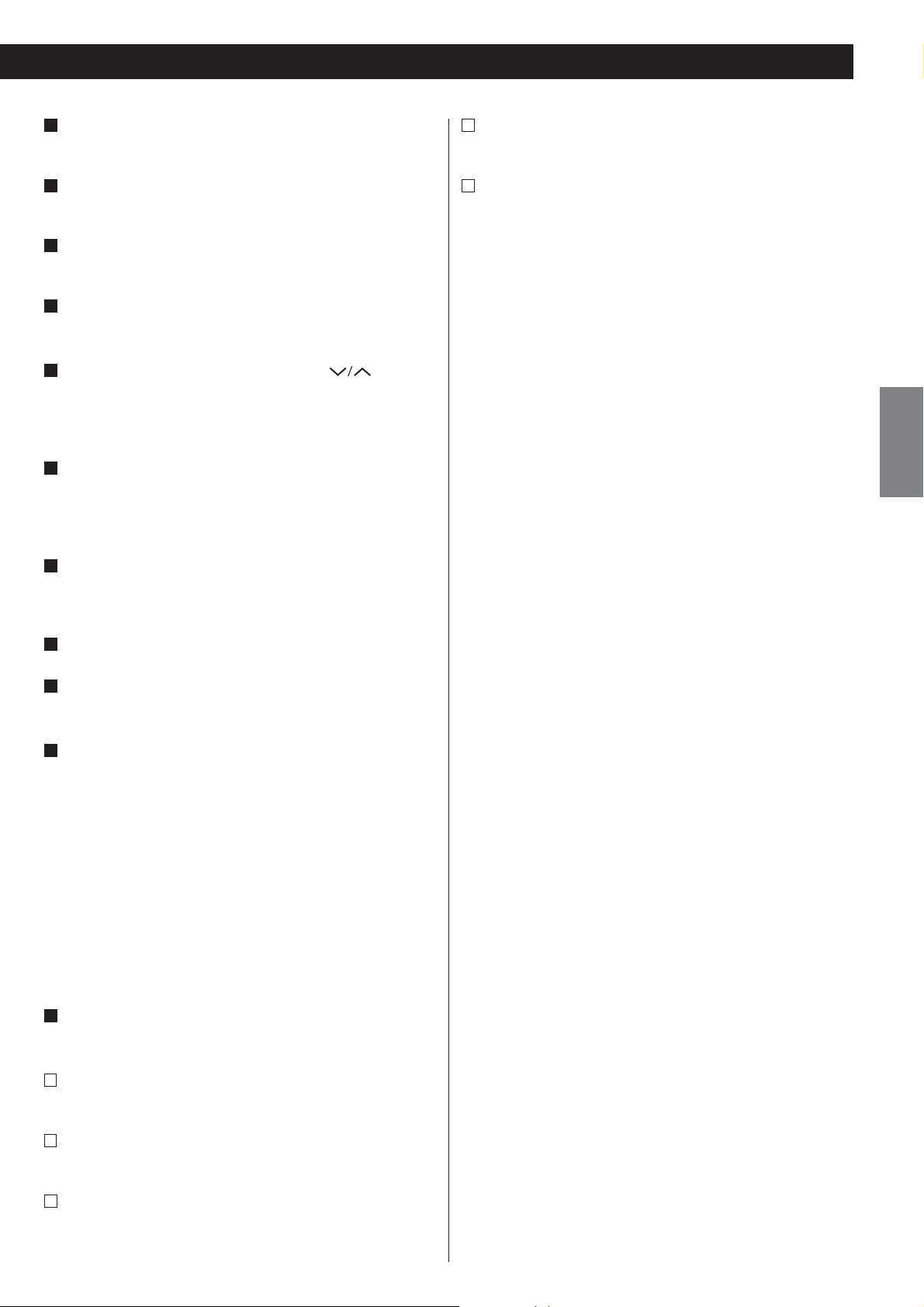
I
STOP (H)
Use this button to stop playback or recording.
W
CLEAR
In CD mode, use this button to clear programmed tracks.
J
PLAY/PAUSE (y/J)
Use this button to start or pause playback and recording.
K
OPEN/CLOSE (L)
Use this button to open and close the disc tray.
L
VOLUME
Turn this knob to adjust the volume.
M
Skip/Search (.m/,/), TUNING ( )
In CD mode, use these buttons to skip tracks.
Hold down these buttons to search for a part of a track.
In FM/AM mode, use these buttons to tune in a station.
N
ERASE/FINALIZE, FM MODE
Use this button to finalize a CD-R/CD-RW disc.
Use this button to erase or unfinalize a CD-RW disc.
Use this button to select FM MODE.
O
MANUAL/AUTO REC, PRESET
Use this button to select the mode of track number assignment.
In TUNER mode, use this button to select a preset station.
X
SHUFFLE
In CD mode, use this button for shuffle playback.
Note:
To simplify explanations, instructions refer to names of buttons
and controls on the front panel, making no mention of the use of
remote control unit.
ENGLISH
P
Disc Tray
Q
REC LEVEL
In record pause mode, use this knob to adjust the recording level.
R
PHONES
For private listening, first reduce the volume level to minimum.
Then insert the plug from your headphones into the PHONES
jack, and adjust the volume by turning the VOLUME knob. The
sound from speakers will be cut off while the headphones are
plugged in.
< Do not turn the unit on or off, or insert or pull out the
headphones jack while wearing the headphones.
(Excessive sounds may occur from the headphones.)
< The sound from speakers will be cut off while the headphones
are plugged in.
S
POWER
Press this button to turn the unit on or off.
T
PROGRAM
In CD mode, use this button to program tracks.
U
REPEAT
In CD mode, use this button to select repeat mode.
V
DISPLAY
In CD mode, use this button to change the display.
13
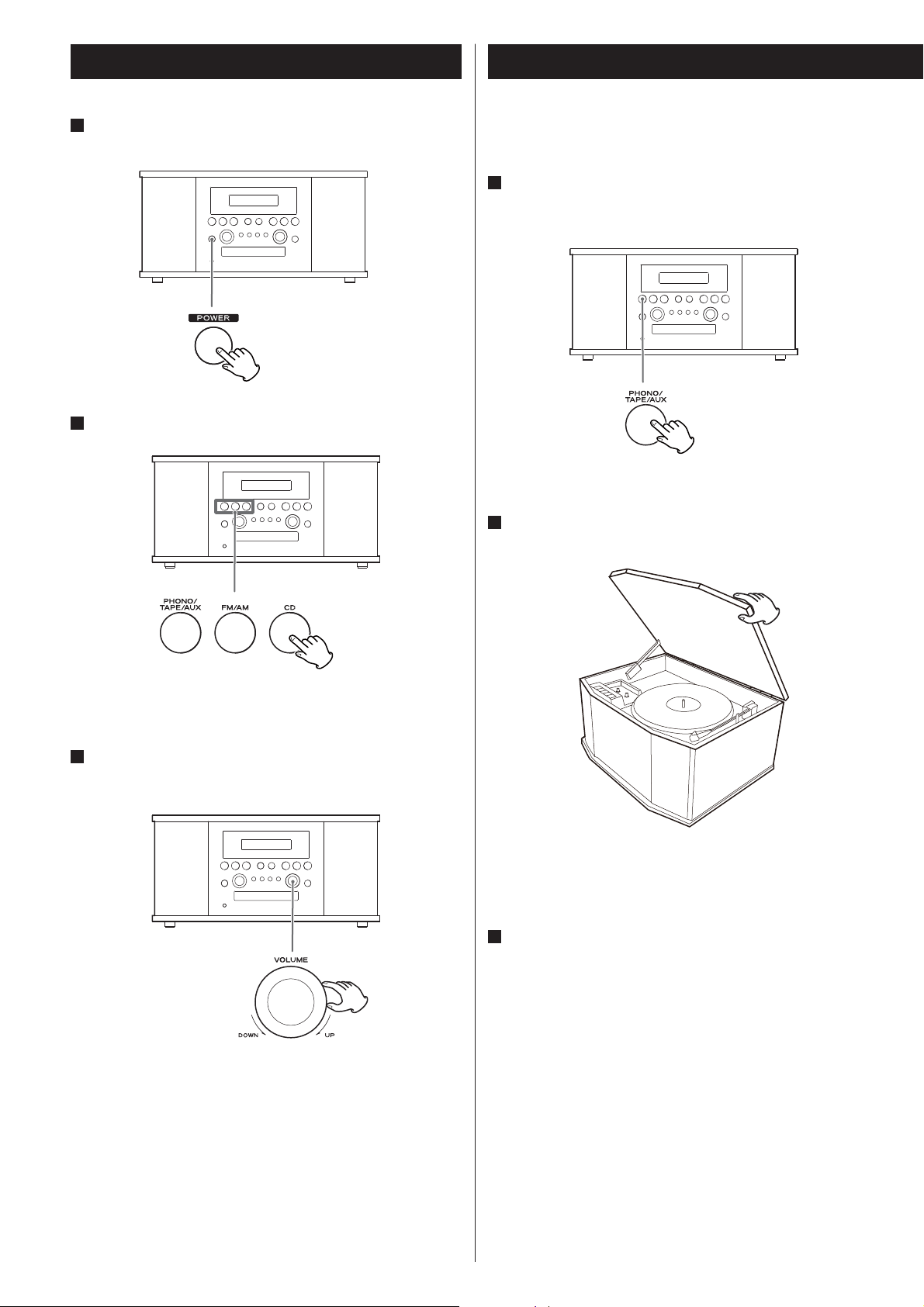
Basic Operation
Listening to a Record
1
Press the POWER button to turn the unit on.
2
Select a source by pressing the corresponding button.
< Before use, completely loosen the transportation screw by
turning it clockwise with a coin and remove the stylus guard.
1
Press the PHONO/TAPE/AUX button once or twice to select
PHONO.
2
Gently open the dust cover.
< To listen to an external source connected to AUX jacks, select
AUX by pressing the PHONO/TAPE/AUX button once or twice.
3
Play the source, and adjust the volume by turning the
VOLUME knob.
< When opening the cover, pay attention to prevent your hand
from getting caught.
3
Put the record on the turntable.
When playing a 45 RPM large hole single record, use the included
adaptor.
14
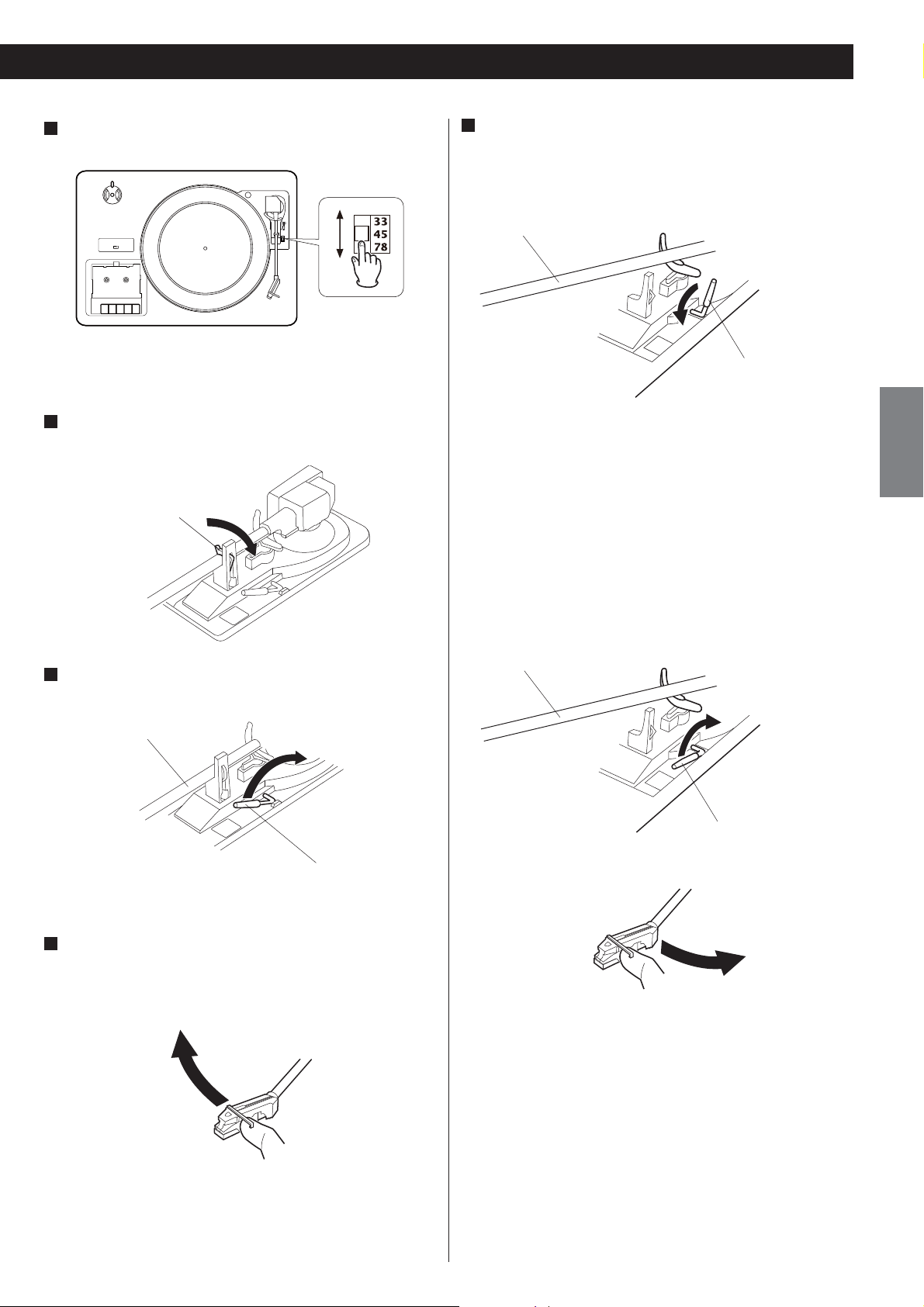
4
Select the speed.
8
Gently lower the tone arm by slowly releasing the cue
lever.
You can lower the tone arm manually if the cue lever has not
been raised.
tone arm
cue lever
5
Gently push the clamper to the right to release the tone
arm.
clamper
6
Raise the cue lever to lift the tone arm off the tone arm
support.
tone arm
< Playing records with the dust cover down will prevent dust from
settling on the turntable.
< Do not place anything on top of the turntable cover, especially
while playing a record.
When the playback has been finished, the tone arm automatically
returns to the tone arm holder and the rotation stops.
To stop playback manually, slightly lift the tone arm using the cue
lever and return it to the tone arm holder.
tone arm
cue lever
ENGLISH
cue lever
7
Move the tone arm gently to the edge of the record (or the
starting point of a track).
The turntable will begin to turn.
15
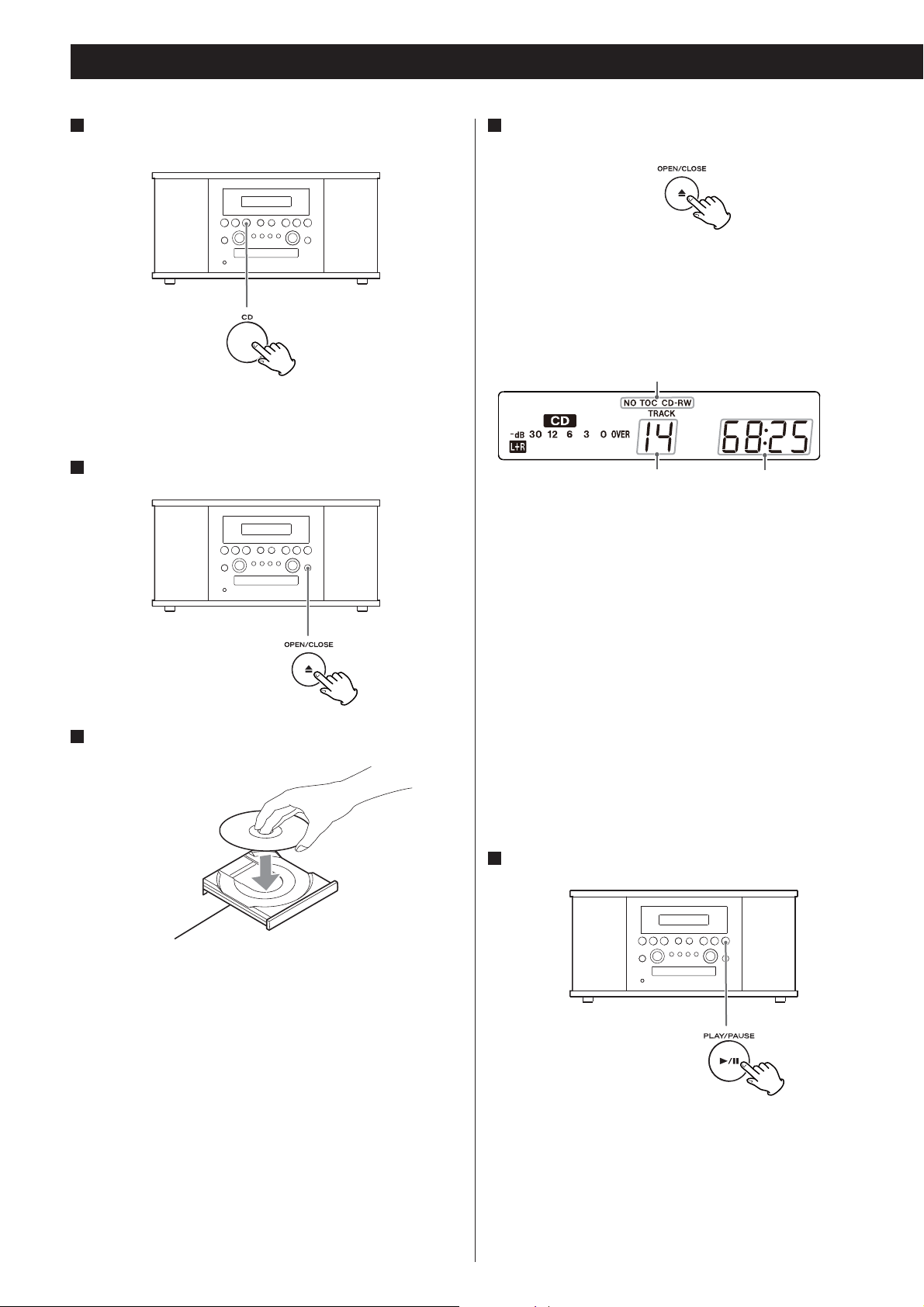
Listening to a CD
1
Press the CD button.
“--” blinks for a few seconds.
When no disc is set, “no dISC” appears on the display.
2
Press the OPEN/CLOSE button (L) to open the tray.
3
Place a disc on the tray with the printed label face up.
4
Press the OPEN/CLOSE button (L) to close the tray.
< Be careful not to pinch your finger.
< It takes a few seconds for the unit to load the disc. No buttons
will work during loading. Wait until the total number of the tracks
and the total play time of the disc are displayed.
disc type indicator
total play time of the disctotal number of the tracks
< The disc type indicator shows the type of disc currently loaded.
CD:
A commercial pre-recorded CD
CD-R:
A finalized CD-R
CD-RW:
A finalized CD-RW
NO TOC CD-R:
A CD-R which has yet to be finalized
NO TOC CD-RW:
A CD-RW which has yet to be finalized
blank:
No disc or unreadable disc
< Never place more than one disc on the tray.
< The disc must be placed in the center of the disc tray. If the disc
is not correctly loaded, it may not be possible to open the tray
again once it has closed, so you should ensure the disc is always
centered on the tray.
< Do not force the tray by hand during opening and closing
operations.
When a non-audio disc is inserted, the unit may start playing in
order to read the data, however there will be no sound.
5
Press the PLAY/PAUSE button (y/J) to start playback.
Disc playback starts from the first track, and y lights on the display.
< If you load the disc, and then press the PLAY/PAUSE button
(y/J) without having first closed the disc tray, the disc tray
closes and playback starts.
16
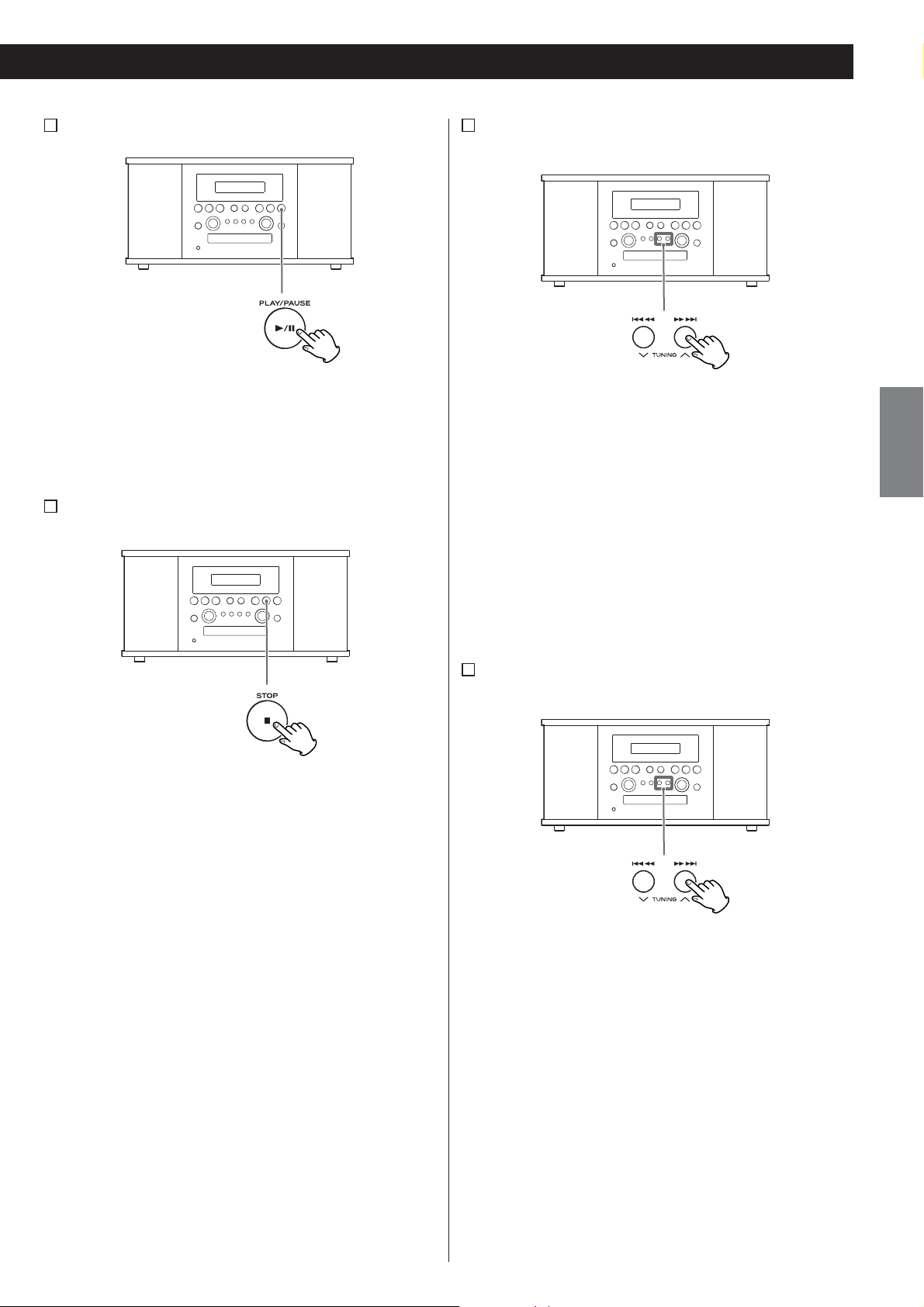
A
To pause playback
C
To skip to the next or a previous track
Press the PLAY/PAUSE button (y/J) during playback.
Playback stops at the current position.
To resume playback, press the PLAY/PAUSE button (y/J)
again.
B
To stop playback
Press the STOP button (H) to stop playback.
During playback, repeatedly press the .m or ,/
button until the desired track is found. The selected track will be
played from the beginning.
In the stop mode, press the .m or ,/ button
repeatedly until the track you want to listen to is found, and
press the PLAY/PAUSE button (y/J) to start playback from the
selected track.
< When the .m button is pressed during playback, the
track being played will be played from the beginning. To return
to the beginning of the previous track, press the .m
button twice.
D
Search for a part of a track
ENGLISH
During playback, hold down the .m or ,/ button
and release it when the part you want to listen to is found.
17
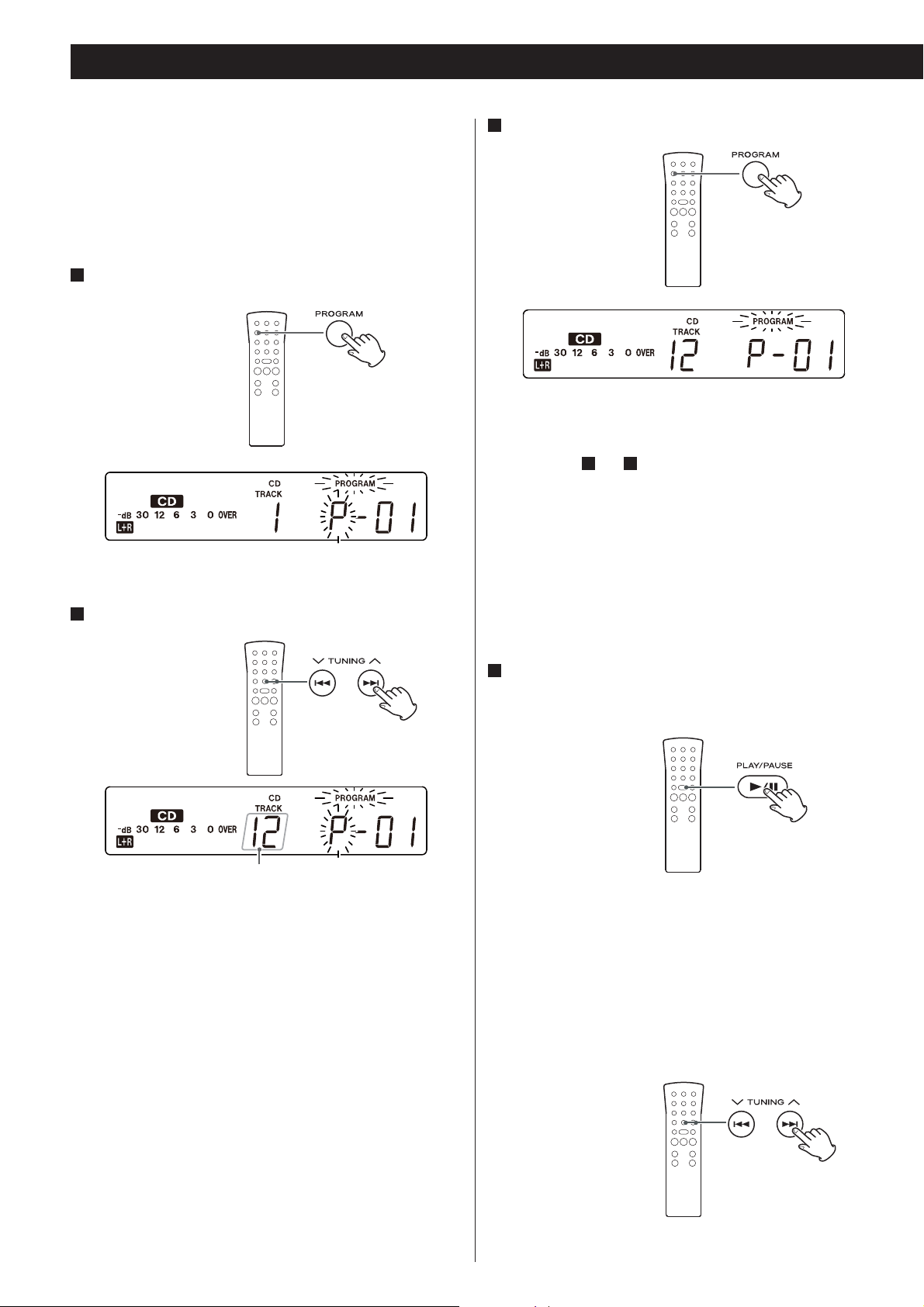
Programmed Playback
Up to 32 tracks can be programmed in the desired order.
< Insert a disc and select “CD” before beginning programming.
< Shuffle playback does not work during programmed playback.
< Programmed playback works with finalized discs only.
1
Press the PROGRAM button in the stop mode.
“PROGRAM” indicator and “P” blink on the display.
2
Press the . or / button to select a track.
3
Press the PROGRAM button.
The track is programmed, and “P” stops blinking. If you select
another track, “P” starts blinking again.
Repeat steps 2 and 3 to program more tracks.
< To select the same track consecutively, press the PROGRAM
button again.
< You can program up to 32 tracks.
< To cancel the program mode, press the STOP button (H).
< You cannot select the track which does not exist in the disc.
track number
4
When the selection of track numbers has been finished,
press the PLAY/PAUSE button (y/J ) to start program
playback.
“PROGRAM” indicator stops blinking.
To check the programmed order
In the stop mode, press the . or / button repeatedly to
show the track numbers that have been stored in memory.
To erase a track, press the CLEAR button when the number is
displayed. After deletion, the next track number will be moved
up.
18
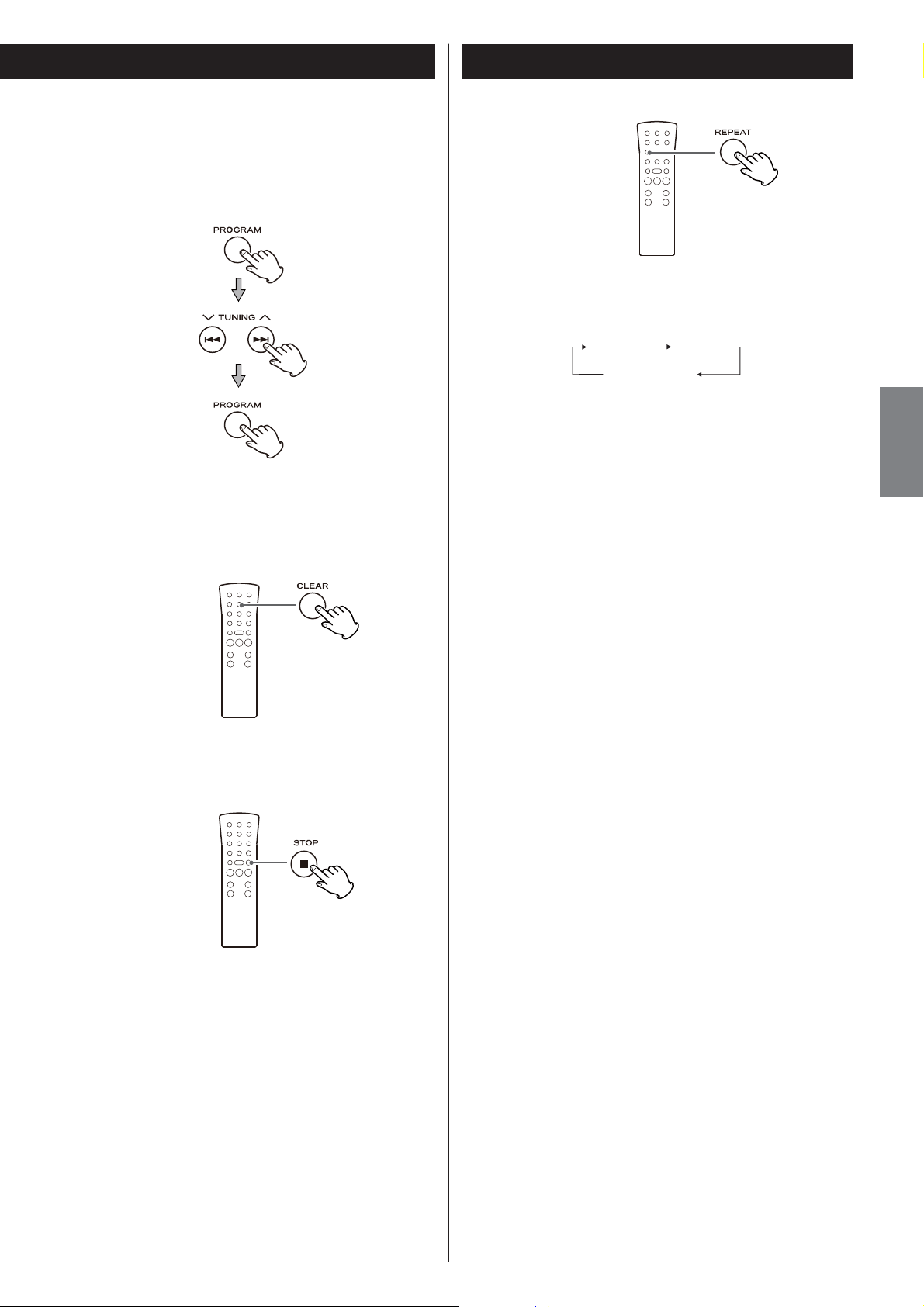
To add a track to the end of the program
In the stop mode, press the PROGRAM button.
Select a track number by pressing the . or / button, and
then press the PROGRAM button.
The track is added to the end of the program.
Repeat Playback
Each time the REPEAT button is pressed, the repeat mode is changed
as follows:
REPEAT ALL REPEAT 1
(Normal playback)
ENGLISH
REPEAT ALL (Repeat All the Tracks)
Press the REPEAT button once during playback.
All the tracks of the disc will be played repeatedly.
To delete the last track from the program
In the stop mode, press the CLEAR button to delete the last
track from the program.
To clear the program
In the stop mode, press and hold the STOP button (H) for more
than 2 seconds to clear the program.
REPEAT 1 (Repeat one track)
Press the REPEAT button twice during playback.
The track being played will be played repeatedly. If you press the
or button and select another track, the track you selected will be
played repeatedly.
It is also possible to select a track to be repeated in the stop
mode. Press the REPEAT button twice and then select the track
number by pressing the or button. Press the PLAY/PAUSE
button (/) to start playback.
If one of the following buttons is pressed, repeat mode will be
cancelled:
Main unit
OPEN/CLOSE, POWER, FM/AM, PHONO/TAPE/AUX
Remote control
FM/AM, PHONO/AUX
Repeat playback works with finalized discs only.
Shuffle playback does not work during REPEAT 1 (repeat one
track) mode.
If one of the following buttons is pressed, the programmed
contents will be cleared:
Main unit
OPEN/CLOSE, POWER, FM/AM, PHONO/TAPE/AUX, STOP in the
stop mode
Remote control
FM/AM, PHONO/AUX, STOP in the stop mode
19
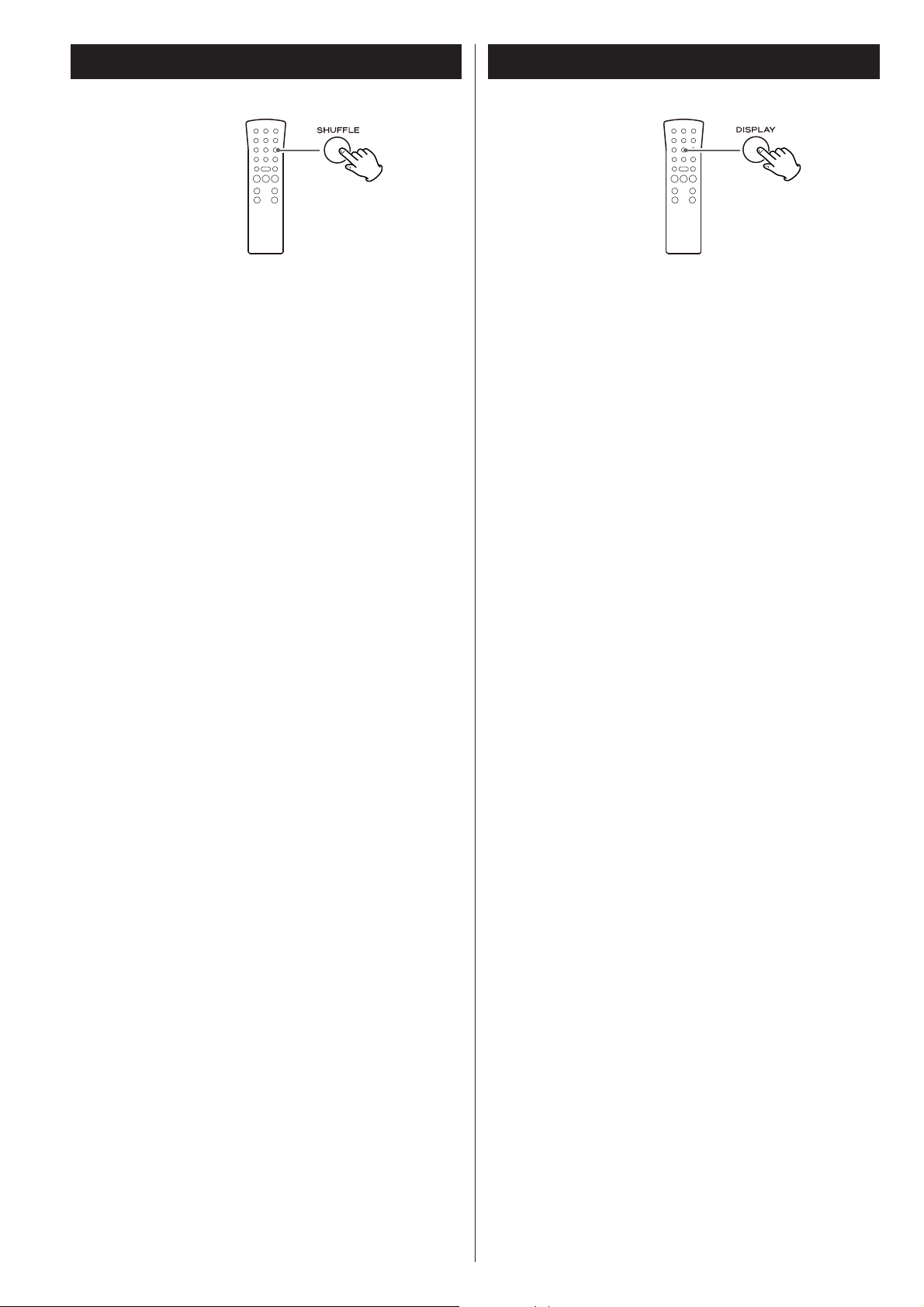
Time DisplayShuffle Playback
The tracks can be played randomly. In the stop mode, press the
SHUFFLE button and the PLAY/PAUSE button.
When the shuffle playback of all the tracks has been finished, the
unit stops and the shuffle playback mode is not cancelled.
If you press the button during shuffle playback, next track will
be randomly selected and played. If you press the button, the
currently played track will be played from the beginning. A track
cannot be replayed during shuffle playback.
Shuffle playback does not work during programmed playback.
If one of the following buttons is pressed, playback will stop but
shuffle mode will not be cancelled:
Main unit
OPEN/CLOSE, POWER, FM/AM, PHONO/TAPE/AUX
Remote control
FM/AM, PHONO/TAPE/AUX, SHUFFLE (in the stop mode)
Shuffle playback works with finalized discs only.
Each time the DISPLAY button is pressed, the display changes as
follows:
CD/CD-R/CD-RW playback
Track number and elapsed time of current track
c
Remaining time of current track
c
Total elapsed time of the disc
c
Remaining time of the disc
In record pause mode
Track number and elapsed recording time of next track (0:00)
c
Remaining recordable time of the disc
c
Tuner display (only when the Tuner function is selected)
During recording
Track number and elapsed recording time of current track
c
Remaining recordable time of the disc
c
Tuner display (only when the Tuner function is selected)
20
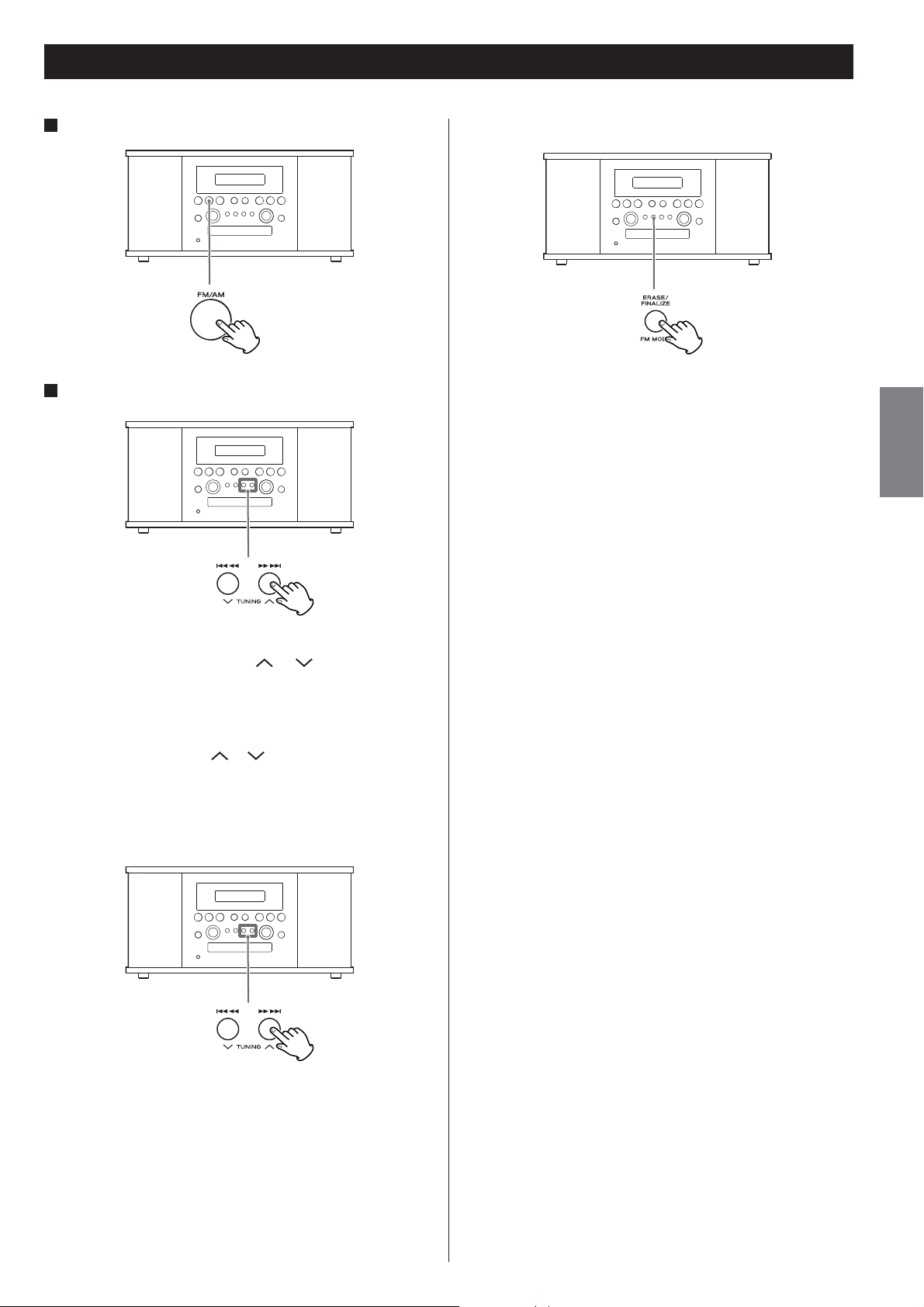
Listening to the Radio
1
Select FM or AM using the FM/AM button.
2
Select the station you want to listen to (auto selection).
FM MODE button
Pressing this button alternates between STEREO mode and
MONO mode.
STEREO
FM stereo broadcasts are received in stereo and the “STEREO”
indicator lights in the display.
< If the sound is distorted and the “STEREO” indicator blinks, the
signal is not strong enough for good stereo reception. In this
case, change to MONO mode.
ENGLISH
Hold down the TUNING button ( or ) until the frequency
display begins to change.
< When a station is tuned in, the tuning process will stop
automatically.
< Press the TUNING button (
Selecting stations which cannot be tuned automatically
(manual selection)
or ) to stop the auto selection.
MONO
To compensate for weak FM stereo reception, select this mode.
Reception will now be forced to monaural, reducing unwanted
noise.
If the reception is poor
AM broadcast
Turn around the AM antenna and/or the unit to find the best
position for AM stations.
FM broadcast
Extend and turn around the FM antenna so that you can receive
the stations clearly.
< If the reception was not improved, an outdoor antenna may be
required.
When the .m or ,/ button is pressed momentarily,
the frequency changes by a fixed step.
Press the .m or ,/ button repeatedly until the
station you want to listen to is found.
21
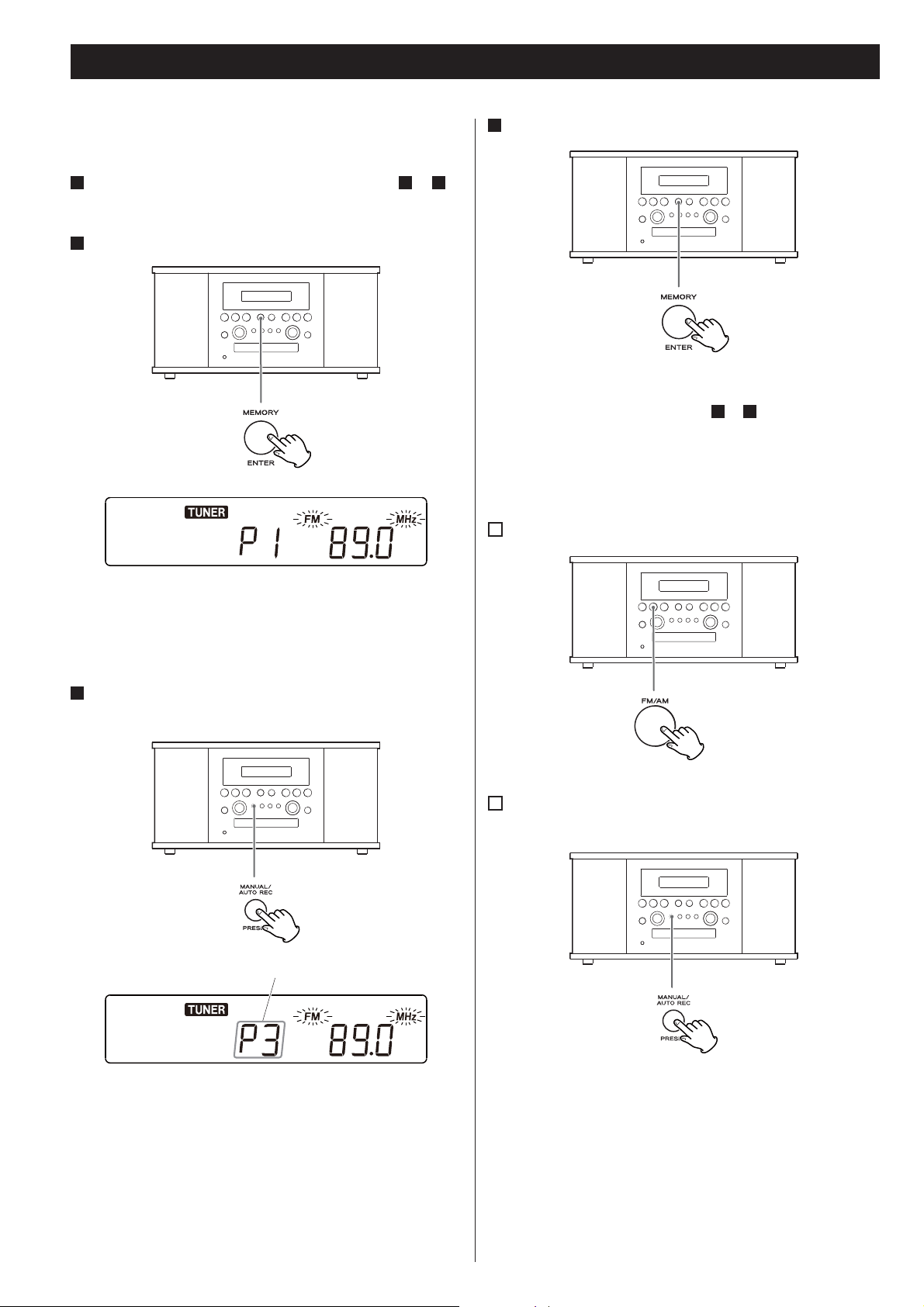
Preset Tuning
You can store FM and AM stations into preset channels 1 to 9
respectively.
1
Tune in a station you want to listen to (see steps 1 to 2 of
page 21).
2
Press the MEMORY button.
4
Press the MEMORY button.
The station is stored and blinking stops.
To store more stations, repeat steps
How to select preset stations
1
Press the FM/AM button to select a band.
1
to 4.
“FM” and “MHz” or “AM” and “kHz” start blinking.
< You can tune in another station even after the MEMORY button
has been pressed.
3
Select a preset channel to store the station using the
PRESET button.
preset channel
2
Press the PRESET button repeatedly until the desired
preset station is found.
22
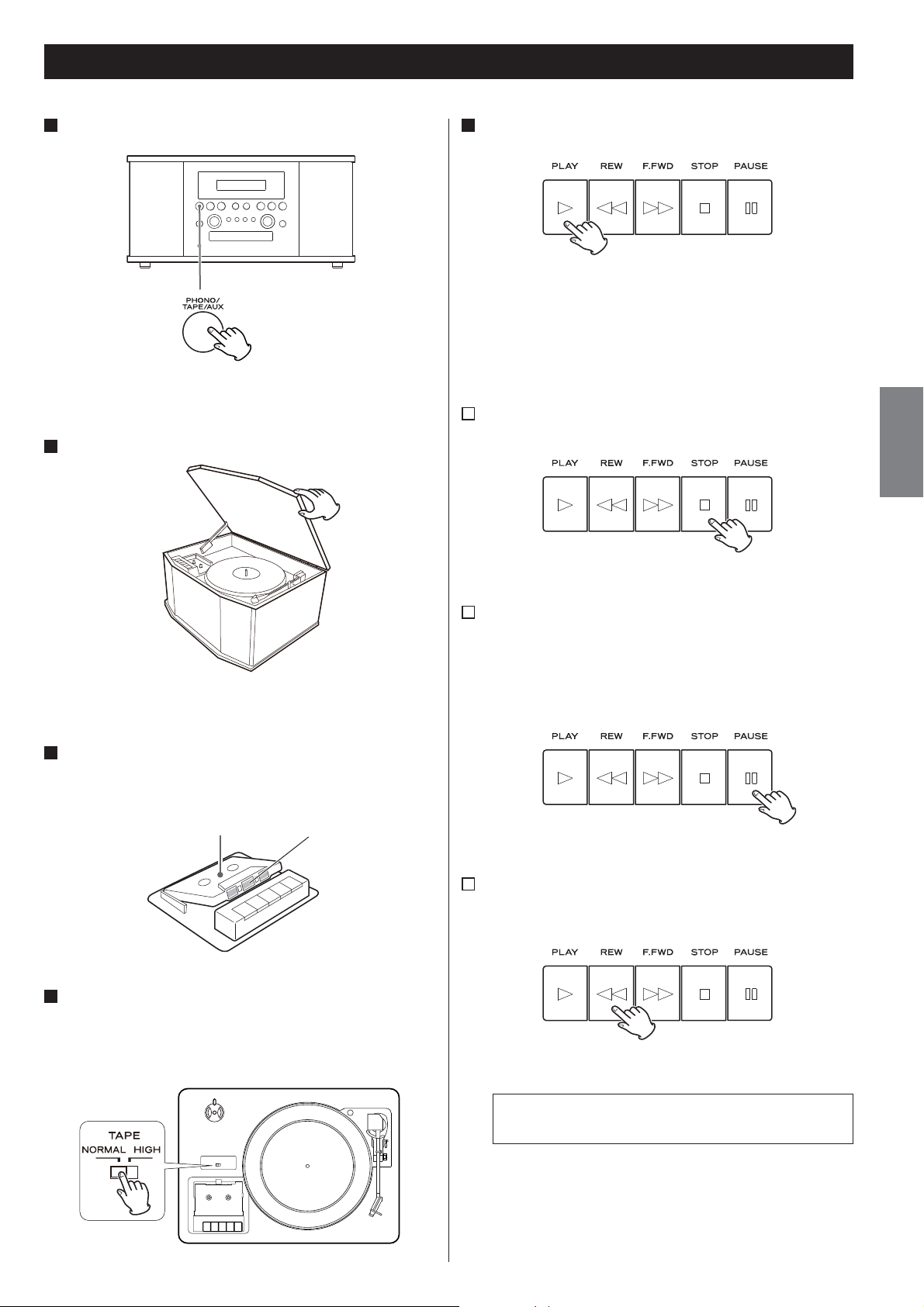
Listening to a Cassette Tape
1
Press the PHONO/TAPE/AUX button once or twice to select
TAPE.
< Each time the PHONO/TAPE/AUX button is pressed, PHONO,
TAPE and AUX (external component) are selected alternatively.
2
Slowly open the cover.
5
Press the PLAY button (y).
Playback starts.
When the playback of one side finishes, the playback stops. To play
the other side, turn over the cassette tape.
A
To stop playback
Press the STOP button (H) during playback to stop.
ENGLISH
< When opening the cover, pay attention to prevent your hand
from getting caught.
3
Set a recorded cassette tape in the cassette holder.
Set a cassette tape with the exposed tape in front and the side to
play facing up.
Side to play Tape
4
Set the TAPE switch.
When playing a normal tape (type I), set the TAPE switch by the
turntable to NORMAL. When playing a chrome tape (type
metal tape (type
IV
), set the switch to HIGH.
II
) or
B
To pause playback
Press the PAUSE button (J) during playback .
Press the button again to start playback again.
< To enter PAUSE mode at the current position, order of pressing
the PAUSE button first and then pressing the PLAY button is
required in the STOP mode.
C
Fast-forwarding/rewinding
Press the F.FWD or REW button (,/m) to fast-forward or
rewind a tape respectively.
To stop fast-forwarding or rewinding, press the Stop button (H).
Never press the PLAY button (y) and REW button (m) at
the same time.
When a tape is fast-forwarded or rewound to the end, make
sure to press the STOP button (H) to stop the function.
23
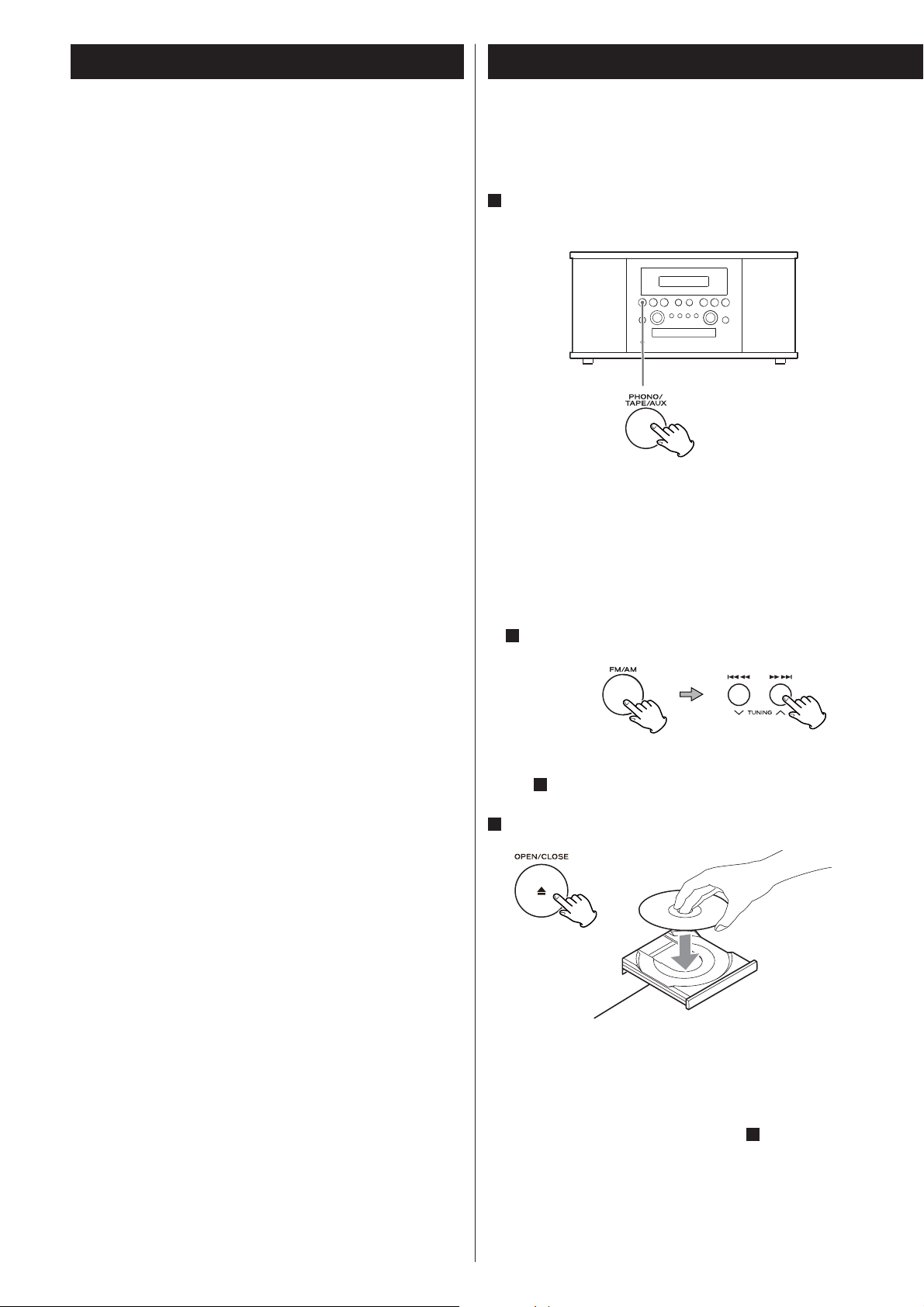
Before Recording
Recording (1)
Before you start recording, make sure that you understand
the following points:
< CD specifications limit the number of tracks to 99.
< You can not create recording tracks shorter than 10 seconds.
< Once you have recorded on a CD-R disc, the data cannot be
erased.
< A recorded CD-R can be played back in a regular CD player after
finalizing.
< To add more recordings to a finalized CD-RW, unfinalize it. (See
page 31.)
When all available space on a CD-RW has been recorded, you can
record additional tracks by erasing previously recorded tracks.
Note that you can only erase all tracks or the last track.
< If the STOP button (H) or PLAY/PAUSE button (y/J) is pressed
within 10 seconds from the beginning of recording, the unit does
not stop recording.
< When the recording is finished, “REC” and “- ENd - ” blink for a few
seconds, and the unit then goes into stop mode. Do not apply
any shock or vibration to the unit during blinking.
< If the disc reaches the end during recording, the unit finalizes the
disc automatically and stops.
Audio from the FM/AM, PHONO, TAPE (cassette tapes) or AUX
sources can be recorded on the CD recorder.
1
Press the PHONO/TAPE/AUX button or the FM/AM button
repeatedly to select the source to be recorded.
To record a record or cassette tape, select PHONO/TAPE and set
the INPUT switch by the turntable to the desired source.
To record an external source connected to the AUX IN jacks,
select AUX.
To record a radio broadcast
Select FM or AM using the FM/AM button and select the station
using the .m/,/ button or PRESET button in step
1
.
< If the disc reaches the end of the 99th track during recording, the
unit finalizes the disc automatically and stops.
< The recording time of a track may differ slightly from the original
one.
< When a partially recorded disc is inserted, recording starts after
the last recorded track.
< The AUTO REC function automatically divides a track according
to the sound level that has been set (See page 25). Therefore it
is possible when using this function that a finished copy could
have more tracks than its original source. It would be caused by
extremely quiet part or noisy part.
< When the TRACK INCREMENT button is pressed while recording,
the recorded sound will be cut for a moment.
Do not use the TRACK INCREMENT function while the music
sound continues.
< When the disc which was recorded by this unit is played back by
some other players, a small noise may be heard at the point that
the track is divided.
A station cannot be selected after you press the REC button in
4
step
.
2
Load a recordable CD-R or CD-RW disc into the unit.
Press the OPEN/CLOSE button (L), place a disc on the disc tray
with the printed label side up, and then press the OPEN/CLOSE
button (L) to close the disc tray.
Make sure “NO TOC” and “CD-R” (or “CD-RW“) indicators lights on
the display, or the RECORD button in step
4
will not work.
24
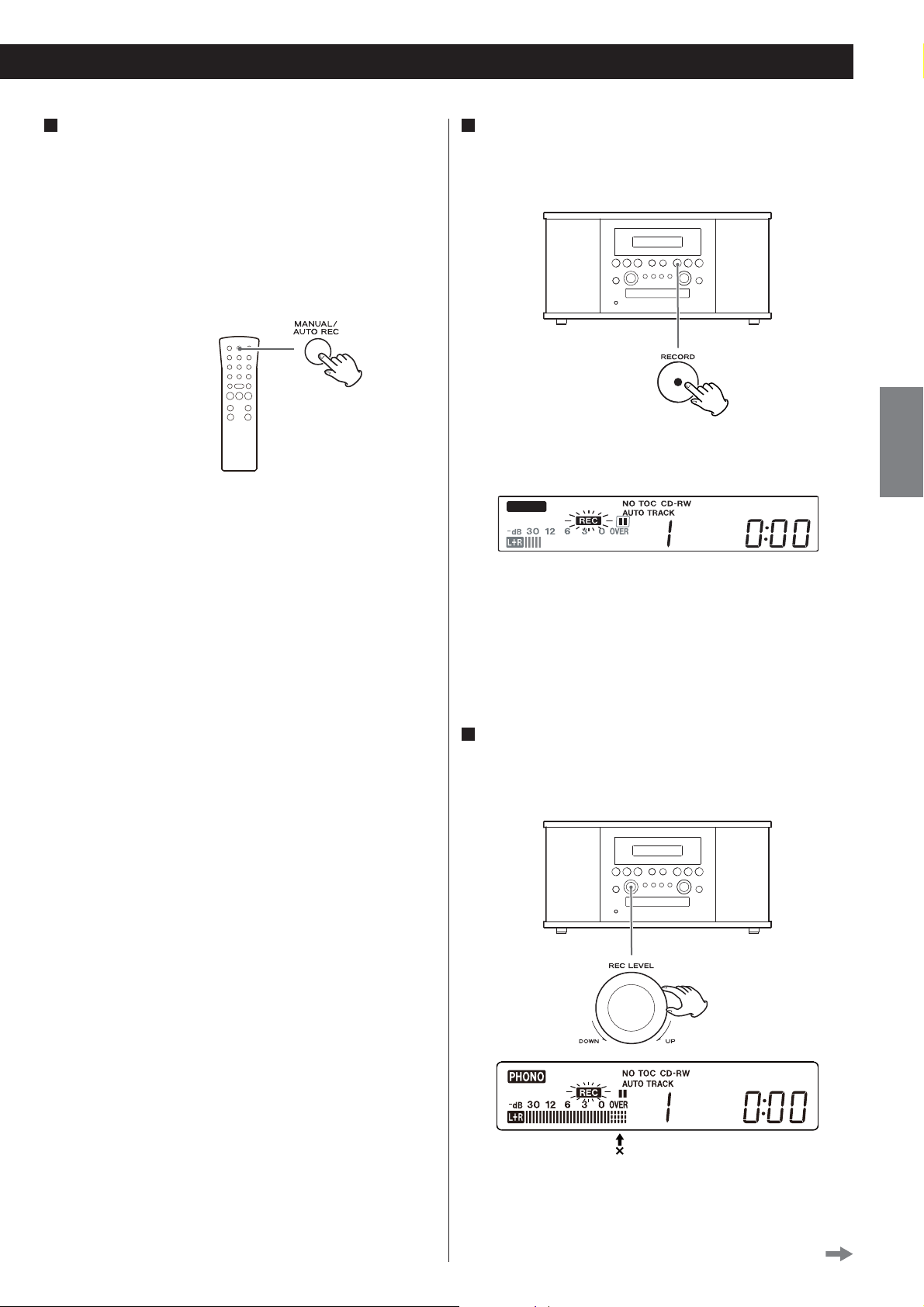
3
Select the mode of track number assignment using the
MANUAL/AUTO REC button.
When the MANUAL/AUTO REC button is pressed once, the
current mode is displayed. Press the MANUAL/AUTO REC button
repeatedly to select any other mode.
< When you record a radio broadcast, press the MANUAL/AUTO
REC button of the remote control unit. (The MANUAL/AUTO REC
button on the main unit will work as the PRESET button in the
tuner mode.)
4
Press the RECORD button.
The red indicator on the RECORD button blinks.
The unit enters record pause mode.
During recording, the indicator lights red.
In record pause mode, “REC” indicator blinks and the J indicator
lights on the display.
ENGLISH
– – (MANUAL)
Track numbers are not given automatically.
Use the TRACK INCREMENT button to divide tracks.
MANUAL is recommended for recording an analog source such
as a record.
The settings will be reset to “Manual” when the unit is turned off.
–20db, –30db or –40db (AUTO REC)
The unit will automatically insert a track division in the recorded
material when the sound level has dropped below the threshold
for more than 2 seconds, and sound has re-started.
“–20db” takes a louder signal to trigger the track increment.
“–40db” means that a relatively quiet signal will trigger the track
increment. “–40db” is suitable for recording a noiseless source
such as a CD.
When recording from a source with a lot of unwanted noise or
an analog source in auto track setting, more track numbers may
be assigned than actual tracks recorded. In this case, choose
“Manual” setting and press the TRACK INCREMENT button to
assign the track numbers as you wish.
< AUTO REC may not work properly with analog sources that
contain low-level noises.
PHONO
< No button will work while “bUSY” is displayed. Wait about 10
seconds until “bUSY” disappears from the display.
< If the red indicator on the RECORD button does not light, reload a
recordable disc, wait a few seconds until “NO TOC” and “CD-R” (or
“CD-RW“) indicators light on the display, and press the RECORD
button again.
5
Adjusting the recording level.
Play the source to be recorded and adjust the recording level so
that the loudest sound does not exceed the “OVER” indicator on
the peak level meter.
< The AUTO TRACK indicator lights when –20dB, –30dB or –40dB is
selected.
< The default setting is MANUAL (off). When the unit is turned on
or the OPEN/CLOSE button is pressed, the setting is automatically
reset to MANUAL (off).
< The MANUAL/AUTO REC button does not work during recording.
Switching is disabled immediately after a disc is placed. Switch
after “NO TOC” is displayed.
The level can be adjusted from –8 (–12dB) to +8(+12dB).
Continue to the next page
25
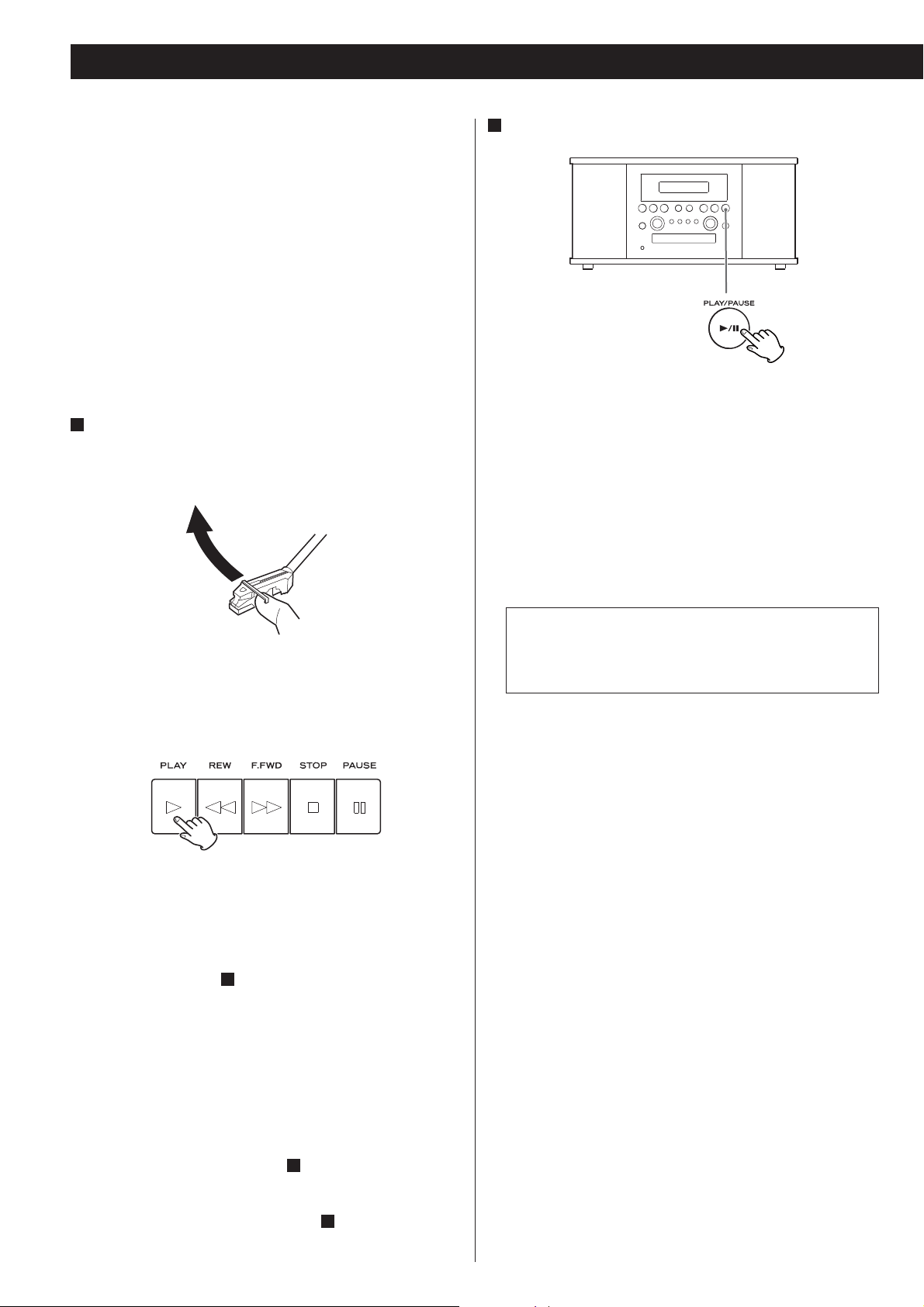
Recording (2)
< The default setting is 0. Every time the recording is finished, the
setting is automatically reset to 0.
< Different sources to be recorded (record, cassette tape, CD, etc.)
have different volumes. In order to record at the optimal volume
for different sources, it is necessary to adjust the recording level
for each source.
When you connect to the headphones jack of the radio
cassette recorder or portable player etc.
Set the recording level to “0dB” and adjust the volume of
connected device.
If the recording level is row, adjust the recording level so that the
loudest sound does not exceed the “OVER” indicator on the peak
level meter.
6
Prepare a recording source.
To record from a record
Move the tone arm to the edge of the record or a position to
record and slowly put it down.
7
Press the PLAY/PAUSE button (y/J) to start recording.
When the playback of the source finishes, press the STOP button
(H) to stop recording.
When playback of a record finishes and the turntable stops
rotating or playback of a cassette tape finishes, recording
automatically ends.
But to prevent unwanted noise from the tone arm or cassette
tape being recorded, stop the recording manually by using the
STOP button as soon as the playback of numbers you want to
record finishes..
< While the turntable is stopped, the PLAY/PAUSE button(y/J)
will not work and you cannot start recording.
To record from a cassette tape
Start or pause playback of the cassette tape.
< Press the PLAY button (y) to start playback.
< To pause playback, press the PAUSE button (J) and then PLAY
button (y).
< To prevent the beginning part from being cut out, cue the
cassette tape and pause playback, then after starting recording
as described in step
playback.
< You can not start recording while the cassette tape is stopped.
To record a sound played by a component connected to the
AUX terminal
Play the component connected to the AUX terminal.
< To prevent the beginning part from being cut out, cue the
component and pause playback temporarily, then after starting
recording as described in step
component to start playback.
< If the component does not have the pause function, after
starting recording as described in step
component.
, press the PUASE button (J) to start
7
, release the pause of the
7
, start playback of the
7
When recording is stopped, “REC” and “-End-” blink for several
seconds. Do not turn OFF the power or shake the unit during
recording or when “REC” and “-----” are blinking. Such actions
prevent proper recording.
26
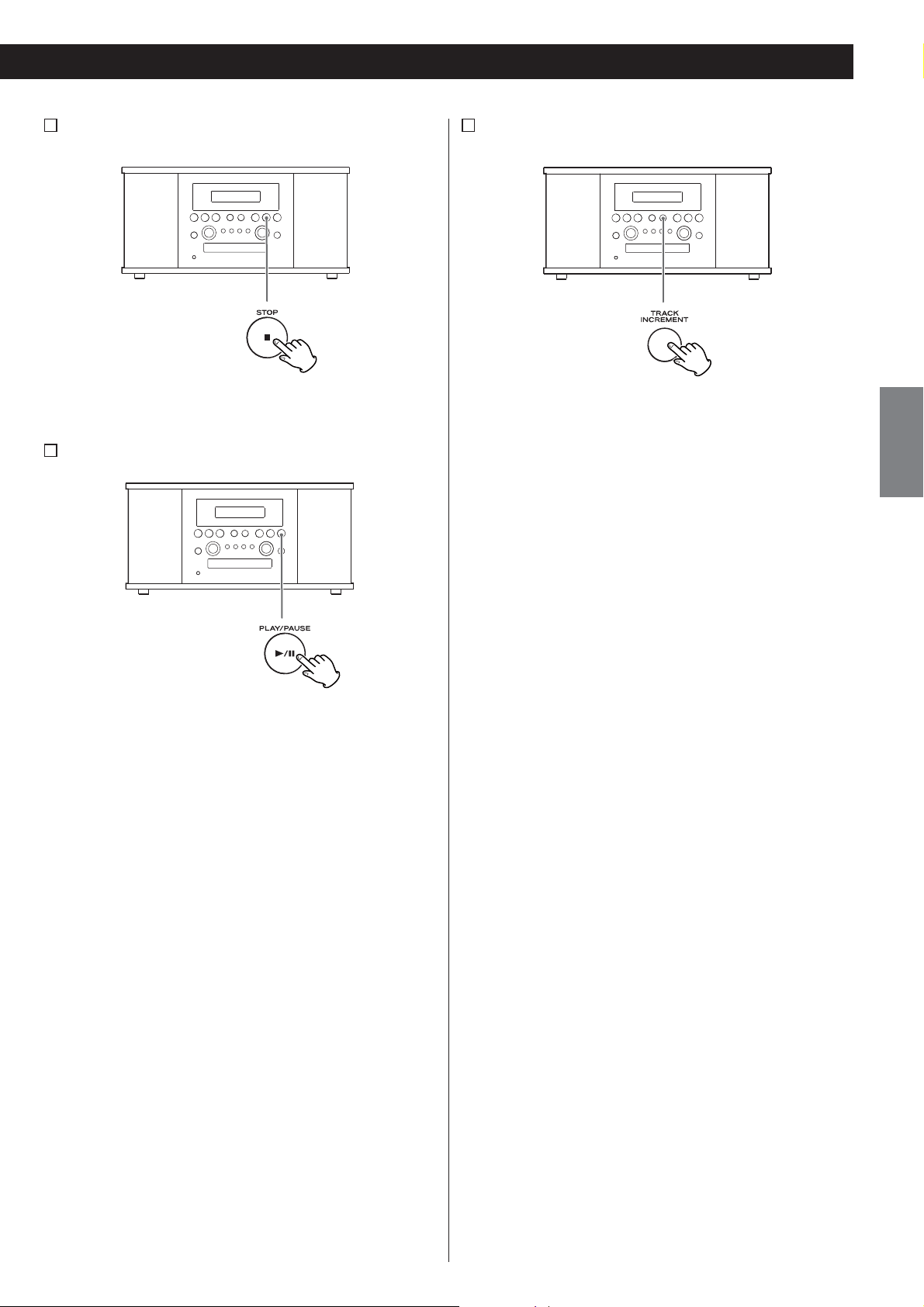
A
To stop recording
C
Manual track division
Press the STOP button (H) to stop recording.
B
To pause recording
Press the PLAY/PAUSE button (y/J). “bUSY” briefly appears on
the display, and the recording is paused.
To restart recording, press the PLAY/PAUSE button (y/J).
< You cannot restart recording while “bUSY” is displayed.
< Remember that every time recording is paused or stopped, a
new track number will always be assigned. It is not possible to
record in two “stages” within one track.
< The unit will not stop or pause even if the PLAY/PAUSE button
is pressed within 10 seconds after recording has started.
It is possible to divide the recording into tracks while recording.
While recording is taking place, press the TRACK INCREMENT
button. The current track number will be incremented by one.
< The TRACK INCREMENT button works regardless of the
MANUAL/AUTO REC setting.
< You cannot divide the track manually to make a track of
less than 10 seconds. Up to 99 tracks can be made on a disc
depending on the CD specifications.
< When the TRACK INCREMENT button is pressed while recording,
the recorded sound will be cut for a moment.
ENGLISH
27
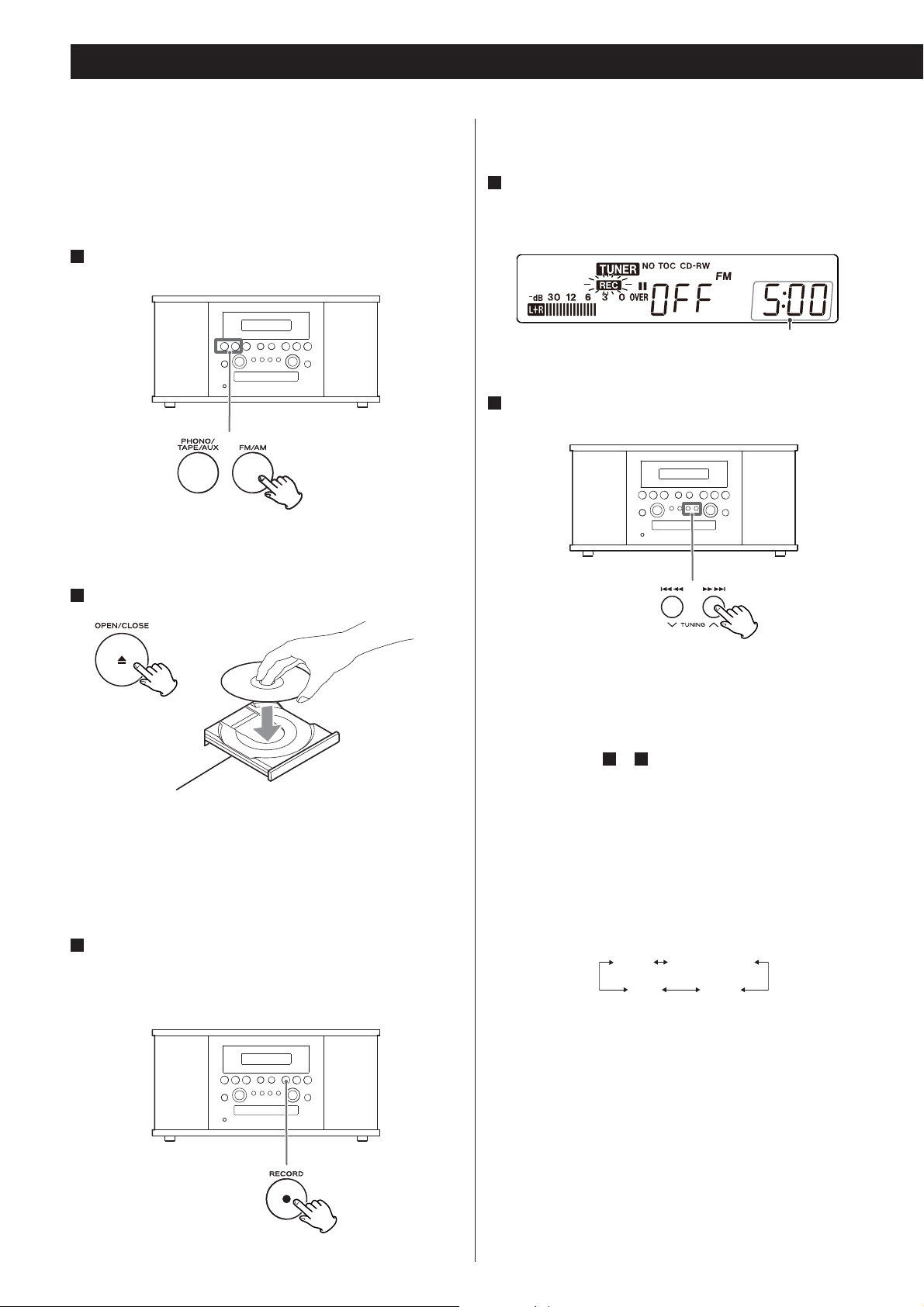
REC OFF Timer
This unit can record from the radio or other equipment connected
to the unit by setting the end recording time with the REC OFF
timer.
The REC OFF timer function does not work when the unit records
from PHONO or TAPE.
1
Press the PHONO/TAPE/AUX button or the FM/AM button
to select the source to be recorded.
To record an external source connected to the AUX IN jacks,
select AUX.
< No button will work while “bUSY” is displayed. Wait about 10
seconds until “bUSY” disappears from the display.
4
Press the RECORD button again.
“OFF” and the recording time (minutes/seconds) will be
displayed.
recording time
5
Press the .m or ,/ button to set the end
recording time.
2
Load a recordable CD-R or CD-RW disc into the unit.
Make sure “NO TOC” and “CD-R” (or “CD-RW)” indicators light on
the display, or the RECORD button will not work.
< Before recording, tune in the radio station, set the track number
assignment, set the recording level and prepare the external
source connected to the AUX IN jacks.
3
Press the RECORD button to set the unit to record pause
mode.
The red indicator on the RECORD button blinks and J appears
on the display.
Each time the button is pressed, the display will move up (down)
by 5 minutes.
< The time set will be memorized and will be displayed the next
time you will use this function. To change the recording time,
follow the steps
< The recording time can be set up to the maximum recordable
time of the disc. When the disc has less than 5 minutes of
recordable time, the recording time will be regulated by the
remaining time.
Example: CD-RW with a recordable time of “74 minutes”
Press the skip buttons (.m/,/) to set the time at
5-minute intervals up to 74 minutes.
1
to 5.
10:00
5:00 74:00
…………
70:00
28
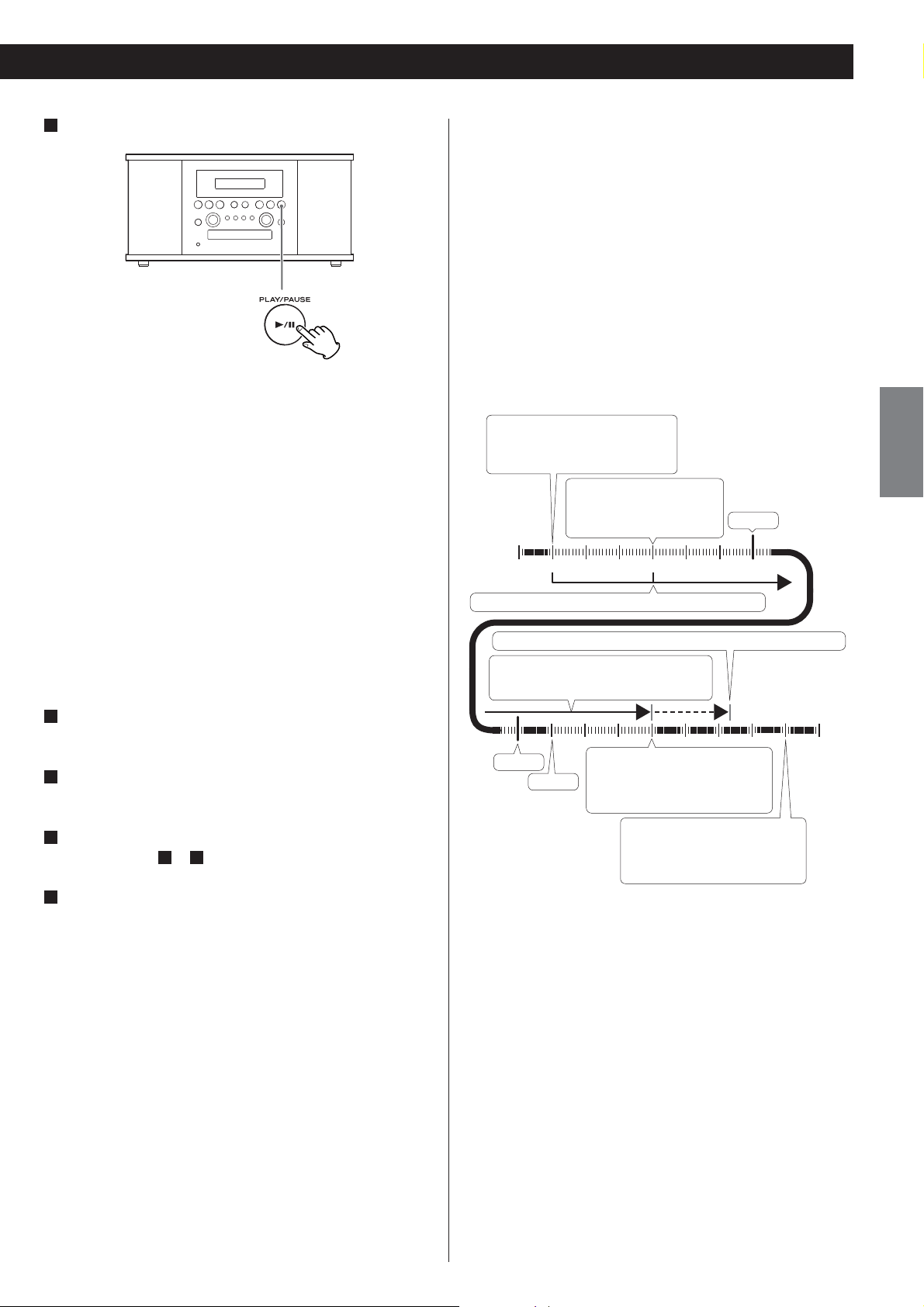
6
Press the PLAY/PAUSE button (y/J) to start recording.
When recording starts, recording time starts decreasing.
Recording will stop when the time reaches to “00:00”.
< When recording is finished, the recording timer will be cancelled.
< You can use the PLAY/PAUSE button (y /J) and the TRACK
INCREMENT button during the timer recording.
< Press the STOP button (H) to stop recording.
Caution when using the audio timer
< When a CD-R or CD-RW disc is loaded, it will take approximately
30 seconds after the unit turns on to read and start recording.
Set the on time of the audio timer approximately 1-2
minutes before you want to start recording.
< The unit will automatically start finalize when the disc reaches the
end during recording. If the power turns off during recording, the
error will occur and the disc will be no usable. When the audio
timer is used, set the off time of the audio timer 3 to 5 minutes
longer than the recording time of the unit.
Refer to the following example to set the recording time of
the unit and off time of the audio timer.
AM7:59:00
< Audio timer reaches on time
< Unit turns on
After disc reading
< Recording timer starts
< Recording starts
AM8:00
ENGLISH
Using the audio timer
This unit can start and stop recording together with the
commercially available audio timer.
< Connect the unit’s power cord to the outlet of the audio timer
before setting.
1
Set the unit’s ON/OFF times with the audio timer.
Refer to the instruction manual of audio timer for operations.
2
Turn on the audio timer outlet.
Refer to the instruction manual of audio timer for operations.
3
Set the recording time.
1
Follow the steps
4
Turn off the audio timer outlet.
Refer to the instruction manual of audio timer for operations.
The unit will turn on and the recording will start when the audio
timer reaches the ON time.
When recording starts, the REC OFF timer and the remaining time
display will start to change.
Recording will stop when reaches to “00:00”.
The unit will turn off when the audio timer’s reaches the OFF
time.
to 5 on page 28.
00 Sec. 60 Sec.
Display shows the recording time “65:00”.
Unit’s finishes working: Including time for finalizing, etc.
While the recording time decreases
from “65:00” to “00:00”.
AM9:00
AM9:04
When the display shows
“00:00”
< Recording time finishes
< Recording finishes
AM9:08:00
< Audio timer reaches the off
time
< Unit turns off
If you want to record an FM radio program from “AM8:00” to
“AM9:00”, set the recording time of the unit to “65:00” first, then
set the ON time of audio timer to “AM7:59” and OFF time to
“AM9:08”.
Once the audio timer reaches the on time, the unit will turn
on and the disc will be read. Approximately 30 seconds later,
recording will start. At the same time, the display for the
recording time will start to decrease, and recording will stop
when the display shows “00:00”. The unit will turn off when the
audio timer reaches the off time.
29
