Sony TRV19, TRV22, TRV33 User Manual
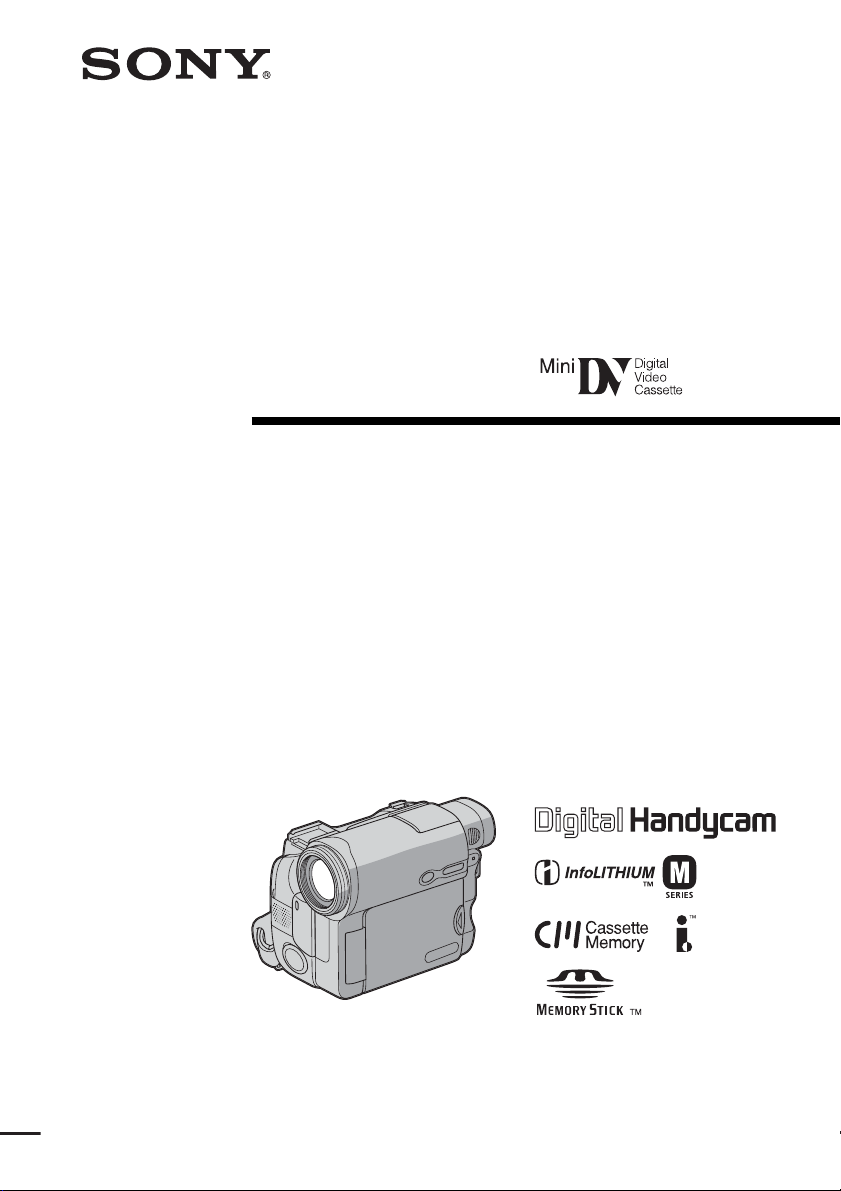
3-080-369-11(1)
Digital
Video Camera
Recorder
Operating Instructions
Before operating the unit, please read this manual thoroughly,
and retain it for future reference.
Owner’s Record
The model and serial numbers are located on the bottom. Record the
serial number in the space provided below. Refer to these numbers
whenever you call upon your Sony dealer regarding this product.
Model No. DCR-TRV ____________________ Model No. AC- ________________________
Serial No. _____________________________ Serial No. _____________________________
DCR-TRV33
DCR-TRV19/TRV22/TRV33
©2003 Sony Corporation
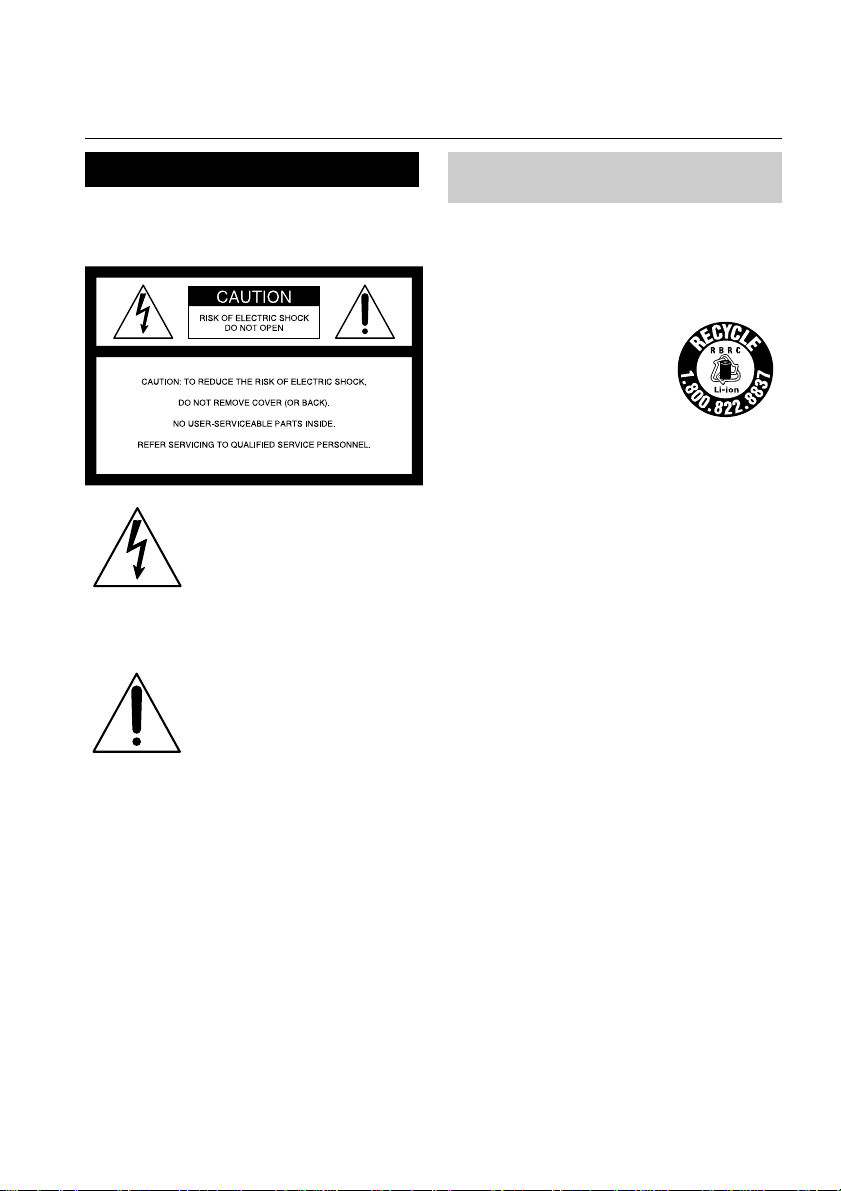
Congratulations on your purchase of this Sony Handycam. With your Handycam, you can
Welcome!
capture life’s precious moments with superior picture and sound quality. Your Handycam is
loaded with advanced features, but at the same time it is very easy to use. You will soon be
producing home video that you can enjoy for years to come.
WARNING
To prevent fire or shock hazard, do
not expose the unit to rain or
moisture.
This symbol is intended to
alert the user to the presence
of uninsulated “dangerous
voltage” within the product’s
enclosure that may be of
sufficient magnitude to
constitute a risk of electric
shock to persons.
This symbol is intended to
alert the user to the presence
of important operating and
maintenance (servicing)
instructions in the literature
accompanying the appliance.
Notice
If static electricity or electromagnetism causes
data transfer to discontinue midway (fail),
restart the application or disconnect and
connect the USB cable again.
For customers in the U.S.A.
and CANADA
CAUTION
TO PREVENT ELECTRIC SHOCK, MATCH
WIDE BLADE OF PLUG TO WIDE SLOT,
FULLY INSERT.
RECYCLING LITHIUM-ION BATTERIES
Lithium-Ion batteries are
recyclable.
You can help preserve our
environment by returning
your used rechargeable
batteries to the collection and
recycling location nearest you.
For more information regarding recycling of
rechargeable batteries, call toll free 1-800-8228837, or visit http://www.rbrc.org/
Caution: Do not handle damaged or leaking
Lithium-Ion batteries.
“Memory Stick” (DCR-TRV22/
TRV33 only)
This device complies with Part 15 of the FCC
Rules. Operation is subject to the following
two conditions: (1) This device may not cause
harmful interference, and (2) this device must
accept any interference received, including
interference that may cause undesired
operation.
This Class B digital apparatus complies with
Canadian ICES-003.
2
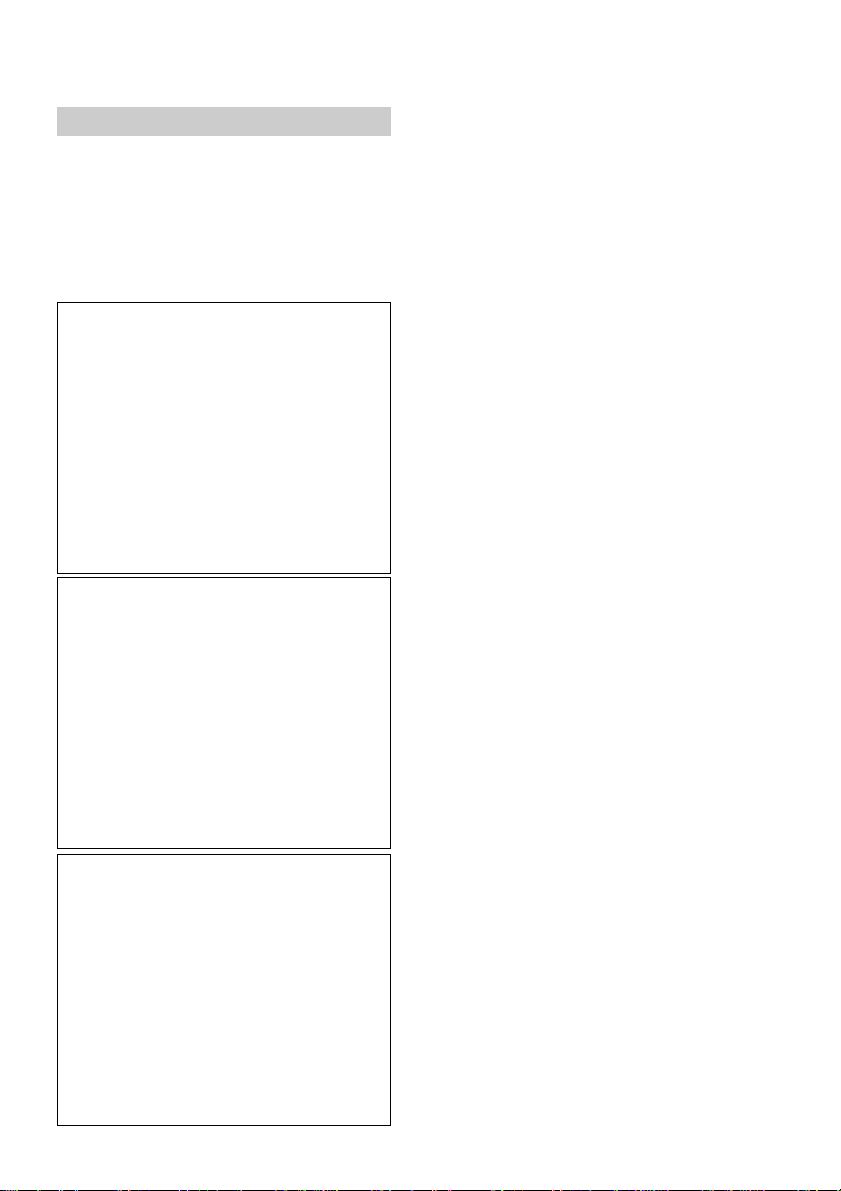
For customers in the U.S.A.
If you have any questions about this product,
you may call:
Sony Customer Information Center 1-800-222SONY (7669)
The number below is for the FCC related
matters only.
Regulatory Information
Declaration of Conformity
Trade Name: SONY
Model No.: DCR-TRV19
Responsible Party: Sony Electronics Inc.
Address: 680 Kinderkamack
Road, Oradell,
NJ07649 U.S.A.
Telephone No.: 201-930-6972
This device complies with Part 15 of the
FCC Rules. Operation is subject to the
following two conditions: (1) This device
may not cause harmful interference, and
(2)this device must accept any interference
received, including interference that may
cause undesired operation.
Declaration of Conformity
Trade Name: SONY
Model No.: DCR-TRV22
Responsible Party: Sony Electronics Inc.
Address: 680 Kinderkamack
Road, Oradell,
NJ07649 U.S.A.
Telephone No.: 201-930-6972
This device complies with Part 15 of the
FCC Rules. Operation is subject to the
following two conditions: (1) This device
may not cause harmful interference, and
(2)this device must accept any interference
received, including interference that may
cause undesired operation.
CAUTION
You are cautioned that any changes or
modifications not expressly approved in this
manual could void your authority to operate
this equipment.
Note:
This equipment has been tested and found to
comply with the limits for a Class B digital
device, pursuant to Part 15 of the FCC Rules.
These limits are designed to provide
reasonable protection against harmful
interference in a residential installation. This
equipment generates, uses, and can radiate
radio frequency energy and, if not installed
and used in accordance with the instructions,
may cause harmful interference to radio
communications. However, there is no
guarantee that interference will not occur in a
particular installation. If this equipment does
cause harmful interference to radio or
television reception, which can be determined
by turning the equipment off and on, the user
is encouraged to try to correct the interference
by one or more of the following measures:
— Reorient or relocate the receiving antenna.
— Increase the separation between the
equipment and receiver.
— Connect the equipment into an outlet on a
circuit different from that to which the
receiver is connected.
— Consult the dealer or an experienced
radio/TV technician for help.
The supplied interface cable must be used with
the equipment in order to comply with the
limits for a digital device pursuant to Subpart
B of Part 15 of FCC Rules.
Declaration of Conformity
Trade Name: SONY
Model No.: DCR-TRV33
Responsible Party: Sony Electronics Inc.
Address: 680 Kinderkamack
Road, Oradell,
NJ07649 U.S.A.
Telephone No.: 201-930-6972
This device complies with Part 15 of the
FCC Rules. Operation is subject to the
following two conditions: (1) This device
may not cause harmful interference, and
(2)this device must accept any interference
received, including interference that may
cause undesired operation.
3
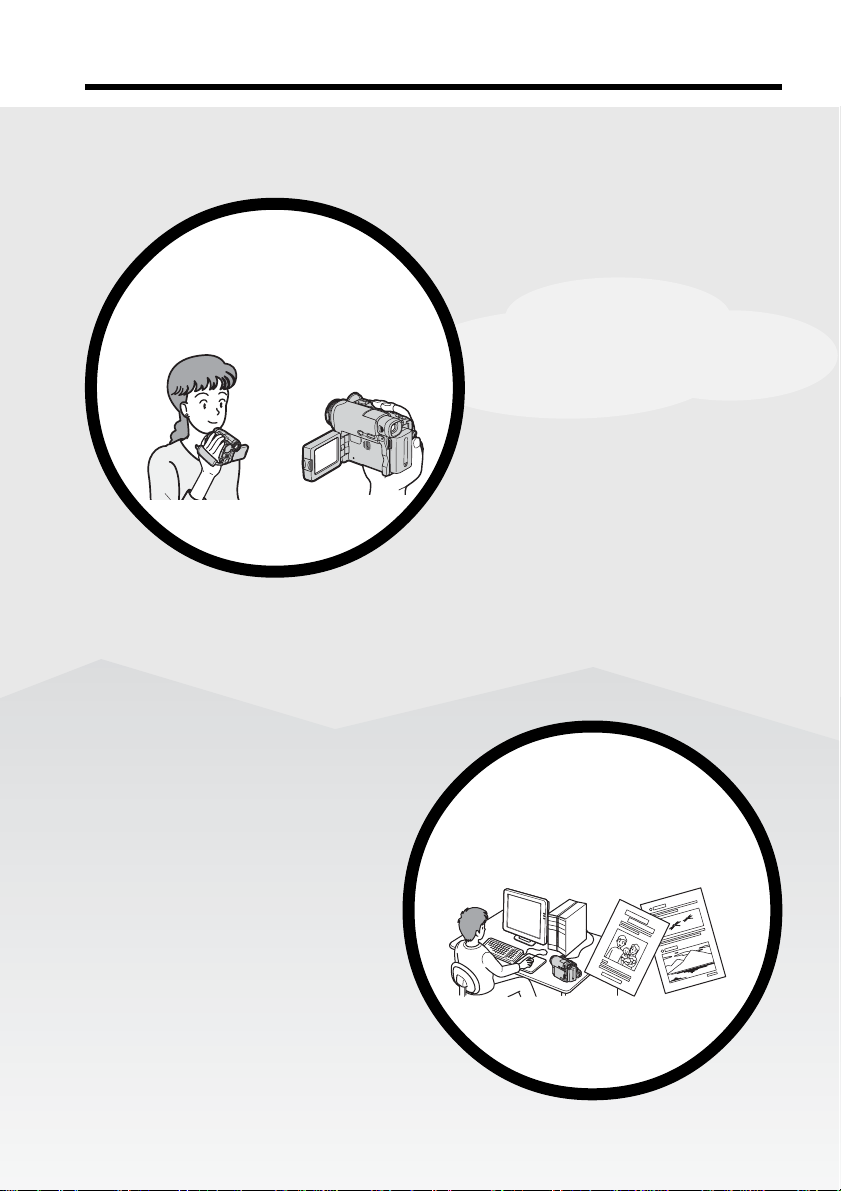
Main Features
Recording moving pictures
or still images, and playing
them back
Main Features
•Viewing moving pictures recorded on
the tape using the USB cable (p. 148)
•Viewing images recorded on the
“Memory Stick” using the USB cable
(DCR-TRV22/TRV33 only) (p. 149)
•Capturing images on the computer
from your camcorder using the USB
cable (p. 161)
•Converting an analog signal into
digital to capture images onto the
computer (DCR-TRV22/TRV33 only)
(p. 173)
•Recording moving pictures on the
tape (p. 25)
•Playing back the tape (p. 39)
•Recording still images on the
“Memory Stick” (DCR-TRV22/
TRV33 only) (p. 46, 114)
•Recording moving pictures on the
“Memory Stick” (DCR-TRV22/
TRV33 only) (p. 125)
•Viewing still images recorded on
the “Memory Stick” (DCR-TRV22/
TRV33 only) (p. 135)
•Viewing moving pictures recorded
on the “Memory Stick” (DCRTRV22/TRV33 only) (p. 137)
Capturing images on the
computer
4
4
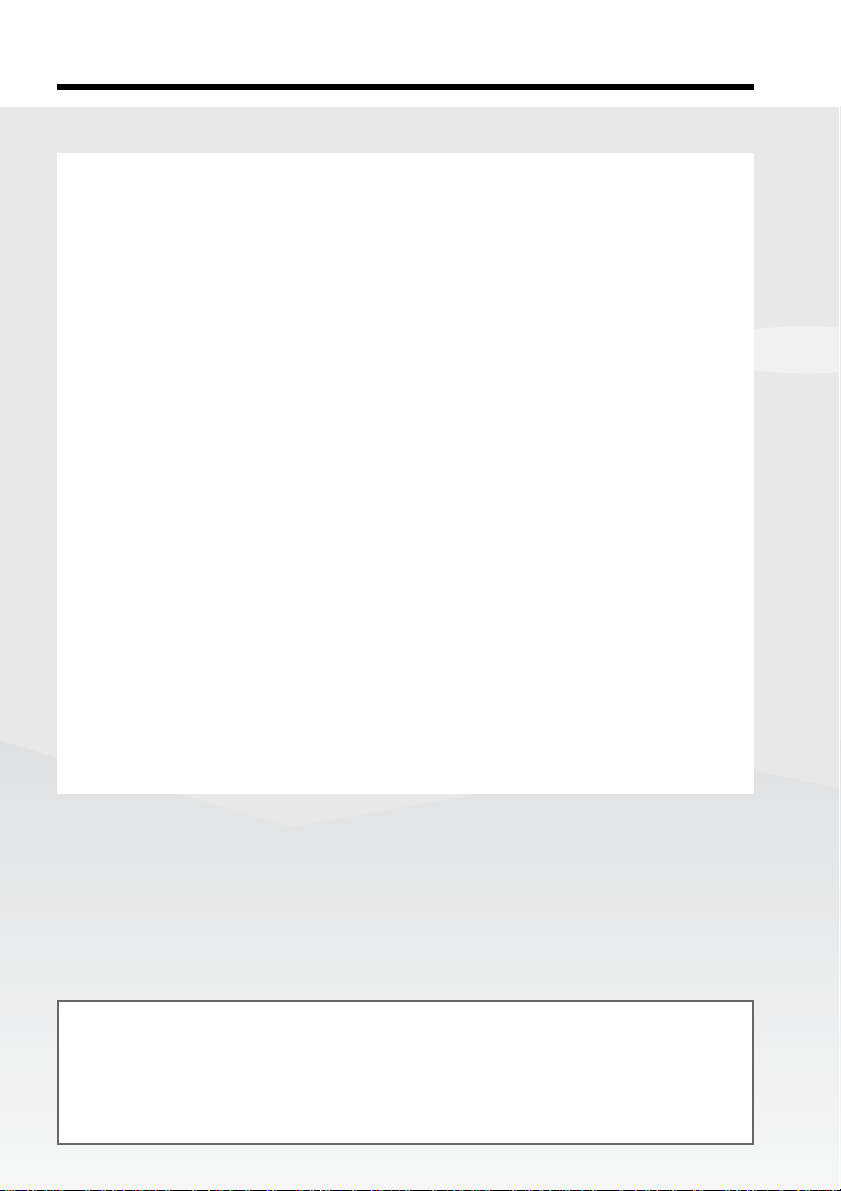
Main Features
Other uses
Functions for adjusting exposure during recording
•Back light (p. 33)
•NightShot/Super NightShot*/Color Slow Shutter* (p. 34)
•PROGRAM AE (p. 62)
•Manual exposure (p. 64)
•Flexible Spot Meter (p. 65)
Functions for giving images more impact
•Digital zoom (p. 32)
The default setting is OFF. (To zoom greater than 10×,
select the digital zoom power in D ZOOM in the menu settings.)
•Fader (p. 55)
•Picture effect (p. 58, 72)
•Digital effect* (p. 59, 73)
•Title (p. 101)
•MEMORY MIX* (p. 120)
Functions for giving a natural appearance to your recordings
•PROGRAM AE (p. 62)
– SPORTS
– LANDSCAPE
•Manual focus (p. 66)
•Spot Focus (p. 67)
Functions for using after recording
•End search/Edit search/Rec Review (p. 37)
•Data code (p. 40)
•Tape PB ZOOM* (p. 74)/Memory PB ZOOM* (p. 140)
•Zero set memory (p. 75)
•Title search (p. 76)
•Digital program editing (p. 84, 130*)
Getting Started
Main Features
* DCR-TRV22/TRV33 only
Before you start reading this manual and operating your camcorder, check the
model number by looking at the bottom of your camcorder. The DCR-TRV33 is the
model used for illustration purposes. Otherwise, the model name is indicated in
the illustrations. Any differences in operation are clearly indicated in the text, for
example, “DCR-TRV33 only.”
5
5
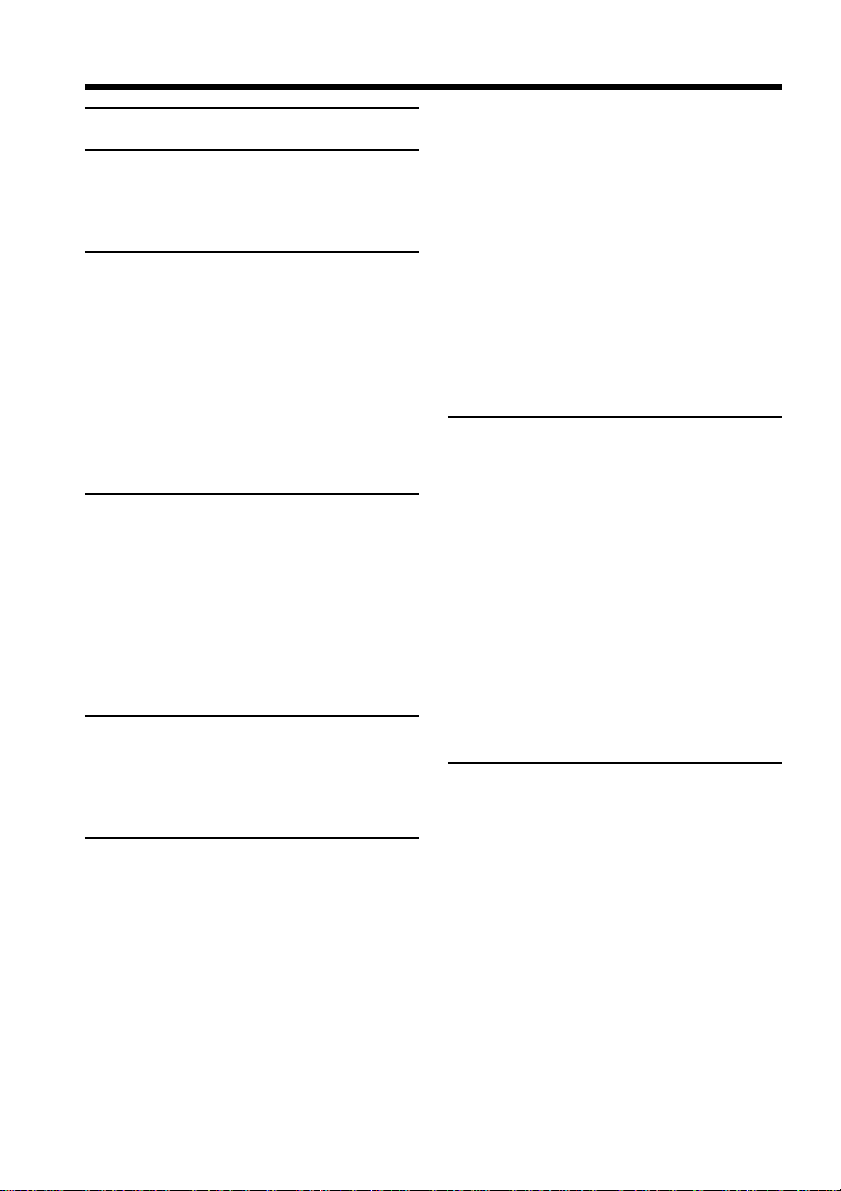
Table of contents
Main Features ........................ 4
Quick Start Guide
Recording on tape ................................... 8
Recording on “Memory Stick”
(DCR-TRV22/TRV33 only) ........... 10
Getting Started
Using this manual ................................. 12
Checking supplied accessories............ 15
Step 1 Preparing the power source..... 16
Installing the battery pack............. 16
Charging the battery pack............. 17
Checking status of battery pack –
Battery Info ............................... 20
Connecting to a wall outlet ........... 21
Step 2 Setting the date and time ......... 22
Step 3 Using the touch panel............... 23
Recording – Basics
Recording a picture............................... 25
Shooting backlit subjects
– Back light function................ 33
Shooting in the dark
– NightShot/Super NightShot/
Color Slow Shutter .................. 34
Checking recordings
– End search/Edit search/Rec
Review ............................................. 37
Playback – Basics
Playing back tape .................................. 39
To display the screen indicators –
Display function ...................... 40
Viewing a recording on TV ................. 44
Advanced Recording
Operations
Recording still images on “Memory
Stick” during tape recording
standby or tape recording
(DCR-TRV22/TRV33 only) ........... 46
Recording a still image on a tape
– Tape Photo recording
(DCR-TRV19 only) ......................... 48
Self-timer recording .............................. 50
Adjusting the white balance
manually .......................................... 52
Using the wide mode ........................... 53
Using the fader function ...................... 55
Using special effects – Picture effect .. 58
Using special effects – Digital effect
(DCR-TRV22/TRV33 only)........... 59
Using PROGRAM AE .......................... 62
Adjusting the exposure manually ...... 64
Using spot light-metering function
– Flexible Spot Meter ..................... 65
Focusing manually................................ 66
Using spot focus function
– Spot Focus .................................... 67
Interval Recording ................................ 68
Frame by frame recording
– Frame recording .......................... 69
Using the viewfinder ............................ 70
Advanced Playback
Operations
Playing back tape with picture effect. 72
Playing back tape with digital effect
(DCR-TRV22/TRV33 only)........... 73
Enlarging images recorded on tape
– Tape PB ZOOM (DCR-TRV22/
TRV33 only) .................................... 74
Quickly locating a scene
– Zero set memory ......................... 75
Searching the boundaries of recorded
tape by title – Title search ............. 76
Searching a recording by date
– Date search ................................... 77
Searching for a photo – Photo search/
Photo scan (DCR-TRV19 only) ..... 79
Editing
Dubbing tape ......................................... 81
Dubbing only desired scenes
– Digital program editing
(on tape) ........................................... 84
Recording video or TV programs ....... 93
Inserting a scene from a VCR
– Insert editing ................................ 95
Audio dubbing ...................................... 97
Superimposing a title on a cassette
with Cassette Memory................. 101
Making your own titles ...................... 103
Labeling a cassette on a cassette
with Cassette Memory................. 104
Erasing all the data in Cassette
Memory ......................................... 105
6
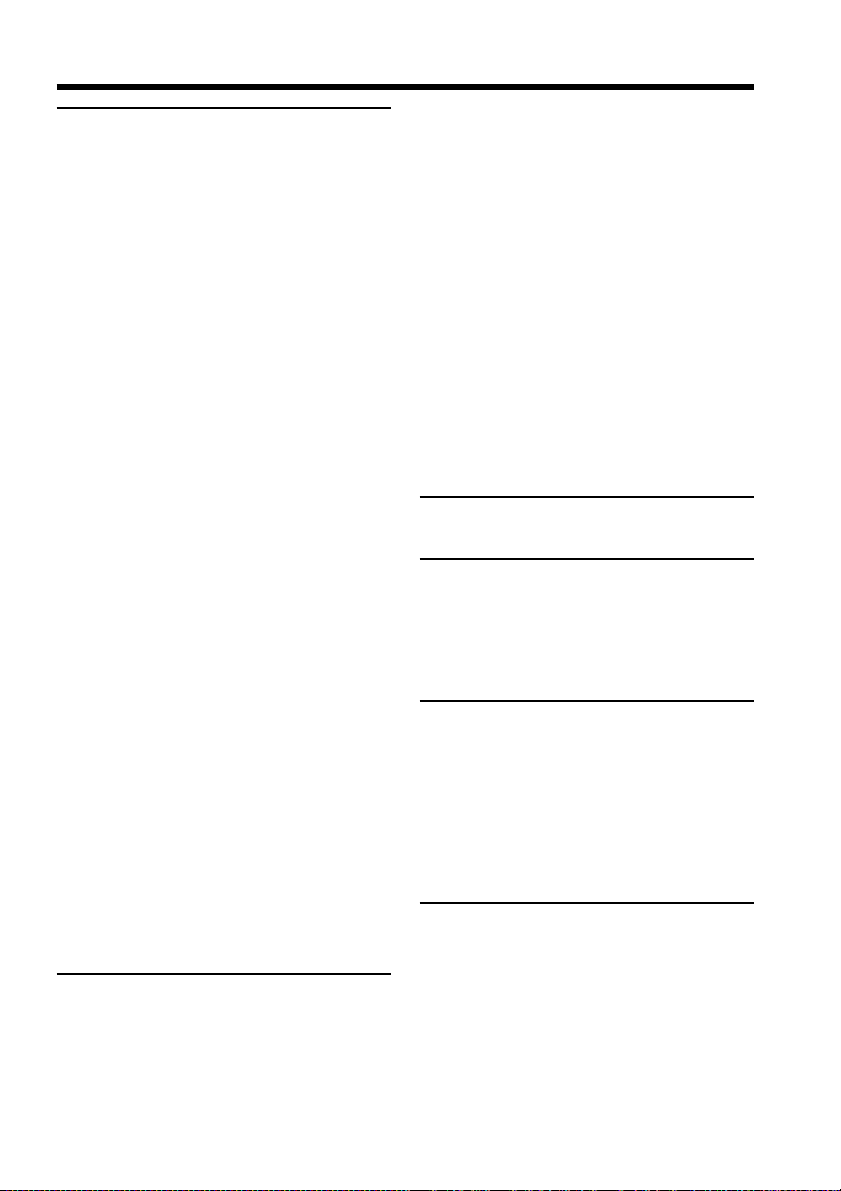
Table of contents
“Memory Stick” Operations
(DCR-TRV22/TRV33 only)
Using “Memory Stick” ....................... 106
Inserting/Ejecting the
“Memory Stick” ............................ 109
Selecting image quality and size....... 110
Recording still images on “Memory
Stick” – Memory Photo
recording ....................................... 114
Recording an image from tape as
a still image ................................... 118
Superimposing a still image in
“Memory Stick” on an image
– MEMORY MIX .......................... 120
Interval Photo Recording................... 124
Recording moving pictures on
“Memory Stick” – MPEG MOVIE
recording ....................................... 125
Self-timer recording ............................ 127
Recording a picture from tape as a
moving picture ............................. 128
Recording edited pictures from
tape as a moving picture – Digital
program editing (on “Memory
Stick”) ............................................. 130
Changing the recording folder.......... 133
Viewing a still image
– Memory Photo playback .......... 135
Viewing a moving picture
– MPEG MOVIE playback .......... 137
Choosing a playback folder ............... 139
Enlarging still images recorded on
“Memory Stick” – Memory PB
ZOOM ............................................ 140
Playing back images continuously
– Slide show .................................. 141
Preventing accidental erasure
– Image protection........................ 142
Deleting images – DELETE ............... 143
Changing image size – Resize
(DCR-TRV33 only) ....................... 146
Writing a print mark – Print mark ... 147
Viewing images with your
computer
Viewing images with a computer
– Introduction ............................... 148
Connecting your camcorder to a
computer using the USB cable
(For Windows users).................... 151
Viewing pictures recorded on tape on a
computer – USB Streaming (For
Windows users) ............................ 161
Viewing images recorded on
“Memory Stick” on a computer
(For Windows users)
(DCR-TRV22/TRV33 only)......... 167
Connecting your camcorder to a
computer using the USB cable
(For Macintosh users)
(DCR-TRV22/TRV33 only)......... 170
Viewing images recorded on
“Memory Stick” on a computer
(For Macintosh users)
(DCR-TRV22/TRV33 only)......... 172
Capturing images from an analog
video unit on a computer – Signal
convert function (DCR-TRV22/
TRV33 only) .................................. 173
Customizing Your Camcorder
Changing the menu settings.............. 175
Troubleshooting
Types of trouble and how to correct
trouble ............................................ 186
Self-diagnosis display......................... 194
Warning indicators ............................. 195
Warning messages .............................. 196
Additional Information
Usable cassettes ................................... 197
About the “InfoLITHIUM” battery
pack ................................................ 200
About i.LINK ....................................... 202
Using your camcorder abroad .......... 204
Maintenance information and
precautions .................................... 205
Specifications ....................................... 211
Quick Reference
Identifying parts and controls........... 213
Index ..................................................... 219
Getting Started
7
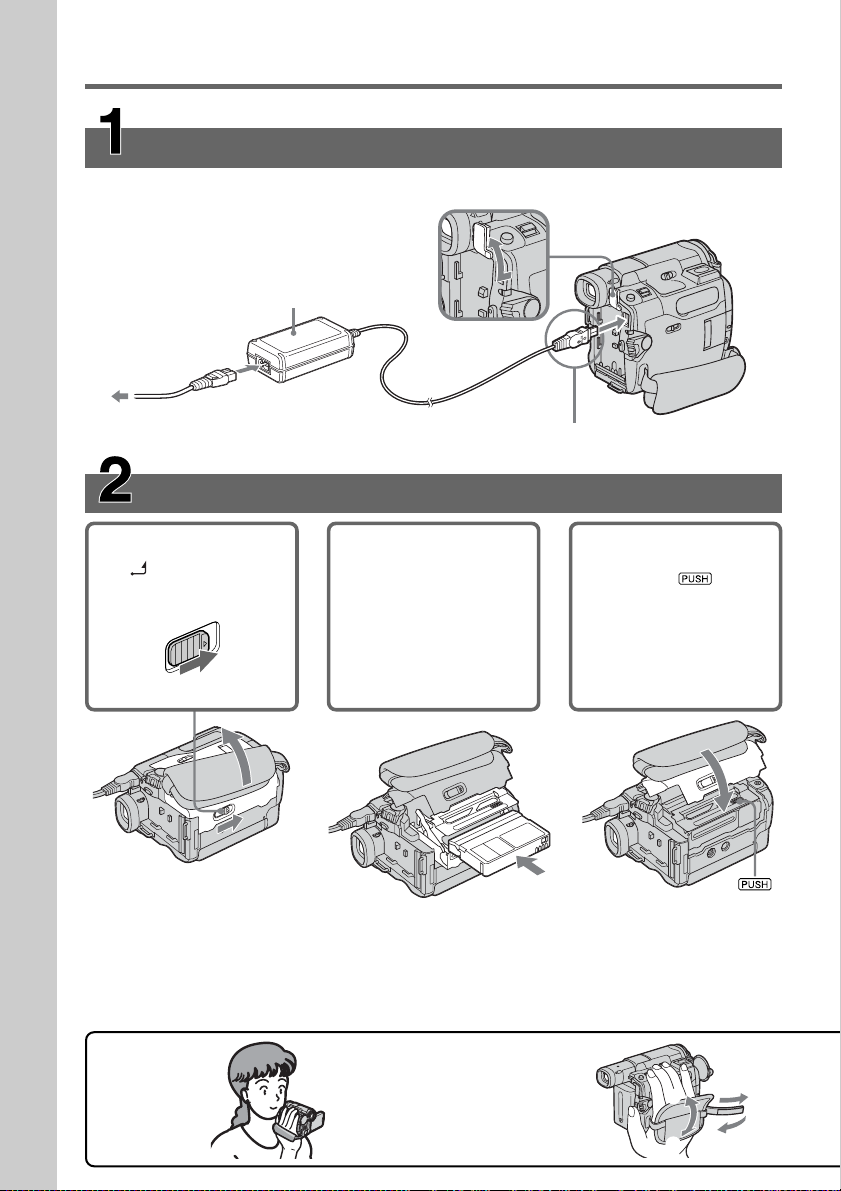
Quick Start Guide – Recording on tape
Connecting the power cord (p. 17)
Use the battery pack when using your camcorder outdoors (p. 16).
Open the DC IN
jack cover.
AC Adaptor (supplied)
3
Quick Start Guide
Inserting the cassette
1 Slide OPEN/ZEJECT
in the direction of
the arrow and open
the lid.
To eject the cassette
Follow the procedures above, and take out the cassette after the cassette compartment
opens completely in step 2.
Note
Do not press the cassette compartment down forcibly. Doing so may cause a
malfunction.
2
Connect the plug with its v mark facing the
battery.
2 Push the center of the
cassette back to insert
the cassette. Insert the
cassette straight as far
as possible into the
cassette compartment
with the window
facing up.
1
3 Close the cassette
compartment by
pressing on the
cassette
compartment.
After the cassette
compartment goes
down completely,
close the lid until it
clicks.
How to hold
your camcorder
8
Fastening the grip belt
Fasten the grip belt firmly.
2
1
3
4
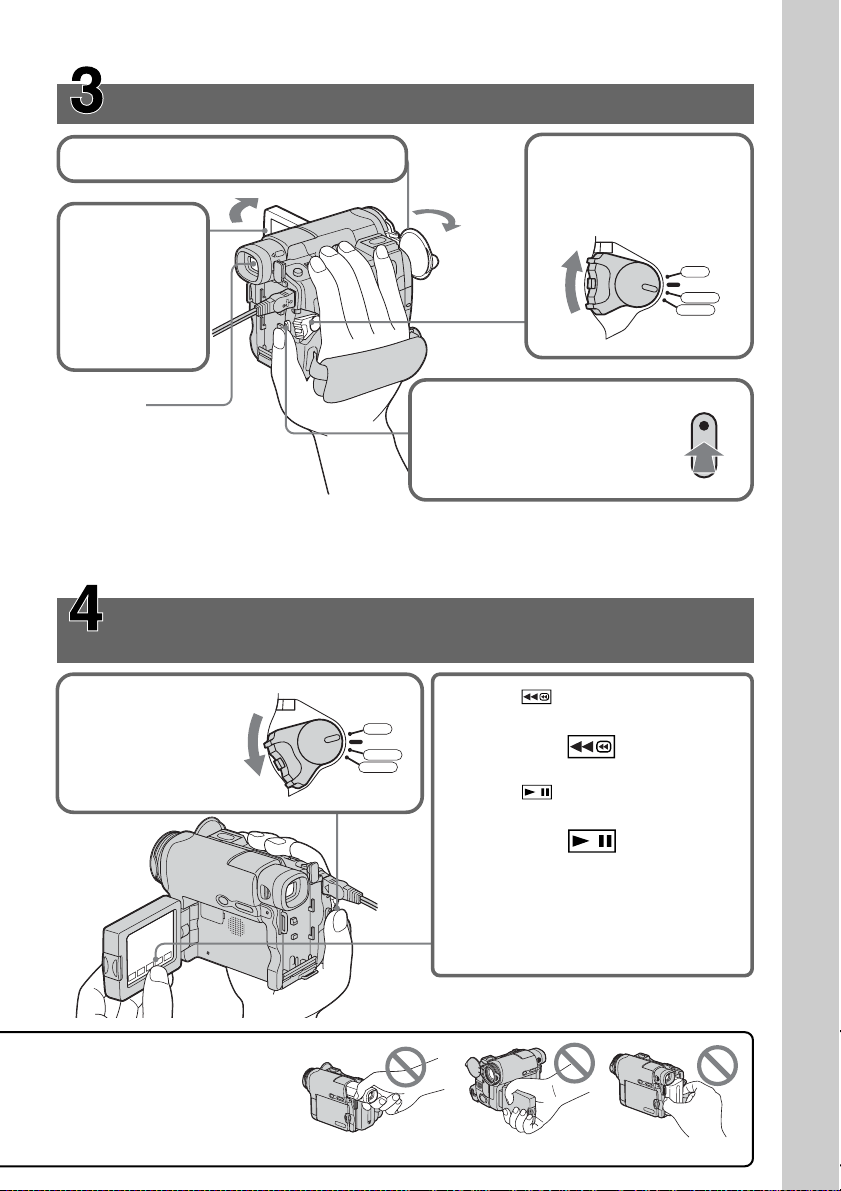
Recording a picture on the tape (p. 25)
1Open the lens cap (p. 25).
3Press OPEN
to open the
LCD panel.
The picture
appears on
the screen.
Viewfinder
When the LCD panel is closed,
pull out the viewfinder and
look at the picture in it.
Adjust the viewfinder lens to
your eyesight (p. 31).
When you purchase your camcorder, the clock setting is set to off. If you want to record the date
and time for a picture, set the clock setting before recording (p. 22).
4Press START/STOP. Your
camcorder starts recording.
To stop recording, press
START/STOP again.
2Set the POWER switch
to CAMERA while
pressing the small
green button.
POWER
VCR
OFF(CHG
CAMERA
MEMORY
)
Monitoring the playback picture on the LCD
screen (p. 39)
1Set the POWER
switch to VCR
while pressing the
small green button.
POWER
OFF(CHG
MEMORY
VCR
CAMERA
2Press of the touch panel to
rewind the tape.
)
3Press of the touch panel to
start playback.
Quick Start Guide
Quick Start Guide
Do not pick up your camcorder
by holding parts as illustrated.
Note
When using the touch panel, press
operation buttons lightly with your
finger supporting the LCD panel from
the back side of it. Do not press the
LCD screen with sharp objects.
Viewfinder LCD panel Battery pack
9

Quick Start Guide – Recording on “Memory Stick”
(DCR-TRV22/TRV33 only)
Connecting the power cord (p. 17)
Use the battery pack when using your camcorder outdoors (p. 16).
Open the DC IN
jack cover.
AC Adaptor (supplied)
3
Quick Start Guide
Inserting the “Memory Stick” (p. 109)
Open the lid of the “Memory Stick” slot. Insert the “Memory Stick” in the “Memory Stick”
slot as far as it can go with the b mark facing down as illustrated, then close the lid.
2
Connect the plug with its v
mark facing the battery.
Access lamp
To eject the “Memory Stick,”
open the lid of the “Memory
Stick” slot, slide MEMORY
EJECT in the direction of the
arrow.
While the access lamp is lit or flashing
Do not shake or strike your camcorder because your camcorder is reading the data from
the “Memory Stick” or recording the data on the “Memory Stick.” Do not turn the
power off, eject the “Memory Stick” or remove the battery pack. Otherwise, image data
breakdown may occur.
1
b mark
10
How to hold
your camcorder
Fastening the grip belt
Fasten the grip belt firmly.
2
1
3
4
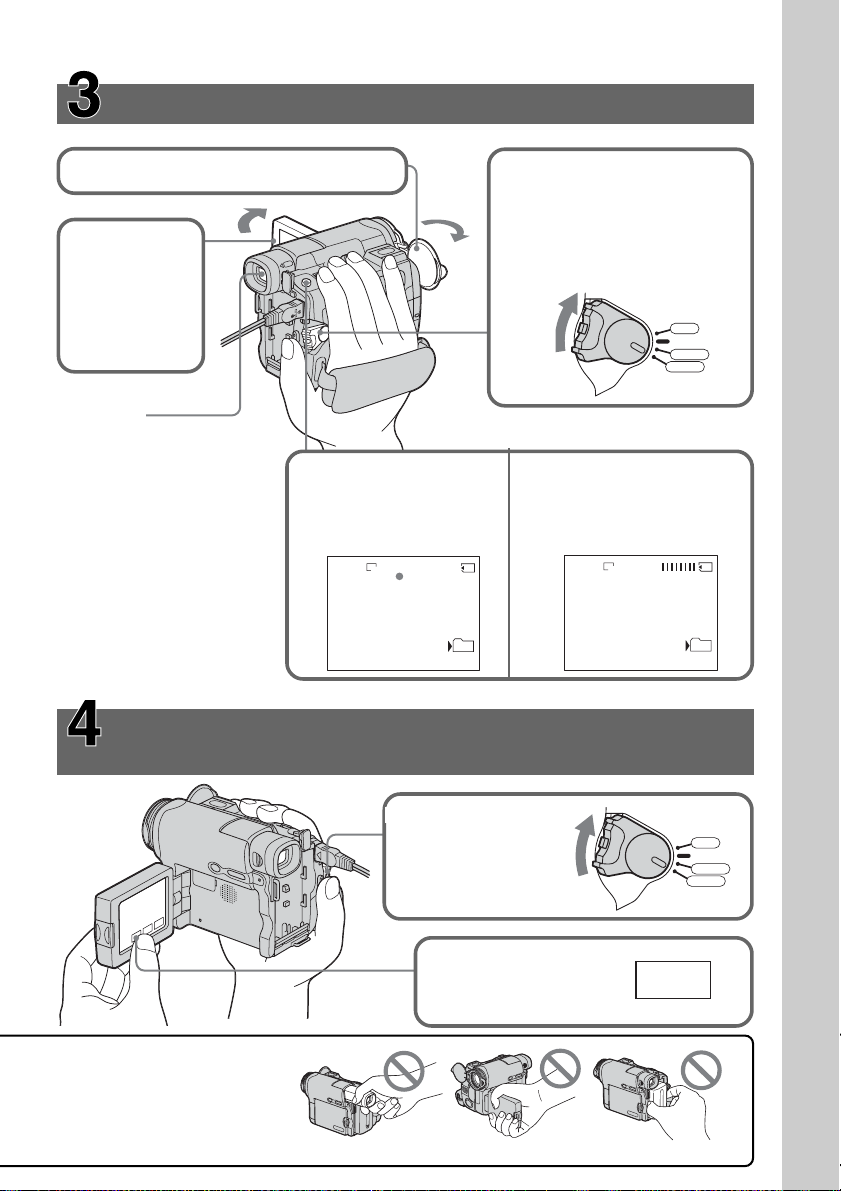
Recording still images on the “Memory Stick”
(p. 114)
1Open the lens cap (p. 25).
3Press OPEN
to open the
LCD panel.
The picture
appears on
the screen.
Viewfinder
When the LCD panel is closed,
pull out the viewfinder and look
at the picture in it.
Adjust the viewfinder lens to
your eyesight (p. 31).
When you purchase your
camcorder, the clock setting is
set to off. If you want to
record the date and time for a
picture, set the clock setting
before recording (p. 22).
Monitoring the playback still image on the LCD
screen (p. 135)
4Press PHOTO lightly.
You can record when the
green z stops flashing
and remains lit.
FINE
640
12
101
2Set the POWER switch to
MEMORY while pressing
the small green button.
Make sure that the LOCK
switch is set to the left
(unlock) position.
POWER
VCR
OFF(CHG
CAMERA
MEMORY
5Press PHOTO deeply.
The image when you press
PHOTO deeply is recorded
on the "Memory Stick."
FINE
640
101
)
Quick Start Guide
Do not pick up your camcorder
by holding parts as illustrated.
1Set the POWER
switch to MEMORY
while pressing the
small green button.
POWER
VCR
OFF(CHG
CAMERA
MEMORY
2Press PLAY. The last
recorded image is
displayed.
Viewfinder LCD panel Battery pack
PLAY
)
11

— Getting Started —
Using this manual
The instructions in this manual are for the 3 models listed in the table below. Before you
start reading this manual and operating your camcorder, check the model number by
looking at the bottom of your camcorder. The DCR-TRV33 is the model used for
illustration purposes. Otherwise, the model name is indicated in the illustrations. Any
differences in operation are clearly indicated in the text, for example, “DCR-TRV33
only.”
As you read through this manual, buttons and settings on your camcorder are shown in
capital letters.
After “Advanced Recording Operations” section of this
manual, position of the POWER switch is shown by the icons
below.
POWER
VCR
)
OFF(CHG
CAMERA
MEMORY
When you carry out an operation, you can hear a beep to indicate that the operation is
being carried out.
Types of differences
DCR- TRV19 TRV22 TRV33
Viewfinder B&W Color Color
MEMORY mark* — zz
(on the POWER switch)
AUDIO/VIDEO jack z** zz
S VIDEO jack z** zz
z Provided
— Not provided
* The models with MEMORY marked on the POWER switch is provided with
memory functions. See page 106 for details.
** Output only
: Set the POWER switch to VCR.
: Set the POWER switch to CAMERA.
: Set the POWER switch to MEMORY.
(DCR-TRV22/TRV33 only)
12

Using this manual
Note on Cassette Memory
Your camcorder is based on the DV format. You can use only mini DV cassettes with
your camcorder. We recommend that you use a cassette with Cassette Memory .
Cassettes with Cassette Memory have the (Cassette Memory) mark.
Note on TV color systems
TV color systems differ depending on the country or area. To view your recordings on a
TV, you need an NTSC system-based TV.
Copyright precautions
Television programs, films, video tapes, and other materials may be copyrighted.
Unauthorized recording of such materials may be contrary to the copyright laws.
Note on connecting other equipment
When you connect your camcorder to other video equipment or a computer using the
USB cable or i.LINK cable, observe the shape of the jack.
If you forcibly insert the plug, the jack may be damaged and they may result in a
malfunction of your camcorder.
Getting Started
13
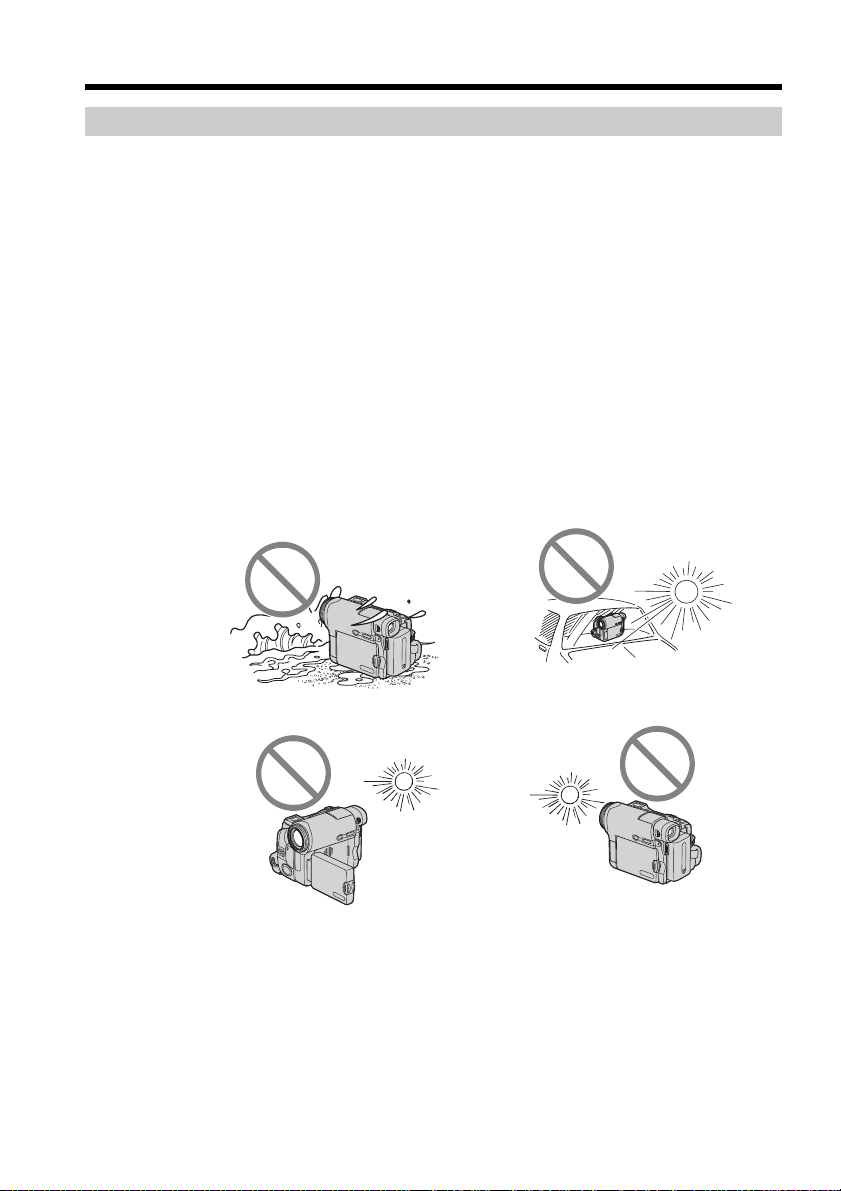
Using this manual
Precautions on camcorder care
Lens and LCD screen/finder (on mounted models only)
•The LCD screen and the finder are manufactured using extremely high-precision
technology, so over 99.99% of the pixels are operational for effective use.
However, there may be some tiny black points and/or bright points (white, red,
blue or green in color) that constantly appear on the LCD screen and the finder.
These points are normal in the manufacturing process and do not affect the
recording in any way.
•Do not let your camcorder get wet. Keep your camcorder away from rain and sea
water. Letting your camcorder get wet may cause your camcorder to malfunction.
Sometimes this malfunction cannot be repaired [a].
•Never leave your camcorder exposed to temperatures above 60°C (140°F), such as in a
car parked in the sun or under direct sunlight [b].
•Be careful when placing the camera near a window or outdoors. Exposing the LCD
screen, the finder or the lens to direct sunlight for long periods may cause
malfunctions [c].
•Do not directly shoot the sun. Doing so might cause your camcorder to malfunction.
Take pictures of the sun in low light conditions such as dusk [d].
[a]
[b]
[c][d]
14
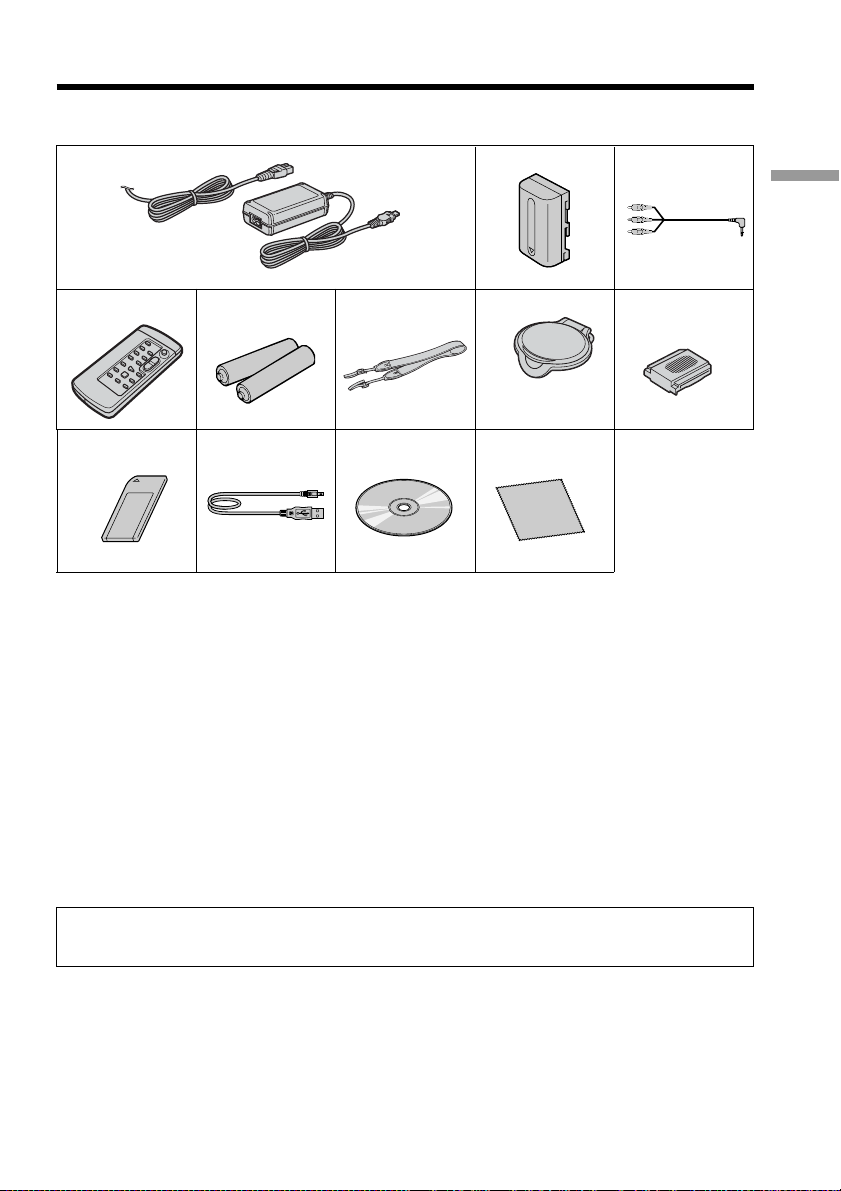
Checking supplied accessories
Make sure that the following accessories are supplied with your camcorder.
1
4
9
1 AC-L15A/L15B AC Adaptor (1), Power
cord (1) (p. 17)
2 NP-FM30 rechargeable battery pack
(1) (p. 16)
3 A/V connecting cable (1) (p. 44)
4 Wireless Remote Commander (1) (p.
75)
5 Size AA (R6) battery for Remote
Commander (2) (p. 217)
6 Shoulder strap (1)
5
q;
6
qa
2
7
qs
7 Lens cap (1) (p. 213)
8 Shoe cover (1) (p. 98)
9 “Memory Stick” (1) (DCR-TRV22/
TRV33 only, p. 106)
0 USB cable (1) (p. 148)
qa CD-ROM (SPVD-010 USB Driver) (1)
(p. 153, 171)
qs Cleaning cloth (1) (p. 206)
3
8
Getting Started
Contents of the recording cannot be compensated if recording or playback is not made due to a
malfunction of the camcorder, storage media, etc.
15
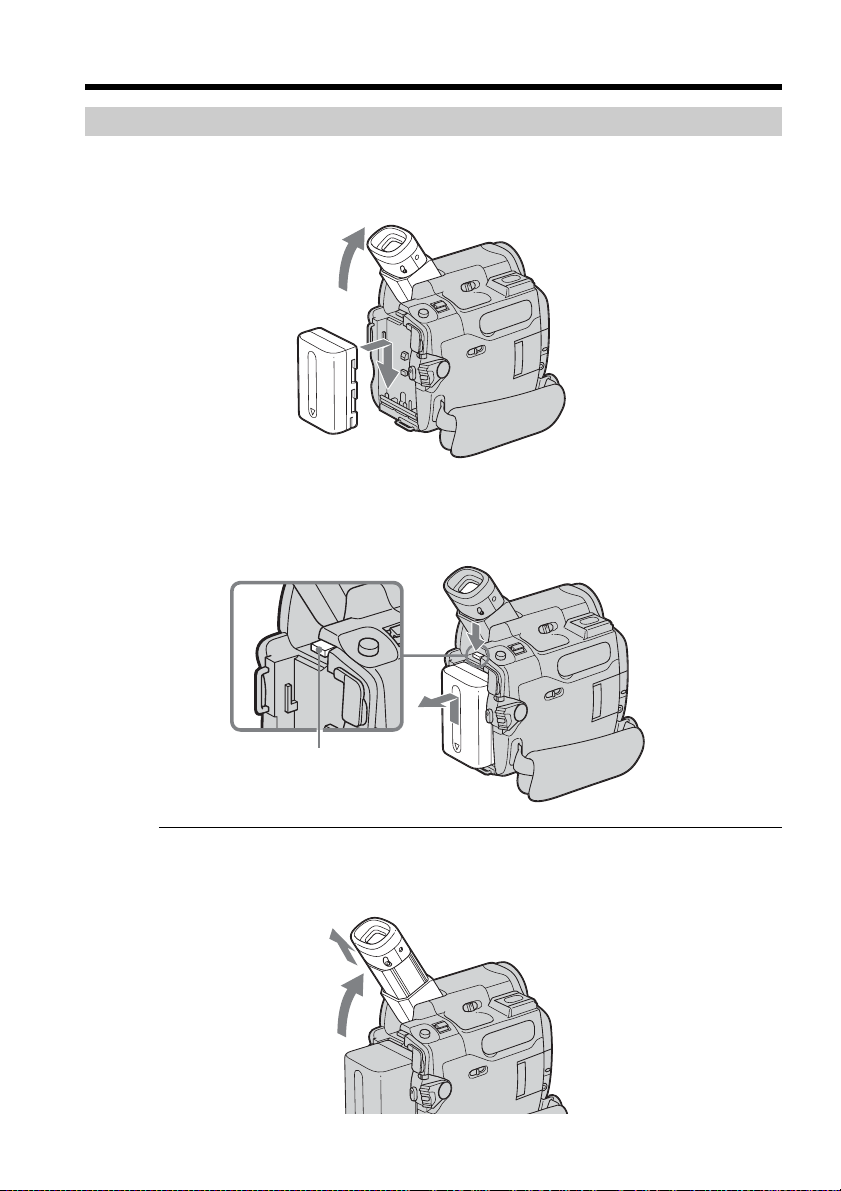
Step 1 Preparing the power source
Installing the battery pack
(1) Lift up the viewfinder.
(2) Slide the battery pack down until it clicks.
1
2
To remove the battery pack
(1) Lift up the viewfinder.
(2) Slide the battery pack out in the direction of the arrow while pressing BATT
down.
16
BATT release
button
If you use the viewfinder when a large capacity battery pack is installed
If you install the NP-FM70/QM71/QM71D/FM91/QM91/QM91D battery pack on your
camcorder, extend the viewfinder, and lift up the viewfinder to a comfortable angle.
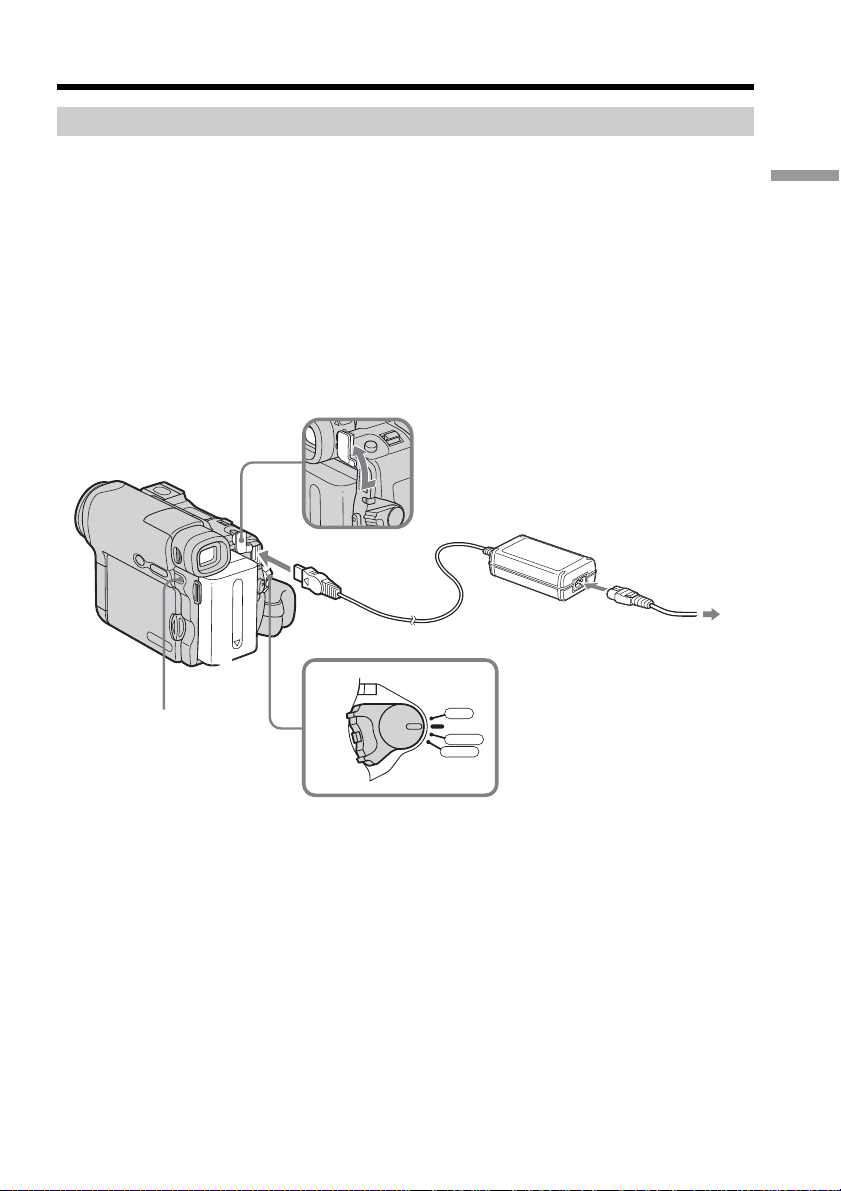
Step 1 Preparing the power source
Charging the battery pack
Use the battery pack after charging it for your camcorder.
Your camcorder operates only with the “InfoLITHIUM” battery pack (M series).
See page 200 for details of “InfoLITHIUM” battery pack.
(1) Install the battery pack on your camcorder.
(2) Connect the AC Adaptor supplied with your camcorder to the DC IN jack with
the v mark on the DC plug facing the battery.
(3) Connect the power cord to the AC Adaptor.
(4) Connect the power cord to a wall outlet.
(5) Set the POWER switch to OFF (CHG).
The CHG lamp lights up when charging begins. After charging is completed,
the CHG lamp goes out (full charge).
Getting Started
2
1
5
CHG lamp
After charging the battery pack
Disconnect the AC Adaptor from the DC IN jack on your camcorder.
POWER
VCR
OFF(CHG
CAMERA
MEMORY
)
3
17
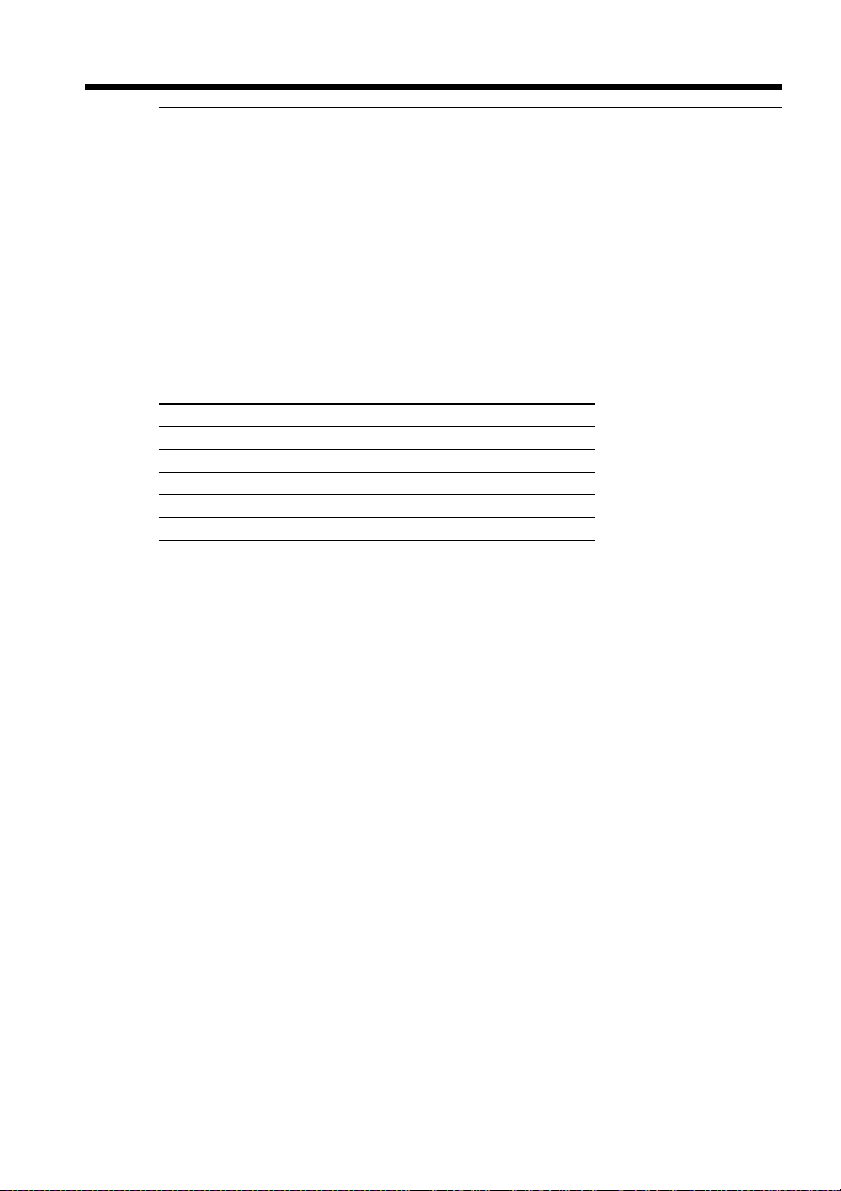
Step 1 Preparing the power source
Note
Prevent metallic objects from coming into contact with the metal parts of the DC plug of
the AC Adaptor. This may cause a short-circuit, damaging the AC Adaptor.
When you use the AC Adaptor
Place the AC Adaptor near a wall outlet. While using the AC Adaptor, if any trouble
occurs with this unit, disconnect the plug from a wall outlet as soon as possible to cut
off the power.
Note on the CHG lamp
The CHG lamp flashes in the following cases:
– The battery pack is not properly installed.
– Something is wrong with the battery pack.
Charging time
Battery pack Full charge
NP-FM30 (supplied) 145
NP-FM50 150
NP-FM70 240
NP-QM71/QM71D 260
NP-FM91/QM91/QM91D 360
Approximate minutes at 25°C (77°F) to charge an empty battery pack.
The charging time may increase if the battery’s temperature is extremely high or low
because of the ambient temperature.
18

Step 1 Preparing the power source
Recording time
DCR-TRV19/TRV22
Recording with Recording with
Battery pack the viewfinder the LCD screen
Continuous Typical* Continuous Typical*
NP-FM30 (supplied) 125 65 90 45
NP-FM50 200 105 150 75
NP-FM70 415 215 310 160
NP-QM71/QM71D 485 255 365 190
NP-FM91/QM91/QM91D 725 380 550 290
DCR-TRV33
Recording with Recording with
Battery pack the viewfinder the LCD screen
Continuous Typical* Continuous Typical*
NP-FM30 (supplied) 90 50 70 35
NP-FM50 150 85 120 65
NP-FM70 310 175 250 140
NP-QM71/QM71D 365 205 290 165
NP-FM91/QM91/QM91D 550 310 445 250
Approximate minutes when you use a fully charged battery pack
* Approximate number of minutes when recording while you repeat recording start/
stop, zooming and turning the power on/off. The actual battery life may be shorter.
Getting Started
19
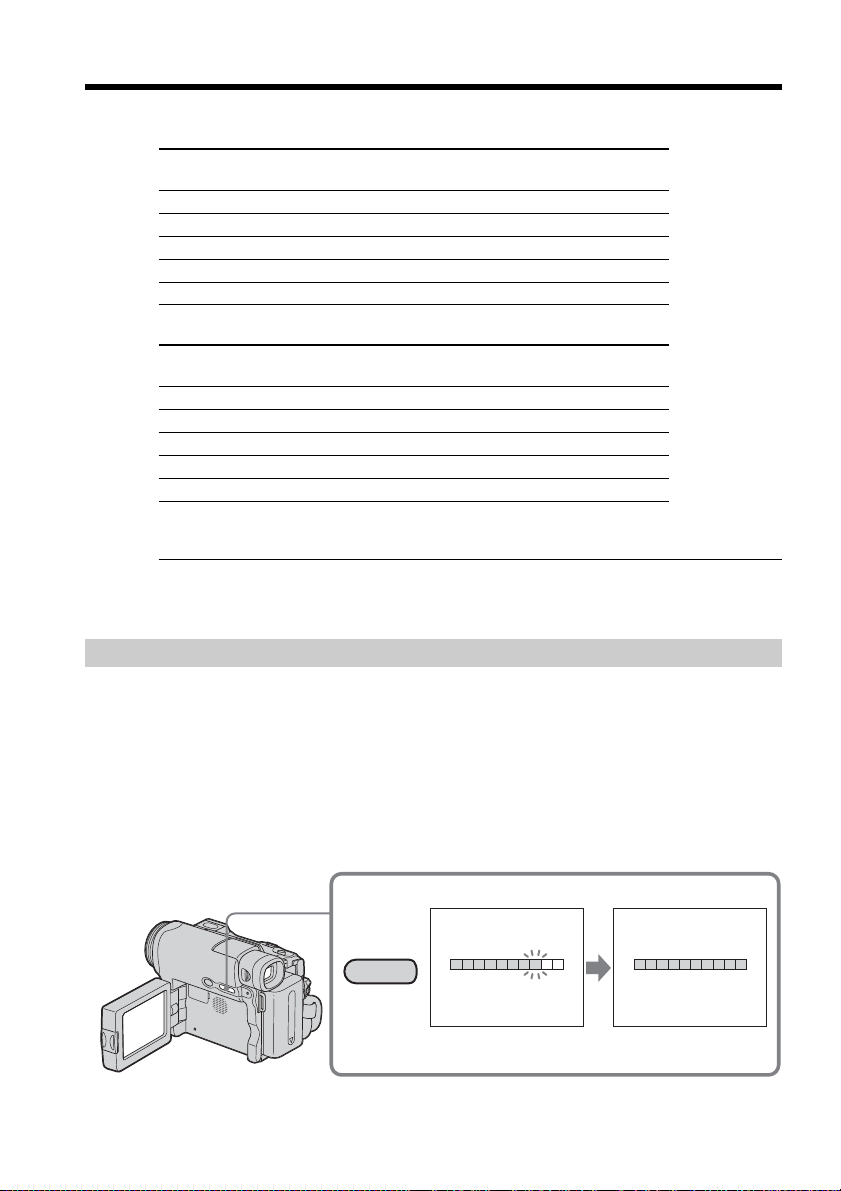
Step 1 Preparing the power source
Playing time
DCR-TRV19/TRV22
Battery pack
NP-FM30 (supplied) 100 150
NP-FM50 165 240
NP-FM70 345 495
NP-QM71/QM71D 400 580
NP-FM91/QM91/QM91D 605 865
DCR-TRV33
Battery pack
NP-FM30 (supplied) 100 135
NP-FM50 160 220
NP-FM70 335 450
NP-QM71/QM71D 390 530
NP-FM91/QM91/QM91D 585 785
Approximate minutes when you use a fully charged battery pack
Note
Approximate recording time and continuous playing time at 25°C (77°F). The battery
life will be shorter if you use your camcorder in a cold environment.
Playing time on Playing time on with
the LCD panel the LCD screen closed
Playing time on Playing time with
the LCD panel the LCD screen closed
20
Checking status of battery pack – Battery Info
(1) Set the POWER switch to OFF (CHG).
(2) Press OPEN to open the LCD panel.
(3) Press DSPL/BATT INFO.
The battery charge level (the percentage of remaining battery time) and
remaining battery time when using the LCD screen or viewfinder are
displayed for about 7 seconds.
If you keep pressing DSPL/BATT INFO, the indicators will be displayed for
about 20 seconds.
3
BATTERY INFO
DSPL/BATT INFO
BATTERY CHARGE LEVEL
0% 50%
REC TIME AVAILABLE
LCD SCREEN
VIEWFINDER::5672
100%
min
min
During charging
BATTERY INFO
BATTERY CHARGE LEVEL
0% 50% 100%
REC TIME AVAILABLE
LCD SCREEN
VIEWFINDER::7090
min
min
Fully charged
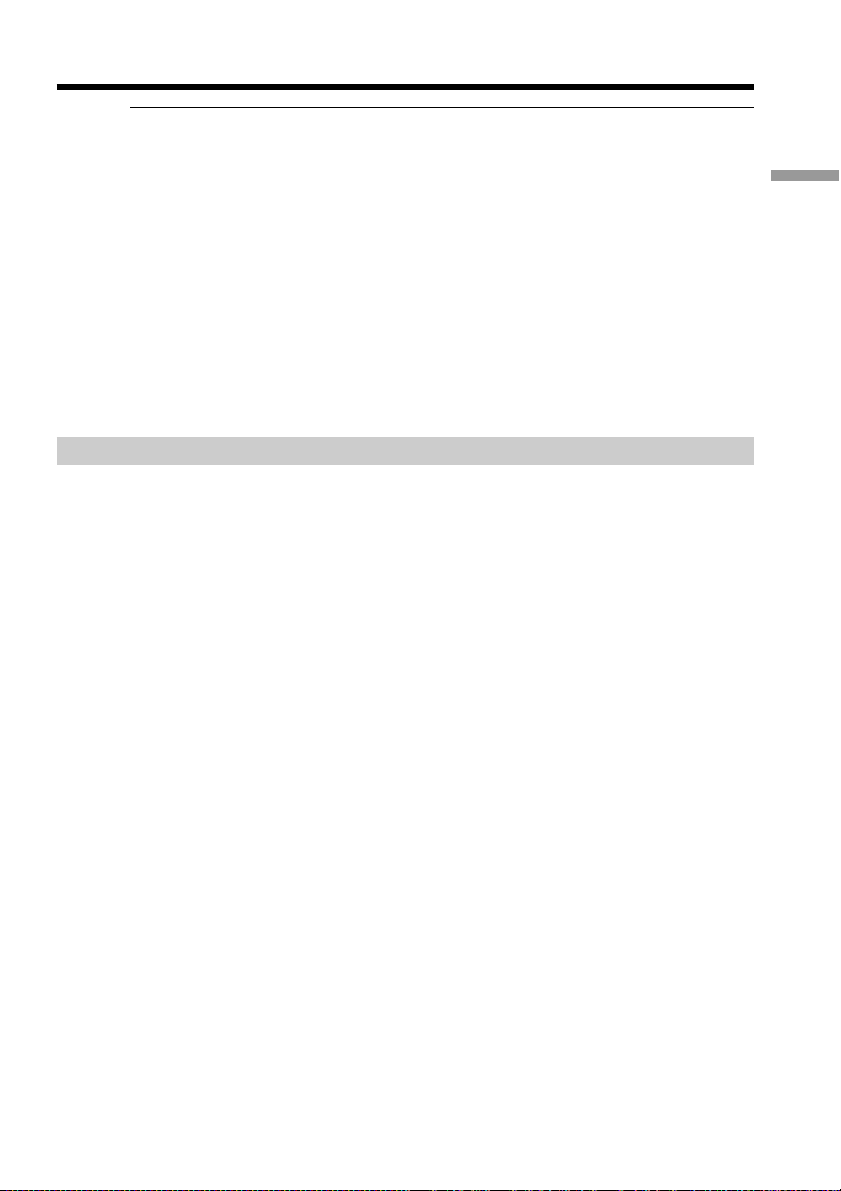
Step 1 Preparing the power source
Notes
•The BATTERY INFO indicator may not be displayed in the following cases:
– The battery pack is not installed.
– Something is wrong with the battery pack.
– The battery is exhausted.
•The BATTERY INFO indicator will not appear when you press DISPLAY on the
Remote Commander when the POWER switch is set to OFF (CHG).
Battery Info
The number displayed as Battery Info is the approximate recording time.
While the remaining battery time is being calculated
“CALCULATING BATTERY INFO ...” is displayed.
If you press DSPL/BATT INFO with the LCD panel closed
The battery information appears on the viewfinder for about 7 seconds.
Connecting to a wall outlet
You can use your camcorder without worrying about the power shortage.
Connect the AC Adaptor in the same way as you would when charging the battery
pack.
PRECAUTION
The set is not disconnected from the AC power source (house current) as long as it is
connected to the wall outlet, even if the set itself has been turned off.
Notes
•The AC Adaptor can supply power from a wall outlet even if the battery pack is
attached to your camcorder.
•The DC IN jack has “source priority.” This means that the battery pack cannot supply
any power if the power cord is connected to the DC IN jack, even when the power
cord is not plugged into a wall outlet.
Getting Started
21
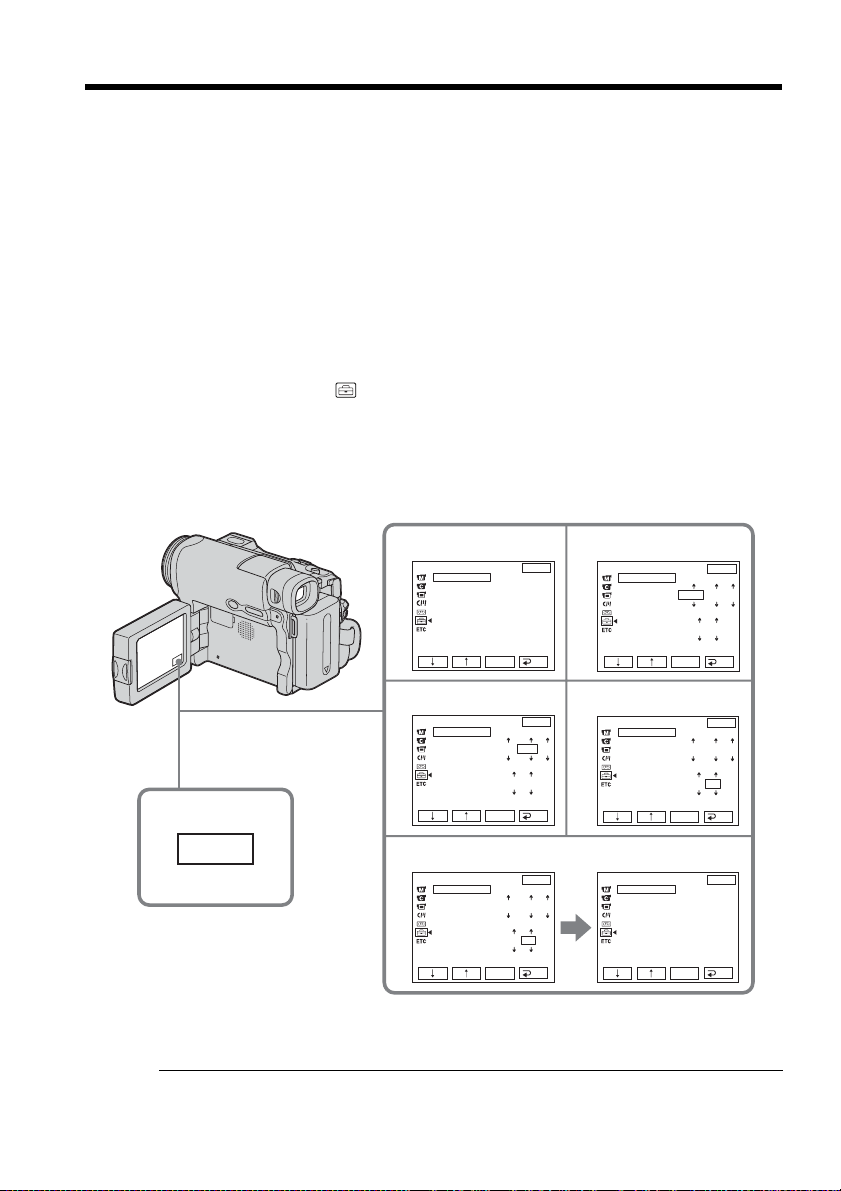
Step 2 Setting the date and time
Set the date and time when you use your camcorder for the first time. The “CLOCK
SET” indicator will appear each time you set the POWER switch to CAMERA or
MEMORY (DCR-TRV22/TRV33 only) unless you set the date and time settings.
If you do not set the date and time, “--- -- ----” and “--:--:--” are recorded on the tape or
the “Memory Stick” (DCR-TRV22/TRV33 only) as the data code.
If you do not use your camcorder for about 4 months, the date and time settings may
be released (bars may appear) because the built-in rechargeable battery installed in your
camcorder will have been discharged (p. 207). In this case, charge the built-in
rechargeable battery, then set the year, the month, the day, the hour and the minute.
(1) Set the POWER switch to CAMERA or MEMORY (DCR-TRV22/TRV33 only).
(2) Press OPEN to open the LCD panel.
(3) Press FN (Function) to display PAGE1 (p. 23).
(4) Press MENU to display the menu.
(5) Press r/R to select
(6) Press r/R to select CLOCK SET, then press EXEC.
(7) Press r/R to select a desired year, then press EXEC.
(8) Set the month, day and hour with the same procedure as step 7.
(9) Press r/R to set the minute, then press EXEC by the time signal. The clock
starts to move.
, then press EXEC.
22
3
FN
5
7
9
SETUP MENU
CLOCK SET
USB STREAM
LANGUAGE
DEMO MODE
SETUP MENU
CLOCK SET
USB STREAM
LANGUAGE
DEMO MODE
SETUP MENU
CLOCK SET
USB STREAM
LANGUAGE
DEMO MODE
––:––:––
EXEC
2003 JAN
12 00 AM
EXEC
2003 JUL
5 30 PM
EXEC
EXIT
EXIT
EXIT
RET.
RET.
RET.
6
8
1
4
To return to FN (Function)
Press EXIT.
Note on the time indicator
The internal clock of your camcorder operates on a 12-hour cycle.
•12:00 AM stands for midnight.
•12:00 PM stands for noon.
SETUP MENU
CLOCK SET
USB STREAM
LANGUAGE
DEMO MODE
SETUP MENU
CLOCK SET
USB STREAM
LANGUAGE
DEMO MODE
SETUP MENU
CLOCK SET
USB STREAM
LANGUAGE
DEMO MODE
2003 JAN
12 00 AM
EXEC
2003 JUL
5 00 PM
EXEC
JUL 4 2003
5:30:00
EXEC
EXIT
EXIT
EXIT
RET.
RET.
RET.
1
4
PM
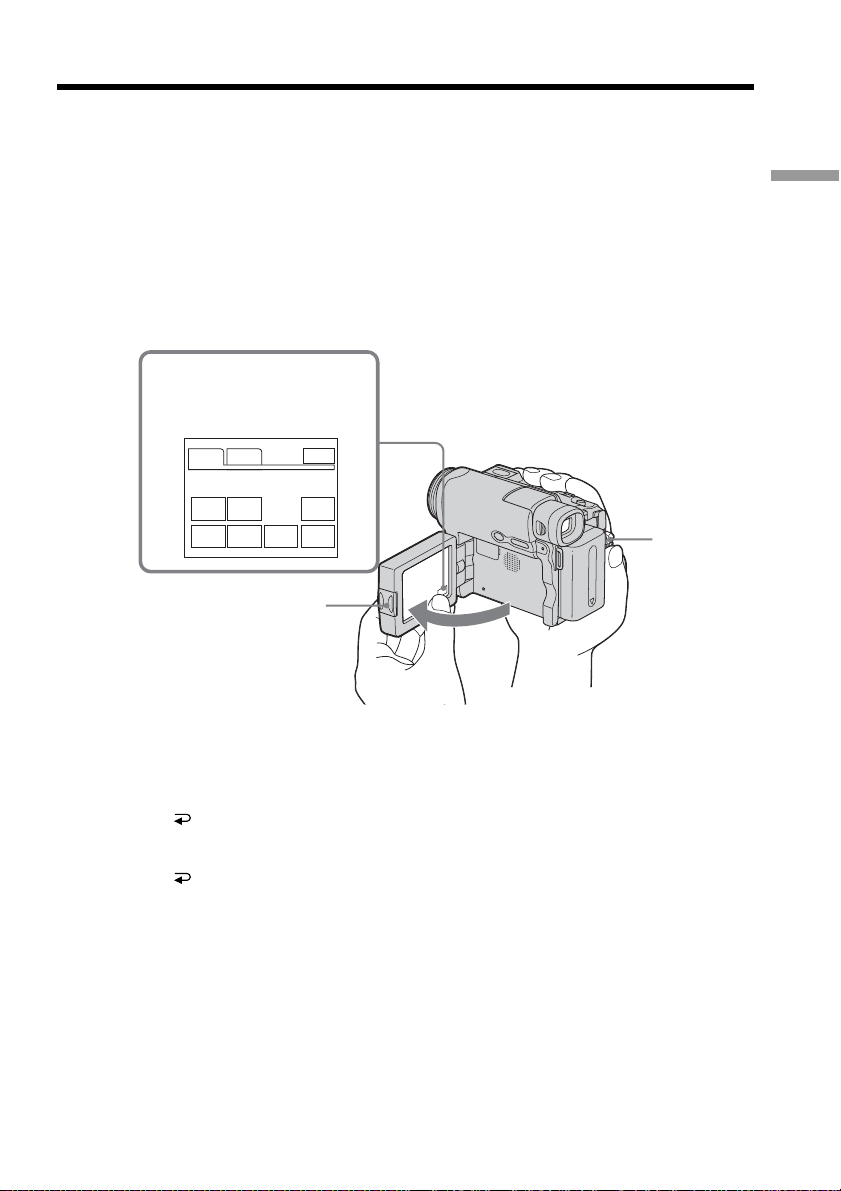
Step 3 Using the touch panel
Your camcorder has operation buttons on the LCD screen.
Touch the LCD screen directly with your finger to operate each function.
(1) Set the POWER switch to CAMERA to record, VCR to play back, or MEMORY
to use the “Memory Stick” (DCR-TRV22/TRV33 only).
(2) Press OPEN to open the LCD panel.
(3) Press FN. Operation buttons on PAGE1 are displayed on the LCD screen.
(4) Press PAGE2/PAGE3 to display PAGE2/PAGE3. Operation buttons on
PAGE2/PAGE3 are displayed on the LCD screen.
(5) Press a desired operation item. See relevant pages of this manual for each
function.
3
When the POWER switch
is set to CAMERA
PAGE1 PAGE2
SPOT
FOCUS
FOCUS
MENU
FADER
END
SCH
EXIT
SPOT
METER
EXPO-
SURE
1
2
To return to FN
Press EXIT.
Getting Started
To execute settings
Press OK. The display returns to PAGE1/PAGE2/PAGE3.
To cancel settings
Press OFF. The display returns to PAGE1/PAGE2/PAGE3.
To make screen indicators disappear
Press DSPL/BATT INFO.
23
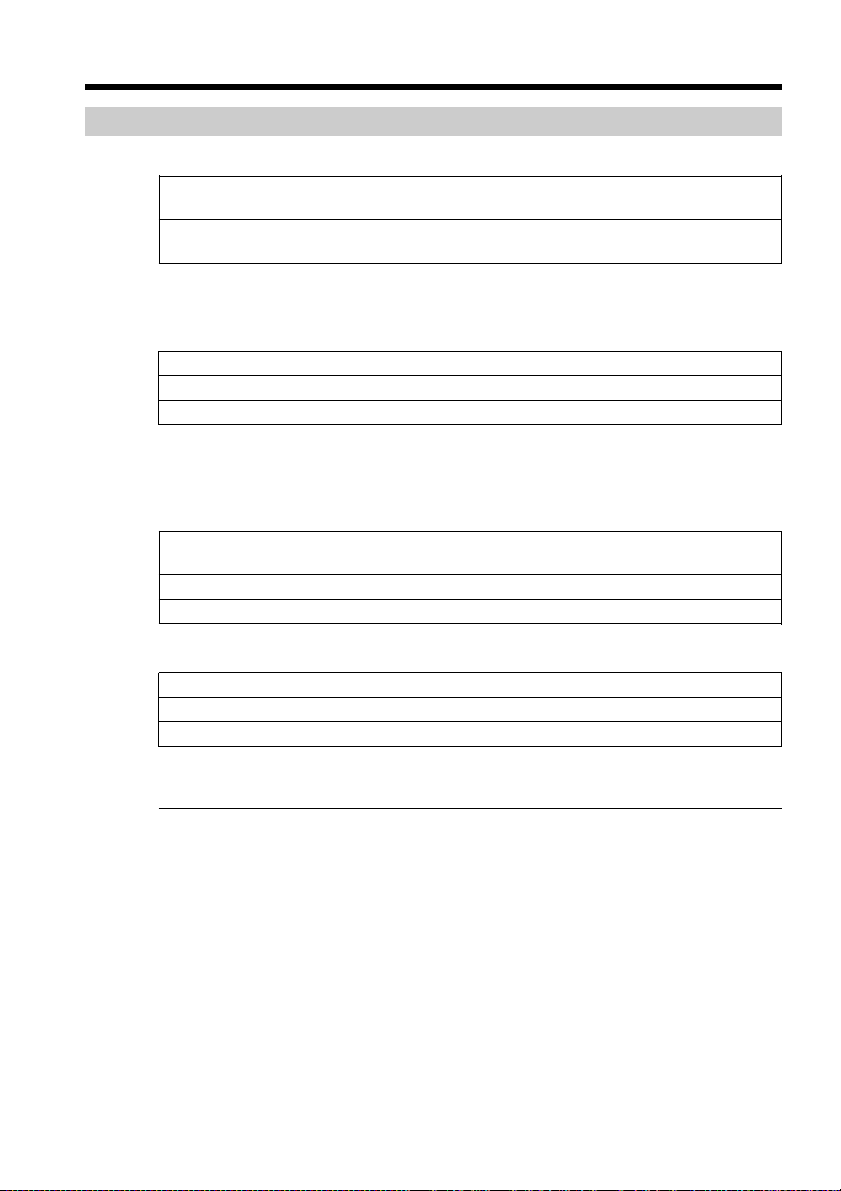
Step 3 Using the touch panel
Operation buttons on each display
When the POWER switch is set to CAMERA
PAGE1 SPOT FOCUS, MENU, FOCUS, FADER, END SCH, SPOT METER,
PAGE2 DIG EFFT*, SELFTIMER, LCD BRT, SUPER NS*, VOL, COLOR SLW S*,
* DCR-TRV22/TRV33 only
When the POWER switch is set to VCR
PAGE1 MENU, LCD BRT, VOL, END SCH
PAGE2 DATA CODE, DIG EFFT*, PB ZOOM*
PAGE3 V SPD PLAY, A DUB CTRL, REC CTRL
* DCR-TRV22/TRV33 only
When the POWER switch is set to MEMORY (DCR-TRV22/TRV33 only)
During memory camera
PAGE1 SPOT FOCUS, MENU, FOCUS, PLAY, PB FOLDR, SPOT METER,
PAGE2 SELFTIMER, PLAY, MEM MIX
PAGE3 LCD BRT, PLAY, VOL
EXPOSURE
MEM MIX*
EXPOSURE
24
During memory playback
PAGE1 MENU, CAM, PB FOLDR, DEL
PAGE2 PB ZOOM, CAM, RESIZE*, DATA CODE
PAGE3 LCD BRT, CAM, VOL
* DCR-TRV33 only
Notes
•When using the touch panel, press operation buttons lightly with your finger
supporting the LCD panel from the back side of it.
•Do not press the LCD screen with sharp objects such as a pen.
•Do not press the LCD screen too hard.
•Do not touch the LCD screen with wet hands.
•If FN is not on the LCD screen, touch the LCD screen lightly to make it appear. You
can control the display with DSPL/BATT INFO on your camcorder.
When executing each item
The green bar appears above the item.
If the items are not available
The color of the items changes to gray.
When using the viewfinder
You can also operate with the touch panel (p. 70).
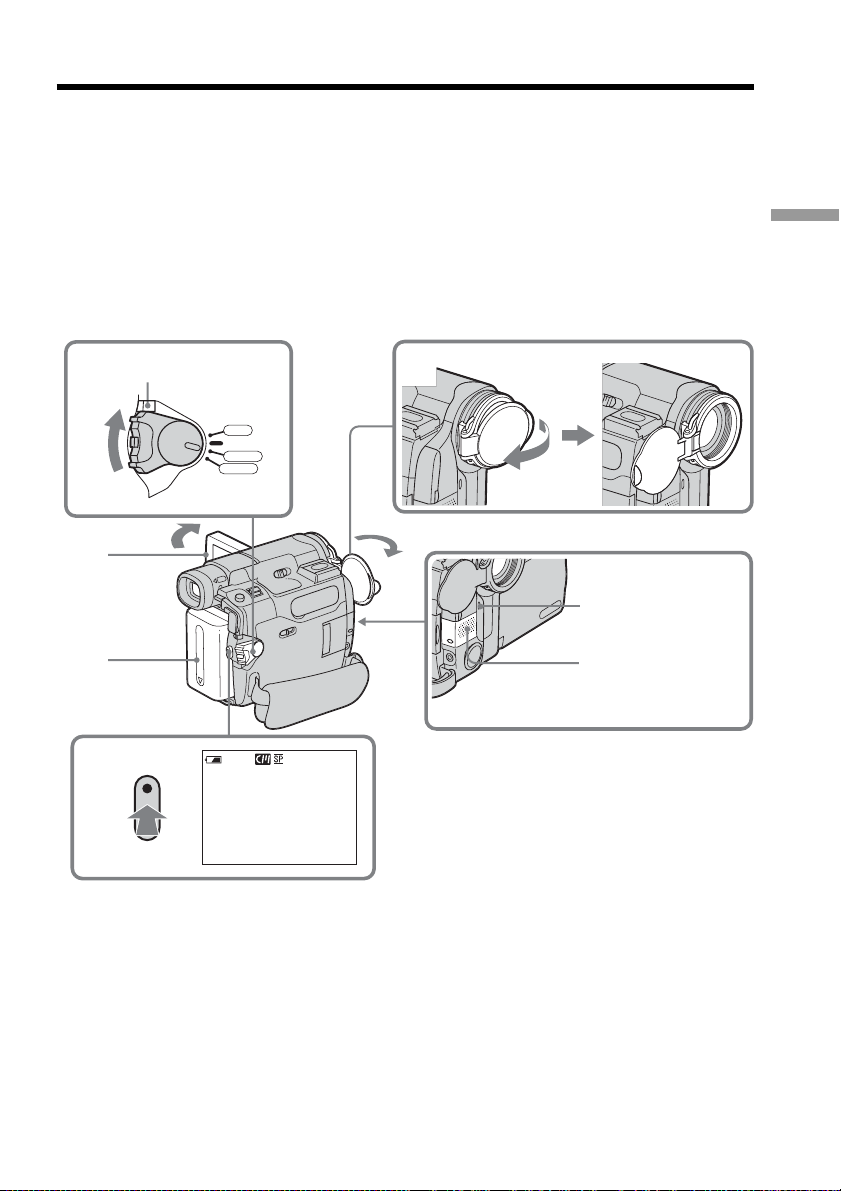
— Recording – Basics —
Recording a picture
Perform Step 1 (p. 16) and Step 2 (p. 22) in advance.
(1) Open the lens cap.
(2) Prepare the power source (p. 16) and insert the cassette (p. 8).
(3) Set the POWER switch to CAMERA while pressing the small green button.
This sets your camcorder to standby.
(4) Press OPEN to open the LCD panel. The picture appears on the screen.
(5) Press START/STOP. Your camcorder starts recording. The REC indicator
appears. The camera recording lamp located on the front of your camcorder
lights up. To stop recording, press START/STOP again.
3 1
LOCK switch
POWER
VCR
)
OFF(CHG
CAMERA
MEMORY
4
Recording – Basics
Camera recording
lamp
2
5
50min
REC
Microphone
0:00:01
25
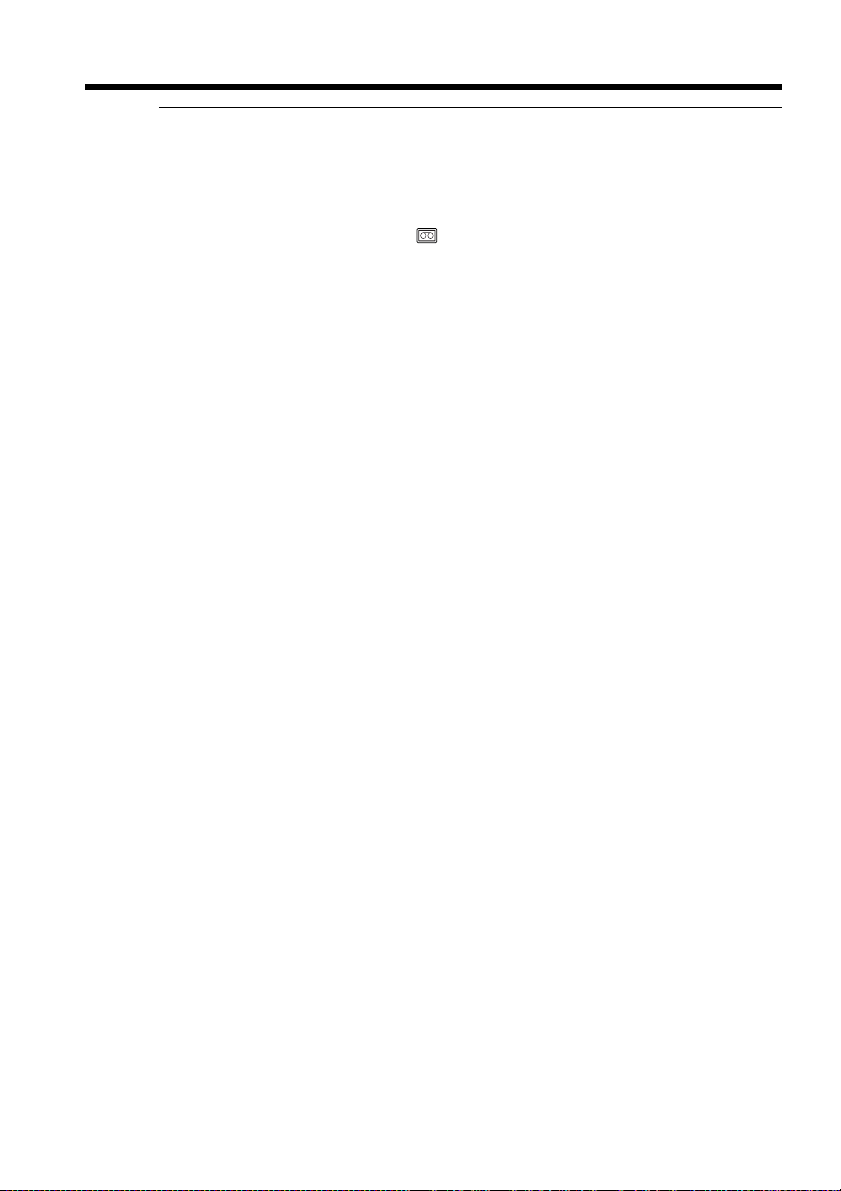
Recording a picture
Notes
•Position the lens cap so as not to cover the microphone and the infrared emitter.
•Avoid touching the microphone when you are recording.
Note on recording
Your camcorder records and plays back in the SP (standard play) mode and in the LP
(long play) mode. Select SP or LP in in the menu settings (p. 182). In the LP mode,
you can record 1.5 times as long as in the SP mode.
When you record the tape in the LP mode on your camcorder, we recommend playing
back the tape on your camcorder.
To enable smooth transition
Transition between the last scene you recorded and the next scene is smooth as long as
you do not eject the cassette even if you turn off your camcorder.
However, check the following:
– Do not mix recordings in the SP and LP modes on one tape.
– When you change the battery pack, set the POWER switch to OFF (CHG).
If you leave your camcorder during standby for 5 minutes while the cassette is
inserted
Your camcorder automatically turns off. This is to save battery power and to prevent
battery pack and tape wear. To return to standby, set the POWER switch to OFF (CHG)
and then back to CAMERA. However, your camcorder does not turn off automatically
while the cassette is not inserted.
When you record in the SP and LP modes on one tape or you record in the LP
mode
•The transition between scenes may not be smooth.
•The playback picture may be distorted or the time code may not be written properly
between scenes.
26
Note on the LOCK switch (DCR-TRV22/TRV33 only)
When you slide the LOCK switch to the right, the POWER switch can no longer be set
to MEMORY accidentally. The LOCK switch is set to the left as the default setting.
Self-timer recording
You can record images on the tape with the self-timer. See page 50 for details.
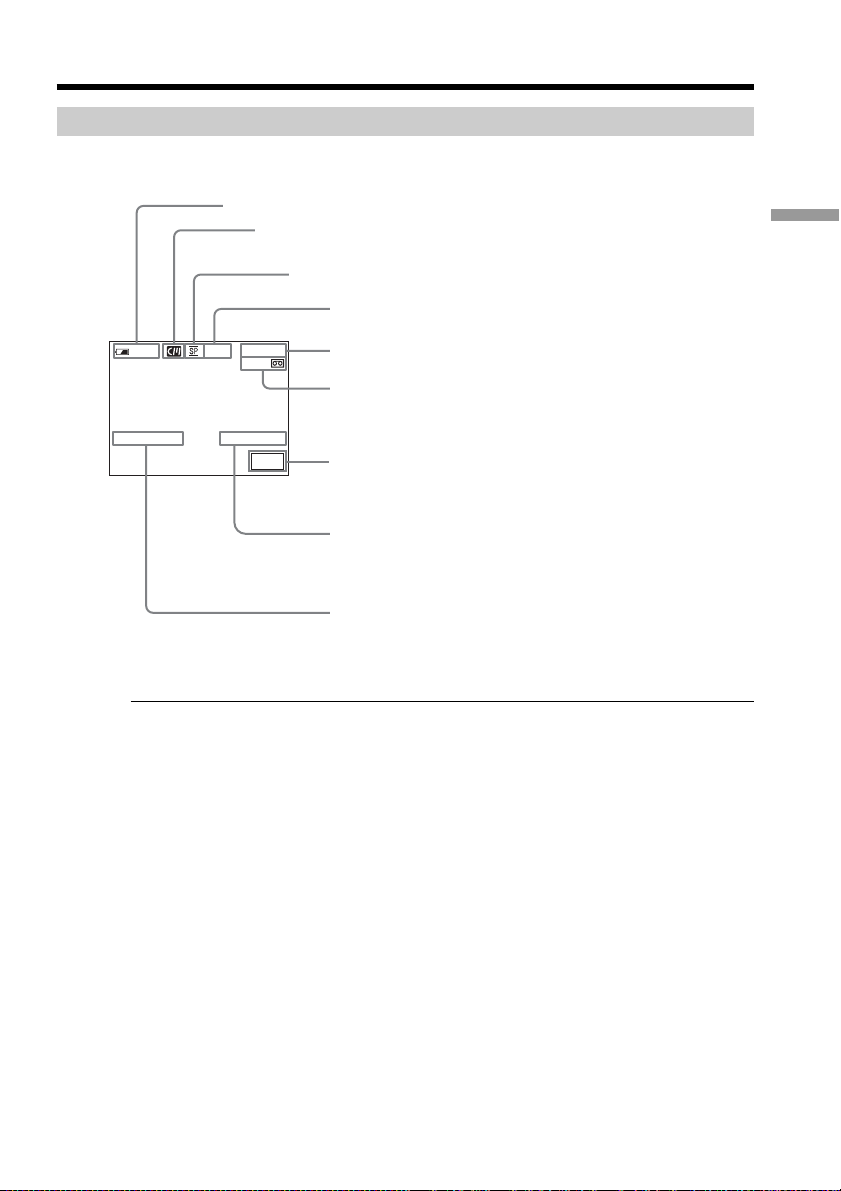
Recording a picture
Indicators displayed during recording
Indicators are not recorded on the tape.
Remaining battery time
Cassette Memory
This appears when using the cassette with Cassette Memory.
Recording mode
STBY/REC
0:00:01
40
min
JUL 4 2003
REC
12:05:56PM
60min
Time code/Tape counter
Remaining tape
This appears after you insert and run the cassette for
a while (p. 182).
FN
FN button
Press this button to display operation buttons on the
LCD screen.
Time
The time appears about 5 seconds after the power
is turned on.
Date
The date appears about 5 seconds after the power
is turned on.
Recording – Basics
Remaining battery time indicator during recording
The remaining battery time indicator roughly indicates the continuous recording time.
The indicator may not be correct, depending on the conditions in which you are
recording. When you close the LCD panel and open it again, it takes about one minute
for the correct remaining battery time in minutes to be displayed.
Time code
The time code indicates the recording or playback time, “0:00:00” (hours : minutes :
seconds) in CAMERA and “0:00:00:00” (hours : minutes : seconds : frames) in VCR.
You cannot rewrite only the time code later.
Recording data
The recording data (date/time or various settings when recorded) are not displayed
during recording. However, they are recorded automatically on the tape. To display the
recording data, press DATA CODE during playback. You can also use the Remote
Commander for this operation (p. 40).
27
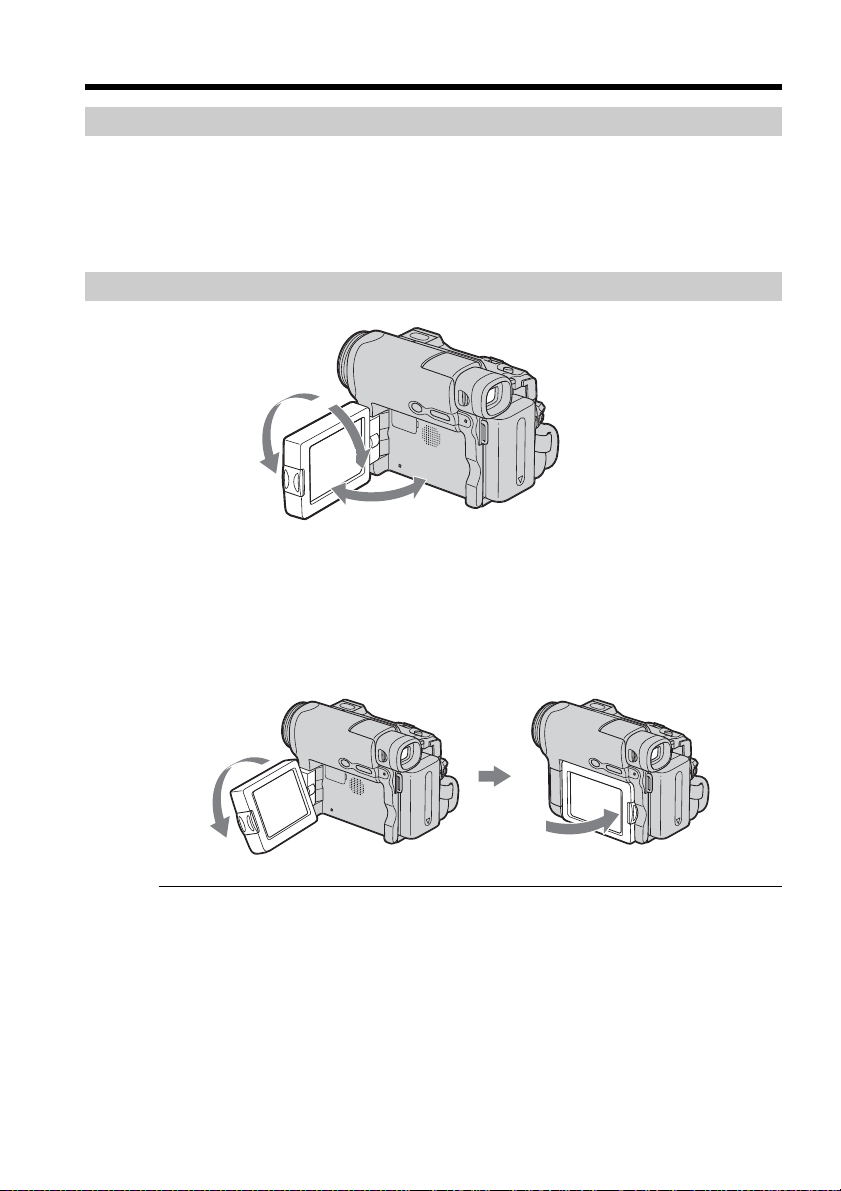
Recording a picture
After recording
(1) Close the lens cap.
(2) Set the POWER switch to OFF (CHG).
(3) Close the LCD panel.
(4) Eject the cassette.
(5) Remove the power source.
Adjusting the LCD screen
180°
When you adjust the LCD panel, make sure that the LCD panel is opened up to 90
degrees.
When monitoring on the LCD screen
You can turn the LCD panel over and move it back to your camcorder body with the
LCD screen facing out.
90°
90°
28
Notes
•When using the LCD screen except in the mirror mode, the viewfinder automatically
turns off.
•If you turn the LCD panel over and move it back to your camcorder body when
recording or recording standby, LCD B.L. (panel brightness) is fixed to “BRT
NORMAL.”
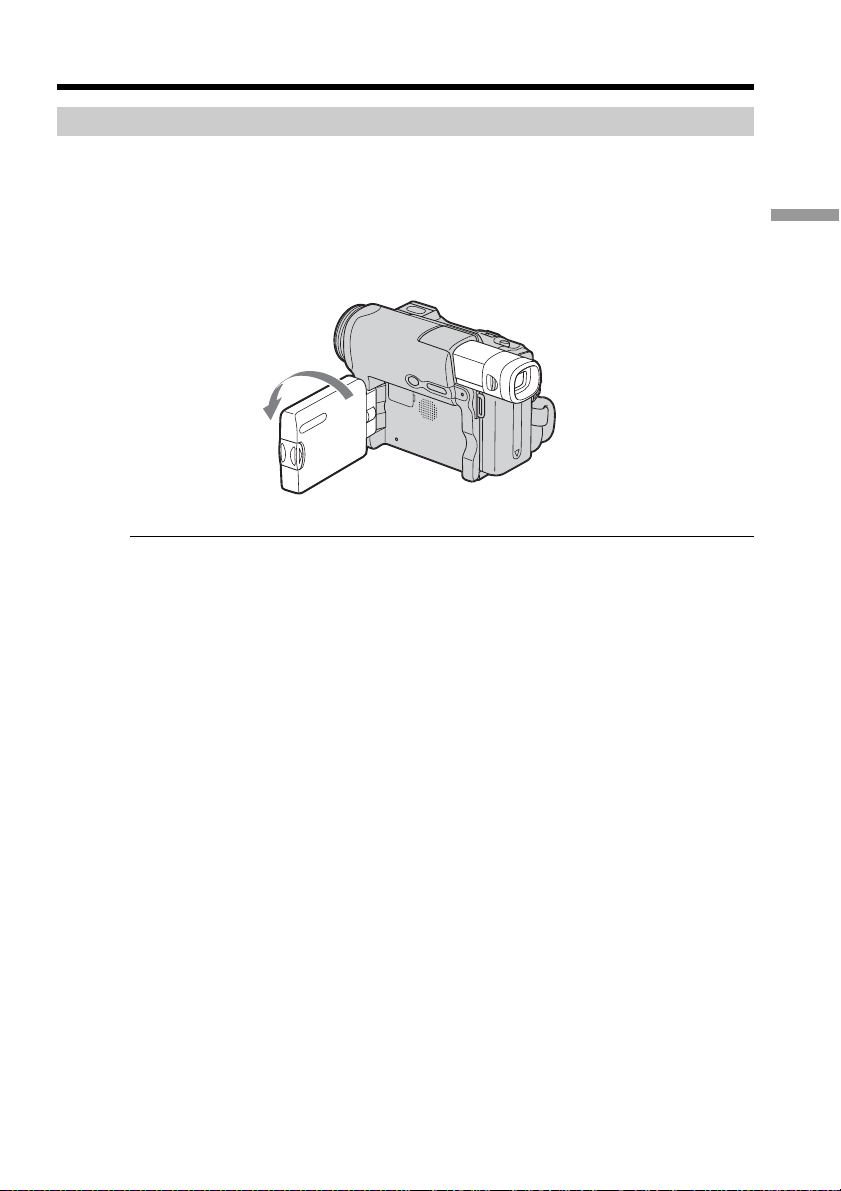
Recording a picture
Shooting with the mirror mode
This feature allows the camera subject to view him- or herself on the LCD screen.
The subject uses this feature to check his or her own image on the LCD screen while you
look at the subject in the viewfinder.
(1) Extend the viewfinder.
(2) Rotate the LCD panel 180 degrees.
2
Picture in the mirror mode
The picture on the LCD screen is a mirror-image. However, the picture will be normal
when recorded.
Recording – Basics
1
29
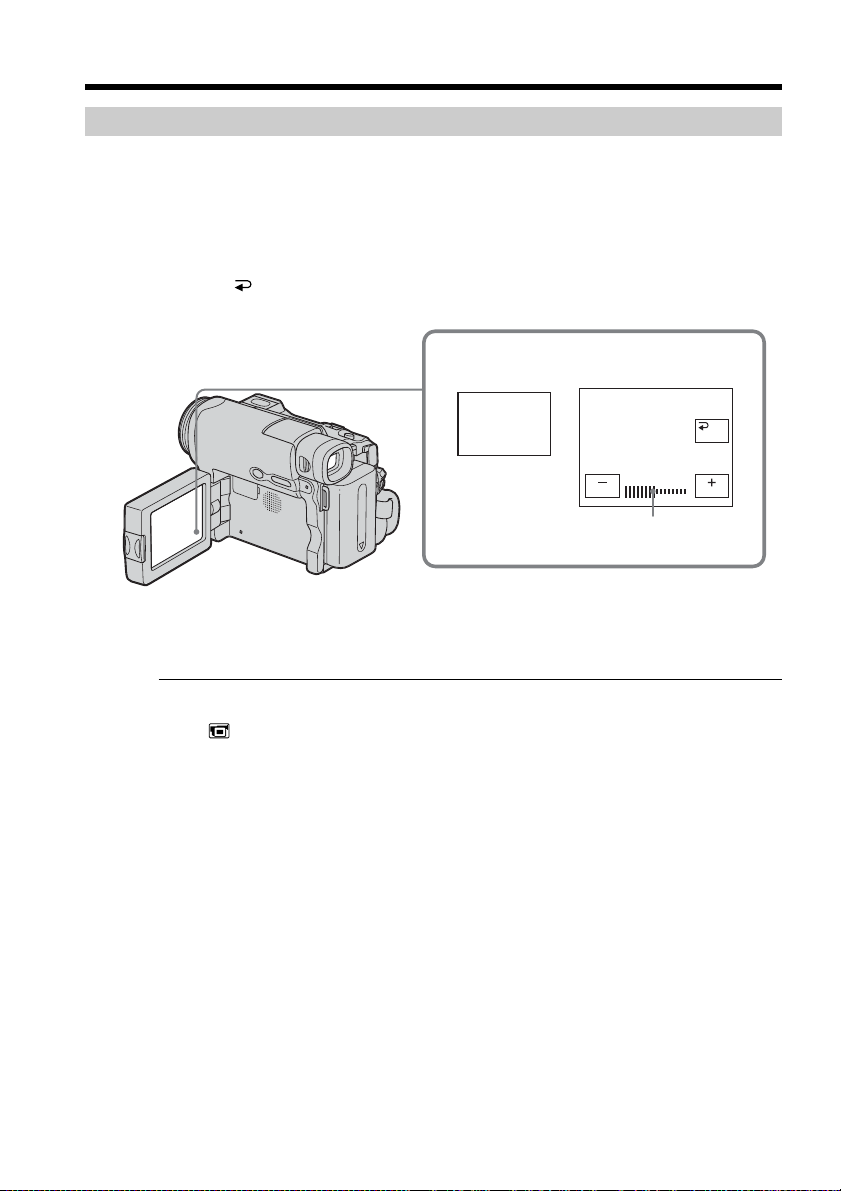
Recording a picture
Adjusting the brightness of the LCD screen
(1) When the POWER switch is set to CAMERA, press FN and select PAGE2.
When the POWER switch is set to VCR, press FN to display PAGE1.
When the POWER switch is set to MEMORY (DCR-TRV22/TRV33 only), press
FN and select PAGE3.
(2) Press LCD BRT. The screen to adjust the brightness of the LCD screen appears.
(3) Adjust the brightness of the LCD screen using – (to dim)/+ (to brighten).
(4) Press
OK to return to PAGE1/PAGE2/PAGE3 in Step 1.
2,3
LCD
OK
BRT
LCD BRT
The bar indicator
To return to FN
Press EXIT.
LCD screen backlight
You can change the brightness of the backlight when using the battery pack. Select LCD
B.L. in in the menu settings (p. 178).
Even if you adjust LCD BRT or LCD B.L.
The recorded picture will not be affected.
Shooting using the viewfinder is recommended when:
•You cannot see the picture clearly on the LCD screen.
•You want the battery pack to last longer.
30
