Sony Trinitron KV-V1430P, Trinitron KV-V2110P, Trinitron KV-V1430K User Manual
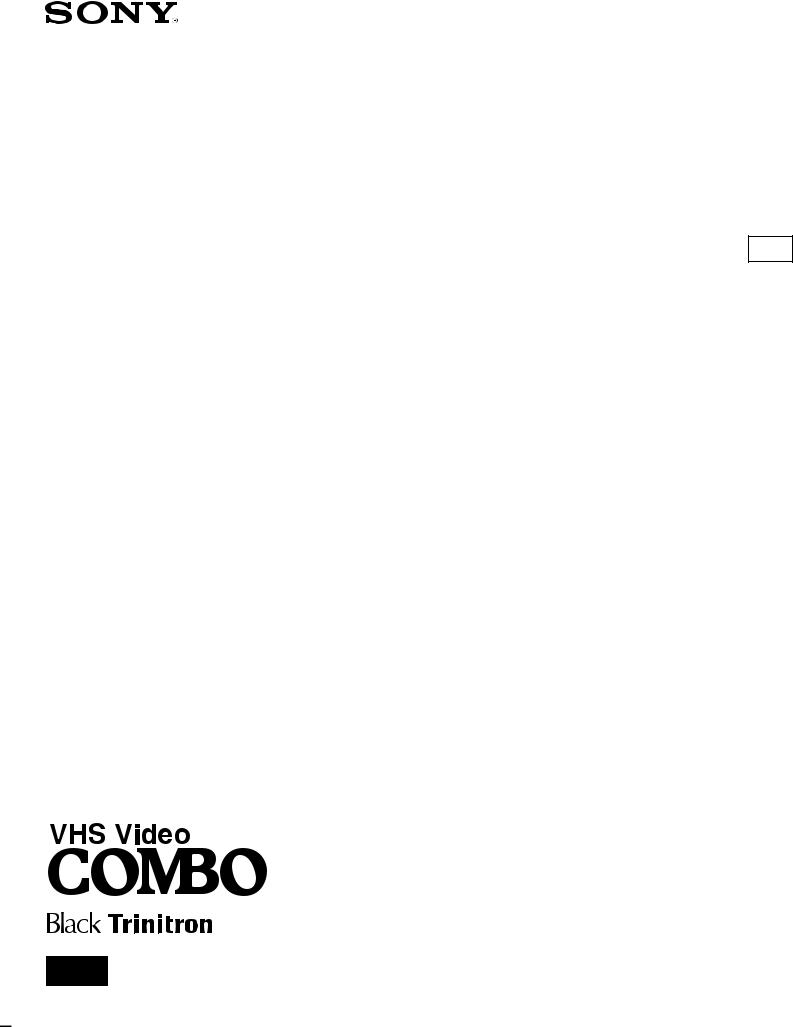
KV-V1430K/P KV-V2110K/P
3-858-249-11 (1)
Operating Instructions GB
Trinitron Colour Video TV
PAL NTSC 4.43 |
|
© 1995 by Sony Corporation |
Printed in Spain |
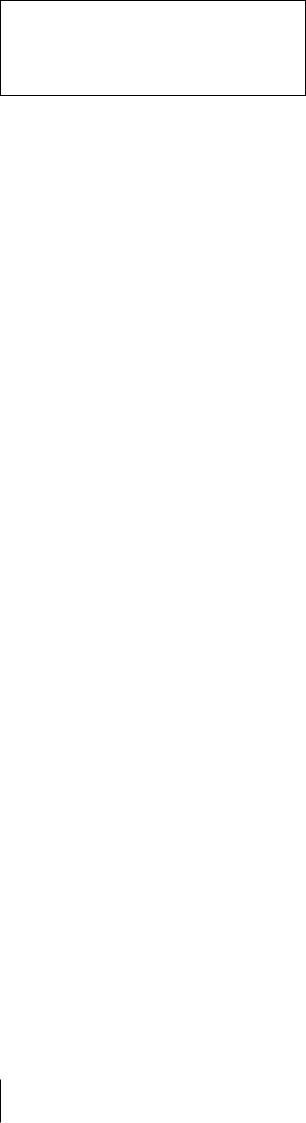
WARNING
To prevent fire or shock hazard, do not expose the unit to rain or moisture.
Dangerously high voltages are present inside the set. Do not open the cabinet. Refer servicing to qualified personnel only.
Caution
Television programmes, films, video tapes and other materials may be copyrighted. Unauthorized recording of such materials may be contrary to the provisions of the copyright laws.
Colour System of Your
Set
This video TV is designed to receive TV programmes based on PAL (B/G and D/K) and SECAM (B/G and D/K) colour systems and to record and play on PAL and MESECAM colour systems. Also, the video TV can play tapes on NTSC colour system.
Precautions
Safety Information
For general safety:
∙Do not expose the unit to rain or moisture.
∙Do not open the rear cover.
For safe installation:
∙Do not block the ventilation openings.
∙Do not install the unit in hot, humid, or excessively dusty places.
∙Do not install the unit where it may be exposed to mechanical vibrations.
For safe operations:
∙Do not operate the unit on anything but 230 V AC.
∙Do not operate the unit if any liquid or solid object falls in it—have it checked immediately.
∙Unplug the unit from the wall outlet if you do not intend to use it for an extended period of time. To disconnect the cord, pull it out by the plug, never by the cord.
For your protection, refer all servicing to qualified personnel.
About Moisture
Condensation
If the unit is brought directly from a cold place to a warm place, moisture may condense on the video head drum. If this happens, the tape may stick to the head drum and it may be damaged or the unit may not operate correctly. To avoid possible damage caused by moisture condensation, be sure not to leave a cassette inside the compartment when the unit is not in use. When bringing the unit from a cold place to a warm place, wait for about 10 minutes before operating it.
If the tape operation buttons do not work due to moisture condensation, leave the unit for more than one hour with the power on.
2 Getting Started

Contents
Getting Started |
|
Step 1—Preparation ................................................... |
4 |
Checking the supplied accessories ....................... |
4 |
Inserting batteries into the Remote |
|
Commander .......................................................... |
4 |
Step 2—Connecting the aerial ................................... |
5 |
Connecting an indoor aerial |
|
(KV-V1430K/P only) ........................................... |
5 |
Connecting an outdoor aerial ................................ |
5 |
Step 3—Tuning in to TV stations ............................. |
6 |
Selecting the language on the menu..................... |
6 |
Presetting channels automatically ........................ |
7 |
Presetting channels manually ............................... |
8 |
Skipping programme positions ............................ |
9 |
Captioning a TV station name ............................ |
10 |
Manual fine-tuning ............................................... |
11 |
Step 4—Setting the clock ......................................... |
12 |
Basic Operations |
|
Watching the TV ....................................................... |
13 |
Switching the TV on and off ................................ |
13 |
Selecting TV programmes .................................... |
13 |
Adjusting the volume ........................................... |
13 |
Muting the sound .................................................. |
14 |
Displaying the on-screen information ............... |
14 |
Adjusting the picture ............................................ |
14 |
Watching line input .............................................. |
16 |
Listening with headphones ................................. |
16 |
Playing a Tape ........................................................... |
17 |
Inserting a video cassette ..................................... |
17 |
Ejecting a video cassette ....................................... |
17 |
Protecting your cassette against accidental |
|
erasure ................................................................ |
17 |
Playing a tape ........................................................ |
18 |
Playing a tape repeatedly (Auto Repeat) ........... |
19 |
Displaying the on-screen indications ................. |
19 |
Resetting the tape counter ................................... |
19 |
Recording TV programmes ..................................... |
20 |
Recording TV programmes ................................. |
20 |
Recording with the TV off ................................... |
20 |
Recording TV programmes using the timer ......... |
21 |
Setting the timer .................................................... |
21 |
Using the video TV before timer recording |
|
starts ..................................................................... |
23 |
Checking the timer settings ................................. |
24 |
Changing or canceling the timer settings .......... |
24 |
Recording using the quick-timer ........................ |
25 |
Additional Operations
Switching off automatically—Sleep timer ............ |
26 |
|
|
Switching on at your desired time—On timer ..... |
27 |
|
|
Enhancing video picture quality |
............................ |
28 |
|
Adjusting the tracking .......................................... |
|
28 |
|
Adjusting with the optimum picture control |
|
|
|
(OPC) ................................................................... |
|
29 |
GB |
About the auto head cleaner |
|
29 |
|
|
|
||
Connecting optional equipment ............................. |
|
30 |
|
Watching the picture input from optional |
|
|
|
equipment ........................................................... |
|
30 |
|
Editing with another VCR ................................... |
|
30 |
|
Additional Information |
|
|
|
Troubleshooting ........................................................ |
|
31 |
|
Taking care of your video TV ................................. |
|
33 |
|
Video head cleaning ............................................. |
|
33 |
|
Worn video heads ................................................. |
|
33 |
|
Check the video heads after 1,000 hours |
|
|
|
of use .................................................................... |
|
33 |
|
Specifications ............................................................. |
|
34 |
|
Receivable channels .............................................. |
|
34 |
|
Index to parts and controls...................................... |
|
35 |
|
Video TV set—front .............................................. |
|
35 |
|
Remote Commander .............................. |
Back cover |
|
|
About This Manual
The instructions in this manual are for models KVV1430K/P and KV-V2110K/P.
The KV-V2110K/P differs from the KV-V1430K/P in the location of some jacks on rear panel of the video TV.
There are no differences between these models in operation.
Getting Started 3
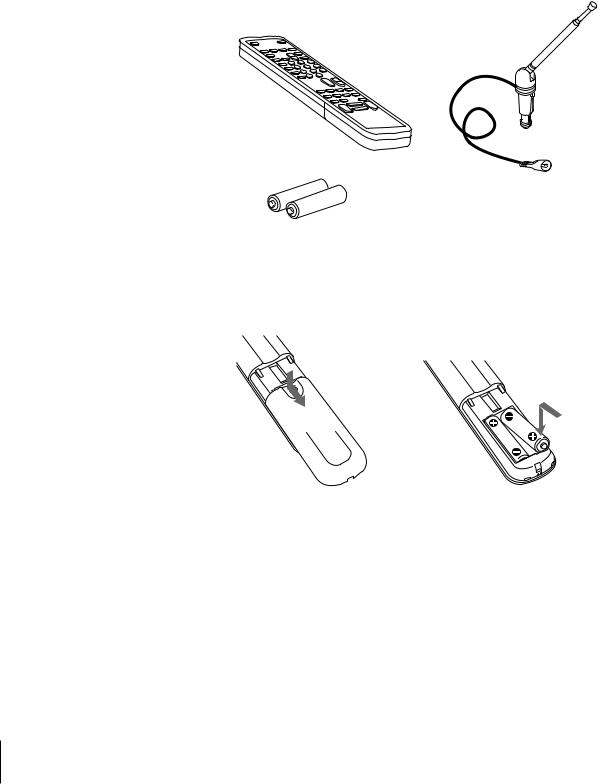
Getting Started
Step 1 — Preparation
Checking the Supplied Accessories
When you have taken everything out of the carton, check that you have these items:
∙Remote Commander
∙Two R6 (size AA) batteries
∙Monopole aerial (KV-V1430K/P only)
∙Aerial connector (KV-V1430K/P only)
(KV-V1430K/P only)
Inserting Batteries into the Remote
Commander
Close the cover.
Turn the Commander over, |
Check the polarities and |
and remove the cover. |
position two R6 batteries |
|
correctly. |
4 Getting Started
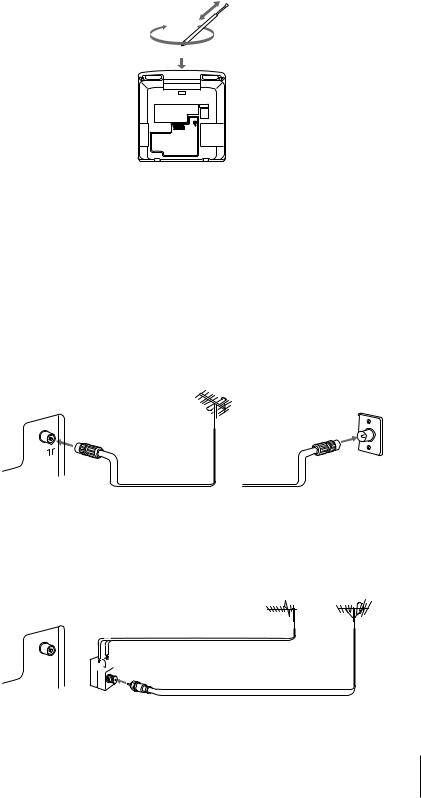
Step 2 — Connecting the Aerial
Connecting an Indoor Aerial (KV-
V1430K/P only)
If your local VHF/UHF signal is strong, an indoor aerial can be used to |
|
|
obtain a clear picture. Connect the supplied dipole aerial as follows. |
|
|
1 |
Insert the aerial until it clicks. |
|
2 |
After turning on the video TV, adjust the aerial for best reception. |
GB |
|
|
|
|
|
|
2
 1
1
Connecting an Outdoor Aerial
For better TV reception and recording with clear video picture, connect an outdoor aerial to your video TV.
To connect a VHF aerial or a combination
VHF/UHF aerial—75-ohm coaxial cable (round)
Attach an IEC aerial connector to 75-ohm coaxial cable.
Plug the connector into the 
 (aerial) socket of the video TV.
(aerial) socket of the video TV.
|
VHF/UHF aerial |
Rear |
On a wall |
|
or
To connect both VHF and UHF aerials
Attach the aerial cable ends to the VHF/UHF mixer (not supplied).
Plug the mixer into the 
 (aerial) socket of the video TV.
(aerial) socket of the video TV.
UHF aerial VHF aerial
Rear
300-ohm twin-lead cable



 VHF/UHF mixer
VHF/UHF mixer
75-ohm coaxial cable
After connecting the aerial, connect the mains lead to a wall outlet.
Getting Started 5

Step 3 — Tuning in to TV Stations
1 2 3
4 5 6
7 8 9
-/-- 0
ON TIMER |
|
PROGR |
|
SLEEP |
|
|
|
QUICK |
|
|
|
TIMER |
|
|
|
REC |
COUNTER |
|
|
RESET |
|
||
REW |
PLAY |
FF |
|
STOP |
PAUSE |
|
|
TIMER |
TIMER REC |
|
|
ON/OFF |
CLEAR |
||
ON SCREEN |
|||
|
|
MENU |
|
|
|
OK |
You should preset the channels (up to 60 channels) by choosing either the automatic or manual method.
The automatic method is easier if you want to preset all receivable channels at once. Use the manual method if you want to allocate programme numbers to the channels one by one.
Before you begin
∙If the ulamp on the video TV is lit in red, press ;, PROGR +/– or a number button on the Remote Commander.
Selecting the Language on the Menu
You can select one of several languages for the menu and on-screen information.
The initial setting is English.
1Press MENU.
The main menu appears.
MENU
 VISUAL MODE
VISUAL MODE
ON TIMER SET
CLOCK SET
TRACKING CONTROL
LANGUAGE
PROGRAMME PRESET
DEMONSTRATION
S e l e c t |
a nd p r e s s OK |
Note on the DEMONSTRATION function
If you choose “DEMONSTRATION” on the main menu and press OK, you can see a sequential demonstration on the menu functions on the screen. Press any button (e.g. MENU) to stop this function.
2Move the cursor (z) to “LANGUAGE” with + ×or – Ãand press OK. The LANGUAGE menu appears.
LANGUAGE
 ENGLISH
ENGLISH
DEUTSCH
FRANÇAIS
ITALIANO
ESPAÑOL
NEDERLANDS
PORTUGUÊS
S e l e c t |
a nd p r e s s OK |
3Select the language you want with + ×or – Ãand press OK.
The selected language is coloured green, and the menu appears in the selected language.
4Press MENU to go back to the original screen.
6 Getting Started

1 2 3
4 5 6
7 8 9
-/-- 0
ON TIMER |
|
PROGR |
|
SLEEP |
|
|
|
QUICK |
|
|
|
TIMER |
|
|
|
REC |
COUNTER |
|
|
RESET |
|
||
REW |
PLAY |
FF |
|
STOP |
PAUSE |
|
|
TIMER |
TIMER REC |
|
|
ON/OFF |
CLEAR |
||
ON SCREEN |
|||
|
|
MENU |
|
|
|
OK |
To stop automatic channel presetting
Press ?on the Remote Commander.
Presetting Channels Automatically
1Press MENU to display the main menu.
2Move the cursor (z) to “PROGRAMME PRESET” with + ×or – Ãand press OK.
The PROGRAMME PRESET menu appears. |
GB |
|
PROGRAMME PRESET
 AUTO PROGRAMME
AUTO PROGRAMME
MANUAL PROGRAMME
S e l e c t |
a nd p r e s s OK |
3Move the cursor (z) to “AUTO PROGRAMME” with + ×or – Ãand press OK.
The AUTO PROGRAMME menu appears.
AUTO PROGRAMME |
|
|
SYSTEM |
PROG |
BAND |
B / G |
– – |
– – – |
D / K |
– – |
– – – |
S e l e c t |
a nd p r e s s OK |
|
|
|
|
4Move the cursor (z) to “B/G” or “D/K” with + ×or – Ãand press OK. The programme number you previously watched appears in red in the “PROG” position.
Using + ×or – Ã, select the programme number from which you want to start presetting.
5Press OK.
The tuning bar appears, and the video TV starts scanning and presetting a receivable channel from programme number selected in step 4.
The band scanning by tuning bar is displayed in the “BAND” position.
AUTO PROGRAMME |
|
||
SYSTEM |
PROG |
BAND |
|
B / G |
0 1 |
V– L |
|
|
|
||
|
|
|
|
S e l e c t |
a nd p r e s s OK |
||
|
|
|
|
The preset programme and channel numbers are displayed on the screen in sequence. When presetting is finished, the original screen appears. All available channels are now stored on successive number buttons.
Getting Started 7
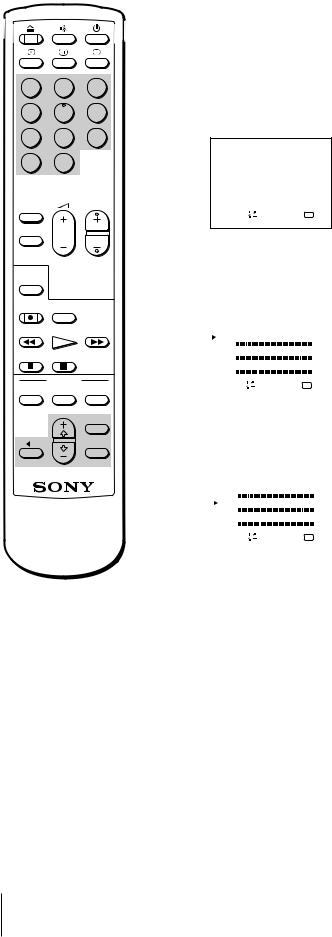
1 2 3
4 5 6
7 8 9
-/-- 0
ON TIMER |
|
PROGR |
|
SLEEP |
|
|
|
QUICK |
|
|
|
TIMER |
|
|
|
REC |
COUNTER |
|
|
RESET |
|
||
REW |
PLAY |
FF |
|
STOP |
PAUSE |
|
|
TIMER |
TIMER REC |
|
|
ON/OFF |
CLEAR |
||
ON SCREEN |
|||
|
|
MENU |
|
|
|
OK |
Presetting Channels Manually
1Press MENU to display the main menu.
2Move the cursor (z) to “PROGRAMME PRESET” with + ×or – Ãand press OK.
The PROGRAMME PRESET menu appears.
PROGRAMME PRESET
 AUTO PROGRAMME
AUTO PROGRAMME
MANUAL PROGRAMME
S e l e c t |
a nd p r e s s OK |
3Move the cursor (z) to “MANUAL PROGRAMME” with + ×or – Ãand press OK.
The MANUAL PROGRAMME menu appears.
MANUAL PROGRAMME |
|
||||||
PROG SYS |
|
BAND |
LABEL |
AFT |
|||
0 |
B / G V– L – – –– – ON |
||||||
|
|
|
|
||||
1 |
B / G V– H |
– – – – – ON |
|||||
|
|
|
|
|
|
|
|
2 |
B / G |
|
UHF |
– – – – – |
ON |
||
S e l e c t |
|
a nd p r e s s OK |
|
||||
|
|
||||||
|
|
|
|
|
|
|
|
4Using + ×or – Ã, move the cursor (z) to the programme position (number button) to which you want to preset the channel, and press OK.
MANUAL PROGRAMME |
|
||||||
PROG SYS |
|
BAND |
LABEL |
AFT |
|||
0 |
B / G V– L – – –– – ON |
||||||
|
|
|
|
||||
1 |
B / G V– H |
– – – – – ON |
|||||
|
|
|
|
|
|
|
|
2 |
B / G |
|
UHF |
– – – – – |
ON |
||
S e l e c t |
|
a nd p r e s s OK |
|
||||
|
|
||||||
|
|
|
|
|
|
|
|
For programme positions beyond 2
The display scrolls by pressing – Ã repeatedly.
If you have made a mistake
Press ?to go back to the previous position.
5Press OK.
The BAND position turns red.
6Select the band (V-L, V-H or UHF) you want to preset with + ×or – Ã, and press OK repeatedly until the tuning bar turns red.
7Press + ×(up) or – Ã(down).
The tuning bar turns green and starts scanning receivable channels. When
the receivable channel is found, the tuning bar stops. If you want to preset this channel, press OK. If not, press + ×or – Ãagain to search for another
band.
8Repeat steps 4 to 7 to preset other channels.
9After you finish presetting, press MENU to go back to the original screen.
8 Getting Started
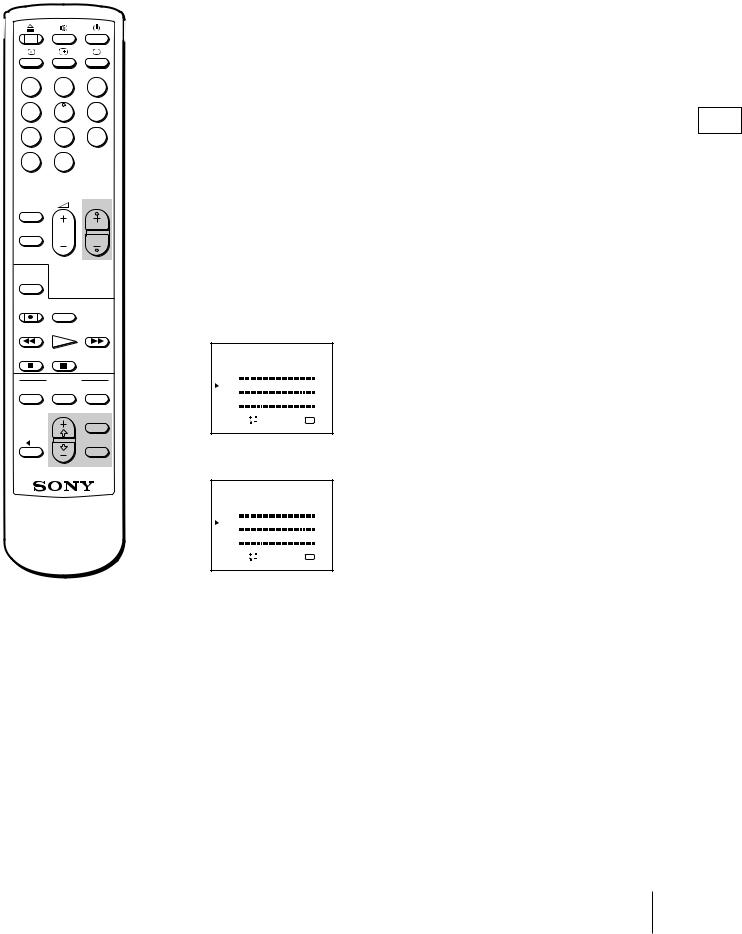
1 2 3
4 5 6
7 8 9
-/-- 0
ON TIMER |
|
PROGR |
|
SLEEP |
|
|
|
QUICK |
|
|
|
TIMER |
|
|
|
REC |
COUNTER |
|
|
RESET |
|
||
REW |
PLAY |
FF |
|
STOP |
PAUSE |
|
|
TIMER |
TIMER REC |
|
|
ON/OFF |
CLEAR |
||
ON SCREEN |
|||
|
|
MENU |
|
|
|
OK |
Skipping Programme Positions
You can skip unused programme positions when selecting programme with PROGR +/– buttons. However, the skipped programmes may still be called up when you select them with the number buttons.
1 Press MENU to display the main menu. |
GB |
|
2Move the cursor (z) to “PROGRAMME PRESET” with + ×or – Ãand press OK.
The PROGRAMME PRESET menu appears.
3Move the cursor (z) to “MANUAL PROGRAMME” with + ×or – Ãand press OK.
The MANUAL PROGRAMME menu appears.
4Using + ×or – Ã, move the cursor (z) to the programme position which you want to skip and press OK.
The “SYS” position turns red.
MANUAL PROGRAMME
PROG |
SYS |
|
BAND |
LABEL AFT |
||
0 |
B / G V– L – – –– – ON |
|||||
|
|
|
|
|||
1 |
B / G V– H |
– – – – – ON |
||||
|
|
|
|
|
|
|
2 |
B / G |
|
UHF |
– – – – – ON |
||
S e l e c t |
|
a nd p r e s s OK |
||||
|
||||||
5 Press + ×or – Ãuntil “---” appears in the “SYS” position and press OK.
MANUAL PROGRAMME
PROG |
SYS |
|
BAND |
LABEL AFT |
||
0 |
B / G |
|
V– L – – –– – ON |
|||
|
|
|
|
|
|
|
1 |
– – – |
|
V– H |
– – – – – ON |
||
|
|
|
|
|
|
|
2 |
B / G |
|
UHF |
– – – – – ON |
||
S e l e c t |
|
a nd p r e s s OK |
||||
|
||||||
For programme positions beyond 2
The display scrolls by pressing – Ã repeatedly.
When you select programmes using the PROGR +/– buttons, the programme position is skipped.
6Repeat steps 4 and 5 to skip other programme positions.
7Press MENU to go back to the original screen.
Getting Started 9
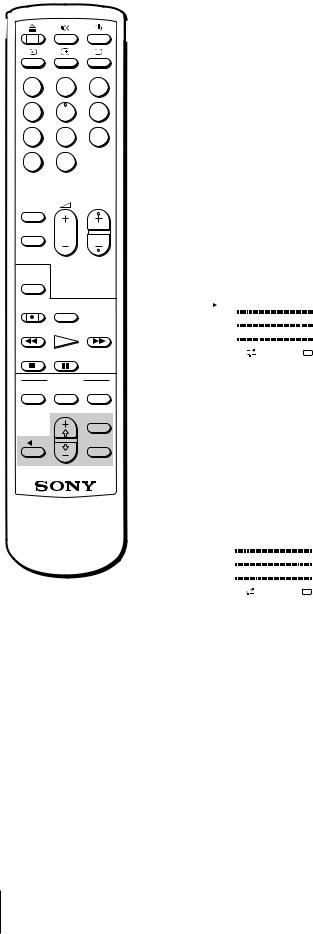
1 2 3
4 5 6
7 8 9
-/-- 0
ON TIMER |
|
PROGR |
|
SLEEP |
|
|
|
QUICK |
|
|
|
TIMER |
|
|
|
REC |
COUNTER |
|
|
RESET |
|
||
REW |
PLAY |
FF |
|
STOP |
PAUSE |
|
|
TIMER |
TIMER REC |
|
|
ON/OFF |
CLEAR |
||
ON SCREEN |
|||
|
|
MENU |
|
|
|
OK |
Captioning a TV Station Name
You can name a channel using up to five characters (letters or numbers) to be displayed on the TV screen (e.g. MTV). Using this function, you can easily identify which channel you are watching.
1Press MENU to display the main menu.
2Move the cursor (z) to “PROGRAMME PRESET” with + ×or – Ãand press OK.
The PROGRAMME PRESET menu appears.
3Move the cursor (z) to “MANUAL PROGRAMME” with + ×or – Ãand press OK.
The MANUAL PROGRAMME menu appears.
MANUAL PROGRAMME |
|
||||||
PROG SYS |
|
BAND |
LABEL |
AFT |
|||
0 |
B / G V– L – – –– – ON |
||||||
|
|
|
|
||||
1 |
B / G V– H |
– – – – – ON |
|||||
|
|
|
|
|
|
|
|
2 |
B / G |
|
UHF |
– – – – – |
ON |
||
S e l e c t |
|
a nd p r e s s OK |
|
||||
|
|
||||||
|
|
|
|
|
|
|
|
4Using + ×or – Ã, move the cursor (z) to the programme position you want to caption and press OK repeatedly until the first element of the “LABEL” position turns red.
5Select a letter or number with + ×or – Ãand press OK.
The next element turns red. Select other characters in the same way. For the element you want to leave blank, select “-” and press OK.
MANUAL PROGRAMME |
|
||||||
PROG SYS |
|
BAND |
LABEL |
AFT |
|||
0 |
B / G V– L – – –– – ON |
||||||
|
|
|
|
|
|
|
|
1 |
B / G |
|
V– H |
– – – – – |
OFF |
||
|
|
|
|
|
|
|
|
2 |
B / G |
|
UHF |
MTV– – |
ON |
||
S e l e c t |
|
a nd p r e s s OK |
|
||||
|
|
||||||
|
|
|
|
|
|
|
|
If you have made a mistake
Press ?to go back to the previous position.
6After selecting all the characters, press OK repeatedly until the cursor appears. Now the caption you chose is stored.
7Repeat steps 4 to 6 to caption other channels.
8Press MENU to go back to the original screen.
10 Getting Started
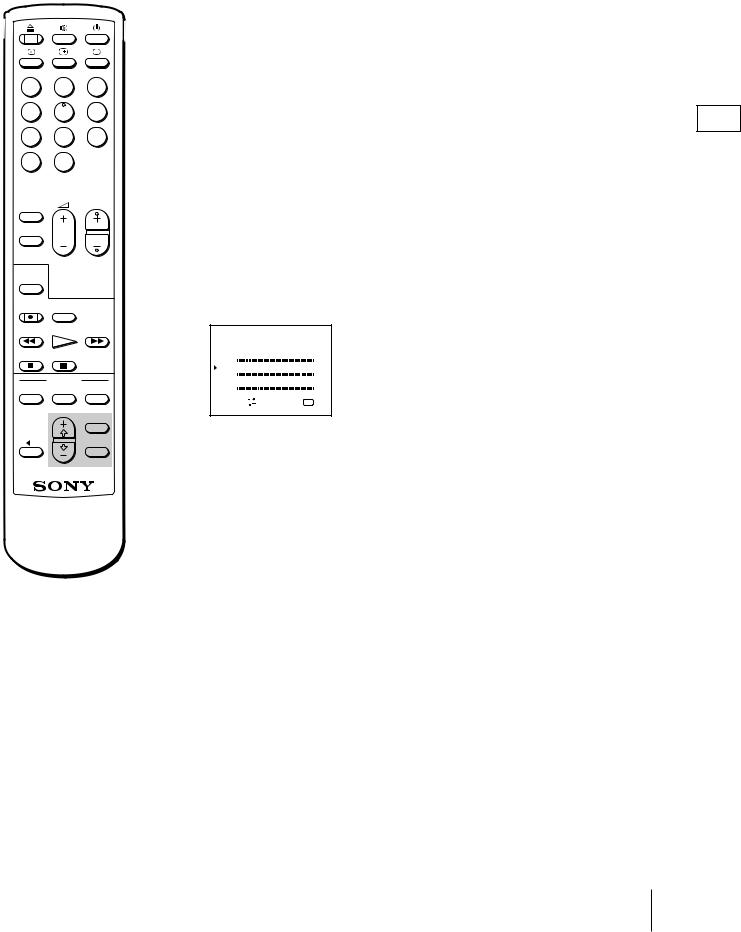
1 2 3
4 5 6
7 8 9
-/-- 0
ON TIMER |
|
PROGR |
|
SLEEP |
|
|
|
QUICK |
|
|
|
TIMER |
|
|
|
REC |
COUNTER |
|
|
RESET |
|
||
REW |
PLAY |
FF |
|
STOP |
PAUSE |
|
|
TIMER |
TIMER REC |
|
|
ON/OFF |
CLEAR |
||
ON SCREEN |
|||
|
|
MENU |
|
|
|
OK |
To reactivate automatic finetuning (AFT)
Repeat from the beginning and select “ON” in step 5.
Manual Fine-Tuning
Normally, the automatic fine-tuning (AFT) is already working. However, if the picture of a programme is distorted, you can use the manual finetuning function to obtain better picture reception.
1 Press MENU to display the main menu. |
GB |
|
2Move the cursor (z) to “PROGRAMME PRESET” with + ×or – Ãand press OK.
The PROGRAMME PRESET menu appears.
3Move the cursor (z) to “MANUAL PROGRAMME” with + ×or – Ãand press OK.
The MANUAL PROGRAMME menu appears.
4Using + ×or – Ã, move the cursor (z) to the programme position which you want to manually fine-tune.
MANUAL PROGRAMME
PROG |
SYS |
|
BAND |
LABEL AFT |
||
0 |
B / G V– L – – –– – ON |
|||||
|
|
|
|
|||
1 |
B / G V– H |
– – – – – ON |
||||
|
|
|
|
|
|
|
2 |
B / G |
|
UHF |
– – – – – ON |
||
S e l e c t |
|
a nd p r e s s OK |
||||
|
||||||
5Press OK repeatedly until the AFT position turns red, then press + ×or – Ã to select OFF.
6Press OK.
The tuning bar turns red.
While holding down + ×or – Ã, the tuning bar flashes red and green by
turns, and the channel is fine-tuned. When the best TV reception is found, release + ×or – Ã.
7Press OK.
The cursor (z) appears. Now the fine-tuned level is stored.
8Repeat steps 4 to 7 to fine-tune other channels.
9Press MENU to go back to the original screen.
Getting Started 11
