Sony TRV68, TRV98, TRV78, TRV88, CCD-TRV88 User Manual
...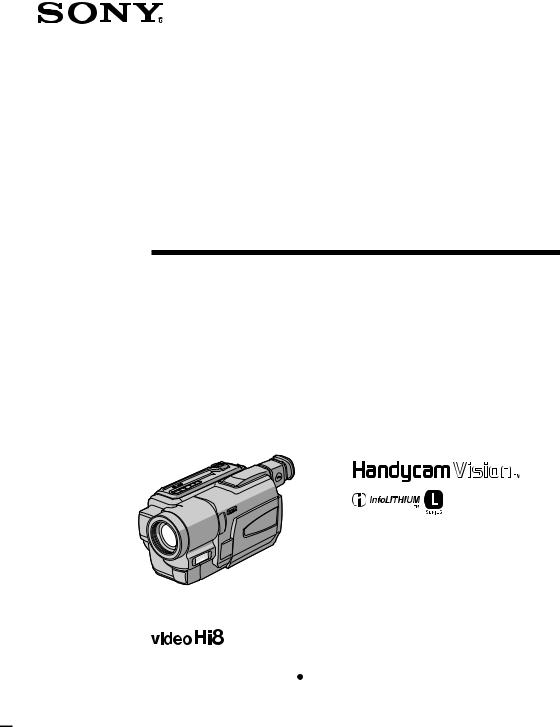
3-065-648-11 (3)
Video Camera
Recorder 

Operating Instructions
Before operating the unit, please read this manual thoroughly, and retain it for future reference.
Owner’s Record
The model and serial numbers are located on the bottom. Record the serial number in the space provided below. Refer to these numbers whenever you call upon your Sony dealer regarding this product.
Model No. CCD-TRV |
|
Model No. AC-L |
|
||
Serial No. |
|
|
Serial No. |
|
|
|
|
|
|
||
CCD-TRV98
CCD-TRV49/TRV58/TRV68/TRV78/
TRV88/TRV98 



©2001 Sony Corporation
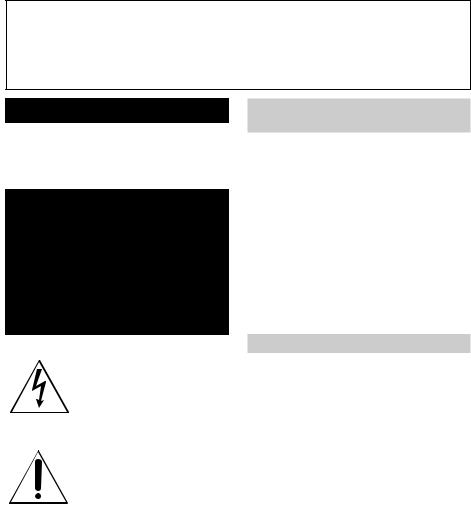
Welcome!
Congratulations on your purchase of this Sony Handycam VisionTM camcorder. With your Handycam Vision, you can capture life’s precious moments with superior picture and sound quality. Your Handycam Vision is loaded with advanced features, but at the same time it is very easy to use. You will soon be producing home video that you can enjoy for years to come.
WARNING
To prevent fire or shock hazard, do not expose the unit to rain or moisture.
This symbol is intended to alert the user to the presence of uninsulated “dangerous voltage” within the product’s enclosure that may be of sufficient magnitude to constitute a risk of electric shock to persons.
This symbol is intended to alert the user to the presence of important operating and maintenance (servicing) instructions in the literature accompanying the appliance.
Never expose the battery pack to temperatures above 60°C (140°F) such as in a car parked in the sun or under direct sunlight.
For customers in the United
States and Canada
DISPOSAL OF LITHIUM ION BATTERY.
LITHIUM ION BATTERY.
DISPOSE OF PROPERLY.
You can return your unwanted lithium ion batteries to your nearest Sony Service Center or Factory Service Center.
Note: In some areas the disposal of lithium ion batteries in household or business trash may be prohibited.
For the Sony Service Center nearest you call 1-800-222-SONY (United States only)
For the Sony Factory Service Center nearest you call 416-499-SONY (Canada only)
Caution: Do not handle damaged or leaking lithium ion battery.
For customers in the U.S.A.
CAUTION
You are cautioned that any changes or modifications not expressly approved in this manual could void your authority to operate this equipment.
2

Note:
This equipment has been tested and found to comply with the limits for a Class B digital device, pursuant to Part 15 of the FCC Rules. These limits are designed to provide reasonable protection against harmful interference in a residential installation. This equipment generates, uses, and can radiate radio frequency energy and, if not installed and used in accordance with the instructions, may cause harmful interference to radio communications. However, there is no guarantee that interference will not occur in a particular installation. If this equipment does cause harmful interference to radio or television reception, which can be determined by turning the equipment off and on, the user is encouraged to try to correct the interference by one or more of the following measures:
—Reorient or relocate the receiving antenna.
—Increase the separation between the equipment and receiver.
—Connect the equipment into an outlet on a circuit different from that to which the receiver is connected.
—Consult the dealer or an experienced radio/TV technician for help.
For customers in CANADA
CAUTION
TO PREVENT ELECTRIC SHOCK, MATCH WIDE BLADE OF PLUG TO WIDE SLOT, FULLY INSERT.
3

Main Features
Functions to adjust exposure (in the recording mode)
•In a dark place |
NIGHTSHOT (p. 26) |
•In dark environments such as sunset, fireworks, |
Sunset & moon mode (p. 39) |
or general night views |
|
•Shooting backlit subjects |
BACK LIGHT (p. 25) |
•In spotlight, such as at the theater or a formal |
Spotlight mode (p. 39) |
event |
|
•In strong light or reflected light, such as at a beach in midsummer or on a ski slope
Beach & ski mode (p. 39)
Functions to give images more impact (in the recording mode)
•Smooth transition between scenes |
FADER (p. 36) |
•Digital processing of images |
PICTURE EFFECT (p. 38) |
•Creating a soft background for subjects |
Soft portrait mode (p. 39) |
•Superimposing a title |
TITLE (p. 43) |
Functions to give a natural appearance to your recordings (in the recording mode)
•Preventing deterioration of picture quality in digital zoom
The default setting is set to OFF.
(To zoom greater than 20×, select the digital zoom power in D ZOOM in the menu settings. )
•Focusing manually •Shooting distant subjects
•Recording fast-moving subjects
D ZOOM [MENU] (p. 52)
Manual focus (p. 42) Landscape mode (p. 39) Sports lesson mode (p. 39)
Functions to use in editing (in the recording mode)
•Watching the picture on a wide-screen TV |
Wide mode (p. 34) |
•Playing back the picture on a TV without |
SUPER LASER LINK (p. 33) |
connecting a cord |
(CCD-TRV98 only) |
•Recording with the date/time |
Date and time (p. 27) |
•Enhancing old tapes |
ORC [MENU] (p. 54) |
Functions to use after recording (in the playback mode)
•Correcting jitter |
TBC [MENU] (p. 53) |
•Correcting color noise |
DNR [MENU] (p. 53) |
4
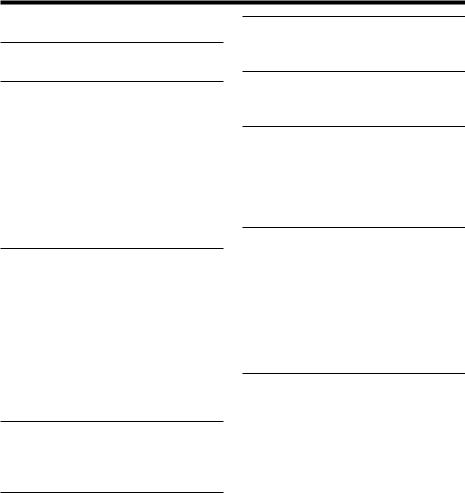
Table of contents
Main Features .......................................... |
4 |
Quick Start Guide ............................... |
6 |
Getting started |
|
Using this manual ................................... |
8 |
Checking supplied accessories ............ |
10 |
Step 1 Preparing the power supply ... |
11 |
Installing the battery pack ............ |
11 |
Charging the battery pack ............ |
12 |
Connecting to a wall outlet ........... |
16 |
Step 2 Setting the date and time ........ |
17 |
Step 3 Inserting a cassette ................... |
19 |
Recording – Basics |
|
Recording a picture .............................. |
20 |
Shooting backlit subjects |
|
– BACK LIGHT ........................ |
25 |
Shooting in the dark |
|
– NightShot ............................... |
26 |
Superimposing the date and time on |
|
pictures ...................................... |
27 |
Checking the recording |
|
– END SEARCH ............................. |
28 |
Playback – Basics |
|
Playing back a tape ............................... |
29 |
Viewing the recording on TV .............. |
32 |
Advanced Recording |
|
Operations |
|
Using the wide mode ........................... |
34 |
Using the fader function ...................... |
36 |
Using special effects |
|
– Picture effect ................................. |
38 |
Using the PROGRAM AE function .... |
39 |
Adjusting the exposure manually ...... |
41 |
Focusing manually ................................ |
42 |
Superimposing a title ........................... |
43 |
Making your own titles ........................ |
45 |
Using the built-in light ......................... |
47 |
Editing |
|
|
Dubbing a tape ...................................... |
|
50 |
Customizing Your Camcorder |
||
Changing the menu settings ................ |
|
51 |
Troubleshooting |
|
|
Types of trouble and their solutions |
|
|
........................................................... |
|
57 |
Self-diagnosis display .......................... |
|
61 |
Warning indicators and messages ...... |
62 |
|
Additional Information |
|
|
Usable cassettes and playback modes |
|
|
........................................................... |
|
64 |
About “InfoLITHIUM” battery ........... |
65 |
|
Using your camcorder abroad ............ |
66 |
|
Maintenance information and |
|
|
precautions ...................................... |
|
67 |
Specifications ......................................... |
|
72 |
Quick Reference |
|
|
Identifying the parts and controls ...... |
73 |
|
Index ........................................ |
Back cover |
|
5
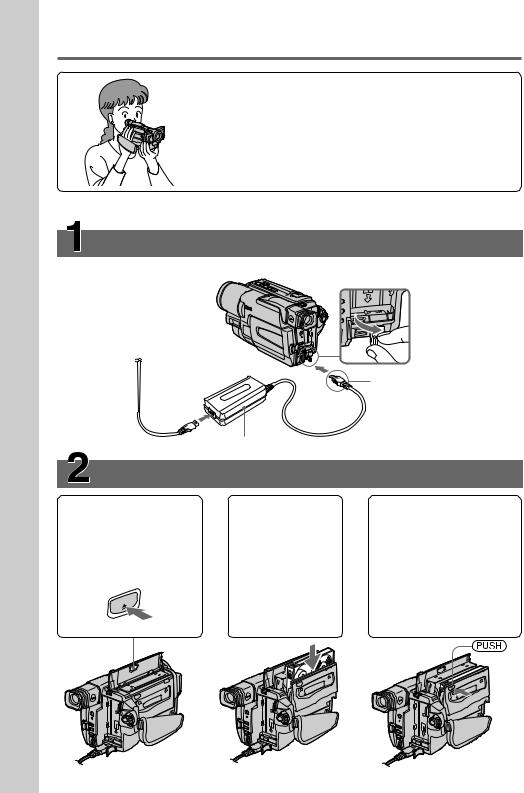
Guide Start Quick
Quick Start Guide
This chapter introduces you to the basic features of your camcorder. See the page in parentheses “( )” for more information.
Connecting the power cord (p. 16)
Use the battery pack when using your camcorder outdoors (p. 11).
Open the DC IN jack cover.
AC power adaptor (supplied)
Inserting a cassette (p. 19)
1Open the lid of the cassette compartment, and press EJECT.
The compartment opens automatically.
EJECT
2Insert a cassette into the cassette compartment with its window facing out and the write-protect tab on the cassette up.
Connect the plug with its v mark facing up.
3Close the cassette compartment by pressing the  mark on the cassette compartment. The cassette compartment automatically goes down.
mark on the cassette compartment. The cassette compartment automatically goes down.
Close the lid of the cassette compartment.
6
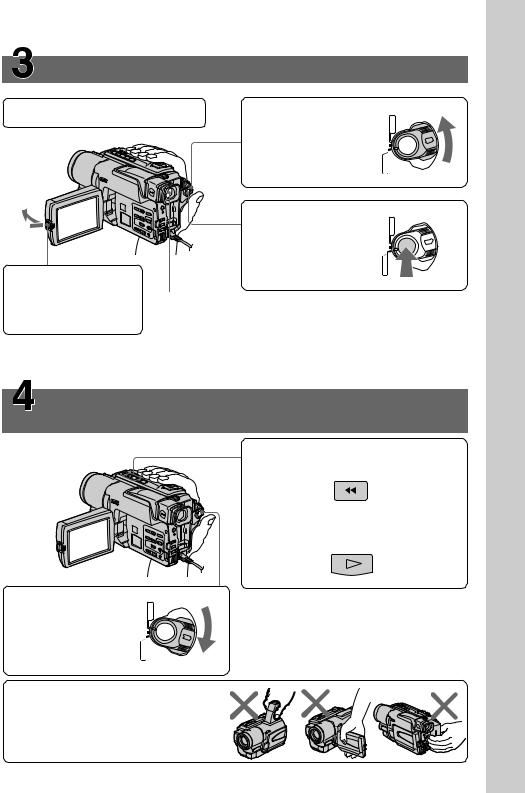
Recording a picture (p. 20)
1Remove the lens cap. |
2 Set the POWER |
|
PLAYER |
POWER |
|
switch to CAMERA |
|
|
|
|
while pressing the |
( |
|
|
|
small green button. |
CHARGE |
OFF |
|
|
|
) |
|
|
|
|
CAMERA |
|
|
3Open the LCD panel while pressing OPEN. The picture appears on the LCD screen.
4 Press the red button. |
|
PLAYER |
POWER |
Your camcorder |
|
|
|
starts recording. To |
( |
|
|
CHARGE |
OFF |
|
|
stop recording, press |
|
||
|
) |
|
|
the red button again. |
CAMERA |
|
|
|
|
|
|
Viewfinder
When the LCD panel is closed, use the viewfinder placing your eye against its eyecup.
The picture in the viewfinder is black and white.
When you purchase your camcorder, the clock setting is set to off. If you want to record the date and time for a picture, set the clock setting before recording (p. 17).
Monitoring the playback picture on the LCD screen (p. 29)
2Press m to rewind the tape.
REW
3Press N to start playback.
PLAY
1Set the POWER |
|
PLAYER |
POWER |
switch to PLAYER |
|
|
|
while pressing the |
( |
|
|
CHARGE |
OFF |
|
|
small green button. |
|
||
|
) |
|
|
|
CAMERA |
|
|
NOTE
Do not pick up your camcorder by holding the viewfinder, the LCD panel or the battery pack.
Guide Start Quick
7
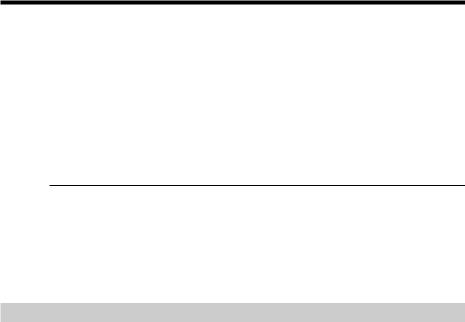
— Getting started —
Using this manual
The instructions in this manual are for the six models listed in the table below. Before you start reading this manual and operating your camcorder, check the model number by looking at the bottom of your camcorder. The CCD-TRV98 is the model used for illustration purposes. Otherwise, the model name is indicated in the illustrations. Any differences in operation are clearly indicated in the text, for example, “CCD-TRV98 only.”
As you read through this manual, buttons and settings on your camcorder are shown in capital letters.
e.g. Set the POWER switch to CAMERA.
When you carry out an operation, you can hear a beep sound to indicate that the operation is being carried out.
Types of differences
CCD- |
TRV49 |
TRV58 |
TRV68 |
TRV78 |
TRV88 |
TRV98 |
Remote sensor |
z |
— |
— |
z |
— |
z |
|
|
|
|
|
|
|
Digital zoom |
450× |
460× |
460× |
560× |
560× |
560× |
SUPER LASER LINK |
— |
— |
— |
— |
— |
z |
SteadyShot |
— |
— |
z |
z |
z |
z |
|
|
|
|
|
|
|
z Provided |
|
|
|
|
|
|
— Not provided |
|
|
|
|
|
|
Note on TV color systems
TV color systems differ from country to country. To view your recordings on a TV, you need an NTSC system-based TV.
8
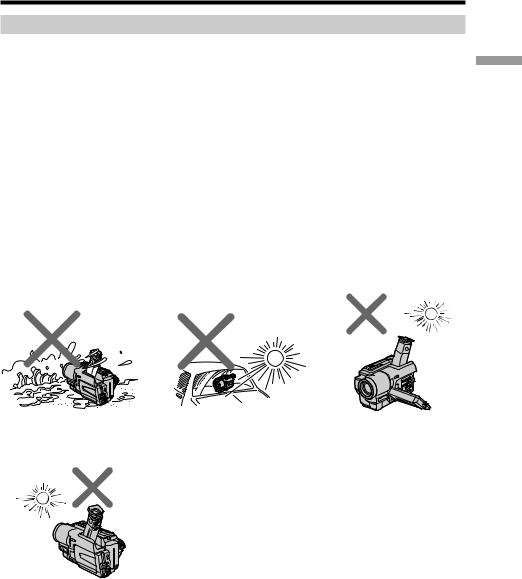
Using this manual
Precautions on camcorder care
Lens and LCD screen / finder (on mounted models only)
•The LCD screen and the finder are manufactured using extremely high-precision technology so over 99.99% of the pixels are operational for effective use. However, there may be some tiny black points and/or bright points (white, red, blue or green in color) that constantly appear on the LCD screen and the finder. These points are normal in the manufacturing process and do not affect the recording in any way.
•Do not let your camcorder get wet. Keep your camcorder away from rain and sea water. Letting your camcorder get wet may cause your camcorder to malfunction. Sometimes this malfunction cannot be repaired [a].
•Never leave your camcorder exposed to temperatures above 60°C (140°F), such as in a car parked in the sun or under direct sunlight [b].
•Be careful when placing the camera near a window or outdoors. Exposing the LCD screen, the finder or the lens to direct sunlight for long periods may cause malfunctions [c].
•Do not directly shoot the sun. Doing so might cause your camcorder to malfunction. Take pictures of the sun in low light conditions such as duck [d].
started Getting
[a] |
[b] |
[c] |
[d]
9
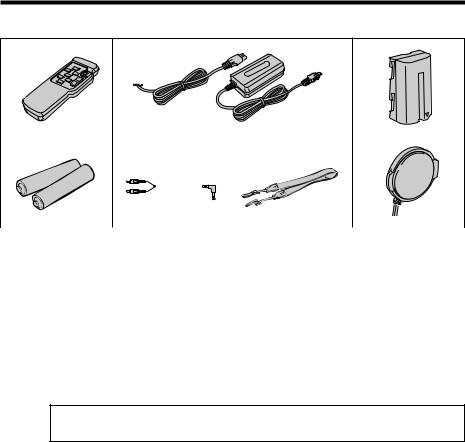
Checking supplied accessories
Make sure that the following accessories are supplied with your camcorder.
1 |
2 |
3 |
4 |
5 |
|
|
6 |
7 |
|
|
|
|
|
|
|
|
|
|
|
|
1 Wireless Remote Commander (1) |
4 Size AA (R6) battery for Remote |
(p. 78) |
Commander (2) (p. 78) |
CCD-TRV49/TRV78/TRV98 only |
CCD-TRV49/TRV78/TRV98 only |
2 AC-L10A/L10B/L10C AC power adaptor |
5 A/V connecting cable (1) (p. 32) |
(1), Power cord (1) (p. 12) |
|
3 NP-F330 battery pack (1) (p. 11, 12) |
6 Shoulder strap (1) (p. 75) |
|
|
|
7 Lens cap (1) (p. 20, 74) |
Contents of the recording cannot be compensated if recording or playback is not made due to a malfunction of the camcorder, storage media, etc.
10
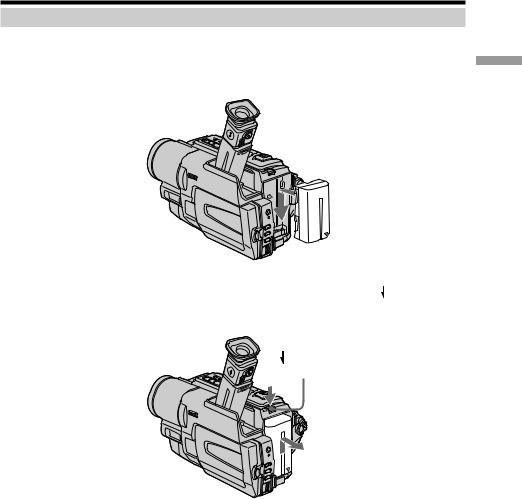
Step 1 Preparing the power supply
Installing the battery pack
Install the battery pack to use your camcorder outdoors.
Slide the battery pack down until it clicks.
started Getting
To remove the battery pack
Slide the battery pack out in the direction of the arrow while pressing BATT RELEASE down.
BATT RELEASE
11
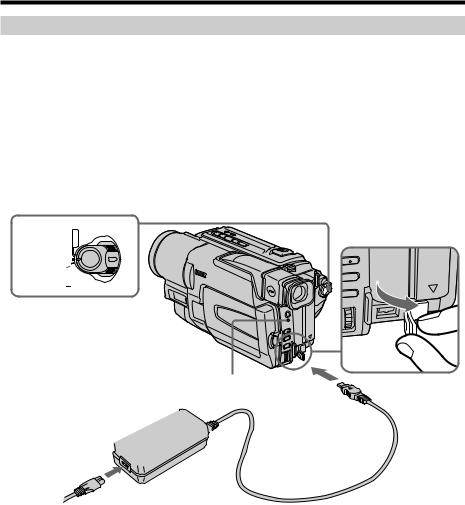
Step 1 Preparing the power supply
Charging the battery pack
4
Use the battery pack after charging it for your camcorder.
Your camcorder operates only with the “InfoLITHIUM” battery pack (L series). See page 65 for more information about “InfoLITHIUM” battery pack.
(1) Open the DC IN jack cover and connect the AC power adaptor supplied with your camcorder to the DC IN jack with the plug’s v mark facing up.
(2) Connect the power cord to the AC power adaptor. (3) Connect the power cord to a wall outlet.
(4) Set the POWER switch to OFF (CHARGE). Charging begins, and the CHG lamp lights up.
When the CHG lamp goes out, the charging is completed.
PLAYER |
POWER |
|
CAMERA ) OFF ( CHARGE
CHG lamp
1
2 


After charging the battery pack
Disconnect the AC power adaptor from the DC IN jack on your camcorder.
12
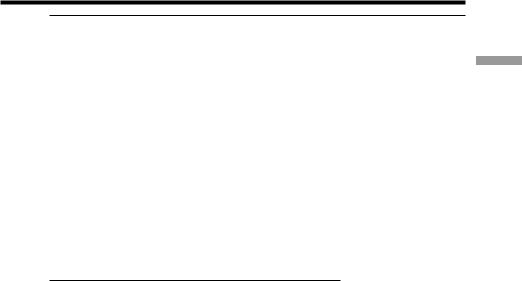
Step 1 Preparing the power supply
Notes
•Prevent metallic objects from coming into contact with the metal parts of the DC plug of the AC power adaptor. This may cause a short-circuit, damaging the AC power adaptor.
•Keep the battery pack dry.
•When the battery pack is not to be used for a long time, charge the battery pack fully, and then use it until it fully discharges again. Do this once a year. Keep the battery pack in a cool place.
While charging the battery pack, the CHG lamp does not light up in the following cases
–The battery pack is not installed correctly.
–Something is wrong with the battery pack.
If the power may go off although the battery remaining indicator indicates that the battery pack has enough power to operate
Charge the battery pack fully again so that the indication on the battery remaining indicator is correct.
Charging time
Battery pack |
Full charge |
NP-F330 (supplied) |
150 |
NP-F530/F550 |
210 |
NP-F730/F730H/F750 |
300 |
NP-F930/F950 |
390 |
NP-F960 |
420 |
Approximate number of minutes to charge an empty battery pack
started Getting
13

Step 1 Preparing the power supply
Recording time
CCD-TRV49/TRV58/TRV68/TRV78
|
Recording with |
Recording with |
||
Battery pack |
the viewfinder |
the LCD screen |
||
|
Continuous* |
Typical** |
Continuous* |
Typical** |
|
|
|
|
|
NP-F330 (supplied) |
140 |
75 |
120 |
65 |
NP-F530 |
245 |
135 |
205 |
110 |
NP-F550 |
280 |
155 |
240 |
130 |
NP-F730 |
500 |
275 |
410 |
225 |
NP-F730H/F750 |
580 |
320 |
490 |
270 |
NP-F930 |
780 |
430 |
650 |
355 |
NP-F950 |
900 |
495 |
750 |
410 |
NP-F960 |
1035 |
570 |
880 |
485 |
CCD-TRV88 |
|
|
|
|
|
|
|
||
|
Recording with |
Recording with |
||
Battery pack |
the viewfinder |
the LCD screen |
||
|
Continuous* |
Typical** |
Continuous* |
Typical** |
NP-F330 (supplied) |
140 |
75 |
95 |
50 |
NP-F530 |
245 |
135 |
160 |
90 |
NP-F550 |
280 |
155 |
195 |
105 |
NP-F730 |
500 |
275 |
325 |
180 |
NP-F730H/F750 |
580 |
320 |
395 |
215 |
NP-F930 |
780 |
430 |
515 |
285 |
NP-F950 |
900 |
495 |
610 |
335 |
NP-F960 |
1035 |
570 |
720 |
395 |
CCD-TRV98 |
|
|
|
|
|
|
|
||
|
Recording with |
Recording with |
||
Battery pack |
the viewfinder |
the LCD screen |
||
|
|
|
|
|
|
Continuous* |
Typical** |
Continuous* |
Typical** |
NP-F330 (supplied) |
140 |
75 |
95 |
50 |
NP-F530 |
245 |
135 |
155 |
85 |
NP-F550 |
280 |
155 |
190 |
105 |
NP-F730 |
500 |
275 |
315 |
175 |
NP-F730H/F750 |
580 |
320 |
385 |
210 |
NP-F930 |
780 |
430 |
495 |
270 |
NP-F950 |
900 |
495 |
590 |
325 |
NP-F960 |
1035 |
570 |
700 |
385 |
Approximate number of minutes when you use a fully charged battery pack
*Approximate continuous recording time at 25°C (77°F). The battery life will be shorter if you use your camcorder in a cold environment.
**Approximate number of minutes when recording while you repeat recording start/ stop, zooming and turning the power on/off. The actual battery life may be shorter.
14

Step 1 Preparing the power supply
Playing time
CCD-TRV49/TRV58/TRV68/TRV78
Battery pack |
Playing time |
Playing time |
|
||
|
|||||
on LCD screen |
with LCD closed |
Getting |
|||
|
|||||
|
|
|
|
||
NP-F330 (supplied) |
120 |
145 |
|
||
|
|
||||
NP-F530 |
205 |
260 |
|
|
|
NP-F550 |
240 |
295 |
|
started |
|
NP-F730H/F750 |
490 |
610 |
|
||
NP-F730 |
410 |
525 |
|
|
|
|
|
|
|
|
|
NP-F930 |
650 |
825 |
|
|
|
NP-F950 |
750 |
930 |
|
|
|
NP-F960 |
880 |
1090 |
|
|
|
CCD-TRV88 |
|
|
|
|
|
Battery pack |
Playing time |
Playing time |
|
||
on LCD screen |
with LCD closed |
|
|||
|
|
||||
|
|
|
|
|
|
NP-F330 (supplied) |
95 |
145 |
|
|
|
NP-F530 |
160 |
260 |
|
|
|
NP-F550 |
195 |
295 |
|
|
|
NP-F730 |
325 |
525 |
|
|
|
NP-F730H/F750 |
395 |
610 |
|
|
|
NP-F930 |
515 |
825 |
|
|
|
NP-F950 |
610 |
930 |
|
|
|
NP-F960 |
720 |
1090 |
|
|
|
CCD-TRV98 |
|
|
|
|
|
|
|
|
|
|
|
Battery pack |
Playing time |
Playing time |
|
||
on LCD screen |
with LCD closed |
|
|||
|
|
||||
NP-F330 (supplied) |
95 |
145 |
|
|
|
NP-F530 |
155 |
260 |
|
|
|
NP-F550 |
190 |
295 |
|
|
|
NP-F730 |
315 |
525 |
|
|
|
NP-F730H/F750 |
385 |
610 |
|
|
|
NP-F930 |
495 |
825 |
|
|
|
NP-F950 |
590 |
930 |
|
|
|
NP-F960 |
700 |
1090 |
|
|
|
Approximate number of minutes when you use a fully charged battery pack
The battery life will be shorter if you use your camcorder in a cold environment.
What is ”InfoLITHIUM”?
The “InfoLITHIUM” is a lithium ion battery pack which can exchange data such as battery consumption with compatible electronic equipment. This unit is compatible with the “InfoLITHIUM” battery pack (L series). Your camcorder operates only with the “InfoLITHIUM” battery. “InfoLITHIUM” L series battery packs have the






 mark.
mark.
“InfoLITHIUM” is a trademark of Sony Corporation.
15
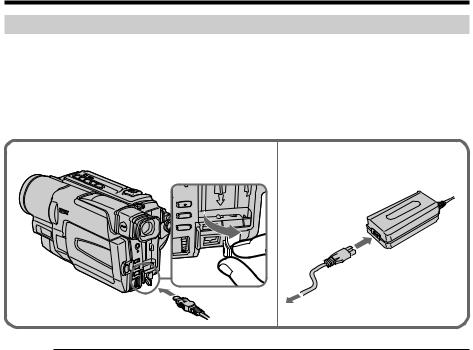
Step 1 Preparing the power supply
Connecting to a wall outlet
When you use your camcorder for a long time, we recommend that you power it from a wall outlet using the AC power adaptor.
(1) Open the DC IN jack cover, and connect the AC power adaptor to the DC IN jack on your camcorder with the plug’s v mark facing up.
(2) Connect the power cord to the AC power adaptor. (3) Connect the power cord to a wall outlet.
1 |
2, 3 |
PRECAUTION
The set is not disconnected from the AC power source (wall outlet) as long as it is connected to the wall outlet, even if the set itself has been turned off.
Notes
•The AC power adaptor can supply power even if the battery pack is attached to your camcorder.
•The DC IN jack has “source priority”. This means that the battery pack cannot supply any power if the power cord is connected to the DC IN jack, even when the power cord is not plugged into a wall outlet.
•Place the AC power adaptor near a wall outlet.
While using the AC power adaptor, if any trouble occurs with this unit, disconnect the plug from the wall outlet as soon as possible to cut off the power.
Using a car battery
Use Sony DC Adaptor/Charger (optional).
16
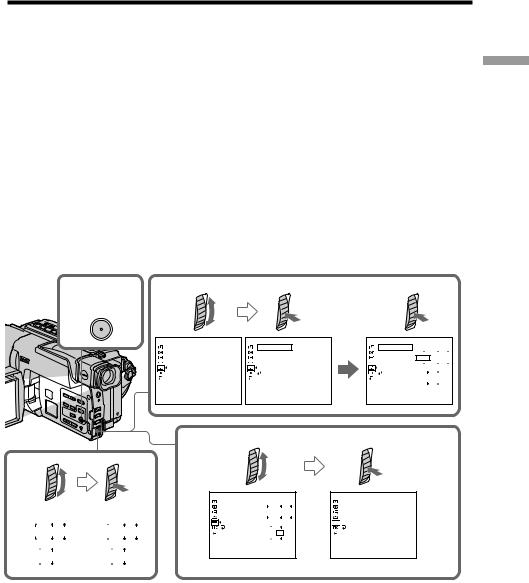
Step 2 Setting the date and time
Set the date and time settings when you use your camcorder for the first time.
If you do not use your camcorder for about 4 months, the date and time settings may be released (bars may appear) because the built-in rechargeable lithium cell in your camcorder will have been discharged.
First, set the year, then the month, the day, the hour and then the minute.
(1) While your camcorder is in CAMERA mode, press MENU to display the menu.
(2) Turn the SEL/PUSH EXEC dial to select  , then press the dial.
, then press the dial.
(3) Turn the SEL/PUSH EXEC dial to select CLOCK SET, then press the dial. (4) Turn the SEL/PUSH EXEC dial to adjust the desired year, then press the dial. (5) Set the month, day and hour by turning the SEL/PUSH EXEC dial and
pressing the dial.
(6) Set the minute by turning the SEL/PUSH EXEC dial and pressing the dial by the time signal. The clock starts to move.
(7) Press MENU to make the menu disappear. The time indicator appears.
started Getting
1,7 |
2 |
|
|
|
3 |
|
|
|
MENU |
|
|
|
|
|
|
|
|
|
S E T UP |
MENU |
S E T UP |
MENU |
S E T UP |
MENU |
|
|
|
C L OCK |
S E T |
C L OCK |
S E T – –: – –: – – |
C L OCK |
S E T |
|
|
|
AU TO |
DA T E |
AU TO |
DA T E |
AU TO |
DA T E |
|
|
|
L T R S I Z E |
L T R S I Z E |
L T R S I Z E |
2001 J AN |
1 |
|||
|
L ANGUAGE |
L ANGUAGE |
L ANGUAGE |
|
|
|||
|
DEMO MODE |
DEMO MODE |
DEMO MODE |
|
|
|||
|
|
|
RE T URN |
RE T URN |
12 00 |
AM |
||
|
|
|
|
|
|
|
||
|
[ ME NU ] : END |
[ MENU ] : END |
[ MENU ] : END |
|
|
|||
|
6 |
|
|
|
|
|
|
|
4
|
|
|
|
|
|
|
|
2 0 0 1 |
J A N 1 |
|
2 0 0 1 |
J A N |
1 |
|
1 2 0 0 AM |
|
1 2 0 0 AM |
|||
|
|
|
|
|
|
|
S E T UP |
MENU |
|
|
|
C L OCK |
S E T |
|
|
|
AU TO |
DA T E |
2001 |
J U L |
4 |
L T R S I Z E |
||||
L ANGUAGE |
|
|
|
|
DEMO MODE |
|
|
|
|
RE T URN |
5 |
30 |
PM |
|
|
|
|||
[ MENU ] : END
S E T UP |
MENU |
J U L 4 2001 |
C L OCK |
S E T |
|
AU TO |
DA T E |
5:30:00 PM |
L T R S I Z E
L ANGUAGE

 DEMO MODE
DEMO MODE
RE T URN
[ MENU ] : END
17
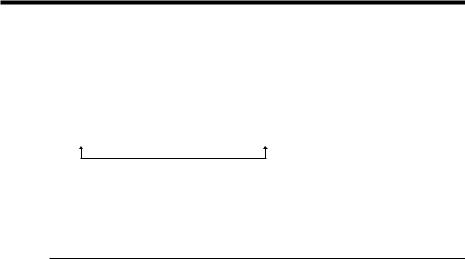
Step 2 Setting the date and time
To check the preset date and time
Press DATE to display the date indicator. Press TIME to display the time indicator.
Press DATE (or TIME) and then press TIME (or DATE) to simultaneously display the date and time indicator.
Press DATE and/or TIME again. The date and/or time indicator disappears.
The year changes as follows:
1995 T · · · · t 2001 T · · · · t 2079
Auto date function
When you use your camcorder for the first time, turn it on and reset the date and time to your local time before you start recording (p. 17). The date is automatically recorded for 10 seconds after you start recording (Auto date function). This function works only once a day.
Note on the time indicator
The internal clock of your camcorder operates on a 12-hour cycle. •12:00 AM stands for midnight.
•12:00 PM stands for noon.
Note on the auto date function
You can change the AUTO DATE setting by selecting ON or OFF in the menu settings. The auto date function automatically displays the date once a day.
However, the date may automatically appear more than once a day if:
–you reset the date and time.
–you eject and insert the tape again.
–you stop recording within 10 seconds.
–you set AUTO DATE to OFF once and set it back to ON in the menu settings.
18

Step 3 Inserting a cassette
When you want to record in the Hi8 system, use Hi8 video cassettes  .
.
(1) Prepare the power supply (p. 11).
(2) Open the lid of the cassette compartment, and press EJECT. The cassette compartment opens automatically.
(3) Insert a cassette with its window facing out and the write-protect tab on the cassette up.
(4) Close the cassette compartment by pressing the  mark on the cassette compartment. The cassette compartment automatically goes down.
mark on the cassette compartment. The cassette compartment automatically goes down.
(5) Close the lid of the cassette compartment.
2 |
3 |
4,5 |
|
EJECT |
|
started Getting
To eject a cassette
Follow the procedure above, and eject the cassette in step 3.
Note
•Do not press the cassette compartment down. Doing so may cause a malfunction.
•The cassette compartment may not be closed when you press any part of the cassette
compartment other than the  mark.
mark.
• Do not pick up your camcorder by holding the lid of the cassette compartment.
To prevent accidental erasure
Slide the write-protect tab on the cassette to expose the red mark.
19
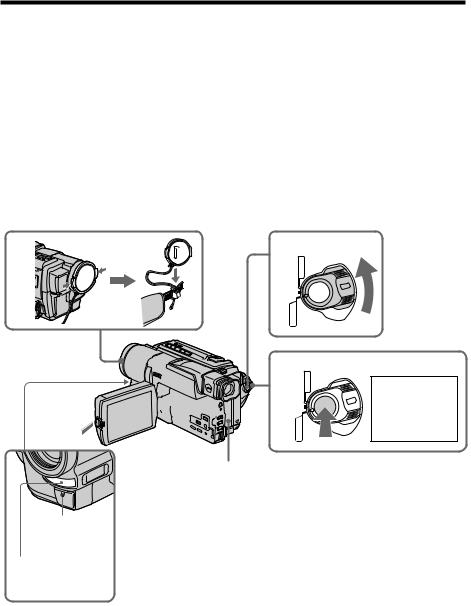
— Recording – Basics —
Recording a picture
Your camcorder automatically focuses for you.
(1) Remove the lens cap by pressing both knobs on its sides and attach the lens cap to the grip strap.
(2) Install the power source and insert a cassette. See “Step 1” to “Step 3” for more information (p. 11 to 19).
(3) Set the POWER switch to CAMERA while pressing the small green button. Your camcorder is set to the standby mode.
(4) Open the LCD panel while pressing OPEN. The viewfinder automatically turns off.
(5) Press START/STOP. Your camcorder starts recording. The REC indicator appears. The camera recording lamp located on the front of your camcorder lights up. To stop recording, press START/STOP again.
The recording lamp lights up in the viewfinder when you record with the viewfinder.
1 |
3 |
PLAYER |
POWER |
|
|
|
|
|
( |
|
|
|
CHARGE |
OFF |
|
|
) |
|
|
|
CAMERA |
|
|
4
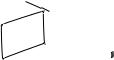




2
5
CAMERA ) OFF ( CHARGE
PLAYER
POWER
 40min
40min 

 REC 0:00:01
REC 0:00:01
Camera recording lamp
Microphone
20
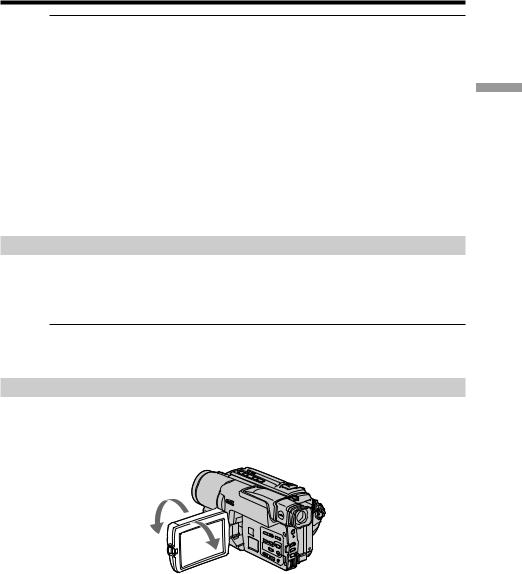
Recording a picture
Note
Fasten the grip strap firmly. Do not touch the built-in microphone during recording.
To enable smooth transition
You can make the transition between the last scene you recorded and the next scene smooth as long as you do not eject the cassette even if you turn off your camcorder. When you change the battery pack, set the POWER switch to OFF (CHARGE).
If you leave your camcorder in the standby mode for 5 minutes while the cassette is inserted
Your camcorder automatically turns off. This is to save battery power and to prevent battery and tape wear. To resume the standby mode, set the POWER switch to OFF (CHARGE) once, then turn it to CAMERA again.
To set the counter to 0:00:00
Press COUNTER RESET (p. 76).
After recording
(1) Set the POWER switch to OFF (CHARGE). (2) Close the LCD panel.
(3) Eject the cassette. (4) Attach the lens cap.
After using your camcorder
Remove the battery pack from your camcorder to avoid turning on the built-in light accidentally.
Adjusting the LCD screen
The LCD panel moves about 90 degrees to the viewfinder side and about 180 degrees to the lens side.
If you turn the LCD panel over so that it faces the other way, the  indicator appears on the screen (Mirror mode).
indicator appears on the screen (Mirror mode).
180°
90°
When closing the LCD panel, set it vertically until it clicks, and swing it into the camcorder body.
Basics – Recording
21
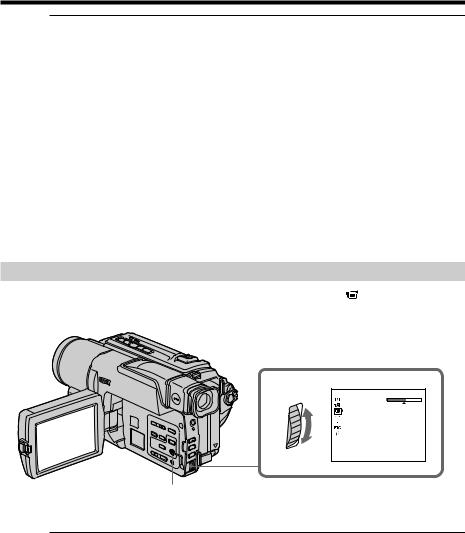
Recording a picture
Note
When using the LCD screen except in the mirror mode, the viewfinder automatically turns off.
When you use the LCD screen outdoors in direct sunlight
The LCD screen may be difficult to see. If this happens, we recommend that you use the viewfinder.
Picture in the mirror mode
The picture on the LCD is a mirror-image. However, the picture will be normal when recorded.
During recording in the mirror mode
DATE and TIME on your camcorder do not work.
Indicators in the mirror mode
•The STBY indicator appears as Xzand REC as z. Some of the other indicators appear mirror-reversed and others are not displayed.
•The date appears mirror-reversed when the auto date function is working. However, the date will be normal when recorded.
Adjusting the brightness of the LCD screen
Adjust the brightness of the LCD screen with LCD BRIGHT in  in the menu settings.
in the menu settings.
L CD S E T
L CD B R I GH T
[ ME NU ] : E ND
MENU
LCD screen backlight
You can adjust the brightness of the backlight. Select LCD B.L. in the menu settings (p. 53).
Even if you adjust the LCD screen backlight
The recorded picture will not be affected.
22
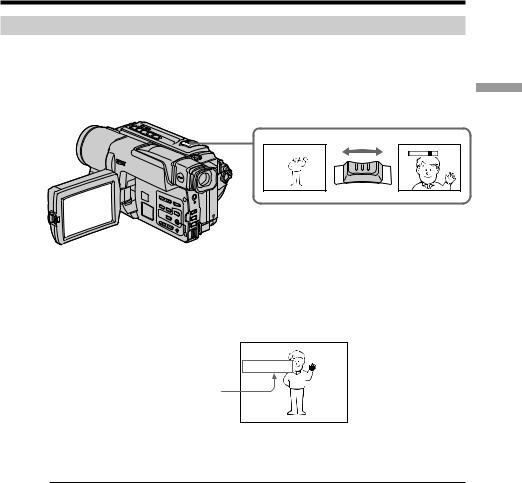
Recording a picture
Using the zoom feature
Move the power zoom lever a little for a slower zoom. Move it further for a faster zoom. Using the zoom function sparingly results in better-looking recordings.
“T” side: for telephoto (subject appears closer)
“W” side: for wide-angle (subject appears farther away)
W T
W  T
T
W |
T |
– Recording |
|
Basics |
|||
|
|
Zoom greater than 20× is performed digitally.
To activate digital zoom, select the digital zoom power in D ZOOM in the menu settings. (p. 52)
The picture quality deteriorates as the picture is processed digitally.
W  T
T
The right side of the bar shows the digital zooming zone.
The digital zooming zone appears when you select the digital zoom power in D ZOOM in the menu settings.
When you shoot close to a subject
If you cannot get a sharp focus, move the power zoom lever to the “W” side until the focus is sharp. You can shoot a subject that is at least about 80 cm (about 2 feet 5/8 inch) away from the lens surface in the telephoto position, or about 1 cm (about 1/2 inch) away in the wide-angle position.
Notes on digital zoom
•Digital zoom starts to function when zoom exceeds 20×.
•The picture quality deteriorates as you go toward the “T” side.
23
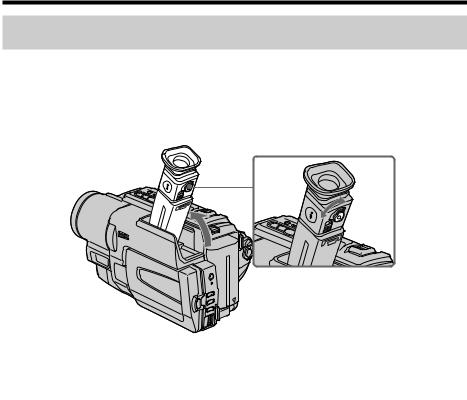
Recording a picture
To record pictures with the viewfinder – adjusting the
viewfinder
If you record pictures with the LCD panel closed, check the picture with the viewfinder. Adjust the viewfinder lens to your eyesight so that the indicators in the viewfinder come into sharp focus.
Lift up the viewfinder and move the viewfinder lens adjustment lever.
24
