Sony Trinitron KV-SZ292M91, Trinitron KV-SZ292, Trinitron KV-SZ252M91, Trinitron KV-SZ252 User Manual
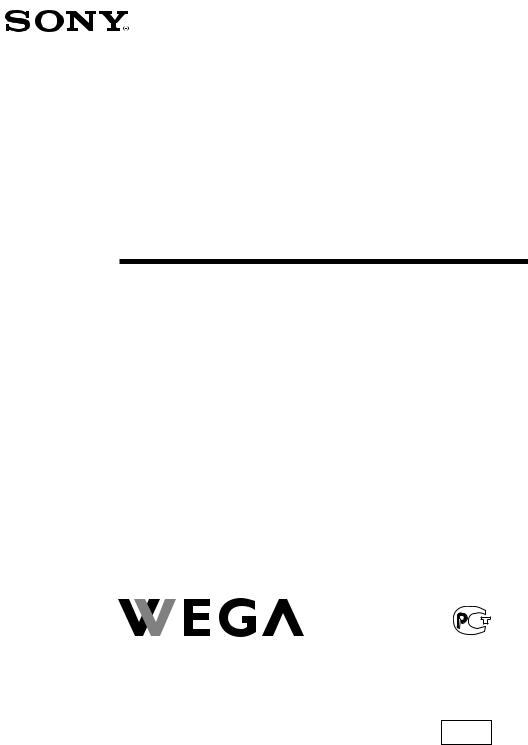
3-211-536-E2 (1)
Trinitron Color TV
Operating Instructions |
|
GB |
•Before operating the unit, please read this manual thoroughly and retain it for future reference.
KV-SZ292
KV-SZ252
M91
© 2007 Sony Corporation

A Specifications
|
|
KV-SZ292M91 |
|
KV-SZ252M91 |
Note |
|
|
|
|
|
|
|
|
Power requirements |
220-240 V AC, 50/60 Hz |
|
|
|
||
|
|
|
|
|
||
Power consumption (W) |
Indicated on the rear of the TV |
|
||||
Television system |
B/G, I, D/K, M |
|
|
|
||
Color system |
PAL, PAL 60, SECAM, NTSC3.58, NTSC4.43 |
|
||||
|
|
|
|
|
||
Stereo/Bilingual stereo |
NICAM Stereo/Bilingual B/G, I, D/K; |
|
||||
|
|
A2 Stereo/Bilingual B/G |
|
|
|
|
Teletext language |
English, Russian |
|
|
|
||
Channel coverage |
|
|
|
|
|
|
|
B/G |
VHF : E2 to E12 /UHF : E21 to E69 / |
|
|||
|
|
CATV : S01 to S03, S1 to S41 |
|
|||
|
|
|
|
|
||
|
I |
UHF : B21 to B68 /CATV : S01 to S03, S1 to S41 |
|
|||
|
|
|
|
|
||
|
D/K |
VHF : C1 to C12, R1 to R12 / |
|
|||
|
|
UHF : C13 to C57, R21 to R60 / |
|
|||
|
|
CATV : S01 to S03, S1 to S41, Z1 to Z39 |
|
|||
|
|
|
|
|
||
|
M |
VHF : A2 to A13 /UHF : A14 to A79 / |
|
|||
|
|
CATV : A-8 to A-2, A to W+4, W+6 to W+84 |
|
|||
|
|
|
|
|
||
8 (Antenna) |
75-ohm external terminal |
|
|
|
||
Audio output (Speaker) |
6 W + 6 W |
|
|
|
|
|
Number of terminal |
|
|
|
|
|
|
|
(Video) |
Input: 2 |
Output: 1 |
Phono jacks; 1 Vp-p, 75 ohms |
|
|
|
|
|
|
|
|
|
|
(Audio) |
Input: 3 |
Output: 1 |
Phono jacks; 500 mVrms |
|
|
|
(Component |
Input: 1 |
|
Phono jacks; |
|
|
|
Video) |
|
|
Y: 1 Vp-p, 75 ohms, |
|
|
|
|
|
|
sync negative |
|
|
|
|
|
|
CB: 0.7 Vp-p, 75 ohms |
|
|
|
|
|
|
CR: 0.7 Vp-p, 75 ohms |
|
|
|
i (Headphone) |
Output: 1 |
|
Stereo minijack |
|
|
|
|
|
|
|
|
|
FM Radio |
|
|
|
|
|
|
|
Tuning Range |
87.5 - 108.0 MHz |
|
|
|
|
|
Intermediate |
10.7 MHz |
|
|
|
|
|
Frequency |
|
|
|
|
|
|
|
|
|
|
|
|
Picture tube |
|
29 in. |
|
25 in. |
|
|
|
|
|
|
|
|
|
|
Tube size (cm) |
|
72 |
|
64 |
Measured diagonally |
|
Screen size (cm) |
|
68 |
|
60 |
Measured diagonally |
Dimensions (w/h/d) |
774 × 590 × 506 |
|
704 × 530 × 506 |
|
||
Mass (kg) |
|
46 |
|
35 |
|
|
Design and specifications are subject to change without notice.
Made in Malaysia.
Manufacturer: Sony Corporation
Address: 1-7-1 Konan, Minota-ku,
Tokyo 108-0075, Japan.
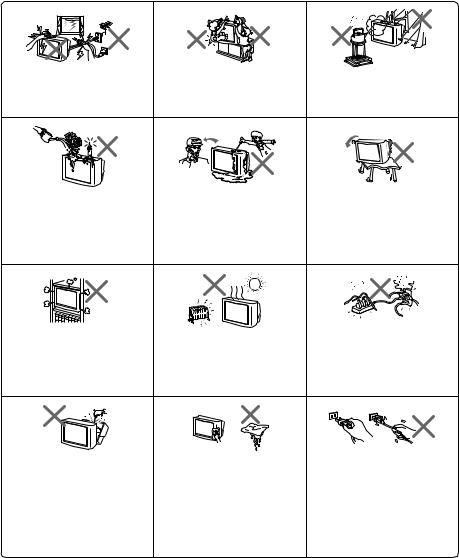
B WARNING
•Dangerously high voltages are present inside the TV.
•TV operating voltage: 220 – 240 V AC.
•Do not plug in the power cord until you have completed making all other connections; otherwise a minimum leakage current might flow through the antenna and other terminals to ground.
•To avoid battery leakage and damage to the remote, remove the batteries from the remote if you are not going to use it for several days. If any liquid leaks from the batteries and touches your skin, immediately wash it away with water.
For your own safety, do not touch |
For children’s safety, do not leave |
To prevent fire or shock hazard, do |
any part of the TV, the power cord |
children alone with the TV. Do not |
not expose the TV to rain or |
and the antenna cable during |
allow children to climb onto it. |
moisture. |
lightning storms. |
|
|
Do not place any objects on the TV. |
Do not operate the TV if any liquid |
Install the TV on a stable TV stand |
The apparatus shall not be |
or solid object falls into it. Have it |
and floor which can support the |
exposed to dripping or splashing |
checked immediately by qualified |
TV set weight. Ensure that the TV |
and that no objects filled with |
personnel only. |
stand surface is flat and its area is |
liquids, such as vases, shall be |
|
larger than the bottom area of the |
placed on the apparatus. |
|
TV. |
Do not block the ventilation |
Your TV is recommended for |
Do not plug in too many |
openings of the TV. Do not install |
home use only. Do not use the TV |
appliances to the same power |
the TV in a confined space, such |
in any vehicle or where it may be |
socket. Do not damage the power |
as a bookcase or built-in cabinet. |
subject to excessive dust, heat, |
cord. |
|
moisture or vibrations. |
|
Do not open the cabinet and the |
Clean the TV with a dry and soft |
Pull the power cord out by the |
rear cover of the TV as high |
cloth. Do not use benzine, thinner, |
plug. Do not pull the power cord |
voltages and other hazards are |
or any other chemicals to clean the |
itself. Even if your TV is turned |
present inside the TV. Refer |
TV. Do not attach anything (e.g., |
off, it is still connected to the AC |
servicing and disposal of the TV |
adhesive tape, cellophane tape, |
power source (mains) as long as |
to qualified personnel. |
glue) on the painted cabinet of the |
the power cord is plugged in. |
|
TV. Do not scratch the picture |
Unplug the TV before moving it |
|
tube. |
or if you are not going to use it for |
|
|
several days. |
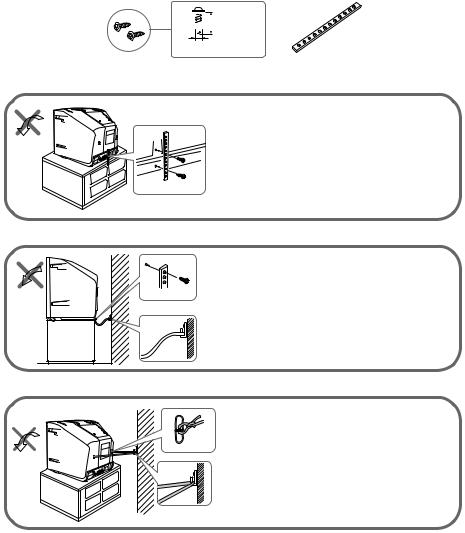
C Securing the TV
To prevent the TV from falling, use the supplied screws and band to secure the TV.

 20 mm
20 mm
3.8 mm
screws |
band |
Screw the band to the TV stand and to the provided hole at the rear of your TV.
or
(1) Screw one end of the band to the provided hole at the rear of your TV.
(2) Securely fix the attached band to a wall or pillar using an attachment which can hold the TV.
or
(1) Attach each end of a cord or chain to the provided holders at the rear of your TV.
(2) Securely fix the attached cord or chain to a wall or pillar using an attachment which can hold the TV.

 • Use only the supplied screws. Use of other screws may damage the TV.
• Use only the supplied screws. Use of other screws may damage the TV.

D Getting Started
b
Step 1
Insert the batteries (supplied) into the remote.

 • Do not use old or different types of batteries together.
• Do not use old or different types of batteries together.
Step 2
Connect the antenna cable (not supplied) to 8 (antenna input) at the rear of the TV.

 • Your TV can receive both TV and FM radio signals from the appropriate connections through the 8 (antenna input) terminal (see F).
• Your TV can receive both TV and FM radio signals from the appropriate connections through the 8 (antenna input) terminal (see F).
•You can also connect your TV to other optional components (see F).
Step 3
 b
b
Plug in the power cord, then press 1 on the TV to turn it on.

 • The 1 (standby) indicator flashes green for a few seconds when turning on the TV. This does not indicate a malfunction.
• The 1 (standby) indicator flashes green for a few seconds when turning on the TV. This does not indicate a malfunction.
Step 4
Set up the TV by following the instructions of the “Initial Setup” menu (see E).
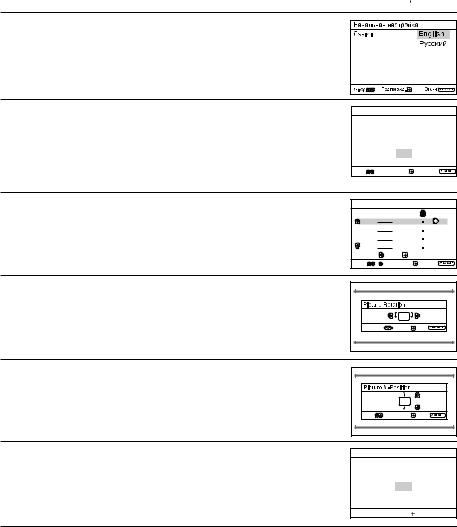
E Setting up your TV (“Initial Setup”)
When you turn on your TV for the first time, the “Initial Setup” menu will appear. You can adjust settings below using the buttons on the remote control or TV front panel. Press V , v , B or b to select or adjust items, then press  .
.
1 Select the desired menu language.
2 Select “Yes” to preset the channels automatically.
To skip automatic channel presetting, select “No”.
Initial Setup
First please connect cable/ antenna
Start Auto Program now?
Yes
No
Select |
Confirm |
End |
3 |
The “Program Sorting/Edit” menu enables |
|
you to sort and edit the channels (see M). |
Program Sorting/Edit |
|
|||
PROG |
Label |
Skip |
|
|
01 |
|
|
Off |
|
02 |
|
|
Off |
|
03 |
|
|
Off |
|
04 |
|
|
Off |
|
Sorting: |
Edit: |
|
||
Select |
|
|
Confirm |
Exit |
4 |
Adjust the bars on the top and bottom of the |
|
menu if they are slanted. |
Select |
Confirm |
End |
5 |
Adjust the upper and lower bars if they are not |
|
equally positioned to the top and bottom of the |
screen.
Select |
Confirm |
End |
6 To prevent this “Initial Setup” menu from appearing again when you turn on the TV by pressing 1, select “No”.
To allow this menu to appear again, select “Yes”.
Initial Setup
Display this menu next time?
Yes
No
Select
 Confirm
Confirm

 • You can immediately go to the end of the “Initial Setup” menu by pressing WEGA GATE.
• You can immediately go to the end of the “Initial Setup” menu by pressing WEGA GATE.
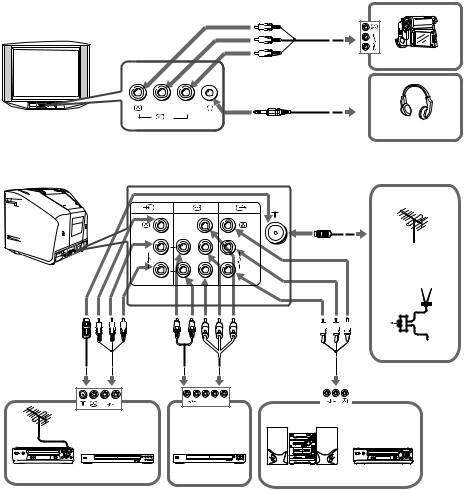
F Connecting optional components
You can connect a wide range of optional components to your TV. Connecting cables are not supplied.
Connecting to the TV (front)
Audio/Video
cable
Camcorder
L (MONO) 
 R
R
2
Headphones
Connecting to the TV (rear)
|
|
|
TV, CATV, Satellite |
1 |
Y |
|
Antenna |
|
|
cable |
|
|
|
|
|
|
CB |
|
|
(MONO) L |
L |
(MONO) |
or |
|
|
|
|
|
CR |
|
If cannot receive |
R |
R |
|
|
|
FM signal |
||
|
|
|
Antenna |
FM |
|
selector |
||
signal |
||
|
Audio |
Component |
cable |
Video cable |
Antenna |
Audio/ |
|
|
|
|
|
TV signal |
|
|
|
|
|
Audio/ |
||
cable |
Video cable |
|
|
|
|
|
|
|
|
|
|
|
|
|
Video cable |
L |
L |
R |
CR |
CB |
Y |
R |
L |
R |
|
|
|
|
|
|
VCR |
DVD player |
DVD player |
Audio System |
VCR |
 • If you connect a VCR to 8 (antenna input), preset the signal output from the VCR to the program number 0 on the TV (see M).
• If you connect a VCR to 8 (antenna input), preset the signal output from the VCR to the program number 0 on the TV (see M).
•If your DVD player can output interlace and progressive mode signals, select the interlace output when connecting to  (component video input) on your TV. Your TV can receive either 525i/60Hz or 625i/50Hz interlace signals.
(component video input) on your TV. Your TV can receive either 525i/60Hz or 625i/50Hz interlace signals.
•The component video terminals on your DVD player are sometimes labeled Y/CB/CR, Y/PB/PR, Y/Cb/Cr or Y/B-Y/R-Y.
•If you select “DVD” on your TV screen, the signal from the T(monitor output) terminals will not be output properly. This does not indicate a malfunction.
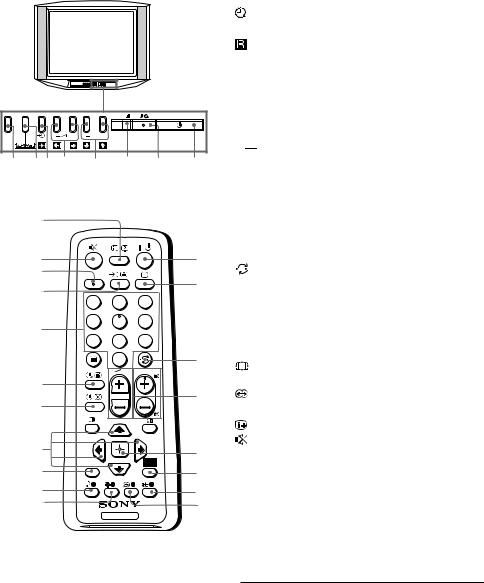
G TV buttons and remote control
FM |
PROG |
|
|
|
8 76 5 |
4 |
3 |
2 |
1 |
1 1 |
Turn off or turn on the TV. |
2 |
Wake Up indicator. |
2 1 |
Standby indicator. |
3 |
Remote control sensor. |
4 PROG +/– |
Select program number. |
5 2 +/– |
Adjust volume. |
6 t |
Select TV or video input. |
WEGA GATE menu operations (see J)
4,5  ,
,  ,
, ,
,
6 
7 WEGA GATE
8 FM
Select or adjust items.
Confirm selected items.
Display or cancel WEGA GATE menu.
Listen to FM radio (see H).
0
qa qs
qd
qf
qg
qh
qj
qk
ql w;
A/B
1 2 3
4 5 6
7 8 9
0
PROG
|
WEGA |
RETURN |
GATE |
TV
|
|
1 |
?/1 |
Turn off temporarily or turn on |
||
|
|
|
|
|
the TV. |
|
1 |
2 a |
Display the TV program. |
||||
|
|
3 |
|
|
Jump to last program number that |
|
2 |
|
|
|
has been watched for at least five |
||
|
|
|
seconds. |
|||
|
|
|
|
|
||
|
|
4 PROG +/– |
Select program number. To select |
|||
|
|
|
|
|
quickly, press and hold until the |
|
|
|
|
|
|
desired program number appears. |
|
3 |
5 |
2 +/– |
Adjust volume. |
|||
8 |
|
|
Change the picture size: |
|||
|
4 |
|
|
|
“On” (16:9 wide mode), “Off”. |
|
|
9 |
|
|
Select surround mode options |
||
5 |
|
|
||||
|
|
|
|
|
(see L). |
|
|
|
0 |
|
|
Display on-screen information. |
|
|
|
qa |
|
|
Mute the sound. |
|
6 |
qs A/B |
Select stereo/bilingual mode: |
||||
|
|
|
|
|
|
|
7 |
|
|
Broadcasting |
Display (selected sound) |
||
|
|
|
|
|
|
|
8 |
|
|
NICAM stereo |
NICAM (stereo), Mono (regular) |
||
|
|
|
|
|
||
9NICAM bilingual NICAM Main (main), NICAM
Sub (sub), Mono (regular) NICAM monaural NICAM Main (main), Mono
(regular)
A2 stereo |
Stereo (stereo), Mono (regular) |
A2 bilingual |
Main (main), Sub (sub) |

 • If the stereo sound is noisy when receiving a stereo program, select “Mono”. The sound becomes monaural, but the noise is reduced.
• If the stereo sound is noisy when receiving a stereo program, select “Mono”. The sound becomes monaural, but the noise is reduced.

qd |
t |
Select TV or video input. |
|
|
|
|
|
|
|||||||||
qf |
0-9 |
Input numbers. For program numbers 10 and above, enter the second |
|||||||||||||||
|
|
digit within two seconds. |
|
|
|
|
|
|
|||||||||
ql |
|
Select sound mode options with a 5-Band Graphic Equalizer display: |
|||||||||||||||
|
|
“Dynamic”, “Standard”, “Custom”* (see L). |
|||||||||||||||
|
|
|
|
|
|
|
|
|
|||||||||
|
|
|
Dynamic |
|
Standard |
|
Custom |
|
|||||||||
|
|
|
100 |
300 |
1k |
3k |
8k |
100 |
300 |
1k |
3k |
8k |
100 |
300 |
1k |
3k |
8k |
*When the “Custom” mode is selected, you can receive the last adjusted sound settings from the “Sound Adjustment” option in the menu.
w; |
Select picture mode options: “Vivid”, “Standard”, “Custom”* |
(see K).
*When the “Custom” mode is selected, you can receive the last adjusted picture settings from the “Picture Adjustment” option in the menu.
WEGA GATE menu operations (see J)
6 |
Confirm selected items. |
|
7 WEGA GATE |
Display or cancel WEGA GATE menu. |
|
qj V, v, B, b |
Select or adjust items. |
|
qk RETURN |
Return to the previous level. |
|
Timer operations |
|
|
qg |
Set TV to turn on automatically according to the desired period of time |
|
(Wake Up Timer) (max. of 12 hours). The indicator on TV lights up amber once you set |
||
|
the wake up timer. If no buttons or controls are pressed for more than |
|
|
three hours after the TV is turned on using the wake up timer, the TV |
|
|
automatically goes into standby mode. |
|
qh |
Set TV to turn off automatically according to the desired period of time |
|
(Sleep Timer) |
(max. of one hour and 30 min.). |
|
Teletext operations (green icon) |
|
|
|
Display Teletext broadcast: Teletext t Teletext and TV t TV. If there is |
|
|
no Teletext broadcast, only “100” is displayed at the top left corner of the |
|
|
screen. |
|
|
Display Teletext service contents. |
|
0-9 |
Input three digits Teletext page number. |
|
, |
Display the next or previous page. |
|
|
Stop Teletext display from scrolling. |
|
|
Reveal concealed information. |
|
|
Enlarge the Teletext display. |
|
|
Show TV screen while waiting for Teletext page. Enter the Teletext page |
|
|
number that you want to refer to, then press . When the page number |
|
|
is displayed, press |
to show the text. |
(red, green, |
Access the corresponding colored FASTEXT menu. The FASTEXT |
|
yellow, blue) |
feature can be used only when the FASTEXT broadcast is available. |
|
PIP operations
 ,
,  , V, v, B, b Not function for your TV.
, V, v, B, b Not function for your TV.
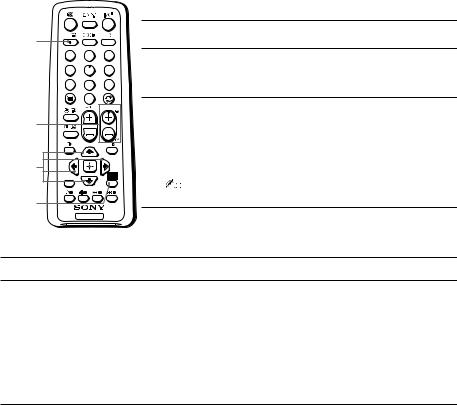
H Listening to the FM Radio
You are able to listen to the FM radio stations using your TV by connecting an antenna (see F).
To access to FM Radio mode:
Press WEGA GATE button and select “FM Radio” (see J). or
Press FM button on the front panel (see G).
To exit from FM Radio mode:
Press WEGA GATE button, select the desired items: “TV” or “External Inputs”, then press  . Select the desired TV channel or external inputs and press
. Select the desired TV channel or external inputs and press  .
.
or
Press FM button on the front panel.
A/B
A/B
1 2 3
4 5 6
7 8 9
0
PROG
PROG +/–
V, v, |
|
|
B, b |
|
WEGA |
RETURN |
GATE |
WEGA
GATE
TV
Listening to preset stations
1 Access to FM Radio mode.
2 Press WEGA GATE button and select “Settings”. Preset the desired FM radio stations in “FM Radio Setup” from “Channel Setup” menu (see M).
3 Exit from “Channel Setup” menu by pressing WEGA GATE button. The selected preset FM radio station number and label will appear on the screen. To select the desired preset FM radio station, press PROG +/–.
• You can also use the 1-9 buttons on the remote control to directly select the desired preset FM radio station.
Listening to non-preset stations
1 Access to FM Radio mode.
2 Press V or v to search for the desired FM radio station. The preset number and label will not be displayed.

 • You can only operate V, v, B and b functions using the remote control buttons in FM Radio mode.
• You can only operate V, v, B and b functions using the remote control buttons in FM Radio mode.
•The available radio frequency is only for temporary listening pleasure and cannot be stored in the memory.
•If the message “Please setup FM Radio” appears, display the “Channel Setup” menu and select “FM Radio Setup” to preset the desired FM radio stations (see M).

 • If the station has a noisy sound, you may be able to improve the sound quality by pressing
• If the station has a noisy sound, you may be able to improve the sound quality by pressing
B or b.
•When a FM stereo program has static noise, press A/B until “Mono” appears. There will be no stereo effect, but the noise will be reduced.
I Troubleshooting
If you find any problem while viewing your TV, you can either use the “Factory Settings” function (see N) or check the Troubleshooting guide below. If the problem persists, contact your Sony dealer.
Snowy picture, noisy sound
•Check the antenna setup and other connections.
•Preset the channel manually again (see M).
•Set the “Signal Booster” to “Auto” (see M) or try using an external booster.
Distorted picture, noisy sound
•Set the “Signal Booster” to “Off” (see M), or turn off or disconnect any external booster in use.
Good picture, noisy sound
• Select the appropriate “TV System” (see M).
No picture, no sound
•Check the power cord, antenna setup and other connections.
•Press 4/1 (power) to turn on the TV.
•Press 1 (main power) on the TV to turn off the TV for about five seconds, then turn it on again.
Good picture, no sound
• Press 2 + to increase the volume level or press  to cancel the muting.
to cancel the muting.
Dotted lines or stripes
•Do not use a hair dryer or other equipment near the TV.
•Check the antenna setup.
Double images or “ghosts”
•Use the fine tuning (“Fine”) function (see M).
•Check the antenna setup or use a highly directional antenna.
•Turn off or disconnect any external booster in use.
No color
•Adjust the “Color” level from “Picture Adjustment” (see K).
•Select the appropriate “Color System” (see N).
•Check the antenna setup.
Picture slant
•Keep external speakers or other electrical equipment away from the TV.
•Adjust the “Picture Rotation” or “Picture V-Position” (see N).
Abnormal color patches
•Keep external speakers or other equipment away from the TV. Do not move the TV while the TV is turned on. Press 1 (main power) on the TV to turn off the TV for about 15 minutes, then turn it on again to demagnetize the TV.
Teletext display is incomplete (snowy picture or double images).
•Check the antenna setup and other connections.
•Set the “Signal Booster” to “Auto” (see M) or try using an external booster.
•Use the fine tuning (“Fine”) function (see M).
Troubleshooting (continued)
TV cannot receive stereo broadcast sound or stereo broadcast sound switches on and off or is distorted.
• Check the antenna setup and other connections.
TV cannot receive FM radio station.
•Connect a separate FM antenna and the TV channel source through an antenna selector (switch) to your TV (see F).
The 1 (standby) indicator on your TV flashes red several times after every three seconds.
•Count the number of times the 1 (standby) indicator flashes. Press 1 on the TV to turn it off, disconnnect the AC power cord and inform your dealer or Sony service center of how the indicator flashes (duration and interval).
The TV screen sometimes goes blank for slightly longer than usual during channel change.
•The “Signal Booster” is functioning to detect a weak signal. This does not indicate a malfunction.
TV cabinet creaks.
•Changes in room temperature sometimes make the TV cabinet expand or contract, causing a noise. This does not indicate a malfunction.
A small “boom” sound is heard when the TV is turned on.
• The TV’s demagnetizing function is working. This does not indicate a malfunction.
