Sony CMD-J5, CMD-J6 User Manual
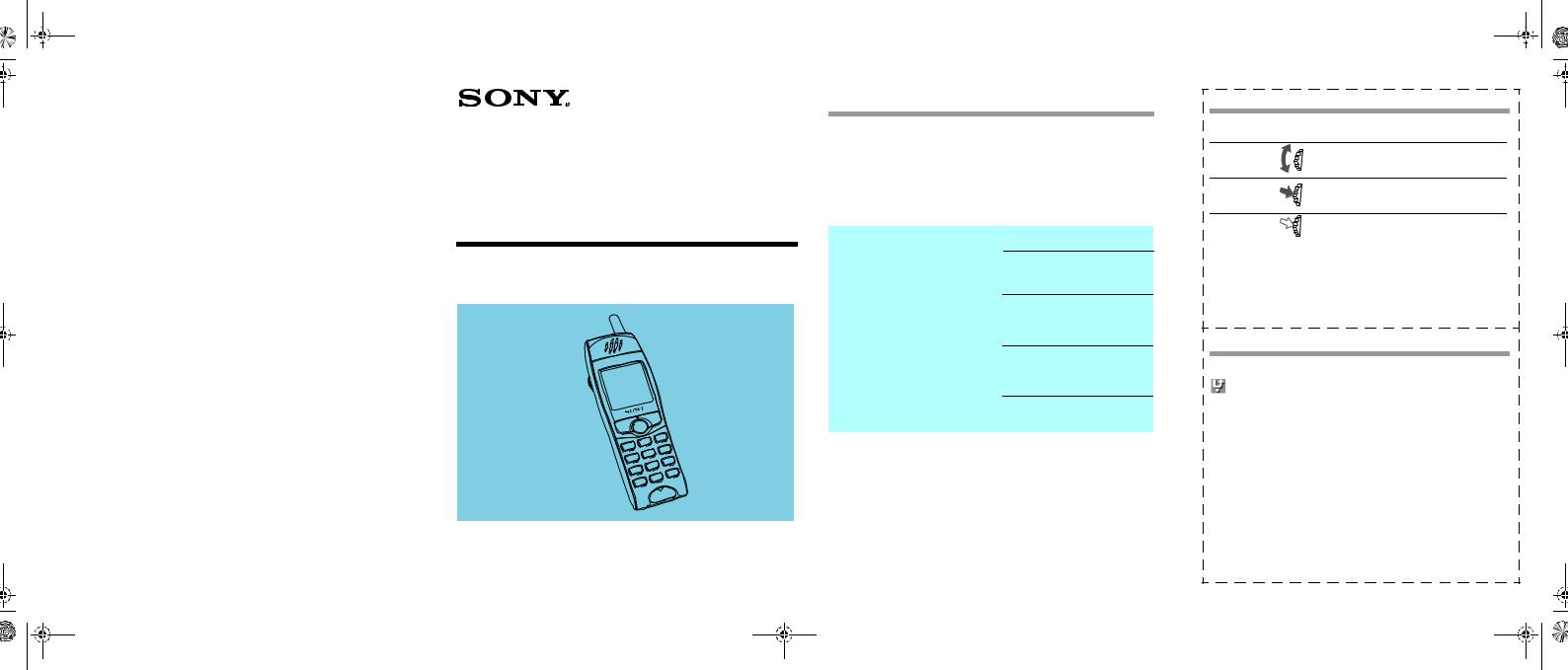
01GB01COV.fm Page 1 Friday, April 27, 2001 1:22 PM
SIM Card |
|
T |
|
Inserting |
10 |
T9 Text Entry |
22 |
Removing |
10 |
V |
|
Single Beep |
6 |
|
|
SMS (Messaging) |
|
Vibra Alert |
6 |
Create |
31 |
Voicemail |
6, 27 |
Delete |
32 |
W |
|
Edit |
32 |
|
|
Forward |
32 |
Wallpaper |
38 |
Memory class |
33 |
WAP Browser |
58 |
Message Format |
34 |
|
|
Read |
30 |
|
|
Reply |
32 |
|
|
Reply Cost |
33 |
|
|
Result Report |
34 |
|
|
Service Centre |
34 |
|
|
Validity period |
33 |
|
|
Speaker Volume |
|
|
|
Adjusting |
17 |
|
|
Made from chlorine-free, recycled paper Sony Corporation www.sony-europe.com/J5 www.sony-europe.com/J6
3-232-169-11(2) |
My CMD-J5/J6 Information |
|
For easy reference, please record the following identification numbers for your phone and SIM Card. This information will assist you in customer inquiries to your retail dealer, manufacturer or Network Operator/Service Provider.
In case of loss or theft of your phone and/or SIM Card, call your Network
Operator/Service Provider immediately to prevent misuse.
Mobile Telephone
My Mobile Phone Number:
Operating Instructions |
GB |
Operator Customer Service Number:
My SIM Card Number: (Printed on your SIM Card)
My Phone's ID Number (IMEI): (Printed on the label underneath the battery pack)
CMD-J5/J6
©2001 Sony Corporation
Jog Dial
Operation |
Function |
Rotate |
Scrolls through menu options. |
|
Opens Phonebook in Standby Mode |
Press (Click) |
Opens Menu in Standby Mode. |
|
Selects an option (highlighted) in the display. |
Press and Hold |
Dials the Phone Number selected. |
Quick Keys / Side Switch
 Voice Mail Key
Voice Mail Key
Missed Calls 
Side Switch
•During standby mode, slide up to switch between: Silent mode  ,
,
Single beep  , Vibra Alert
, Vibra Alert  .
.
Slide side switch down to lock/unlock the keypad  .
.
•During a phone call, slide up to turn the loudspeaker on/off.
•During a incoming call, slide switch up to stop the ringer.
•During a game, slide switch up to stop/start the background melody.
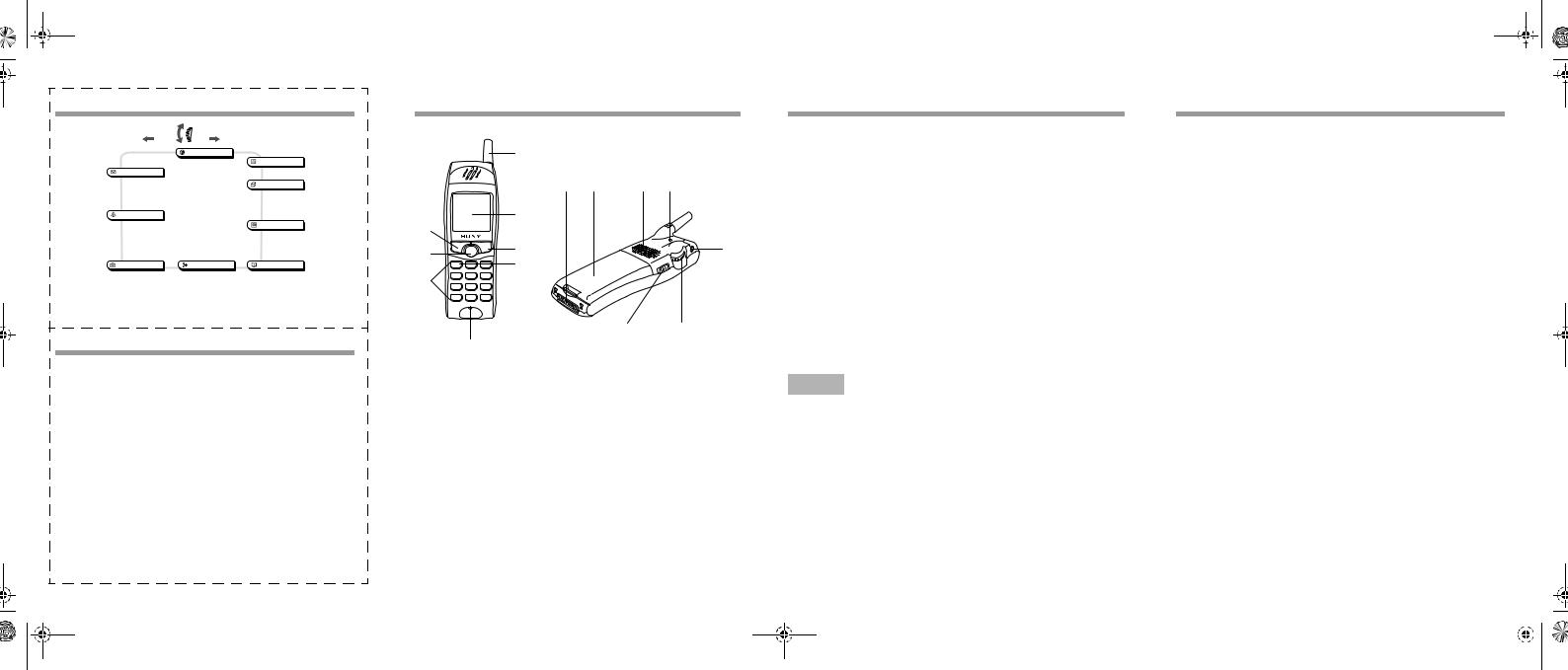
01GB01COV.fm Page 2 Friday, April 27, 2001 1:22 PM
Menu Overview
|
WAP |
|
|
|
Home |
Scheduler |
|
Messaging |
Favourites |
Calendar |
|
Settings |
|||
|
|
||
Read |
|
Extras |
|
Create |
|
|
|
Settings |
|
Clock |
|
Local Area Info |
|
Calculator |
|
|
|
Games |
|
Sounds |
|
||
Ringer |
|
Call History |
|
Set Sound |
|
Outgoing Calls |
|
|
|
||
|
|
Incoming Calls |
|
|
|
Missed Calls |
|
|
|
Delete All |
|
Settings |
Divert |
Phonebook |
|
Preferences |
All Calls |
Phonebook Menu |
|
Security |
If Not Reachable |
Voice Mail |
|
Call Data |
If No Reply |
Search |
|
Call Settings |
If Busy |
|
|
|
All Fax |
|
|
|
All Data |
|
|
|
Cancel All |
|
Making Calls
From Standby Mode
1 Dial the complete number you want to call (including area code). 2 Press and hold the Jog Dial (or  ) to call the number displayed.
) to call the number displayed.
From the Phonebook
1 Rotate the Jog Dial in standby mode to open the Phonebook. 2 Rotate the Jog Dial to select a name.
3 Press and hold the Jog Dial (or  ) to call the number.
) to call the number.
Quick Reference
|
1 |
|
|
|
|
|
|
|
|
9 |
|
|
|
|
|
0 |
qz |
qx |
qc |
|
2 |
|
|
|
8 |
|
|
|
|
7 |
3 |
|
|
qf |
|
|
|
|
|
|
4 |
|
|
|
6 |
|
|
|
|
|
|
|
qh |
qg |
|
5 |
|
|
|
1 |
Antenna |
0 External Connector (Charg- |
||
2 |
Display |
|
ing and Accessories) |
|
|
|
|
||
3 |
On/Off Key, Call End Key, |
qa |
Battery |
|
|
|
|
||
|
Clear Key |
qx |
Loudspeaker |
|
4 |
Voice Mail Key |
qc |
External Antenna Connector |
|
5 |
Microphone |
qf Headset Connector |
||
6 |
Keypad (alphanumeric keys) |
qg Jog Dial |
|
|
7 |
Centre Key |
qh Side Switch |
|
|
8 |
Send Key |
|
|
|
9 |
Ear piece |
|
|
|
Safety Precautions
•Do not use your phone in an aircraft, hospitals or petrol stations.
•Note that in some countries using a cellular phone without a hands-free kit while driving is not allowed.
•Do not expose your phone to extreme conditions such as high humidity/ rain, high temperatures, direct sunlight, caustic/harsh chemicals or dust.
•Do not allow children to play with your phone.
•Take special care in the disposal of your battery, using a special facility where available. Do not puncture, burn, or short circuit your battery.
•Limit the distance between the mains socket and the phone when charging for easy accessibility.
•Consult your physician or the manufacturer of personal medical devices (pacemakers, hearing aids. etc.) regarding any restrictions on the use of a mobile telephone.
•Use only Sony-approved CMD-J5/J6 batteries and accessories with your phone.
•Do not put your mobile phone in a microwave oven; this may cause damage either to the oven or the phone.
Warning
•Unauthorised batteries, chargers, and accessories will invalidate any approvals and warranty given for your phone and may be dangerous.
•For use in the car, please connect your GSM mobile phone to an external antenna. The external antenna can be connected to your mobile phone via the appropriate accessory, e.g. Hands-free Kit. Please contact your car manufacturer concerning the appropriate position of the external antenna on your car.
Index
A |
|
F |
|
|
P |
|
|
|
|
Any Key Answer 43 |
Factory Reset |
|
38 |
Phonebook |
|
|
|
|
|
Auto Answer |
44 |
G |
|
|
Creating Entries |
25 |
|
||
Auto Redial |
44 |
9, 51 |
FDN Phonebook |
26 |
|
||||
B |
|
Games |
Grouping |
|
25 |
|
|||
|
Greeting Message |
37 |
Making Calls |
|
23 |
|
|||
Backlight |
38 |
H |
|
|
Note |
|
29 |
|
|
Battery Pack |
|
16, 19 |
Own Number |
|
24 |
|
|||
Charging |
11 |
Headset |
Saving Entries |
23 |
|
||||
Inserting |
11 |
J |
|
|
Search |
|
27 |
|
|
C |
|
|
|
Service Dialling |
|
|
|
||
|
Jog Dial |
|
5 |
Numbers |
|
26 |
|
||
Calculator |
50 |
K |
|
|
PIN |
13, 39 |
|
||
Call Cost |
41 |
|
|
PIN2 |
|
39 |
|
||
Call History |
47 |
Key Click |
|
36 |
Preferences |
|
37 |
|
|
Call Hold |
17 |
Keypad Locked |
|
7 |
Preferred List |
|
38 |
|
|
Call Time |
41 |
|
|
|
|
|
|
|
|
Call Waiting |
19, 43 |
L |
|
|
R |
|
|
|
|
Caller ID |
43 |
Language |
|
37 |
Ringer Type |
|
35 |
|
|
Centre Key |
6 |
LCD Contrast |
|
38 |
Ringer Volume |
|
35 |
|
|
Ciphering |
16 |
Local Area Info |
|
34 |
Adjusting |
|
17 |
|
|
Clock |
|
Loudspeaker |
|
18 |
Roaming |
|
14 |
|
|
Alarm |
48 |
M |
|
|
S |
|
|
|
|
Set |
49 |
|
|
|
|
|
|
||
Timer |
49 |
Memory Info |
|
38 |
Scheduler |
|
56 |
|
|
Connection |
14 |
Microphone On/Off |
18 |
Event |
|
56 |
|
||
D |
|
N |
|
|
To Do |
|
57 |
|
|
|
|
|
Security Code |
|
41 |
|
|||
Data Services |
44 |
Network |
|
14 |
Select Line |
|
43 |
|
|
Divert |
45 |
O |
|
|
Select Network |
|
38 |
|
|
DTMF |
18 |
|
|
Selection |
|
14 |
|
||
E |
|
One Minute Beep |
44 |
Side Switch |
|
6 |
|
||
|
|
|
|
Signal Strength |
|
14 |
|
||
53 |
|
|
|
Silent Mode |
|
6 |
|
||
Emergency |
7, 39, 40 |
|
|
|
|
|
|
|
|
Calls |
|
|
|
|
|
|
|
|
|
Error Tone |
36 |
|
|
|
|
|
|
|
|
Event Sounds |
36 |
|
|
|
|
|
|
|
|
|
|
|
|
|
|
|
|
|
|
|
|
|
|
|
|
|
|
|
|
|
|
|
|
|
|
|
|
|
|
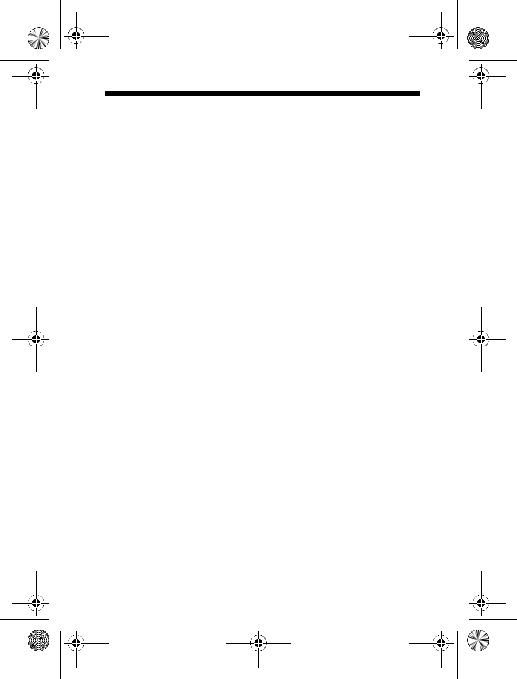
masterpage:L0-Right
filename[K:\595_sony\59501001\Cmd_j6\01GB02TOC.fm]
01GB.book Page 3 Friday, April 27, 2001 1:08 PM
Table of contents |
|
Welcome to Sony CMD-J5/J6 ...................................... |
5 |
What’s Included in Your Kit..................................................................... |
5 |
Basic Features of Your Phone................................................................... |
5 |
The Jog Dial ............................................................................................. |
5 |
The Centre Key ........................................................................................ |
6 |
The Voicemail Key .................................................................................. |
6 |
The Side Switch ....................................................................................... |
6 |
Manner Mode ........................................................................................... |
6 |
Keypad Lock ............................................................................................ |
7 |
Loudspeaker ............................................................................................. |
7 |
Getting Started ......................................................... |
10 |
Inserting the SIM Card............................................................................ |
10 |
Inserting the Battery Pack ...................................................................... |
11 |
Charging the Battery Pack ...................................................................... |
11 |
Switching on Your Phone ...................................................................... |
13 |
Connecting to the Network .................................................................... |
14 |
Basic Operation ........................................................ |
15 |
Making Calls (Saving Phonebook Entries) ............................................. |
15 |
Answering/Ending Calls ......................................................................... |
16 |
During a call ........................................................................................... |
17 |
Entering Text ............................................................ |
20 |
Standard Text Entry ................................................................................ |
20 |
T9 Text Entry ......................................................................................... |
22 |
Using the Phonebook ................................................ |
23 |
Phonebook Organisation ......................................................................... |
23 |
Saving Phonebook Entries from Standby Mode ..................................... |
23 |
Making Calls from the Phonebook ......................................................... |
23 |
Phonebook Menu ................................................................................... |
24 |
Voicemail ............................................................................................... |
27 |
Search ...................................................................................................... |
27 |
Editing the Phonebook ........................................................................... |
28 |
|
3 |
model name1[MZ-R70] model name2[MZ------ |
] |
[3-232-169-11(2)]
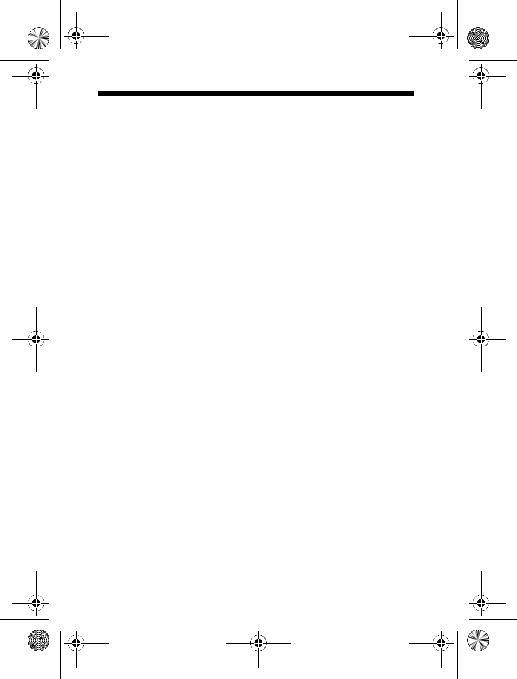
masterpage:L0-Left
filename[K:\595_sony\59501001\Cmd_j6\01GB02TOC.fm]
01GB.book Page 4 Friday, April 27, 2001 1:08 PM
Table of contents |
|
Menu Operations ....................................................... |
30 |
Messaging ............................................................................................... |
30 |
Sounds .................................................................................................... |
35 |
Settings ................................................................................................... |
37 |
Divert ...................................................................................................... |
45 |
Call History ............................................................................................ |
47 |
Extras ...................................................................................................... |
48 |
Scheduler ................................................................................................ |
56 |
WAP Browser ........................................................................................ |
58 |
Appendix ................................................................... |
63 |
Troubleshooting ...................................................................................... |
63 |
Unblocking the SIM Card ...................................................................... |
65 |
Technical Specifications ......................................................................... |
65 |
4
model name1[MZ-R70] model name2[MZ------ |
] |
[3-232-169-11(2)]
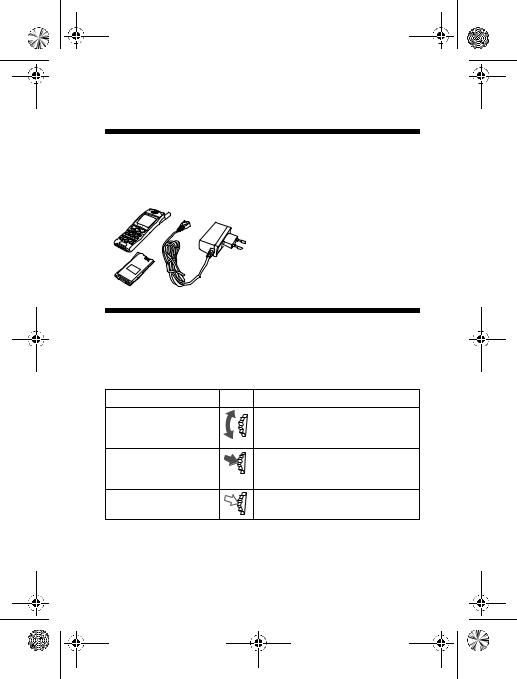
masterpage:Right
filename[K:\595_sony\59501001\Cmd_j6\01GB03MAN.fm]
01GB.book Page 5 Friday, April 27, 2001 1:08 PM
Welcome to Sony CMD-J5/J6
What’s Included in Your Kit
The kit should include one mobile phone, one Li-Ion standard battery, one charger and this manual. If one of these parts is missing, please contact your retail dealer immediately.
Basic Features of Your Phone
The Jog Dial
The Jog Dial provides fast and easy menu navigation with only one hand.
Operation |
Function |
Rotate |
Scrolls through menu options. |
|
Opens Phonebook in Standby |
|
Mode. |
Press (Click) |
Opens Menu in Standby Mode. |
|
Selects an option (highlighted) in |
|
the display. |
Press and Hold |
Dials the Phone Number selected. |
5
model name1[MZ-R70] model name2[MZ------ |
] |
[3-232-169-11(2)]
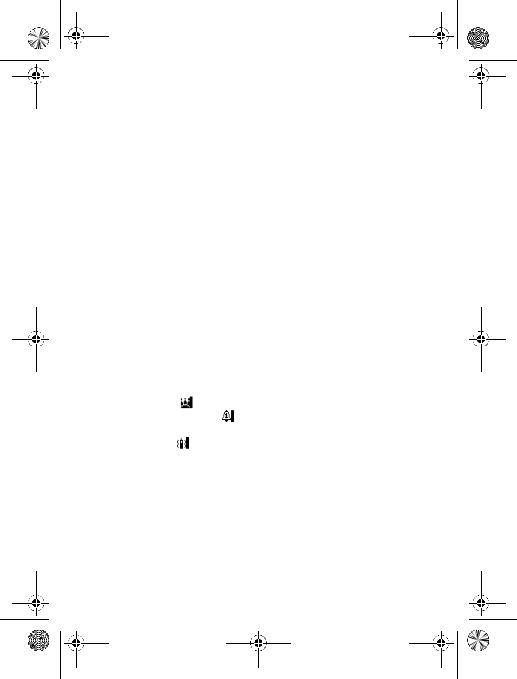
masterpage:Left
filename[K:\595_sony\59501001\Cmd_j6\01GB03MAN.fm]
01GB.book Page 6 Friday, April 27, 2001 1:08 PM
The Centre Key
•Press the Centre Key in standby mode to access the WAP mode if WAP settings are configured.
•During a call, press the Centre Key to access the Call Menu.
•Press and hold the Centre Key to access network-specific functions (SIM Application Toolkit).
(This feature is dependant on your network operator and may not be supported by some networks. Contact your Network Operator/ Service Provider for details.)
The Voicemail Key
• Press and hold  to access your Voicemail (see also page 27).
to access your Voicemail (see also page 27).
The Side Switch
The Side Switch offers easy control of manner mode, keypad lock and loudspeaker.
Manner Mode
•In standby mode, slide the switch up to activate/deactivate the manner modes.
•Afterwards, it is possible to switch among the manner mode functions. All manner mode icons appear in the display; rotate the Jog Dial to select one:
— Silent Mode |
: turns the ringer and all tones to silent mode. |
|
— Ringer to Single beep |
: ringer is restricted to a discrete single |
|
beep. |
|
|
— Vibra Alert |
: Vibra Alert without the ringer. |
|
•For your convenience, sliding the side switch up in standby mode will toggle between the two last settings.
•During an incoming call, stop the ringer by sliding the side switch up.
•During a game, stop/start the background sound by sliding the side switch up.
6
model name1[MZ-R70] model name2[MZ------ |
] |
[3-232-169-11(2)]
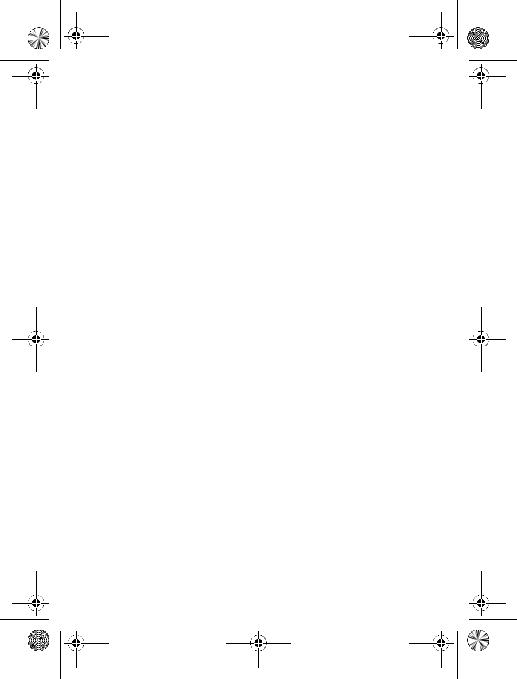
masterpage:Right
filename[K:\595_sony\59501001\Cmd_j6\01GB03MAN.fm]
01GB.book Page 7 Friday, April 27, 2001 1:08 PM
Keypad Lock
In standby mode, slide the switch down to lock/unlock your keypad (including Jog Dial). It is still possible to make emergency calls (112) as well as answer/reject an incoming call (by pressing  /
/  ) when the keypad is locked. After the call ends, the keypad will lock again automatically.
) when the keypad is locked. After the call ends, the keypad will lock again automatically.
Loudspeaker
During a call, turn the loudspeaker on by sliding the switch up once. Turn the loudspeaker off by sliding the switch up again.
7
model name1[MZ-R70] model name2[MZ------ |
] |
[3-232-169-11(2)]
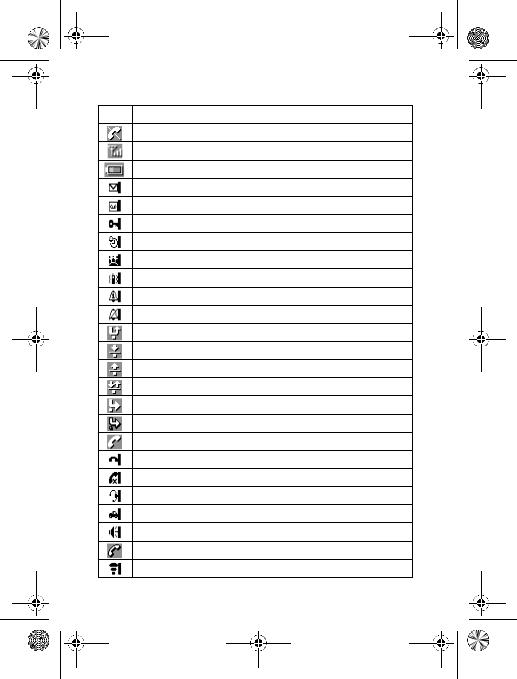
masterpage:Left
filename[K:\595_sony\59501001\Cmd_j6\01GB03MAN.fm]
01GB.book Page 8 Friday, April 27, 2001 1:08 PM
Icon Glossary
Icon Explanation
Network not available
Network signal strength (strong)
Battery strength
SMS (Envelope Icon)
Voicemail
Keypad locked
Alarm
Silent Mode
Vibra Alert
Single Beep
Ringer off
Missed calls
Incoming call barring
Outgoing call barring
Incoming + Outgoing call barring
Conditional Divert
Unconditional Divert
Active call
Call hold
Mute Microphone
Headset connected – active call
Handsfree kit connected (auto answer on)
Loudspeaker on
Conversation Privacy (ciphering) not supported
Additional menu available (press Centre Key to display)
8
model name1[MZ-R70] model name2[MZ------ |
] |
[3-232-169-11(2)]

masterpage:Right
filename[K:\595_sony\59501001\Cmd_j6\01GB03MAN.fm]
01GB.book Page 9 Friday, April 27, 2001 1:08 PM
Menu Overview
Press the Jog Dial from standby mode to access the main menu:
Messaging |
|
page 30 |
|
|
|
|
|
|
|
||
Read |
|
|
|
|
|
Create |
|
|
|
|
|
Settings |
|
WAP |
|
page 58 |
|
Local Area Info |
|
||||
|
|
|
|||
Sounds |
|
page 35 |
Home |
|
|
|
Favourites |
|
|||
|
|
||||
Ringer |
|
Settings |
|
||
|
|
|
|
||
Set Sound |
|
|
|
|
|
Settings |
|
page 37 |
Scheduler |
|
page 56 |
|
|
||||
|
Calendar |
|
|||
|
|
||||
|
|
|
|
||
Preferences |
|
|
|
|
|
Security |
|
|
|
|
|
Call Data |
|
Extras |
|
page 48 |
|
Call Settings |
|
|
|||
|
|
|
|
||
Divert |
|
page 45 |
Clock |
|
|
|
Calculator |
|
|||
|
|
||||
|
|
|
|
||
All Calls |
|
Games |
|
||
|
|
||||
If Not Reachable |
|
||||
|
|
|
|||
If No Reply |
|
|
|
|
|
If Busy |
|
Call History |
|
page 47 |
|
All Fax |
|
|
|||
|
|
||||
All Data |
|
Outgoing Calls |
|
||
Cancel All |
|
|
|||
|
Incoming Calls |
|
|||
|
|
|
|
||
Phonebook |
|
page 23 |
Missed Calls |
|
|
|
Delete All |
|
|||
|
|
|
|
||
Phonebook Menu
Voicemail
Search
9
model name1[MZ-R70] model name2[MZ------ |
] |
[3-232-169-11(2)]
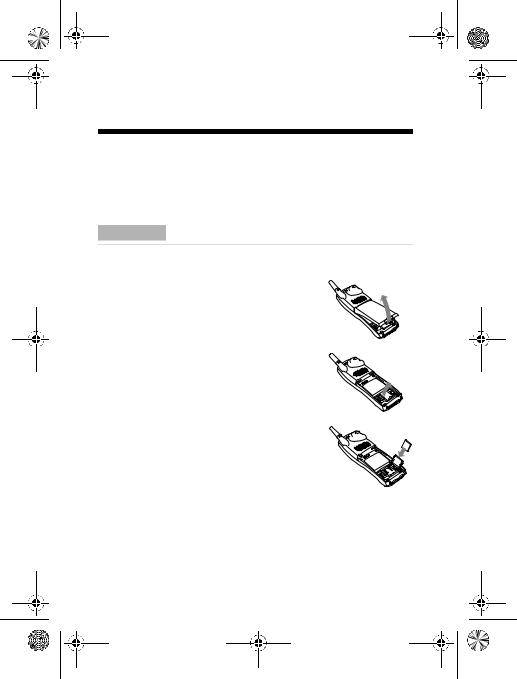
masterpage:Left
filename[K:\595_sony\59501001\Cmd_j6\01GB03MAN.fm]
01GB.book Page 10 Friday, April 27, 2001 1:08 PM
Getting Started
Inserting the SIM Card
Your SIM card contains a computer chip with your service details and phone number. Like a credit card, it should be kept securely and handled carefully. Do not bend, scratch or expose to moisture. Avoid static electricity.
Important
To avoid corrupting the memory of your SIM card, always switch off your phone before removing or inserting your SIM card.
1 Remove the battery pack.
2 Slide the SIM card holder to the right to unlock and lift up the tray. Slide the SIM card into the tray (the gold contacts should be facing down and the angled corner positioned to the lower right).
3
4
Close the tray with the SIM card inserted and slide the SIM card holder to the left to lock.
Replace the battery pack.
To remove the SIM card
Follow steps 1 to 4 above removing the SIM card from the tray in step 3.
10
model name1[MZ-R70] model name2[MZ------ |
] |
[3-232-169-11(2)]
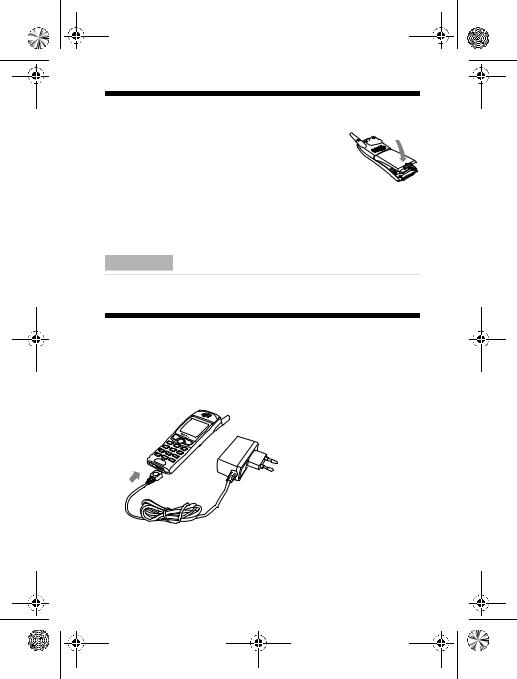
masterpage:Right
filename[K:\595_sony\59501001\Cmd_j6\01GB03MAN.fm]
01GB.book Page 11 Friday, April 27, 2001 1:08 PM
Inserting the Battery Pack
1
2
Unwrap the battery pack.
Press the battery pack firmly into place and check that it snaps closed.
To remove the battery pack
First power off and wait until the display goes blank. Press the battery release hook up and remove the battery.
Important
If you insert a new battery, please reset the clock.
Charging the Battery Pack
As supplied, your battery pack will not be fully charged.
1
2
Plug the charger into a mains socket
Plug the charger into the bottom (jack) of the phone.
11
model name1[MZ-R70] model name2[MZ------ |
] |
[3-232-169-11(2)]

masterpage:Left
filename[K:\595_sony\59501001\Cmd_j6\01GB03MAN.fm]
 01GB.book Page 12 Friday, April 27, 2001 1:08 PM
01GB.book Page 12 Friday, April 27, 2001 1:08 PM
Removing the charger from the phone:
1
2
NotesImportant
•The status bar in the battery icon on the display indicates the charging status.
•Charging (0°C-45°C) is complete when the battery icon indicates all bars and is no longer blinking.
•Full charging can take up to approx. 3 hours, but may vary depending on certain conditions, (e.g. if your phone is switched on or temperature is outside the operating range.)
•When your battery pack is completely empty, it can take some time until the battery icon appears when charging.
•As an energy-saving measure, disconnect the charger from the mains socket and from the phone after charging.
Important
• Use only the Sony-specified CMD-J5/J6 battery pack and charger.
Usage time
When your battery pack is nearly empty, the battery icon in the display flashes and there is a beep indicating that only approximately 1 minute of talk time is left.
12
model name1[MZ-R70] model name2[MZ------ |
] |
[3-232-169-11(2)]

masterpage:Right
filename[K:\595_sony\59501001\Cmd_j6\01GB03MAN.fm]
01GB.book Page 13 Friday, April 27, 2001 1:08 PM
Switching on Your Phone
To switch on/off your phone, press and hold  .
.
Entering PIN (Personal Identification Number)
Enter your PIN using the number keys (the PIN appears in code as ****) and press the Jog Dial (or  ) to confirm your entry.
) to confirm your entry.
If you do not enter a PIN code, your phone will automatically switch off after a few minutes. It is possible but not recommended to disable the PIN code prompt (see page 39).
13
model name1[MZ-R70] model name2[MZ------ |
] |
[3-232-169-11(2)]
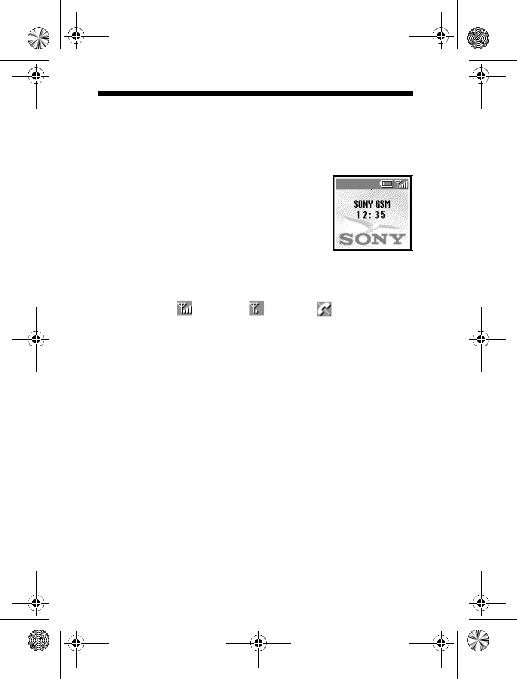
masterpage:Left
filename[K:\595_sony\59501001\Cmd_j6\01GB03MAN.fm]
01GB.book Page 14 Friday, April 27, 2001 1:08 PM
Connecting to the Network
After successfully entering your PIN code, your phone searches for an available GSM network. The network search is automatic and may take a few seconds.
You are ready to make and receive calls when the network operator's name and the signal strength icon appears on the display.
The following indicates the strength of the received network signal. If the signal is very weak, there is a risk of losing service.
Strong signal ↔ Weak signal ↔ No service
If you cannot obtain service
If you cannot obtain network service the reception strength may be too weak. Move to a higher elevation, a window or an open space and make sure that there is nothing obstructing the antenna.
Roaming 
If you are out of range of your “Home” network operator, especially when abroad, another network operator may be selected automatically, subject to signal strength and roaming agreements between network operators. Contact your network operator/service provider for details.
14
model name1[MZ-R70] model name2[MZ------ |
] |
[3-232-169-11(2)]
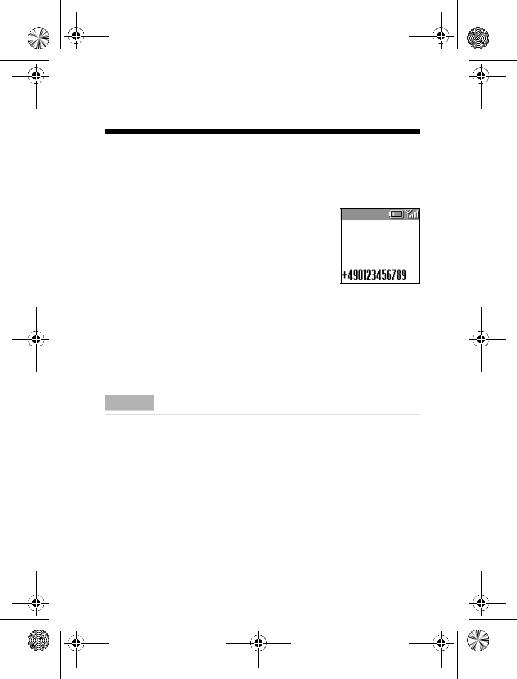
masterpage:Right
filename[K:\595_sony\59501001\Cmd_j6\01GB03MAN.fm]
01GB.book Page 15 Friday, April 27, 2001 1:08 PM
Basic Operation
Making Calls (Saving Phonebook
Entries)
Dialling a Number
1 Dial the complete number of the party you want to call (including the area code even when dialling locally). In case of International Calls, press and hold  until “+” appears. Then enter the country code, followed by the area code and the number.
until “+” appears. Then enter the country code, followed by the area code and the number.
2 Press  to correct any errors. Press and hold
to correct any errors. Press and hold  to clear the entire number.
to clear the entire number.
3 Press and hold the Jog Dial (or press  ) to call the number displayed or
) to call the number displayed or
4 Select save and press the Jog Dial to save the number to the Phonebook.
NotesImportant
If the Auto Redial option is on (see page 44) and the number you have called is engaged, your phone automatically displays the Auto Redial option.
Choosing a Phonebook entry
1 Rotate the Jog Dial in standby mode to open the Phonebook.
2 Use the Jog Dial to display the ABC sort list. (If there are several numbers stored for one person's name, select one of them)
3 Press and hold the Jog Dial (or press  ) to call the number displayed.
) to call the number displayed.
15
model name1[MZ-R70] model name2[MZ------ |
] |
[3-232-169-11(2)]
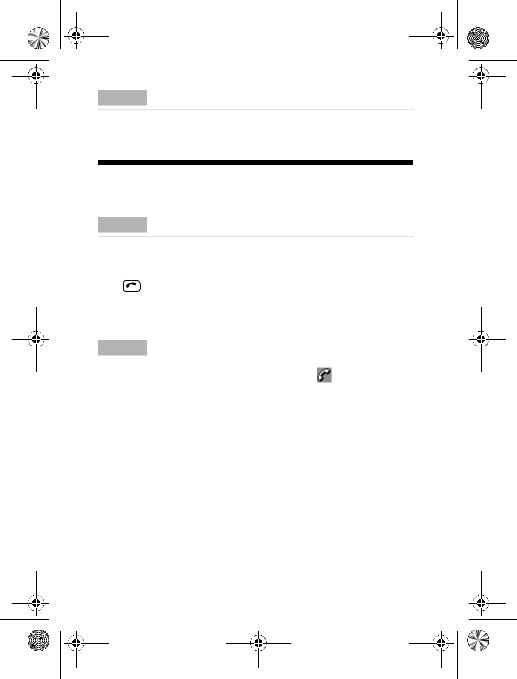
masterpage:Left
filename[K:\595_sony\59501001\Cmd_j6\01GB03MAN.fm]
01GB.book Page 16 Friday, April 27, 2001 1:08 PM
NotesImportant
To search the Phonebook, press an alphanumeric key on the keypad to advance to that letter in the Phonebook. (E.g. to advance to entries beginning with “M ” , press  ).
).
Answering/Ending Calls
Press the Jog Dial (or  ) to accept an incoming call.
) to accept an incoming call.
NotesImportant
If you do not wish to answer the call, press  while the phone is ringing. The call will then be rejected (the caller will hear a busy tone or will be diverted if a divert has been set).
while the phone is ringing. The call will then be rejected (the caller will hear a busy tone or will be diverted if a divert has been set).
If a call is not answered,  appears on the top line of the display.
appears on the top line of the display.
Press in standby mode or select the Call History from the Main Menu for information about the missed call. Press  to remove the icon.
to remove the icon.
Press  to end a phone call.
to end a phone call.
NotesImportant
In very rare cases, ciphering does not work in some networks, meaning that third parties can listen to your phone call. In this case, appears on the display.
When the Headset is connected to your phone, answer a call by pressing the Headset button (beep). Press and hold the Headset button to end the call (2x beep).
Connect/disconnect the headset only when the phone is switched off or in stand-by mode (operator’s name appears on the display).
16
model name1[MZ-R70] model name2[MZ------ |
] |
[3-232-169-11(2)]
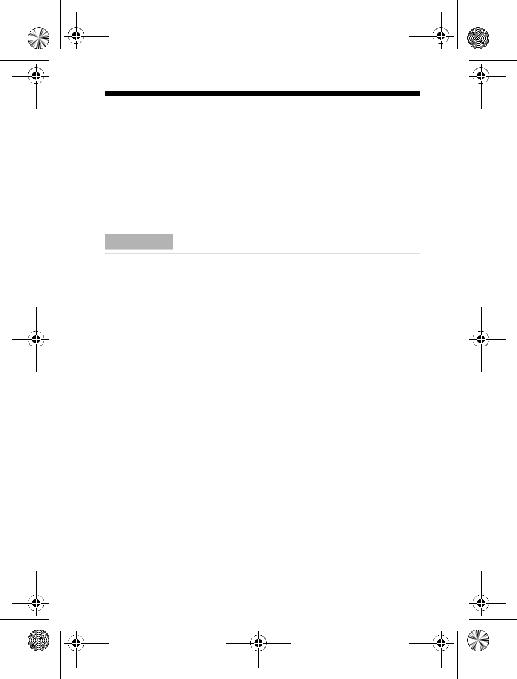
masterpage:Right
filename[K:\595_sony\59501001\Cmd_j6\01GB03MAN.fm]
01GB.book Page 17 Friday, April 27, 2001 1:08 PM
During a call
Adjusting the Ringer/Speaker Volume
•During an incoming call, rotate the Jog Dial to adjust the ringer volume.
•During a call, rotate the Jog Dial to adjust the speaker volume. (Rotate up = increase volume / Rotate down = decrease volume)
•During an incoming call, stop the ringer by sliding the side switch up.
Important
•Use your phone as a Notepad by entering a phone number during a call. Enter a number and press the Centre Key. When ending the call, the number entered will reappear on the display. Use the Jog Dial to save the number in the Phonebook or to call the number.
•When sending DTMF tones, press and hold  then press
then press  again to end the call.
again to end the call.
Call Menu
Press the Centre Key during a call for the following options:
Call Hold
Use Call Hold to manage two calls at the same time. Check with your Network Operator/Service Provider for details about this service.
One active call
1 Press the Centre Key and select Call Hold.
2 Press the Jog Dial to confirm.
3 Press the Jog Dial again to access the Phonebook to retrieve a number (or use the keypad to enter a number).
4 Press and hold the Jog Dial or  to make a call.
to make a call.
17
model name1[MZ-R70] model name2[MZ------ |
] |
[3-232-169-11(2)]
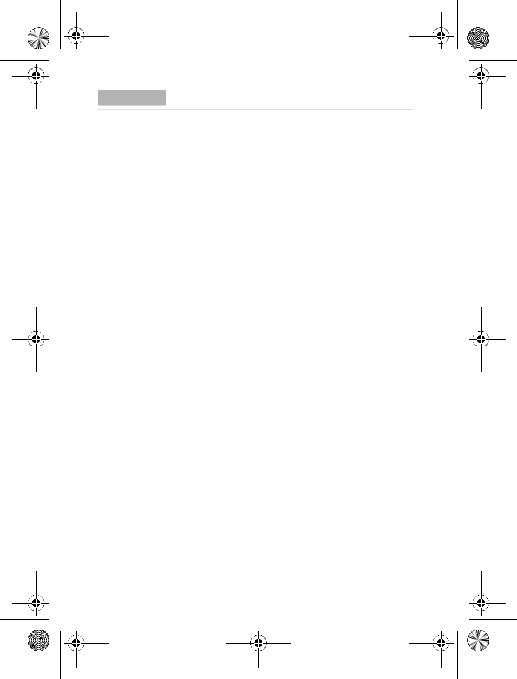
masterpage:Left
filename[K:\595_sony\59501001\Cmd_j6\01GB03MAN.fm]
01GB.book Page 18 Friday, April 27, 2001 1:08 PM
Important
By pressing  or using the Notepad to make a second call, you can put a call on hold automatically.
or using the Notepad to make a second call, you can put a call on hold automatically.
End All Calls
Choose End all Calls or press  to end multiple calls.
to end multiple calls.
Send DTMF
Choose this option for sending DTMF tones, e.g. when using Voicemail or other services.
Mic Off/Mic On
Choose the Mic Off/Mic On option to mute and unmute the microphone.
Loudspeaker
Turn the loudspeaker on/off. For best results when using the loudspeaker, place the phone on a flat surface approx. 0.5 m distance from you.
Main Menu
Return to the Main Menu.
18
model name1[MZ-R70] model name2[MZ------ |
] |
[3-232-169-11(2)]
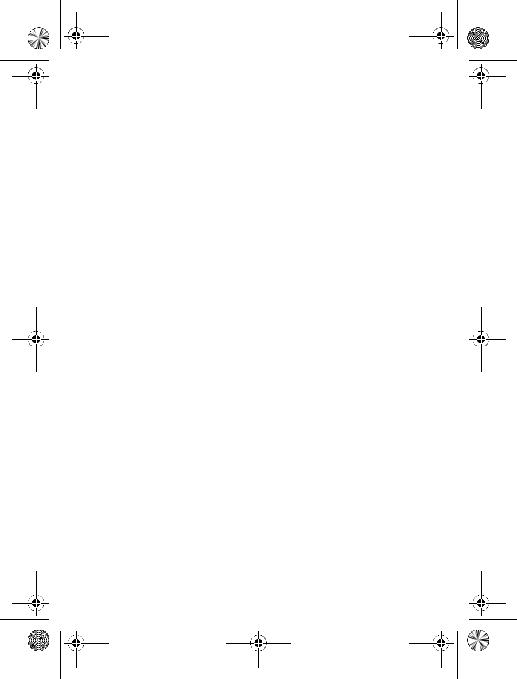
masterpage:Right
filename[K:\595_sony\59501001\Cmd_j6\01GB03MAN.fm]
01GB.book Page 19 Friday, April 27, 2001 1:08 PM
One active call (and/or one call on hold) and one call waiting
When your phone alerts you (beep) that a call is waiting, there are several options available:
1
2
The display automatically offers you call waiting options.
Select Swap to put the active call on hold and connect the waiting call (in case of one active call and one waiting call)
or
select Busy to indicate to the calling party that your line is engaged.
or
select Replace to end the active call and retrieve the call waiting.
When the Headset is connected to your phone, answer a waiting call by pressing the Headset button (beep). In case of one active call and one call on hold, alternate between the active call and the call on hold by pressing the Headset button (beep).
19
model name1[MZ-R70] model name2[MZ------ |
] |
[3-232-169-11(2)]
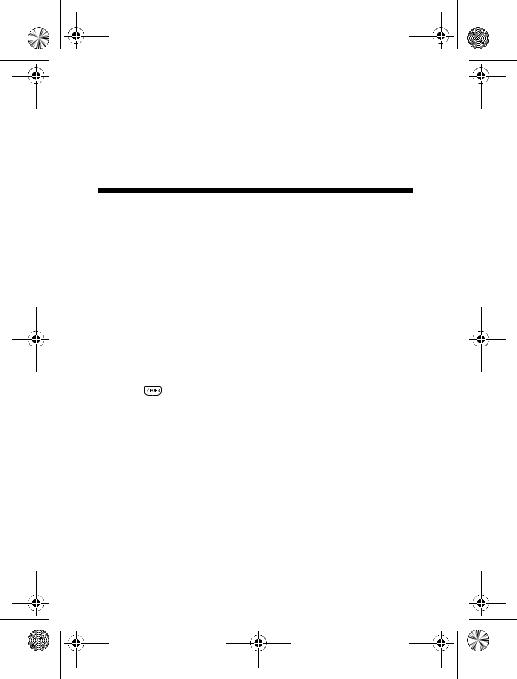
masterpage:Left
filename[K:\595_sony\59501001\Cmd_j6\01GB03MAN.fm]
01GB.book Page 20 Friday, April 27, 2001 1:08 PM
Entering Text
You have the possibility to enter characters: Standard Text Entry using the keypad, Standard Text Entry using the Jog Dial, and Text Entry using the T9 fast text entry method.
Standard Text Entry
Using the keypad:
Press the corresponding alphanumeric key multiple times until the desired character appears.
Using the Jog Dial:
Press a key once and then rotate the Jog Dial until the desired character appears. Press the Jog Dial or wait for a moment to confirm.
Example: To enter “s” when creating a message:
1 |
Proceed as in Create (see page 31), then |
|
2 |
Press |
. A character or number appears. |
3 |
Rotate the Jog Dial to “s”. |
|
4 |
Press the Jog Dial (or wait) to confirm. |
|
20
model name1[MZ-R70] model name2[MZ------ |
] |
[3-232-169-11(2)]
