Sony BDV-NF620, BDV-NF720 User Manual

4-418-147-12(1)
Blu-ray Disc™/
DVD Home Theatre
System
Operating Instructions
BDV-NF720/BDV-NF620
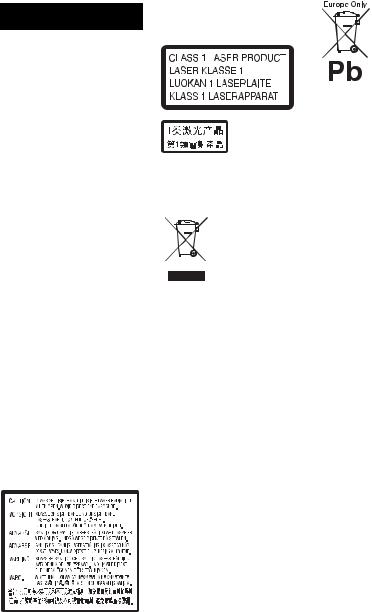
WARNING
Do not install the appliance in a confined space, such as a bookcase or built-in cabinet.
To reduce the risk of fire, do not cover the ventilation opening of the apparatus with newspapers, tablecloths, curtains, etc. Do not place the naked flame sources such as lighted candles on the apparatus. To reduce the risk of fire or electric shock, do not expose this apparatus to dripping or splashing, and do not place objects filled with liquids, such as vases, on the apparatus. Do not expose batteries or apparatus with battery-installed to excessive heat such as sunshine, fire or the like.
To prevent injury, this apparatus must be securely attached to the floor/wall in accordance with the installation instructions.
Indoor use only.
CAUTION
The use of optical instruments with this product will increase eye hazard. As the laser beam used in this Blu-ray Disc / DVD Home Theatre System is harmful to eyes, do not attempt to disassemble the cabinet.
Refer servicing to qualified personnel only.
This appliance is classified as a CLASS 3R LASER product. Visible and invisible laser radiation is emitted when the laser protective housing is opened, so be sure to avoid direct eye exposure.
This marking is located on the laser protective housing inside the enclosure.
This appliance is classified as a CLASS 1 LASER product. This marking is located on the rear exterior.
Disposal of
Old Electrical
& Electronic
Equipment (Applicable in
the European Union and other European countries with separate collection systems)
This symbol on the product or on its packaging indicates that this product shall not be treated as household waste. Instead it shall be handed over to the applicable collection point for the recycling of electrical and electronic equipment. By ensuring this product is disposed of correctly, you will help prevent potential negative consequences for the environment and human health, which could otherwise be caused by inappropriate waste handling of this product. The recycling of materials will help to conserve natural resources. For more detailed information about recycling of this product, please contact your local Civic Office, your household waste disposal service or the shop where you purchased the product.
Disposal of waste batteries
(applicable in the European Union and other
European countries with separate collection systems)
This symbol on the battery or on the packaging indicates that the battery provided with this product shall not be treated as household waste.
On certain batteries this symbol might be used in combination with a chemical symbol. The chemical symbols for mercury (Hg) or lead (Pb) are added if the battery contains more than 0.0005% mercury or 0.004% lead.
By ensuring these batteries are disposed of correctly, you will help prevent potentially negative consequences for the environment and human health which could otherwise be caused by inappropriate waste handling of the battery. The recycling of the materials will help to conserve natural resources.
In case of products that for safety, performance or data integrity reasons require a permanent connection with an incorporated battery, this battery should be replaced by qualified service staff only.
To ensure that the battery will be treated properly, hand over the product at end-of-life to the applicable collection point for the recycling of electrical and electronic equipment.
For all other batteries, please view the section on how to remove the battery from the product safely.
Hand the battery over to the applicable collection point for the recycling of waste batteries.
For more detailed information about recycling of this product or battery, please contact your local Civic Office, your household waste
2GB
disposal service or the shop where you purchased the product.
Notice for customers: the following information is only applicable to equipment sold in countries applying EU directives.
This product has been manufactured by or on behalf of Sony Corporation, 1-7-1 Konan Minato-ku Tokyo, 108-0075 Japan. Inquiries related to product compliance based on European Union legislation shall be addressed to the authorized representative, Sony Deutschland GmbH, Hedelfinger Strasse 61, 70327 Stuttgart, Germany. For any service or guarantee matters, please refer to the addresses provided in the separate service or guarantee documents.
For the main unit
The nameplate is located on the bottom exterior.
Precautions
This equipment has been tested and found to comply with the limits set out in the EMC Directive using a connection cable shorter than 3 meters.
On power sources
•The unit is not disconnected from the mains as long as it is connected to the AC outlet, even if the unit itself has been turned off.
•As the main plug is used to disconnect the unit from the mains, connect the unit to an easily accessible AC outlet.
Should you notice an abnormality in the unit, disconnect the main plug from the AC outlet immediately.
On watching 3D video images
Some people may experience discomfort (such as eye strain, fatigue, or nausea) while watching 3D video images. Sony
recommends that all viewers take regular breaks while watching 3D video images. The length and frequency of necessary breaks will vary from person to person. You must decide what works best. If you experience any discomfort, you should stop watching the 3D video images until the discomfort ends; consult a doctor if you believe necessary. You should also review
(i) the instruction manual and/or the caution message of any other device used with, or Blu-ray Disc contents played with this product and (ii) our website (http:// esupport.sony.com/) for the latest information. The vision of young children (especially those under six years old) is still under development. Consult your doctor (such as a pediatrician or eye doctor) before allowing young children to watch 3D video images. Adults should supervise young children to ensure they follow the recommendations listed above.
For the Blu-ray Disc/ DVD receiver (HBDNF720)
See “Wireless Product Compliance
Information” (supplied).
Copy Protection
•Please be advised of the advanced content protection systems used in both Blu-ray Disc and DVD media. These systems, called AACS (Advanced Access Content System) and CSS (Content Scramble System), may contain some restrictions on playback, analog output, and other similar features. The operation of this product and the restrictions placed may vary depending on the date of purchase, as the governing board of the AACS may adopt or change its restriction rules after the time of purchase.
•Cinavia Notice
This product uses Cinavia technology to limit the use of unauthorized copies of some
commercially-produced film and videos and their soundtracks. When a prohibited use of an unauthorized copy is detected, a message will be displayed and playback or copying will be interrupted.
More information about Cinavia technology is provided at the Cinavia Online Consumer Information Center at http:// www.cinavia.com. To request additional information about Cinavia by mail, send a postcard with your mailing address to: Cinavia Consumer Information Center, P.O. Box 86851, San Diego, CA, 92138, USA.
Copyrights and
Trademarks
•This system incorporates with Dolby* Digital and the DTS** Digital Surround System.
*Manufactured under license from Dolby Laboratories. Dolby and the double-D symbol are trademarks of Dolby Laboratories.
**Manufactured under license under U.S. Patent Nos: 5,956,674; 5,974,380; 6,226,616; 6,487,535; 7,212,872; 7,333,929; 7,392,195; 7,272,567 & other U.S. and worldwide patents issued & pending. DTS-HD, the Symbol, & DTS-HD and the Symbol together are registered trademarks of DTS, Inc. Product includes software. © DTS, Inc. All Rights Reserved.
•This system incorporates High-
Definition Multimedia Interface (HDMITM) technology.
HDMI, the HDMI logo and HighDefinition Multimedia Interface are trademarks or registered trademarks of HDMI Licensing LLC in the United States and other countries.
•Java is a trademark of Oracle and/ or its affiliates.
3GB

•“BD-LIVE” and “BONUSVIEW” are trademarks of Blu-ray Disc Association.
•“Blu-ray Disc” is a trademark.
•“Blu-ray Disc,” “DVD+RW,” “DVD-RW,” “DVD+R,” “DVD- R,” “DVD VIDEO,” and “CD” logos are trademarks.
•“Blu-ray 3D” and “Blu-ray 3D” logo are trademarks of Blu-ray Disc Association.
•“BRAVIA” is a trademark of Sony Corporation.
•“AVCHD” and the “AVCHD” logo are trademarks of Panasonic Corporation and Sony Corporation.
•
 , “XMB,” and “xross media bar” are trademarks of Sony Corporation and Sony Computer Entertainment Inc.
, “XMB,” and “xross media bar” are trademarks of Sony Corporation and Sony Computer Entertainment Inc.
•“PlayStation” is a registered trademark of Sony Computer Entertainment Inc.
•Music and video recognition
technology and related data are provided by Gracenote®.
Gracenote is the industry standard in music recognition technology and related content delivery. For more information, please visit www.gracenote.com.
CD, DVD, Blu-ray Disc, and music and video-related data from Gracenote, Inc., copyright © 2000-present Gracenote. Gracenote Software, copyright © 2000-present Gracenote. One or more patents owned by Gracenote apply to this product and service. See the Gracenote website for a nonexhaustive list of applicable Gracenote patents. Gracenote, CDDB, MusicID, MediaVOCS, the Gracenote logo and logotype, and the “Powered by Gracenote” logo are either registered trademarks or trademarks of Gracenote in the United States and/or other countries.
•Wi-Fi®, Wi-Fi Protected Access® and Wi-Fi Alliance® are
registered marks of the Wi-Fi Alliance.
•Wi-Fi CERTIFIED™, WPA™, WPA2™ and Wi-Fi Protected Setup™ are marks of the Wi-Fi Alliance (BDV-NF720 only).
•WPA™, WPA2™ and Wi-Fi Protected Setup™ are marks of the Wi-Fi Alliance (BDV-NF620 only).
•The Wi-Fi CERTIFIED Logo is a certification mark of the
Wi-Fi Alliance (BDV-NF720 only).
•The Wi-Fi Protected Setup Mark is a mark of the Wi-Fi Alliance (BDV-NF720 only).
•“PhotoTV HD” and the “PhotoTV HD” logo are trademarks of Sony Corporation.
•MPEG Layer-3 audio coding technology and patents licensed from Fraunhofer IIS and Thomson.
•This product incorporates proprietary technology under license from Verance Corporation and is protected by U.S. Patent 7,369,677 and other U.S. and worldwide patents issued and pending as well as copyright and trade secret protection for certain aspects of such technology. Cinavia is a trademark of Verance Corporation. Copyright 20042010 Verance Corporation. All rights reserved by Verance. Reverse engineering or disassembly is prohibited.
•iPhone, iPod, iPod classic, iPod nano, and iPod touch are trademarks of Apple Inc., registered in the U.S. and other countries.
•“Made for iPod,” and “Made for iPhone” mean that an electronic accessory has been designed to connect specifically to iPod or
iPhone, respectively, and has been certified by the developer to meet Apple performance standards.
Apple is not responsible for the operation of this device or its compliance with safety and regulatory standards. Please note that the use of this accessory with iPod or iPhone may affect wireless performance.
•Windows Media is either a registered trademark or trademark of Microsoft Corporation in the United States and/or other countries.
This product contains technology subject to certain intellectual property rights of Microsoft. Use or distribution of this technology outside of this product is prohibited without the appropriate
license(s) from Microsoft. Content owners use Microsoft® PlayReady™ content access
technology to protect their intellectual property, including copyrighted content. This device uses PlayReady technology to access PlayReady-protected content and/or WMDRMprotected content. If the device fails to properly enforce restrictions on content usage, content owners may require Microsoft to revoke the device’s ability to consume PlayReadyprotected content. Revocation should not affect unprotected content or content protected by other content access technologies. Content owners may require you to upgrade PlayReady to access their content. If you decline an upgrade, you will not be able to access content that requires the upgrade.
•DLNA®, the DLNA Logo and DLNA CERTIFIED™ are
trademarks, service marks, or certification marks of the Digital Living Network Alliance.
•Opera® Browser from Opera Software ASA. Copyright 19952010 Opera Software ASA. All rights reserved.
4GB

•All other trademarks are trademarks of their respective owners.
•Other system and product names are generally trademarks or registered trademarks of the manufacturers. ™ and ® marks are not indicated in this document.
End User License
Information
Gracenote® End User
License Agreement
This application or device contains software from Gracenote, Inc. of Emeryville, California (“Gracenote”). The software from Gracenote (the “Gracenote Software”) enables this application to perform disc and/or file identification and obtain musicrelated information, including name, artist, track, and title information (“Gracenote Data”) from online servers or embedded databases (collectively, “Gracenote Servers”) and to perform other functions. You may use Gracenote Data only by means of the intended End-User functions of this application or device.
You agree that you will use Gracenote Data, the Gracenote Software, and Gracenote Servers for your own personal noncommercial use only. You agree not to assign, copy, transfer or transmit the Gracenote Software or any Gracenote Data to any third party. YOU AGREE NOT TO USE OR EXPLOIT GRACENOTE DATA, THE GRACENOTE SOFTWARE, OR GRACENOTE SERVERS, EXCEPT AS EXPRESSLY PERMITTED HEREIN.
You agree that your non-exclusive license to use the Gracenote Data, the Gracenote Software, and Gracenote Servers will terminate if
you violate these restrictions. If your license terminates, you agree to cease any and all use of the Gracenote Data, the Gracenote Software, and Gracenote Servers. Gracenote reserves all rights in Gracenote Data, the Gracenote Software, and the Gracenote Servers, including all ownership rights. Under no circumstances will Gracenote become liable for any payment to you for any information that you provide. You agree that Gracenote, Inc. may enforce its rights under this Agreement against you directly in its own name.
The Gracenote service uses a unique identifier to track queries for statistical purposes. The purpose of a randomly assigned numeric identifier is to allow the Gracenote service to count queries without knowing anything about who you are. For more information, see the web page for the Gracenote Privacy Policy for the Gracenote service.
The Gracenote Software and each item of Gracenote Data are licensed to you “AS IS.” Gracenote makes no representations or warranties, express or implied, regarding the accuracy of any Gracenote Data from in the Gracenote Servers. Gracenote reserves the right to delete data from the Gracenote Servers or to change data categories for any cause that Gracenote deems sufficient. No warranty is made that the Gracenote Software or Gracenote Servers are error-free or that functioning of Gracenote Software or Gracenote Servers will be uninterrupted. Gracenote is not obligated to provide you with new enhanced or additional data types or categories that Gracenote may provide in the future and is free to discontinue its services at any time. GRACENOTE DISCLAIMS ALL WARRANTIES EXPRESS OR IMPLIED, INCLUDING, BUT NOT LIMITED TO, IMPLIED WARRANTIES OF MERCHANTABILITY, FITNESS
FOR A PARTICULAR PURPOSE, TITLE, AND NONINFRINGEMENT. GRACENOTE DOES NOT WARRANT THE RESULTS THAT WILL BE OBTAINED BY YOUR USE OF THE GRACENOTE SOFTWARE OR ANY GRACENOTE SERVER. IN NO CASE WILL GRACENOTE BE LIABLE FOR ANY CONSEQUENTIAL OR INCIDENTAL DAMAGES OR FOR ANY LOST PROFITS OR LOST REVENUES.
© Gracenote, Inc. 2009
5GB

About These
Operating
Instructions
•The instructions in these Operating Instructions describe the controls on the remote. You can also use the controls on the unit if they have the same or similar names as those on the remote.
•In this manual, “disc” is used as a general reference for BDs, DVDs, Super Audio CDs, or CDs unless otherwise specified by the text or illustrations.
•The instructions in this manual are for BDV-NF720 and BDV-NF620. BDVNF720 is the model used for illustration purposes. Any difference in operation is clearly indicated in the text, for example, “BDV-NF720 only.”
•Some illustrations are presented as conceptual drawings, and may be different from the actual products.
•The items displayed on the TV screen may vary depending on the area.
•The default setting is underlined.
6GB

Table of Contents |
|
About These Operating Instructions ....... |
6 |
Unpacking ............................................... |
8 |
Index to Parts and Controls................... |
10 |
Getting Started |
|
Step 1: Installing the System....... |
14 |
Step 2: Connecting the System... |
15 |
Connecting the speakers .......... |
15 |
Connecting the TV ..................... |
16 |
Connecting the other components |
|
(Set-top box, etc.) ................... |
17 |
Connecting the antenna |
|
(aerial) ..................................... |
19 |
Step 3: Preparing for Network |
|
Connection .............................. |
19 |
Step 4: Performing the Easy |
|
Setup........................................ |
21 |
Step 5: Selecting the Source....... |
22 |
Step 6: Enjoying Surround |
|
Sound....................................... |
23 |
Playback |
|
Playing a Disc ....................................... |
24 |
Playing from a USB Device.................. |
25 |
Enjoying an iPod/iPhone....................... |
26 |
Playing via a Network........................... |
27 |
Available Options ................................. |
30 |
Sound Adjustment |
|
Selecting the Audio Format, Multilingual |
|
Tracks, or Channel.......................... |
32 |
Enjoying Multiplex Broadcast |
|
Sound .............................................. |
32 |
Tuner |
|
Listening to the Radio........................... |
33 |
Using the Radio Data System |
|
(RDS).............................................. |
34 |
Other Operations |
|
Using the Control for HDMI Function for |
|
“BRAVIA” Sync ............................ |
35 |
Setting the Speakers.............................. |
35 |
Using the Sleep Timer .......................... |
36 |
Deactivating the Buttons on |
|
the Unit ........................................... |
37 |
Controlling Your TV or Other |
|
Components with the Supplied |
|
Remote ........................................... |
37 |
Changing the Brightness of the Front |
|
Panel Display and Power |
|
Indicator ......................................... |
38 |
Saving Power in Standby Mode ........... |
38 |
Browsing Websites ............................... |
39 |
Settings and Adjustments |
|
Using the Setup Display ....................... |
41 |
[Remote Controller Setting Guide]....... |
41 |
[Network Update] ................................. |
41 |
[Screen Settings]................................... |
42 |
[Audio Settings].................................... |
43 |
[BD/DVD Viewing Settings]................ |
44 |
[Parental Control Settings] ................... |
44 |
[Music Settings].................................... |
44 |
[System Settings].................................. |
45 |
[External Input Settings]....................... |
46 |
[Network Settings]................................ |
46 |
[Easy Setup].......................................... |
47 |
[Resetting] ............................................ |
47 |
Additional Information |
|
Precautions............................................ |
48 |
Notes about Discs ................................. |
49 |
Troubleshooting.................................... |
50 |
Playable Discs....................................... |
54 |
Playable Types of Files......................... |
55 |
Supported Audio Formats..................... |
56 |
Specifications........................................ |
56 |
Language Code List.............................. |
58 |
Index ..................................................... |
59 |
7GB

Unpacking
BDV-NF720
• Front speakers (2)
• Subwoofer (1)
•Speaker cords (2, red/white)
•Speaker stands (2)
•Screws for the speaker (2)
•Screw covers (2)
•Stand (1)
•Cord cover (1)
•Screws for the stand (3)
•FM wire antenna (aerial) (1)
 or
or
•Remote commander (remote) (1)
•R6 (size AA) batteries (2)
•Dock for iPod/iPhone (TDM-iP30) (1)
•USB cable (1)
•Video cord (1)
•Quick Setup Guide
•Speaker Installation Guide
•Reference Guide
•Wireless Product Compliance Information
8GB

BDV-NF620
• Front speakers (2)
• Subwoofer (1)
•Speaker cords (2, red/white)
•Speaker stands (2)
•Screws for the speaker (2)
•Screw covers (2)
•Stand (1)
•Cord cover (1)
•Screws for the stand (3)
•FM wire antenna (aerial) (1)
 or
or
•Remote commander (remote) (1)
•R6 (size AA) batteries (2)
•Dock for iPod/iPhone (TDM-iP30) (1)
•USB cable (1)
•Video cord (1)
•Quick Setup Guide
•Speaker Installation Guide
•Reference Guide
9GB
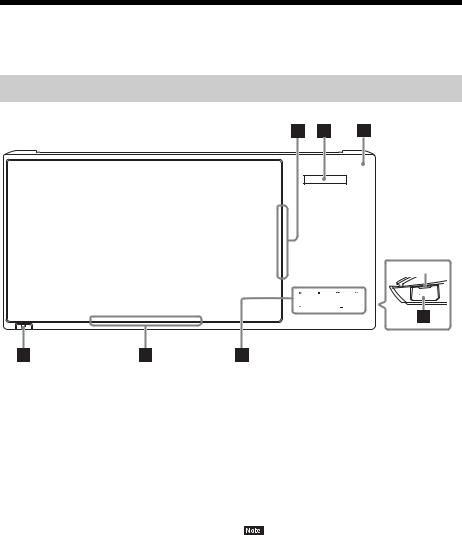
Index to Parts and Controls
For more information, refer to the pages indicated in parentheses.
Front panel
Slot
USB 2 |
FUNCTION |
VOL |
VOL |
A Disc slot (page 24)
B Front panel display
C  (remote sensor)
(remote sensor)
D USB 2 port (page 25)
USB 2 port (page 25)
Open the cover using a fingernail in the slot.
E Soft-touch buttons/indicators
N (play)
x (stop)
./> (previous/next)
Z (eject)
FUNCTION (page 22)
Selects the playback source.
VOL +/–
FPower indicator
Lights up while the system is turned on.
G"/1 (on/standby)
Turns on the unit, or sets it to standby mode.
About soft-touch buttons/ indicators
These buttons function when the soft-touch button indicators are lit.
You can turn on/off the indicators by setting [Illumination/Display] (page 45). When you set [Illumination/Display] to [Auto], the indicators turn off. In this case, touch any soft-touch button. When the indicators light up, touch the desired button.
•These buttons work when you touch them lightly. Do not press on them with excessive force.
10GB

Front panel display
About the indications in the front panel display
A Lights up when repeat play is |
F Displays the system’s status, such as |
|
activated. |
radio frequency, etc. |
|
B Lights up when stereo sound is |
When you press DISPLAY, the stream |
|
received. (Radio only) |
information/decoding status is displayed |
|
C Lights up when the system is playing |
when the function is set to “TV.” |
|
The stream information/decoding status |
||
via the PARTY STREAMING function. |
||
D Lights up when muting is on. |
may not appear depending on the stream or |
|
item being decoded. |
||
|
ELights up when the HDMI (OUT) jack is correctly connected to an HDCP (Highbandwidth Digital Content Protection) compliant device with HDMI or DVI (Digital Visual Interface) input.
Rear panel
|
|
|
|
TV |
AUDIO |
USB 1 |
|
|
|
OPTICAL |
L |
|
VIDEO OUT |
|
|
|
|
|
|
|
|
ARC |
R |
|
|
|
|
|
|
LAN (100) |
IN 1 |
IN 2 |
OUT |
DIGITAL IN |
AUDIO IN |
A  USB 1 port (page 25)
USB 1 port (page 25)
B LAN (100) terminal (page 19)
C VIDEO OUT jack (page 16)
D HDMI (IN 1/IN 2) jacks (page 17)
E HDMI (OUT) jack (page 16)
ANTENNA
COAXIAL 75
FM
SPEAKERS
FRONT R |
FRONT L SUBWOOFER |
FTV (DIGITAL IN OPTICAL) jack (page 16)
G AUDIO (AUDIO IN L/R) jacks (page 17)
HANTENNA (FM COAXIAL 75Ω) jack
(page 19)
I SPEAKERS jacks (page 15)
11GB
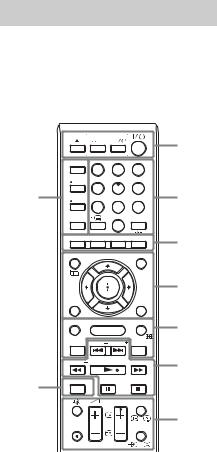
Remote control
The buttons for system operation only are described below. See “Controlling Your TV or Other Components with the Supplied Remote” (page 37) for the buttons for operation of the connected components.
|
SPEAKERS |
AV |
|
1 |
|
TV AUDIO |
|
||
|
BRAVIA Sync |
|
|
|
BD |
1 |
2 |
3 |
|
TV |
4 |
5 |
6 |
|
9 |
7 |
8 |
9 |
2 |
STB |
|
|||
DIMMER |
|
0 |
ENTER |
|
|
|
|
|
|
|
|
|
|
3 |
TOP MENU |
|
POP UP/ MENU |
|
|
|
|
|
|
4 |
|
|
|
TOOLS |
|
RETURN |
|
|
OPTIONS |
|
FUNCTION |
MENU SOUND MODE |
5 |
||
|
HOME |
|
||
3D |
PRESET |
PRESET |
SEN |
|
TUNING |
|
|
TUNING |
6 |
8SUBTITLE
PROG DISPLAY
7
AUDIO |
SLEEP |
•Number 5, AUDIO, PROG +, and N buttons have a tactile dot. Use the tactile dot as a reference when operating the remote.
•Names of buttons that work after pressing the TV or STB operation mode buttons are indicated with yellow or green label.
AZ (eject)
SPEAKERS TVyAUDIO
Selects whether TV sound is output from the system’s speakers or the TV’s speaker(s). This function works only when you set [Control for HDMI] to [On]
(page 45).
AV "/1 (on/standby) (page 37)
Turns on the TV or other component, or sets it to standby mode.
"/1 (on/standby) (pages 21, 33)
Turns on the system or sets it to standby mode.
BNumber buttons (pages 33, 37)
Enters the title/chapter numbers, preset station number, etc.
ENTER
Enters the selected item.
CColor buttons (red/green/yellow/blue)
Short cut keys for selecting items on some BD menus (can also be used for Java interactive operations on BDs).
DTOP MENU
Opens or closes the BD’s or DVD’s Top Menu.
POP UP/MENU
Opens or closes the BD-ROM’s Pop-up Menu, or the DVD’s menu.
OPTIONS (pages 23, 30, 39)
Displays the options menu on the TV screen or in the front panel display. (The location differs based on the selected function.)
RETURN
Returns to the previous display.
C/X/x/c
Moves the highlight to a displayed item.
 (enter)
(enter)
Enters the selected item.
EFUNCTION (pages 22, 33)
Selects the playback source.
By setting [External Input Settings]
(page 46), you can skip unused inputs when selecting a function.
HOME (pages 21, 33, 35, 39, 41)
Enters or exits the system’s home menu.
SOUND MODE (page 23)
Selects the sound mode.
3D
Converts 2D content into simulated 3D content when connected to a 3D compatible device.
12GB
SEN
Accesses the “Sony Entertainment
Network™” online service.
FPlayback operation buttons
See “Playback” (page 24).
./> (previous/next)
Skip to the previous/next chapter, track, or file.
m/M (fast/slow/freeze frame)
Fast reverse/fast forward the disc during playback. Each time you press the button, the search speed changes.
Activates slow-motion play when pressed for more than one second in pause mode. Plays one frame at a time when pressed in pause mode.
•During Blu-ray 3D Disc playback, slow-motion reverse play and single-frame reverse play are not available.
N (play)
Starts or re-starts playback (resume play). Activates One-Touch Play (page 35) when the system is on and set to the “BD/DVD” function.
X (pause)
Pauses or re-starts playback.
x (stop)
Stops playback and remembers the stop point (resume point). The resume point for a title/track is the last point you played or the last photo for a photo folder.
Radio operation buttons
See “Tuner” (page 33).
PRESET +/–
TUNING +/–
G  (muting)
(muting)
Turns off the sound temporarily.
AUDIO (page 32)
Selects the audio format/track.
2 (volume) +/– (page 33)
Adjusts the volume.
DISPLAY (pages 24, 27, 39)
Displays playback and web browsing information on the TV screen.
Displays the preset radio station, frequency, etc., in the front panel display.
SLEEP (page 36)
Sets the sleep timer.
HSUBTITLE
Selects the subtitle language when multilingual subtitles are recorded on a BDROM/DVD VIDEO.
IOperation mode buttons (page 37)
Changes the component to be operated on the remote.
BD: You can operate this Blu-ray Disc/ DVD Home Theatre System.
TV: You can operate a TV.
STB: You can operate a cable box, digital satellite receiver, digital video receiver, etc.
DIMMER
Sets the brightness of the front panel display and power indicator to either of 2 levels.
13GB

Getting Started
Getting Started
Step 1: Installing the
System
How to position the system
Install the system by referring to the illustration below.
A |
C |
B |
|
|
|
|
|
D |
Attaching the stand to the unit
You can install the unit in a raised position by attaching the stand.
1 Insert the pins of the stand in the holes on the bottom of the unit.
Stand (supplied)
2 Secure the stand with the screws.
A Front speaker (L (left))
B Front speaker (R (right))
C Subwoofer
D Unit
Since the system is equipped with S-Force PRO |
|
Front Surround* technology, you can enjoy |
Screws (supplied) |
surround sound with the speakers in front of the |
|
listening position. |
|
*S-Force PRO Front Surround 3D reproduces a convincing sense of distance and space, resulting in a true surround sound experience without the need for rear speakers.
•Use caution when placing the speakers and/or speaker stands attached to the speakers on a specially treated (waxed, oiled, polished, etc.) floor, as staining or discoloration may result.
•Do not lean or hang on a speaker, as it may fall down.
•The speaker of this set is not anti-magnetic. This may result in color unevenness when it is placed near a CRT TV or projector.
•You can install the speakers on a wall. For details, refer to the supplied “Speaker Installation Guide.”
14GB
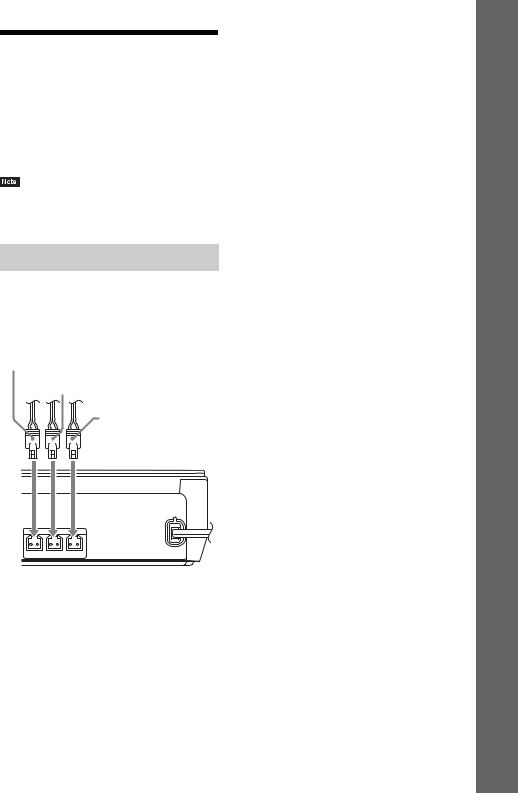
Step 2: Connecting the
System
Do not connect the AC power cord (mains lead) of the unit to a wall outlet (mains) until all the other connections are made.
To assemble the speakers, refer to the supplied “Speaker Installation Guide.”
•When you connect another component with a volume control, turn down the volume of the other components to a level where sound is not distorted.
Connecting the speakers
Connect the speaker cords to match the color of the SPEAKERS jacks of the unit.
When connecting to the unit, insert the connector until it clicks.
Red
(Front right speaker (R))
White
(Front left speaker (L))
Purple (Subwoofer)
SPEAKERS
FRONT R |
FRONT L SUBWOOFER |
Started Getting
15GB
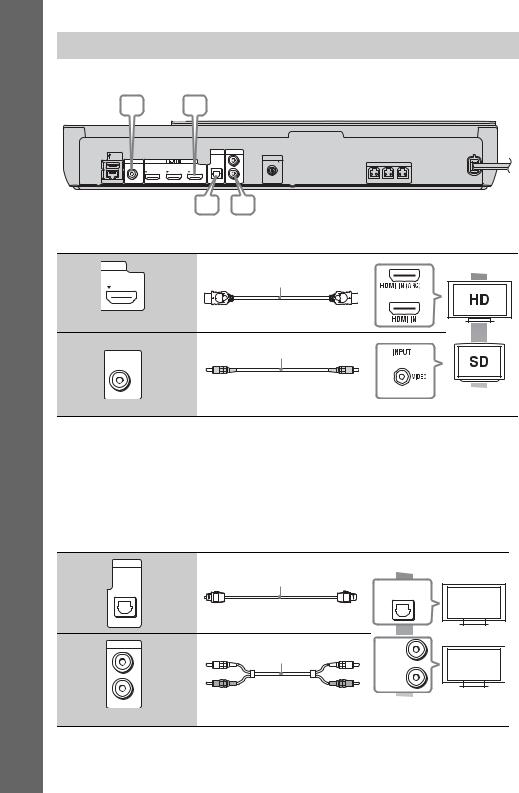
Getting Started
Connecting the TV
Select one of the following connection methods according to the input jacks on your TV.
B A
|
TV |
|
AUDIO |
USB 1 |
OPTICAL |
L |
ANTENNA |
|
VIDEO OUT |
|
COAXIAL 75 |
|
|
|
SPEAKERS |
|
|
|
|
ARC |
R |
|
|
|
|
|
|
|
|
|
|
|
|
|
|
LAN (100) |
IN 1 |
IN 2 |
OUT |
DIGITAL IN |
AUDIO IN |
FM |
FRONT R |
FRONT L |
SUBWOOFER |
|
|
|
C D
Video connections
A |
|
High quality |
|
HDMI cable1) (not supplied) |
2) |
|
ARC |
|
|
or |
|
|
|
|
|
OUT |
|
B
Video cord (not supplied3))
VIDEO OUT
Standard
quality
1)Use a High Speed HDMI cable.
2)If the HDMI IN jack of your TV is compatible with the ARC (Audio Return Channel) function, an HDMI cable connection can also send a digital audio signal from the TV. For setting the Audio Return Channel function, see [Audio Return Channel] (page 45).
3)The supplied video cord is for connection of the Dock for iPod/iPhone.
Audio connections
If you do not connect the system to the TV’s HDMI jack that is compatible with the ARC function, make an appropriate audio connection for listening to TV sound via the system’s speakers.
C
D
TV
OPTICAL
Digital optical cord (not supplied)
DIGITAL IN
AUDIO |
Audio cable (not supplied) |
L |
|
R |
|
AUDIO IN |
|
High quality
DIGITAL OUT
OPTICAL
L
AUDIO
OUTPUT
R
Standard
quality
16GB
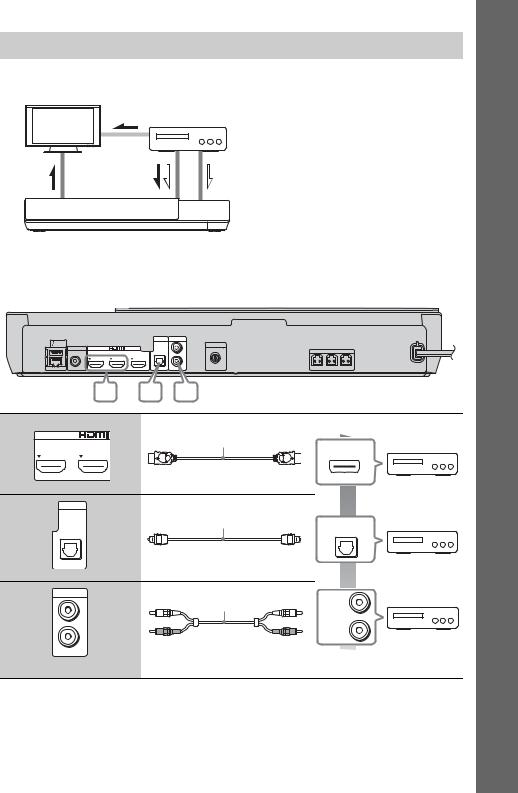
Connecting the other components (Set-top box, etc.)
Connect the system, other components, and TV as follows.
TV
Video out*
Component
(Set-top box, VCR, PlayStation®, or digital satellite receiver, etc.)
Connection A |
Connection B, C |
Signal flow
 : Video signal
: Video signal
 : Audio signal
: Audio signal
System
* This connection is unnecessary for connection A(HDMI connection).
Select one of the following connection methods according to the jack type of the component.
|
TV |
|
AUDIO |
USB 1 |
OPTICAL |
L |
ANTENNA |
|
VIDEO OUT |
|
|
|
|
COAXIAL 75 |
|
|
|
|
SPEAKERS |
|
|
|
|
ARC |
R |
|
|
|
|
|
|
|
|
|
|
|
|
|
|
LAN (100) |
IN 1 |
IN 2 |
OUT |
DIGITAL IN |
AUDIO IN |
FM |
FRONT R |
FRONT L |
SUBWOOFER |
|
|
|
A B C
A
HDMI cable* (not supplied)
IN 1 |
IN 2 |
BTV
OPTICAL
Digital optical cord (not supplied)
DIGITAL IN
CAUDIO
L |
Audio cable (not supplied) |
R
AUDIO IN
High quality
HDMI OUT
DIGITAL OUT
OPTICAL
L
AUDIO
OUTPUT
R
Standard
quality
* Use a High Speed HDMI cable.
Started Getting
17GB

|
When you make connection A |
||
|
This connection can send both video and audio signals. |
||
Started |
|
|
|
|
|
||
• Video signals from the HDMI (IN 1/2) jacks are sent to the HDMI (OUT) jack only when the “HDMI1” or |
|||
|
|||
|
“HDMI2” function is selected. |
||
Getting |
• To send an audio signal from the HDMI (IN 1/2) jacks to the HDMI (OUT) jack, you may need to change the audio |
||
OPTICAL) jack. For details, see [HDMI1 Audio Input mode] in [HDMI Settings] (page 45). (Europe models only.) |
|||
|
output setting. For details, see [Audio Output] in [Audio Settings] (page 43). |
||
|
• You can change the audio input of a component that is connected to the HDMI (IN 1) jack to the TV (DIGITAL IN |
||
|
When you make connection B, C |
||
|
Connect the system so that video signals from the system and other component are sent to the TV, and |
||
|
audio signals from the component are sent to the system. |
||
|
|
||
|
|
|
|
|
• If you make connection B, C, set [Control for HDMI] in [HDMI Settings] of [System Settings] to [Off] (page 45). |
||
|
• You can enjoy component sound by selecting the “AUDIO” function for connection B. |
||
18GB

Connecting the antenna (aerial)
Rear panel of the unit
AUDIO
L |
ANTENNA |
|
|
COAXIAL 75 |
|
R |
|
|
AUDIO IN |
FM |
FRONT R FRONT L |
or
FM wire antenna (aerial) (supplied)
•Be sure to fully extend the FM wire antenna (aerial).
•After connecting the FM wire antenna (aerial), keep it as horizontal as possible.
•If you have poor FM reception, use a 75-ohm coaxial cable (not supplied) to connect the unit to an outdoor FM antenna (aerial).
Step 3: Preparing for Network Connection
•To connect the system to your network, perform [Easy Network Settings]. For details, see “Step 4: Performing the Easy Setup” (page 21).
For BDV-NF720
Select the method based on your LAN (Local Area Network) environment.
•If you use a wireless LAN
The system has built-in Wi-Fi, and you can connect the system to the network by making the network settings.
•If you use other than a wireless LAN Connect to the network by making a LAN cable connection as follows.
Rear panel of the unit
|
|
|
|
TV |
USB 1 |
|
|
|
OPTICAL |
|
VIDEO OUT |
|
|
|
|
|
|
|
ARC |
LAN (100) |
IN 1 |
IN 2 |
OUT |
DIGITAL IN |
Broadband router
LAN
LAN cable (not supplied)
Started Getting
19GB
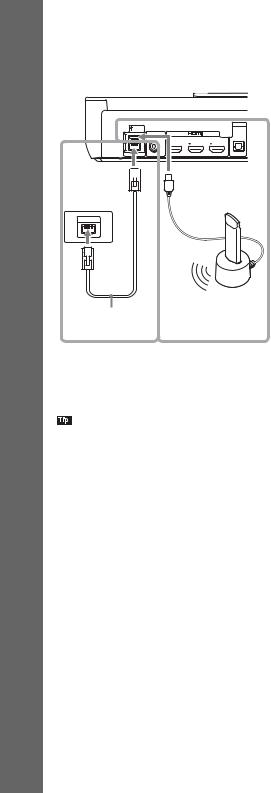
Getting Started
For BDV-NF620
Select the method based on your LAN (Local Area Network) environment.
Rear panel of the unit
|
|
|
|
TV |
USB 1 |
|
|
|
OPTICAL |
|
VIDEO OUT |
|
|
|
|
|
|
|
ARC |
LAN (100) |
IN 1 |
IN 2 |
OUT |
DIGITAL IN |
1

 2
2
Broadband router
LAN
|
USB Wireless LAN |
|
LAN cable |
Adapter |
|
(not supplied) |
||
(not supplied) |
||
|
1 Wired Setup
Use a LAN cable to connect to the LAN (100) terminal on the unit.
•A shielded interface cable (LAN cable), straight or crossover, is recommended.
2 USB Wireless Setup
Use a wireless LAN via the USB Wireless LAN Adapter (Sony UWA-BR100* only).
The USB Wireless LAN Adapter may not be available in some regions/countries.
* As of November 2011.
Turn the unit off before connecting the extension cable or inserting the USB Wireless LAN Adapter. After inserting the USB Wireless LAN Adapter to the base and connecting the extension cable to the USB 1/2 port, turn the unit on again.
USB 1/2 port, turn the unit on again.
Before performing the network settings
When your wireless LAN router (access point) is Wi-Fi Protected Setup (WPS)-compatible, you can easily set the network settings with the WPS button.
If not, check the following information in advance, and record it in the space provided below.
•The network name (SSID*) that identifies your network**.
•If security is set on your wireless network, the security key (WEP key, WPA key)**.
*SSID (Service Set Identifier) is a name that identifies a particular wireless network.
**You need to check the settings of your wireless LAN router to get the information about SSID and security key. For details:
–visit the following website:
For customers in Europe and Russia: http://support.sony-europe.com/hub/hub.html
For customers in other countries/regions: http://www.sony-asia.com/section/support
–refer to the instruction manual supplied with the wireless LAN router
–consult the manufacturer of the wireless LAN router
About wireless LAN security
Since communication via the wireless LAN function is established by radio waves, the wireless signal may be susceptible to interception. To protect wireless communication, this system supports various security functions. Be sure to correctly configure the security settings in accordance with your network environment.
x No Security
Although you can easily make settings, anyone can intercept wireless communication or intrude into your wireless network, even without any sophisticated tools. Keep in mind that there is a risk of unauthorized access or interception of data.
20GB
