Sony BDV-L800M, BDV-L600, BDV-L800 User Manual
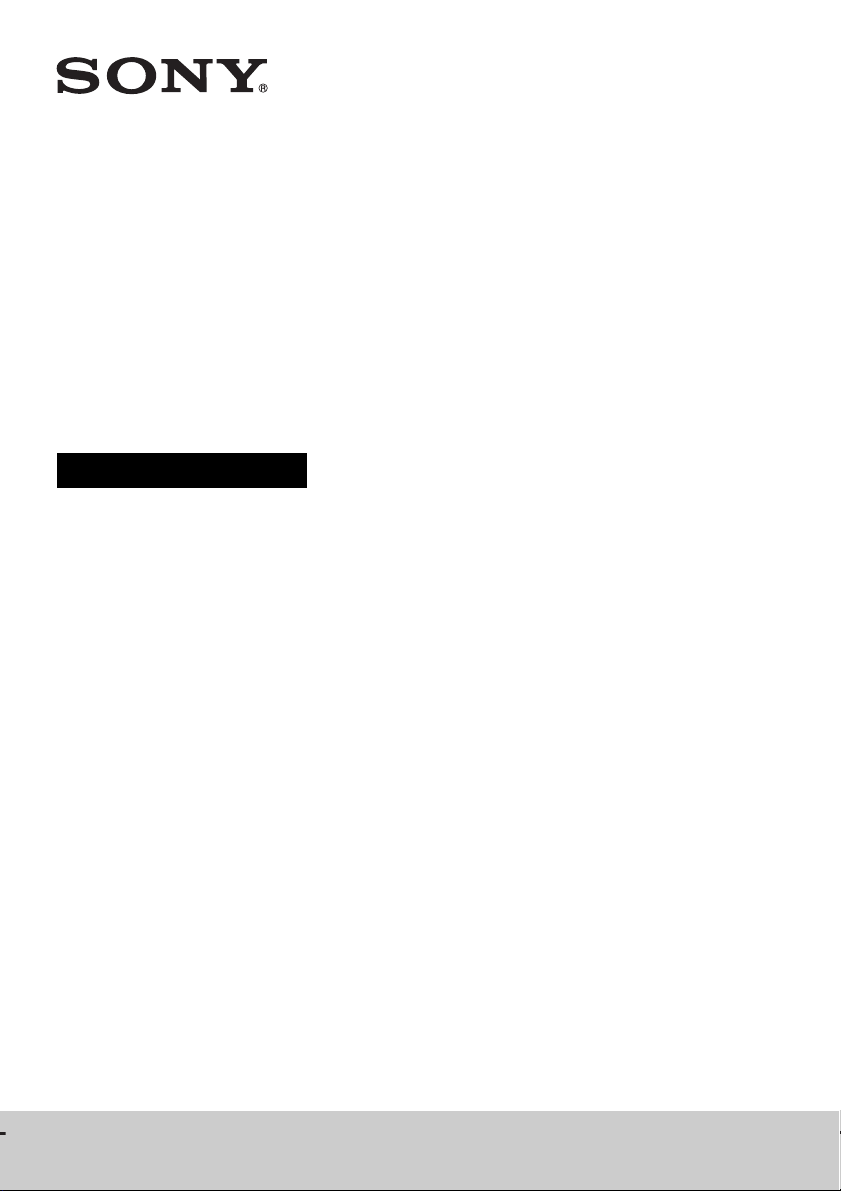
BDV-L800/BDV-L800M/BDV-L600
4-279-067-11 (2)
Blu-ray Disc/DVD
Home Theatre
System
Operating Instructions
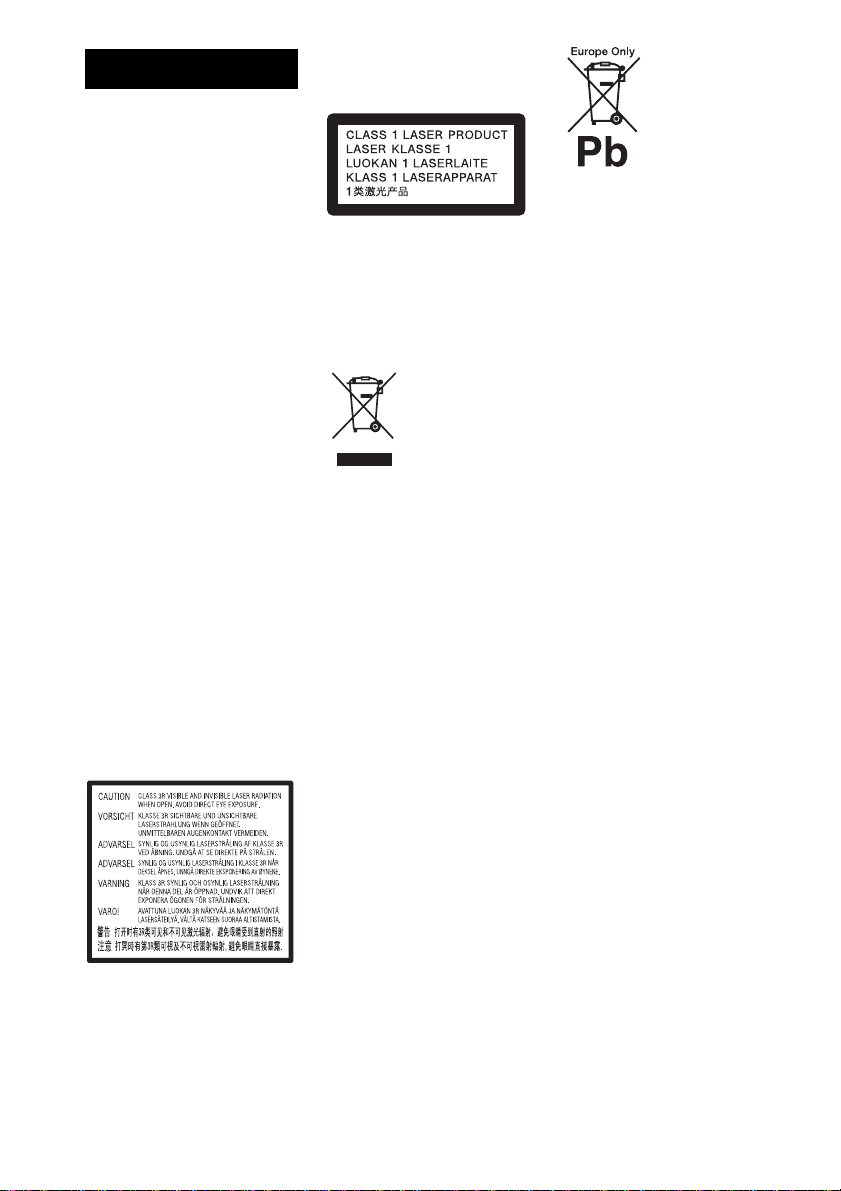
2
GB
Do not install the appliance in a
confined space, such as a bookcase
or built-in cabinet.
To reduce the risk of fire, do not
cover the ven tilation opening of the
apparatus with newspapers,
tablecloths, curtains, etc. Do not
place the naked flame sources such
as lighted candles on the apparatus.
To reduce the risk of fire or electric
shock, do not expose this apparatus
to dripping or splashing, and do not
place objects filled with liquids,
such as vases, on the apparatus.
Do not expose batteries or
apparatus with battery-installed to
excessive heat such as sunshine,
fire or the like.
To prevent injury, this apparatus
must be securely attached to the
floor/wall in accordance with the
installation instructions.
Indoor use only.
CAUTION
The use of optical instruments with
this product will increase eye
hazard. As the laser beam used in
this Blu-ray Disc / DVD Home
Theatre System is harmful to eyes,
do not attempt to disassemble the
cabinet.
Refer servicing to qualified
personnel only.
This appliance is classified as a
CLASS 3R LASER product.
Visible and invisible laser radiation
is emitted when the laser protective
housing is opened, so be sure to
avoid direct eye exposure.
This marking is located on the laser
protective housing inside the
enclosure.
This appliance is classified as a
CLASS 1 LASER product. This
marking is located on the rear
exterior.
For the customers in
Europe
Disposal of
Old Electrical
& Electronic
Equipment
(Applicable in
the European
Union and other European
countries with separate
collection systems)
This symbol on the product or on its
packaging indicates that this
product shall not be treated as
household waste. Instead it shall be
handed over to the applicable
collection point for the recycling of
electrical and electronic equipment.
By ensuring this product is
disposed of correctly, you will help
prevent potential negative
consequences for the environment
and human health, which could
otherwise be caused by
inappropriate waste handling of
this product. The recycling of
materials will help to conserve
natural resources. For more
detailed information about
recycling of this product, please
contact your local Civic Office,
your household waste disposal
service or the shop where you
purchased the product.
Disposal of
waste
batteries
(applicable in
the European
Union and
other
European countries with
separate collection
systems)
This symbol on th e battery or on the
packaging indicates that the battery
provided with this product shall not
be treated as household waste.
On certain batteries this symbol
might be used in combination with
a chemical symbol. The chemical
symbols for mercury (Hg) or lead
(Pb) are added if the battery
contains more than 0.0005%
mercury or 0.004% lead.
By ensuring these batteries are
disposed of correctly, you will help
prevent potentially negative
consequences for the environment
and human health which could
otherwise be caused by
inappropriate waste handling of the
battery. The recycling of the
materials will help to conserve
natural resources.
In case of products that for safety,
performance or data integrity
reasons require a permanent
connection with an incorporated
battery, this battery should be
replaced by qualified service staff
only.
To ensure that the battery will be
treated properly, hand over the
product at end-of-life to the
applicable collection point for the
recycling of electrical and
electronic equipment.
For all other batteries, please view
the section on how to remove the
battery from the product safely.
Hand the battery over to the
applicable collection point for the
recycling of waste batteries.
For more detailed information
about recycling of this product or
battery, please contact your local
Civic Office, your household waste
WARNING
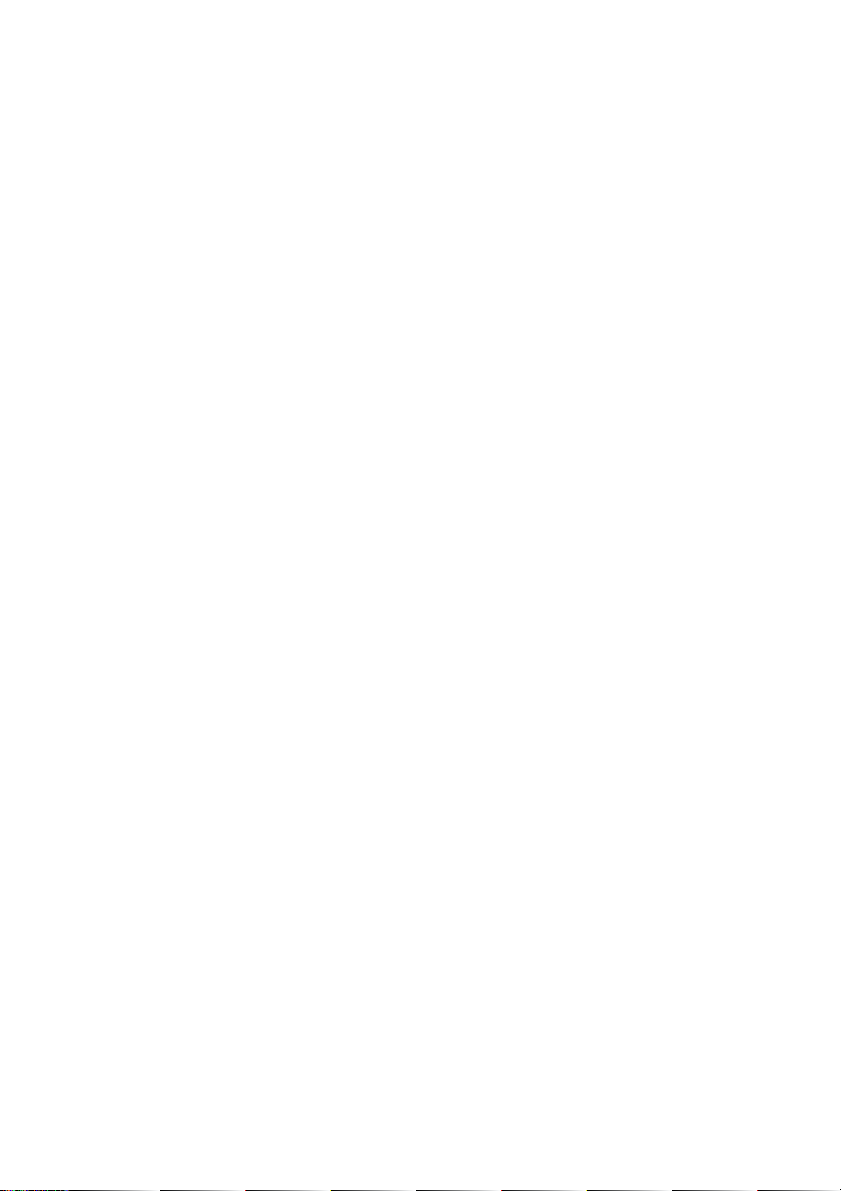
3
GB
disposal service or the shop where
you purchased the product.
Notice for customers: the following
information is only applicable to
equipment sold in countries
applying EU directives.
The manufacturer of this product is
Sony Corporation, 1-7-1 Konan
Minato-ku Tokyo, 108-0075 Japan.
The Authorized Representative for
EMC and product safety is Sony
Deutschland GmbH, Hedelfinger
Strasse 61, 70327 Stuttgart,
Germany. For any service or
guarantee matters please refer to
the addresses given in separate
service or guarantee documents.
For the customers in
Australia
This equipment should be installed
and operated with at least 20 cm
and more between the radiator and
person’s body (excluding
extremities: hands, wrists, feet and
ankles).
For the main unit
The nameplate is located on th e rear
exterior.
Precautions
On power sources
• The unit is not disconnected from
the mains as long as it is
connected to the AC outlet, even
if the unit itself has been turned
off.
• As the main plug is used to
disconnect the unit from the
mains, connect the unit to an
easily accessible AC outlet.
Should you notice an abnormality
in the unit, disconnect the main
plug from the AC outlet
immediately.
On watching 3D video
images
Some people may experience
discomfort (such as eye strain,
fatigue, or nausea) while watching
3D video images. Sony
recommends that all viewers take
regular breaks while watching 3D
video images. The length and
frequency of necessary breaks will
vary from person to person. You
must decide what works best . If you
experience any discomfort, you
should stop watching the 3D video
images until the discomfort ends;
consult a doctor if you believe
necessary. You should also review
(i) the instruction manual an d/or the
caution message of any other
device used with, or Blu-ray Disc
contents played with this product
and (ii) our website (http://
esupport.sony.com/) for the latest
information. The vision of young
children (especially those under six
years old) is still under
development. Consult your doctor
(such as a pediatrician or eye
doctor) before allowing young
children to watch 3D video images.
Adults should supervise young
children to ensure they follow the
recommendations listed above.
For the wireless
transceiver (EZW-
RT50) and the Blu-ray
Disc/DVD receiver
(HBD-L800)
(For the customers in
Australia)
This equipment should be installed
and operated with at least 20 cm
and more between the radiator and
person’s body (excluding
extremities: hands, wrists, feet and
ankles).
For the wireless
transceiver (EZW-
RT50) and the Blu-ray
Disc/DVD Home
Theatre System
(BDV-L600/BDV-L800/
BDV-L800M)
(For the customers in
Europe)
See “Wireless Product Compliance
Information” (supplied).
Copy Protection
Please be advised of the advanced
content protection systems used in
both Blu-ray Disc
TM
and DVD
media. These systems, called
AACS (Advanced Access Content
System) and CSS (Content
Scramble System), may contain
some restrictions on playback,
analog output, and other similar
features. The operation of this
product and the restrictions placed
may vary depending on the date of
purchase, as the governing board of
the AACS may adopt or change its
restriction rules after the time of
purchase.
Copyrights and
Trademarks
• This system incorporates with
Dolby* Digital and the DTS**
Digital Surround System.
* Manufactured under license
from Dolby Laboratories.
Dolby and the double-D
symbol are trademarks of
Dolby Laboratories.
** Manufactured under license
under U.S. Patent #’s:
5,451,942; 5,956,674;
5,974,380; 5,978,762;
6,226,616; 6,487,535;
7,212,872; 7,333,929;
7,392,195; 7,272,567 &
other U.S. and worldwide
patents issued & pending.
DTS, DTS-HD and the
Symbol are registered
trademarks, & DTS-HD
Master Audio, and the DTS
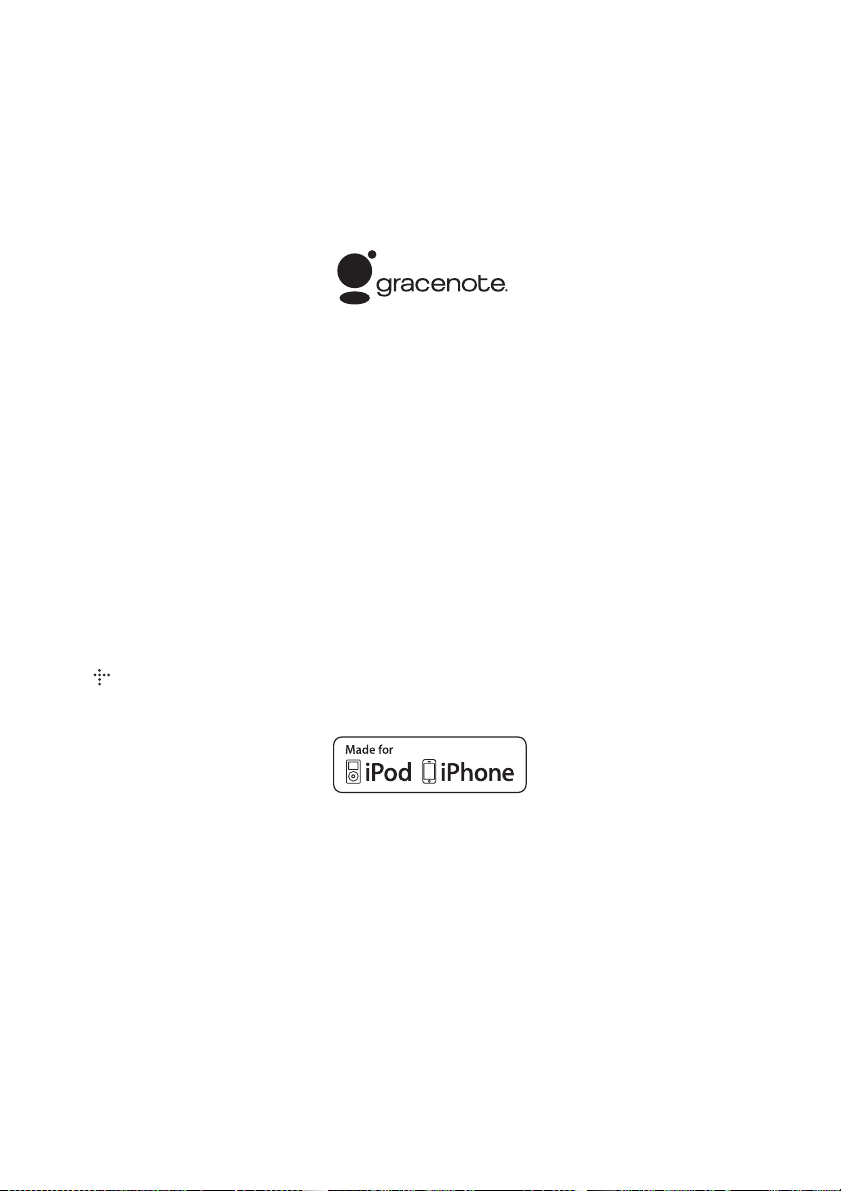
4
GB
logos are trademarks of
DTS, Inc. Product includes
software. © DTS, Inc. All
Rights Reserved.
• This system incorporates High-
Definition Multimedia Interface
(HDMI
TM
) technology.
HDMI, the HDMI logo and High-
Definition Multimedia Interface
are trademarks or registered
trademarks of HDMI Licensing
LLC in the United States and
other countries.
• Java is a trademark of Oracle and/
or its affiliates.
• “BD-LIVE” and
“BONUSVIEW” are trademarks
of Blu-ray Disc Association.
• “Blu-ray Disc” is a trademark.
• “Blu-ray Disc,” “DVD+RW,”
“DVD-RW,” “DVD+R,” “DVD-
R,” “DVD VIDEO,” and “CD”
logos are trademarks.
• “Blu-ray 3D” and “Blu-ray 3D”
logo are trademarks of Blu-ray
Disc Association.
• “BRAVIA” is a trademark of
Sony Corporation.
• “AVCHD” and the “AVCHD”
logo are trademarks of Panasonic
Corporation and Sony
Corporation.
• , “XMB,” and “xross media
bar” are trademarks of Sony
Corporation and Sony Computer
Entertainment Inc.
• “PLAYSTATION” is a trademark
of Sony Computer Entertainment
Inc.
• Music and video recognition
technology and related data are
provided by Gracenote
®
.
Gracenote is the industry s tandard
in music recognition technology
and related content delivery. For
more information, please visit
www.gracenote.com.
CD, DVD, Blu-ray Disc, and
music and video-related data from
Gracenote, Inc., copyright ©
2000-present Gracenote.
Gracenote Software, copyright ©
2000-present Gracenote. One or
more patents owned by Grac enote
apply to this product and service.
See the Gracenote website for a
nonexhaustive list of applicable
Gracenote patents. Gracenote,
CDDB, MusicID, MediaVOCS,
the Gracenote logo and logotype,
and the “Powered by Gracenote”
logo are either registered
trademarks or trademarks of
Gracenote in the United States
and/or other countries.
• The Wi-Fi CERTIFIED™ Logo
is a certification mark of the
Wi-Fi Alliance.
• The Wi-Fi Protected Setup™
Mark is a mark of the Wi-Fi
Alliance.
• “Wi-Fi CERTIFIED™” and “Wi-
Fi Protected Setup™” are
trademarks of the Wi-Fi Alliance.
• “PhotoTV HD” and the “PhotoTV
HD” logo are trademarks of Sony
Corporation.
• MPEG Layer-3 audio coding
technology and patents licensed
from Fraunhofer IIS and
Thomson.
• iPhone, iPod, iPod classic, iPod
nano, and iPod touch are
trademarks of Apple Inc.,
registered in the U.S. and other
countries.
• “Made for iPod,” and “Made for
iPhone” mean that an electronic
accessory has been designed to
connect specifically to iPod or
iPhone, respectively, a nd has been
certified by the developer to meet
Apple performance standards.
Apple is not responsible for the
operation of this device or its
compliance with safety and
regulatory standards. Please note
that the use of this accessory with
iPod or iPhone may affect
wireless performance.
• Windows Media is either a
registered trademark or trademark
of Microsoft Corporation in the
United States and/or other
countries.
This product contains technology
subject to certain intellectual
property rights of Microsoft. Use
or distribution of this technology
outside of this product is
prohibited without the appropriate
license(s) from Microsoft.
Content owners use Microsoft
PlayReady
™
content access
technology to protect their
intellectual property, including
copyrighted content. This device
uses PlayReady technology to
access PlayReady-protected
content and/or WMDRM-
protected content. If the device
fails to properly enforce
restrictions on content usage,
content owners may require
Microsoft to revoke the device’s
ability to consume PlayReady-
protected content. Revocation
should not affect unprotected
content or content protected by
other content access technol ogies.
Content owners may require you
to upgrade PlayReady to access
their content. If you decline an
upgrade, you will not be able to
access content that requires the
upgrade.
•DLNA
®
, the DLNA Logo and
DLNA CERTIFIED
™
are
trademarks, service marks, or
certification marks of the Digital
Living Network Alliance.
• All other trademarks are
trademarks of their respective
owners.
• Other system and product names
are generally trademarks or
registered trademarks of the
manufacturers. ™ and ® marks
are not indicated in this document.
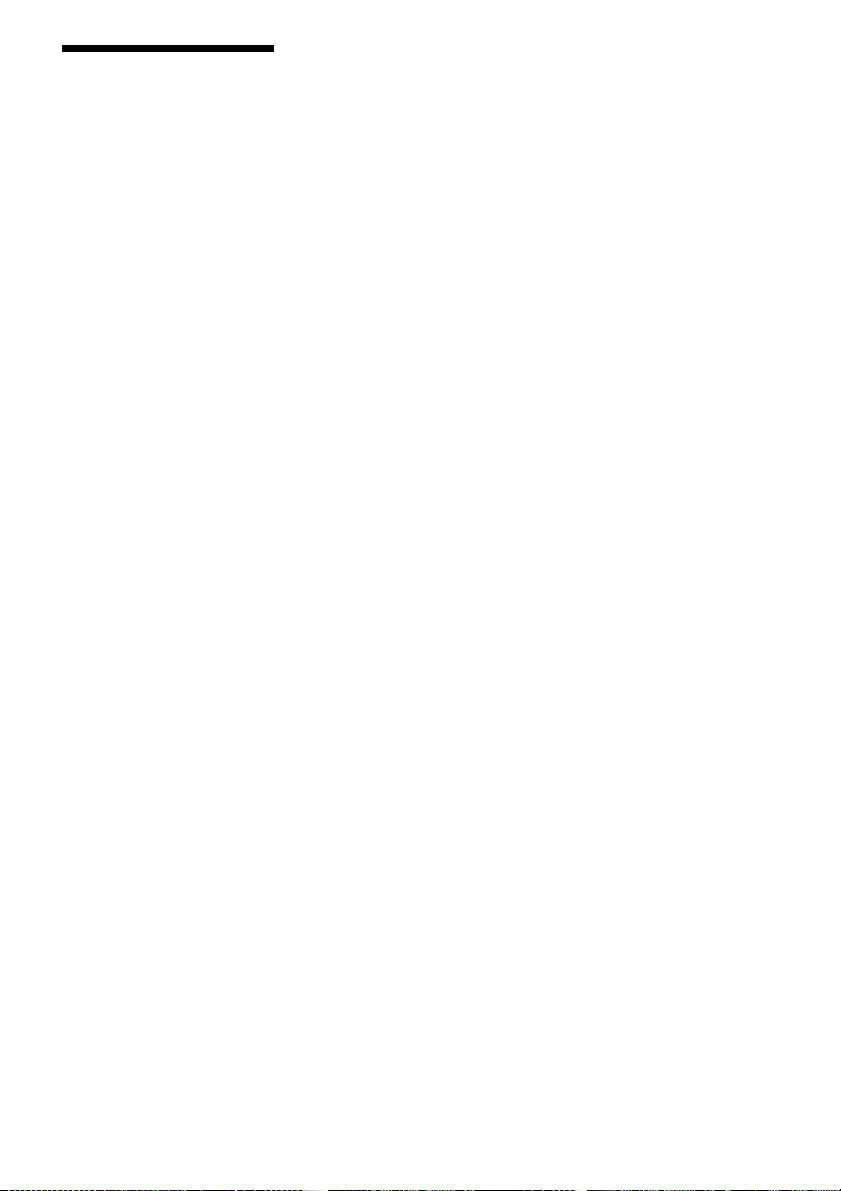
5
GB
About These
Operating
Instructions
• The instructions in these
Operating Instructions
describe the controls on the
remote. You can also use the
controls on the main unit if
they have the same or similar
names as those on the remote.
• In this manual, “disc” is used
as a general reference for
BDs, DVDs, Super Audio
CDs, or CDs unless otherwise
specified by the text or
illustrations.
• The instructions in this
manual are for BDV-L800,
BDV-L800M, and BDV-
L600. BDV-L600 is the
model used for illustration
purposes. Any difference in
operation is clearly indicated
in the text, for example,
“BDV-L600 only.”
• Some illustrations are
presented as conceptual
drawings, and may be
different from the actual
products.
• The items displayed on the
TV screen may vary
depending on the area.
• The default setting is
underlined.
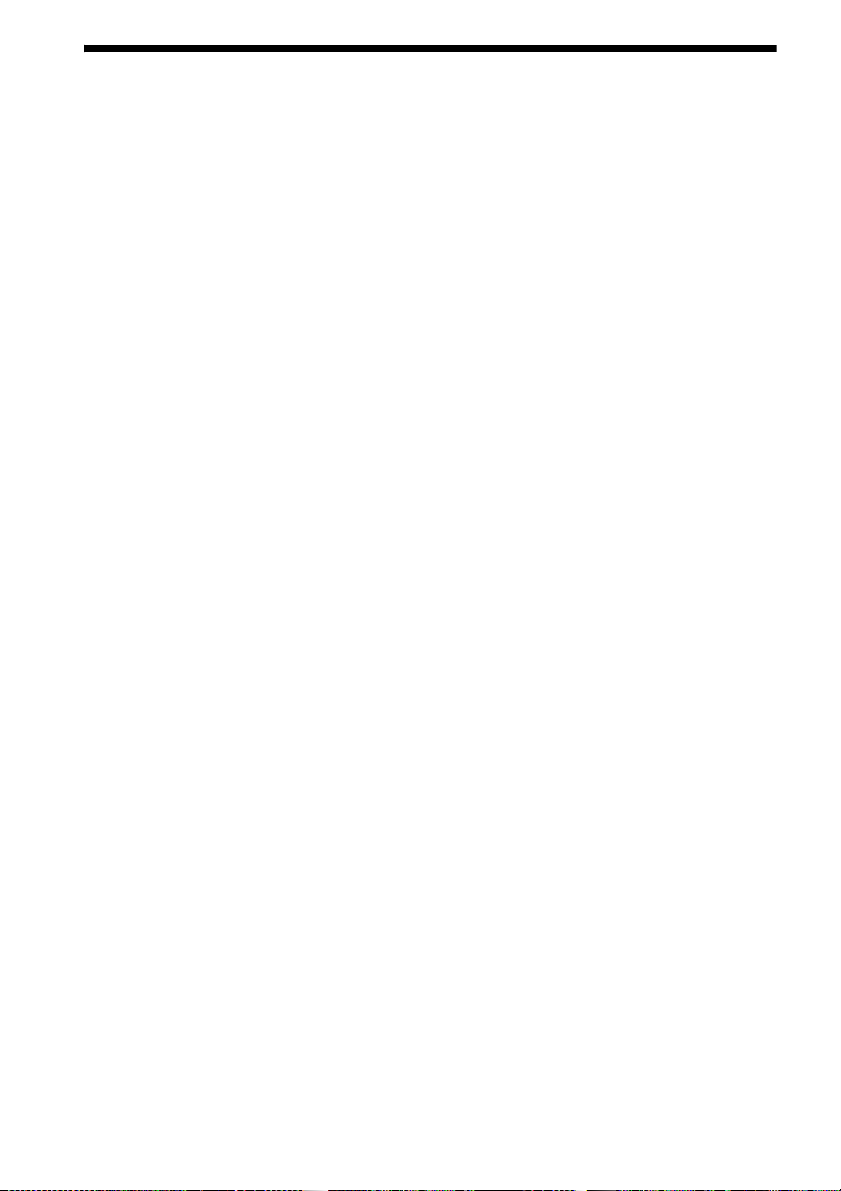
6
GB
Table of Contents
About These Operating Instructions.......5
Unpacking...............................................7
Index to Parts and Controls...................10
Getting Started
Step 1: Installing the System .......16
Step 2: Connecting the System ...18
Step 3: Performing the Easy
Setup ........................................32
Step 4: Selecting the Source .......33
Step 5: Enjoying Surround
Sound .......................................34
Playback
Playing a Disc .......................................36
Playing from a USB Device..................37
Enjoying an iPod/iPhone.......................38
Playing via a Network...........................40
Available Options .................................42
Sound Adjustment
Selecting the Effect to Suit
the Source .......................................45
Selecting the Audio Format, Multilingual
Tracks, or Channel..........................45
Enjoying Multiplex Broadcast Sound...46
Tuner
Listening to the Radio...........................47
Using the Radio Data System
(RDS)..............................................48
Other Operations
Using the Control for HDMI Function for
“BRAVIA” Sync ............................49
Setting the Speakers..............................50
Using the Sleep Timer ..........................51
Deactivating the Buttons on the Main
Unit .................................................51
Controlling Your TV or Other
Components with the Supplied
Remote............................................52
Saving Power in Standby Mode............53
Browsing Websites ............................... 53
Further Settings for the Wireless
System ............................................55
Setting up the Network .........................56
Settings and Adjustments
Using the Setup Display ....................... 60
[Remote Controller Setting Guide] ...... 60
[Network Update]................................. 61
[Screen Settings]................................... 61
[Audio Settings].................................... 62
[BD/DVD Viewing Settings] ............... 63
[Parental Control Settings] ................... 64
[Music Settings].................................... 64
[System Settings].................................. 64
[Network Settings]................................ 66
[Easy Setup].......................................... 66
[Resetting] ............................................ 66
Additional Information
Precautions ........................................... 67
Notes about the Discs ........................... 68
Troubleshooting.................................... 69
Playable Discs ...................................... 75
Playable Types of Files ........................ 76
Supported Audio Formats..................... 77
Specifications ....................................... 78
Language Code List.............................. 80
Index ..................................................... 81
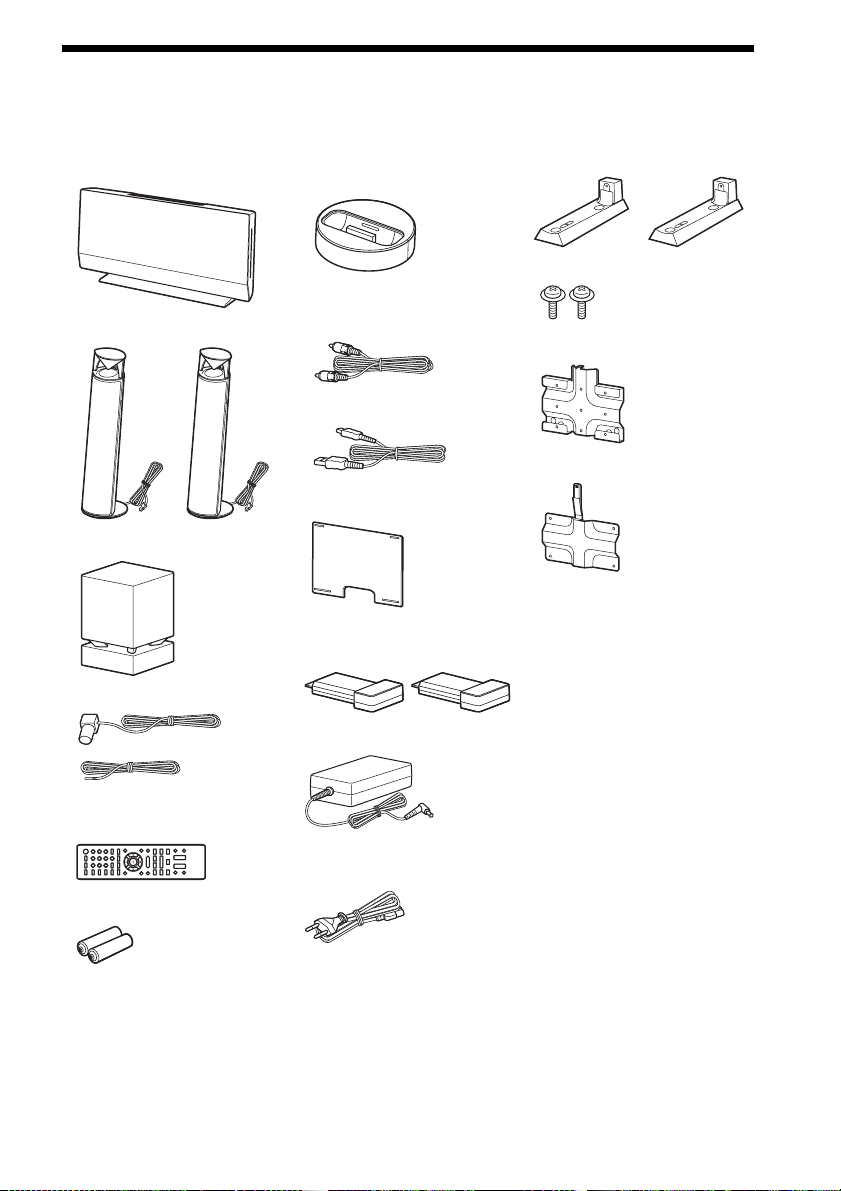
7
GB
Unpacking
BDV-L800/BDV-L800M
• Main unit (1)
• Front speakers (2)
• Subwoofer (1)
• FM wire antenna (aerial) (1)
• Remote commander
(remote) (1)
• R6 (size AA) batteries (2)
• Dock for iPod/iPhone
(TDM-iP30) (1)
• Video cord for Dock for
iPod/iPhone (1)
• USB cable (1)
• Stand cover (1)
• Wireless transceivers
(EZW-RT50) (2)
• AC adapter (1)
• AC power cord (mains lead)
(1)
• Speaker stands (2)
• Screws (silver) (2)
• Wall mounting bracket A (1)
• Wall mounting bracket B (1)
• Operating Instructions
(Australian models only)
• Quick Setup Guide
• Speaker Installation Guide
• Main Unit Installation Guide
• Software License
Information
• Wireless Product
Compliance Information
• Warranty
• Reference Guide (European
models only)
or
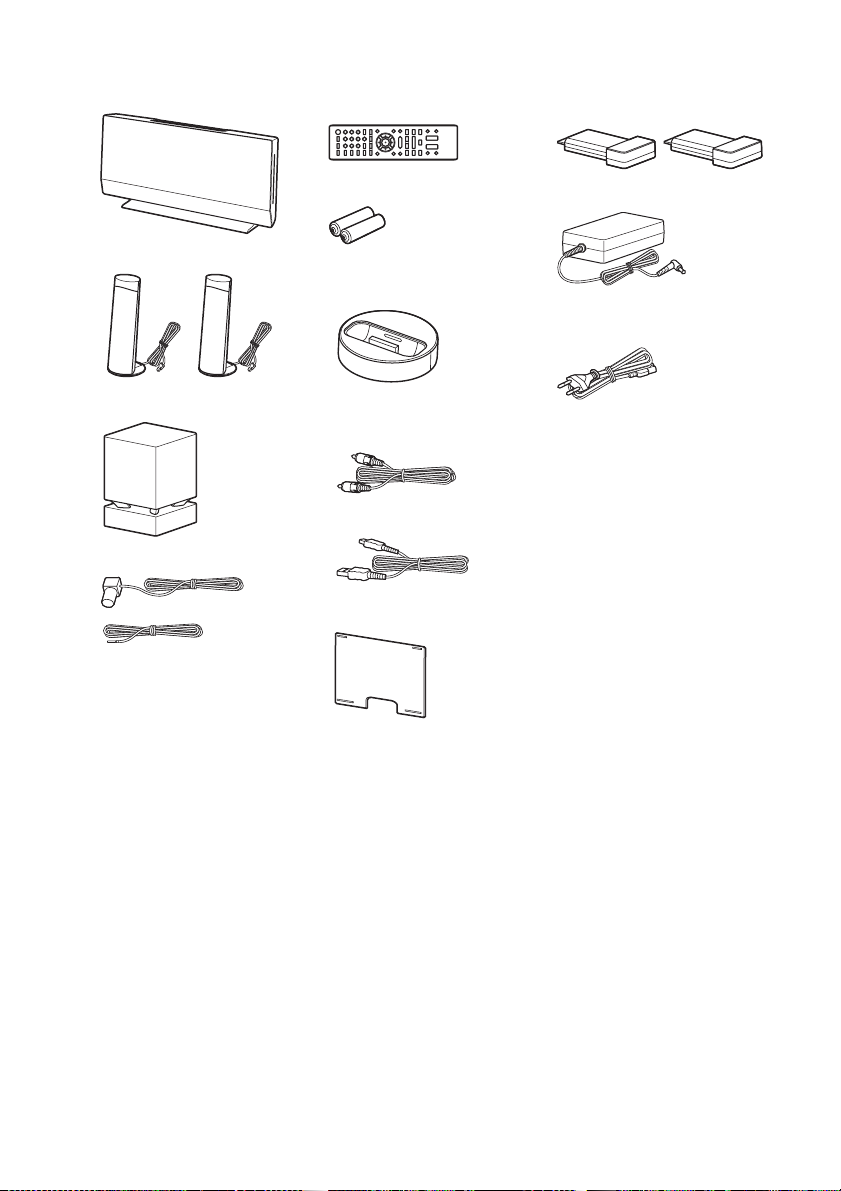
8
GB
BDV-L600
• Main unit (1)
• Front speakers (2)
• Subwoofer (1)
• FM wire antenna (aerial) (1)
• Remote commander
(remote) (1)
• R6 (size AA) batteries (2)
• Dock for iPod/iPhone
(TDM-iP30) (1)
• Video cord for Dock for
iPod/iPhone (1)
• USB cable (1)
• Stand cover (1)
• Wireless transceivers
(EZW-RT50) (2)
• AC adapter (1)
• AC power cord (mains lead)
(1)
• Operating Instructions
(Australian models only)
• Quick Setup Guide
• Speaker Installation Guide
• Main Unit Installation Guide
• Software License
Information
• Wireless Product Compliance
Information
• Warranty
• Reference Guide (European
models only)
or
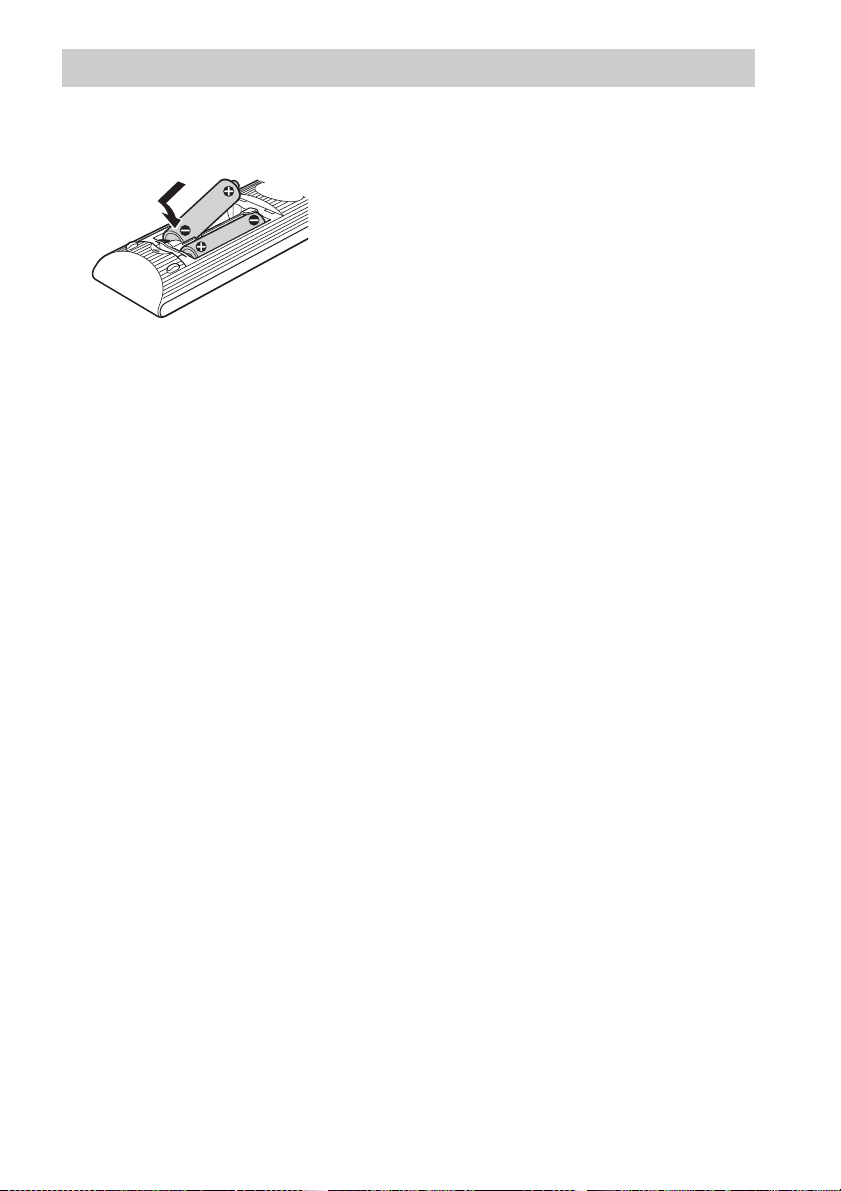
9
GB
Insert two R6 (size AA) batteries (supplied) by matching the 3 and # ends on the batteries to the
markings inside the compartment.
Preparing the remote
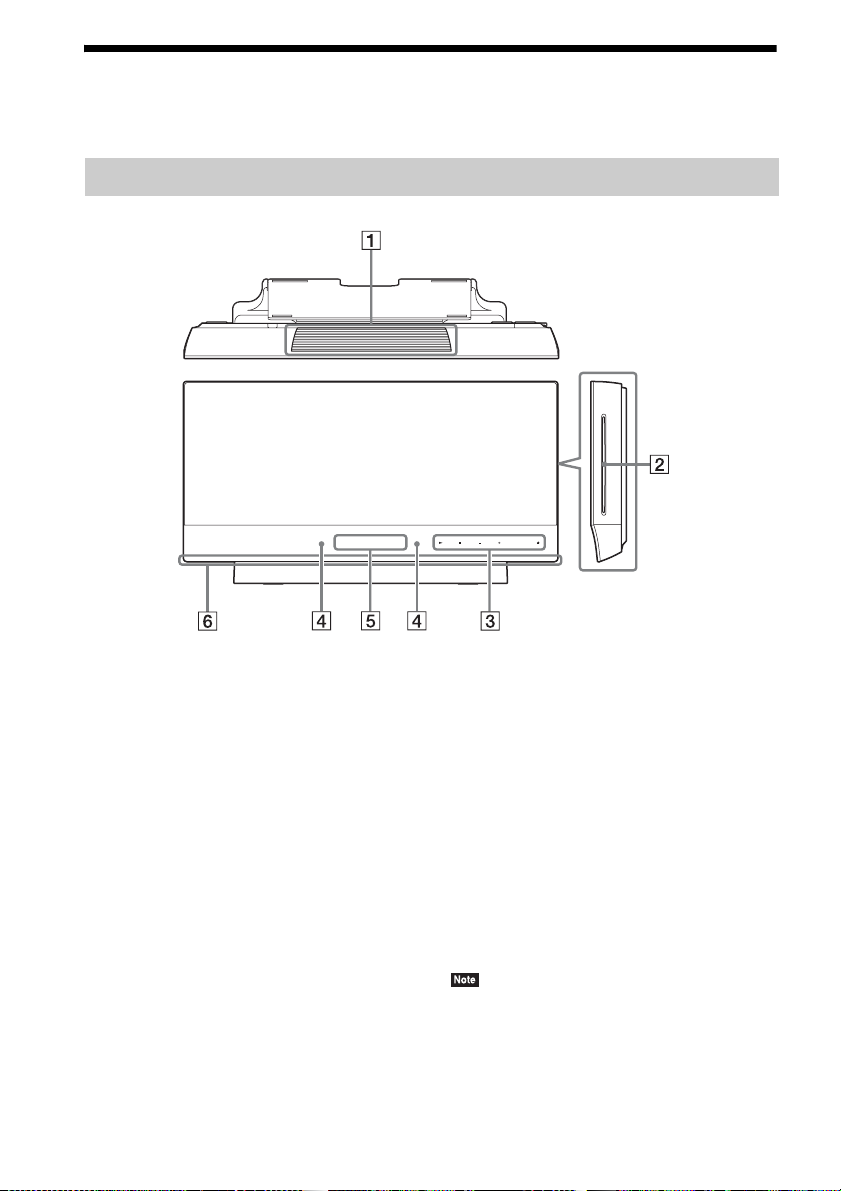
10
GB
Index to Parts and Controls
For more information, refer to the pages indicated in parentheses.
A Ventilation openings
B Disc slot (page 36)
C Soft-touch buttons/indicators
N (play)
Starts or re-starts playback (resume play).
Plays a slideshow when a disc containing
JPEG image files is inserted.
x (stop)
Stops playback and remembers the stop
point (resume point).
The resume point for a title/track is the last
point you played or the last photo for a
photo folder.
VOLUME +/–
Adjusts the system’s volume.
FUNCTION
Selects the playback source.
Z (eject)
Ejects the disc.
D Remote sensor
E Front panel display
F Illumination LED (page 64)
About soft-touch buttons/
indicators
These buttons function when the soft-touch
button indicators are lit.
You can turn on/off the indicators by setting
[Illumination/Display] (page 64). When you set
[Illumination/Display] to [Simple/Off], the
indicators turn off. In this case, touch any soft-
touch button. When the indicators light up,
touch the desired button.
• These buttons work when you touch them lightly. Do
not press on them with excessive force.
Main unit
FUNCTIONVOLUME
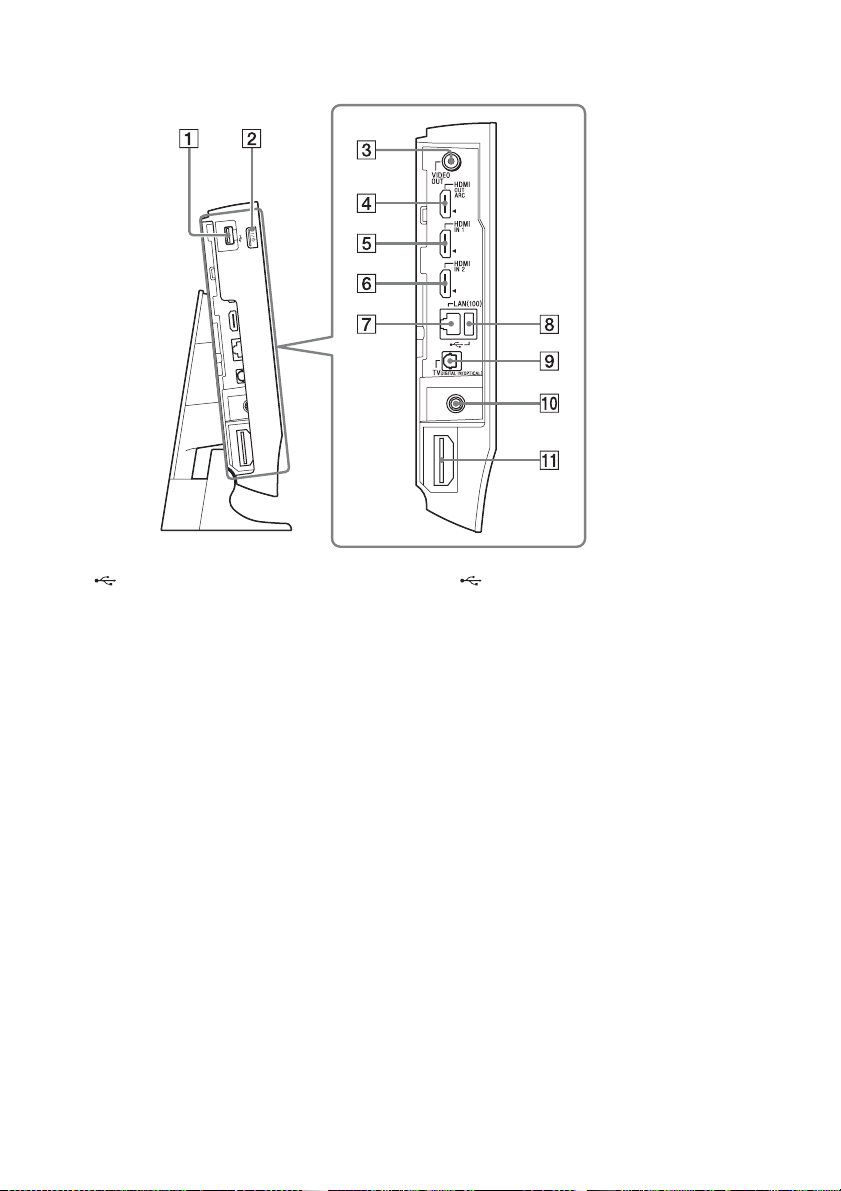
11
GB
A (USB) port (left) (page 37)
Used for connecting a USB device.
B "/1 (on/standby)
Turns on the main unit, or sets it to standby
mode.
C VIDEO OUT jack (page 19)
D HDMI OUT jack (page 19)
E HDMI IN 1 jack (page 21)
F HDMI IN 2 jack (page 21)
G LAN(100) terminal (page 23)
H (USB) port (rear) (page 37)
Used for connecting a USB device.
I TV DIGITAL IN (OPTICAL) jack (page
19)
J ANTENNA FM 75 Ω COAXIAL jack
(page 22)
K Wireless transceiver (EZW-RT50/EZW-
RT20) slot (page 25)
EZW-RT50 is supplied with the system.
Side view (without
the panel cover)
Rear panel
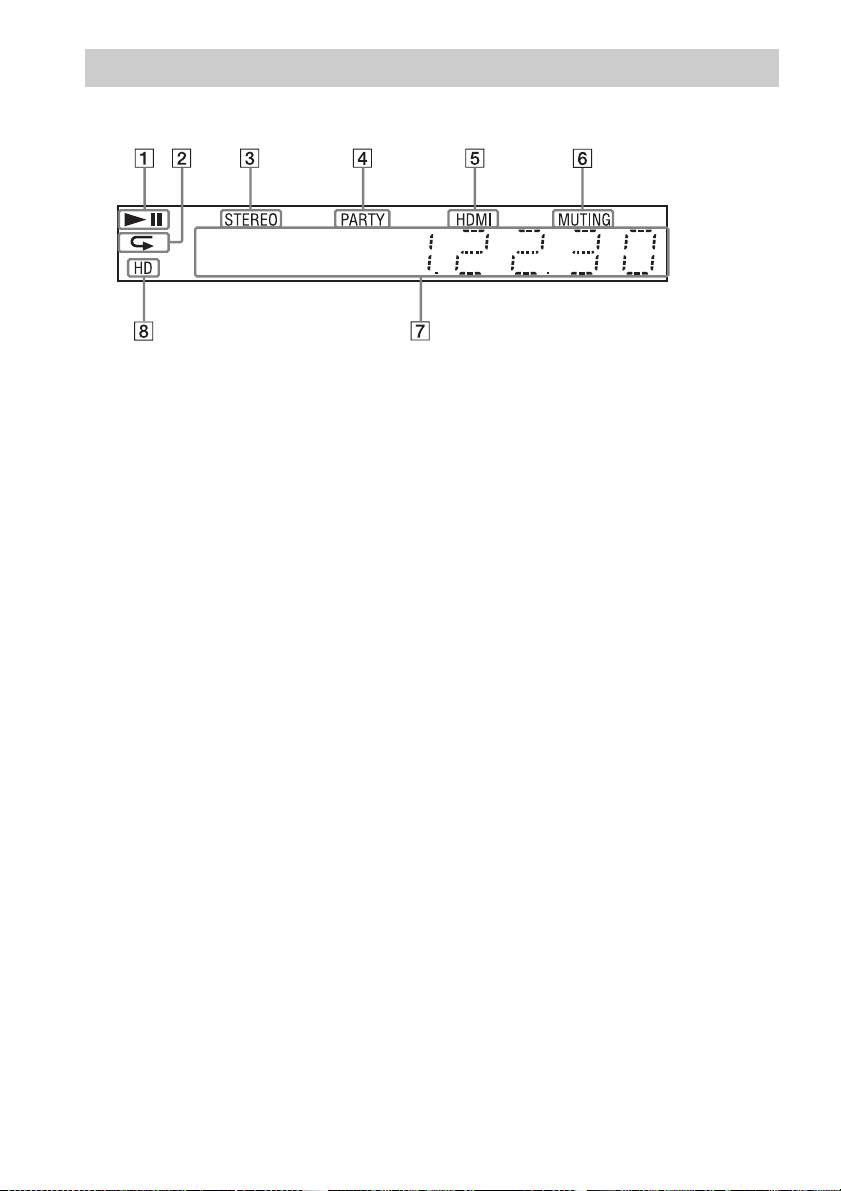
12
GB
About the indications in the front panel display
A Displays the system’s playing status.
B Lights up when repeat play is
activated.
C Lights up when stereo sound is
received. (Radio only)
D Lights up when the system is playing
via the PARTY STREAMING function.
E Lights up when the HDMI OUT jack is
correctly connected to an HDCP (High-
bandwidth Digital Content Protection)-
compliant device with HDMI or DVI
(Digital Visual Interface) input.
F Lights up when muting is on.
G Displays the system’s status, such as
radio frequency, etc.
H Lights up when outputting 720p/1080i/
1080p video signals from the HDMI
OUT jack.
Front panel display
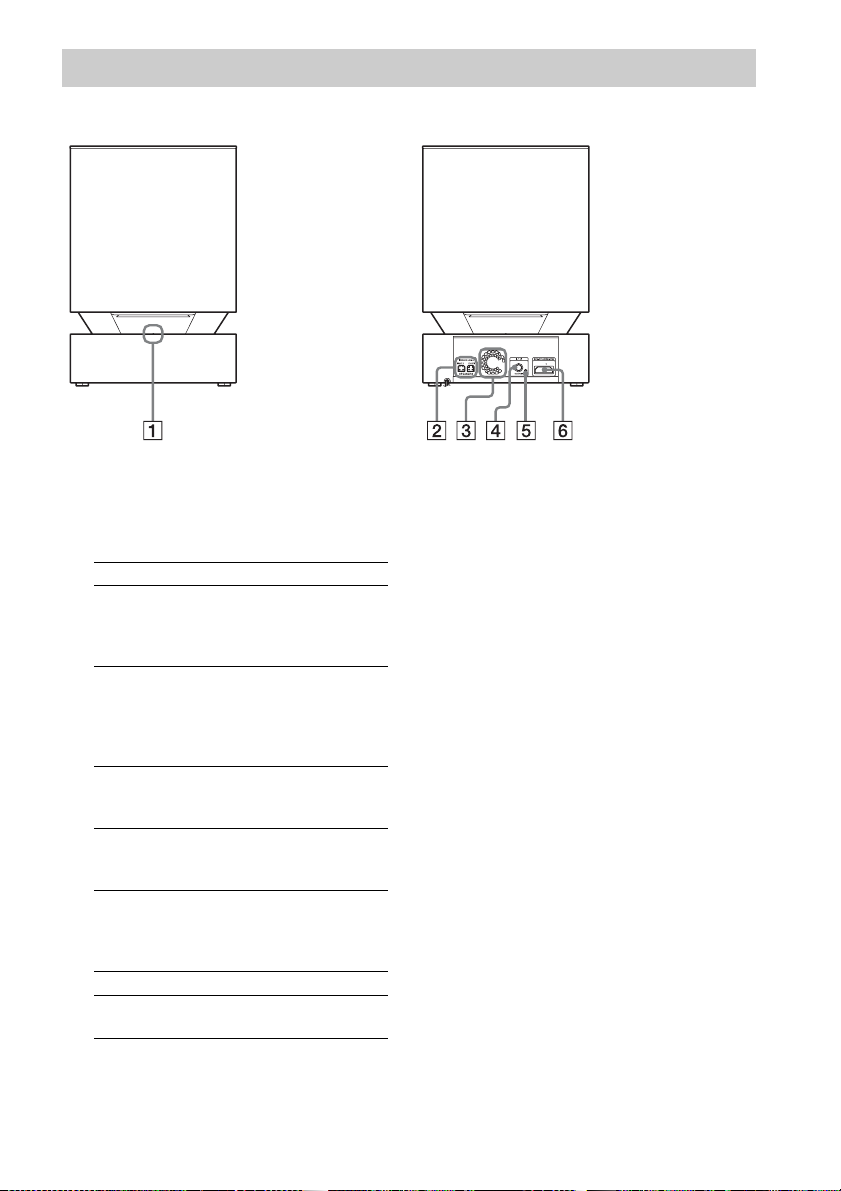
13
GB
A LINK/STANDBY indicator
You can check the status of wireless
transmission between the main unit and
subwoofer.
B SPEAKERS jacks
C Ventilation openings
D "/1 (Power) button
Turns the subwoofer on/off.
E SECURE LINK button (page 55)
Starts the Secure Link function.
F Wireless transceiver (EZW-RT50/EZW-
RT20) slot (page 25)
EZW-RT50 is supplied with the system.
Subwoofer
Front panel
Rear panel
Indicator Status
Turns green. The system is turned on,
wireless transmission is
activated and sound signals are
being received.
Turns orange. The system is turned on,
wireless transmission is
activated with the Secure Link
function, and sound signals are
being received.
Flashes green
quickly.
The wireless transceiver is not
inserted correctly into the
wireless transceiver slot.
Flashes green
or orange
slowly.
Wireless transmission is
deactivated.
Turns red. The subwoofer is in standby
mode while the system is in
standby mode or wireless
transmission is deactivated.
Turns off. The subwoofer is turned off.
Flashes red. The subwoofer’s protection is
active.
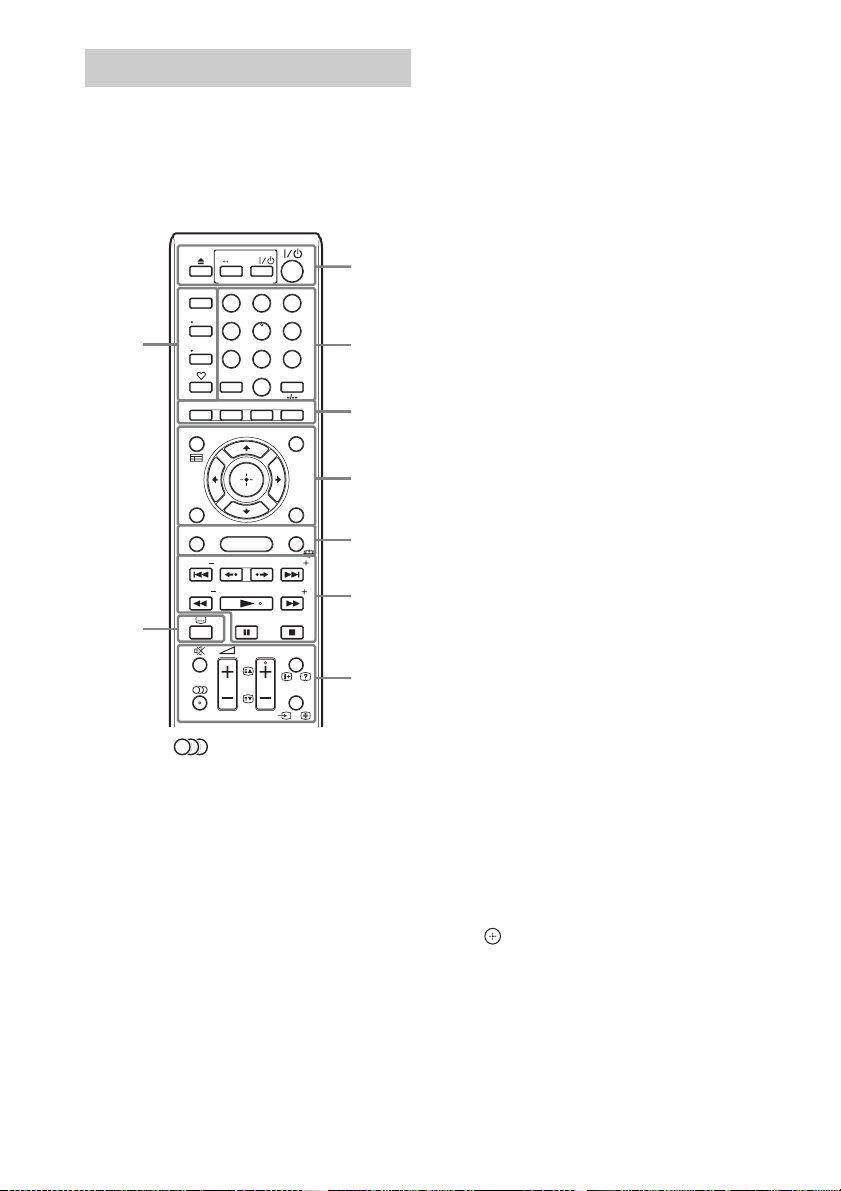
14
GB
The buttons for system operation only are
described below. See “Controlling Your TV or
Other Components with the Supplied Remote”
(page 52) for the buttons for operation of the
connected components.
• Number 5, , PROG +, and N buttons
have a tactile dot. Use the tactile dot as a
reference when operating the remote.
• Names of buttons that work after pressing the
TV or STB operation mode buttons are
indicated with a yellow or green label.
A Z (eject)
Ejects the disc.
SPEAKERS TVyAUDIO
Selects whether TV sound is output from
the system’s speakers or the TV’s
speaker(s). This function works only when
you set [Control for HDMI] to [On]
(page 65).
AV "/1 (on/standby) (page 52)
Turns on the TV or other component, or sets
the TV or other components to standby
mode.
"/1 (on/standby) (pages 32, 47)
Turns on the system or sets it to standby
mode.
B Number buttons (pages 48, 52)
Enters the title/chapter numbers, preset
station number, etc.
ENTER
Enters the selected item.
C Color buttons (red/green/yellow/blue)
Short cut keys for selecting items on some
BD menus (can also be used for Java
interactive operations on BDs).
D TOP MENU
Opens or closes the BD’s or DVD’s Top
Menu.
POP UP/MENU
Opens or closes the BD-ROM’s Pop-up
Menu, or the DVD’s menu.
OPTIONS (pages 34, 42, 54)
Displays the options menu on the TV screen
or in the front panel display. (The location
differs based on the selected function.)
RETURN
Returns to the previous display.
C/X/x/c
Moves the highlight to a displayed item.
(enter)
Enters the selected item.
Remote control
PRESET
TUNING
DISPLAY
SLEEP
PROG
TOP MENU
TOOLS
MENU
POP UP/ MENU
RETURN OPTIONS
FUNCTION
HOME
SOUND MODE
AV
SPEAKERS
TV
AUDIO
8
0
97
564
231
PRESET
TUNING
BRAVIA Sync
BD
TV
STB
ENTER
1
9
2
3
4
5
6
7
8
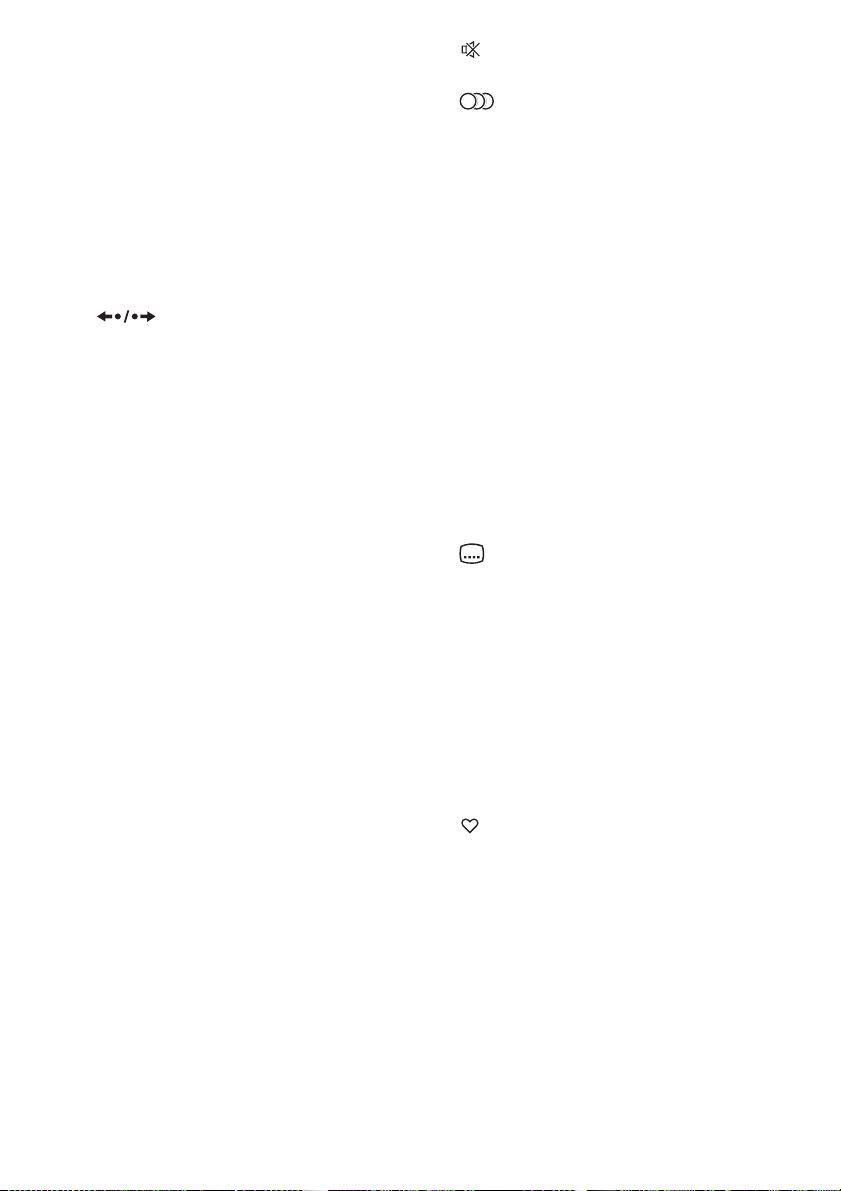
15
GB
E FUNCTION (pages 33, 47)
Selects the playback source.
HOME (pages 32, 47, 50, 53, 55, 56, 60)
Enters or exits the system’s home menu.
SOUND MODE (page 45)
Selects the sound mode.
F Playback operation buttons
See “Playback” (page 36).
./> (previous/next)
Skip to the previous/next chapter, track, or
file.
(replay/advance)
Briefly replay the current scenes for 10
seconds./Briefly fast forwards the current
scenes for 15 seconds.
m/M (fast/slow/freeze frame)
Fast reverse/fast forward the disc during
playback. Each time you press the button,
the search speed changes.
Activates slow-motion play when pressed
for more than one second in pause mode.
Plays one frame at a time when pressed in
pause mode.
Slow-motion and single-frame playback are
not available for Blu-ray 3D Discs.
N (play)
Starts or re-starts playback (resume play).
Activates One-Touch Play (page 49) when
the system is on and set to the “BD/DVD”
function.
X (pause)
Pauses or re-starts playback.
x (stop)
Stops playback and remembers the stop
point (resume point). The resume point for
a title/track is the last point you played or
the last photo for a photo folder.
Radio operation buttons
See “Tuner” (page 47).
PRESET +/–
TUNING +/–
G (muting)
Turns off the sound temporarily.
(audio) (pages 45, 46)
Selects the audio format/track.
2 (volume) +/– (page 47)
Adjusts the volume.
DISPLAY (pages 37, 40, 53)
Displays playback and web browsing
information on the TV screen.
Displays the preset radio station, frequency,
etc., in the front panel display.
Displays the stream information in the front
panel display when the function is set to
other than “BD/DVD.” When the system is
set to the “HDMI1,” “HDMI2,” or “TV”
function, the stream information appears
only when a digital signal is input.
The stream information may not appear
depending on the stream or item being
decoded.
SLEEP (page 51)
Sets the sleep timer.
H (subtitle) (page 63)
Selects the subtitle language when
multilingual subtitles are recorded on a BD-
ROM/DVD VIDEO.
I Operation mode buttons (page 52)
Changes the component to be operated on
the remote.
BD: You can operate this Blu-ray Disc/
DVD Home Theatre System.
TV: You can operate a TV.
STB: You can operate a cable box, digital
satellite receiver, digital video receiver, etc.
(favorites)
Displays the Internet contents added to the
Favorites List. You can save 18 favorite
Internet contents.
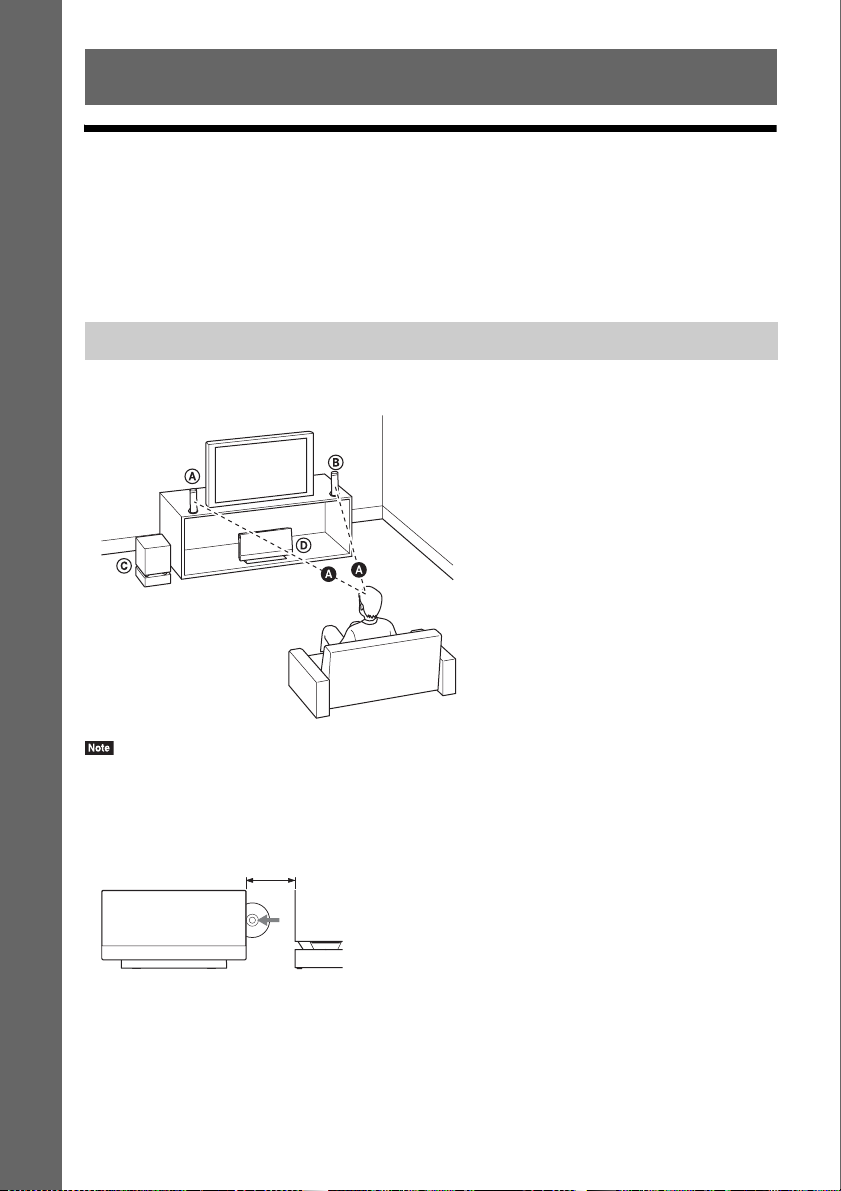
16
GB
Getting Started
Step 1: Installing the System
You can select from one of three positions for installing the main unit: in a vertical position, in a
horizontal position, or on a wall. For details, see “Selecting the installation position of the main unit”
(page 27).
You can also install the front speakers on a wall. For details, refer to the supplied “Speaker Installation
Guide.”
Install the system by referring to the illustration below.
• Use caution when placing the speakers and/or speaker stands attached to the speakers on a specially treated (waxed,
oiled, polished, etc.) floor, as staining or discoloration may result.
• Leave a space for inserting/ejecting the disc (approximately 15 cm) to the right (disc slot) side of the main unit when
placing an object nearby.
• Do not lean or hang on a speaker, as it may fall down.
• Image distortion on the TV screen may occur depending on the location of the subwoofer. In this case, place the
subwoofer away from the TV.
• Do not block the ventilation openings of the main unit (page 10).
• Place both front speakers the same distance apart from the listening position (A).
• The front speakers should be placed at least 0.6 m apart.
Getting Started
How to position the system
A Front speaker (L (left))
B Front speaker (R (right))
C Subwoofer
D Main unit
Approximately 15 cm
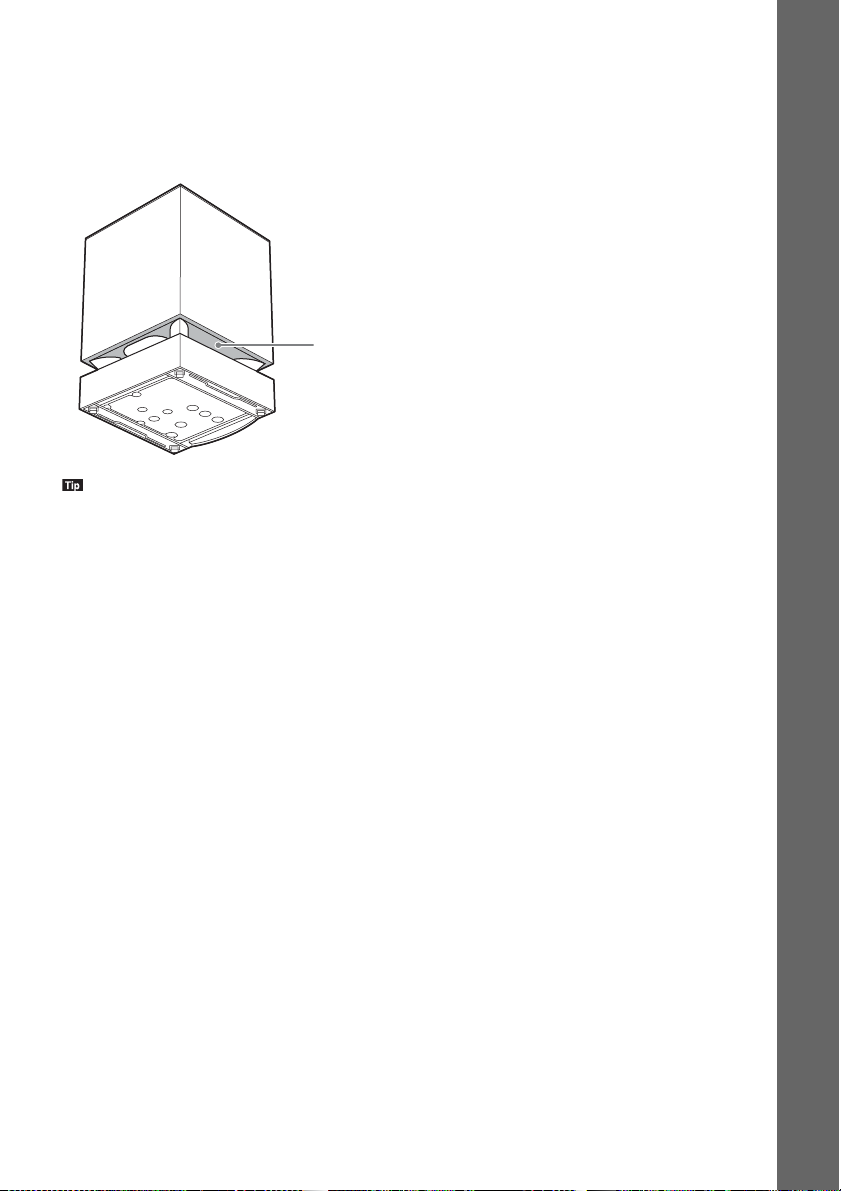
17
GB
Getting Started
• Place the front speakers forward from the TV. Make sure there are no obstacles in front of the speakers.
• Both front speakers should be pointed straight forward. Do not place the speakers at an angle.
Note on handling the subwoofer
Do not hold the subwoofer by the middle opening when lifting it. The speaker driver may be damaged.
When lifting the subwoofer, hold it from the bottom.
• It is recommended to place the subwoofer on a hard floor.
• You can place the subwoofer to the left or right of the main unit, facing the listening position.
Opening
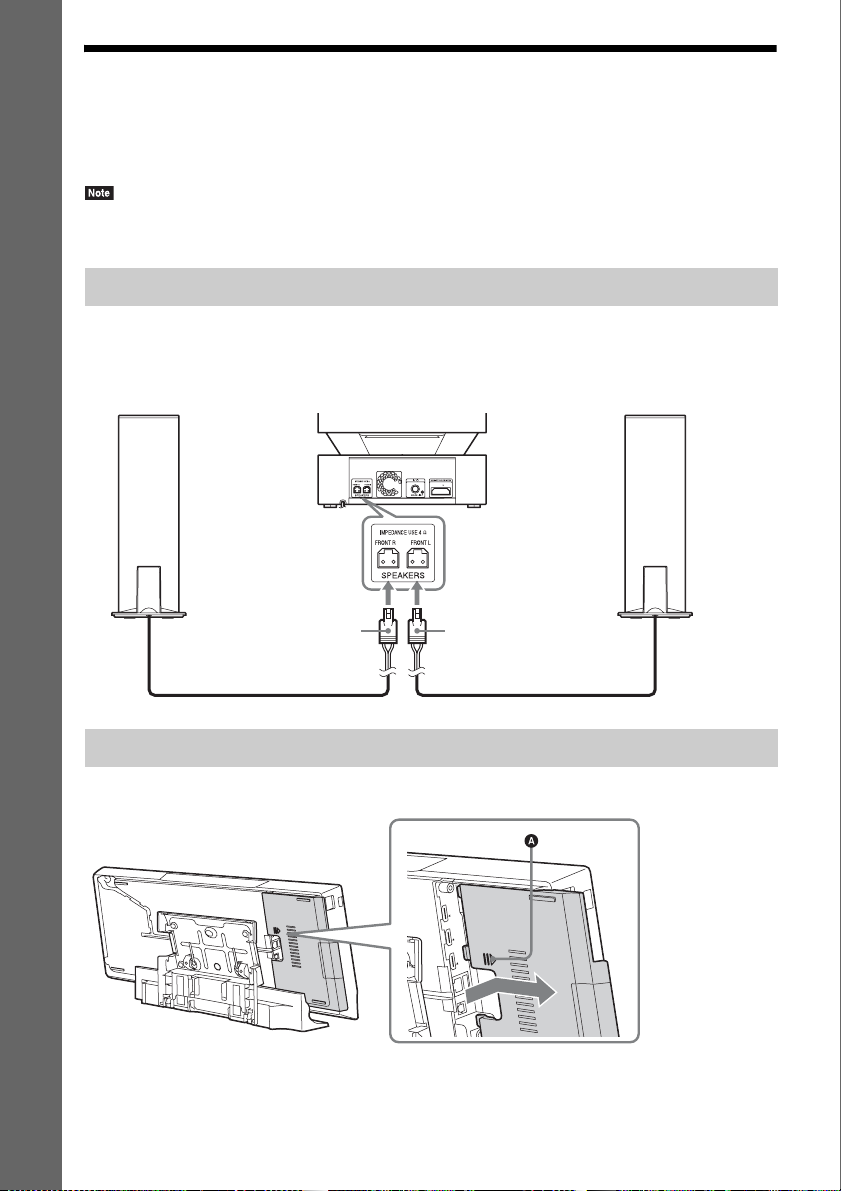
18
GB
Getting Started
Step 2: Connecting the System
For connecting the system, read the information on the following pages.
Do not connect the AC power cords (mains leads) of the main unit and subwoofer to a wall outlet
(mains) until all the other connections are made.
• When you connect another component with a volume control, turn down the volume of the other components to a
level where sound is not distorted.
Connect the speaker cords to match the color of the SPEAKERS jacks of the subwoofer.
When connecting to the subwoofer, insert the connector until it clicks.
Before connecting the cables, remove the panel cover from the main unit.
Connecting the speakers to the subwoofer
Removing the panel cover of the main unit
Rear panel of the subwoofer
White
(Front left
speaker (L))
Red
(Front right
speaker (R))
Rear of the
front speaker
Rear of the
front speaker
Press the panel cover at (A) gently,
then slide it out to the side.
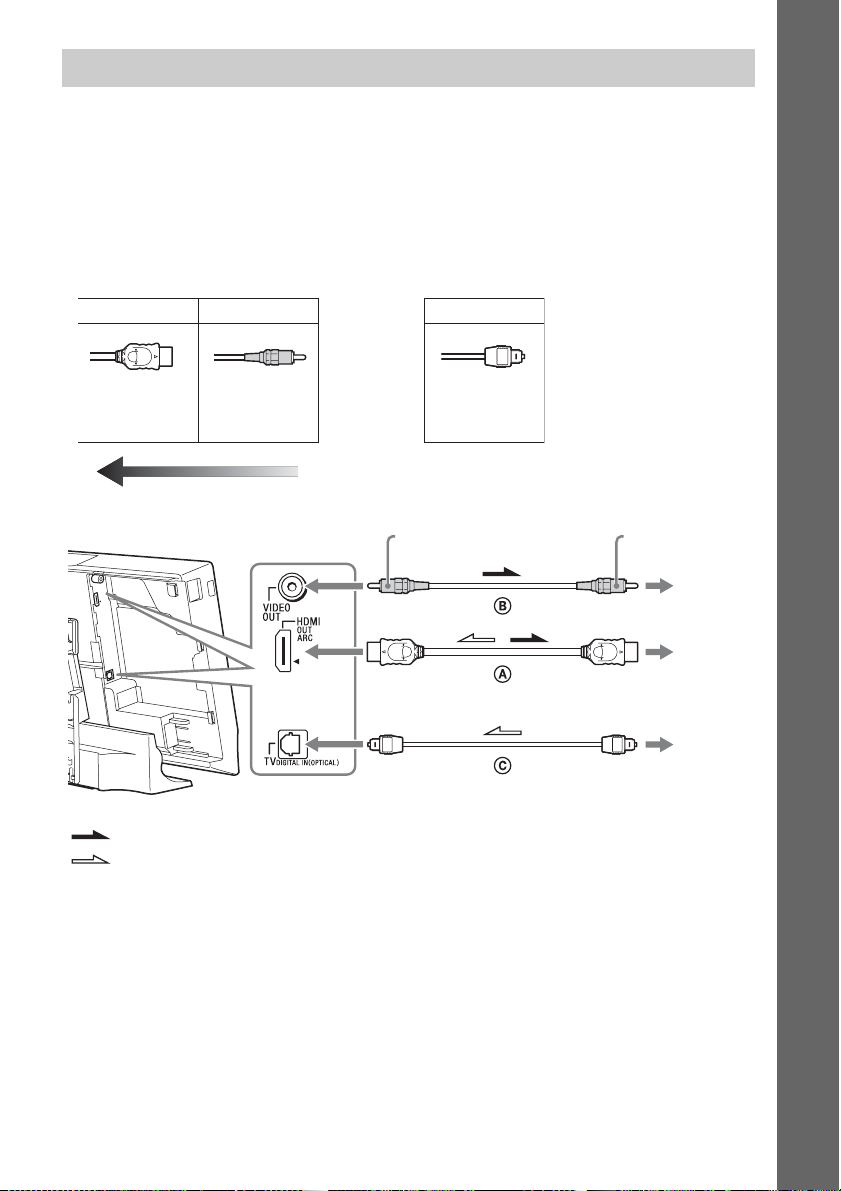
19
GB
Getting Started
Connect the system to your TV to display the image of the system on your TV, and listen to TV sound
via the system’s speakers.
Depending on the jacks and functions on your TV, select the connection method.
• When your TV has an HDMI jack that is marked “ARC*”: Connection A
• When your TV has an HDMI jack: Connections A and C
• When your TV does not have HDMI jacks: Connections B and C
* Audio Return Channel. For details, see “About Audio Return Channel” (page 20).
** Available only when your TV is compatible with the Audio Return Channel function.
Connecting the TV
AB C
High Speed
HDMI cable
(not supplied)
Image quality
Video connections
Video cord
(not supplied)
Digital optical cord
(not supplied)
Audio connection
Rear panel of the main unit
Yellow
To the
video input
jack of the
TV.
: Video signal
: Audio signal
Signal flow
**
Yellow
To the
HDMI IN
jack of the
TV.
To the
DIGITAL
OUT
(OPTICAL)
jack of the
TV.

20
GB
Getting Started
A HDMI cable connection
If your TV has an HDMI jack, connect to the TV with a High Speed HDMI cable. This will provide
better image quality compared to other types of connections.
When connecting with a High Speed HDMI cable, you need to select the type of output signal when
performing the Easy Setup (page 32).
For further HDMI settings, see “[HDMI Settings]” (page 65).
About Audio Return Channel
If your TV is compatible with the Audio Return Channel function, a High Speed HDMI cable
connection also sends a digital audio signal from the TV. You do not need to make a separate audio
connection for listening to TV sound. For setting the Audio Return Channel function, see [Audio
Return Channel] (page 65).
B Video cord connection
If your TV does not have an HDMI jack, make this connection.
C Digital optical cord connection
This connection sends an audio signal to the system from the TV. To listen to TV sound via the system,
perform this connection. With this connection, the system receives a Dolby Digital multiplex broadcast
signal and you can enjoy multiplex broadcast sound.
• You can enjoy the TV sound by selecting the “TV” function (page 33).
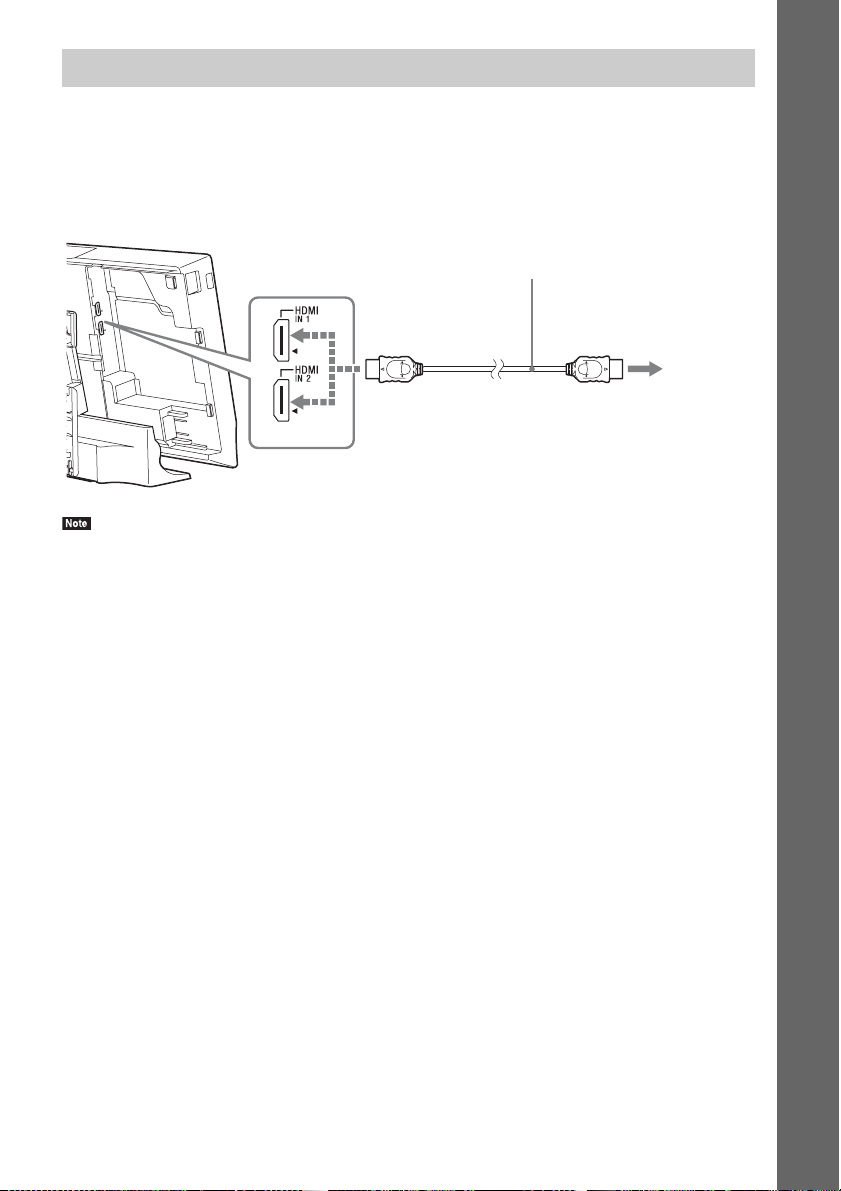
21
GB
Getting Started
You can connect a component that has an HDMI (OUT) jack such as a set-top box/digital satellite
receiver or PLAYSTATION
®
3, etc., with a High Speed HDMI cable. A High Speed HDMI cable
connection can send both video and audio signals. By connecting the system and the component using
a High Speed HDMI cable, you can enjoy high-quality digital picture and sound via the HDMI IN 1 or
HDMI IN 2 jack.
• Video signals from the HDMI IN 1/2 jacks are sent to the HDMI OUT jack only when the “HDMI1” or “HDMI2”
function is selected.
• To send an audio signal from the HDMI IN 1/2 jacks to the HDMI OUT jack, you may need to change the audio
output setting. For details, see [Audio Output] in [Audio Settings] (page 62).
• You can change the audio input of a component that is connected to the HDMI IN 1 jack to the TV DIGITAL IN
(OPTICAL) jack. For details, see [HDMI1 Audio Input mode] in [HDMI Settings] (page 65). (European models
only.)
Connecting the other components with an HDMI (OUT) jack
To the HDMI OUT jack of
the set-top box/digital
satellite receiver or
PLAYSTATION
®
3, etc.
High Speed HDMI cable (not supplied)
Rear panel of the main unit
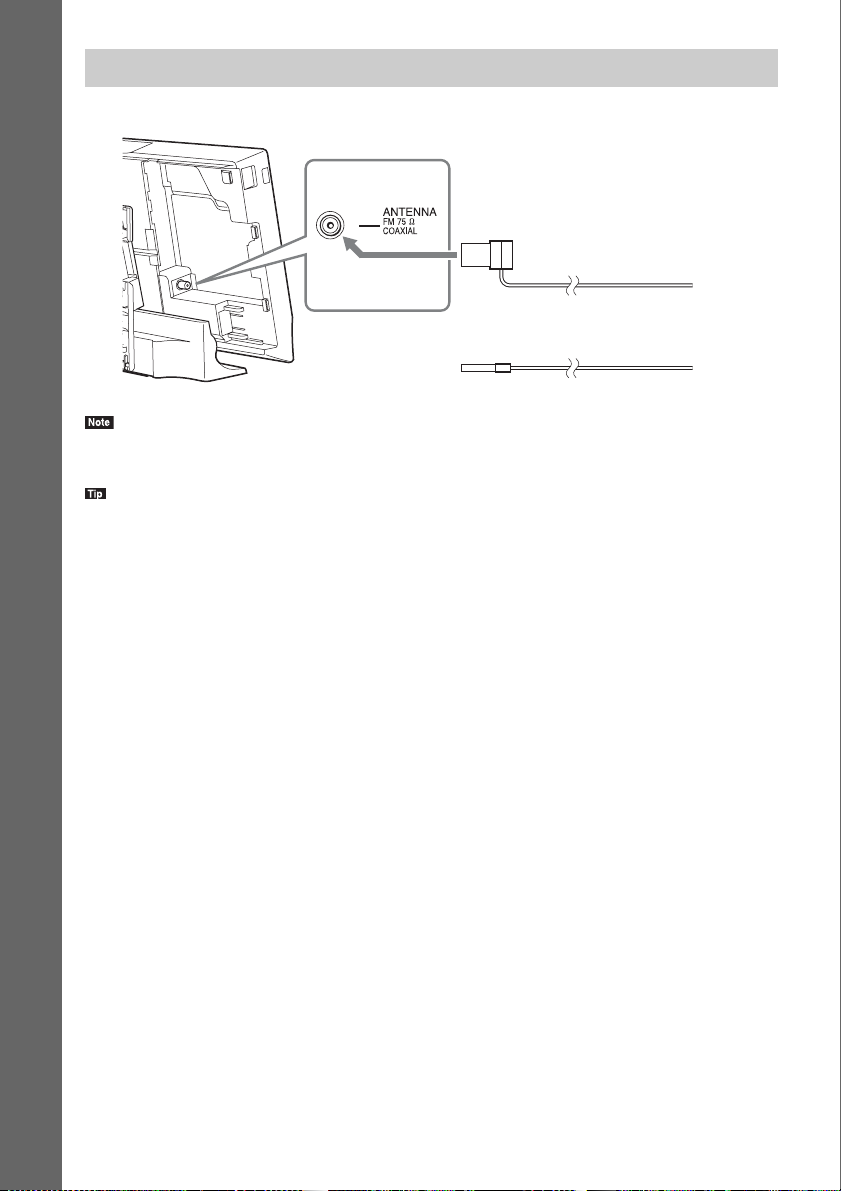
22
GB
Getting Started
• Be sure to fully extend the FM wire antenna (aerial).
• After connecting the FM wire antenna (aerial), keep it as horizontal as possible.
• If you have poor FM reception, use a 75-ohm coaxial cable (not supplied) to connect the main unit to an outdoor
FM antenna (aerial).
Connecting the antenna (aerial)
or
FM wire antenna (aerial)
(supplied)
Rear panel of the main unit

23
GB
Getting Started
• To connect the system to your network, you need to make network settings that suit your usage environment and
components. For details, see “Setting up the Network” (page 56) and “[Network Settings]” (page 66).
For BDV-L800/BDV-L800M
Select the method based on your LAN (Local Area Network) environment.
• If you use a wireless LAN
The system has built-in Wi-Fi, and you can connect the system to the network by making the network
settings.
• If you use other than a wireless LAN
Connect to the network by making a LAN cable connection as follows.
• The placement distance between the main unit and your wireless LAN router differs based on your usage
environment. If the system cannot connect to the network or the network connection is unstable, place the main unit
and the wireless LAN router closer to each other. When you cannot place the main unit and the wireless LAN router
closer to each other, use the optional USB Wireless LAN Adapter (Sony UWA-BR100* only).
• To connect to a wireless LAN using a 5 GHz frequency band, you need the optional USB Wireless LAN Adapter
(Sony UWA-BR100* only).
* As of March 2011. The USB Wireless LAN Adapter may not be available in some regions/countries.
• You can also get information for network settings from the following Sony support page:
For customers in Europe:
http://support.sony-europe.com
For customers in other countries/regions:
http://www.sony-asia.com/support
Connecting to the network
ADSL modem/
cable modem
Broadband router
LAN cable
(not supplied)
Internet
Rear panel of the main unit
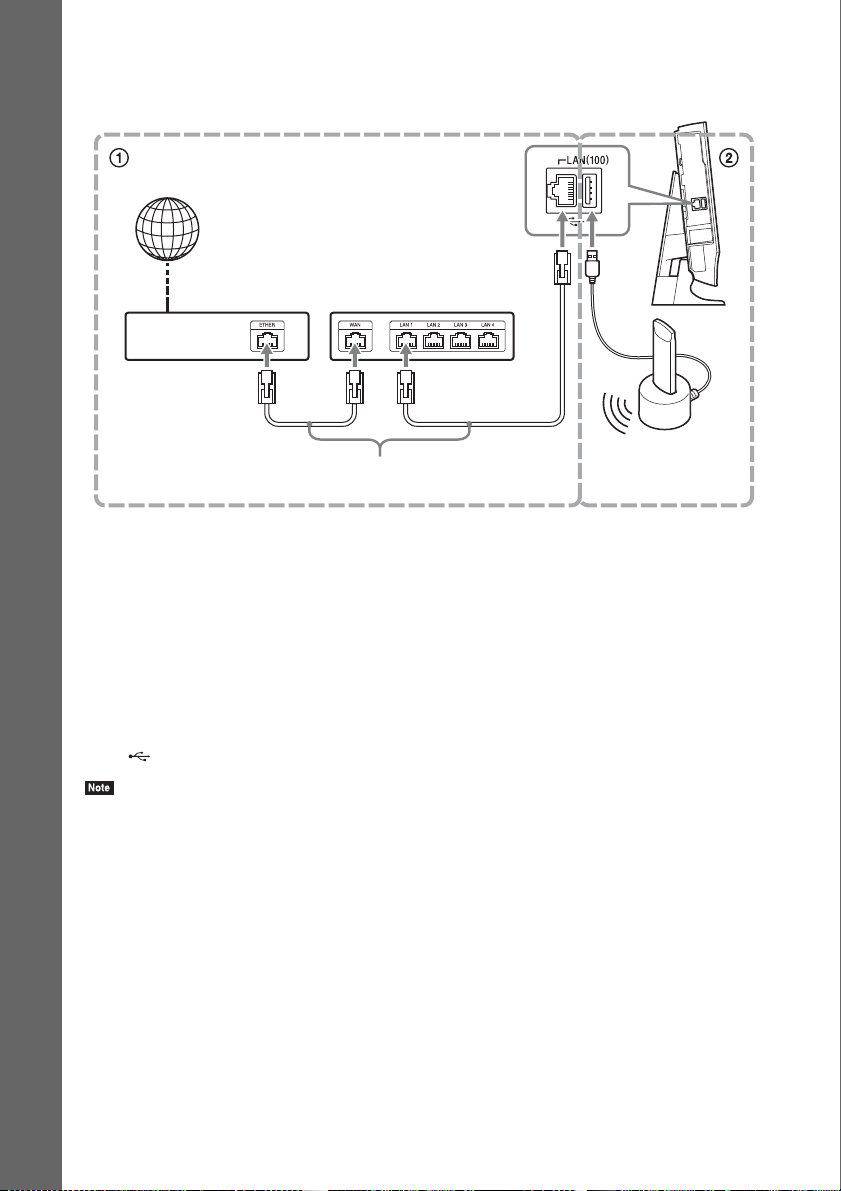
24
GB
Getting Started
For BDV-L600
Select the method based on your LAN (Local Area Network) environment.
1 Wired Setup
Use a LAN cable to connect to the LAN(100) terminal on the main unit.
2 USB Wireless Setup
Use a wireless LAN via the USB Wireless LAN Adapter (Sony UWA-BR100* only).
The USB Wireless LAN Adapter may not be available in some regions/countries.
* As of March 2011.
Turn the main unit off before connecting the extension cable or inserting the USB Wireless LAN
Adapter. After inserting the USB Wireless LAN Adapter to the base and connecting the extension cable
to the (USB) port (rear or left) (page 11), turn the main unit on again.
• The placement distance between the USB Wireless LAN Adapter and your wireless LAN router differs based on
your usage environment. If the system cannot connect to the network or the network connection is unstable, move
the USB Wireless LAN Adapter to a different position or place the USB Wireless LAN Adapter and the wireless
LAN router closer to each other.
• You can also get information for network settings from the following Sony support page:
For customers in Europe:
http://support.sony-europe.com
For customers in other countries/regions:
http://www.sony-asia.com/support
ADSL modem/
cable modem
Broadband
router
LAN cable
(not supplied)
Internet
Rear panel of the main unit
USB Wireless LAN
Adapter
(not supplied)
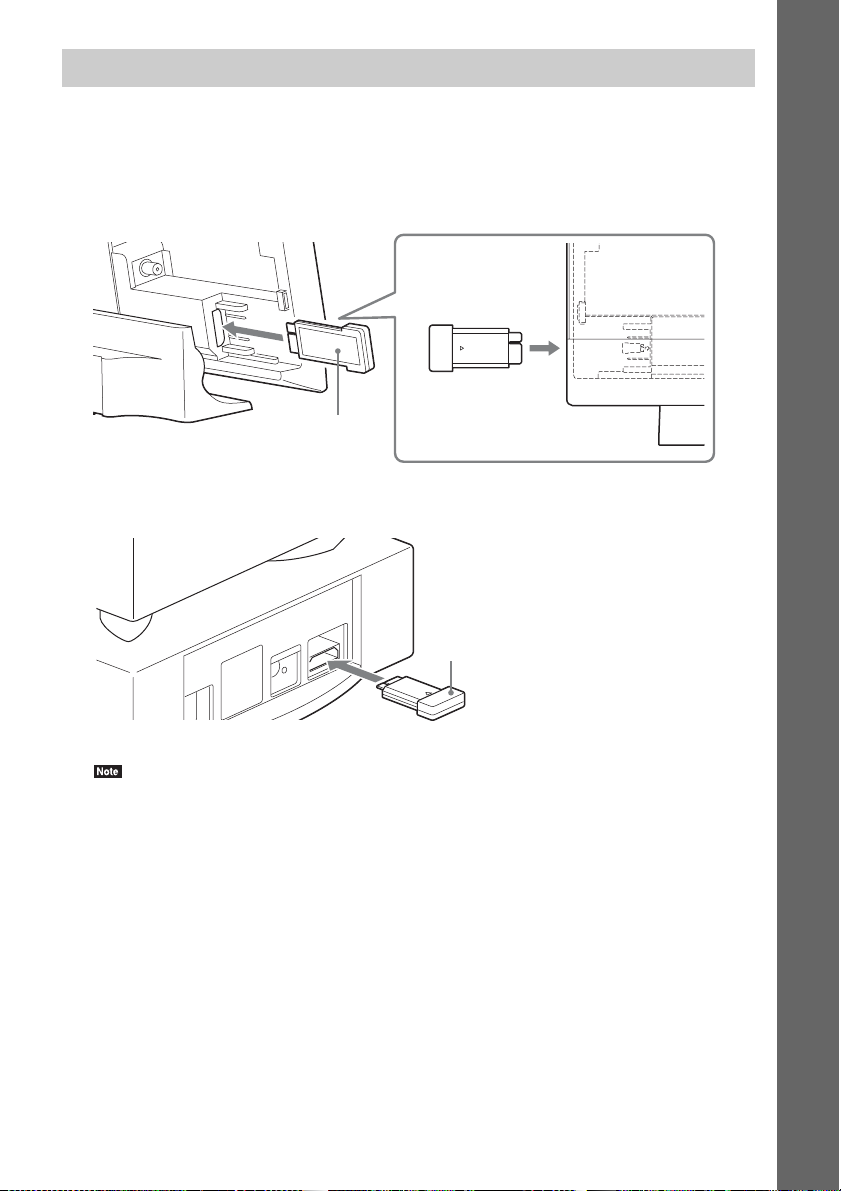
25
GB
Getting Started
The main unit transmits sound to the subwoofer that is connected to the front speakers. To activate
wireless transmission, perform the following Steps.
1 Insert a wireless transceiver into the main unit by matching the markings on the rear
panel.
2 Insert a wireless transceiver into the subwoofer.
• Wireless transmission will activate after turning the main unit and subwoofer on (page 31).
Inserting the wireless transceivers
Rear panel of the main unit
Wireless transceiver
Rear panel of the subwoofer
Wireless transceiver
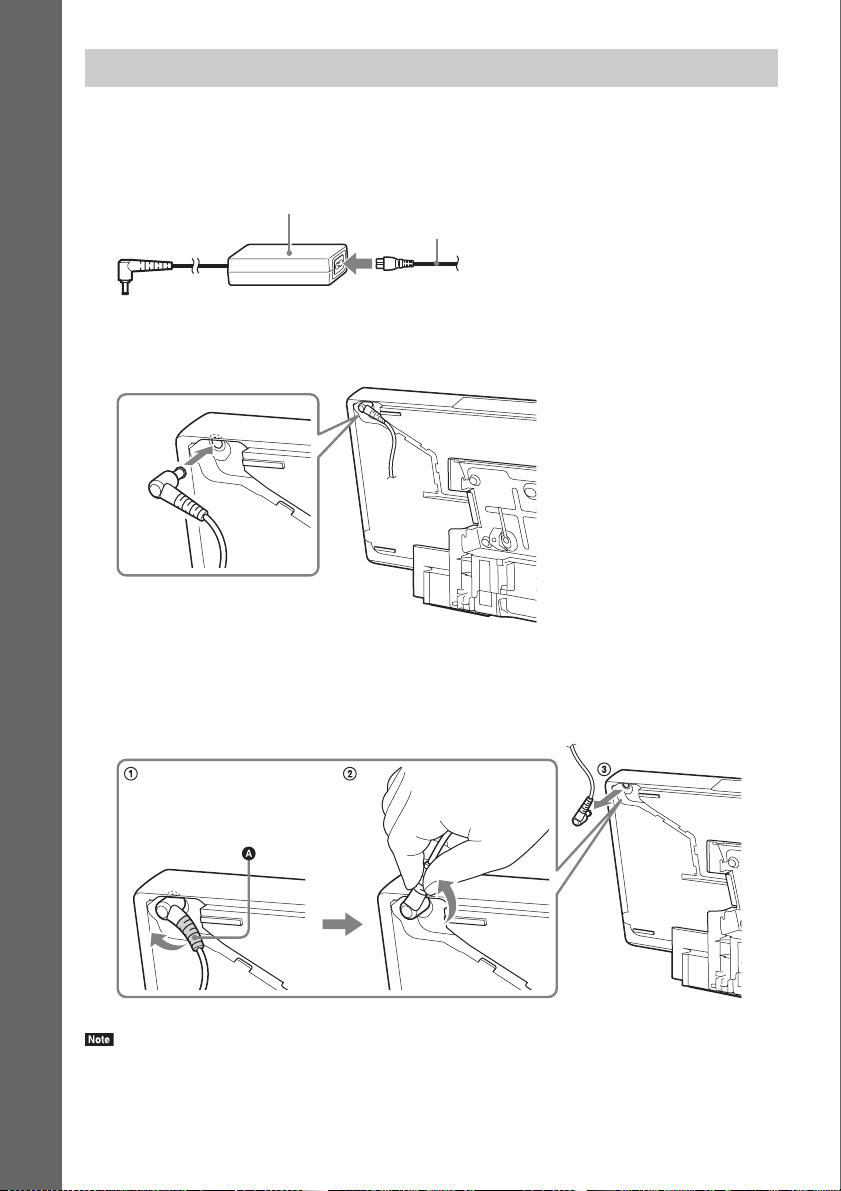
26
GB
Getting Started
Do not plug the AC power cord (mains lead) for the main unit into a wall outlet (mains) until you have
made all other connections.
1 Connect the AC power cord (mains lead) to the AC adapter.
2 Plug the connector of the AC adapter into the DC IN 14V connector on the rear of the
main unit.
To unplug the AC adapter cord
Lift (A) of the connector of the AC adapter out gently to remove it from the gap on the main unit (1),
turn the connector counterclockwise by 90 degrees (2), and then pull it out from the main unit (3).
• Do not pull by the cord when you unplug the AC adapter cord.
Connecting the AC power cord (mains lead) to the main unit
AC adapter (supplied)
AC power cord (mains lead) (supplied)
