Sony BDP-S495 Operating Instruction
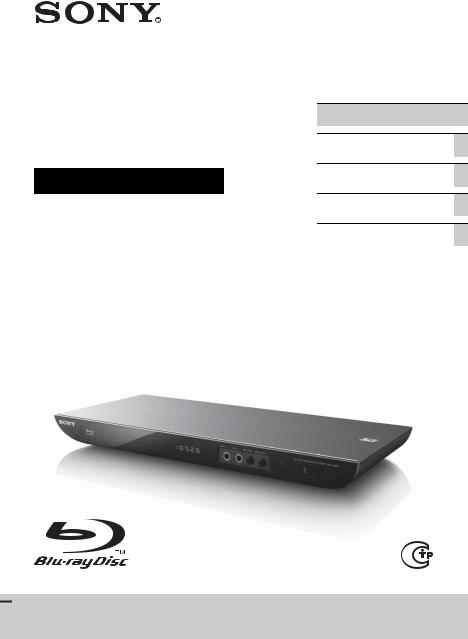
Blu-ray Disc™ /
DVD Player
Operating Instructions
4-410-142-E1(1)
Getting Started
Playback
Internet
Settings and Adjustments
Additional Information
BDP-S495

WARNING
To reduce the risk of fire or electric shock, do not expose this apparatus to rain or moisture.
To avoid electrical shock, do not open the cabinet. Refer servicing to qualified personnel only.
The AC power cord (mains lead) must be changed only at a qualified service shop.
Batteries or batteries installed apparatus shall not be exposed to excessive heat such as sunshine, fire or the like.
Disposal of waste batteries
The above symbol is applicable in the European Union and other European countries with separate collection systems.
CAUTION
The use of optical instruments with this product will increase eye hazard. As the laser beam used in this Blu-ray Disc/DVD player is harmful to eyes, do not attempt to disassemble the cabinet. Refer servicing to qualified personnel only.
This label is located on the laser protective housing inside the enclosure.
Disposal of Old Electrical &
Electronic Equipment
The above symbol is applicable in the European Union and other European countries with separate collection systems.
For customers in Russia
The date of manufacture is indicated on the rear of the player.
The recommended use-by date is indicated on the minus side of the battery.
Импортер на территории РФ и название и адрес организации, раположенной на территории РФ, уполномоченной принимать претензии от пользователей: ЗАО “Сони Электроникс”, 123103, Москва, Карамышевский проезд, 6, Россия
Класс защиты от поражения электрическим током II
2

For customers in Ukraine
Уповноважений представник в Україні: ТОВ «Соні Україна» вул. Спаська 30, Київ, 04070, Україна
Обладнання відповідає вимогам:
-Технічного регламенту з електромагнітної сумісності обладнання (постанова КМУ від 29.07.2009 № 785);
-Технічного регламенту безпеки низьковольтного електричного обладнання (постанова КМУ від 29.10.2009 № 1149);
-Технічного регламенту обмеження використання деяких небезпечних речовин в електричному та електронному обладнанні (постанова КМУ від 03.12.2008 № 1057).
The manufacturer of this product is Sony Corporation, 1-7-1 Konan Minato-ku Tokyo, 108-0075 Japan. The Authorized Representative for EMC and product safety is Sony Deutschland GmbH, Hedelfinger Strasse 61, 70327 Stuttgart, Germany. For any service or guarantee matters please refer to the addresses given in separate service or guarantee documents.
Precautions
•This unit operates on 220 V - 240 V AC, 50/ 60 Hz. Check that the unit’s operating voltage is identical with your local power supply.
•To prevent fire or shock hazard, do not place objects filled with liquids, such as vases, on the apparatus.
•Install this unit so that the AC power cord (mains lead) can be unplugged from the wall socket immediately in the event of trouble.
Precautions
This equipment has been tested and found to comply with the limits set out in the EMC Directive using a connection cable shorter than 3 metres.
On placement
•Place the player in a location with adequate ventilation to prevent heat build-up in the player.
•Do not place the player on a soft surface such as a rug that might block the ventilation holes.
•Do not install this player in a confined space, such as a bookshelf or similar unit.
•Do not place the player in a location near heat sources, or in a place subject to direct sunlight, excessive dust, or mechanical shock.
•Do not place the player outdoors, in vehicles, on ships, or on other vessels.
•If the player is brought directly from a cold to a warm location, or is placed in a very damp room, moisture may condense on the lenses inside the player. Should this occur, the player may not operate properly. In this case, remove the disc and leave the player turned on for about half an hour until the moisture evaporates.
•Do not install the player in an inclined position. It is designed to be operated in a horizontal position only.
•Do not place heavy or unstable objects on the player.
•Do not place any objects other than discs on the disc tray. Doing so may cause damage to the player or the object.
•Take out any discs from the tray when you move the player. If you don’t, the disc may be damaged.
•Disconnect the AC power cord (mains lead) and all other cables from the player when you move the player.
3
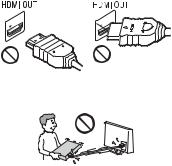
On power sources
•The player is not disconnected from the AC power source (mains) as long as it is connected to the wall outlet, even if the player itself has been turned off.
•Disconnect the player from the wall outlet if you are not going to use the player for a long time. To disconnect the AC power cord (mains lead), grasp the plug itself; never pull the cord.
•Observe following points to prevent the AC power cord (mains lead) being damaged. Do not use the AC power cord (mains lead) if it is damaged, as doing so may result in an electric shock or fire.
–Do not pinch the AC power cord (mains lead) between the player and wall, shelf, etc.
–Do not put anything heavy on the AC power cord (mains lead) or pull on the AC power cord (mains lead) itself.
On adjusting volume
Do not turn up the volume while listening to a section with very low level inputs or no audio signals. Your ears and the speakers may be damaged when the sound level reaches the peak.
On cleaning
Clean the cabinet, panel, and controls with a soft cloth. Do not use any type of abrasive pad, scouring powder or solvent such as alcohol or benzine.
On cleaning discs, disc/lens cleaners
Do not use cleaning discs or disc/lens cleaners (including wet or spray types). These may cause the apparatus to malfunction.
On replacement of parts
In the events that this player is repaired, repaired parts may be collected for reuse or recycling purposes.
On connecting to the HDMI OUT jack
Observe the following as improper handling may damage the HDMI OUT jack and the connector.
•Carefully align the HDMI OUT jack on the rear of the player and the HDMI connector by checking their shapes. Make sure the connector is not upside down or tilted.
•Be sure to disconnect the HDMI cable when moving the player.
•Hold the HDMI connector straight when connecting or disconnecting the HDMI cable. Do not twist or force the HDMI connector into the HDMI OUT jack.
On watching 3D video images
Some people may experience discomfort (such as eye strain, fatigue, or nausea) while watching 3D video images. Sony recommends that all viewers take regular breaks while watching 3D video images. The length and frequency of necessary breaks will vary from person to person. You must decide what works best. If you experience any discomfort, you should stop watching the 3D video images until the discomfort ends; consult a doctor if you believe necessary. You should also review (i) the instruction manual and/or the caution message of any other device used with, or Blu-ray Disc contents played with this product and (ii) our website (http:// www.sony-europe.com/myproduct/) for the latest information. The vision of young children (especially those under six years old) is still under development. Consult your doctor (such as a pediatrician or eye doctor)
4
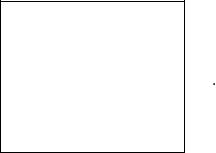
before allowing young children to watch 3D video images.
Adults should supervise young children to ensure they follow the recommendations listed above.
IMPORTANT NOTICE
Caution: This player is capable of holding a still video image or on-screen display image on your television screen indefinitely. If you leave the still video image or on-screen display image displayed on your TV for an extended period of time you risk permanent damage to your television screen. Plasma display panel televisions and projection televisions are susceptible to this.
If you have any questions or problems concerning your player, please consult your nearest Sony dealer.
Copy Protection
Please be advised of the advanced content protection systems used in both Blu-ray Disc™ and DVD media. These systems, called AACS (Advanced Access Content System) and CSS (Content Scramble System), may contain some restrictions on playback, analogue output, and other similar features. The operation of this product and the restrictions placed may vary depending on the date of purchase, as the governing board of the AACS may adopt or change its restriction rules after the time of purchase.
Cinavia Notice
This product uses Cinavia technology to limit the use of unauthorized copies of some commercially-produced film and videos and their soundtracks. When a prohibited use of an unauthorized copy is detected, a message will be displayed and playback or copying will be interrupted.
More information about Cinavia technology is provided at the Cinavia Online Consumer Information Center at http://www.cinavia.com. To request additional information about
Cinavia by mail, send a postcard with your mailing address to: Cinavia Consumer Information Center, P.O. Box 86851, San Diego, CA, 92138, USA.
Copyrights and Trademarks
•“AVCHD” and the “AVCHD 3D/ Progressive” logo are trademarks of Panasonic Corporation and Sony Corporation.
•Java is a trademark of Oracle and/or its affiliates.
•
 , “XMB,” and “xross media bar” are trademarks of Sony Corporation and Sony Computer Entertainment Inc.
, “XMB,” and “xross media bar” are trademarks of Sony Corporation and Sony Computer Entertainment Inc.
•This product incorporates High-Definition Multimedia Interface (HDMI®) technology. HDMI, the HDMI logo and High-Definition Multimedia Interface are trademarks or registered trademarks of HDMI Licensing LLC in the United States and other countries.
•Blu-ray Disc™, Blu-ray™, Blu-ray 3D™, BD-Live™, BONUSVIEW™, and the logos are trademarks of the Blu-ray Disc Association.
•“DVD+RW,” “DVD-RW,” “DVD+R,” “DVD-R,” “DVD VIDEO,” and “CD” logos are trademarks.
•“x.v.Colour” and “x.v.Colour” logo are trademarks of Sony Corporation.
•“BRAVIA” is a trademark of Sony Corporation.
•“PhotoTV HD” and the “PhotoTV HD” logo are trademarks of Sony Corporation.
•MPEG Layer-3 audio coding technology and patents licensed from Fraunhofer IIS and Thomson.
•This product incorporates proprietary technology under license from Verance Corporation and is protected by U.S. Patent 7,369,677 and other U.S. and worldwide patents issued and pending as well as copyright and trade secret protection for certain aspects of such technology. Cinavia is a trademark of Verance Corporation. Copyright 2004-2010 Verance Corporation. All rights reserved by Verance. Reverse engineering or disassembly is prohibited.
5
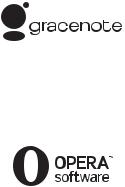
•Windows Media is either a registered trademark or trademark of Microsoft Corporation in the United States and/or other countries.
This product contains technology subject to certain intellectual property rights of Microsoft. Use or distribution of this technology outside of this product is prohibited without the appropriate license(s) from Microsoft.
Content owners use Microsoft PlayReady™ content access technology to protect their intellectual property, including copyrighted content. This device uses PlayReady technology to access PlayReady-protected content and/or WMDRM-protected content. If the device fails to properly enforce restrictions on content usage, content owners may require Microsoft to revoke the device’s ability to consume PlayReadyprotected content. Revocation should not affect unprotected content or content protected by other content access technologies. Content owners may require you to upgrade PlayReady to access their content. If you decline an upgrade, you will not be able to access content that requires the upgrade.
•Music and video recognition technology and related data are provided by Gracenote®. Gracenote is the industry standard in music recognition technology and related content delivery. For more information, please visit www.gracenote.com.
CD, DVD, Blu-ray Disc, and music and video-related data from Gracenote, Inc., copyright © 2000-present Gracenote.
Gracenote Software, copyright © 2000present Gracenote. One or more patents owned by Gracenote apply to this product and service. See the Gracenote website for a nonexhaustive list of applicable Gracenote patents. Gracenote, CDDB, MusicID, MediaVOCS, the Gracenote logo and logotype, and the “Powered by Gracenote” logo are either registered trademarks or trademarks of Gracenote in the United States and/or other countries.
•DLNA®, the DLNA Logo and DLNA CERTIFIED™ are trademarks, service marks, or certification marks of the Digital Living Network Alliance.
•Opera® Browser from Opera Software ASA. Copyright 1995-2010 Opera Software ASA. All rights reserved.
•All other trademarks are trademarks of their respective owners.
•Other system and product names are generally trademarks or registered trademarks of the manufacturers. ™ and ® marks are not indicated in this document.
Gracenote® End User License Agreement
This application or device contains software from Gracenote, Inc. of Emeryville, California (“Gracenote”). The software from Gracenote (the “Gracenote Software”) enables this application to perform disc and/or file identification and obtain music-related information, including name, artist, track, and title information (“Gracenote Data”) from online servers or embedded databases (collectively, “Gracenote Servers”) and to perform other functions. You may use Gracenote Data only by means of the intended End-User functions of this application or device.
,continued to page 8
6
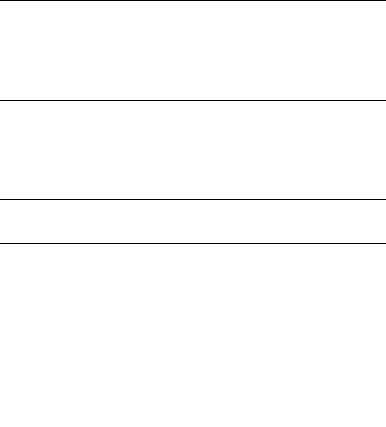
Table of Contents
WARNING . . . . . . . . . . . . . . . . . . . . . . . . . . . . . . . . . . . . . . . . . . . . . 2
Precautions . . . . . . . . . . . . . . . . . . . . . . . . . . . . . . . . . . . . . . . . . . . . 3
Getting Started |
|
Guide to Parts and Controls . . . . . . . . . . . . . . . . . . . . . . . . . . . . . . |
. 9 |
Step 1: Supplied Accessories . . . . . . . . . . . . . . . . . . . . . . . . . . . . . |
12 |
Step 2: Connecting the Player . . . . . . . . . . . . . . . . . . . . . . . . . . . . . |
13 |
Step 3: Preparing for Network Connection . . . . . . . . . . . . . . . . . . . |
16 |
Step 4: Easy Setup . . . . . . . . . . . . . . . . . . . . . . . . . . . . . . . . . . . . . |
17 |
Playback
Playing a Disc . . . . . . . . . . . . . . . . . . . . . . . . . . . . . . . . . . . . . . . . . 18 Playing from a USB Device . . . . . . . . . . . . . . . . . . . . . . . . . . . . . . . 20 Enjoying Karaoke . . . . . . . . . . . . . . . . . . . . . . . . . . . . . . . . . . . . . . . 20 Playing via a Network . . . . . . . . . . . . . . . . . . . . . . . . . . . . . . . . . . . 22 Available Options . . . . . . . . . . . . . . . . . . . . . . . . . . . . . . . . . . . . . . . 24
Internet
Browsing Websites . . . . . . . . . . . . . . . . . . . . . . . . . . . . . . . . . . . . . 26
Settings and Adjustments
Using the Settings Displays . . . . . . . . . . . . . . . . . . . . . . . . . . . . . . . 28 [Network Update] . . . . . . . . . . . . . . . . . . . . . . . . . . . . . . . . . . . . . . . 28 [Screen Settings] . . . . . . . . . . . . . . . . . . . . . . . . . . . . . . . . . . . . . . . 28 [Audio Settings] . . . . . . . . . . . . . . . . . . . . . . . . . . . . . . . . . . . . . . . . 29 [BD/DVD Viewing Settings] . . . . . . . . . . . . . . . . . . . . . . . . . . . . . . . 30 [Parental Control Settings] . . . . . . . . . . . . . . . . . . . . . . . . . . . . . . . . 31 [Music Settings] . . . . . . . . . . . . . . . . . . . . . . . . . . . . . . . . . . . . . . . . 31 [System Settings] . . . . . . . . . . . . . . . . . . . . . . . . . . . . . . . . . . . . . . . 31 [Network Settings] . . . . . . . . . . . . . . . . . . . . . . . . . . . . . . . . . . . . . . 32 [Easy Setup] . . . . . . . . . . . . . . . . . . . . . . . . . . . . . . . . . . . . . . . . . . 33 [Resetting] . . . . . . . . . . . . . . . . . . . . . . . . . . . . . . . . . . . . . . . . . . . . 33
Additional Information
Troubleshooting . . . . . . . . . . . . . . . . . . . . . . . . . . . . . . . . . . . . . . . . 34
Specifications . . . . . . . . . . . . . . . . . . . . . . . . . . . . . . . . . . . . . . . . . . 37
7
You agree that you will use Gracenote Data, the Gracenote Software, and Gracenote Servers for your own personal noncommercial use only. You agree not to assign, copy, transfer or transmit the Gracenote Software or any Gracenote Data to any third party. YOU AGREE NOT TO USE OR EXPLOIT GRACENOTE DATA, THE GRACENOTE SOFTWARE, OR GRACENOTE SERVERS, EXCEPT AS EXPRESSLY PERMITTED HEREIN.
You agree that your non-exclusive license to use the Gracenote Data, the Gracenote Software, and Gracenote Servers will terminate if you violate these restrictions. If your license terminates, you agree to cease any and all use of the Gracenote Data, the Gracenote Software, and Gracenote Servers. Gracenote reserves all rights in Gracenote Data, the Gracenote Software, and the Gracenote Servers, including all ownership rights. Under no circumstances will Gracenote become liable for any payment to you for any information that you provide. You agree that Gracenote, Inc. may enforce its rights under this Agreement against you directly in its own name.
The Gracenote service uses a unique identifier to track queries for statistical purposes. The purpose of a randomly assigned numeric identifier is to allow the Gracenote service to count queries without knowing anything about who you are. For more information, see the web page for the Gracenote Privacy Policy for the Gracenote service.
The Gracenote Software and each item of Gracenote Data are licensed to you “AS IS.” Gracenote makes no representations or warranties, express or implied, regarding the accuracy of any Gracenote Data from in the Gracenote Servers. Gracenote reserves the right to delete data from the Gracenote Servers or to change data categories for any cause that Gracenote deems sufficient. No warranty is made that the Gracenote Software or Gracenote Servers are error-free or that functioning of Gracenote Software or
Gracenote Servers will be uninterrupted. Gracenote is not obligated to provide you with new enhanced or additional data types or categories that Gracenote may provide in the future and is free to discontinue its services at any time.
GRACENOTE DISCLAIMS ALL WARRANTIES EXPRESS OR IMPLIED, INCLUDING, BUT NOT LIMITED TO, IMPLIED WARRANTIES OF MERCHANTABILITY, FITNESS FOR A PARTICULAR PURPOSE, TITLE, AND NON-INFRINGEMENT. GRACENOTE DOES NOT WARRANT THE RESULTS THAT WILL BE OBTAINED BY YOUR USE OF THE GRACENOTE SOFTWARE OR ANY GRACENOTE SERVER. IN NO CASE WILL GRACENOTE BE LIABLE FOR ANY CONSEQUENTIAL OR INCIDENTAL DAMAGES OR FOR ANY LOST PROFITS OR LOST REVENUES. © Gracenote, Inc. 2009
8
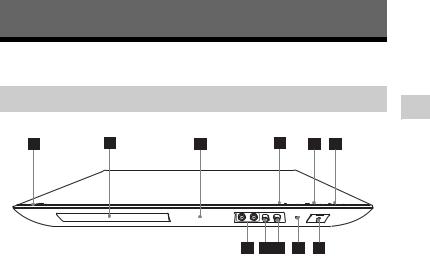
Getting Started
Guide to Parts and Controls
Front panel
Started Getting
z
The N button has a tactile dot. Use the tactile dot as a reference when operating the player.
A[/1 (on/standby)
Turns on the player, or sets to standby mode.
B Disc tray
C Front panel display
D Z (open/close)
E N (play)
F x (stop)
G (USB) jack
(USB) jack
Connect a USB device to this jack.
H Remote sensor
IECHO LEVEL control
Adjusts the level of the echo effect.
JMIC LEVEL control
Adjusts the microphone volume.
KMIC 1/MIC 2 jacks
Connect a microphone to these jacks.
To lock the disc tray (Child Lock)
You can lock the disc tray to avoid accidental opening of the tray.
While the player is turned on, hold down the N button on the player for more than 10 seconds to lock or unlock the tray.
9
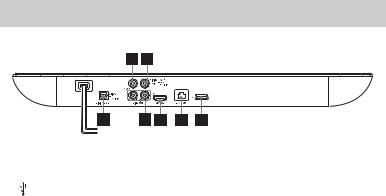
Rear panel
A LINE OUT (VIDEO) jack |
E HDMI OUT jack |
B DIGITAL OUT (COAXIAL) jack |
F LINE OUT (R-AUDIO-L) jacks |
C (USB) jack |
G DIGITAL OUT (OPTICAL) jack |
D LAN (100) terminal |
|
10
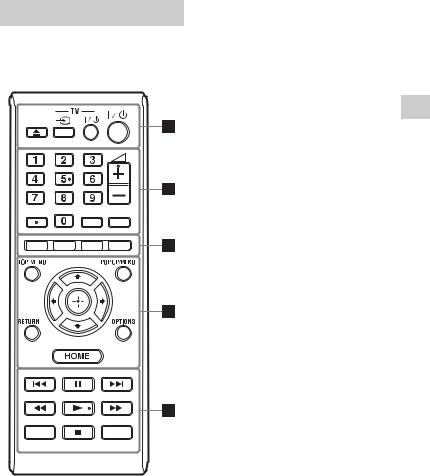
Remote
The available functions of the remote are different depending on the disc or the situation.
AUDIO |
SUBTITLE DISPLAY |
KEY CTRL |
SEN |
z
Number 5, AUDIO, 2 +, and N buttons have a tactile dot. Use the tactile dot as a reference when operating the player.
AZ (open/close)
Opens or closes the disc tray.
-TV- t(TV input select)
Switches between TV and other input sources.
-TV- [/1 (TV on/standby)
Turns on the TV, or sets to standby mode.
[/1 (on/standby)
Turns on the player, or sets to standby mode.
BNumber buttons (0 - 9)
Enters the title/chapter numbers, etc.
2 (volume) +/–
Adjusts the TV volume.
AUDIO (page 30)
Selects the language track when multi-lingual tracks are recorded on BD-ROMs/DVD VIDEOs.
Selects the sound track on CDs.
SUBTITLE (page 30)
Selects the subtitle language when multi-lingual subtitles are recorded on BD-ROMs/DVD VIDEOs.
DISPLAY (page 19)
Displays the playback and web browsing information on the screen.
CColour buttons (red/green/ yellow/blue)
Shortcut keys for interactive functions.
DTOP MENU
Opens or closes the BD’s or DVD’s Top Menu.
POP UP/MENU
Opens or closes the BD-ROM’s Pop-up Menu, or the DVD’s menu.
OPTIONS (page 24)
Displays the available options on the screen.
Started Getting
11
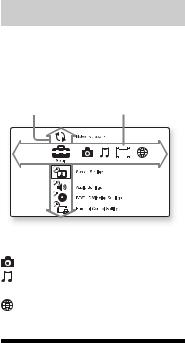
HOME
Enters the player’s home menu. Displays the wall paper when pressed on the category icon of the home menu.
RETURN
Returns to the previous display.
</M/m/,
Moves the highlight to select a displayed item.
Centre button (ENTER)
Enters the selected item.
E./> (previous/next)
Skips to the previous/next chapter, track, or file.
X (pause)
Pauses or re-starts playback.
m/M (fast reverse/fast forward)
•Fast reverse/fast forward the disc when you press the button during playback. The search speed changes each time you press the button during video playback.
•Plays in slow motion, when pressed for more than one second in pause mode.
•Plays one frame at a time, when you press for a short time in pause mode.
N (play)
Starts or re-starts playback.
KEY CTRL (page 21)
Opens [Key Control] function.
x (stop)
Stops playback and remembers the stop point (resume point).
The resume point for a title/track is the last point you played or the last photo for a photo folder.
SEN (page 22)
Accesses the “Sony Entertainment Network™” online service.
Home menu display
The home menu appears when you press HOME. Select a category using </,. Select an item using M/m, and press ENTER.
Item |
Category |
 [Setup]: Adjusts the player settings.
[Setup]: Adjusts the player settings.
[Photo]: Displays photos.
[Music]: Plays music.
 [Video]: Plays videos.
[Video]: Plays videos.
[Network]: Displays network items.
Step 1: Supplied
Accessories
Check that you have the following items:
•Audio/video cable (phono plug ×3) (1)
•Remote commander (remote) (1)
•R6 (size AA) batteries (2)
12
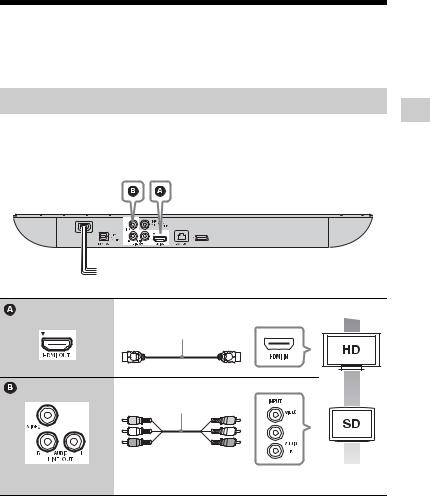
Step 2: Connecting the Player
Do not connect the AC power cord (mains lead) until you have made all the connections.
Connecting to your TV
Select one of the following connection methods according to the input jacks on your TV.
Match the colour of the plug to that of the jack when connecting.
High quality
High Speed HDMI Cable (not supplied)
Audio/video cable (supplied)
Standard
quality
b
Do not connect the player through a VCR. Video signals from VCRs can be affected by copyright protection systems that cause the picture on the TV to be distorted.
Started Getting
13
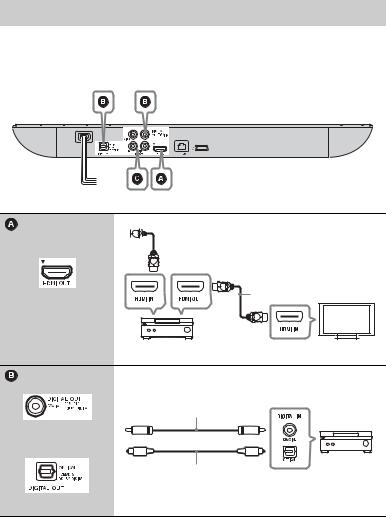
Connecting to your AV amplifier (receiver)
Select one of the following connection methods according to the input jacks on your AV amplifier (receiver). When you select A or B, make the appropriate settings in the [Audio Settings] setup (page 29).

 High Speed HDMI Cable (not supplied)
High Speed HDMI Cable (not supplied)
High Speed HDMI Cable (not supplied)
t Set [BD Audio MIX Setting] (page 29).
Coaxial digital cable (not supplied)
or
Optical digital cable (not supplied)
t Set [Dolby Digital*1/ DTS*2] (page 29).
14
