Sony BDPS3500 User Manual
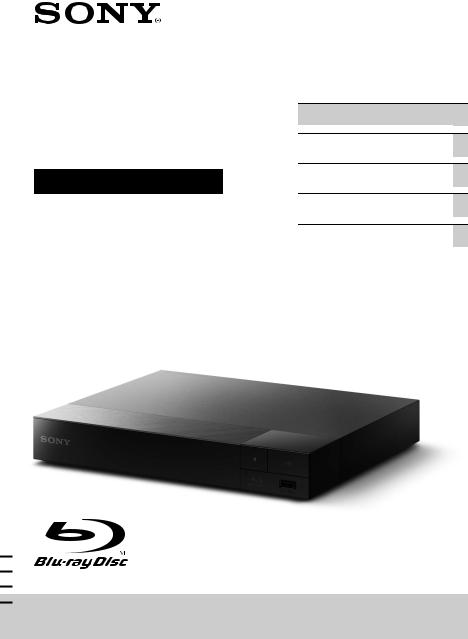
Blu-ray Disc™ /
DVD Player
Operating Instructions
Thank you for your purchase. Before using this player, please read these instruction carefully.
4-549-800-41(1)
Getting Started
Playback
Internet
Settings and Adjustments
Additional Information
BDP-S5500/BDP-S3500/BDP-S1500
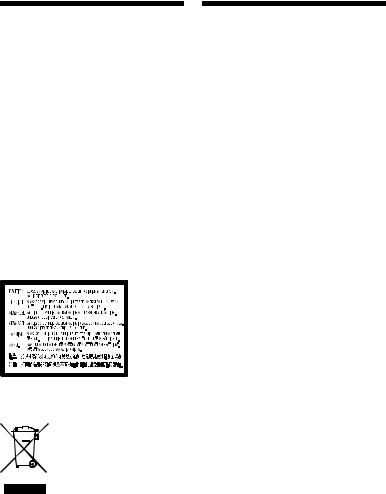
WARNING
To reduce the risk of fire or electric shock, do not expose this appliance to dripping or splashing, and do not place objects filled with liquids, such as vases, on the appliance.
To avoid electrical shock, do not open the cabinet. Refer servicing to qualified personnel only.
The mains lead must be changed only at a qualified service shop.
Do not expose batteries or appliances with battery-installed to excessive heat, such as sunshine and fire.
CAUTION
The use of optical instruments with this product will increase eye hazard. As the laser beam used in this Blu-ray Disc/DVD player is harmful to eyes, do not attempt to disassemble the cabinet. Refer servicing to qualified personnel only.
This label is located on the laser protective housing inside the enclosure.
Disposal of Old Electrical & Electronic Equipment (Applicable in the European Union and other European countries with separate collection systems)
Precautions
•This unit operates on 220 V - 240 V AC, 50/60 Hz. Check that the unit’s operating voltage is identical with your local power supply.
•Install this unit so that the mains lead can be unplugged from the wall socket immediately in the event of trouble.
Precautions
This equipment has been tested and found to comply with the limits set out in the EMC Directive using a connection cable shorter than 3 metres.
On placement
•Place the player in a location with adequate ventilation to prevent heat build-up in the player.
•To reduce the risk of fire, do not cover the ventilation opening of the appliance with newspapers, tablecloths, curtains, etc.
•Do not expose the appliance to naked flame sources (for example, lighted candles).
•Do not install this player in a confined space, such as a bookshelf or similar unit.
•Do not place the player outdoors, in vehicles, on ships, or on other vessels.
•If the player is brought directly from a cold to a warm location, or is placed in a very damp room, moisture may condense on the lenses inside the player. Should this occur, the player may not operate properly. In this case, remove the disc and leave the player turned on for about half an hour until the moisture evaporates.
•Do not install the player in an inclined position. It is designed to be operated in a horizontal position only.
•Do not place metal objects in front of the front panel. It may limit reception of radio waves.
•Do not place the player in a place where medical equipment is in use. It may cause a malfunction of medical instruments.
•If you use a pacemaker or other medical device, consult your physician or the manufacturer of your medical device before using the wireless LAN function.
•This player should be installed and operated with a minimum distance of at least 20 cm or more between the player and a person’s body (excluding extremities: hands, wrists, feet and ankles).
2
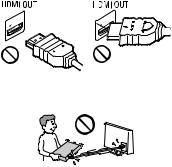
•Do not place heavy or unstable objects on the player.
•Do not place any objects other than discs on the disc tray. Doing so may cause damage to the player or the object.
•Take out any discs from the tray when you move the player. If you don’t, the disc may be damaged.
•Disconnect the AC power cord (mains lead) and all other cables from the player when you move the player.
On power sources
•The player is not disconnected from the AC power source (mains) as long as it is connected to the wall outlet, even if the player itself has been turned off.
•Disconnect the player from the wall outlet if you are not going to use the player for a long time. To disconnect the AC power cord (mains lead), grasp the plug itself; never pull the cord.
•Observe following points to prevent the AC power cord (mains lead) being damaged. Do not use the AC power cord (mains lead) if it is damaged, as doing so may result in an electric shock or fire.
–Do not pinch the AC power cord (mains lead) between the player and wall, shelf, etc.
–Do not put anything heavy on the AC power cord (mains lead) or pull on the AC power cord (mains lead) itself.
On AC adaptor
•Use the supplied AC adaptor for this player, as other adaptors may cause a malfunction.
•Do not disassemble or reverse-engineer.
•Do not confine the AC adaptor in a closed place such as a bookshelf or an AV cabinet.
•Do not connect the AC adaptor to a traveler’s electric transformer, which may generate heat and cause a malfunction.
•Do not drop or apply shock.
On adjusting volume
Do not turn up the volume while listening to a section with very low level inputs or no audio signals. Your ears and the speakers may be damaged when the sound level reaches the peak.
On cleaning
Clean the cabinet, panel, and controls with a soft cloth. Do not use any type of abrasive pad, scouring powder or solvent such as alcohol or benzine.
On cleaning discs, disc/lens cleaners
Do not use cleaning discs or disc/lens cleaners (including wet or spray types). These may cause the apparatus to malfunction.
On replacement of parts
In the events that this player is repaired, repaired parts may be collected for reuse or recycling purposes.
On connecting to the HDMI OUT jack
Observe the following as improper handling may damage the HDMI OUT jack and the connector.
•Carefully align the HDMI OUT jack on the rear of the player and the HDMI connector by checking their shapes. Make sure the connector is not upside down or tilted.
•Be sure to disconnect the HDMI cable when moving the player.
•Hold the HDMI connector straight when connecting or disconnecting the HDMI cable. Do not twist or force the HDMI connector into the HDMI OUT jack.
3
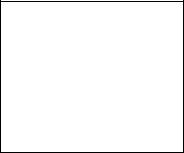
On watching 3D video images (BDP-S5500 only)
Some people may experience discomfort (such as eye strain, fatigue, or nausea) while watching 3D video images. Sony recommends that all viewers take regular breaks while watching 3D video images. The length and frequency of necessary breaks will vary from person to person. You must decide what works best. If you experience any discomfort, you should stop watching the 3D video images until the discomfort ends; consult a doctor if you believe necessary. You should also review (i) the instruction manual and/or the caution message of any other device used with, or Blu-ray Disc contents played with this product and (ii) our website (http://www.sony-asia.com/support/) for the latest information. The vision of young children (especially those under six years old) is still under development. Consult your doctor (such as a pediatrician or eye doctor) before allowing young children to watch 3D video images.
Adults should supervise young children to ensure they follow the recommendations listed above.
IMPORTANT NOTICE
Caution: This player is capable of holding a still video image or on-screen display image on your television screen indefinitely. If you leave the still video image or on-screen display image displayed on your TV for an extended period of time you risk permanent damage to your television screen. Plasma display panel televisions and projection televisions are susceptible to this.
If you have any questions or problems concerning your player, please consult your nearest Sony dealer.
Copy Protection
Please be advised of the advanced content protection systems used in both Blu-ray Disc™ and DVD media. These systems, called AACS (Advanced Access Content System) and CSS (Content Scramble System), may contain some restrictions on playback, analogue output, and other similar features. The operation of this product and the restrictions placed may vary depending on the date of purchase, as the governing board of the AACS may adopt or change its restriction rules after the time of purchase.
Cinavia Notice
This product uses Cinavia technology to limit the use of unauthorized copies of some commercially-produced film and videos and their soundtracks. When a prohibited use of an unauthorized copy is detected, a message will be displayed and playback or copying will be interrupted.
More information about Cinavia technology is provided at the Cinavia Online Consumer Information Center at http://www.cinavia.com. To request additional information about Cinavia by mail, send a postcard with your mailing address to: Cinavia Consumer Information Center, P.O. Box 86851, San Diego, CA, 92138, USA.
About this manual
The cover page photo is BDP-S5500.
Copyrights and Trademarks
•Java is a trademark of Oracle and/or its affiliates.
•Manufactured under license from Dolby Laboratories. Dolby and the double-D symbol are trademarks of Dolby Laboratories.
4
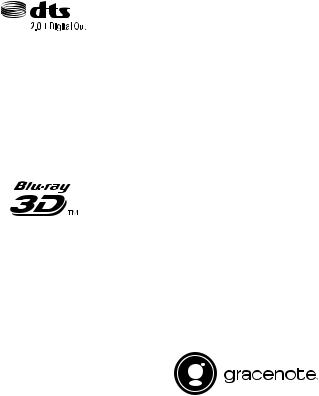
•For DTS patents, see http://patents.dts.com. Manufactured under license from DTS Licensing Limited. DTS, the Symbol, & DTS and the Symbol together are registered trademarks, and DTS 2.0+Digital Out is a trademark of DTS, Inc. © DTS, Inc. All Rights Reserved.
•The terms HDMI® and HDMI HighDefinition Multimedia Interface, and the HDMI Logo are trademarks or registered trademarks of HDMI Licensing LLC in the United States and other countries.
•Blu-ray Disc™, Blu-ray™, BD-LIVE™, BONUSVIEW™, and the logos are trademarks of Blu-ray Disc Association.
•Blu-ray 3D™ and Blu-ray 3D™ logo are trademarks of Blu-ray Disc Association.*1
•“DVD Logo” is a trademark of
DVD Format/Logo Licensing Corporation.
•“DVD+RW,” “DVD-RW,” “DVD+R,” “DVD-R,” “DVD VIDEO,” and “CD” logos are trademarks.
•“BRAVIA” is a trademark of Sony Corporation.
•MPEG Layer-3 audio coding technology and patents licensed from Fraunhofer IIS and Thomson.
•This product incorporates proprietary technology under license from Verance Corporation and is protected by U.S. Patent 7,369,677 and other U.S. and worldwide patents issued and pending as well as copyright and trade secret protection for certain aspects of such technology. Cinavia is a trademark of Verance Corporation. Copyright 2004-2010 Verance Corporation. All rights reserved by Verance. Reverse engineering or disassembly is prohibited.
•Windows Media is either a registered trademark or trademark of Microsoft Corporation in the United States and/or other countries.
This product contains technology subject to certain intellectual property rights of Microsoft. Use or distribution of this technology outside of this product is prohibited without the appropriate license(s) from Microsoft.
Content owners use Microsoft PlayReady™ content access technology to protect their intellectual property, including copyrighted content. This device uses PlayReady technology to access PlayReady-protected content and/or WMDRM-protected content. If the device fails to properly enforce restrictions on content usage, content owners may require Microsoft to revoke the device’s ability to consume PlayReadyprotected content. Revocation should not affect unprotected content or content protected by other content access technologies. Content owners may require you to upgrade PlayReady to access their content. If you decline an upgrade, you will not be able to access content that requires the upgrade.
•Gracenote, the Gracenote logo and logotype, “Powered by Gracenote”, Gracenote MusicID, Gracenote VideoID, and Gracenote Video Explore are either registered trademarks or trademarks of
Gracenote, Inc. in the United States and/or other countries.*2
•Wi-Fi®, Wi-Fi Protected Access® and Wi-Fi Alliance® are registered trademarks of Wi-Fi Alliance.*2
•Wi-Fi CERTIFIED™, WPA™, WPA2™, Wi-Fi Protected Setup™, Miracast™ and
Wi-Fi CERTIFIED Miracast™ are trademarks of Wi-Fi Alliance.*2
5

•The Wi-Fi CERTIFIED Logo is a certification mark of Wi-Fi Alliance.*2
•The Wi-Fi Protected Setup Identifier Mark is a certification mark of Wi-Fi Alliance.*2
•DLNA™, the DLNA Logo and DLNA CERTIFIED™ are trademarks, service
marks, or certification marks of the Digital Living Network Alliance.*2
•Opera® Devices SDK from Opera Software ASA. Copyright 1995-2014 Opera Software ASA. All rights reserved.
•All other trademarks are trademarks of their respective owners.
•Other system and product names are generally trademarks or registered trademarks of the manufacturers. ™ and ® marks are not indicated in this document.
*1 BDP-S5500 only
*2 BDP-S5500/S3500 only
Gracenote® End User License Agreement
This application or device contains software from Gracenote, Inc. of Emeryville, California (“Gracenote”). The software from Gracenote (the “Gracenote Software”) enables this application or device to perform disc and/or file identification and obtain musicand/or video-related information, including name, artist, track, and title information (“Gracenote Data”) from online servers or embedded databases (collectively, “Gracenote Servers”), and to perform other functions. You may use Gracenote Data only by means of the intended End-User functions of this application or device; the reception and display of the Gracenote Data on this application or device are not provided by Gracenote and falls solely within the responsibility and liability of the manufacturer hereof.
This application or device may contain content belonging to Gracenote’s providers. If so, all of the restrictions set forth herein with respect to Gracenote Data shall also apply to such content, and said content providers shall be entitled to all of the benefits and protections that are available to Gracenote hereunder. You agree that you will use Gracenote Data, the Gracenote Software, and Gracenote Servers for your own personal, non-commercial use only. You agree not to assign, copy, transfer or transmit the Gracenote Software or any Gracenote Data to any third party. YOU AGREE NOT TO USE OR EXPLOIT GRACENOTE DATA, THE GRACENOTE SOFTWARE, OR GRACENOTE SERVERS EXCEPT AS EXPRESSLY PERMITTED HEREIN.
6
You agree that your non-exclusive license to use the Gracenote Data, the Gracenote Software, and Gracenote Servers will terminate if you violate these restrictions. If your license terminates, you agree to cease any and all use of the Gracenote Data, the Gracenote Software, and Gracenote Servers. Gracenote reserves all rights in Gracenote Data, the Gracenote Software, and the Gracenote Servers, including all ownership rights. Under no circumstances will Gracenote become liable for any payment to you for any information that you provide. You agree that Gracenote may enforce its rights under this Agreement against you directly in its own name. Gracenote may amend or remove Gracenote Data with or without advance notice and may block or modify access to Gracenote Data; you do not have any claim against Gracenote arising out of such change, removal, blocking or modification.
PLEASE NOTE that in order to use the Gracenote Data, specific technical prerequisites, such as this application or device, software programs, methods of transfer, telecommunication services and other third party services, usually need to be used, for which additional cost, in particular connection charges, can be incurred, which you will have to pay for separately. Gracenote does not provide such applications or devices, software programs, methods of transfer, telecommunication services or other services, and does not accept any liability for services of third parties. Gracenote is not responsible for the proper setup, connection or (if applicable) equipment of this application or device so that Gracenote Data may be received; this lies within your sole responsibility.
The Gracenote service uses a unique identifier to track queries for statistical purposes. The purpose of a randomly assigned numeric identifier is to allow the Gracenote service to count queries without knowing anything about who you are. For more information, see the web page for the Gracenote Privacy Policy for the Gracenote service.
The Gracenote Software and each item of Gracenote Data are licensed to you “AS IS.” Gracenote makes no representations or warranties, express or implied, regarding the accuracy of any Gracenote Data from the Gracenote Servers; the download or any other receipt of content, in particular the download of Gracenote Data, is also at your own risk and you are solely responsible for any damage to this application or device or for any other damages, including loss of data, arising out of such actions. Gracenote reserves the right to delete data from the Gracenote Servers or to change data categories for any cause that Gracenote deems sufficient. No warranty is made that the Gracenote Software or Gracenote Servers are error-free or that functioning of Gracenote Software or Gracenote Servers will be uninterrupted. Gracenote is not obligated to provide you with new, enhanced or additional data types or categories that Gracenote may provide in the future, and is free to discontinue its services at any time.
7
GRACENOTE DISCLAIMS ALL WARRANTIES EXPRESS OR IMPLIED, INCLUDING, BUT NOT LIMITED TO, IMPLIED WARRANTIES OF MERCHANTABILITY, FITNESS FOR A PARTICULAR PURPOSE, TITLE, AND NON-INFRINGEMENT. GRACENOTE DOES NOT WARRANT THE RESULTS THAT WILL BE OBTAINED BY YOUR USE OF THE GRACENOTE SOFTWARE, GRACENOTE DATA OR ANY GRACENOTE SERVER. IN NO CASE WILL GRACENOTE BE LIABLE FOR ANY CONSEQUENTIAL OR INCIDENTAL DAMAGES OR FOR ANY LOST PROFITS OR LOST REVENUES.
© 2000 – present. Gracenote, Inc. All Rights Reserved.
Software License Information
For EULA (End User License Agreement), please refer to [License agreement] in the option menu on each network service icon.
For details of the other software licenses, please select [Setup] and refer to [Software License Information] in [System Settings].
This product contains software that is subject to the GNU General Public License (“GPL”) or GNU Lesser General Public License (“LGPL”). These licenses establish that customers have the right to acquire, modify, and redistribute the source code of said software in accordance with the terms of the GPL or the LGPL.
The source code for the software used in this product is subject to the GPL and LGPL, and is available on the Web. To download, please visit the following website: http://www.sony.net/Products/Linux
Please note that Sony cannot respond to any inquiries regarding the content of this source code.
Disclaimer regarding services offered by third parties
Services offered by third parties may be changed, suspended, or terminated without prior notice. Sony does not bear any responsibility in these sorts of situations.
8

Contents
2 WARNING
2 Precautions
Getting Started
10 Guide to Parts and Controls
15 Step 1: Connecting the Player
17 Step 2: Preparing for Network Connection
17 Step 3: Easy Setup
Playback
19 Playing a Disc
21Playing from a USB Device
21Playing via a Network
22Available Options
Internet (BDP-S5500/S3500 only)
25 Browsing Websites
Settings and Adjustments
26 Using the Settings Displays
26 [Software Update]
26 [Screen Settings]
28 [Audio Settings]
28[BD/DVD Viewing Settings]
29[Parental Control Settings]
30[System Settings]
31[Network Settings]
31[Easy Network Settings]
32[Resetting]
Additional Information
33 Troubleshooting
37 Specifications
9
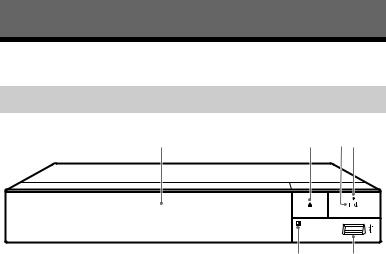
Getting Started
Guide to Parts and Controls
Front panel
1
A Door tray
B Z (open/close)
C[/1 (on/standby)
Turns on the player, or sets to standby mode.
DPower indicator
Lights up when the player is turned on.
E (USB) jack
(USB) jack
Connect a USB device to this jack.
F Remote sensor
2 34
6 5
To lock the disc tray (Child Lock)
You can lock the disc tray to avoid accidental opening of the tray. While the player is turned on, press
x (stop), HOME, and then TOP MENU button on the remote to lock or unlock the tray.
10

Rear panel
A Ventilation holes
B DIGITAL OUT (COAXIAL) jack
C HDMI OUT jack
D LAN (100) terminal
E DC IN 12 V (AC adaptor input) jack
Started Getting
11
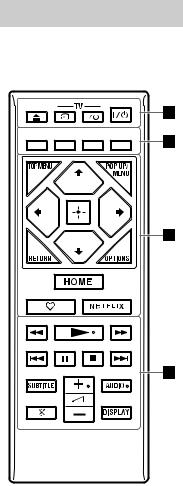
Remote
The available functions of the remote are different depending on the disc or the situation.
z
N, 2 +, and AUDIO buttons have a tactile dot. Use the tactile dot as a reference when operating the player.
AZ (open/close)
Opens or closes the disc tray.
-TV- t(TV input select)
Switches between TV and other input sources.
-TV- [/1 (TV on/standby)
Turns on the TV, or sets to standby mode.
[/1 (on/standby)
Turns on the player, or sets to standby mode.
BColour buttons (red/green/ yellow/blue)
Shortcut keys for interactive functions.
CTOP MENU
Opens or closes the BD’s or DVD’s Top Menu.
POP UP/MENU
Opens or closes the BD-ROM’s Pop-up Menu, or the DVD’s menu.
OPTIONS (page 22)
Displays the available options on the screen.
RETURN
Returns to the previous display.
</M/m/,
Moves the highlight to select a displayed item.
b
M/m as a shortcut key for track search during music CD playback.
Centre button (ENTER)
Enters the selected item.
HOME
Enters the player’s home screen.
12

 (favourite) (page 14)
(favourite) (page 14)
Accesses the application registered as favourite.
NETFLIX
Accesses the “NETFLIX” online service. For further NETFLIX online service details, visit the following website and check the FAQ: http://www.sony-asia.com/support/
Dm/M (fast reverse/fast forward)
•Fast reverse/fast forward the disc when you press the button during playback. The search speed changes each time you press the button during video playback.
•Plays in slow motion, when pressed for more than one second in pause mode.
•Plays one frame at a time, when you press for a short time in pause mode.
N (play)
Starts or re-starts playback.
./> (previous/next)
Skips to the previous/next chapter, track, or file.
X (pause)
Pauses or re-starts playback.
x (stop)
Stops playback and remembers the stop point (resume point).
The resume point for a title/track is the last point you played or the last photo for a photo folder.
SUBTITLE (page 29)
Selects the subtitle language when multi-lingual subtitles are recorded on BD-ROMs/DVD VIDEOs.
2 (volume) +/–
Adjusts the TV volume.
AUDIO (page 29)
Selects the language track when multi-lingual tracks are recorded on BD-ROMs/DVD VIDEOs.
Selects the sound track on CDs.
 (muting)
(muting)
Turns off the sound temporarily.
DISPLAY (page 20)
Displays the playback and web browsing (BDP-S5500/S3500 only) information on the screen.
Started Getting
13
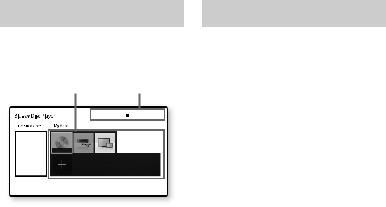
Home screen display
The home screen appears when you press HOME. Select an application using </M/m/,, and press ENTER.
Application Tools

 Update Services
Update Services  All Apps
All Apps  Setup
Setup
You can enjoy many services after updating
network services from
No Disc
the Sony server.
You can customize this area by adding your favourite apps.
[My Apps]: Manages favourite application. You may add shortcuts for application from [All Apps].
[Featured Apps]: Displays recommended application.
[Update Services]: Updates network applications list. Appears when network application update is available.
[All Apps]: Shows all available applications. You can add applications to [My Apps] by pressing OPTIONS, and select [Add to My Apps]. [Setup]: Adjusts the player’s settings.
b
Screen mirroring function is only available for BDP-S5500/S3500.
Available options
Various settings and playback operations are available by pressing OPTIONS. The available items differ depending on the situation.
[Move Application]: Arranges applications in [My Apps].
[Remove Application]: Deletes applications in [My Apps].
[Register as Favourite]: Registers 1 application into  (favourite) remote button.
(favourite) remote button.
14
