Sharp LC-32LE155X, LC-39LE155X User Manual

MODEL
LC-32LE155X LC-39LE155X
LED BACKLIGHT TV
OPERATION MANUAL
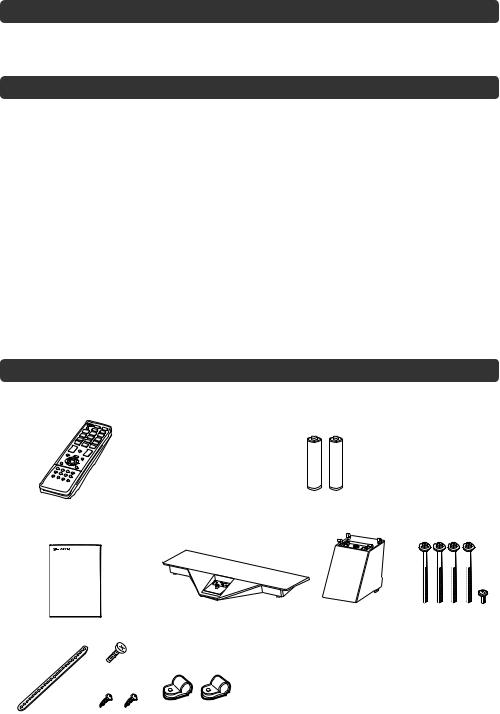
Dear SHARP customer
Thank you for your purchase of the SHARP LCD colour TV product. To ensure safety and many years of troublefree operation of your product, please read the Important Safety Precautions carefully before using this product.
Contents
Page |
Page |
Dear SHARP customer.................................................... |
1 |
Supplied accessories ...................................................... |
1 |
Important Safety Precautions ........................................ |
2 |
Important information ..................................................... |
3 |
Trademarks...................................................................... |
3 |
Attaching the stand ......................................................... |
4 |
Antenna connection ........................................................ |
4 |
Connecting external devices.......................................... |
4 |
Remote control unit ........................................................ |
6 |
Part names ....................................................................... |
7 |
Turning the TV on/off ...................................................... |
7 |
Initial auto installation..................................................... |
8 |
Checking Signal information .......................................... |
8 |
Auto installation............................................................... |
8 |
Programme setup............................................................ |
8 |
Selecting a preset AV mode ......................................... |
10 |
Menu operation.............................................................. |
10 |
Picture menu.................................................................. |
10 |
Audio menu .................................................................... |
11 |
ECO menu ...................................................................... |
11 |
Setup menu .................................................................... |
12 |
Option menu .................................................................. |
14 |
Programme Guide ......................................................... |
16 |
Info .................................................................................. |
16 |
ATV/DTV/RADIO buttons .............................................. |
17 |
Switching the analogue audio format ......................... |
18 |
EPG ................................................................................. |
19 |
Colour adjustment and still image............................... |
20 |
ECO mode ...................................................................... |
20 |
Using a Smartphone with the TV ................................. |
20 |
Teletext function............................................................ |
21 |
PC compatibility chart .................................................. |
22 |
PC Control of the TV ..................................................... |
22 |
RS-232C commands list ............................................... |
23 |
USB Media Player.......................................................... |
24 |
Appendix ........................................................................ |
27 |
Specifications ................................................................ |
28 |
Protection against overturning .................................... |
29 |
Dimensional drawings................................................... |
30 |
CLEARING THE PASSWORD........................................ |
32 |
Supplied accessories
Remote control unit |
“AAA” size battery (g2) |
Operation manual |
Stand unit |
||||
|
|
|
|
|
|
Stand base |
Post |
Screws (g 5) |
Safety restrains
|
Screw for band |
|
Clamps |
Restraining band |
Screws for clamps |
|
|
(only for LC-32LE155X) |
|

 1
1

Important Safety Precautions
•Stand base must be attached to prevent the TV set from falling down and cause injuries.
•Cleaning — Unplug the AC cord from the AC outlet before cleaning the product. Use a soft damp cloth to clean the product. Do not use liquid cleaners, aerosol cleaners or chemical cloth to clean it, as such materials may damage the product.
•Water and moisture — Do not use the product near water, such as bathtub, washbasin, kitchen sink, laundry tub, swimming pool and in a wet basement.
•Do not place vases or any other water-fi lled containers on this product. The water may spill onto the product causing fi re or electric shock.
•Stand — Do not place the product on an unstable cart, stand, tripod or table. Doing so can cause the product to fall, resulting in serious personal injuries as well as damage to the product. Use only a cart, stand, tripod, bracket or table recommended by the manufacturer or sold with the product. When mounting the product on a wall, be sure to follow the manufacturer’s instructions. Use only the mounting hardware recommended by the manufacturer.
•When relocating the product placed on a cart, it must be moved with utmost care. Sudden stops, excessive force and uneven fl oor surface can cause the product to fall from the cart.
•Ventilation — The vents and other openings in the cabinet are designed for ventilation. Do not cover or block these vents and openings since insuffi cient ventilation can cause overheating and/or shorten the life of the product. Do not place the product on a bed, sofa, rug or other similar surface, since they can block ventilation openings. This product is not designed for built-in installation; do not place the product in an enclosed place such as a bookcase or rack, unless proper ventilation is provided or the manufacturer’s instructions are followed.
•The LCD panel used in this product is made of glass. Therefore, it can break when the product is struck forcefully or with a sharp object. If the LCD panel is broken, be careful not to be injured by broken glass.
•Heat sources — Keep the product away from heat sources such as radiators, heaters, stoves and other heat-generating products (including amplifi ers).
•To prevent fi re, never place any type of candle or naked fl ames on the top or near the TV set.
•To prevent fi re or shock hazard, do not place the AC power cord under the TV set or other heavy items.
•Do not place heavy objects on this product or stand on it. Doing so could cause injury if the product overturns. Take special care near children and pets.
•The LCD panel is a very high technology product with 1,049,088 (only for LC-32LE155X)/2,073,600 (only for LC-39LE155X) pixels, giving you fi ne picture details.
Due to the very large number of pixels, occasionally a few non-active pixels may appear on the screen as a fi xed point of blue, green or red. This is within product specifi cations and does not constitute a fault.
•Precautions when transporting the TV
When transporting the TV, never carry it by holding or otherwise putting pressure onto the display. Be sure to always carry the TV by two people holding it with two hands — one hand on each side of the TV.
•Do not display a still picture for a long time, as this could cause an afterimage to remain.
•Install the product on the place where the AC cord can be unplugged easily from the AC outlet or from the AC INPUT terminal on the rear of the product.
•If a television is not positioned in a suffi ciently stable location, it can be potentially hazardous due to falling. Many injuries, particularly to children, can be avoided by taking simple precautions such as:
•Using cabinets or stands recommended by the manufacturer of the television.
•Only using furniture that can safely support the television.
•Ensuring the television is not overhanging the edge of the supporting furniture.
•Not placing the television on tall furniture (for example, cupboards or bookcases) without anchoring both the furniture and the television to a suitable support.
•Not standing the televisions on cloth or other materials placed between the television and supporting furniture.
•Educating children about the dangers of climbing on furniture to reach the television or its controls.

 2
2
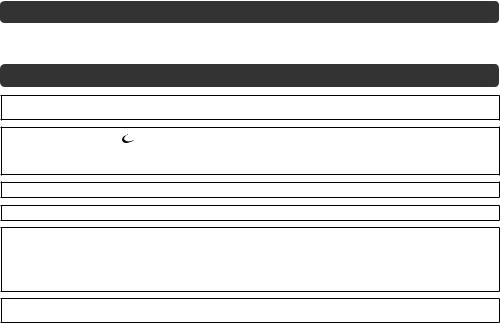
Important information
This product qualifi es for ENERGY STAR when “HOME” is selected for “TV location”.
Setting “TV Location” to “HOME” allows the TV to achieve an energy-saving status for household use.
Trademarks
•The terms HDMI and HDMI High-Defi nition Multimedia Interface, and the HDMI Logo are trademarks or registered trademarks of HDMI Licensing LLC in the United States and other countries.
•TruSurround HD, SRS and the  symbol are trademarks of SRS Labs, Inc. TruSurround HD technology is incorporated under license from SRS Labs, Inc.
symbol are trademarks of SRS Labs, Inc. TruSurround HD technology is incorporated under license from SRS Labs, Inc.
•SRS TruSurround HD™ creates an immersive, feature-rich surround sound experience from two speakers, complete with rich bass, high frequency detail and clear dialog.
•Manufactured under license from Dolby Laboratories. Dolby and the double-D symbol are trademarks of Dolby Laboratories.
•DivX®, DivX Certifi ed® and associated logos are trademarks of Rovi Corporation or its subsidiaries and are used under license.
•ABOUT DIVX VIDEO: DivX® is a digital video format created by DivX, LLC, a subsidiary of Rovi Corporation. This is an offi cial DivX Certifi ed® device that has passed rigorous testing to verify that it plays DivX video. Visit divx.com for more information and software tools to convert your fi les into DivX videos.
•ABOUT DIVX VIDEO-ON-DEMAND: This DivX Certifi ed® device must be registered in order to play purchased DivX Video-on-Demand (VOD) movies. To obtain your registration code, locate the DivX VOD section in your device setup menu. Go to vod.divx.com for more information on how to complete your registration.
•MHL, the MHL Logo, and Mobile High-Defi nition Link are trademarks or registered trademarks of MHL, LLC in the United States and other countries.

 3
3
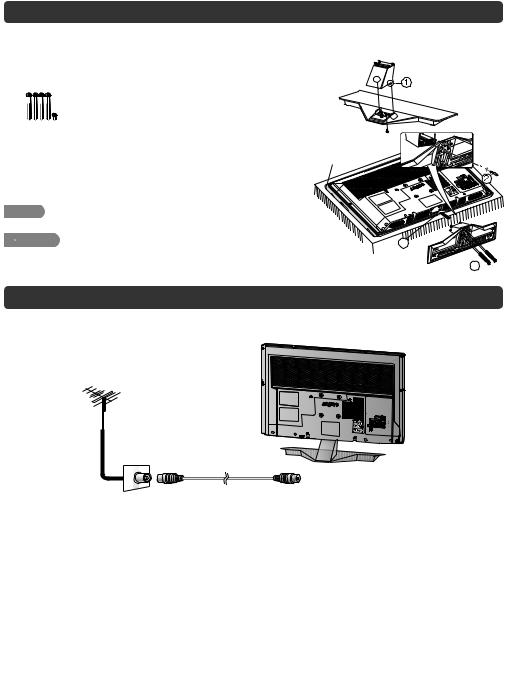
Attaching the stand
•Before attaching (or detaching) the stand, unplug the AC cord from the AC outlet.
•Before performing work spread cushioning over the base area to lay the TV on. This will prevent it from being damaged.
1Confi rm the screws supplied with the TV.
Screws (m5)
(used in step 2 and 3)
2Insert and hook post guide into stand base slot holes. (1) Fix the post using short screw. (2)
3Insert the stand base to the stand post on the bottom of the TV. (3)
4Insert and tighten the 4 long screws into the 4 holes on the bottom of the stand base. (4)
 NOTE
NOTE
• To detach the stand, perform the steps in reverse order.
 CAUTION
CAUTION
•Do not attach or detach the stand without holding it.
Doing so can cause the stand to fall, resulting in serious personal injuries as well as damage to the stand.
Soft cushion














 3
3
4
Antenna connection
Connecting the antenna cable
To enjoy a clearer picture, use an outdoor antenna.
Standard DIN45325 plug (IEC169-2) 75-ohm coaxial cable (round cable)
Antenna cable (commercially available)
To antenna terminal
Room antenna terminal (75-ohm type)
 CAUTION
CAUTION
• TO PREVENT RISK OF ELECTRIC SHOCK, DO NOT TOUCH UN-INSULATED PARTS OF ANY CABLES WITH THE AC CORD CONNECTED.
NOTE
•Place the TV close to the AC outlet, and keep the power plug within reach.
•The illustration used throughout this manual are based on LC-32LE155X.
Connecting external devices
You can connect many types of external equipment to your TV, like a VCR, game console, camcorder, DVD player, Digital TV STB (Set Top Box) and PC. To view external source images, select the input source from INPUT on the remote control unit or INPUT on the TV.
 CAUTION
CAUTION
•To protect all equipment, always turn off the TV before connecting to a VCR, game console, camcorder, DVD player, Digital TV STB (Set Top Box), PC or other external equipment.
•Refer to the relevant operation manual (VCR, DVD player, etc.) carefully before making connections.

 4
4
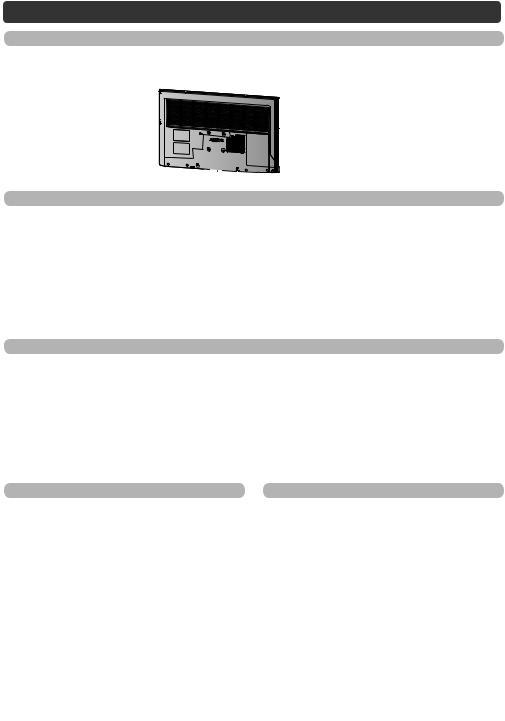
Connecting external devices (Continued)
Connecting a VCR, game console or camcorder
A VCR, game console, camcorder and some other audiovisual equipment can be conveniently connected using the INPUT 4 or INPUT 5 terminals.
When using component cable (commercially available) |
When using composite cable (commercially available) |
|
VCR/Game |
|
|
console/ |
or |
VCR/Game |
Camcorder |
console/ |
|
|
|
Camcorder |
Connecting a DVD player/Digital TV STB (Set Top Box)
You can use the INPUT 1 (HDMI/ARC)/INPUT 2 (HDMI)/INPUT 3 (HDMI/MHL) or INPUT 4 terminals when connecting to a DVD player/Digital TV STB (Set Top Box) and other audiovisual equipment.
When using HDMI-certified cable (commercially available) |
When using component cable (commercially available) |
DVD player/ Digital TV STB (Set Top Box)
Connecting a PC
You can use the INPUT 6 PC terminals when connecting to a PC of ANALOGUE RGB terminal.
ANALOGUE RGB
ANALOGUE
PC
DVD player/ Digital TV STB (Set Top Box)
You can use the INPUT 2 (HDMI) terminal when connecting to a PC of DIGITAL DVI terminal.
DIGITAL DVI
PC
Connecting a USB device
Connect a USB device to the TV.
 CAUTION
CAUTION
•Do not disconnect a USB device from the TV while transferring fi les, when a screen is in “USB” mode.
 NOTE
NOTE
Using Digital Audio Output
It is possible to output audio through the DIGITAL AUDIO OUTPUT terminal. PCM audio outputs from the terminal.
Optical fi bre cable (commercially available)
To optical digital input of external audio devices
•The DIGITAL AUDIO OUTPUT terminal usually outputs the same audio from the speakers. (The audio of the content you are viewing is output from the terminal.)
•The DIGITAL AUDIO OUTPUT terminal does not output some signals, depending on devices and software.
•The illustration used throughout this manual are based on LC-32LE155X.

 5
5
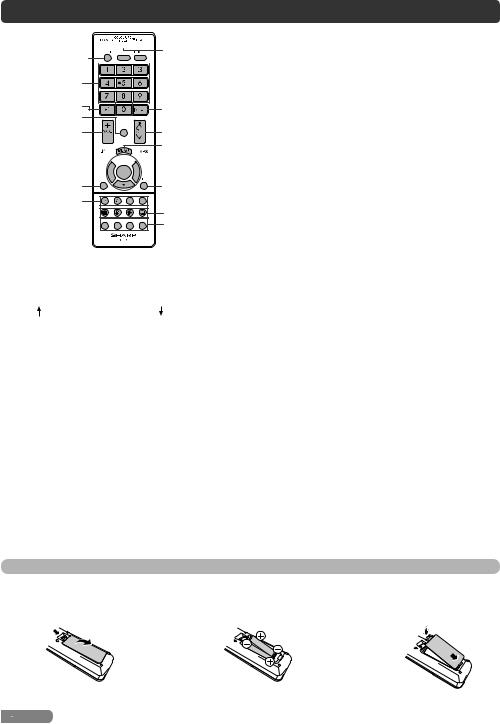
Remote control unit
1 




 12
12
CLEAR PIC. 13
2  3
3 
 14
14
4 |
|
|
5 |
15 |
|
6 |
||
|
||
7 |
DISPLAY |
|
16 |
||
|
17 |
8 

 18 9
18 9 





ATV/DTV |
|
|
10 |
|
19 |
11 |
|
|
|
|
20 |
EPG |
GUIDE INFO RADIO |
21 |
|
|
1POWER (STANDBY/ON)
To switch the power on and off. (See page 7.)
2SLEEP
Set the Sleep timer.
0 hr. 30 min.  1 hr. 00 min.
1 hr. 00 min.  1 hr. 30 min.
1 hr. 30 min.
Off  2 hr. 30 min.
2 hr. 30 min.  2 hr. 00 min.
2 hr. 00 min.
3CLEAR PIC.
Change the Clear picture processing mode. (See page 10.)
40 – 9
Set the channel.
TELETEXT mode: Set the page. (See page 21.)
5A (Flashback)
Press A to return to the previous selected channel or external input mode.
6DISPLAY
Display the channel or input information.
7VOLk/VOLl
Set the volume.
(VOLk) Increase the volume. (VOLl) Decrease the volume.
8e (Mute)
Press e s Mutes sound.
Press e again s Restores sound.
Mute will be cancelled after 30 minutes. However, the TV will not
suddenly output loud sound as the volume level will be set to 0 automatically. Increase the volume level by pressing VOLk.
9a/b/c/d (Cursor)
Select a desired item on the setting screen.
ENTER
Execute a command.
10ATV/DTV
Press to access analogue and digital TV mode. (See page 17.)
11Colour (Red/Green/Yellow/Blue)
The coloured buttons are correspondingly used to select the coloured items on the screen.
TELETEXT mode: Select a page. (See page 21.)
12ECO
Reduce overall power consumption based on user preferences. (See page 20.)
13COLOUR ADJ. (FREEZE)
Freeze a motion picture on the screen and adjust the colour tone of the still image. (See page 20.)
14PHOTO
Display your pictures directly on the TV screen. (See page 24.)
15INPUT (INPUT SOURCE)
Select an input source.
16CHr/CHs
TV input mode: Select the channel. (CHr) Increase the channel number. (CHs) Decrease the channel number.
TELETEXT mode: Select a page. (See page 21.)
17MENU
Display the menu screen.
18MPX
Select the sound multiplex mode.
19RETURN
MENU mode: Return to the previous menu screen.
20m (TELETEXT), k (Reveal hidden for TELETEXT), 3 (Hold), [ (SUBTITLE for TELETEXT)
Use for TELETEXT mode. (See page 21.)
21EPG
DTV mode: To display EPG (Electronic Programme Guide) screen. (See pages 19 to 20.)
GUIDE
DTV mode: Display the programme channel list. (See page 16.)
INFO
DTV mode: Display the programme information. (See page 16.)
RADIO
Press to access RADIO mode. (See page 17.)
Inserting the batteries
Before using the TV for the fi rst time, insert two “AAA” size batteries (supplied). When the batteries become depleted and the remote control fails to operate, replace the batteries with new “AAA” size batteries.
1 Open the battery cover. |
2 Insert the two supplied “AAA” size batteries. |
3 Close the battery cover. |
•Place batteries with their terminals corresponding to the (e) and (f) indications in the battery compartment.
 CAUTION
CAUTION
• Batteries (battery pack or batteries installed) shall not be exposed to excessive heat such as sunshine, fi re or the like.

 6
6
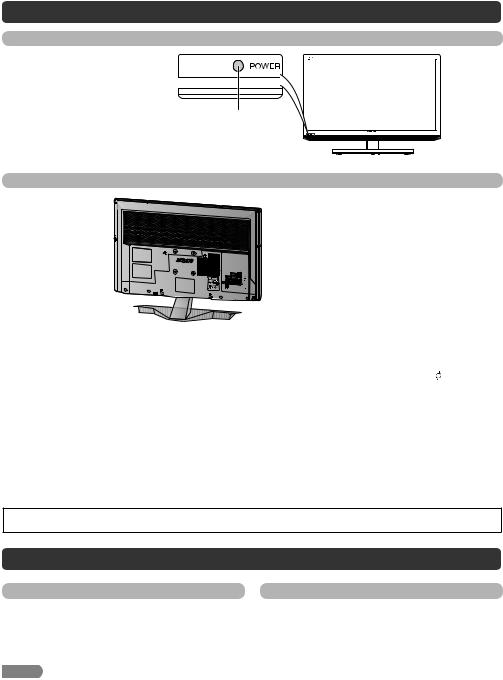
Part names
TV (Front)
Remote control sensor 
POWER indicator
Light off |
Power off. |
Lighted (Red) |
The TV is in standby mode. |
Lighted (Green) |
The TV is on. |
TV (Rear)
6
|
1 |
|
2 |
7 |
3 |
8 |
4 |
|
|
9 |
|
|
5 |
13 12 |
11 |
10 |
1 POWER (On/Off) button
2 MENU button
3INPUT button
144 Channel up (r)/down (s) buttons 5 Volume up (e)/down (f) buttons 6 INPUT 1 (HDMI/ARC) / INPUT 2
(HDMI)* /INPUT 3 (HDMI/MHL)
15terminals
7 Antenna input terminal
8 RS-232C terminal
9 INPUT 4 terminals
10INPUT 5 terminals
11AUDIO OUT terminals
12DIGITAL AUDIO OUTPUT terminal
13INPUT 6 terminal*
14USB terminal
15 Headphone jack ( 3.5 mm)
•The speakers do not output volume when headphones are plugged in.
*The INPUT 2 and INPUT 6 terminals can both use the same analogue audio input terminal. However, the proper item must be selected in the “Audio select” menu. (See page 14.)
•The illustrations in this operation manual are for explanation purposes and may vary slightly from the actual operations.
•The illustration used throughout this manual are based on LC-32LE155X.
Turning the TV on/off
Turning on/off the power |
Standby mode |
• To turn on the power |
• To standby mode |
Press POWER on the TV. (After a few seconds, an image appears with sound.)
•To turn off the power
Switch it off by pressing POWER on the TV.
 NOTE
NOTE
If the TV is switched on, you can switch it to standby by pressing POWER on the remote control.
•Switching on from standby
From standby, press POWER on the remote control.
•If you are not going to use this TV for a long period of time, be sure to remove the AC cord from the AC outlet.
•Minor power is consumed when the unit is in standby mode.

 7
7
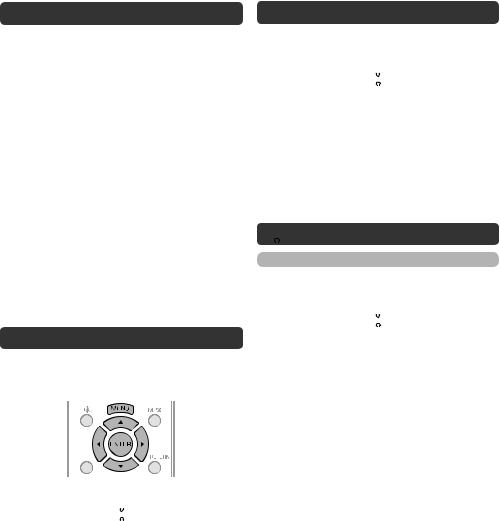
Initial auto installation
When the TV powers on for the first time after purchase, the initial auto installation wizard appears. Follow the menu and make the necessary settings one after another.
1Press POWER on the TV.
• The initial auto installation wizard appears.
2Press a/b to select your country channels listed on the screen, and then press ENTER.
Press a/b to select “HOME” or “STORE”, and then press ENTER.
HOME:
•“STANDARD” will be the default value for the “AV mode” setting.
STORE:
•“DYNAMIC (FIXED)” will be the default value for the “AV mode” setting. If the “AV mode” is changed, the TV will automatically switch back to “DYNAMIC (FIXED)” when there is no further change to TV setting for 30 minutes.
•The confi rmation screen appears only when selecting
“STORE”.
Press a/b to select “Yes” or “No”.
•To change the STORE mode to HOME mode, please refer to page 13 to reset the unit.
Press a/b to select “DTV”, “ATV” or “DTV + ATV”, and then press ENTER.
•Auto installation will be executed.
•You do not need to do anything during the auto search.
Checking Signal information
If you install a DVB-T antenna for the fi rst time or relocate it, you should adjust the alignment of the antenna to receive a good reception while checking the antenna setup screen.
ATV/DTV
1Press MENU and the MENU screen displays.
2Press c/d to select “ ” (Programme setup).
” (Programme setup).
3Press a/b to select “Digital setting”, and then press
ENTER.
4Press a/b to select “Signal Information”, and then press ENTER.
• The “Signal Information” screen will appear.
Auto installation
You can run auto installation again, even after setting up the preset channels.
1Press MENU and the MENU screen displays.
2Press c/d to select “ ” (Programme setup).
” (Programme setup).
3Press a/b to select “Auto installation”, and then press ENTER.
If you have already set the password, enter it here.
• See page 12 for setting a password.
4Press a/b to select your country channels listed on the screen, and then press ENTER.
Press a/b to select “DTV”, “ATV” or “DTV + ATV”, and then press ENTER.
You do not need to do anything during the auto search. Press MENU to exit.
 Programme setup
Programme setup
Digital setting
You can reconfi gure DTV services settings automatically or manually.
1Press MENU and the MENU screen displays.
2Press c/d to select “ ” (Programme setup).
” (Programme setup).
3Press a/b to select “Digital setting”, and then press ENTER. If you have already set the password, enter it here.
• See page 12 for setting a password.
4Press a/b to select the desired menu item, and then press ENTER.
H Auto search
Use this menu to add new services automatically after auto installation has been completed.
H Manual search
Add new services within a specifi ed frequency band.
• Press c/d to select the frequency and then press ENTER.

 8
8
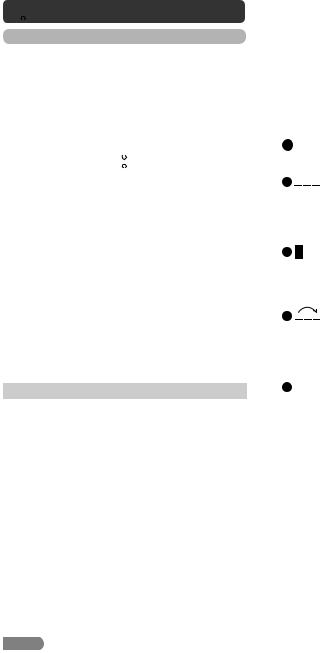
 Programme setup (Continued)
Programme setup (Continued)
Analogue setting
You can reconfi gure the TV channel settings automatically or manually using Auto search, Manual adjust or Programme edit.
H Auto search
You can also automatically search by performing the procedure below. This is the same function as programme auto search in auto installation.
1Press MENU and the MENU screen displays.
2Press c/d to select “ ” (Programme setup).
” (Programme setup).
3Press a/b to select “Analogue setting”, and then press ENTER. If you have already set the password, enter it here.
• See page 12 for setting a password.
4Press a/b to select “Auto search”, and then press
ENTER.
You do not need to do anything during the auto search. Press MENU to exit.
H Manual adjust
You can set some channel items manually.
1Repeat steps 1 to 3 in Auto search.
2Press a/b to select “Manual adjust”, and then press
ENTER.
3Press a/b to select your desired item, and then press c/d to adjust the settings.
Item |
Description |
|
|
Storage to |
Save programme to your desired channel |
[1~99] |
number. Press R to save. |
|
|
Sound |
Select the optimum sound system (Broadcasting |
system |
system) to receive. |
|
(B/G, D/K, I, M) |
|
|
Colour |
Select the optimum colour system to receive. |
system |
(PAL, SECAM, NTSC) |
|
|
Current CH |
Select the channel you want to edit. |
|
• Selected channel will be automatically |
|
refl ected in the background. |
|
|
Search |
Start searching from current channel. |
|
• Instead of pressing c/d to adjust the |
|
frequency, you can set by directly entering the |
|
frequency number of the channel with |
|
0 — 9. |
|
Press R to save. |
|
|
Fine-tune |
Tune the frequency of the stored channel to your |
|
desired position. |
|
• Adjust while checking the background picture |
|
as a reference. |
|
Press R to save. |
|
|
 NOTE
NOTE
•The frequency shown below the On-Screen Display shows the realtime frequency of the displayed channel.
H Programme edit
Use this menu to set up a channel individually.
1Repeat steps 1 to 3 in Auto search.
2Press a/b to select “Programme edit”, and then press ENTER.
3Press a/b to select the channel you want to edit, and then press 1 to 5 on the remote control if necessary or press RETURN to exit.
•As you toggle down the channels, each channel is immediately refl ected in the background when you press
ENTER.
1  (Erase programme)
(Erase programme)
Channels can be erased individually. Press 1 to erase the selected channel.
2  (Label)
(Label)
You can change channel names individually. Maximum 5 alphanumerics can be input. Press 2 to start labelling.
Press a/b/c/d to select a character, and then press 2 again or ENTER to save.
3 
 (Sort)
(Sort)
Channel positions can be sorted freely.
Press 3 to select the channel you want to move. Press a/b to move it to the desired position, and then press 3 again or ENTER to save.
4 

 (Skip)
(Skip)
Channels with “Skip” set to “On” are passed over when using CHr/s even if selected while watching the image from the TV.
Press 4 to skip the selected channel. Press 4 again to cancel the skip.
5  (Lock)
(Lock)
You can block the viewing of any selected channel. Password must be set fi rst to allow “ ” to function.
” to function.
• See page 12 for setting a password.
Press 5 to lock the selected channel. Press 5 again to unlock the locked channel.

 9
9
