Schneider Electric Pelco Spectra User Manual
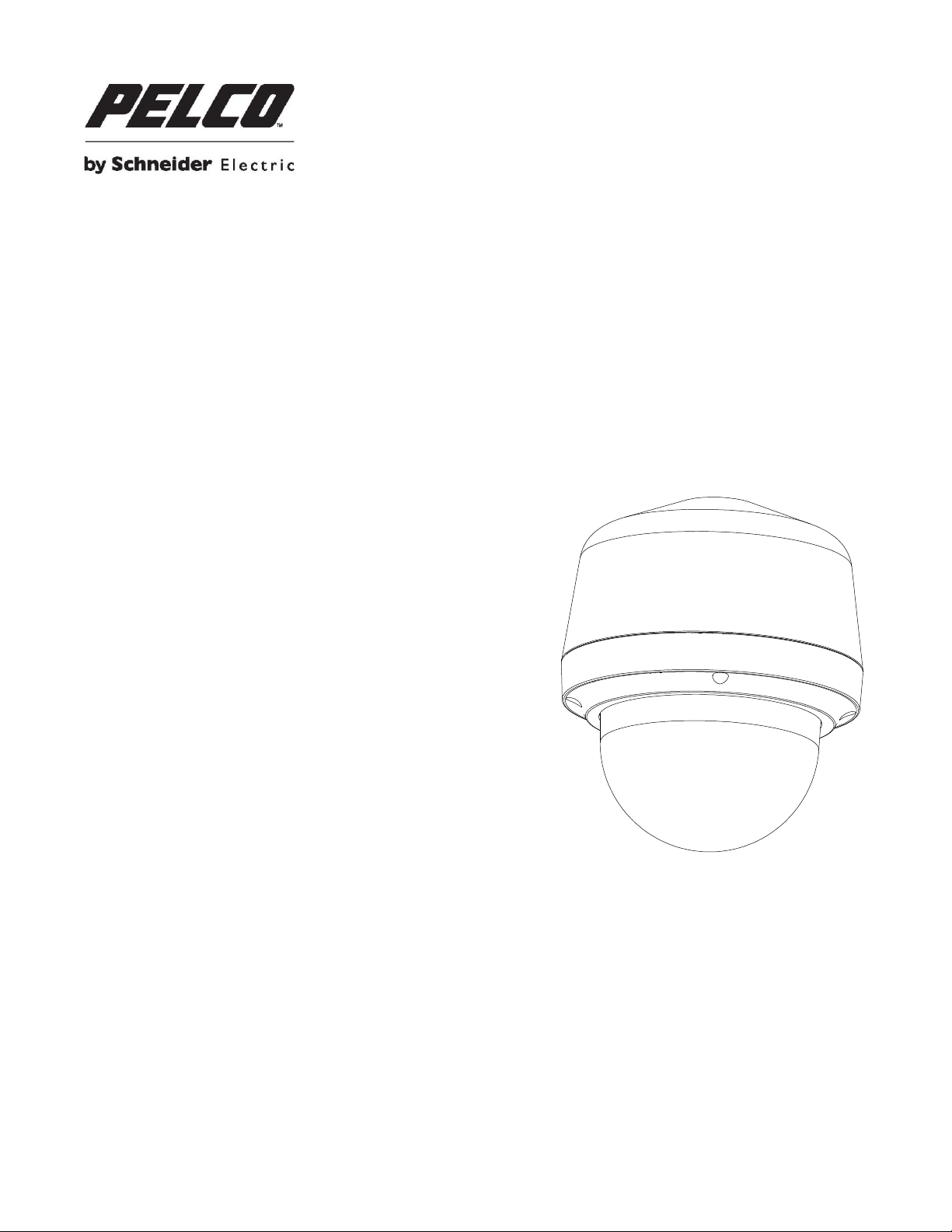
Spectra® Professional
Series IP Dome System
User Manual
C2277M (02/16)

2
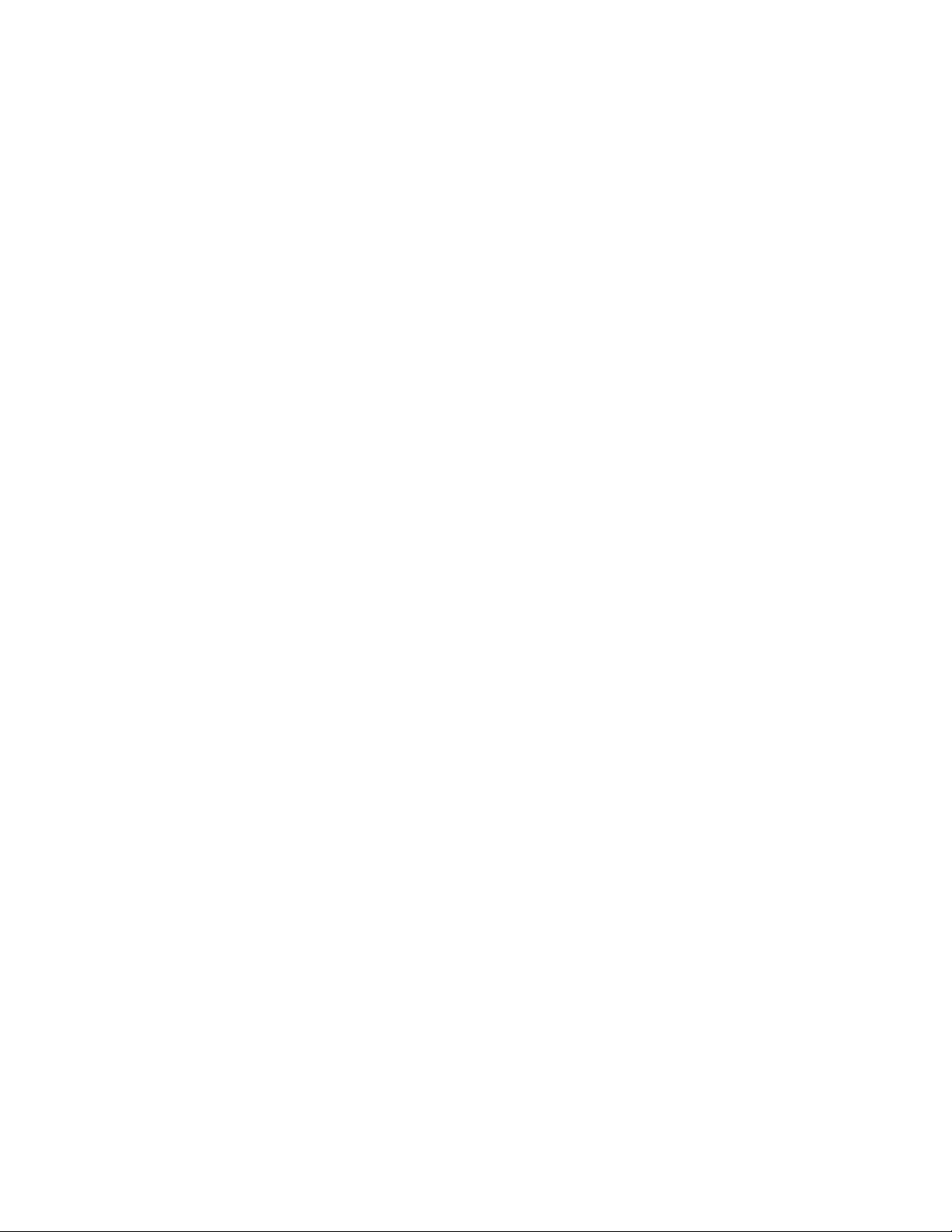
3
Contents
Important Safety Instructions ........................................................................................................................................................ 5
Important Notices ......................................................................................................................................................................... 7
Regulatory Notices ......................................................................................................................................................... 7
Radio and Television Interference ................................................................................................................................. 7
KCC Certification ........................................................................................................................................................... 7
Korean Class A EMC ............................................................................................................................................ 7
Warranty ........................................................................................................................................................................ 7
Legal Notice ................................................................................................................................................................... 7
Audio Notice ................................................................................................................................................................... 7
Video Quality Caution .................................................................................................................................................... 8
Frame Rate Notice Regarding User Selected Options ................................................................................................... 8
Open Source Software ................................................................................................................................................... 8
Network Topology Statement ......................................................................................................................................... 8
Preface ......................................................................................................................................................................................... 9
1. Product Overview ............................................................................................................................................................ 10
1.1 Dimensions ............................................................................................................................................................ 10
1.2 Physical Characteristics ......................................................................................................................................... 11
2. Installation and Connection ........................................................................................................................................ 13
2.1 Unpacking Everything ............................................................................................................................................ 13
2.2 Optional Accessories ............................................................................................................................................. 13
2.3 Installation .............................................................................................................................................................. 13
2.3.1 Checking Appearance ............................................................................................................................... 13
2.3.2 Disassembling the Camera ........................................................................................................................ 14
2.3.3 Connecting Wires ...................................................................................................................................... 15
2.3.4 Installing the Camera ................................................................................................................................. 16
2.3.5 Positioning & Adjusting the Field of View ................................................................................................... 26
2.3.7 System Requirements ............................................................................................................................... 27
2.4 Connection ............................................................................................................................................................. 28
2.4.1 Default IP address ..................................................................................................................................... 28
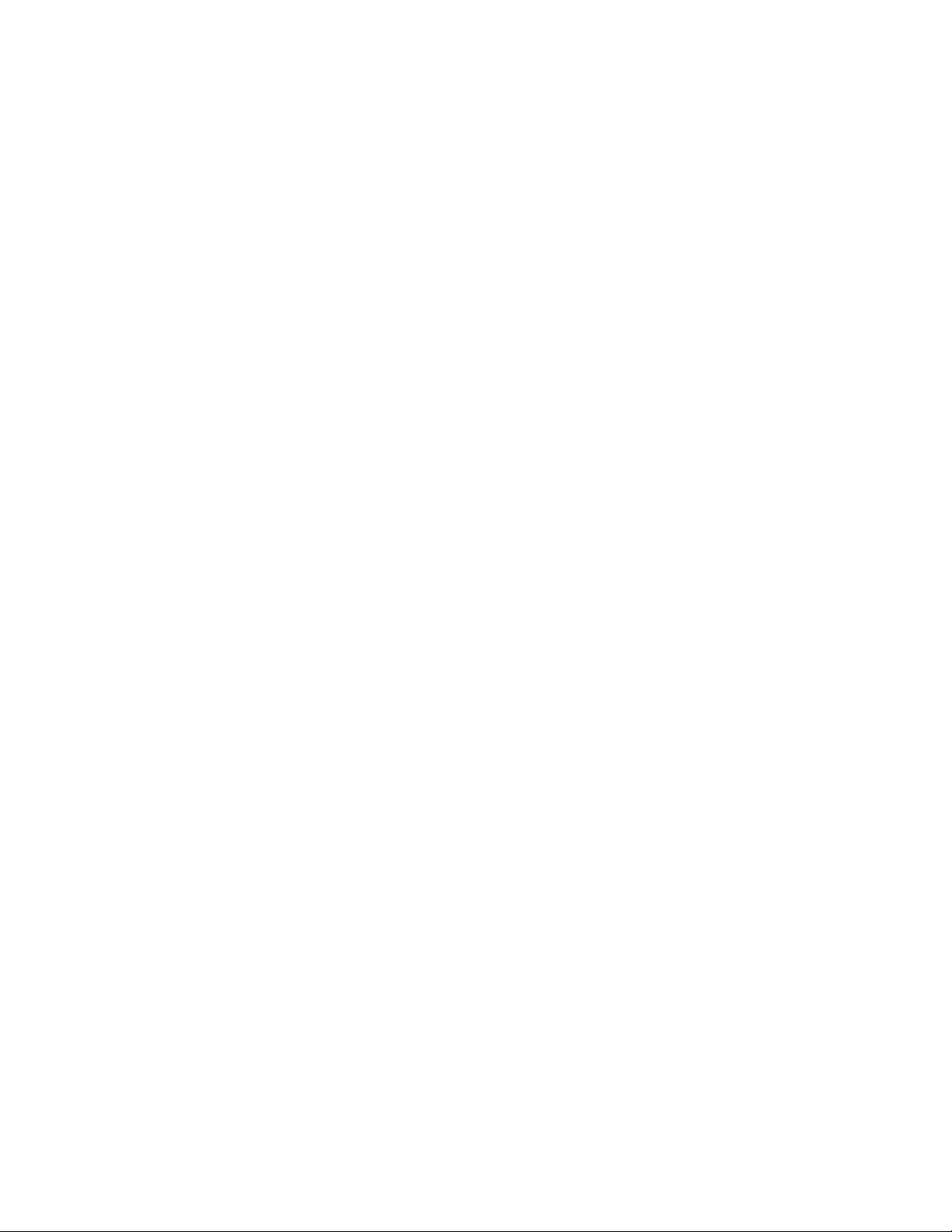
4
2.4.2 Connecting from a Computer & Viewing Preparation ................................................................................ 28
3. Administration and Configuration .............................................................................................................................. 30
3.1 Live ........................................................................................................................................................................ 30
3.1.1 PTZ Control Panel ..................................................................................................................................... 31
3.2 Settings .................................................................................................................................................................. 32
3.2.1 System ....................................................................................................................................................... 32
3.2.2 Network ..................................................................................................................................................... 36
3.2.3 Imaging ...................................................................................................................................................... 47
3.2.4 A/V Streams .............................................................................................................................................. 57
3.2.5 Users ......................................................................................................................................................... 62
3.2.6 Events ........................................................................................................................................................ 65
Pelco Troubleshooting Contact Information ............................................................................................................................... 75
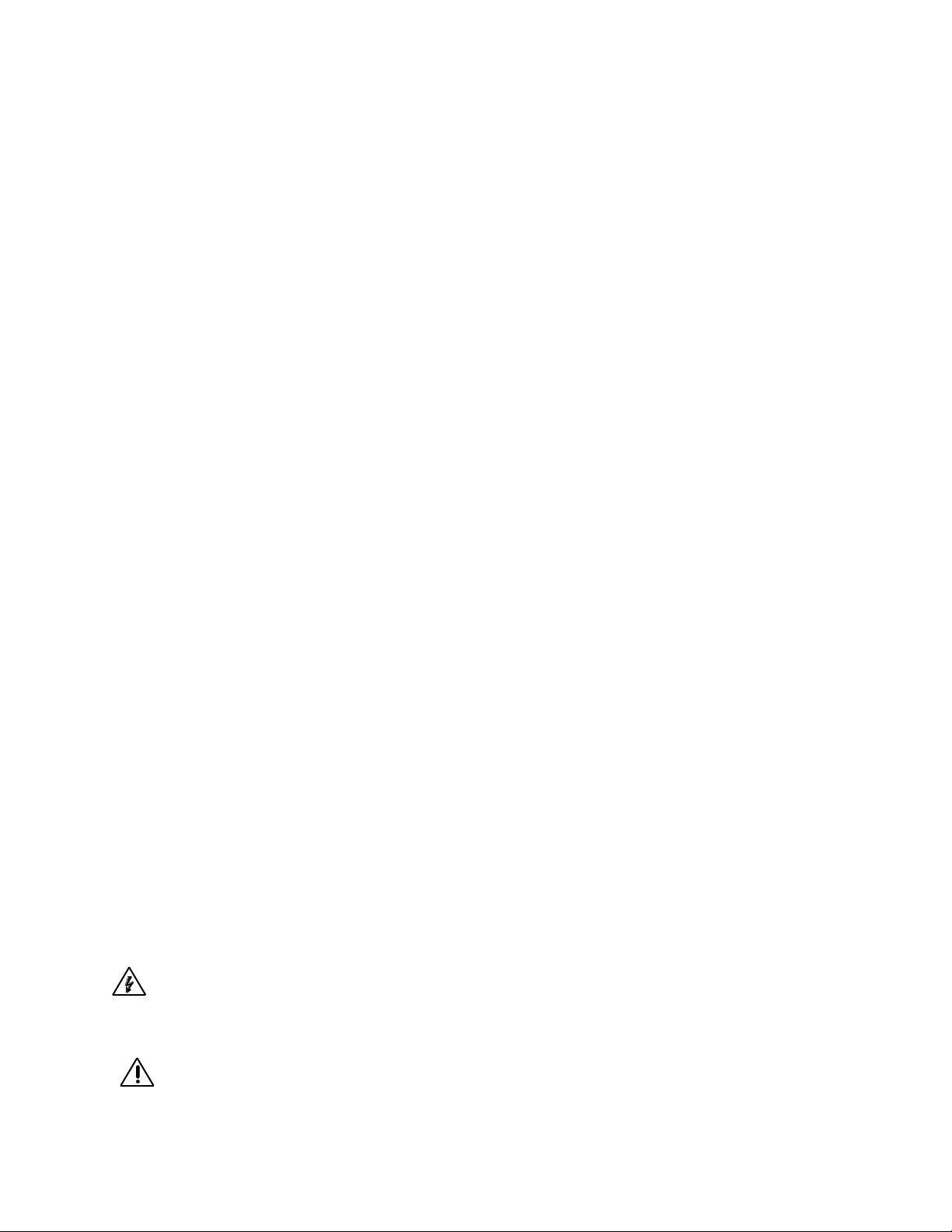
5
Important Safety Instructions
1. Read these instructions.
2. Keep these instructions.
3. Heed all warnings.
4. Follow all instructions.
5. Clean only with dry cloth.
6. Do not block any ventilation openings. Install in accordance with the manufacturer’s instructions.
7. Do not install near any heat sources such as radiators, heat registers, stoves, or other apparatus (including
amplifiers) that produce heat.
8. Protect the power cord from being walked on or pinched particularly at plugs, convenience receptacles, and
the points where they exit from the apparatus.
9. Only use attachments/accessories specified by the manufacturer.
10. Use only with the cart, stand, tripod, bracket, or table specified by the manufacturer, or sold with the
apparatus. When a cart is used, use caution when moving the cart/apparatus combination to avoid injury from
tip-over.
11. Refer all servicing to qualified service personnel. Servicing is required when the apparatus has been
damaged in any way, such as power-supply cord or plug is damaged, liquid has been spilled or objects have
fallen into the apparatus, the apparatus has been exposed to rain or moisture, does not operate normally, or
has been dropped.
12. Installation should be done only by qualified personnel and conform to all local codes.
13. Unless the unit is specifically marked as a NEMA Type 3, 3R, 3S, 4, 4X, 6, or 6P enclosure, it is designed for
indoor use only and it must not be installed where exposed to rain and moisture.
14. Use only installation methods and materials capable of supporting four times the maximum specified load.
15. Use stainless steel hardware to fasten the mount to outdoor surfaces.
16. To prevent damage from water leakage when installing a mount outdoors on a roof or wall, apply sealant
around the bolt holes between the mount and mounting surface.
CAUTION: These servicing instructions are for use by qualified service personnel only. To reduce the risk of electric shock do
not perform any servicing other that contained in the operating instructions unless you are qualified to do so.
Only use replacement parts recommended by Pelco.
The product and/or manual may bear the following marks:
This symbol indicates that dangerous voltage constituting a risk of electric shock is present within this unit.
CAUTION: RISK OF ELECTRIC SHOCK. DO NOT OPEN.
This symbol indicates that there are important operating and maintenance instructions in the literature
accompanying this unit
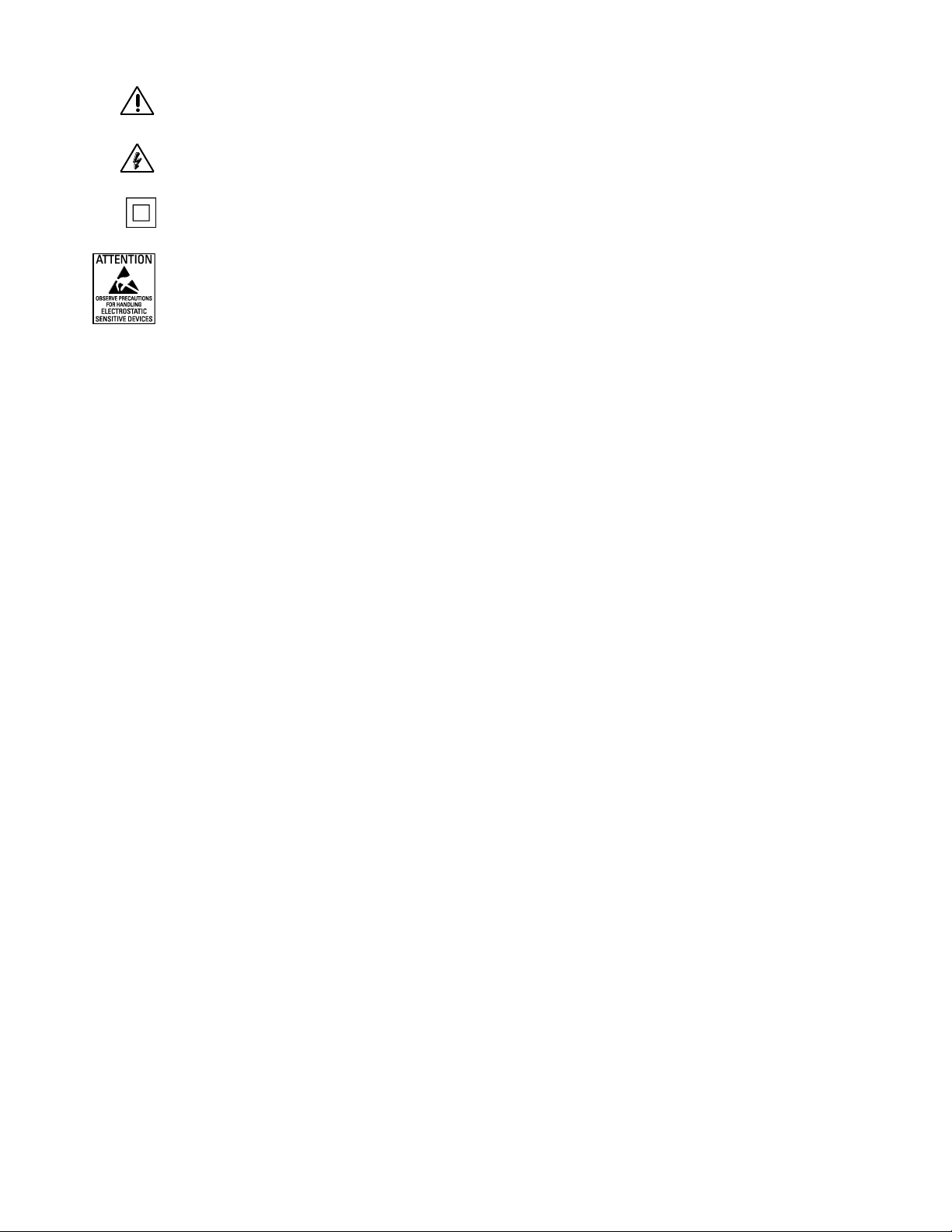
6
WARNING: HAZARDOUS MOVING PARTS. KEEP FINGERS AND OTHER BODY PARTS AWAY.
WARNING: HIGH TOUCH CURRENT. EARTH CONNECTION ESSENTIAL BEFORE CONNECTING SUPPLY.
Denotes Class II double insulated device.
WARNING: This product is sensitive to Electrostatic Discharge (ESD). To avoid ESD damage to this product,
use ESD safe practices during installation. Before touching, adjusting or handling this product, correctly attach an
ESD wrist strap to your wrist and appropriately discharge your body and tools. For more information about ESD
control and safe handling practices of electronics, please refer to ANSI/ESD S20.20-1999 or contact the
Electrostatic Discharge Association (www.esda.org).
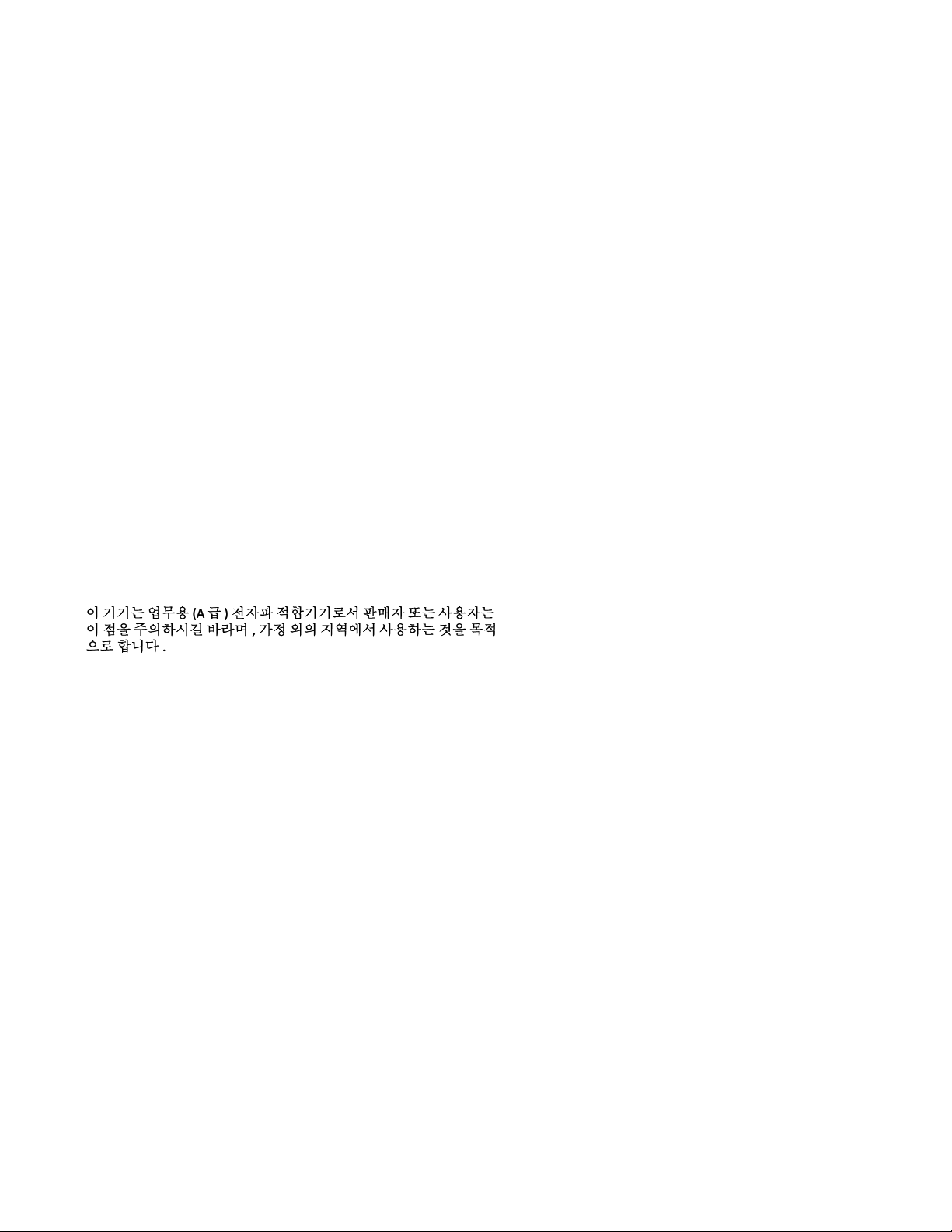
7
Important Notices
Regulatory Notices
This device complies with Part 15 of the FCC Rules. Operation is subject to the following two conditions: (1) this device may not
cause harmful interference, and (2) this device must accept any interference received, including interference that may cause
undesired operation.
Radio and Television Interference
This equipment has been tested and found to comply with the limits of a Class A digital device, pursuant to Part 15 of the FCC
rules. These limits are designed to provide reasonable protection against harmful interference when the equipment is operated
in a commercial environment. This equipment generates, uses, and can radiate radio frequency energy and, if not installed and
used in accordance with the instruction manual, may cause harmful interference to radio communications. Operation of this
equipment in a residential area is likely to cause harmful interference in which case the user will be required to correct the
interference at his own expense.
Changes and Modifications not expressly approved by the manufacturer or registrant of this equipment can void your authority
to operate this equipment under Federal Communications Commission’s rules.
This Class A digital apparatus complies with Canadian ICES-003.
Industry Canada ICES-003 Compliance Label: CAN ICES-3(A)/NMB-3(A)
KCC Certification
Korean Class A EMC
Warranty
For information about Pelco’s product warranty and thereto related information, refer to www.pelco.com/warranty.
Legal Notice
SOME PELCO EQUIPMENT CONTAINS, AND THE SOFTWARE ENABLES, AUDIO/VISUAL AND RECORDING
CAPABILITIES, THE IMPROPER USE OF WHICH MAY SUBJECT YOU TO CIVIL AND CRIMINAL PENALTIES.
APPLICABLE LAWS REGARDING THE USE OF SUCH CAPABILITIES VARY BETWEEN JURISDICTIONS AND MAY
REQUIRE, AMONG OTHER THINGS, EXPRESS WRITTEN CONSENT FROM RECORDED SUBJECTS. YOU ARE SOLELY
RESPONSIBLE FOR INSURING STRICT COMPLIANCE WITH SUCH LAWS AND FOR STRICT ADHERENCE TO ANY/ALL
RIGHTS OF PRIVACY AND PERSONALTY. USE OF THIS EQUIPMENT AND/OR SOFTWARE FOR ILLEGAL
SURVEILLANCE OR MONITORING SHALL BE DEEMED UNAUTHORIZED USE IN VIOLATION OF THE END USER
SOFTWARE AGREEMENT AND RESULT IN THE IMMEDIATE TERMINATION OF YOUR LICENSE RIGHTS
THEREUNDER.
Audio Notice
NOTE: Improper use of audio/visual recording equipment may subject you to civil and criminal penalties. Applicable laws
regarding the use of such capabilities vary between jurisdictions and may require, among other things, express written consent
from the recorded subjects. You are solely responsible for insuring strict compliance with such laws and for strict adherence to
any/all right of privacy and personalty.
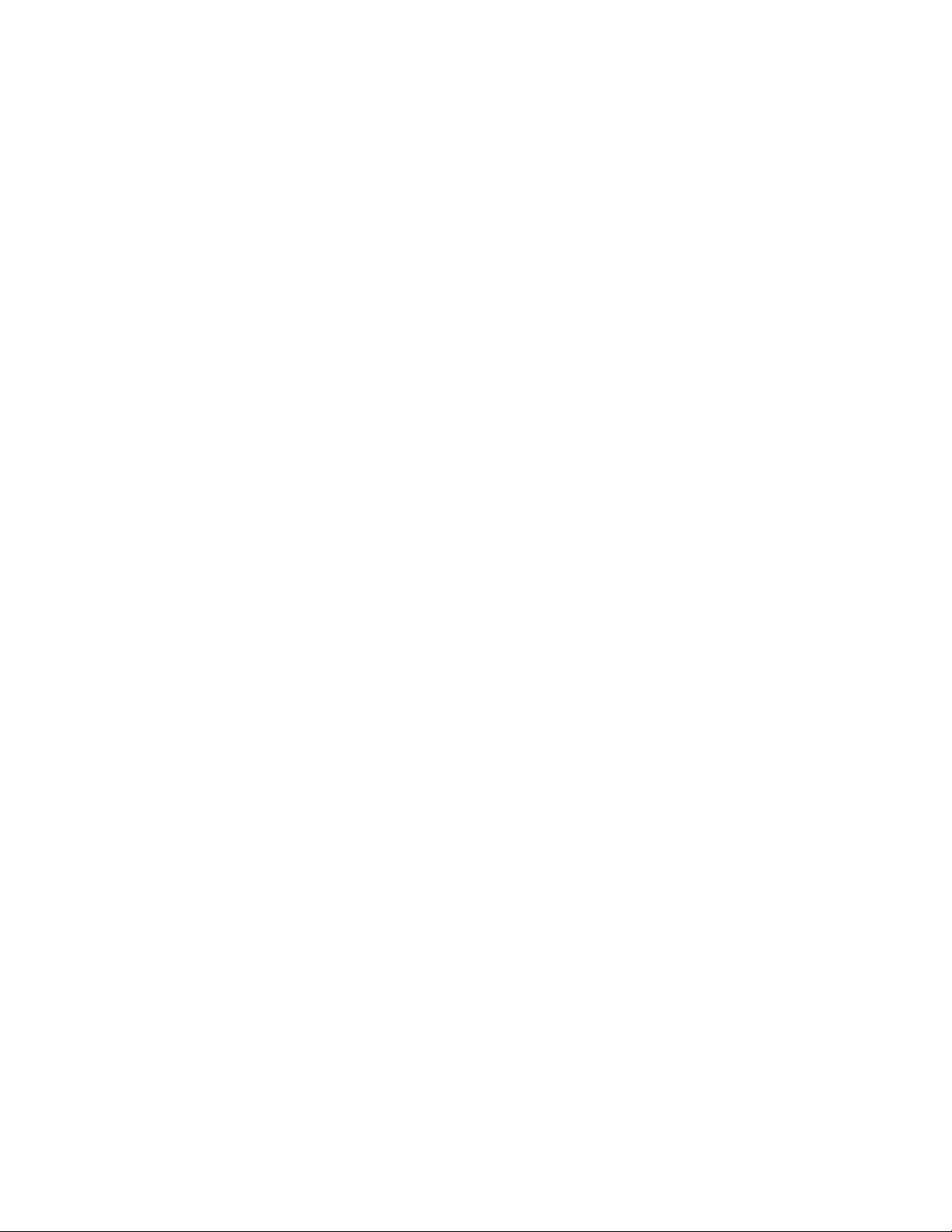
8
Video Quality Caution
Frame Rate Notice Regarding User Selected Options
Pelco systems are capable of providing high quality video for both live viewing and playback. However, the systems can be
used in lower quality modes, which can degrade picture quality, to allow for a slower rate of data transfer and to reduce the
amount of video data stored. The picture quality can be degraded by either lowering the resolution, reducing the picture rate, or
both. A picture degraded by having a reduced resolution may result in an image that is less clear or even indiscernible. A picture
degraded by reducing the picture rate has fewer frames per second, which can result in images that appear to jump or move
more quickly than normal during playback. Lower frame rates may result in a key event not being recorded by the system.
Judgment as to the suitability of the products for users' purposes is solely the users' responsibility. Users shall determine the
suitability of the products for their own intended application, picture rate and picture quality. In the event users intend to use the
video for evidentiary purposes in a judicial proceeding or otherwise, users should consult with their attorney regarding any
particular requirements for such use.
Open Source Software
This product includes certain open source or other software originated from third parties that is subject to the GNU General
Public License (GPL), GNU Library/Lesser General Public License (LGPL) and different and/or additional copyright licenses,
disclaimers, and notices.
The exact terms of GPL, LGPL, and some other licenses are provided to you with this product. Please refer to the exact terms
of the GPL and LGPL at http://www.fsf.org (Free Software Foundation) or http://www.opensource.org (Open Source Initiative)
regarding your rights under said license. You may obtain a complete corresponding machine-readable copy of the source code
of such software under the GPL or LGPL by sending your request to digitalsupport@pelco.com; the subject line should read
Source Code Request. You will then receive an email with a link for you to download the source code.
This offer is valid for a period of three (3) years from the date of the distribution of this product by Pelco.
Network Topology Statement
IMPORTANT NOTE. PLEASE READ. The network implementation is shown as a general representation only and is not
intended to show a detailed network topology. Your actual network will differ, requiring changes or perhaps additional network
equipment to accommodate the system as illustrated. Please contact your local Pelco representative to discuss your specific
requirements.
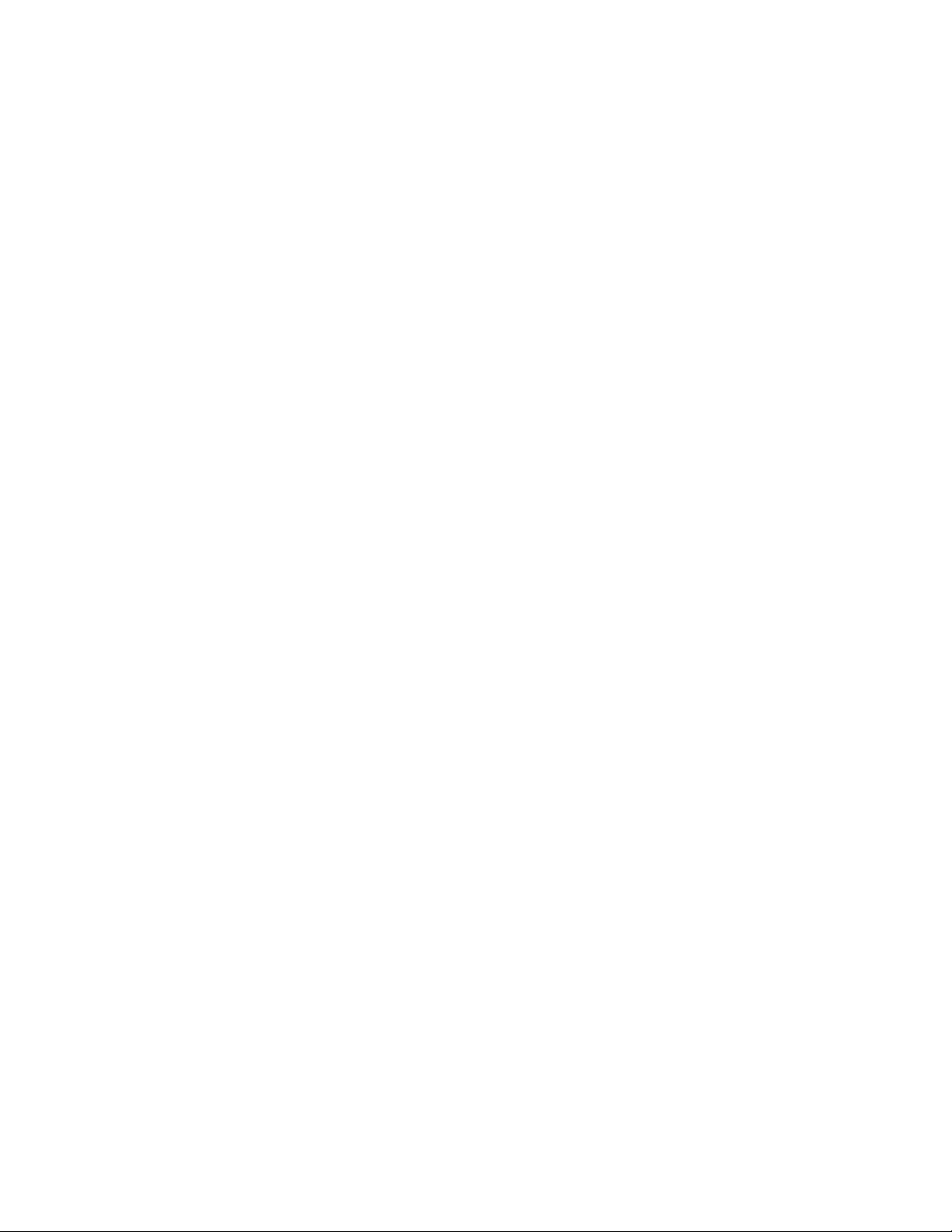
9
Preface
This user manual is to be used as a reference for the installation and manipulation of the camera unit including features,
functions, and a detailed explanation of the menu tree.
This manual provides the following information:
Product Overview: the main functions and system requirements of the unit
Installation and Connection: instructions on unit installation and wire connections
Administration and Configuration: the main menu navigation and controls explanations
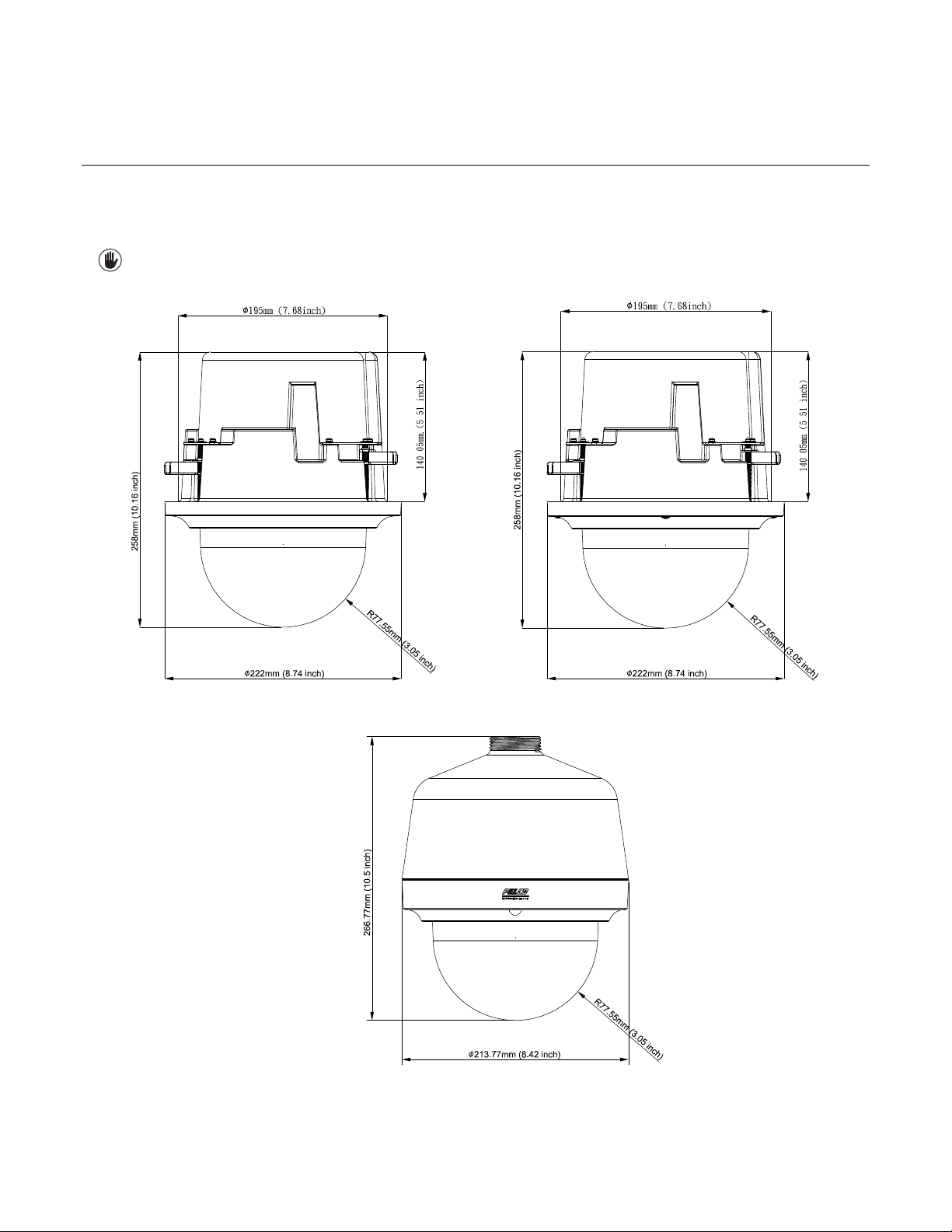
10
1. Product Overview
1.1 Dimensions
The Spectra® Professional PTZ Camera System has several installation methods. Figure 1-1 depicts the dimensions of the
Spectra® Professional PTZ Camera Systems.
VALUES IN PARENTHESES ARE INCHES; ALL OTHERS ARE
CENTIMETERS.
FIGURE 1-1: PHYSICAL DIMENSIONS
PTZ Dome Indoor In-ceiling Mount
PTZ Dome Outdoor In-ceiling Mount
PTZ Dome Outdoor/Indoor Pendant Mount

11
1.2 Physical Characteristics
FIGURE 1-2: PICTORIAL INDEX
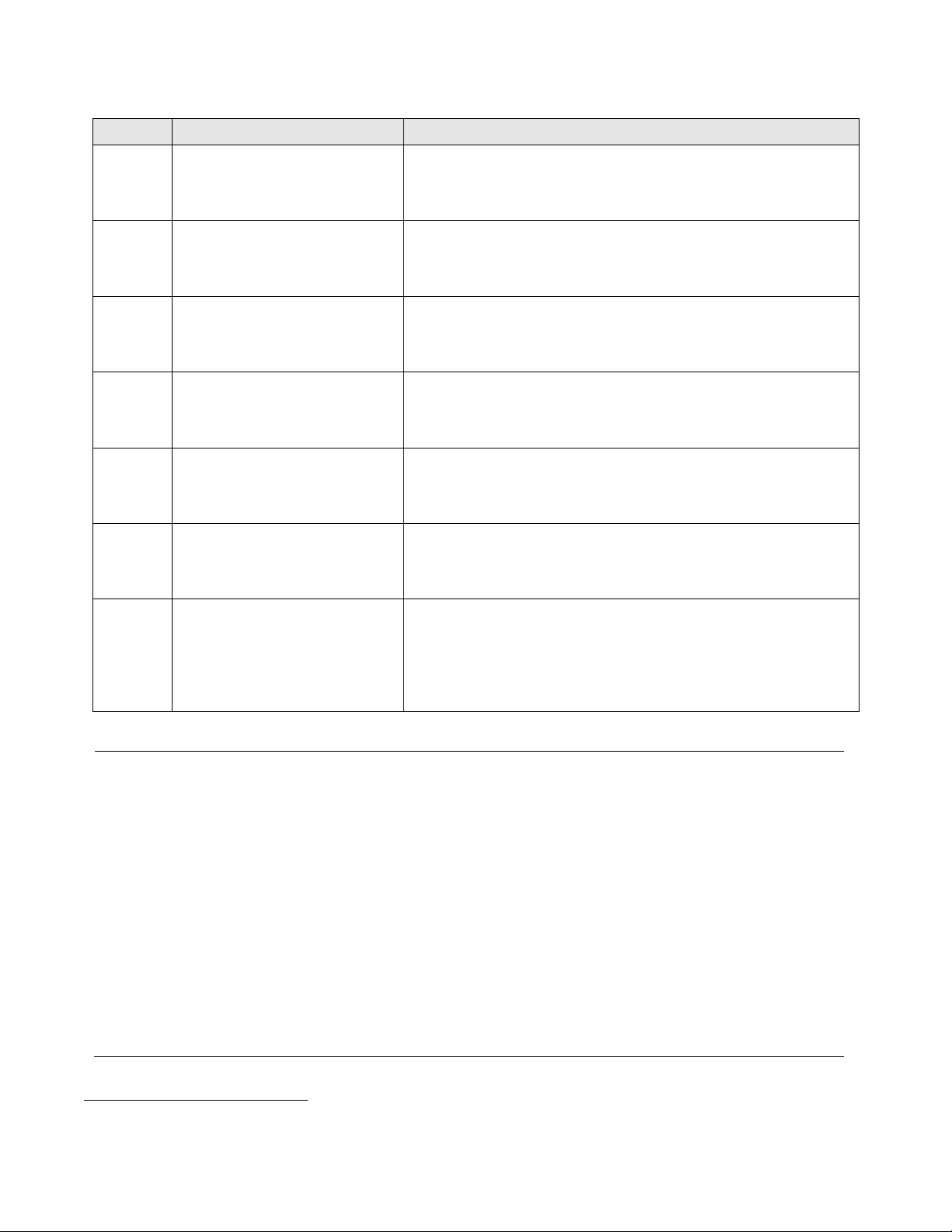
12
TABLE 1 - 1: PICTORIAL INDEX DEFINITION
Index #
Name
Descriptions
1
Audio In (Black/White)
Connect to an auxiliary microphone to record audio for the
camera.
2
24VAC Power Input Terminal
Connect the power terminal with a power supply via power cord.
Make sure to wire the terminals to correct jacks. Avoid this
connector if PoE+ is applicable.
3
RJ-45
Ethernet/PoE+ connection. Cabling this port to the RJ-45 jack of
standard network devices for connection or PoE+ compatible
devices for power supply to the unit as well.
4
Alarm & Relay Connectors
Connect to external device that can trigger alarm signals and
device to be triggered by alarm output signals.
5
Default Button
Press the button for 5 seconds to restore the camera back to the
factory default settings.
6
Reset Button
Press the button to reboot the camera.
7
SD Card Slot
Insert a Micro SD card into the slot for local storage. To be fully
compatible with the ONVIF API, it is strongly advised to use a 32
GB SanDisk Extreme® PLUS microSDHC™ UHS-I card. And
the SD card to be utilized must be a new one without being used
or reformatted previously for proper local storage operation.1
Note
1. Power supply terminal/adaptor for connectors and field wiring should comply with the
Class 2 Circuit standard for ensuring safe from electrical fires and providing acceptable
protection against electrical shock.
2. For indoor series models, the product is intended to be supplied by a Listed Power Unit
marked "L.P.S." (or "Limited Power Source") and rated output 48Vdc, 600mA minimum or
24Vac, 1.1A minimum. The product shall be installed by a qualified service person and
the installation shall conform to all local codes.
3. For outdoor series models, if the power supply is installed outdoors, the product is
intended to be supplied by a Listed rainproof/raintight class 2/LPS power supply or a
listed power supply complying with UL60950-1 part 1 and part 22 which rated output
48Vdc, 0.6A minimum or 24Vac, 2.1A minimum. The product shall be installed by a
qualified service person and wiring method should comply article 725 and article 300 in
national electrical code for class 2 circuit and wiring in duct.
1
It is required to disassemble the camera before inserting micro SD card. Refer to 2.3.2 Disassembling the
Camera page 14 for more information.
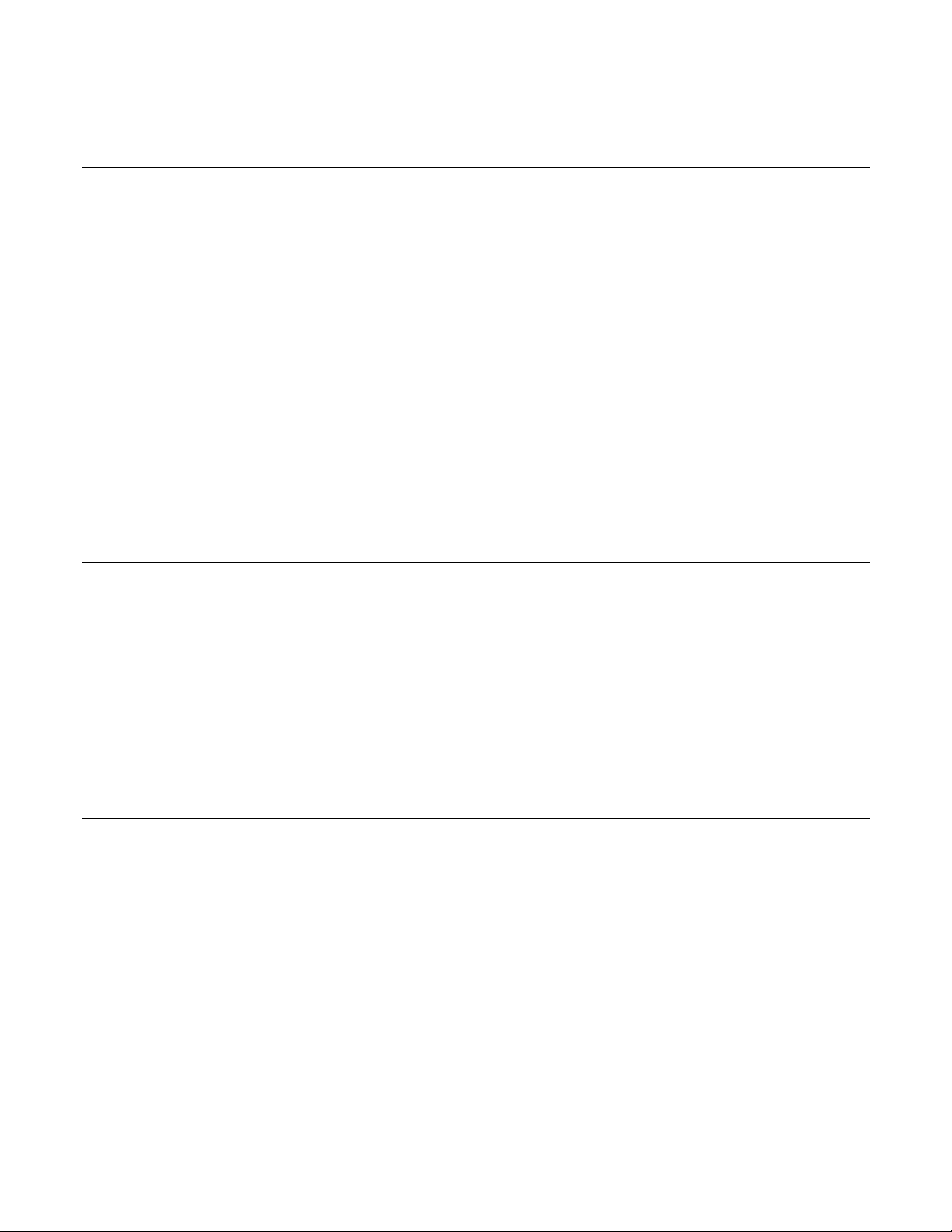
13
2. Installation and Connection
2.1 Unpacking Everything
Check to make sure everything in the packing box matches the order form and the packing slip. In addition to this manual, items
below are included in the packing box.
One Network PTZ camera (indoor or outdoor)
One Backbox (pendant or in-ceiling)
One Lower Dome (version depends upon indoor, outdoor, in-ceiling, or pendant)
One CD containing user manual, and quick installation guide
One printed quick installation guide
One Terminal header 2 pin for 24VAC
One Terminal header 3 pin for Audio port
One Terminal header 8 pin for alarm / relay port
One Pin-In T-20 Torx Bit
MAC Address Labels
Template guide to cut hole in ceiling (only supplied with in-ceiling verions)
Anti-Seize lubricant (only supplied with pendant versions)
Please contact your dealer if any item is missing.
2.2 Optional Accessories
LDP-PWH-0: LOWER DOME PRO PENDANT WHITE SMOKE
LDP-PWH-1: LOWER DOME PRO PENDANT WHITE CLEAR
LDP-FWH-0: LOWER DOME PRO FLUSH WHITE SMOKE
LDP-FWH-1: LOWER DOME PRO FLUSH WHITE CLEAR
LDP-ESR-0: LOWER DOME PRO ENV PDNT SR GRAY SMK
LDP-ESR-1: LOWER DOME PRO ENV PDNT SR GRAY CLR
LDP-YSR-0: LOWER DOME PRO ENV FLSH SR GRAY SMK
LDP-YSR-1: LOWER DOME PRO ENV FLSH SR GRAY CLR
2.3 Installation
The following tools and parts might help you complete the installation:
A drill
Wire cutters
Saw for cutting a hole in ceiling (in-ceiling version only)
Pipe / Conduit (weather-proof if applicable to installation)
Conduit Adapters (if applicable)
RJ-45 connector to terminate wires
Cat5 (or higher) cable
24 AWG, 8-wire multi-conductor cable (if using alarms, relays and/or line-in and line-out audio)
2.3.1 Checking Appearance
When first unpacking, please check if there is any visible damage to the appearance of the unit and its accessories. The
protective materials used for the packaging should protect the unit during transportation. Please remove the protective film of
the unit when every item is checked in accordance with the list in 2.1 Unpacking Everything

14
2.3.2 Disassembling the Camera
For operating certain features, e.g. SD card installation / removal, it is necessary to dismantle the camera first. By following the
illustrations, please complete the steps below.
1. Loosen the 2 screws on the top cover by T20 screwdriver (bit provided).
2. Gently lift up the top cover from the camera body and put it aside.
3. The SD card can be found on the rear of the IOP module. Refer to 1.2 Physical Characteristics page 11 for more
details.
FIGURE 2-1: DISASSEMBLE THE CAMERA
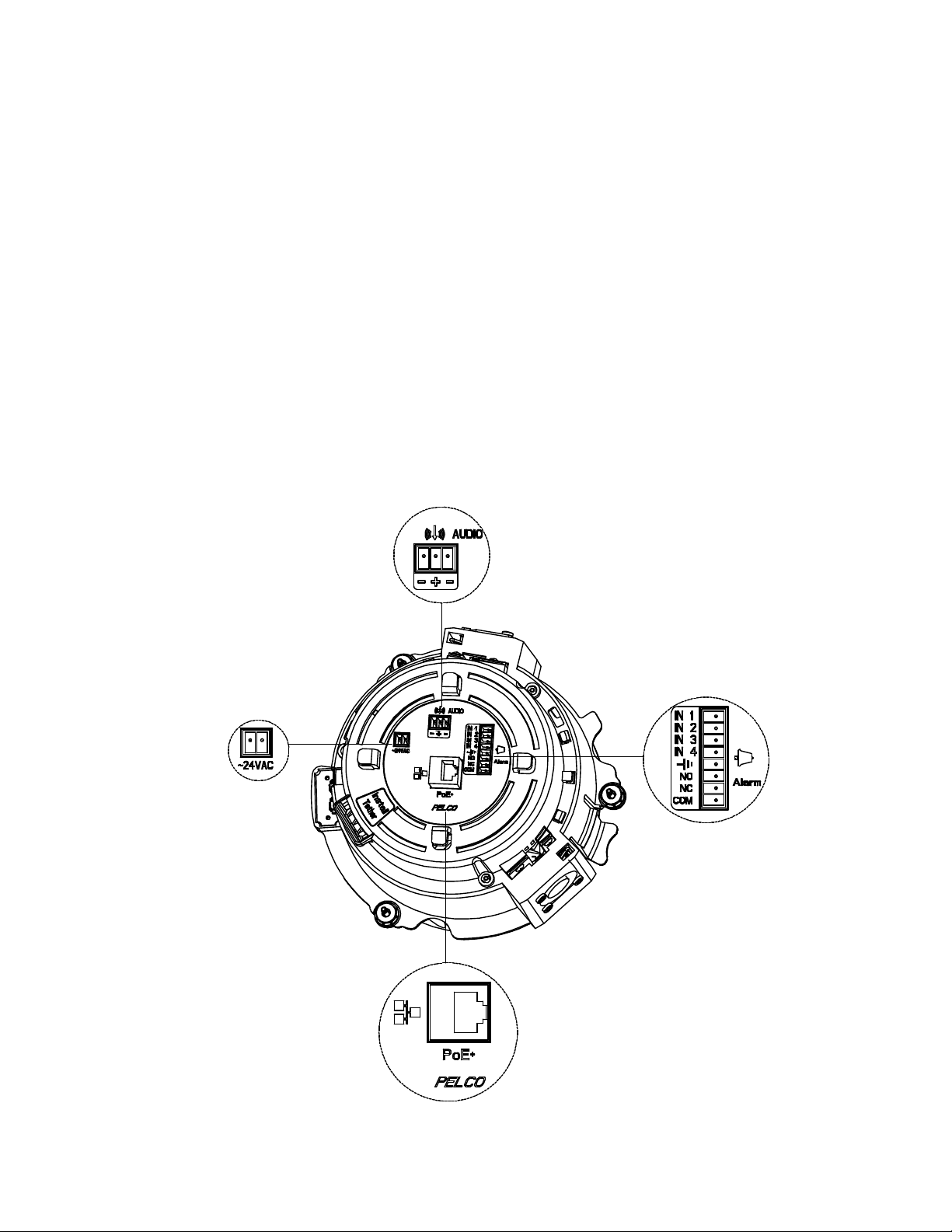
15
2.3.3 Connecting Wires
Flip to the bottom side of the camera and the I/O connectors will appear for the user to connect the required cables listed below:
24 VAC: Connect 24V (~) cables to terminals ~24 VAC
PoE+: Connect the RJ-45 network connector to a PoE+ compatible network device that has supplied power through
the Ethernet cable.
Network: Connect the RJ-45 network connector to the RJ-45 network port of a switch via a network cable for network
data transmission.
Alarm, Audio Input/Output: Insert audio cable and alarm cable to the camera if needed.
NOTES:
Cable Management: To avoid a length deficiency, you should reserve about 10mm length of the network
cable for connecting the cable to the RJ-45 network port before attaching the cable to the connector.
Cable Relief: There are four cable reliefs (aka. tabs) around the perimeter of the I/O connections. After the
cables are installed, they can be wrapped around these four tabs to provide relief from cable strain and to
allow for ease of installation into the back box.
FIGURE 2-2: CONNECTORS FOR WIRING
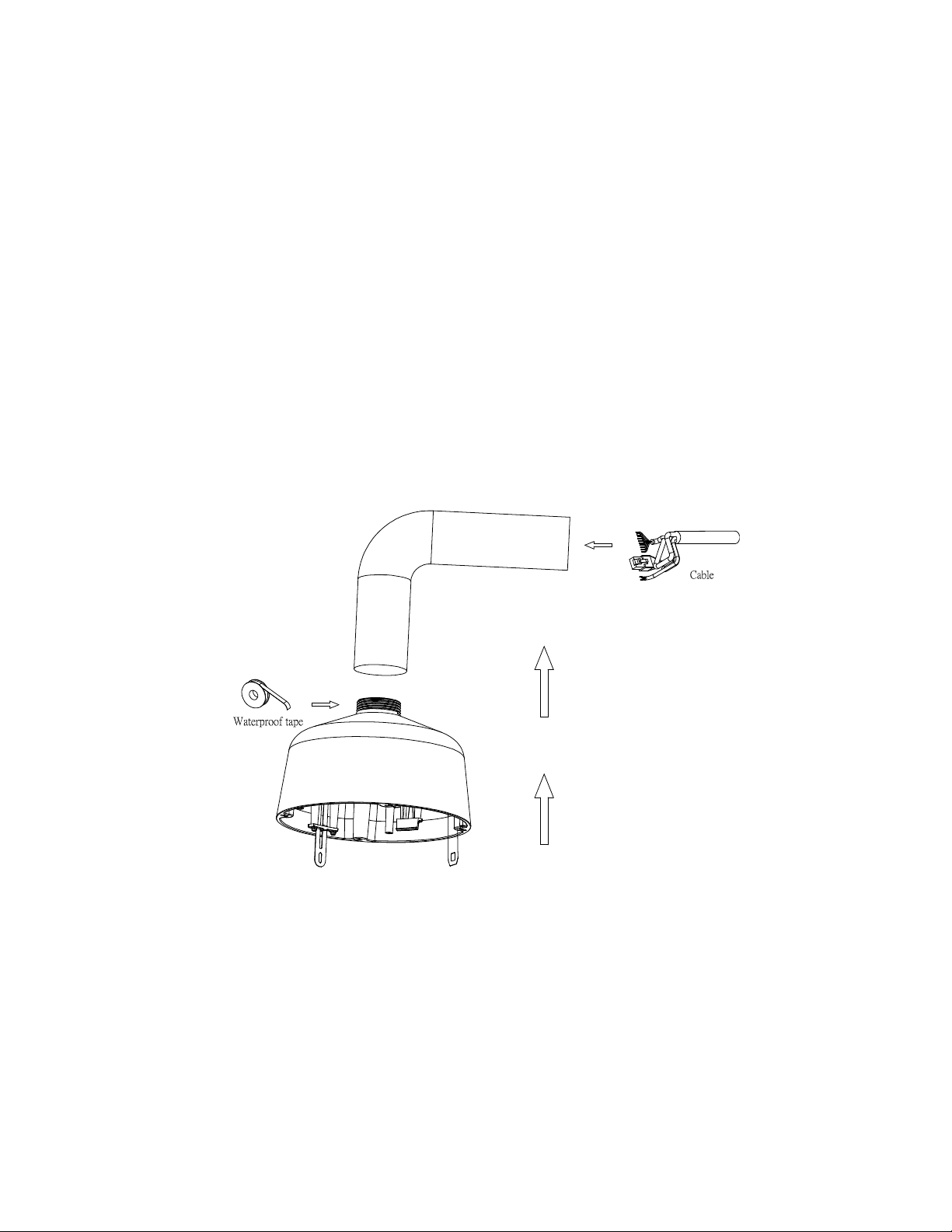
16
2.3.4 Installing the Camera
You can install the PTZ dome camera using one of the following installation methods:
Pendant Installation with Conduit / Pipe (refer to 2.3.4.1 Pendant Installation with Conduit/Pipe )
Pendant Installation with Pelco Mount (refer to 2.3.4.2 Pendant Installation with Pelco Mount)
In-Ceiling Installation (refer to 2.3.4.3 In-Ceiling Installation)
2.3.4.1 Pendant Installation with Conduit/Pipe
The Pendant installation with conduit/pipe involves mounting the PTZ camera to the ceiling where the conduit / pipe is routed
along the wall.
1. Install Conduit (not supplied).
2. Mount back box to conduit. (When installing in a high humidity or water prone area, use weather proof conduit.)
NOTE: If using the pendant threads, anti-seize compound should be applied on both indoor and environmental pendants.
Not doing so might prevent the units from being separated in the future. Waterproof tape can also be used the help
prevent water ingress damage.
FIGURE 2-3: INDOOR / OUTDOOR PENDANT CABLING
3. Pass all required cables through the conduit and the back box.

17
4. Install the Camera:
a. Align the tether from the back box (Position #2) and attach it to the camera (Position #3). There are red dots
on the camera and the back box to aid alignment.
#2 connects with #3
#1 connects with #4 (later step)
FIGURE 2-4: INDOOR / OUTDOOR PENDANT ALIGNING
b. While the camera body hangs from the tether, connect the power wiring and all corresponding I/O connectors.
The cables can be wrapped around the cable reliefs for optimum strain relief.
c. Push the camera into the backbox until the clips on both sides click into place. The clips temporarily hold
the camera in place.
d. Screw in the three captive fasteners until they are secure.
Back Box
Dome Cover
Camera Body
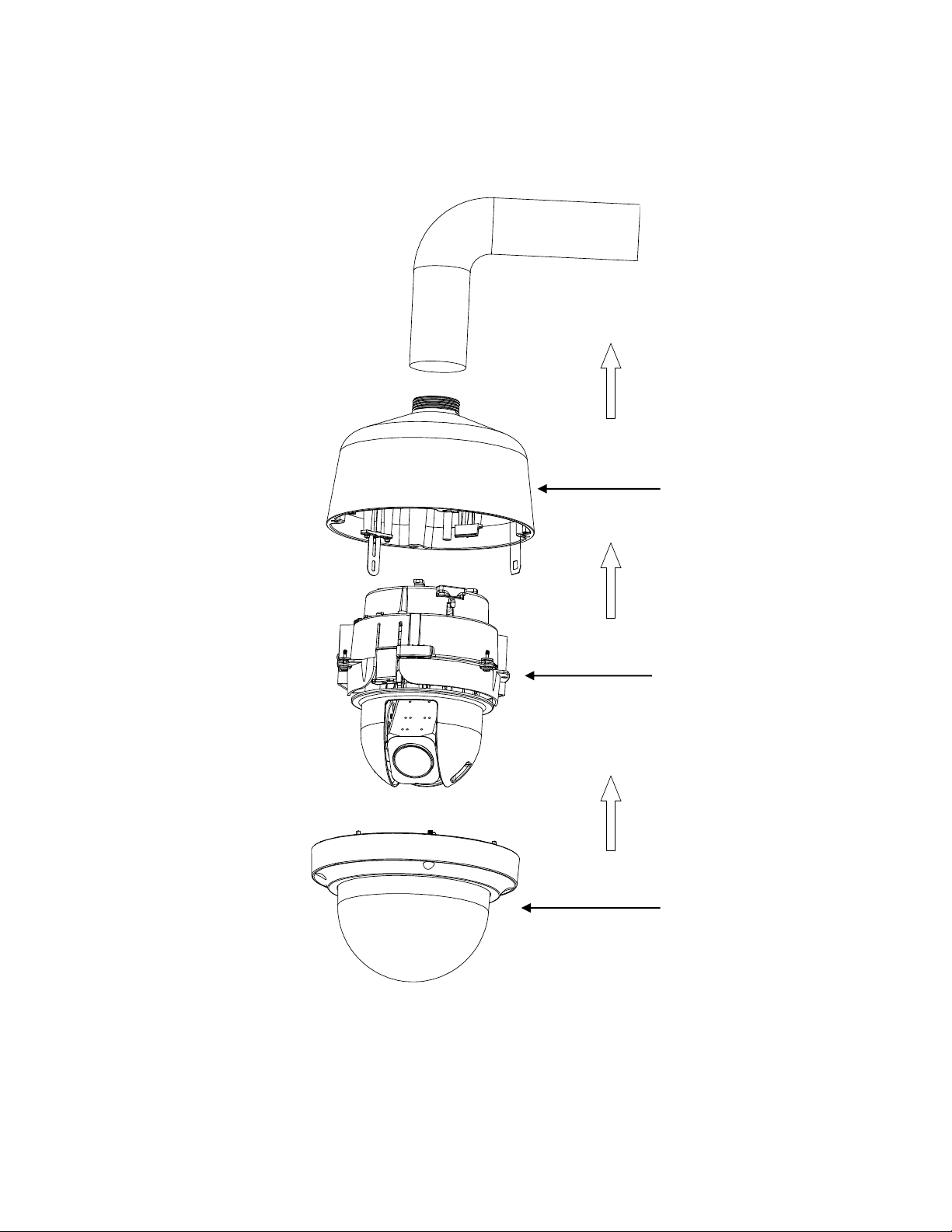
18
5. Install the Lower Dome:
a. Attach the back box tether to the lower dome from position #1 (back box tether) to position #4 (lower dome).
b. Push the lower dome onto the backbox.
c. Tighten the four screws to secure the lower dome to the back box.
FIGURE 2-5: INDOOR / OUTDOOR PENDANT INSTALLATION
6. Apply power to the dome. The dome system will complete a configuration sequence.
Back Box
Dome Cover
Camera Body
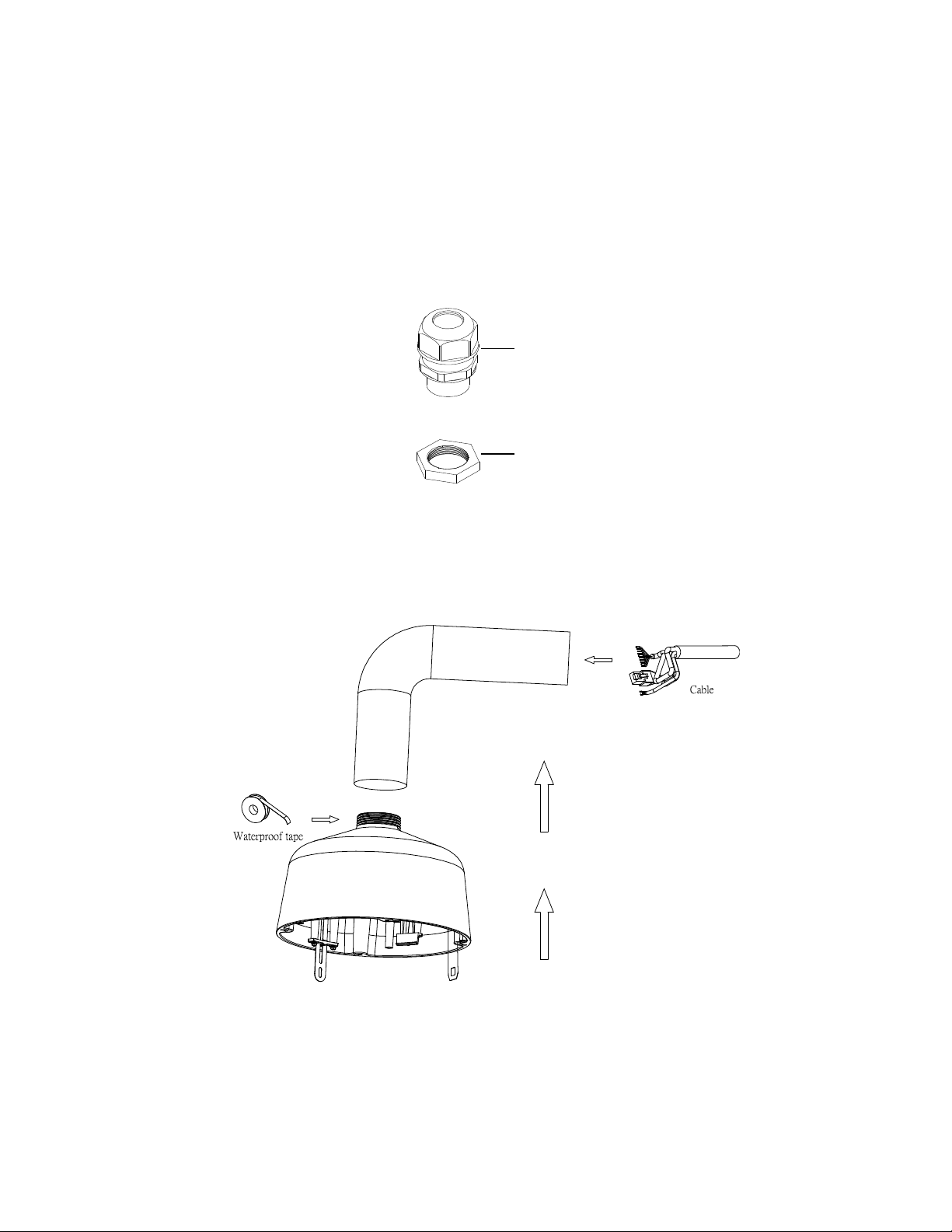
19
2.3.4.2 Pendant Installation with Pelco Mount
The Pendant installation with Pelco mount involves mounting the PTZ camera to the wall with a Pelco mount.
1. Install the pendant mount to the wall (not supplied). Refer to the instructions supplied with the mount.
2. Screw the compression connector onto the pendant back box. Screw the lock nut onto the compression connector
protruding from beneath the back box. Tighten the lock nut until the compression connector is held firmly to the back box.
NOTE: The Outdoor Pendant Installation requires critical waterproof resistance and therefore needs the optional
accessories: Compression Gland Connector and Lock Nut as the following figure displayed. Prior to screwing the back box
onto the pendant pipe, it should be installed with a 3/4” Compression Gland Connector and a Lock Nut (sold separately) so
that the threaded cables can be completely free from leaking issues.
FIGURE 2-6: COMPRESSION GLAND CONNECTOR & LOCK NUT
3. Apply thread compound (supplied) to the threads on the back box. Screw the back box onto the pendant mount.
NOTE: Anti-seize compound should be applied on both indoor and environmental pendants. Not doing so might prevent
the units from being separated in the future. Waterproof tape can also be used the help prevent water ingress damage.
FIGURE 2-7: INDOOR / OUTDOOR PENDANT CABLING
4. Pull the wiring through the mount and into the back box
①
②
① Compression Gland Connector
② Lock Nut

20
5. Install the camera:
a. Align the tether from the back box (Position #2) and attach it to the camera (Position #3). There are red dots
on the camera and the back box to aid alignment:
#2 connects with #3
#1 connects with #4 (later step)
FIGURE 2-8: INDOOR / OUTDOOR PENDANT ALIGNING
b. While the camera body hangs from the tether, connect the power wiring and all the corresponding I/O
connectors. The cables can be wrapped around the cable reliefs for optimum strain relief.
c. Push the camera into the backbox until the clips on both sides click into place. The clips temporarily hold
the camera in place.
d. Screw in the three captive fasteners until they are secure.
Back Box
Dome Cover
Camera Body
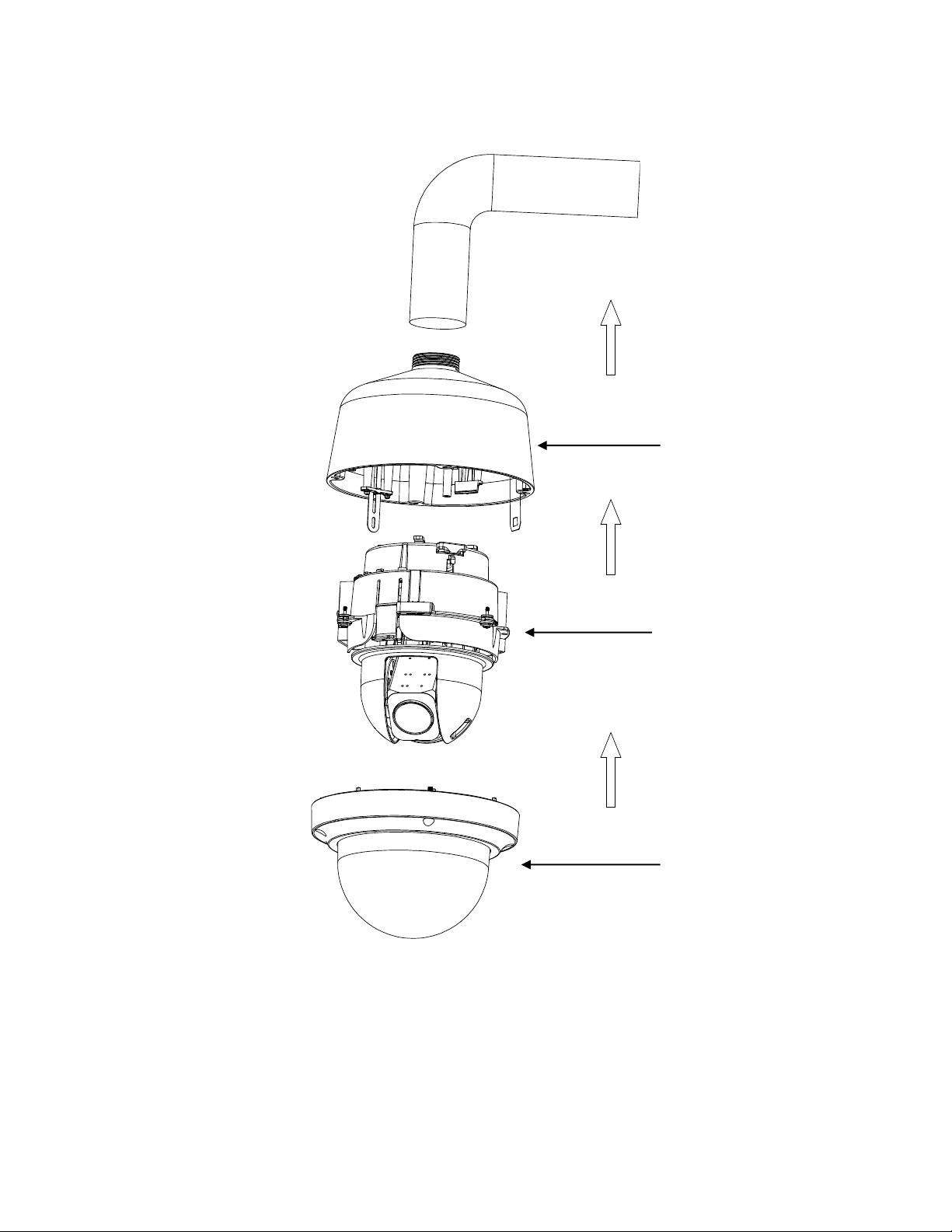
21
6. Install the Lower Dome:
a. Attach the back box tether to the lower dome from position #1 (back box tether) to position #4 (lower dome)
as shown:
FIGURE 2-9: INDOOR / OUTDOOR PENDANT INSTALLATION
b. Align the back box screws with the slots on the lower dome. There are red dots on the lower dome and the
back box to aid alignment.
c. Push the lower dome onto the back box.
d. Tighten the screws to secure the lower dome to the back box.
Back Box
Dome Cover
Camera Body
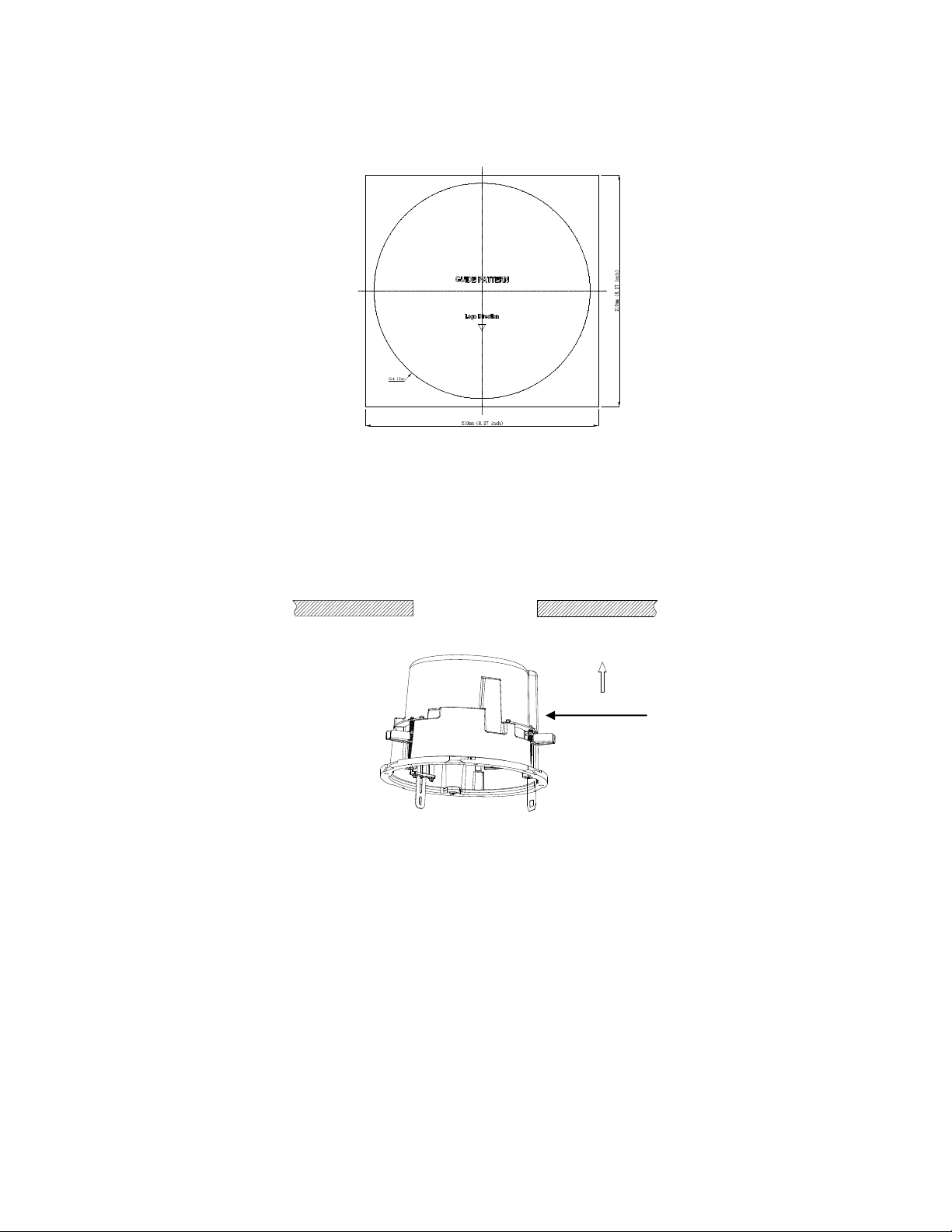
22
2.3.4.3 In-Ceiling Installation
The In-Ceiling Installation involves mounting the PTZ camera into the ceiling.
1. Attach the guide pattern used for in-ceiling mount to the ceiling.
FIGURE 2-10: GUIDE PATTERN
2. According to the guide pattern, cut a hole in the ceiling/wall.
3. Install a safety chain/cable (not supplied) to ¼-20 threaded hole on the top of the back box. The safety chain/cable should
be capable of supporting up to 7.3 kg (16 pounds).
4. Insert the back box into the hole and fasten the 3 screws with a screwdriver and supplied Torx bit so that the locking spring
paddles can slide out to secure the back box into the ceiling/wall (refer to Figure2-14 & Figure2-15).
FIGURE 2-11: INSERTING THE BACK BOX
Back Box
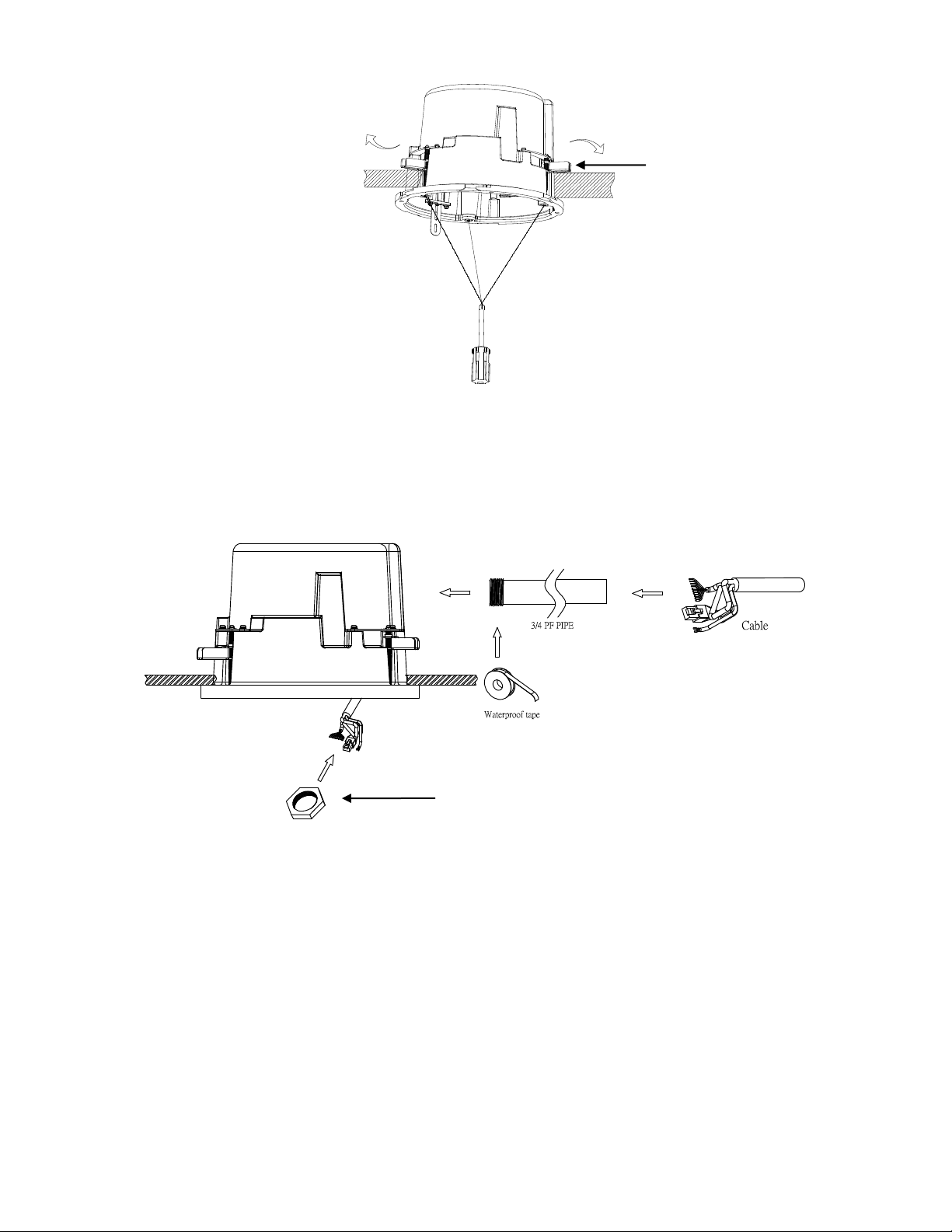
23
FIGURE 2-12: SECURING THE BACK BOX
5. Pass all required cables clad in the 3/4 PF pipe (sold separately) through one of the back box conduit holes (side or bottom)
and screw the lock nut onto the 3/4 PF pipe protruding from beneath the back box until it is firmly into place.
Note: It is necessary to apply Waterproof Tape around the screw thread of 3/4 PF pipe before screwing the lock nut with the
3/4 PF pipe for ensuring fully waterproof functionality in outdoor in-ceiling application.
FIGURE 2-13: OUTDOOR IN-CEILING CABLING
Spring Paddles
Lock Nut
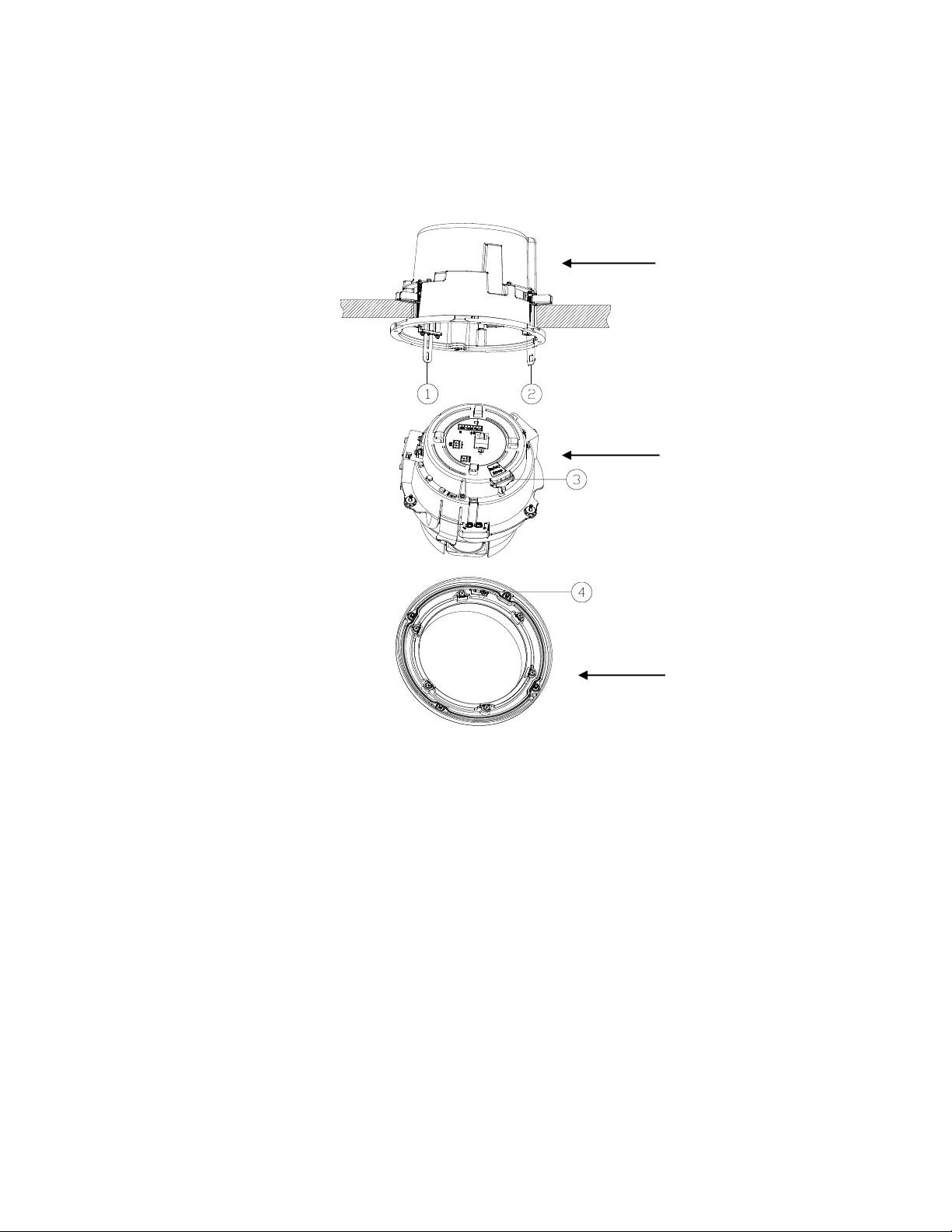
24
6. Install the camera:
a. Align the tether from the back box (Position #2) and attach it to the camera (Position #3) as shown. There
are red dots on the back box and camera to aid alignment:
#2 connects with #3
#1 connects with #4
FIGURE 2-14: OUTDOOR IN-CEILING ALIGNING
b. While the camera body hangs from the tether, connect the power wiring and the corresponding I/O
connectors. The cables can be wrapped around the cable reliefs for optimum strain relief.
c. Push the camera into the backbox until the clips on both sides click into place. The clips temporarily hold
the camera in place.
d. Screw the three captive fasteners until they are secure.
7. (Environmental Lower Dome) Install the Lower Dome
a. Attach the back box tether to the lower dome from position #1 (back box tether) to position #4 (lower dome).
b. Push the lower dome onto the back box. (There are red dots on the lower dome and the back box to aid
alignment).
c. Tighten the four screws to secure the lower dome to the back box.
Back Box
Dome Cover
Camera Body
