SAMSUNG SE-208BW User Manual
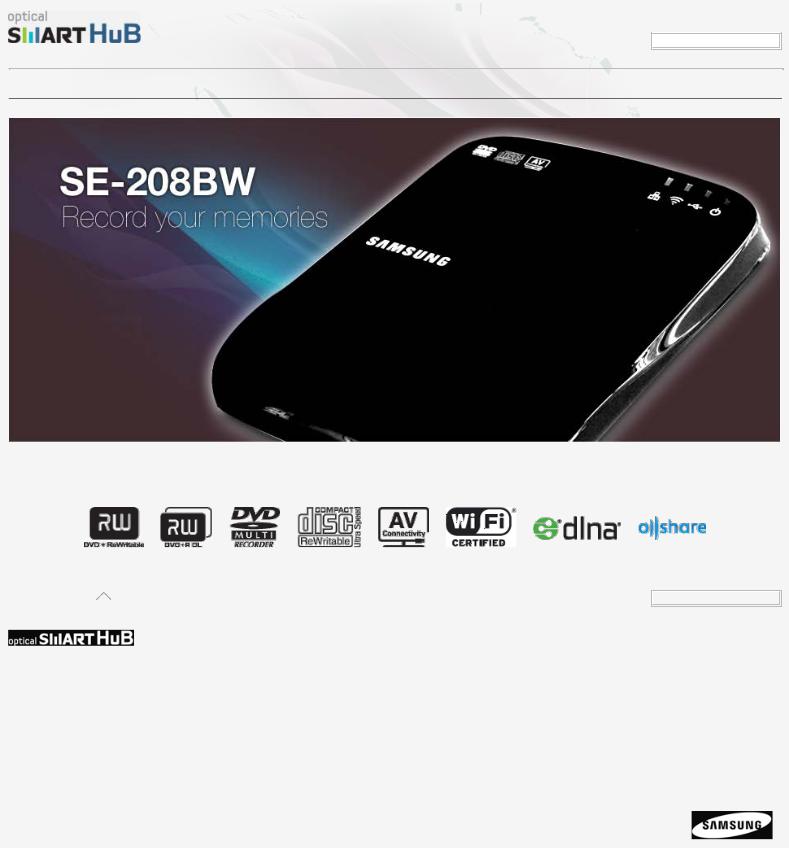
SE-208BW User Manual
LANGUAGE SELECT
Selectyouryourlanguagelanguage
Safety precaution |
Specifications |
How to install |
How to use |
Troubleshooting |
Appendix |
Samsung's OMS (Optical Media Solution) Customer Support Website (www.samsung-ODD.com) offers the latest versions of firmware for ODD products, user instructions and product information.
|
|
|
Return to the top |
|
|
Selectyouryourlanguage |
|
|
|
|
|
Safety precautions |
Specifications |
How to install |
How to use |
Troubleshooting |
Appendix |
Important to read and |
Exterior |
How to install your Optical |
How to use the ODD |
FAQ (Frequently Asked |
Warranty statement |
understand at all times |
LED status |
Smart Hub |
How to get access to the |
Questions) |
Glossary |
During installation |
System requirements |
Basic configuration of the |
Optical Smart Hub |
Cautions for the possible |
Compliance Notice |
During operation |
Product specifications |
Optical Smart Hub |
|
errors |
|
Others |
|
How to configure the |
|
|
|
Cautions when you store or |
|
settings of the Optical |
|
|
|
clean discs |
|
Smart Hub |
|
|
|
RoHS and WEEE |
|
|
|
|
|
Copyright © 2011 Toshiba Samsung Storage Technology Korea Corporation
All rights reserved.
file:///E|/UserManual/PC/EN/index.html[2011-12-13 3:45:56]
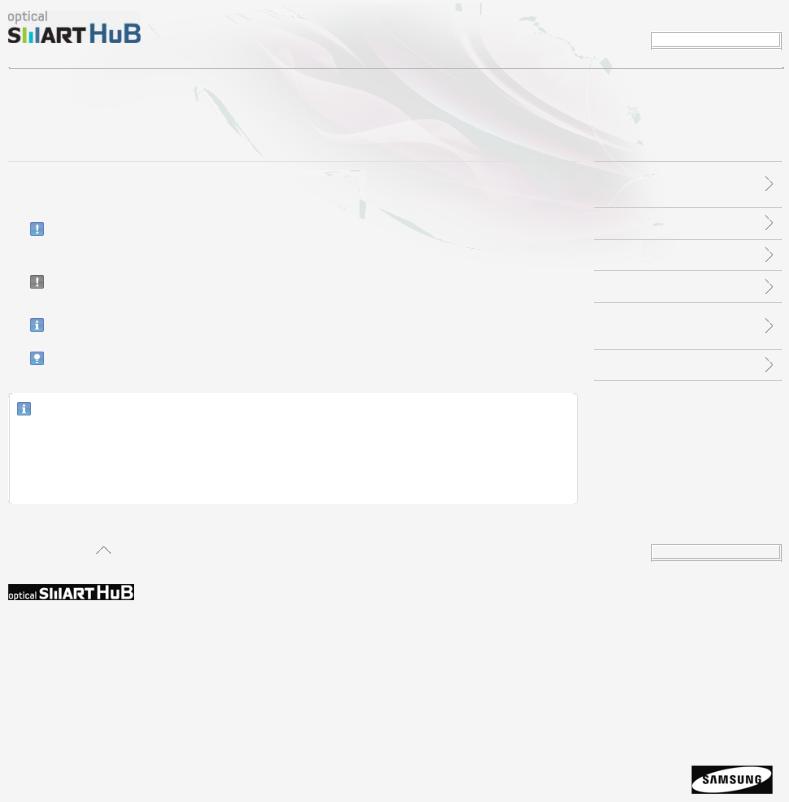
SE-208BW User Manual
LANGUAGE SELECT
Selectyouryourlanguagelanguage
Safety precaution |
Specifications |
How to install |
How to use |
Troubleshooting |
Appendix |
Safety precautions
Important to read and understand at all times
|
|
|
This symbol indicates explanations about extremely dangerous matters. If users |
|
|
|
Warning |
ignore this symbol and handle the device the wrong way, this can cause serious |
|
|
|
|
injury or death. |
|
|
|
|
This symbol indicates explanations about dangerous matters. If users ignore |
|
|
|
Caution |
this symbol and handle the device the wrong way, this can cause damage to the |
|
|
|
|
product. |
|
|
|
Important |
Important to read and understand at all times. |
|
|
|
|
|
|
|
|
Note |
Note |
|
|
|
|
|
|
|
|
|
|
|
Important
IF THE Optical Smart Hub PACKAGE FROM SAMSUNG INCLUDES MORE SOFTWARE, YOU MUST HAVE A LICENSE FOR SUCH SOFTWARE FOR THE MANUFACTURE, SALE OR DISTRIBUTION OF THE PRODUCT (SUCH AS A PERSONAL COMPUTER) THAT INCLUDES THE OPTICAL DISC DRIVE AND THE SOFTWARE AS ITS COMPONENTS. OTHER THAN THOSE THIRD-PARTY LICENSES EXPRESSLY STATED TO BE INCLUDED, SAMSUNG DOES NOT GIVE YOU THIRD-PARTY LICENSES, AND HEREBY DISCLAIMS ALL RELATED LIABILITY.
Important to read and understand at all times
During installation
During operation
Others
Cautions when you store or clean discs
RoHS and WEEE
Return to the top |
Selectyouryourlanguage |
|
|
Safety precautions |
Specifications |
How to install |
How to use |
Troubleshooting |
Appendix |
Important to read and |
Exterior |
How to install your Optical |
How to use the ODD |
FAQ (Frequently Asked |
Warranty statement |
understand at all times |
LED status |
Smart Hub |
How to get access to the |
Questions) |
Glossary |
During installation |
System requirements |
Basic configuration of the |
Optical Smart Hub |
Cautions for the possible |
Compliance Notice |
During operation |
Product specifications |
Optical Smart Hub |
|
errors |
|
Others |
|
How to configure the |
|
|
|
Cautions when you store or |
|
settings of the Optical |
|
|
|
clean discs |
|
Smart Hub |
|
|
|
RoHS and WEEE |
|
|
|
|
|
Copyright © 2011 Toshiba Samsung Storage Technology Korea Corporation
All rights reserved.
file:///E|/UserManual/PC/EN/Safety_Important.html[2011-12-13 3:45:58]
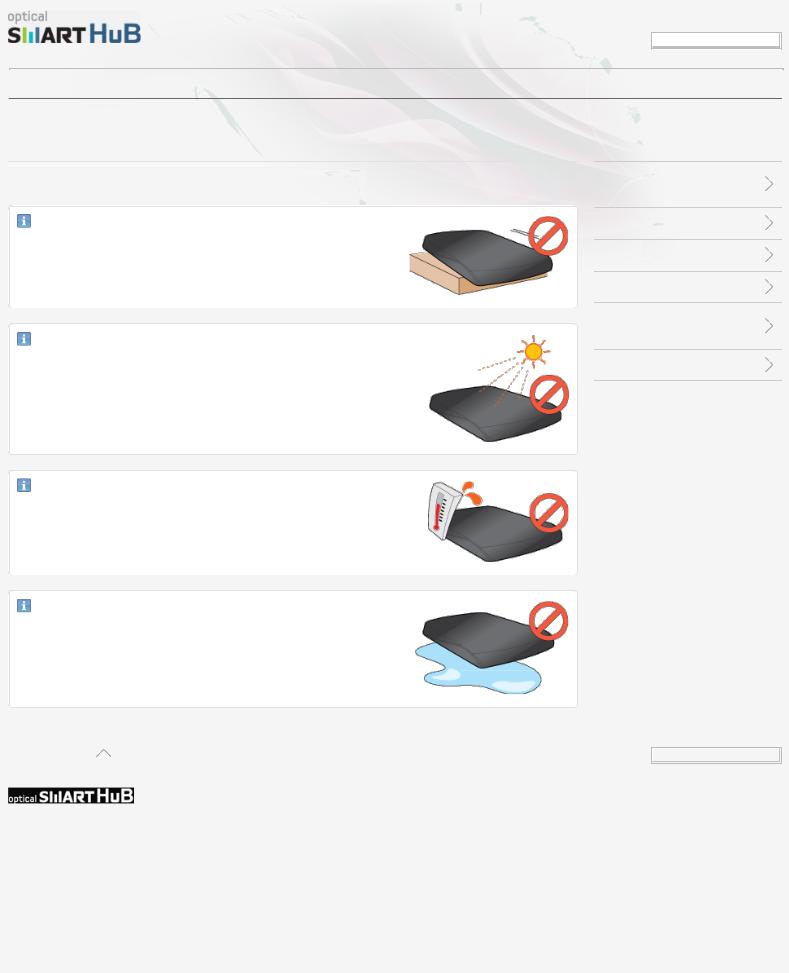
SE-208BW User Manual
Safety precaution |
Specifications |
How to install |
How to use |
Troubleshooting |
Appendix |
Safety precautions
During installation
Do not install the Optical Smart Hub on the unstable surface.
Do not place the Optical Smart Hub in direct sunlight.
Avoid very low or high temperatures.
Avoid high humidity.
LANGUAGE SELECT
Selectyouryourlanguagelanguage
Important to read and understand at all times
During installation
During operation
Others
Cautions when you store or clean discs
RoHS and WEEE
Return to the top |
Selectyourlanguage |
|
|
Safety precautions |
Specifications |
How to install |
How to use |
Troubleshooting |
Appendix |
Important to read and |
Exterior |
How to install your Optical |
How to use the ODD |
FAQ (Frequently Asked |
Warranty statement |
understand at all times |
LED status |
Smart Hub |
How to get access to the |
Questions) |
Glossary |
During installation |
System requirements |
Basic configuration of the |
Optical Smart Hub |
Cautions for the possible |
Compliance Notice |
During operation |
Product specifications |
Optical Smart Hub |
|
errors |
|
Others |
|
How to configure the |
|
|
|
Cautions when you store or |
|
settings of the Optical |
|
|
|
clean discs |
|
Smart Hub |
|
|
|
RoHS and WEEE |
|
|
|
|
|
file:///E|/UserManual/PC/EN/Safety_Installation.html[2011-12-13 3:45:59]

SE-208BW User Manual
Copyright © 2011 Toshiba Samsung Storage Technology Korea Corporation All rights reserved.
file:///E|/UserManual/PC/EN/Safety_Installation.html[2011-12-13 3:45:59]
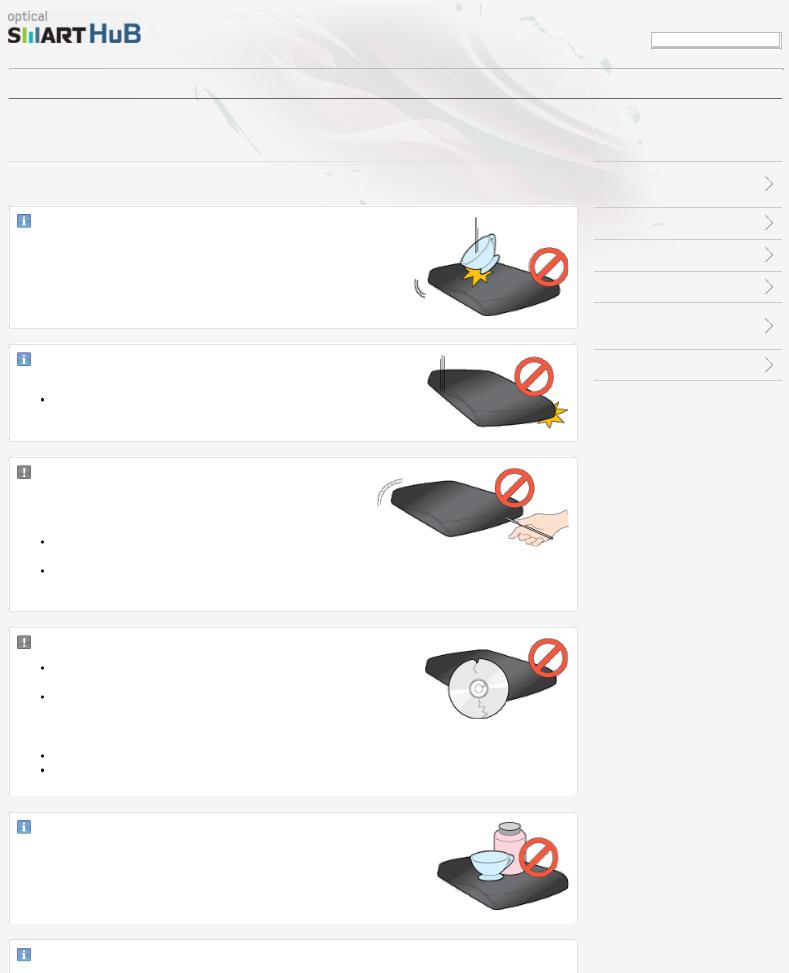
SE-208BW User Manual
Safety precaution |
Specifications |
How to install |
How to use |
Troubleshooting |
Appendix |
Safety precautions
During operation
Handle the Optical Smart Hub carefully to prevent damage from an external shock.
Do not drop the Optical Smart Hub. Protect the Optical Smart Hub from severe shocks.
If you do not protect it, this can cause damage to the Optical Smart Hub.
Do not move the Optical Smart Hub while in operation. Do not attempt to open the disc tray by force.
Make sure that you close all open applications before you open the tray. Always use the Eject button to open and close the tray.
Do not insert a pin into the emergency hole while the drive is in operation.
Keep your hand away from the tray while the drive is in operation. This can result in damage to the product or human body.
Do not use cracked, distorted or damaged discs.
A disc with a crack can break while you use it, especially when the crack is near the center of the disc.
Before you use the disc, always make sure that it does not have a crack. If the disc has a crack, we recommend to make a copy of the disc and then use the copy. When you continue to use a cracked disc, the size of the crack will increase. This will cause irreparable damage to the disc.
Do not use low-quality discs (illegal, scratched, damaged, etc.).
If you use such discs, Samsung is not responsible for the damage that this can cause.
Do not put any heavy items on the Optical Smart Hub.
Be careful when you open or close the disc tray, because the disc tray
LANGUAGE SELECT
Selectyouryourlanguagelanguage
Important to read and understand at all times
During installation
During operation
Others
Cautions when you store or clean discs
RoHS and WEEE
file:///E|/UserManual/PC/EN/Safety_Operation.html[2011-12-13 3:45:59]
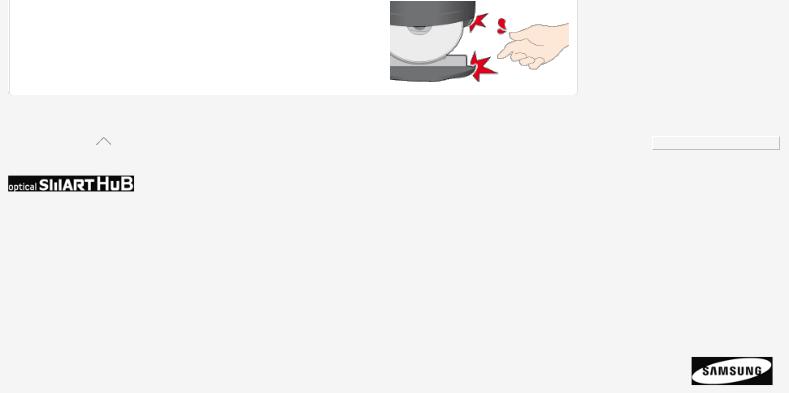
SE-208BW User Manual
and the top cover have a sharp edge that can cut you.
Return to the top |
Selectyouryourlanguage |
Safety precautions |
Specifications |
How to install |
How to use |
Troubleshooting |
Appendix |
Important to read and |
Exterior |
How to install your Optical |
How to use the ODD |
FAQ (Frequently Asked |
Warranty statement |
understand at all times |
LED status |
Smart Hub |
How to get access to the |
Questions) |
Glossary |
During installation |
System requirements |
Basic configuration of the |
Optical Smart Hub |
Cautions for the possible |
Compliance Notice |
During operation |
Product specifications |
Optical Smart Hub |
|
errors |
|
Others |
|
How to configure the |
|
|
|
Cautions when you store or |
|
settings of the Optical |
|
|
|
clean discs |
|
Smart Hub |
|
|
|
RoHS and WEEE |
|
|
|
|
|
Copyright © 2011 Toshiba Samsung Storage Technology Korea Corporation
All rights reserved.
file:///E|/UserManual/PC/EN/Safety_Operation.html[2011-12-13 3:45:59]
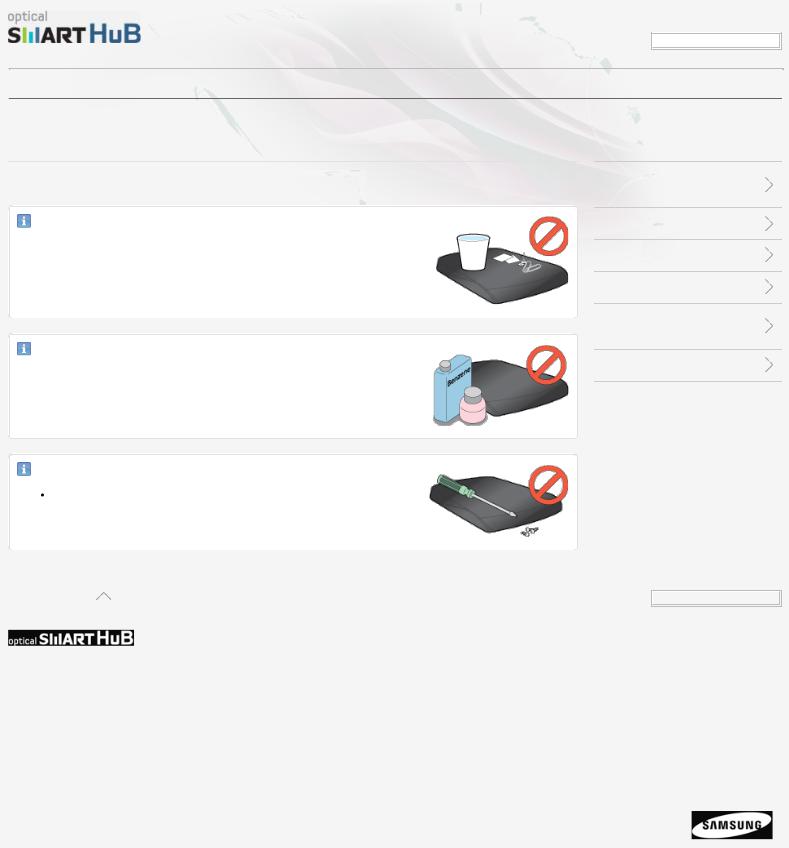
SE-208BW User Manual
Safety precaution |
Specifications |
How to install |
How to use |
Troubleshooting |
Appendix |
Safety precautions
Others
Make sure that no foreign material enters the Optical Smart Hub casing.
To protect against fire, do not use any flammable liquids such as alcohol or benzene on the Optical Smart Hub.
Do not disassemble, repair or modify the device without our approval.
To reduce the risk of damage, electric shock and fire.
LANGUAGE SELECT
Selectyouryourlanguagelanguage
Important to read and understand at all times
During installation
During operation
Others
Cautions when you store or clean discs
RoHS and WEEE
Return to the top |
Selectyouryourlanguage |
|
|
Safety precautions |
Specifications |
How to install |
How to use |
Troubleshooting |
Appendix |
Important to read and |
Exterior |
How to install your Optical |
How to use the ODD |
FAQ (Frequently Asked |
Warranty statement |
understand at all times |
LED status |
Smart Hub |
How to get access to the |
Questions) |
Glossary |
During installation |
System requirements |
Basic configuration of the |
Optical Smart Hub |
Cautions for the possible |
Compliance Notice |
During operation |
Product specifications |
Optical Smart Hub |
|
errors |
|
Others |
|
How to configure the |
|
|
|
Cautions when you store or |
|
settings of the Optical |
|
|
|
clean discs |
|
Smart Hub |
|
|
|
RoHS and WEEE |
|
|
|
|
|
Copyright © 2011 Toshiba Samsung Storage Technology Korea Corporation
All rights reserved.
file:///E|/UserManual/PC/EN/Safety_Others.html[2011-12-13 3:46:00]

SE-208BW User Manual
Safety precaution |
Specifications |
How to install |
How to use |
Troubleshooting |
Appendix |
Safety precautions
Cautions when you store or clean discs
Important
This part of the manual gives information to prevent damage or data loss.
Read carefully and follow it correctly.
Storing discs
Do not place it in direct sunlight.
Store discs so that they are lying face down on a flat surface. Do not scratch the disc or put a label on it.
Handle the disc carefully to prevent damage from an external shock. Do not expose it to large temperature changes.
(Exposure to such environment can cause congealing.)
Cleaning discs
Do not touch the surface of the disc.
Put your fingers on the edge of the disc to hold it.
Use a soft cotton cloth to clean the disc. Start from the center and move to the edge of the disc.
Use only disc-cleaning liquids. Do not use benzene, paint thinner or other solvents.
Important
If the disc surface becomes dirty with fingerprints, foreign substances or dust, the disc will not function properly.
Return to the top 
LANGUAGE SELECT
Selectyouryourlanguagelanguage
Important to read and understand at all times
During installation
During operation
Others
Cautions when you store or clean discs
RoHS and WEEE
Selectyourlanguage
Safety precautions |
Specifications |
How to install |
How to use |
Troubleshooting |
Appendix |
file:///E|/UserManual/PC/EN/Safety_Discs.html[2011-12-13 3:46:00]
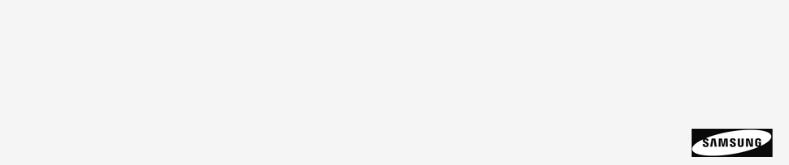
SE-208BW User Manual
Important to read and |
Exterior |
How to install your Optical |
How to use the ODD |
FAQ (Frequently Asked |
Warranty statement |
understand at all times |
LED status |
Smart Hub |
How to get access to the |
Questions) |
Glossary |
During installation |
System requirements |
Basic configuration of the |
Optical Smart Hub |
Cautions for the possible |
Compliance Notice |
During operation |
Product specifications |
Optical Smart Hub |
|
errors |
|
Others |
|
How to configure the |
|
|
|
Cautions when you store or |
|
settings of the Optical |
|
|
|
clean discs |
|
Smart Hub |
|
|
|
RoHS and WEEE |
|
|
|
|
|
Copyright © 2011 Toshiba Samsung Storage Technology Korea Corporation
All rights reserved.
file:///E|/UserManual/PC/EN/Safety_Discs.html[2011-12-13 3:46:00]
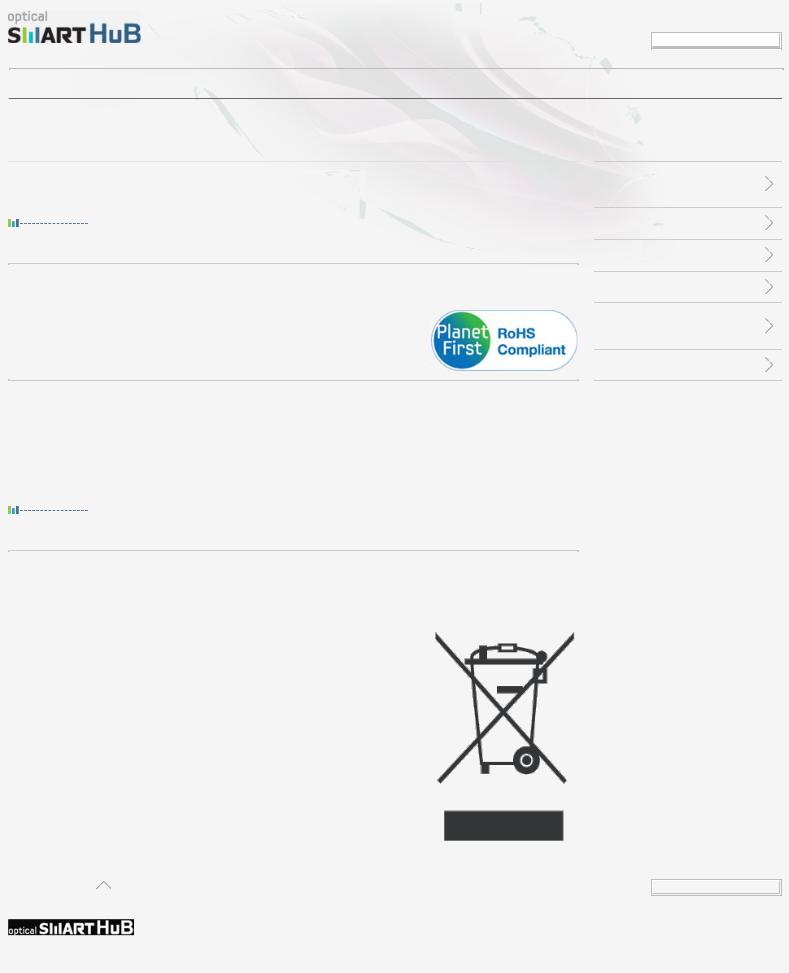
SE-208BW User Manual
Safety precaution |
Specifications |
How to install |
How to use |
Troubleshooting |
Appendix |
Safety precautions
RoHS and WEEE
RoHS
Planet First logo
This logo shows consumers that Samsung develops eco-friendly products and demonstrates Samsung’s continuous efforts to develop eco-friendly products.
RoHS (Restriction of the use of certain hazardous substances in electrical and electronic equipment)
The RoHS, the environmental regulation announced by European Union, restricts the use of lead, mercury, cadmium, hexavalent chromium, PBB, and PBDE in products put on the market in the European Union after July 1, 2006.
WEEE
Correct Disposal of This Product (Waste Electrical & Electronic Equipment)
(Applicable in the European Union and other European countries with separate collection systems)
This marking on the product, accessories or literature indicates that the product and its electronic accessories (e.g. charger, headset, USB cable) should not be disposed of with other household waste at the end of their working life. To prevent possible harm to the environment or human health from uncontrolled waste disposal, separate these items from other types of waste and recycle them responsibly to promote the sustainable reuse of material resources.
Household users should contact either the retailer where they purchased this product, or their local government office, for details of where and how they can take this item for environmentally safe recycling.
Business users should contact their supplier and check the terms and conditions of the purchase contract. This product should not be mixed with other commercial waste for disposal.
LANGUAGE SELECT
Selectyouryourlanguagelanguage
Important to read and understand at all times
During installation
During operation
Others
Cautions when you store or clean discs
RoHS and WEEE
Return to the top |
Selectyourlanguage |
|
|
Safety precautions |
Specifications |
How to install |
How to use |
Troubleshooting |
Appendix |
file:///E|/UserManual/PC/EN/Safety_ROHS_WEEE.html[2011-12-13 3:46:01]
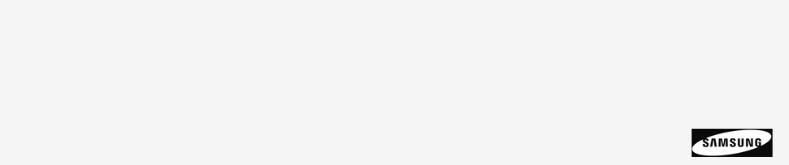
SE-208BW User Manual
Important to read and |
Exterior |
How to install your Optical |
How to use the ODD |
FAQ (Frequently Asked |
Warranty statement |
understand at all times |
LED status |
Smart Hub |
How to get access to the |
Questions) |
Glossary |
During installation |
System requirements |
Basic configuration of the |
Optical Smart Hub |
Cautions for the possible |
Compliance Notice |
During operation |
Product specifications |
Optical Smart Hub |
|
errors |
|
Others |
|
How to configure the |
|
|
|
Cautions when you store or |
|
settings of the Optical |
|
|
|
clean discs |
|
Smart Hub |
|
|
|
RoHS and WEEE |
|
|
|
|
|
Copyright © 2011 Toshiba Samsung Storage Technology Korea Corporation
All rights reserved.
file:///E|/UserManual/PC/EN/Safety_ROHS_WEEE.html[2011-12-13 3:46:01]
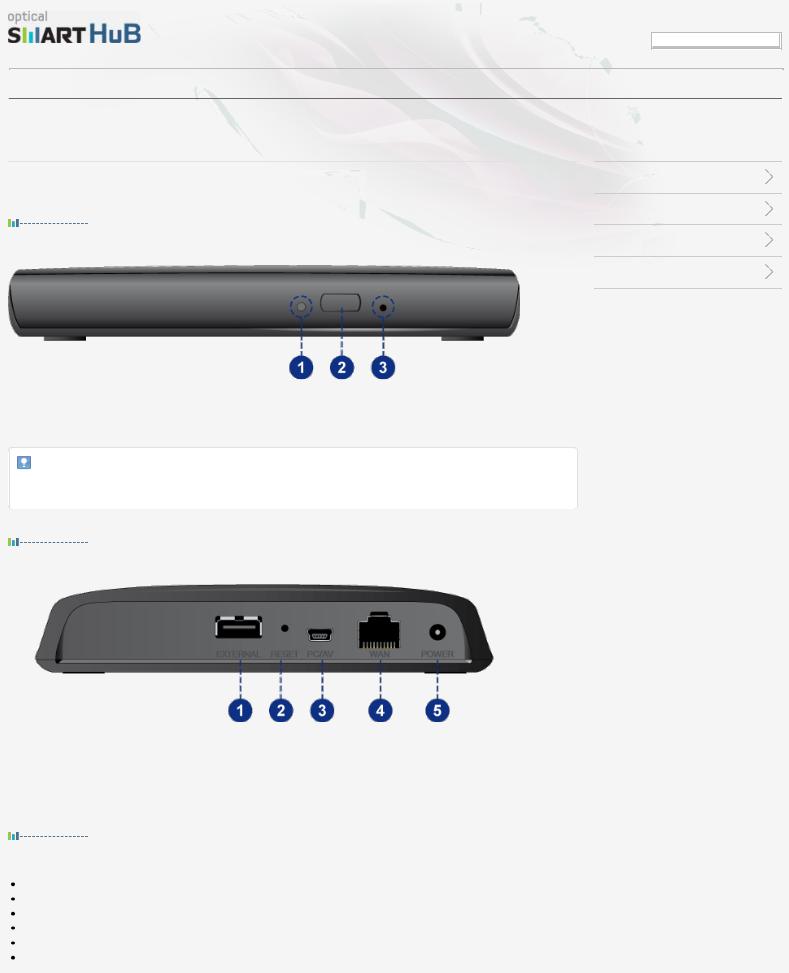
SE-208BW User Manual
Safety precaution |
Specifications |
How to install |
How to use |
Troubleshooting |
Appendix |
Specifications
Exterior
Front
1.ODD LED
2.Eject button
3.Emergency hole
Note
We can change the design and specifications of the product.
Back
1.EXTERNAL: to connect a USB storage device
2.RESET: to restore the factory settings
3.PC/AV: USB interface port to connect PC/AV
4.WAN: 10/100 Mbps Ethernet port for internet connection
5.POWER: to connect the power supply
Components
Optical Smart Hub
Quick installation guide & Quick configuration guide
CD with application software and user manual
USB Y-cable
Power supply
Plug
LANGUAGE SELECT
Selectyouryourlanguagelanguage
Exterior
LED status
System requirements
Product specifications
file:///E|/UserManual/PC/EN/Specifications_Exterior.html[2011-12-13 3:46:01]
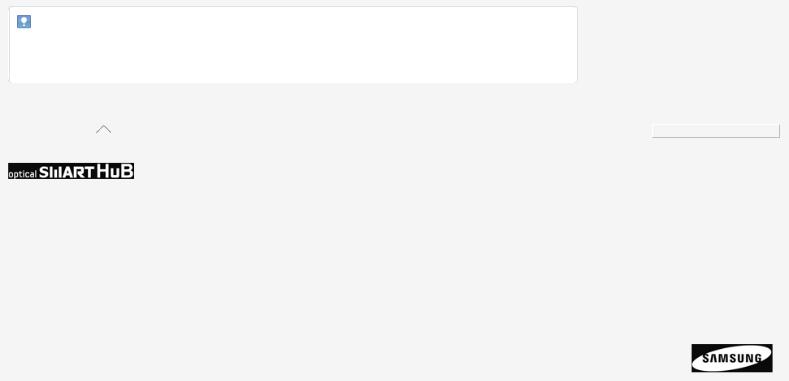
SE-208BW User Manual
Note
The type of accessories can be different for different models. Some accessories can change without notice.
The package does not include software for Macintosh.
Return to the top |
Selectyouryourlanguage |
Safety precautions |
Specifications |
How to install |
How to use |
Troubleshooting |
Appendix |
Important to read and |
Exterior |
How to install your Optical |
How to use the ODD |
FAQ (Frequently Asked |
Warranty statement |
understand at all times |
LED status |
Smart Hub |
How to get access to the |
Questions) |
Glossary |
During installation |
System requirements |
Basic configuration of the |
Optical Smart Hub |
Cautions for the possible |
Compliance Notice |
During operation |
Product specifications |
Optical Smart Hub |
|
errors |
|
Others |
|
How to configure the |
|
|
|
Cautions when you store or |
|
settings of the Optical |
|
|
|
clean discs |
|
Smart Hub |
|
|
|
RoHS and WEEE |
|
|
|
|
|
Copyright © 2011 Toshiba Samsung Storage Technology Korea Corporation
All rights reserved.
file:///E|/UserManual/PC/EN/Specifications_Exterior.html[2011-12-13 3:46:01]
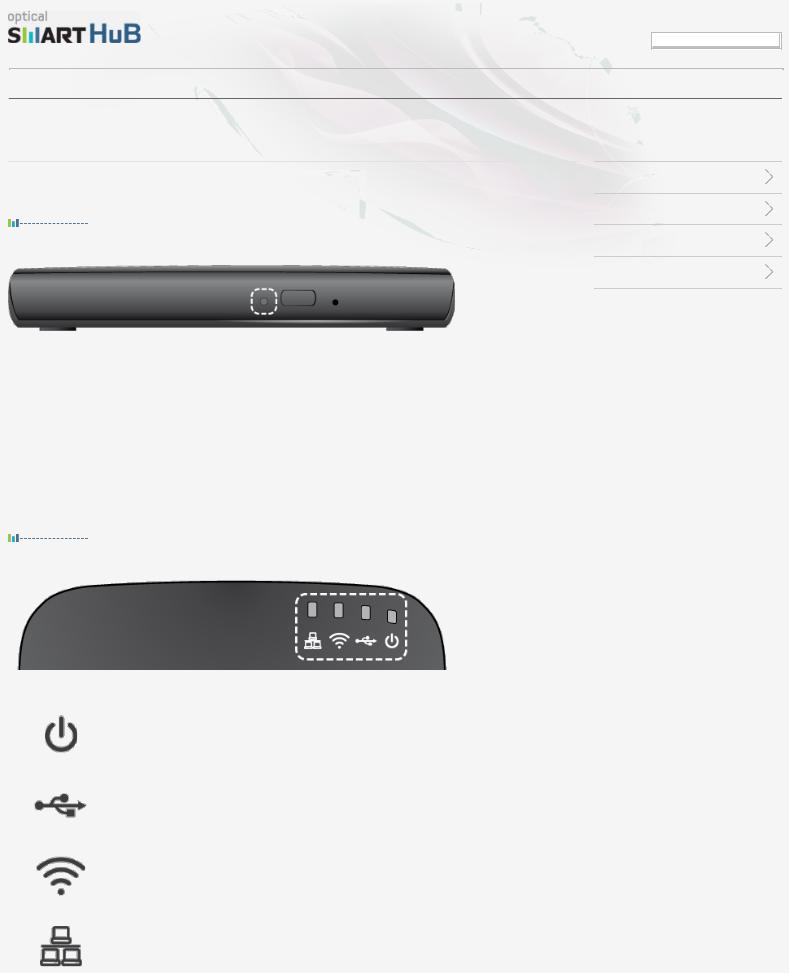
SE-208BW User Manual
Safety precaution |
Specifications |
How to install |
How to use |
Troubleshooting |
Appendix |
Specifications
LED status
ODD LED
|
Status |
|
LED |
|
|
General ODD mode |
|
AV system support mode |
|
|
|
|
||
Disc Lead-In |
|
Flashes every 0.3 seconds. |
|
|
Writing |
|
Flashes every 0.3 seconds. |
|
|
Reading |
|
Flashes every 0.3 seconds. |
|
|
Standby |
|
Off |
|
On |
No Disc |
|
Off |
|
On |
|
|
|
|
|
Optical Smart Hub LED
LED |
Name |
Status |
Description |
|
|
On |
Optical Smart Hub is on. |
|
|
|
|
|
POWER |
Flashes |
Optical Smart Hub starts. |
|
|
|
|
|
|
Off |
Optical Smart Hub is off. |
|
|
On |
USB storage device is connected. |
|
|
|
|
|
USB |
Flashes |
Data transfer through USB. |
|
|
|
|
|
|
Off |
USB storage device is not connected. |
|
|
On |
Wi-Fi connection is on. |
|
|
|
|
|
WLAN |
Flashes |
Data transfer through Wi-Fi. |
|
|
|
|
|
|
Off |
Wi-Fi connection is off. |
|
|
On |
Internet connection is on. |
|
|
|
|
|
WAN |
Flashes |
Data transfer through internet. |
|
|
|
|
|
|
|
|
LANGUAGE SELECT
Selectyouryourlanguagelanguage
Exterior
LED status
System requirements
Product specifications
file:///E|/UserManual/PC/EN/Specifications_LED.html[2011-12-13 3:46:02]
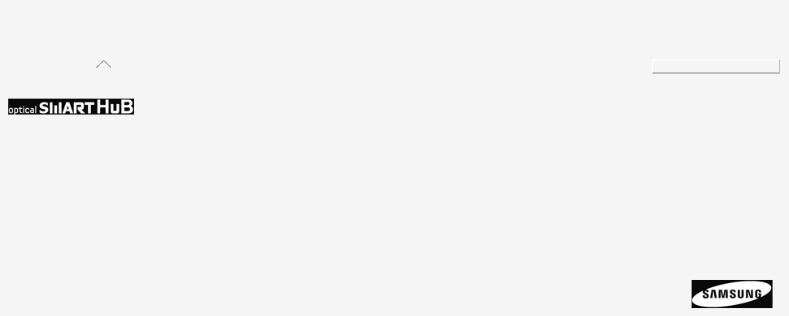
SE-208BW User Manual |
|
|
|
|
|
|||
|
|
|
Off |
|
Internet connection is off. |
|
|
|
|
|
|
|
|
||||
|
Return to the top |
|
|
|
|
|
||
|
|
|
|
|
Select yourlanguage |
|||
|
|
|
|
|
|
|
|
your |
Safety precautions |
Specifications |
How to install |
How to use |
Troubleshooting |
Appendix |
Important to read and |
Exterior |
How to install your Optical |
How to use the ODD |
FAQ (Frequently Asked |
Warranty statement |
understand at all times |
LED status |
Smart Hub |
How to get access to the |
Questions) |
Glossary |
During installation |
System requirements |
Basic configuration of the |
Optical Smart Hub |
Cautions for the possible |
Compliance Notice |
During operation |
Product specifications |
Optical Smart Hub |
|
errors |
|
Others |
|
How to configure the |
|
|
|
Cautions when you store or |
|
settings of the Optical |
|
|
|
clean discs |
|
Smart Hub |
|
|
|
RoHS and WEEE |
|
|
|
|
|
Copyright © 2011 Toshiba Samsung Storage Technology Korea Corporation
All rights reserved.
file:///E|/UserManual/PC/EN/Specifications_LED.html[2011-12-13 3:46:02]
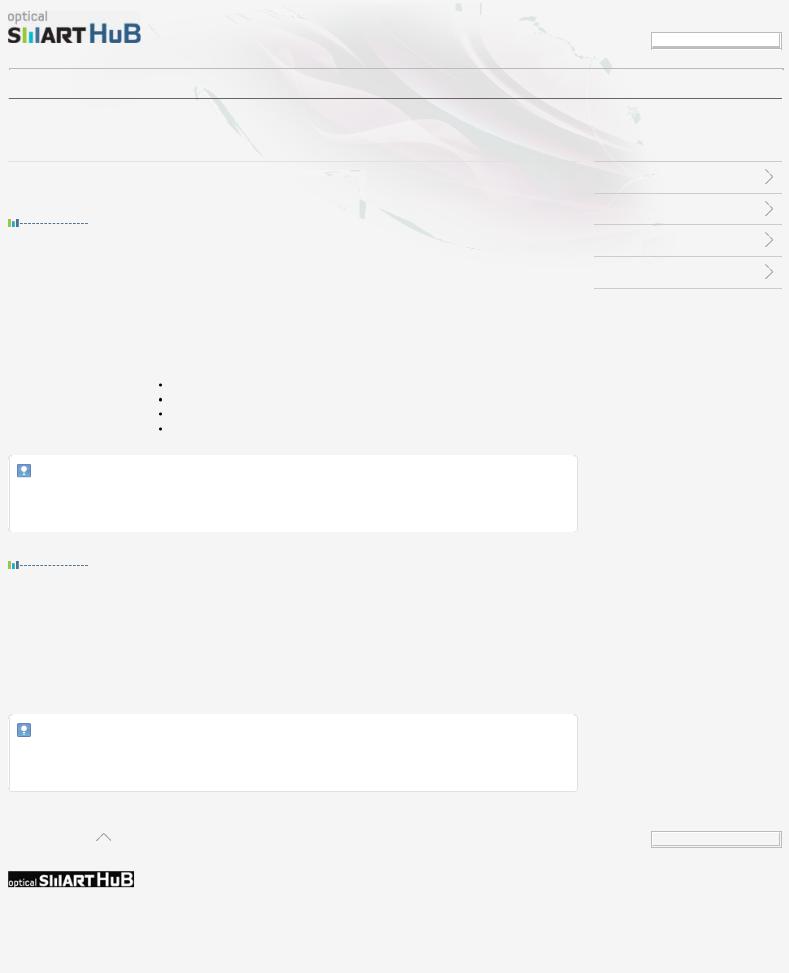
SE-208BW User Manual
LANGUAGE SELECT
Selectyouryourlanguagelanguage
Safety precaution |
Specifications |
How to install |
How to use |
Troubleshooting |
Appendix |
Specifications
System requirements
Basic system requirements
|
Item |
Description |
|
|
OS |
Microsoft Windows XP (SP1.0 or newer) / Vista / 7 |
|
|
Mac OS X (10.4.6 or newer) |
||
|
|
||
|
CPU |
Pentium4 2.0 GHz or newer / Atom 1.6 GHz or higher |
|
|
RAM |
512 MB or more (XP), 1 GB or more (Windows Vista / 7) |
|
|
|
USB 2.0 interface connector (For External ODD) |
|
|
Interface |
10/100 Base-T/TX Ethernet for wired networking |
|
|
802.11 b/g for wireless networking |
||
|
|
||
|
|
You can use 802.11n. |
|
|
|
|
|
Note
The Optical Smart Hub cannot always give its maximum performance. The performance can be less for different PC system and user network environments.
Exterior
LED status
System requirements
Product specifications
System requirements for the AV Connectivity function
|
Item |
Description |
|
|
OS |
Linux, WinCE |
|
|
Device function |
To play video, photo & music files through a USB interface |
|
|
USB port current |
1.4 A or higher |
|
|
|
|
|
Note
It is possible that this function is not available on all devices. We recommend to use this function with a device to which you can connect an external USB storage device.
Return to the top |
Selectyourlanguage |
|
|
Safety precautions |
Specifications |
How to install |
How to use |
Troubleshooting |
Appendix |
Important to read and |
Exterior |
How to install your Optical |
How to use the ODD |
FAQ (Frequently Asked |
Warranty statement |
understand at all times |
LED status |
Smart Hub |
How to get access to the |
Questions) |
Glossary |
During installation |
System requirements |
Basic configuration of the |
Optical Smart Hub |
Cautions for the possible |
Compliance Notice |
file:///E|/UserManual/PC/EN/Specification_System.html[2011-12-13 3:46:02]

SE-208BW User Manual
During operation |
Product specifications |
Optical Smart Hub |
errors |
Others |
|
How to configure the |
|
Cautions when you store or |
|
settings of the Optical |
|
clean discs |
|
Smart Hub |
|
RoHS and WEEE |
|
|
|
Copyright © 2011 Toshiba Samsung Storage Technology Korea Corporation
All rights reserved.
file:///E|/UserManual/PC/EN/Specification_System.html[2011-12-13 3:46:02]
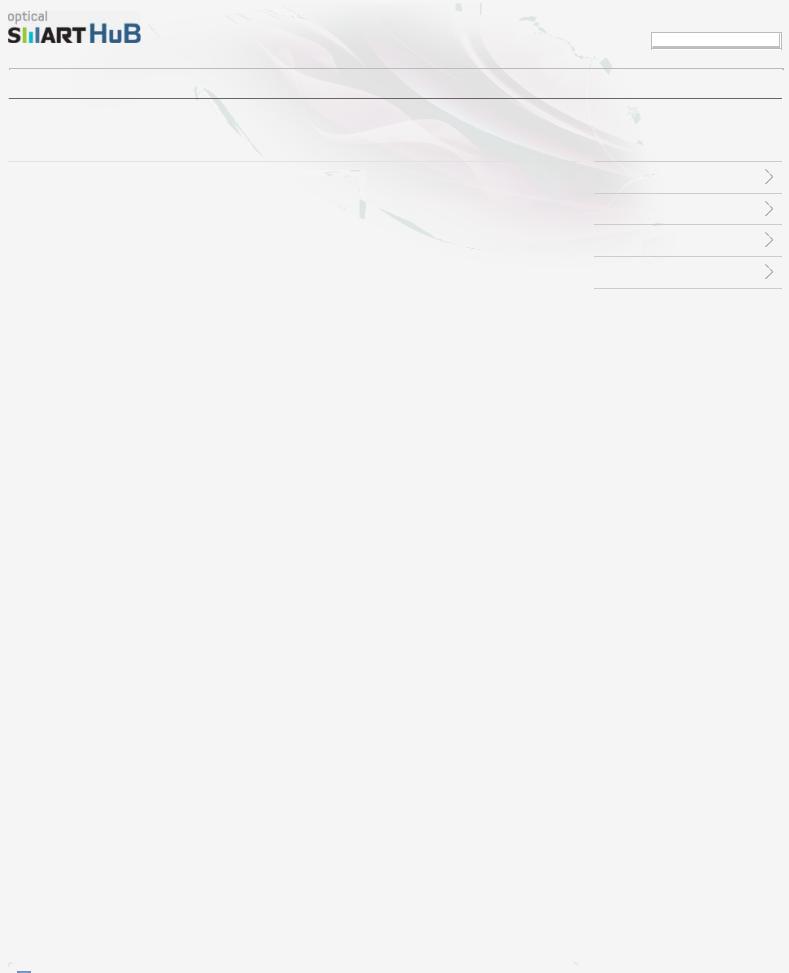
SE-208BW User Manual
LANGUAGE SELECT
Selectyouryourlanguagelanguage
Safety precaution |
Specifications |
How to install |
How to use |
Troubleshooting |
Appendix |
Specifications
Product specifications
|
Category |
SE-208BW |
||||
|
Portable ODD |
|||||
|
|
|
||||
|
|
|
DVD: |
|
|
|
|
|
|
DVD-R, DVD-RW, DVD+R, DVD+RW, DVD-ROM, DVD- |
|||
|
|
|
Video, DVD+R DL, DVD-R DL, DVD-RAM |
|||
|
|
Usable discs |
CD: |
|
|
|
|
|
CD-ROM, CD-R, CD-RW, CD-DA, CD+E(G), CD-MIDI, |
||||
|
Disc |
|
||||
|
|
CD-TEXT, CD-ROM XA, Mixed Mode CD, CD-I, CD-I |
||||
|
|
|
Bridge (Photo-CD, Video-CD), Multisession CD (Photo- |
|||
|
|
|
CD, CD-EXTRA, Portfolio) |
|
|
|
|
|
|
|
|
|
|
|
|
Disc diameter |
3.15 inch or 4.72 inch |
|
|
|
|
|
(80 mm or 120 mm) |
|
|
||
|
|
|
|
|
||
|
Interface support |
Interface port |
USB 2.0 |
|
|
|
|
Access time (random) |
DVD-ROM |
190 ms |
|
|
|
|
CD-ROM |
190 ms |
|
|
||
|
|
|
|
|||
|
|
Media type |
Read |
|
Write |
|
|
|
DVD-R |
CAV 8X |
|
PCAV 8X |
|
|
|
DVD-RW |
CAV 8X |
|
ZCLV 6X |
|
|
|
DVD-R DL |
CAV 8X |
|
ZCLV 6X |
|
|
|
DVD+R |
CAV 8X |
|
PCAV 8X |
|
|
Data transfer speed (max) |
DVD+RW |
CAV 8X |
|
ZCLV 8X |
|
|
DVD+R DL |
CAV 8X |
|
ZCLV 8X |
||
|
|
|
||||
|
|
DVD-ROM |
CAV 8X |
|
- |
|
|
|
DVD-RAM |
PCAV 5X |
|
PCAV 5X |
|
|
|
CD-R |
CAV 24X |
|
PCAV 24X |
|
|
|
CD-RW |
CAV 24X |
|
ZCLV 24X |
|
|
|
CD-ROM |
CAV 24X |
|
- |
|
|
Buffer memory |
|
1 MB |
|
|
|
|
Drive installation |
|
Horizontal |
|
|
|
|
Operating environment |
Temperature |
0 °F ~ 122 °F (0 °C ~ 50 °C) |
|
|
|
|
Humidity |
5% ~ 80% (RH) |
|
|
||
|
|
|
|
|||
|
Dimensions |
|
150 mm X 25 mm X 198 mm |
|
|
|
|
(width x height x length) |
|
|
|
||
|
|
|
|
|
|
|
|
Weight |
|
430 g |
|
|
|
|
|
|
|
|
|
|
|
|
|
|
|
|
|
|
|
|
|
|
|
|
Exterior
LED status
System requirements
Product specifications
file:///E|/UserManual/PC/EN/Specifications_Product.html[2011-12-13 3:46:03]
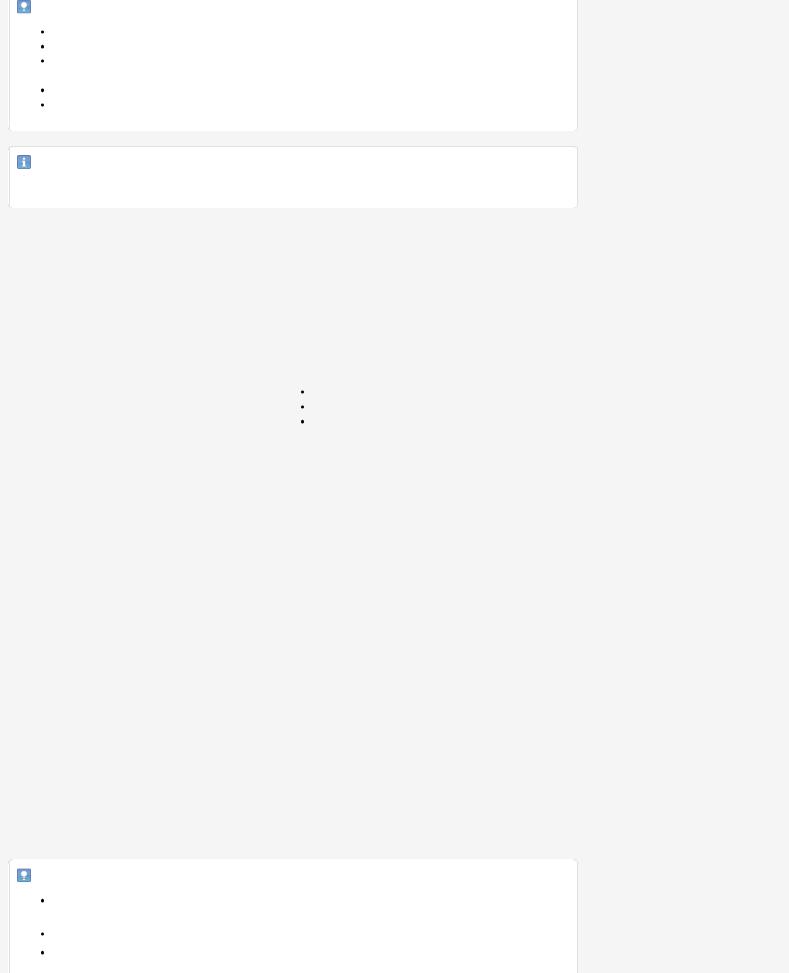
SE-208BW User Manual
Note
Use the USB cable provided with the product for the best ODD performance. Cannot playback or record on both sides of a dual layer disc simultaneously.
The read/write capacity of the supported discs depends on the condition of the disc and the recording format of the drive. Therefore, the read/write quality may not be perfect.
Firmly install the product into the PC before use. Specifications are subject to change without notice.
Important
These product specifications can change without notice for better device performance.
|
|
Category |
SE-208BW |
||
|
|
Optical Smart Hub |
|||
|
|
|
|
||
|
|
|
Compliant Standard |
IEEE802.11 b/g |
|
|
|
|
(it is possible to use 802.11n) |
||
|
|
|
|
||
|
|
|
Frequency range |
2.412~2.472 MHz |
|
|
|
|
Access method |
CSMA / CA |
|
|
Wireless |
|
Data transfer method |
DDSS, OFDM, Half Duplex |
|
|
|
|
|
802.11b – 11 Mbps |
|
|
|
|
Data transfer speed (max) |
802.11g – 54 Mbps |
|
|
|
|
|
802.11n – 150 Mbps(1Tx-1Rx-2CH bonding) |
|
|
|
|
WDS |
Supported |
|
|
|
|
Encryption type |
WEP, WPA-PSK, WPA2-PSK, MIXED |
|
|
|
|
Compliant Standard |
IEEE802.3 / 802.3u / 802.3ab |
|
|
|
|
(10base-T, 100base-Tx) |
||
|
|
|
|
||
|
WAN |
|
Access method |
CSMA / CD |
|
|
|
|
|
|
|
|
|
|
ISP protocols supported |
1Static IP, DHCP Client, PPPoE |
|
|
|
|
Interface connector type |
Auto MDI-X, RJ-45 |
|
|
DLNA 1) |
|
DMS |
Supported (Samsung AllShare supported) |
|
|
iSCSI 2) |
|
|
Supported (read-only) |
|
|
CDDA |
|
|
Supported with the iOS/Android Optical Smart Hub app |
|
|
|
|
only |
||
|
|
|
|
||
|
DVD Play back |
|
|
Supported with the iOS/Android Optical Smart Hub app |
|
|
|
|
only |
||
|
|
|
|
||
|
|
|
USB |
Supported with the iOS/Android Optical Smart Hub app |
|
|
|
|
only |
||
|
Smart Backup |
|
|
||
|
|
ODD |
Supported with the iOS/Android Optical Smart Hub app |
||
|
|
|
|||
|
|
|
only |
||
|
|
|
|
||
|
FTP |
|
|
Supported (we recommend to use FTP client software) |
|
|
SAMBA |
|
|
Supported |
|
|
|
|
|
|
|
Note
The transfer rate can be different for different user network environments. For the best performance, make sure that there is no interference with other equipment.
1) DLNA : this option uses NFLC2.1 from ACCESS Korea Co. Ltd.
2) iSCSI: Because the disc recording via iSCSI cannot be supported, connect your Optical Smart Hub to the PC with USB cable to record the data on a disc.
file:///E|/UserManual/PC/EN/Specifications_Product.html[2011-12-13 3:46:03]
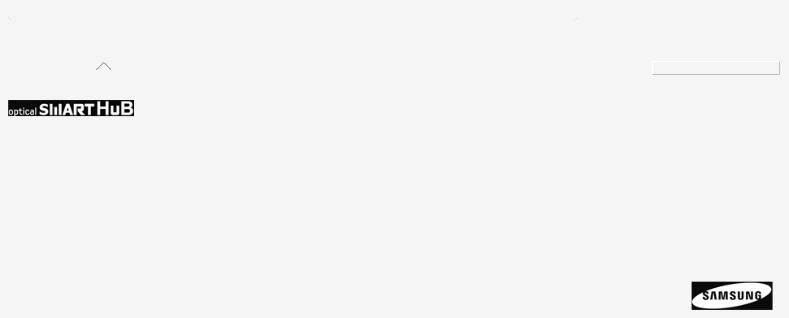
SE-208BW User Manual
|
|
|
|
|
|
|
|
|
|
Return to the top |
|
|
||
|
Selectyouryourlanguage |
|||
Safety precautions |
Specifications |
How to install |
How to use |
Troubleshooting |
Appendix |
Important to read and |
Exterior |
How to install your Optical |
How to use the ODD |
FAQ (Frequently Asked |
Warranty statement |
understand at all times |
LED status |
Smart Hub |
How to get access to the |
Questions) |
Glossary |
During installation |
System requirements |
Basic configuration of the |
Optical Smart Hub |
Cautions for the possible |
Compliance Notice |
During operation |
Product specifications |
Optical Smart Hub |
|
errors |
|
Others |
|
How to configure the |
|
|
|
Cautions when you store or |
|
settings of the Optical |
|
|
|
clean discs |
|
Smart Hub |
|
|
|
RoHS and WEEE |
|
|
|
|
|
Copyright © 2011 Toshiba Samsung Storage Technology Korea Corporation
All rights reserved.
file:///E|/UserManual/PC/EN/Specifications_Product.html[2011-12-13 3:46:03]
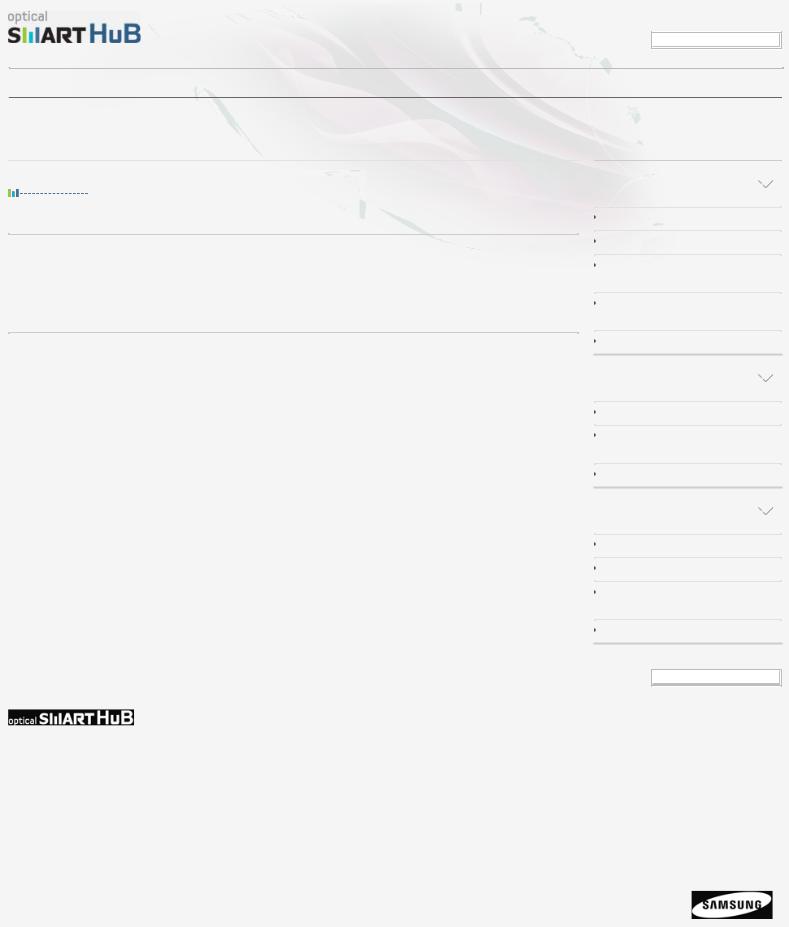
SE-208BW User Manual
Safety precaution |
Specifications |
How to install |
How to use |
Troubleshooting |
Appendix |
How to install
How to confirm USB 2.0 and installing the USB driver
How to confirm USB 2.0
If your PC does not have a USB 2.0 port and you want to use the Optical Smart Hub at its highest speed, you must install a USB 2.0 adapter card. The Optical Smart Hub can also operate with USB 1.1, but at a lower speed. You can check the type of USB 2.0 adapter card for your PC as follows.
How to install the USB driver
Windows
1.Right-click the My Computer icon on your desktop and select Properties.
2.Click on the Hardware tab. Click the Device Manager button.
3.Look at the Universal Serial Bus Controller entry. If a yellow exclamation point shows next to this entry, contact the manufacturer of the USB card or PC.
Macintosh
1.Click on About This Mac. Click on More Info….
2.Look at the Universal Serial Bus Controller entry. If a yellow exclamation point shows next to this entry, contact the manufacturer of the USB card or PC.
Return to the top 
LANGUAGE SELECT
Selectyouryourlanguagelanguage
How to install your Optical
Smart Hub
How to connect the cables
How to connect a USB storage device
How to confirm USB 2.0 and installing the USB driver
How to confirm the installation of the device driver
How to remove the USB cable
Basic configuration of the
Optical Smart Hub
How to configure the Wi-Fi connection
How to configure the local network connection
How to configure the iSCSI Initiator
How to configure the settings of the Optical Smart Hub
How to log in to the Optical Smart Hub How to configure System settings
How to configure Network Service settings
How to configure Maintenance settings
Selectyouryourlanguage
Safety precautions |
Specifications |
How to install |
How to use |
Troubleshooting |
Appendix |
Important to read and |
Exterior |
How to install your Optical |
How to use the ODD |
FAQ (Frequently Asked |
Warranty statement |
understand at all times |
LED status |
Smart Hub |
How to get access to the |
Questions) |
Glossary |
During installation |
System requirements |
Basic configuration of the |
Optical Smart Hub |
Cautions for the possible |
Compliance Notice |
During operation |
Product specifications |
Optical Smart Hub |
|
errors |
|
Others |
|
How to configure the |
|
|
|
Cautions when you store or |
|
settings of the Optical |
|
|
|
clean discs |
|
Smart Hub |
|
|
|
RoHS and WEEE |
|
|
|
|
|
Copyright © 2011 Toshiba Samsung Storage Technology Korea Corporation
All rights reserved.
file:///E|/UserManual/PC/EN/Setting_Confirm_USB.html[2011-12-13 3:46:03]
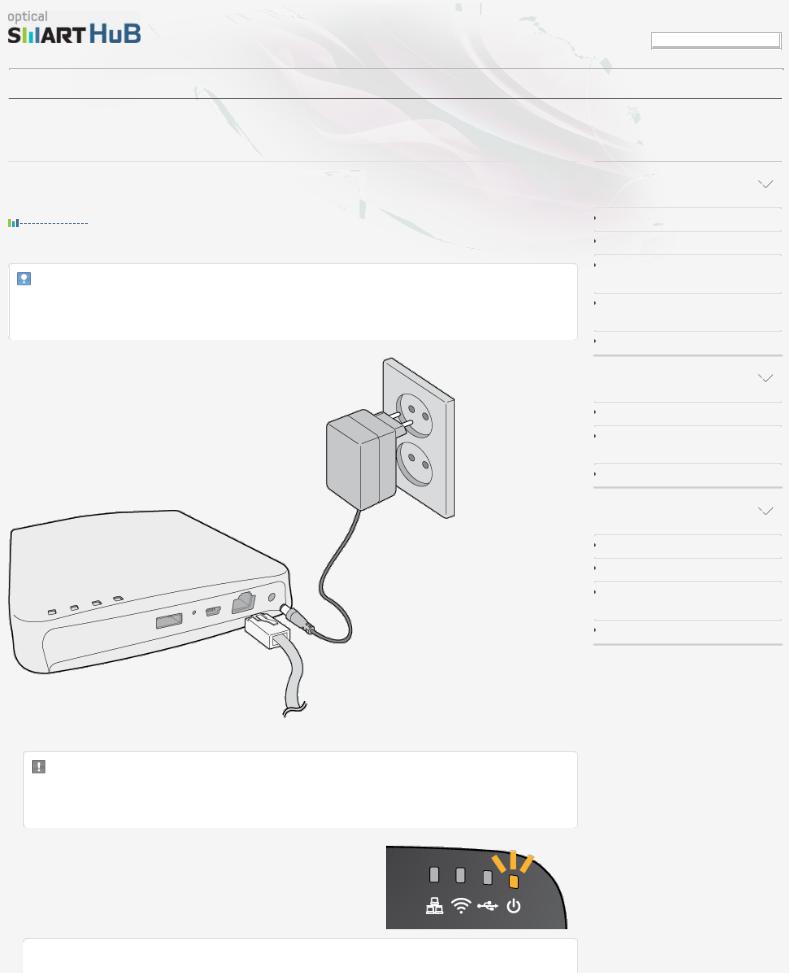
SE-208BW User Manual
Safety precaution |
Specifications |
How to install |
How to use |
Troubleshooting |
Appendix |
How to install
How to install your Optical Smart Hub
How to connect the cables
Note
If you use your Optical Smart Hub only as an external ODD, it is not necessary to connect the power supply and internet cable to the Optical Smart Hub.
1. Connect the power supply and internet cable to the Optical Smart Hub.
Caution
Use the power supply provided with the product. If you use a different power supply, this can cause damage to the Optical Smart Hub.
2.The POWER LED flashes while the Optical Smart Hub starts. After it started, the POWER LED stays on.

 Note
Note
LANGUAGE SELECT
Selectyouryourlanguagelanguage
How to install your Optical
Smart Hub
How to connect the cables
How to connect a USB storage device
How to confirm USB 2.0 and installing the USB driver
How to confirm the installation of the device driver
How to remove the USB cable
Basic configuration of the
Optical Smart Hub
How to configure the Wi-Fi connection
How to configure the local network connection
How to configure the iSCSI Initiator
How to configure the settings of the Optical Smart Hub
How to log in to the Optical Smart Hub How to configure System settings
How to configure Network Service settings
How to configure Maintenance settings
file:///E|/UserManual/PC/EN/Setting_Connect_Cable.html[2011-12-13 3:46:04]
