Samsung MU-PS1T0B, MU-PS250B, MU-PS500B, MU-PS1T0BAM, MU-PS250BAM User Manual
...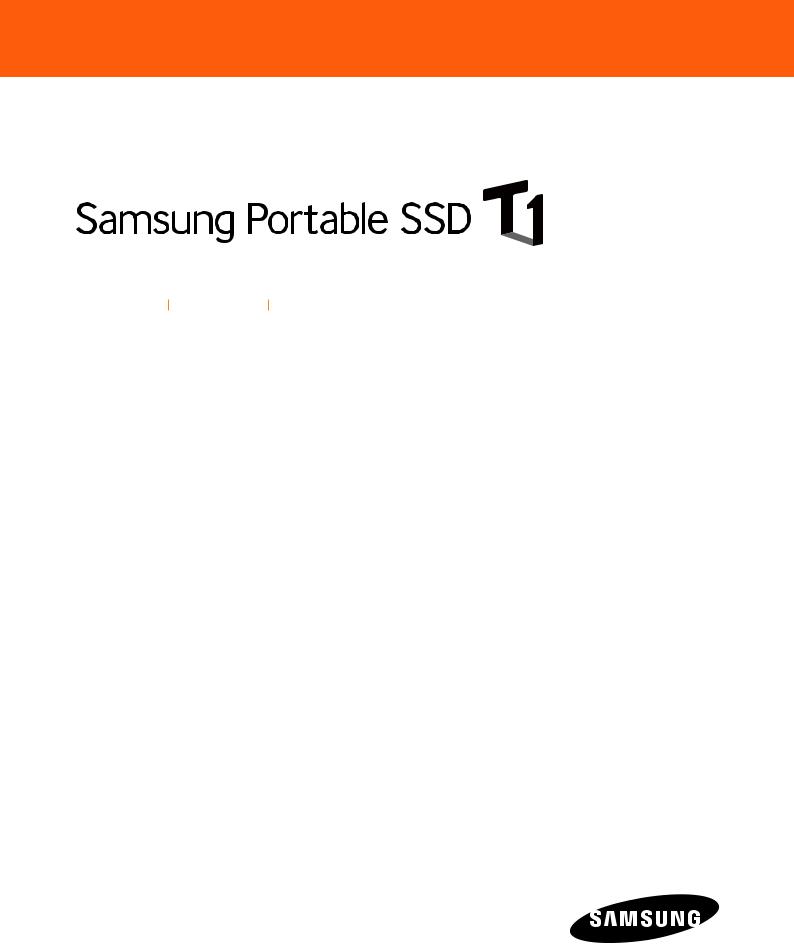
Rev. 1.0
User Manual and Warranty Statement
MU-PS1T0B MU-PS500B MU-PS250B

LEGALITIES
LEGAL DISCLAIMER
SAMSUNG ELECTRONICS RESERVES THE RIGHT TO CHANGE PRODUCTS, INFORMATION AND SPECIFICATIONS WITHOUT NOTICE.
Products and specifications discussed herein are for reference purposes only. All information discussed herein may change without notice and is provided on an “AS IS” basis, without warranties of any kind. This document and all information discussed herein remain the sole and exclusive property of Samsung Electronics. No license of any patent, copyright, mask work, trademark or any other intellectual property right is granted by one party to the other party under this document, by implication, estoppels or otherwise. Samsung products are not intended for use in life support, critical care, medical, safety equipment, or similar applications where product failure could result in loss of life or personal or physical harm, or any military or defense application, or any governmental procurement to which special terms or provisions may apply. For updates or additional information about Samsung products, contact
your nearest Samsung office. All brand names, trademarks and registered trademarks belong to their respective owners.
Copyright © 2015 Samsung Electronics Co., Ltd. All rights reserved.

Table of Contents |
|
|
1. |
Getting Started............................................................................................................................... |
4 |
|
Box Contents............................................................................................................................................. |
4 |
|
System Requirements........................................................................................................................... |
4 |
|
T1 File System........................................................................................................................................... |
5 |
|
Capacity of T1............................................................................................................................................ |
5 |
2. |
Using T1............................................................................................................................................ |
6 |
|
Connecting to a PC................................................................................................................................. |
6 |
|
Activation.................................................................................................................................................... |
6 |
|
Use after Activation................................................................................................................................ |
8 |
|
Configuration............................................................................................................................................ |
9 |
3. |
Unmounting.................................................................................................................................. |
11 |
4. |
Precautions.................................................................................................................................... |
12 |
5. |
Specifications and Certifications........................................................................................... |
14 |
6. |
Samsung Portable SSD T1 Limited Warranty..................................................................... |
16 |

1. Getting Started
Before using your Samsung Portable SSD T1 (referred to as T1), please read the User Manual thoroughly and use the product in a safe and appropriate manner. The images shown in this User Manual may differ from the actual product, and the contents of this manual may be subject to change without prior notice.
Box Contents
|
|
|
* Please make sure that all the |
|
|
|
contents are included in the box |
|
|
|
after purchase. |
|
|
|
Box contents may differ depending |
Samsung Portable |
User Manual and |
USB 3.0 cable |
on the packaging type. |
SSD T1 |
Warranty Certificate |
|
|
System Requirements
The following requirements must be met to utilize the fast data transfer speed of your T1.
1PCs with USB 3.0 support
USB (Universal Serial Bus) is a serial input/output technology for connecting computers to peripherals. USB 3.0 (5Gbps) supports up to 10 times faster data transfer compared to USB 2.0 (480 Mbps). The T1's data transfer speed is optimal with USB 3.0, while using a lower version such as USB 2.0 or 1.1 will result in lower performance.
*Performance may vary depending on each user's system even when using a USB 3.0 connection. In particular, when UASP (USB Attached SCSI Protocol) is not supported, performance may be lower. Confirm the compatibility from the host PC.
Caution: When your T1 is connected to a device that only supports USB 2.0 or 1.1, the device may not recognize your T1 or may display a popup suggesting that formatting is required. If your T1 is formatted as suggested in this popup, your data will be deleted permanently. Do not format your device. When you connect your T1 to a device that supports the USB 3.0 standard, the T1 will be recognized and you will be able to use it.
2Connecting T1 to USB ports on devices other than PCs
Using the T1 by connecting it to devices other than PCs that support USB may be restricted depending on the USB specifications and operating system (OS) of the devices. When using the T1 with devices other than PCs (e.g.: TVs, printers, audio players or other devices that support USB), please check the specifications of the devices first.
3Recommended PC Specifications
yyWindows OS: Windows 7 or higher yyMac OS: Mac 10.7 or higher yyUSB 3.0 port
PC connector |
Product connector |
4
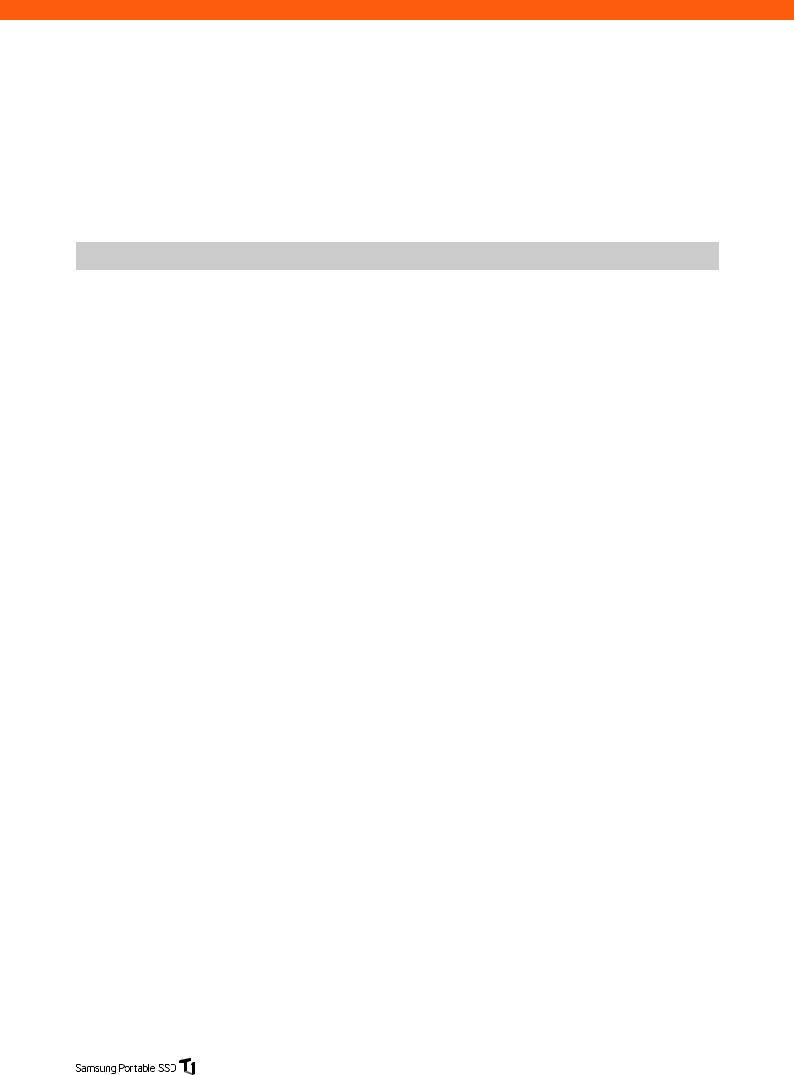
T1 File System
Your T1 is formatted using the exFAT file system by default to support both Windows OS and Mac OS. Please note that there may be restrictions on reading or writing data when using your T1 on both Windows OS and Mac OS. If you plan to only use the T1 on a single OS, it is recommended that you format your T1 using the appropriate file system for the OS.
Important Information:
Read/write capabilities of Windows OS and Mac OS by file system.
File System |
Windows OS |
Mac OS |
|
|
|
exFAT |
Both read and write |
Both read and write |
|
|
|
NTFS |
Both read and write |
Read only |
|
|
|
HFS |
Not recognized |
Both read and write |
|
|
|
*When using exFAT on both operating systems, data writing may become locked and you may only be able to read data. If such a problem occurs, you can restore write access by following the instructions below.
1Mac OS: Connect your T1 to your Mac OS again, and then eject the volume (T1).
2Windows OS: In the notice window that appears when write access is disabled, click Scan and Fix. Then run Check Disk (CHKDSK).
If you closed Check Disk, you can run Check Disk by selecting the drive right-click choose Properties choose Error-Checking under the Tools tab.
*When your T1 is connected to a device other than a PC, usage may be restricted depending on the file system supported by the OS of the device and the file system of the data stored on your T1. Please check the device's supported file systems before use. Please note that if T1
is formatted using a different file system to use with the device, all user data will be deleted during formatting. Once formatted, user data cannot be recovered.
Capacity of T1
When your T1 is connected to a PC, the capacity displayed on the system (Windows Explorer on Windows OS) may vary from the capacity marked on the product depending on the drive's file system, partitioning and computer system.
*The capacity marked on the product is calculated according to the standard below. 1MB = 1,000,000bytes / 1GB=1,000,000,000bytes / 1TB=1,000,000,000,000bytes
5
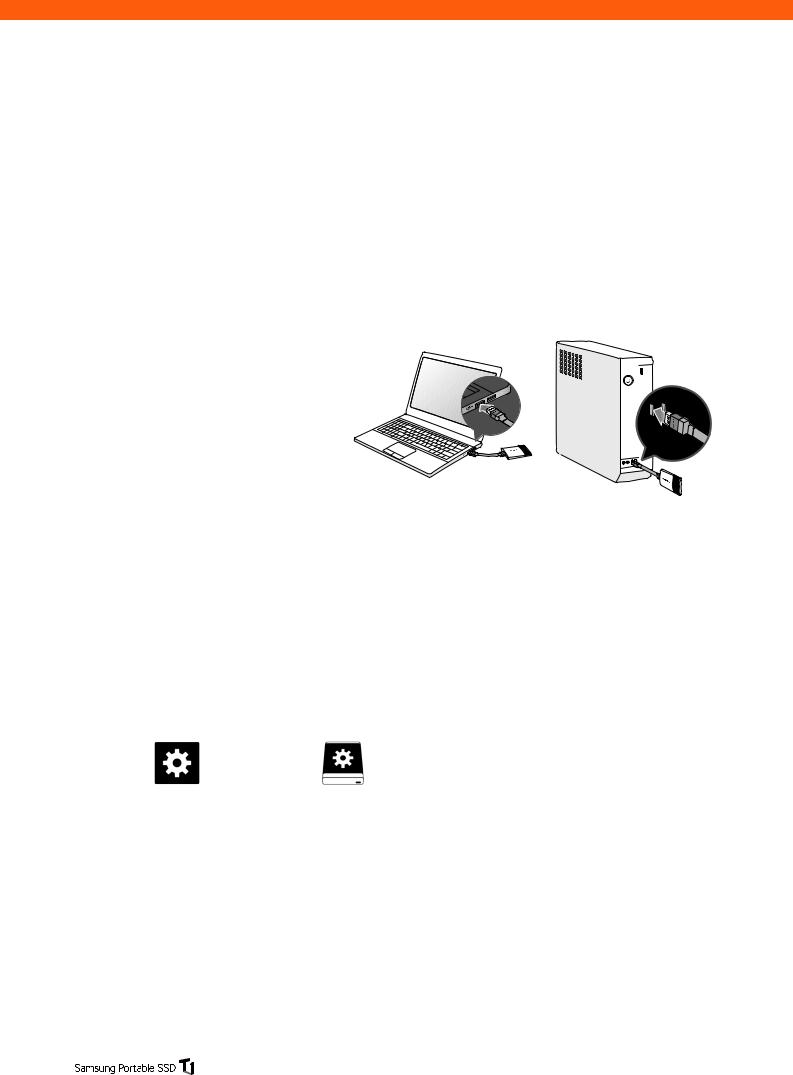
2. Using T1
Important Information:
Your T1 is partitioned into a security partition and a data storage partition by default to provide a higher level of security. The T1 is preconfigured to display only the security partition under factory settings. Therefore, to use the data storage partition, your T1 must be activated on a PC. The T1 cannot be activated if the PC does not fulfill the recommended specifications or if the T1 is connected to the USB port of a device other than a PC. Please activate the product using a PC that fulfills the recommended specifications.
Connecting to a PC
Connect the T1 to a desktop PC or laptop using a USB port as shown in the figure below.
If connected properly, only the security partition (128 MB on Windows 7) will be displayed on the PC. Once the device is activated using the following activation software, the entire data storage partition will be recognized by the PC.
Activation
Running the software
You can activate your T1 by using this software.
During the activation process, you can designate a unique name for your T1 and enable password protection for data security.
1 In Windows Explorer (Windows OS) or Finder (Mac OS), select the T1_Setup drive launch icon.
Windows OS |
Mac OS |
Samsung Portable SSD.exe |
Samsung Portable SSD.app |
2 Double-click the launch icon to run the software.
6
