Samsung HW-J6501, HW-J6500 User Manual

HW-J6500
HW-J6501 Wireless Subwoofer (PS-WJ6500 / PS-WJ6501)
User manual
Curved Soundbar
Imagine the possibilities
Thank you for purchasing this Samsung product.
To receive more complete service, please register your product at
www.samsung.com/register
'This Nanum Gothic Eco font is provided by NAVER'
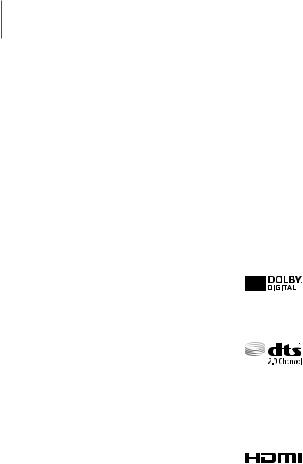
GETTING STARTED
GETTING STARTED
Features
Streaming Music Services
The Curved Soundbar makes diving into all your favorite music easier than ever before, thanks to its Wi-Fi capabilities. Simply access the Samsung Multiroom App to experience the best of the internet’s subscription streaming music services.
Surround Sound Expansion
The Surround Sound Expansion feature adds depth and spaciousness to your listening experience.
TV SoundConnect
Listen to TV audio through the Soundbar by connecting your TV and the Soundbar via Bluetooth with TV SoundConnect. Easy connectivity and the absence of trailing wires between the Soundbar and TV allows you to showcase the slim and sleek design of both systems, while maintaining a clean look in your living environment. Easily control the Soundbar and TV from a single TV remote.
Music Source Sharing (= Multiroom Play)
Controlling and sharing one music source across multiple audio devices in various locations is made easy with Multiroom Link. The mobile app remotely controls volume and music on your system across different devices, including your TV, Soundbar, Home Entertainment System and Blu-ray Disc Player. Enjoy the audio you want, where you want.
HDMI
HDMI transmits digital video and audio signals simultaneously, and provides a clearer picture. The unit is also equipped with the ARC function
which lets you listen to sound from your TV through the Soundbar via an HDMI cable. This function is only available if you connect the unit to an ARC compliant TV.
USB Host Support
You can connect and play music files from external USB storage devices such as MP3 players, USB flash memory, etc. using the Soundbar's USB HOST function.
Bluetooth Function
You can connect a Bluetooth device to the Soundbar and enjoy music with high quality stereo sound, all without wires!
Licenses
Manufactured under license from Dolby Laboratories. Dolby and the double-D symbol are trademarks of Dolby Laboratories.
For DTS patents, see http://patents.dts.com. Manufactured under license from DTS Licensing Limited. DTS, the Symbol, & DTS and the Symbol together are registered trademarks, and DTS 2.0 Channel is a trademark of DTS, Inc. © DTS, Inc. All Rights Reserved.
The terms HDMI and HDMI High-Definition Multimedia Interface, and the HDMI Logo are trademarks or registered trademarks of HDMI Licensing LLC in the United States and other countries.
2
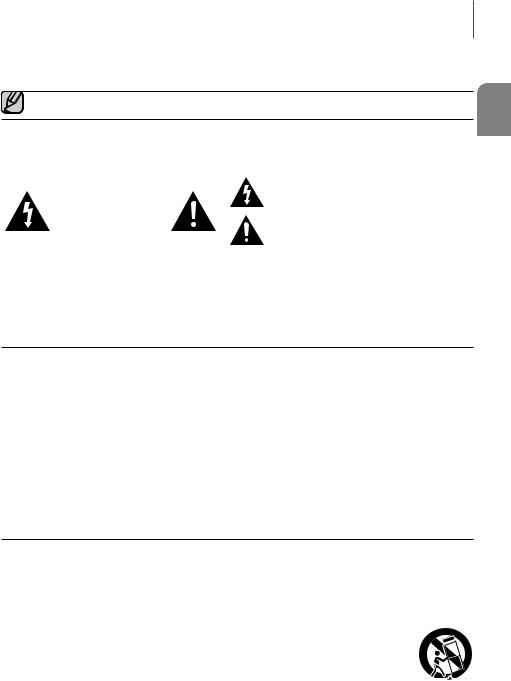
GETTING STARTED
Safety Information
●● The following also applies to the Wireless Subwoofer (PS-WJ6500, PS-WJ6501).
Safety Warnings
TO REDUCE THE RISK OF ELECTRIC SHOCK, DO NOT REMOVE THE COVER (OR BACK).
NO USER-SERVICEABLE PARTS ARE INSIDE. REFER SERVICING TO QUALIFIED SERVICE PERSONNEL.
|
|
|
|
The lighting flash and arrowhead within the |
|
|
|
|
triangle indicates that there is dangerous |
|
CAUTION |
|
|
|
|
|
|
voltage Inside the product. |
|
|
RISK OF ELECTRIC SHOCK. |
|
|
|
|
|
|
The explanation point within the triangle |
|
|
DO NOT OPEN. |
|
|
|
|
|
|
indicates that there are important instructions |
|
|
|
|
|
|
|
|
|
|
|
|
|
|
|
accompanying the product. |
|
|
|
|
|
WARNING
•To reduce the risk of fire or electric shock, do not expose this appliance to rain or moisture.
•To prevent injury, this apparatus must be securely attached to the floor/wall in accordance with the installation instructions.
•This product contains chemicals known to the State of California to cause cancer and reproductive toxicity.
CAUTION
•Do not expose this apparatus to dripping or splashing. Do not put objects filled with liquids, such as vases on the apparatus.
•To turn this apparatus off completely, you must pull the power plug out of the wall socket. Consequently, the power plug must be easily and readily accessible at all times.
This product satisfies FCC regulations when shielded cables and connectors are used to connect the unit to other equipment. To prevent electromagnetic interference with electric appliances, such as radios and televisions, use shielded cables and connectors for connections.
FCC NOTE (for U.S.A):
This equipment has been tested and found to comply with the limits for a Class B digital device, pursuant to Part 15 of the FCC Rules. These limits are designed to provide reasonable protection against harmful interference in a residential installation.
This equipment generates, uses and can radiate radio frequency energy and, if not installed and used in accordance with the instructions, may cause harmful interference to radio communications. However, there is no guarantee that interference will not occur in a particular installation.
If this equipment does cause harmful interference to radio or television reception, which can be determined by turning the equipment off and on, the user is encouraged to try to correct the interference by one or more of the following measures:
•Reorienting or relocating the receiving antenna.
•Increasing the separation between the equipment and receiver.
•Connecting the equipment to an outlet that is on a different circuit than the radio or TV.
•Consulting the dealer or an experienced radio/TV technician for help.
Caution : FCC regulations state that any unauthorized changes or modifications to this equipment may void the user's authority to operate it.
Important Safety Instructions
Read these operating instructions carefully before using the unit. Follow all the safety instructions listed below. Keep these operating instructions handy for future reference.
1)Read these instructions.
2)Keep these Instructions.
3)Heed all warnings.
4)Follow all instructions.
5)Do not use this apparatus near water.
6)Clean only with dry cloth.
7)Do not block any ventilation openings. Install in accordance with the manufacturer's instructions.
8)Do not install near any heat sources such as radiators, heat registers, stoves, or other apparatus (including amplifiers) that produce heat.
9)Do not defeat the safety purpose of the polarized or grounding-type plug. A polarized plug has two blades with one wider than the other. A grounding type plug has two blades and a third grounding prong. The wide blade or the third prong are provided for your safety. If the provided plug does not fit into your outlet, consult an electrician for replacement of the obsolete outlet.
10)Protect the power cord from being walked on or pinched particularly at plugs, convenience receptacles, and the point where they exit from the apparatus.
11)Only use attachment/accessories specified by the manufacturer.
12)Use only with the cart, stand, tripod,
bracket, or table specified by the manufacturer, or sold with the apparatus. When a cart is used, use caution when moving the cart/apparatus combination to avoid injury from tip-over.
13)Unplug this apparatus during lightning
storms or when unused for long periods of time.
14)Refer all servicing to qualified service personnel. Servicing is required when the apparatus has been damaged in any way, such as when the power-supply cord or plug is damaged, liquid has been spilled or objects have fallen into the apparatus, the apparatus has been exposed to rain or moisture, does not operate normally, or has been dropped.
ENG
3
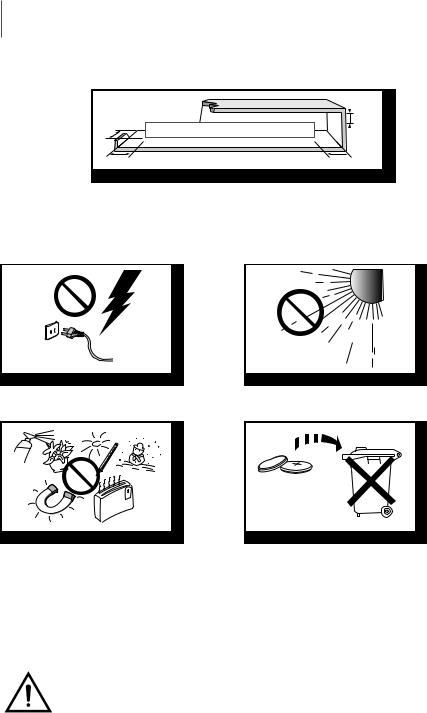
GETTING STARTED
Precautions
|
2.7 inch |
3.9 inch |
|
3.9 inch |
3.9 inch |
Ensure that the AC power supply in your house complies with the power requirements listed on the identification sticker located on the back of your product. Install your product horizontally, on a suitable base (furniture), with enough space around it for ventilation (3~4 inches). Make sure the ventilation slots are not covered. Do not place the unit on amplifiers or other equipment which may become hot. This unit is designed for continuous use. To fully turn off the unit, disconnect the AC plug from the wall outlet. Unplug the unit if you intend to leave it unused for a long period of time.
During thunderstorms, disconnect the AC plug from the wall outlet. Voltage peaks due to lightning could damage the unit.
Protect the product from moisture (i.e. vases), and excess heat (e.g. a fireplace) or equipment creating strong magnetic or electric fields. Unplug the power cable from the AC wall socket if the unit malfunctions. Your product is not intended for industrial use. It is for personal use only. Condensation may occur if your product has been stored in cold temperatures. If transporting the unit during the winter, wait approximately 2 hours until the unit has reached room temperature before using.
Do not expose the unit to direct sunlight or other heat sources. This could lead to overheating and cause the unit to malfunction.
The battery used with this product contains chemicals that are harmful to the environment. Do not dispose of the battery in the general household trash. Do not expose the battery to excess heat, direct sunlight, or fire. Do not short circuit, disassemble, or overheat the battery. Danger of explosion if the battery is replaced incorrectly. Replace only with the same or equivalent type.
WARNING: DO NOT INGEST BATTERY. CHEMICAL BURN HAZARD. The remote control supplied with this product contains a coin/button cell battery. If the coin/button cell battery is swallowed, it can cause severe internal burns in just 2 hours and can lead to death. Keep new and used batteries away from children. If the battery compartment does not close securely, stop using the
remote and make sure to keep it away from children. If you think the battery might have been swallowed or placed inside any part of the body, seek immediate medical attention.
4

|
|
|
GETTING STARTED |
CONTENTS |
|
|
|
2 |
GETTING STARTED |
23 |
FUNCTIONS |
2 |
Features |
23 |
Input Mode |
3 |
Safety Information |
24 |
Bluetooth |
6 |
What’s Included |
26 |
Using the Multiroom App |
|
|
27 |
Using the Network Standby On Function |
7 |
DESCRIPTIONS |
28 |
Software Update |
7Top / Front Panel
8 |
Rear / Bottom Panel |
30 |
TROUBLESHOOTING |
||
9 |
|
Remote Control |
30 |
Troubleshooting |
|
11 INSTALLATION |
31 |
APPENDIX |
|||
11 |
Installing the Soundbar |
31 |
Specifications |
||
11 |
Installing the Wall Mount |
|
|
|
|
14 |
Attaching the Soundbar to your TV's Stand |
|
Figures and illustrations in this User Manual are |
||
|
|
|
|
||
14 |
Installing the Soundbar as a Free-Standing |
|
provided for reference only and may differ from |
||
|
|
Unit |
|
actual product appearance. |
|
|
|
|
|
|
|
15 CONNECTIONS
15 Connecting the Subwoofer
17 Connecting to a TV
17Connecting to a TV Using a Digital Optical Cable
18Connecting to a TV Using an HDMI (Digital) Cable
18 TV SoundConnect
20Connecting to External Devices
20HDMI Cable
20Optical or Analog Audio Cable
21USB
ENG
5
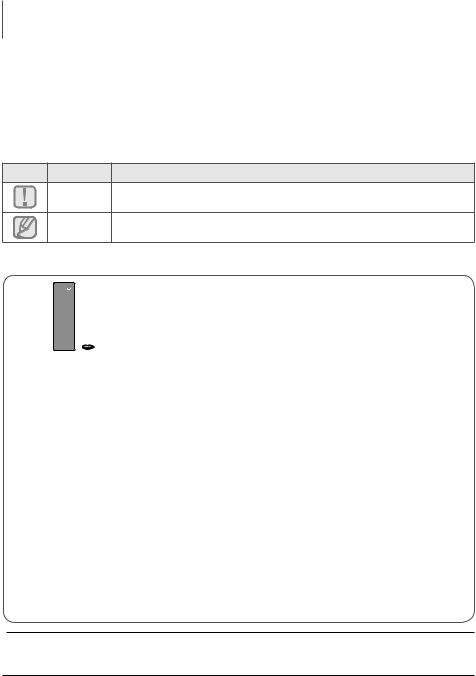
GETTING STARTED
What’s Included
Before reading the User’s Manual
Note the following terms before reading the user manual.
++Icons used in this manual
Icon |
Term |
Definition |
Indicates a situation where a function does not operate or settings may be Caution canceled.
Note Indicates tips or instructions on the page that help you operate a function.
Check for the supplied accessories shown below.
Remote Control /
Lithium Battery Power Cord : 2EA (3V : CR2032) (3903-000599) (AH59-02692A /
4301-001042)
|
User Manual / |
USB Cable |
Quick Guide |
(AH39-01178B) |
(AH68-02825A) / |
|
(AH68-02826C) |
430 |
Wall Mount Guide
(AH63-04137A)
DC Adapter |
Optical Cable |
(BN44-00827A) |
(AH39-00779A) |
Holder-Fix Mount : 2EA |
Bracket-Wall : 2EA |
(AH61-03909A) |
(AH61-03943A) |
●● The appearance of the accessories may differ slightly from the illustrations above. ●● Use the dedicated USB cable to connect external USB devices to the unit.
6
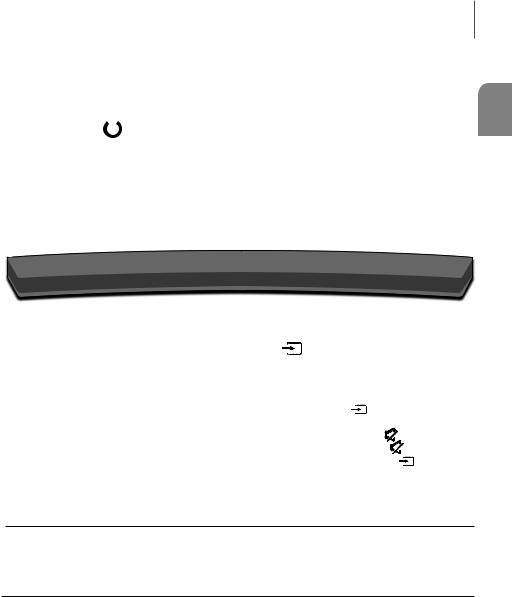
DESCRIPTIONS
DESCRIPTIONS
Top / Front Panel
|
|
|
|
|
|
|
|
|
|
VOL. - / + |
|||||||
|
|
|
|
|
|
|
|
|
|
||||||||
|
|
|
|
|
|
|
|
|
|
||||||||
|
(Power) Button |
|
|
|
|
Controls the volume level. |
|||||||||||
|
|
|
|
|
|||||||||||||
|
|
|
|
|
The numeric value of the volume level |
||||||||||||
Turns the power on and off. |
|
|
|
|
|||||||||||||
|
|
|
|
appears in the front panel display. |
|||||||||||||
|
|
|
|
|
|
|
|
|
|
||||||||
|
|
|
|
|
|
|
|
|
|
|
|
|
|
|
|
|
|
|
|
|
|
|
|
|
|
|
|
|
|
|
|
|
|
|
|
|
|
|
|
|
|
|
|
|
|
|
|
|
|
|
|
|
|
|
|
|
|
|
|
|
|
|
|
|
|
|
|
|
|
|
|
|
|
|
|
|
|
|
|
|
|
|
|
|
|
|
|
|
|
|
|
|
|
|
|
|
|
|
|
|
|
|
|
|
|
|
|
|
|
|
|
|
|
|
|
|
|
|
|
|
|
|
|
|
|
|
|
|
|
|
|
|
|
|
|
|
|
|
|
|
|
|
|
|
|
|
|
|
|
|
|
|
|
|
|
|
|
|
|
|
|
ENG
Display |
(Source) Button |
|
|
Displays the current mode. |
Selects the D.IN, AUX, HDMI, BT, TV, |
||
|
or USB input. |
|
|
|
●● While the unit is powered on, |
||
|
pressing the |
(Source) button |
|
|
for more than 3 seconds sets the |
||
|
button to act as the |
(Mute) |
|
|
button. To cancel the |
(Mute) |
|
|
button setup, press the |
|
|
|
(Source) button for more than 3 |
||
|
seconds again. |
|
|
●● When you plug in the AC cord, the power button will begin working in 4 to 6 seconds. ●● When you turn on this unit, there will be a 4 to 5 second delay before it produces sound.
●● If you want to enjoy sound only from the Soundbar, you must turn off the TV's speakers in the Audio Setup menu of your TV. Refer to the owner's manual supplied with your TV.
7

DESCRIPTIONS
Rear / Bottom Panel
AUX IN
Connect to the Analog output of an external device.
OPTICAL IN (D.IN)
Connect to the digital (optical) output of an external device.
DC14V
Wi-Fi SETUP SPK ADD
 HDMI IN
HDMI IN
Inputs digital video and audio signals simultaneously using an HDMI cable. Use when connecting a supported external device.
HDMI OUT (TV-ARC)
Outputs digital video and audio signals simultaneously using an HDMI cable.
 LABEL
LABEL
LAN |
5V 0.5A |
DC 14V
(Power Supply In)
Connect the DC power adaptor to the power supply jack, and then connect the AC power adaptor plug to a wall outlet.
|
|
|
|
|
|
|
Wi-Fi SETUP |
SPK ADD |
|
||||
Press this button to |
Press this button to |
|
||||
connect your Soundbar |
connect the |
|
||||
to your network using |
Soundbar to a |
|
||||
Wi-Fi setup. (Requires a |
Samsung HUB. |
|
||||
smart device and the |
(not supplied) |
|
||||
Samsung Multiroom |
|
|
|
|
||
app. See page 26.) |
|
|
|
|
||
|
|
|
|
|||
 (USB Port)
(USB Port)
Connect USB devices here to play files on the devices.
LAN
Lets you connect to a network using a LAN cable.
●● When disconnecting the power cable of the AC power adaptor from a wall outlet, pull the plug. Do not pull the cable.
●● Do not connect this unit or other components to an AC outlet until all connections between components are complete.
8

DESCRIPTIONS
Remote Control
SOURCE
Press to select a source connected to the Soundbar.
Mute
You can turn the volume down to 0 with the push of a button.
Press again to restore the sound to the previous volume level.
Repeat
Press to set the Repeat function during music playback from a USB device.
OFF - REPEAT : Cancels Repeat Playback.
TRACK - REPEAT : Repeatedly play a track. ALL - REPEAT : Repeatedly play all tracks.
RANDOM - REPEAT : Plays tracks in random order.
(A track that has already been played may be played again.)
Skip Forward
If there is more than one file on the device you are playing, and you press the ] button, the next file is selected.
SOUND CONTROL
Press to select TREBLE, BASS, or AUDIO SYNC. Then, use the[,] buttons to adjust the Treble or Bass volume from -3 to +3.
Press and hold theSOUND CONTROL button for about 5 seconds to adjust the sound for each frequency band. 150Hz, 300Hz, 600Hz, 1.2KHz, 2.5KHz, 5KHz, and 10KHz are selectable and each can be adjusted to a setting between -6 and +6.
If the Soundbar is connected to a digital TV and the video appears out of sync with the audio, press the SOUND CONTROL button to sync the audio with the video. Use the[,] buttons to set the audio delay between 0 ms and 300 ms. In USB mode, TV mode, and BT mode, the Audio Sync function may not available.
Anynet+
Press the Anynet+ button to turn the Anynet+ function on or off. (Default : Auto Power Link OFF, ON - ANYNET+ / OFF - POWER LINK or OFF - ANYNET+ / ON - POWER LINK). The Anynet+ function lets you control the Soundbar with the remote from an Anynet+ compatible Samsung TV. The Soundbar must be connected to the TV via an HDMI cable.
*Auto Power Link
Synchronizes the Soundbar to a connected Optical source via the Optical jack so it turns on automatically when you turn on your TV. (See page 17)
You can also activate Wi-Fi SETUP function by pressing and holding
Anynet+ button on the remote for over 7 seconds.
●● Soundbar is a Samsung proprietary name. ●● Operate the TV using the TV's remote control.
ENG
9
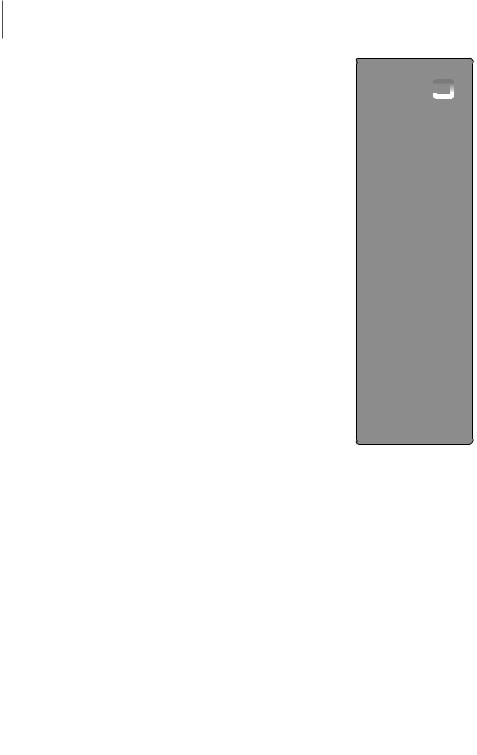
DESCRIPTIONS
Power
Turns the Soundbar on and off.
Volume
Adjusts the volume level of the unit.
Play / Pause 
Press the p button to pause a file temporarily. Press the p button again to play the selected file.
Skip Back
If there is more than one file on the device you are playing, and you press the [ button, the previous file is selected.
SOUND EFFECT 
You can select the sound modes - STANDARD (Original Sound), MUSIC, VOICE, SPORTS, CINEMA, and NIGHT MODE - depending on the content
you want to listen to. Select the STANDARD mode if you want to enjoy the original sound.


 SOUND
SOUND
Surr.Sound adds depth and spaciousness to the sound. Pressing the 

 SOUND button repeatedly cycles through the Surr.Sound settings :
SOUND button repeatedly cycles through the Surr.Sound settings :
ON - SURROUND SOUND, OFF - SURROUND SOUND
STREAMING MUSIC
Press STREAMING MUSIC button to listen to an Internet radio station. Each time you press this button, the Soundbar switches to the next default station, cycling through the 3 default stations.
To use the STREAMING MUSIC function, the Soundbar must be connected to the Internet. (See page 27)
DRC (Dynamic Range Control) *
Lets you apply dynamic range control to Dolby Digital, Dolby Digital Plus, and Dolby TrueHD audio.
Press and hold the STREAMING MUSIC button to toggle the DRC (Dynamic Range Control) function ON and OFF.
WOOFER 
Press the WOOFER button. Then, use the[,] buttons to adjust the Subwoofer volume from -12, -6 to +6.
You can also activate SPK ADD function of the soundbar by pressing and holding WOOFER button of the remote for over 5 seconds.
Installing the Battery in the Remote Control
1.Use a suitable coin to turn the remote control's battery cover counterclockwise to remove it as shown in the figure above.
2.Insert a 3V lithium battery. Keep the positive (+) pole facing up when inserting the battery. Put the battery cover on and align the '●' marks side by side as shown in the figure above.
3.Use a suitable coin to turn the remote control battery cover clockwise as far as it will go to fix it in place.
10
