Samsung HT-WX70 User Manual
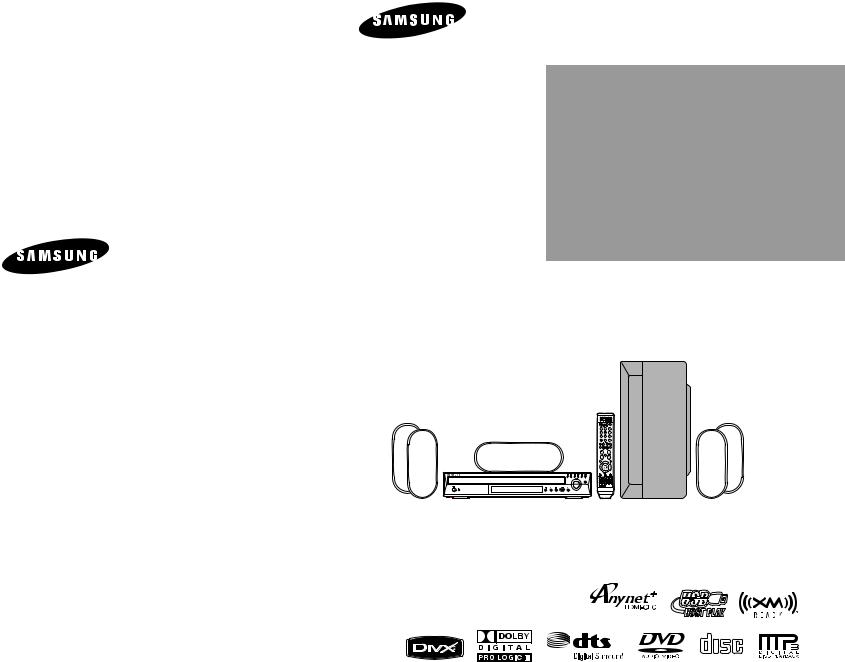
Instruction Manual |
|
ENG |
DVD HOME
THEATER SYSTEM
HT-WX70
If you have any questions or comments relating to Samsung products, please contact the SAMSUNG customer care center.
Samsung Electronics America, Inc. 1-800-SAMSUNG (7267864) www.samsung.com
AH68-01951G REV: 00
COMPACT
DIGITAL AUDIO
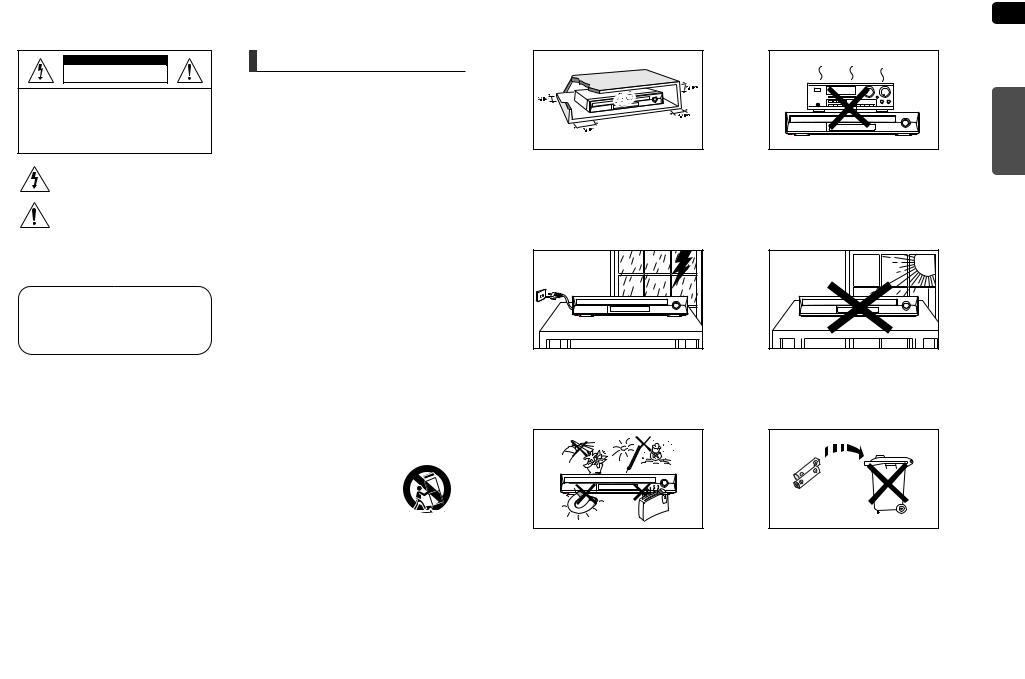
 Safety Warnings
Safety Warnings
CAUTION
RISK OF ELECTRIC SHOCK.
DO NOT OPEN
TO REDUCE THE RISK OF ELECTRIC SHOCK, DO NOT REMOVE REAR COVER (or BACK). NO USER SERVICEABLE PARTS INSIDE. REFER SERVICING TO QUALIFIED SERVICE PERSONNEL.
This symbol indicates “dangerous voltage” inside the product that presents a risk of electric shock or personal injury.
This symbol indicates important instructions accompanying the product.
CLASS 1 LASER PRODUCT
This Compact Disc player is classified as a CLASS 1 LASER product.
CLASS 1 LASER PRODUCT
KLASSE 1 LASER PRODUKT
LUOKAN 1 LASER LAITE
KLASS 1 LASER APPARAT
PRODUCTO LASER CLASE 1
result
OPEN
Note to CATV system installer
WARNING
To reduce the risk of fire or electric shock, do not expose this appliance to rain or moisture.
CAUTION
Apparatus shall not be exposed to dripping or splashing and no objects filled with liquids, such as vases, shall be placed on the apparatus.
Important Safety Instructions
Read these operating instructions carefully before using the unit. Follow all the safety instructions listed below. Keep these operating instructions handy for future reference.
1)Read these instructions.
2)Keep these instructions.
3)Heed all warnings.
4)Follow all instructions.
5)Do not use this apparatus near water.
6)Clean only with dry cloth.
7)Do not block any ventilation openings, Install in accordance with the manufacturer's instructions.
8)Do not install near any heat sources such as radiators, heat registers, or other apparatus (including amplifiers) that produce heat.
9)Do not defeat the safety purpose of the polarized or groundingtype plug. A polarized plug has two blades with one wider than the other. A grounding type plug has two blades and a third grounding prong. The wide blade or the third prong are provided for your safety. If the provided plug does not fit into your outlet, consult an electrician for replacement of the obsolete outlet.
10)Protect the power cord from being walked on or pinched particularly at plugs, convenience receptacles, and the point where they exit from the apparatus.
11)Only use attachments/accessories specified by the manufacturer.
12)Use only with the cart, stand, tripod,
bracket, or table specifi ed by the manufacturer, or sold with the apparatus. When a cart is used,
use caution when moving the cart/
apparatus combination to avoid injury from tip-over.
13)Unplug this apparatus during lightning storms or when unused for long periods of time.
14)Refer all servicing to qualified service personnel. Servicing is required when the apparatus has been damaged in any way, such as the power-supply cord or plug is damaged, liquid has been spilled or objects have fallen into the apparatus. Service is also required if the apparatus has been exposed to rain or moisture, does not operate normally, or has been dropped.
|
Precautions |
ENG |
Ensure that the AC power supply in your house complies with the identification sticker located on the back of your player. Install your |
PREPARATION |
|
|
player horizontally, on a suitable base (furniture), with enough space around it for ventilation (3~4inches). Make sure the ventilation slots |
|
are not covered. Do not stack anything on top of the player. Do not place the player on modules or other equipment which may become |
|
hot. Before moving the player, ensure the disc tray is empty. This player is designed for continuous use. Switching off the Home Theater to |
|
the stand-by mode does not disconnect the electrical supply. In order to disconnect the player completely from the power supply, remove |
|
the main plug from the wall outlet, especially when left unused for a long period of time. |
|
During thunderstorms, disconnect the AC main plug from the wall outlet.
Voltage peaks due to lightning could damage the unit. The Mains plug is used as a disconnect device and shall stay readily operable at any time.
Protect the player from moisture(i.e. vases) , and excess heat (e.g.fireplace) or equipment creating strong magnetic or electric fields (i.e.speakers...). Disconnect the power cable from the AC supply if the player malfunctions. Your player is not intended for industrial use. Use of this product is for personal use only.
Condensation may occur if your player or disc has been stored in cold temperatures.
If transporting the player during the winter, wait approximately 2 hours until the unit has reached room temperature before using.
Do not expose the unit to direct sunlight or other heat sources. This could lead to overheating and malfunction of the unit.
The batteries used with this product contain chemicals that are
harmful to the environment.
Do not dispose of batteries in the general household trash.
2 |
3 |

 Features
Features
Multi-Disc Playback & FM Tuner
The HT-WX70 combines the convenience of multi-disc playback capability, including DVD-AUDIO, DVD-VIDEO, CD, MP3CD, WMA-CD, DivX, CD-R/RW, and DVD-R/RW, with a sophisticated FM tuner, all in a single player.
DVD-Audio compatible
Experience the super high-quality audio performance of DVD-Audio.
The on-board 24-bit/192kHz DAC enables this player to deliver exceptional sound quality in terms of dynamic range, low-level resolution and high-frequency detail.
USB Host support
You can enjoy media files such as pictures, movies and music saved on an MP3 player, digital camera or USB memory stick by connecting the storage device to the USB port of the Home Theater.
Dolby Pro Logic II
Dolby Pro Logic II is a form of multi-channel audio signal decoding technology that improves upon existing Dolby Pro Logic.
DTS (Digital Theater Systems)
DTS is an audio compression format developed by Digital Theater Systems Inc. It delivers full-frequency 5.1 channel sound.
TV Screen Saver Function
If the main unit remains in Stop mode for 3 minutes, the Samsung logo appears on the TV screen.
The HT-WX70will automatically switch to the Power Saving mode after 20 minutes in the Screen Saver mode.
Power Saving Function
The HT-WX70will automatically shut off after 20 minutes in Stop mode.
Customized TV Screen Display
The HT-WX70 allows you to select your favorite image during JPEG or DVD playback and set it as your background wallpaper.
HDMI
HDMI transmits DVD video and audio signals simultaneously, and provides a clearer picture.
AV SYNC Function
Video may lag behind the audio if the unit is connected to a digital TV.
To compensate for this, you can adjust the audio delay time to sync up with the video.
Anynet+ (HDMI-CEC) Function
Anynet+ is a function that can be used to operate the main unit using a Samsung TV remote control, by connecting the Home Theater to a SAMSUNG TV using an HDMI Cable. (This is only available with SAMSUNG TV's that support Anynet+.)
Optional XM radio
Samsung ’s XM Ready Home Theater Systems give you the opportunity to enjoy America ’s leading satellite radio service in CD-quality sound.
Optional Wireless receiver amplifier
Samsung ’s optional rear-channel wireless module does away with cables running between your DVD receiver and rear-channel speakers. Instead,the rear speakers connect to a compact wireless module that communicates with your DVD receiver.
Contents |
|
PREPARATION |
|
Safety Warnings ............................................................ |
2 |
Precautions.................................................................... |
3 |
Features......................................................................... |
4 |
Notes on Discs .............................................................. |
6 |
Description..................................................................... |
8 |
CONNECTIONS |
|
Connecting the Speakers ............................................ |
12 |
Connecting the optional Wireless |
|
Receiving Amplifier ...................................................... |
14 |
Connecting the Video Out to your TV ......................... |
17 |
Connecting the HDMI IN/OUT..................................... |
18 |
HDMI Function............................................................. |
19 |
Connecting Audio from External Components ............ |
21 |
Connecting the FM Antenna........................................ |
23 |
Connecting an optional XM Satellite |
|
Radio Antenna ............................................................. |
24 |
OPERATION |
|
Before Reading the User's Manual ............................. |
25 |
Before Using Your Home Theater ............................... |
26 |
Disc Playback .............................................................. |
27 |
MP3/WMA-CD Playback ............................................. |
28 |
JPEG File Playback..................................................... |
29 |
DivX Playback ............................................................. |
30 |
Using the Playback Function....................................... |
32 |
Displaying Disc Information ...................................... |
32 |
Checking the Remaining Time.................................. |
33 |
Fast Playback ........................................................... |
33 |
Slow Playback .......................................................... |
33 |
Skipping Scenes/Songs............................................ |
34 |
Repeat Playback....................................................... |
35 |
To Select a Repeat Playback Mode in the Disc |
|
Information Screen ................................................... |
35 |
A-B Repeat Playback................................................ |
36 |
Step Function............................................................ |
36 |
Angle Function.......................................................... |
37 |
Zoom (Screen Enlarge) Function ............................. |
37 |
EZ VIEW Function .................................................... |
38 |
Bonus Group............................................................. |
38 |
Navigating Pages...................................................... |
38 |
Audio Language Selection Function......................... |
39 |
Subtitle Language Selection Function ...................... |
39 |
Moving Directly to a Scene/Song ............................. |
40 |
Using the Disc Menu ................................................ |
41 |
Using the Title Menu................................................. |
41 |
Playing Media Files using the USB Host feature ........ |
42 |
SETUP |
|
Settings........................................................................ |
44 |
Setting the Language .............................................. |
44 |
Setting TV Screen Type .......................................... |
45 |
Setting Parental Controls (Rating Level)................. |
46 |
Setting the Password .............................................. |
46 |
Setting the Wallpaper .............................................. |
47 |
To Select One of the 3 Wallpaper Settings |
|
you've made ............................................................ |
47 |
DVD Playback Mode ............................................... |
48 |
DivX (R) Registration............................................... |
48 |
Setting the Speaker Mode....................................... |
48 |
Setting the Delay Time ............................................ |
49 |
Setting the Test Tone............................................... |
50 |
Setting the Audio ..................................................... |
51 |
Setting the DRC (Dynamic Range Compression)... |
52 |
Setting the AV SYNC............................................... |
52 |
Setting the HDMI Audio........................................... |
53 |
Sound Field (DSP)/EQ Function ................................. |
54 |
Dolby Pro Logic II Mode .............................................. |
55 |
Dolby Pro Logic II Effect.............................................. |
56 |
MISCELLANEOUS |
|
Listening to Radio........................................................ |
57 |
XM Satellite Radio ....................................................... |
59 |
Convenient Functions.................................................. |
63 |
Operating a TV with the Remote Control .................... |
64 |
Troubleshooting ........................................................... |
66 |
Cautions on Handling and Storing Discs..................... |
68 |
Language Code List .................................................... |
69 |
USB Host Feature Supported Products ...................... |
70 |
Specifications............................................................... |
71 |
ENG
PREPARATION
4 |
5 |
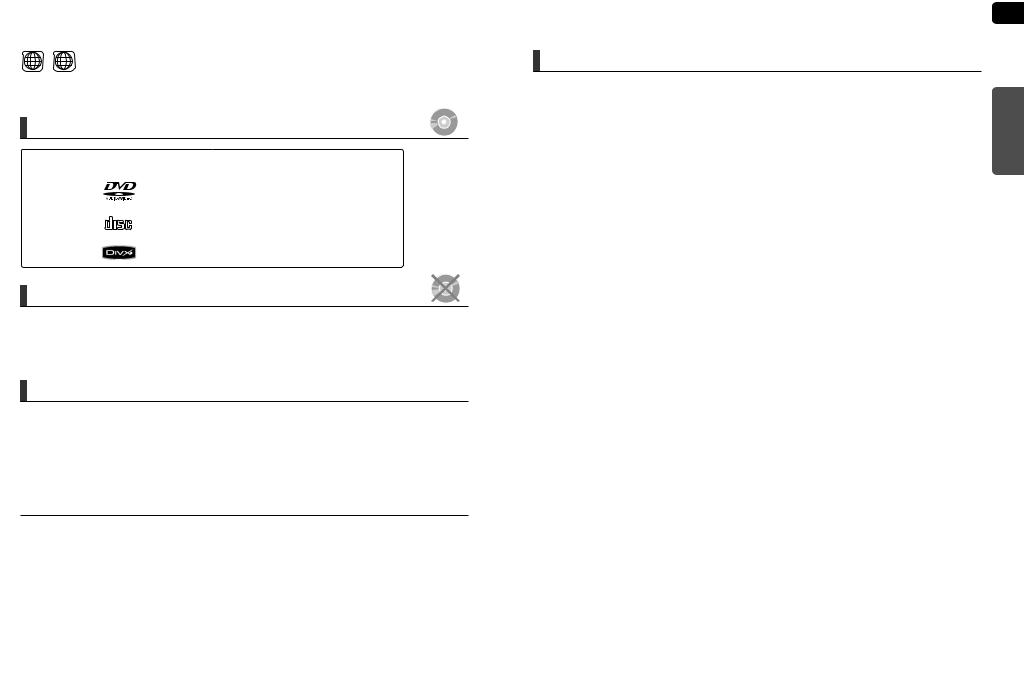
 Notes on Discs
Notes on Discs
1 ~ |
6 |
DVD players and the discs are coded by region. These regional codes must match |
|
in order for the disc to play. If the codes do not match, the disc will not play. The Region Number for this player is given on the rear panel of the player.
(Your DVD player will only play DVDs that are labeled with identical region codes.)
Playable Discs
Disc Type |
Mark (Logo) |
Recorded Signals |
Disc Size |
Max. Playing Time |
|
|
|
|
|
|
|
|
|
|
5" |
Approx. 240 min. (single-sided) |
|
DVD-AUDIO |
|
Audio + Video |
Approx. 480 min. (double-sided) |
||
|
|
||||
DVD-VIDEO |
|
3 1/2" |
Approx. 80 min. (single-sided) |
||
|
|
||||
|
|
|
Approx. 160 min. (double-sided) |
||
|
|
|
|
||
AUDIO-CD |
COMPACT |
Audio |
5" |
74 min. |
|
|
|
|
|||
DIGITAL AUDIO |
3 1/2" |
20 min. |
|||
|
|
||||
|
|
|
|
|
|
DivX |
|
Audio + Video |
5" |
74 min. |
|
|
|
|
|||
|
3 1/2" |
20 min. |
|||
|
|
|
|||
|
|
|
|
|
Do not use the following types of disc!
•LD, CD-G, CD-I, CD-ROM and DVD-ROM discs cannot be played on this player.
If such discs are played, a <WRONG DISC FORMAT> message appears on the TV screen.
•DVD discs purchased abroad may not play on this player.
If such discs are played, a <CAN'T PLAY THIS DISC PLEASE, CHECK REGION CODE> message appears on the TV screen.
Copy Protection
•Many DVD discs are encoded with copy protection. Because of this, you should only connect your DVD player directly to your TV, not to a VCR. Connecting to a VCR results in a distorted
picture from copy-protected DVD discs.
•This product incorporates copyright protection technology that is protected by methods claims of certain U.S. patents and other intellectual property rights owned by Macrovision Corporation and other rights owners. Use of this copyright protection technology must be authorized by Macrovision Corporation, and is intended for home and other limited viewing uses only unless otherwise authorized by Macrovision Corporation. Reverse engineering or disassembly is prohibited.
This product is covered by one or more of the following U.S. patents:
5,060,220 5,457,669 5,561,649 5,705,762 5,987,417 6,043,912 6,222,983 6,272,096 6,377,524 6,377,531
6,385,587 6,389,570 6,408,408 6,466,532 6,473,736 6,477,501 6,480,829 6,556,520 6,556,521 6,556,522
6,578,163 6,594,208 6,631,110 6,658,588 6,674,697 6,674,957 6,687,455 6,697,307 6,707,985 6,721,243
6,721,493 6,728,474 6,741,535 6,744,713 6,744,972 6,765,853 6,765,853 6,771,890 6,771,891 6,775,465
6,778,755 6,788,629 6,788,630 6,795,637 6,810,201 6,862,256 6,868,054 6,894,963 6,937,552
This product is covered by the following U.S. patents:
US4,930,158 US4,930,160
ENG
Disc Recording Format
This product does not support Secure (DRM) Media files. |
PREPARATION |
|
CD-R Discs |
||
|
||
• Some CD-R discs may not be playable depending on the disc recording device (CD-Recorder or PC) and the condition of |
|
|
the disc. |
|
|
• Use a 650MB/74 minute CD-R disc. |
|
|
Do not use CD-R discs over 700MB/80 minute as they may not be playback. |
|
|
• Some CD-RW (Rewritable) media, may not be playable. |
|
|
• Only CD-Rs that are properly "closed" can be fully played. If the session is closed but the disc is left open, you may not |
|
|
be able to fully play the disc. |
|
CD-R MP3 Discs
•Only CD-R discs with MP3 files in ISO 9660 or Joliet format can be played.
•MP3 file names should be 8 characters or less in length and contain no blank spaces or special characters (. / = +).
•Use discs recorded with a compression/decompression data rate greater than 128Kbps.
•Only files with the "mp3" and extensions can be played.
•Only a consecutively written multisession disc can be played. If there is a blank segment in the Multisession disc, the disc can be played only up to the blank segment.
•If the disc is not closed, it will take longer to begin playback and not all of the recorded files may be played.
•For files encoded in Variable Bit Rate (VBR) format, i.e. files encoded in both low bit rate and high bit rate (e.g., 32Kbps ~ 320Kbps), the sound may skip during playback.
•A maximum of 500 tracks can be played per CD.
•A maximum of 300 folders can be played per CD.
CD-R JPEG Discs
•Only files with the "jpg" extensions can be played.
•If the disc is not closed, it will take longer to start playing and not all of the recorded files may be played.
•Only CD-R discs with JPEG files in ISO 9660 or Joliet format can be played.
•JPEG file names should be 8 characters or less in length and contain no blank spaces or special characters (. / = +).
•Only a consecutively written multisession disc can be played. If there is a blank segment in the multisession disc, the disc can be played only up to the blank segment.
•A maximum of 9,999 images can be stored on a single CD.
•When playing a Kodak/Fuji Picture CD, only the JPEG files in the picture folder can be played.
•Picture discs other than Kodak/Fuji Picture CDs may take longer to start playing or may not play at all.
DVD R/RW, CD-R/RW DivX Discs
R/RW, CD-R/RW DivX Discs
•Since this product only provides encoding formats authorized by DivX Networks, Inc., a DivX file created by the user might not be play.
•Software update for incompatible formats is not supported.
(Example : QPEL, GMC, resolution higher than 800 x 600 pixels, etc.)
•Sections with a high frame rate might not be played while playing a DivX file.
•For more information about the formats authorized by DivX Networks, Inc., please visit "www.divxnetworks.net".
6 |
7 |
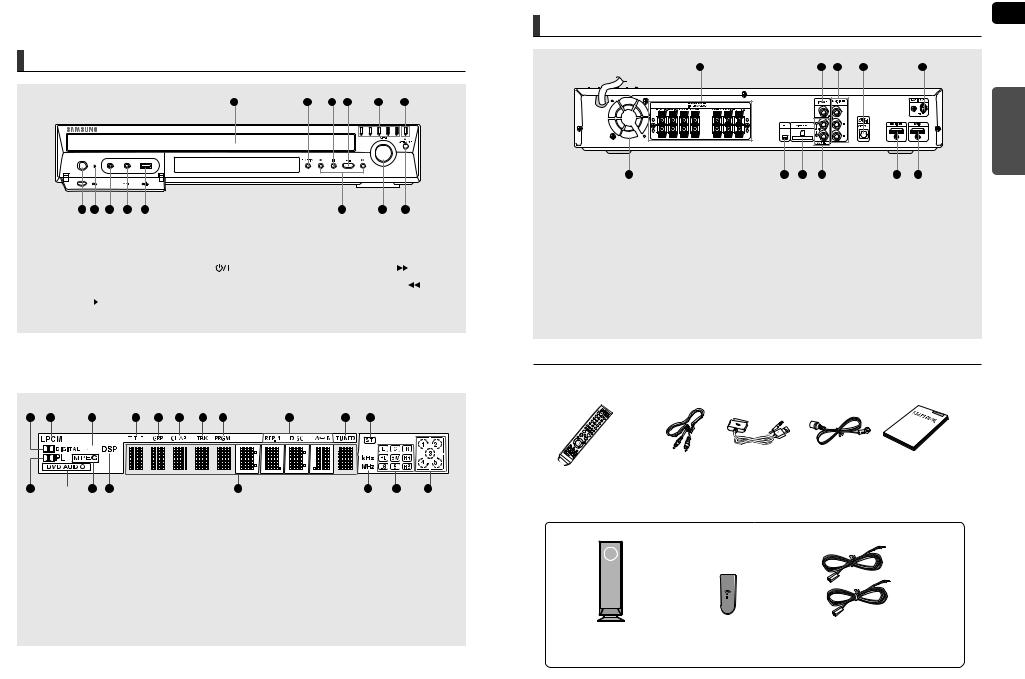
 Description
Description
Front Panel
7 |
8 |
9 |
10 |
11 |
12 |
14 |
. |
Disc Tray |
|
6. |
Disc Change |
11. USB Port |
|
|
|
|||||
. |
Function button |
|
7. |
Power ( |
12. Tuning Up & |
( |
|
) button |
|||||
|
|
||||||||||||
|
|
||||||||||||
. |
Stop ( |
|
) button |
|
8. |
Standby indicator |
Tuning Down |
Skip ( |
|
) button |
|||
|
|
|
|||||||||||
|
|
|
|||||||||||
. |
Play/Pause ( |
|
|
|
) button |
9. |
Headphone |
13. Volume Control |
|
|
|
||
|
|
|
|
|
|||||||||
|
|
|
|
|
|||||||||
. |
Direct Play buttons |
10. AUX IN 1 |
14. Open/Close button |
|
|
||||||||
|
|
|
|
|
|
|
|
|
|
|
|
|
|
|
|
|
|
|
|
|
|
|
|
|
|
|
|
|
|
|
|
|
|
|
|
|
|
|
|
1 |
2 |
|
|
|
|
|
5 |
|
|
|
|
|
|
|
|
|
|||
|
|
|
|
|
|
|
|
|
|
|
|
|
|
|
|
|
|
|
|
|
|
|
|
|
|
|
|
|
|
|
|
|
|
|
|
|
|
|
|
|
|
|
|
|
|
|
|
|
|
|
|
|
|
|
|
|
|
|
|
|
|
|
|
|
|
|
|
|
|
|
|
|
|
|
|
|
|
|
|
|
|
|
|
|
|
|
|
|
|
|
|
|
|
|
|
|
|
|
|
|
|
|
|
|
|
|
|
|
|
|
|
|
|
|
|
|
|
|
|
|
|
|
|
|
|
|
|
|
|
|
|
|
|
|
|
|
|
|
|
|
|
|
|
|
|
|
|
|
|
|
|
|
|
|
|
|
|
|
|
12  15 16
15 16
1. |
DOLBY DIGITAL indicator |
8. |
PROGRAM |
15. |
DSP indicator |
2. |
LINEAR PCM indicator |
9. |
REPEAT indicator |
16. |
System Status Display |
3. |
DTS indicator |
10. TUNED indicator |
17. |
RADIO FREQUENCY indicator |
|
4. |
TITLE indicator |
11. STEREO indicator |
18. |
SPEAKER indicator |
|
5. |
GROUP indicator |
12. |
DOLBY PLll |
19. |
DISC(1~5) indicator |
6. |
CHAPTER indicator |
13. |
DVD AUDIO indicator |
|
|
7. |
TRACK indicator |
14. |
MPEG indicator |
|
|
ENG
Rear Panel
1 |
2 |
3 |
4 |
5 |
7 |
8 |
9 |
10 |
11 |
PREPARATION |
|
1.5.1 Channel Speaker Output Connectors
2.Video Output Jack
Connect your TV's Video Input jack (VIDEO IN) to the VIDEO OUT Jack on this unit.
3.Component Video Output Jacks
Connect a TV with Component video inputs to these jacks.
4.External Digital Optical Input Jack
Use this to connect external equipment capable of digital output.
5.FM 75Ω COAXIAL Jack
6.Cooling Fan
7.XM Antenna Jack
8.TX Card Connection(WIRELESS)
9.AUX IN 2 Jacks
10.HDMI Output Jack
11.HDMI Input Jack
Accessories
Remote Control |
Video Cable |
Audio Cable |
FM Antenna |
User's Manual |
(AH59-01778J) |
(AH39-40001V) |
(AH39-00954A) |
(AH42-00017A) |
(AH68-01951G) |
SWA-3000
Wireless Receiver Module |
TX Card |
Speaker Cable (2EA) |
|
(AH40-00131A) |
(AH81-02137A) |
8 |
9 |

 Description (Con’t)
Description (Con’t)
Remote Control
1



 19 2
19 2






20
|
8. Tuning Preset/CD Skip buttons |
||
|
9. |
VOLUME button |
|
|
10. MENU button |
||
5 |
11. XM SEARCH, AUDIO button |
||
12. |
PL II EFFECT button |
||
|
|||
|
13. |
PL II MODE button |
|
22 |
14. FM/XM MEMORY, |
||
|
|
SD(Standard Definition)/HD(High Definition) button |
|
|
15. ZOOM button |
||
|
16. SLEEP button |
||
|
17. SLOW, MO/ST button |
||
|
18. EZ VIEW button |
||
|
19. |
DVD button |
|
|
|
FM/XM button |
|
|
|
USB, AUX button |
|
|
20. OPEN/CLOSE button |
||
|
21. DIMMER button |
||
|
22. CANCEL button |
||
|
23. |
REPEAT button |
|
|
24. |
PLAY/PAUSE button |
|
|
|
STOP button |
|
|
|
SEARCH buttons |
|
31 |
25. TUNING/CH button |
||
26. |
MUTE button |
||
13 |
|||
|
27. |
RETURN button |
|
|
28. |
Cursor/ENTER button |
|
|
29. |
XM DISPLAY, SUBTITLE button |
|
|
30. |
EXIT button |
|
|
31. |
DSP/EQ button |
|
|
32. |
INFO button |
|
|
33. |
SOUND EDIT button |
|
|
34. |
DIGEST button |
|
|
35. TEST TONE button |
||
|
36. |
SLIDE MODE button |
|
|
37. |
LOGO button |
|
Insert Remote Batteries
cover in the direction of the arrow.
batteries, paying attention to the correct polarities
cover.
to avoid leaking or cracking cells:
• Place batteries in the remote control so they match the polarity : (+) to (+) and (–) to (–).
•Use the correct type of batteries. Batteries that look similar may differ in voltage.
•Always replace both batteries at the same time.
•Do not expose the batteries to heat or a flame.
Operation Range of the Remote Control
The remote control can be used up to approximately 23 feet (7 meters) in a straight line. It can also be operated at a horizontal angle of up to 30° from the remote control sensor.
ENG
PREPARATION
10 |
11 |
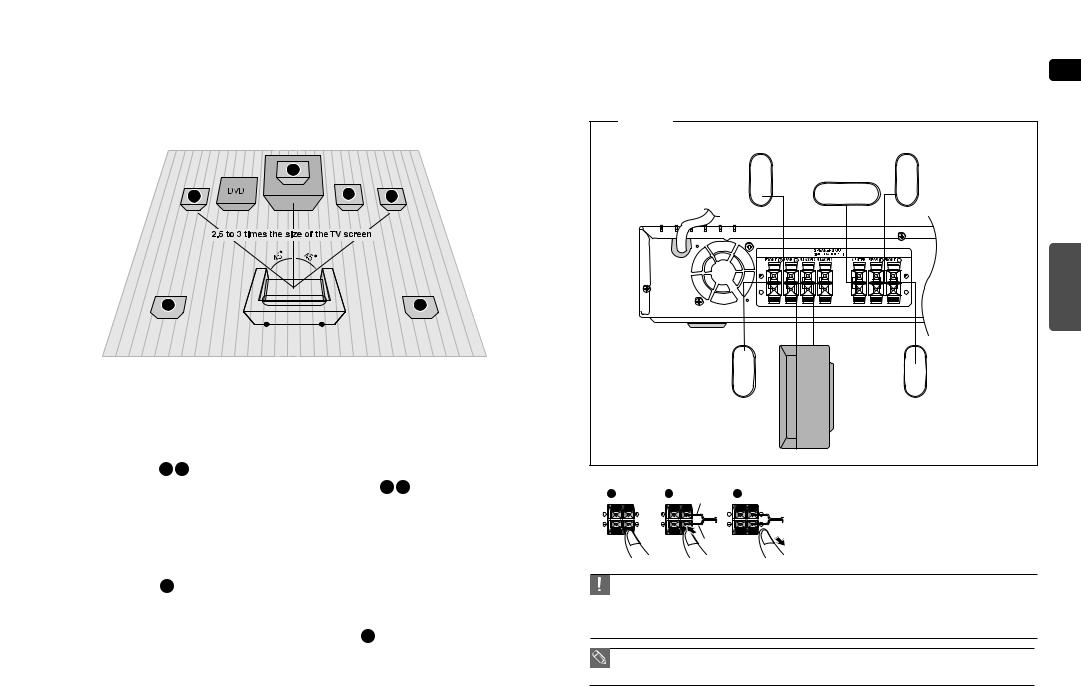
 Connecting the Speakers
Connecting the Speakers
Before moving or installing the product, be sure to turn off the power and disconnect the power cord.
|
C |
|
L |
SW |
R |
SL |
SR |
Position of the Home Theater
• Place it on a stand, cabinet shelf, or under the TV stand.
Front Speakers L R
•Place these speakers in front of your listening position, facing inwards (about 45°) toward you.
•Place the speakers so that their tweeters will be at the same height as your ear.
•Align the front face of the front speakers with the front face of the center speaker or place them slightly in front of the center speakers.
Center Speaker C
•It is best to install it at the same height as the front speakers.
•You can also install it directly over or under the TV.
Selecting the Listening Position
The listening position should be located about 2.5 to 3 times the distance of the TV's screen size away from the TV. Example : For 32" TVs 2~2.4m (6~8 feet)
For 55" TVs 3.5~4m (11~13 feet)
Rear Speakers SL SR
•Place these speakers behind your listening position.
•If there isn't enough room, place these speakers so they face each other.
•Place them about 60 to 90cm (2 to 3feet) above your ear, facing slightly downward.
*Unlike the front and center speakers, the rear speakers are used to handle mainly sound effects and sound will not come from them all the time.
*Sound will be heard from the rear speakers in DVD 5.1-CH or Dolby Pro Logic II mode only.
Subwoofer SW
•The position of the subwoofer is not so critical. Place it anywhere you like.
|
|
ENG |
HT-WX70 |
|
|
Rear Speaker (R) |
Center Speaker |
Rear Speaker (L) |
|
|
|
|
|
CONNECTIONS |
Front Speaker (R) |
|
Front Speaker (L) |
|
Subwoofer |
|
1 |
2 |
1 Press and hold the terminal tab. |
2 Insert the black wire into the black terminal (–) and the red wire into the red (+) terminal.
Black |
3 Release your finger. |
|
• Do not let children play with or near the speakers. They could get hurt if a speaker falls.
•When connecting the speaker wires to the speakers, make sure that the polarity (+/–) is correct.
•Keep the subwoofer speaker out of reach of children so as to prevent children from inserting their hands or alien substances into the duct (hole) of the subwoofer speaker.
•Do not hang the subwoofer on the wall through the duct (hole).
•If you place a speaker near your TV set, screen color may be distorted because of the magnetic field generated by the speaker. If this occurs, place the speaker away from your TV set.
12 |
13 |
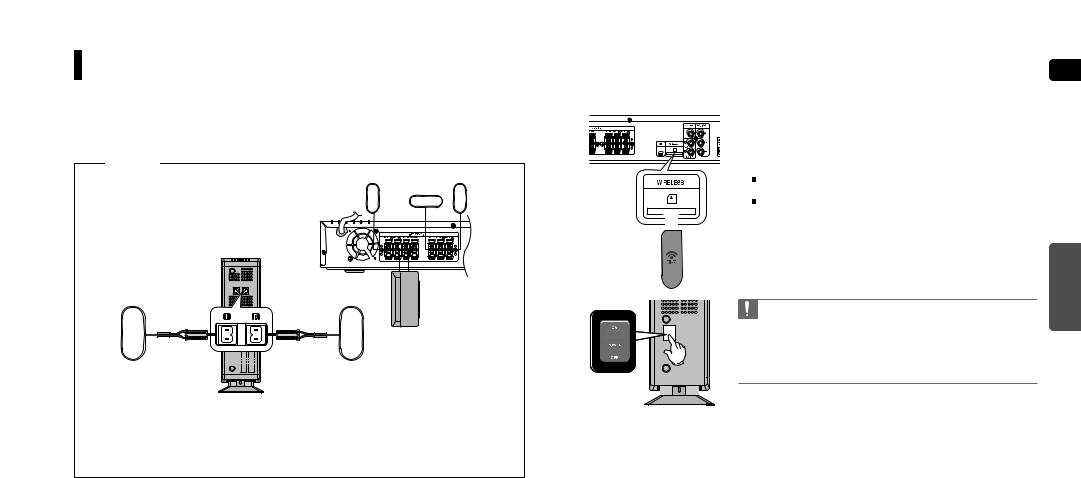
Connecting the Optional Wireless Receiving Amplifier |
|
||
To connect the rear speakers wirelessly, you have to purchase the wireless receiving module and |
|
||
TX card from your Samsung retailer. |
|
|
|
|
|
|
the Front, Center and Subwoofer speakers to the DVD Player, |
|
|
|
to pages 13~14. |
HT-WX70 |
|
|
DVD Player turned off, insert the TX card into the TX Card |
|
|
Connection(WIRELESS) on the back of the main unit. |
|
|
Front Speaker (R) |
Front Speaker (L) |
Hold the TX card so that the slanted side faces leftward and insert the card |
|
|
Center Speaker |
into the port. |
|
|
|
|
|
|
|
The TX card enables communication between the main unit and the wireless receiver. |
|
|
|
3 Connect the left and right rear speakers to the wireless receiving |
|
|
Slanted side faces left |
module. |
|
|
|
4 Plug the power cord of the wireless receiving module in the wall outlet |
|
|
|
TX card |
|
|
|
and switch the power switch <ON>. |
|
|
|
• Do not insert a card other than the TX card dedicated for the product. |
|
|
Subwoofer |
The product might be damaged or the card may not be removed easily. |
|
|
• Do not insert the TX card upside down or in the reverse direction. |
|
|
|
|
|
|
|
|
• Insert the TX card when the DVD Player is turned off. Inserting the card |
|
|
|
when it is turned on may cause a problem. |
|
|
|
• If the TX Card is inserted, sound is not output from the Rear Speaker |
Rear Speaker (L) |
Rear Speaker (R) |
|
connectors on the main unit. |
WIRELESS RECEIVER MODULE |
|
|
|
ENG
CONNECTIONS
14 |
15 |
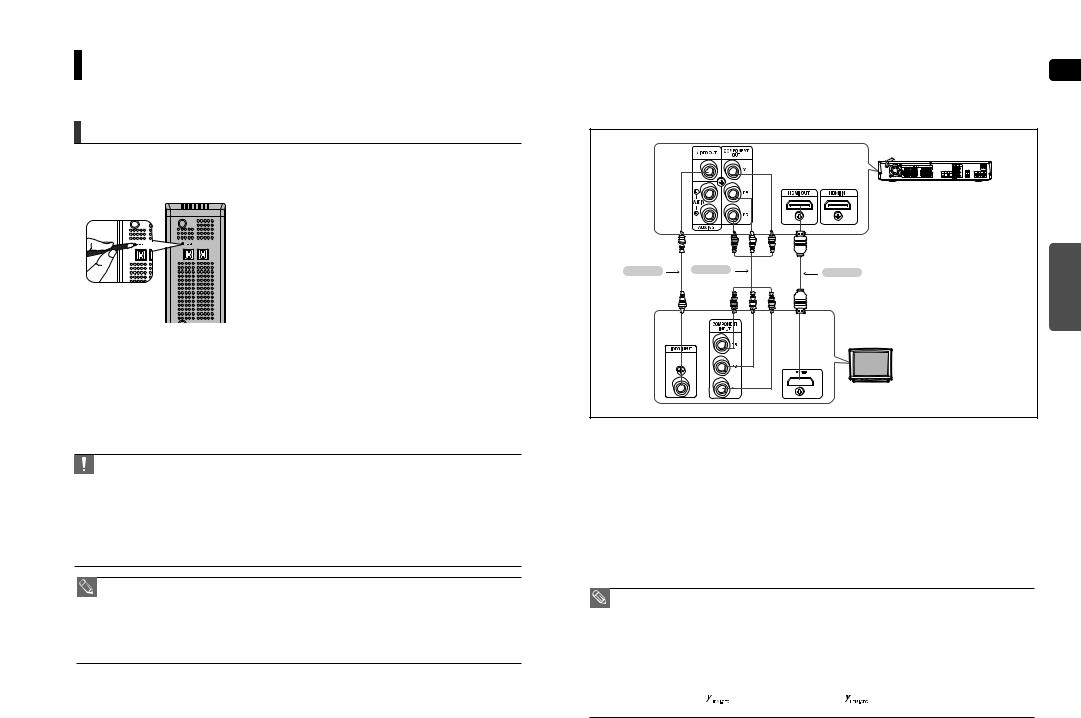
Connecting the Optional Wireless Receiving Amplifier (Con’t)
Resetting the Wireless Receiving Module
Reset the system if a communication failure occurs, or if the Link indicator (blue LED) on the wireless receiver does not light up and the "REAR CHECK" message blinks on the main unit's display.
Reset the system while the main unit and the wireless receiver module (SWA-3000) are in Power Standby mode.
1 With the main unit turned off, press and hold the remote control's REMAIN button for 5 seconds.
■ The STANDBY LED on the front panel of the wireless receiver module
blinks.
2 With the wireless receiver module turned on, use a ball point pen or a toothpick to press the RESET button on the back of the unit.
■The STANDBY LED on the front panel of the wireless receiver module blinks 2 Times.
3Turn on the main unit.
■The LINK LED of the wireless receiver module is lit and the Reset is completed.
■If Power Standby mode continues, repeat Steps 1 to 3 above.
• When the wireless receiving module setting is complete, no sound is output from the Rear Speaker Output Connectors on the back of the main unit.
•The wireless receiving antenna is built into the wireless receiver module. Keep the unit away from water and moisture.
•For optimal listening performance, make sure that the area around the wireless receiver module location is clear of any obstructions.
•Sound will be heard from the wireless rear speakers in DVD 5.1-CH or Dolby Pro Logic II mode only.
•In 2-CH mode, no sound will be heard from the wireless rear speakers.
•Place the wireless receiver module at the rear of the listening position. If the wireless receiver module is too close to the main unit, some sound interruption may be heard due to interference.
•If you use a device such as a microwave oven, wireless LAN Card, Bluetooth equipment, or any other device that uses the same frequency (2.4GHz) near the system, some sound interruption may be heard due to interference.
•The transmission distance of a radio wave is about 33 feet, but may vary depending on your operating environment. If a steel-concrete wall or metallic wall is between the main unit and the wireless receiver module, the system may not operate at all, because the radio wave cannot penetrate metal.
|
Connecting the Video Out to your TV |
ENG |
Choose one of the three methods for connecting to a TV.
METHOD |
METHOD 1 |
CONNECTIONS |
(supplied) |
|
|
TV
.......METHOD 1 : HDMI |
(Best Quality) |
Connect the HDMI cable (not supplied) from the HDMI OUT jack on the back of the DVD Player to the HDMI IN jack on your TV.
.......METHOD 2 : Component Video |
(Better Quality) |
If your television is equipped with Component Video inputs, connect a Component video cable(not supplied) from the Component Video Output (Pr, Pb and Y) jacks on the back of the DVD Player to the Component Video Input jacks on your TV.
.......METHOD 3 : Composite Video |
(Good Quality) |
Connect the supplied Video cable from the VIDEO OUT jack on the back of the DVD Player to the VIDEO IN jack on your TV.
• This product operates in Interlace scan mode(480i Only ) for Component Output.
•After making the video connection, set the Video input source on your TV to match the corresponding Video output (HDMI, Component or Composite) on your Home theater.
See your TV owner's manual for more information on how to select the TV's Video Input source.
•If you use an HDMI cable to connect a Samsung TV to the DVD Player, you can operate the Home Theater using the TV's remote control. This is only available with SAMSUNG TVs that support Anynet+(HDMI-CEC).
•Please check the 


 logo. If your TV has an
logo. If your TV has an 


 logo, then it supports the Anynet+ function.
logo, then it supports the Anynet+ function.
16 |
17 |

 Connecting the HDMI IN/OUT
Connecting the HDMI IN/OUT
HDMI (High-Definition Multimedia Interface) is an interface that enables the digital transmission of video and audio data with just a single cable. In addition, it enables you to enjoy multi-channel digital audio.
1Connect the HDMI IN jack of this unit and the HDMI OUT jack of a Cable Box/Satellite receiver (Set-Top Box).
2Connect the HDMI OUT jack of this unit and the HDMI IN jack of your TV.
3Press the AUX button on the remote control to select <HDMI IN>.
■ You can also use the FUNCTION button on the main unit.
The mode switches as follows: DVD/CD DIGITAL IN AUX 1 AUX 2 HDMI IN USB FM XM.
• When this unit is turned off, no HDMI video or audio signal is output from this unit.
•When a CableBox/Satellite Receiver is connected to HDMI IN, the SD/HD(Standard Definition/HighDefinition) button on the Remote control does not work.
•When an external device is connected to this unit via DVI, no audio will be output. In this case, you can listen to the digital audio by connecting the Optical OUT of the external device to the Optical IN of this unit.
HDMI Function |
ENG |
Resolution Selection
This function allows the user to select the screen resolution for HDMI output.
In Stop mode, press and hold the SD/HD (Standard Definition/High Definition)button on the remote control.
■ Resolutions available for the HDMI output are 480p, 720P and 1080i.
■ SD(Standard Definition) resolution is 480p and HD(High Definition) resolution is 720p/1080i.
|
• If the TV does not support the configured resolution, you will not be able to see the |
|
CONNECTIONS |
|
|
||
|
picture properly. |
|
|
|
• When a HDMI TV is connected, composite and component video signals are not output. |
|
|
|
• See your TV owner's manual for more information on how to select the TV's Video |
|
|
|
Input source. |
|
|
|
|
|
|
|
|
|
|
Why use HDMI (High Definition Multimedia Interface)? |
|
||
This device transmits a DVD video signal digitally without the process of converting to analog.
You will get sharper digital pictures when using an HDMI connection.
18 |
19 |
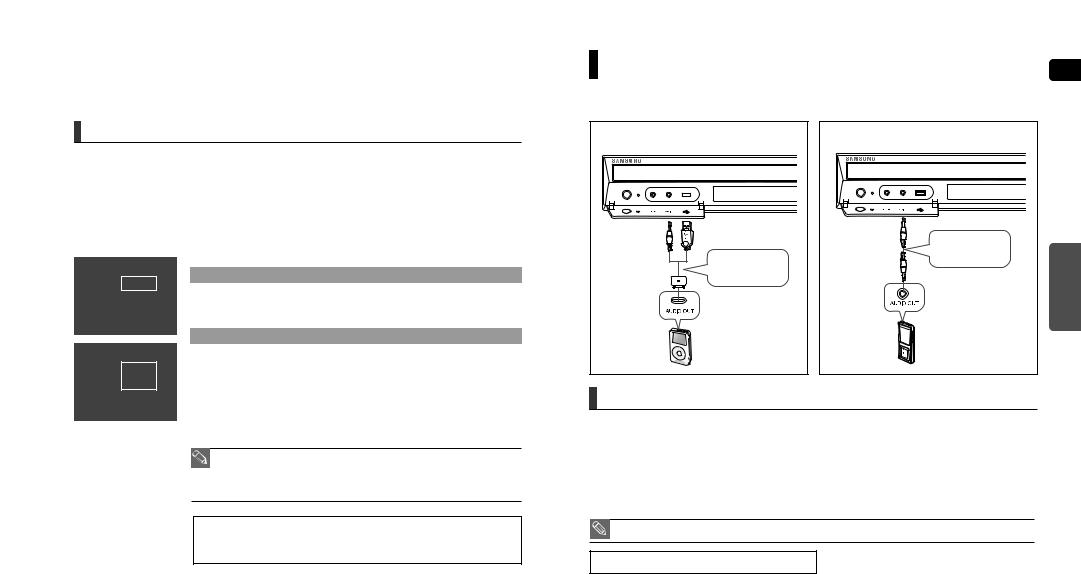
 HDMI Function (Con’t)
HDMI Function (Con’t)
Using Anynet+(HDMI-CEC)
Anynet+ is a function that enables you to control other Samsung Devices with your Samsung TV's remote control, Anynet + can be used
by connecting this Home Theater to a SAMSUNG TV using an HDMI Cable. This is only available with SAMSUNG TVs that support Anynet+.
1Connect the main unit of the Home Theater to a Samsung TV with an HDMI cable. (See page 17)
2Set the Anynet+ function on your TV.
(See the TV instruction manual for more information.)
MOVE |
ENTER |
EXIT |
MOVE |
ENTER |
EXIT |
■You can operate the Home Theater by using the TV remote control.
(Available TV buttons :  ,
, ,
, ,
, ,
,  ,
,  and
and  ,
,  buttons,
buttons, ~
~  button)
button)
If you select TV
Set the Anynet+(HDMI-CEC) function to <On> on your TV.
■<Receiver : On> : You can listen to audio through the Home Theater.
■<Receiver : Off> : You can listen to audio through the TV.
If you select the THEATER
Select <THEATER to connector> and set the option of each items below.
■ <View TV> : If Anynet+(HDMI-CEC) set to on and you select View TV, the Home Theater will automatically switch to DIGITAL IN.
■<THEATER Menu> : You can access the Home Theater menu.
■<THEATER Operation> : The Home Theater disc playback information will be displayed.
■<Receiver : On> : You can listen to audio through the Home Theater.
■<Receiver : Off> : You can listen to audio through the TV.
•When selecting View TV, you must have a digital optical cable connected from the TV to the Home Theater to listen to the TV sound through the Home Theater.
•If Anynet+ (HDMI-CEC) is on and you turn off the main unit, your TV will also turn off.
•Anynet+ (HDMI-CEC) will only work while in the DVDmode.
With Anynet+
You can operate this unit, power on your TV, or watch a movie by pressing the Play button on your Samsung TV's remote control.
Connecting Audio from External Components ENG
AUX1 : Front Panel (iPod only) |
AUX1 : Front Panel (MP3 player) |
|||||||||||||
|
|
|
|
|
|
|
|
|
|
|
|
|
|
|
|
|
|
|
|
|
|
|
|
|
|
|
|
|
|
|
|
|
|
|
|
|
|
|
|
|
|
|
|
|
|
|
|
|
|
|
|
|
|
|
|
|
|
|
|
|
|
|
|
|
|
|
|
|
|
|
|
|
|
|
|
|
|
|
|
|
|
|
|
|
|
|
|
|
|
|
|
|
|
|
|
|
|
|
|
|
|
|
|
|
|
Audio Cable |
CONNECTIONS |
|
Audio Cable |
(not supplied) |
||
|
|||
|
|
||
(supplied) |
|
|
AUX1 : Connecting an MP3 player or iPod
You can listen to the audio from an MP3 player/iPod through the main unit.
1Connect AUX IN 1 (Audio) on the Home Theater to the Audio Out of an MP3 player or iPod.
2Press the AUX button on the remote control to select <AUX1> input.
■You can also use the FUNCTION button on the main unit.
The mode switches as follows : DVD/CD DIGITAL IN AUX 1 AUX 2 HDMI IN USB FM XM.
• When the unit is powered on and you connect an iPod MP3 player, the unit will charge your iPod's battery.
"iPod is registered trade mark of Apple Computer, Inc"
20 |
21 |
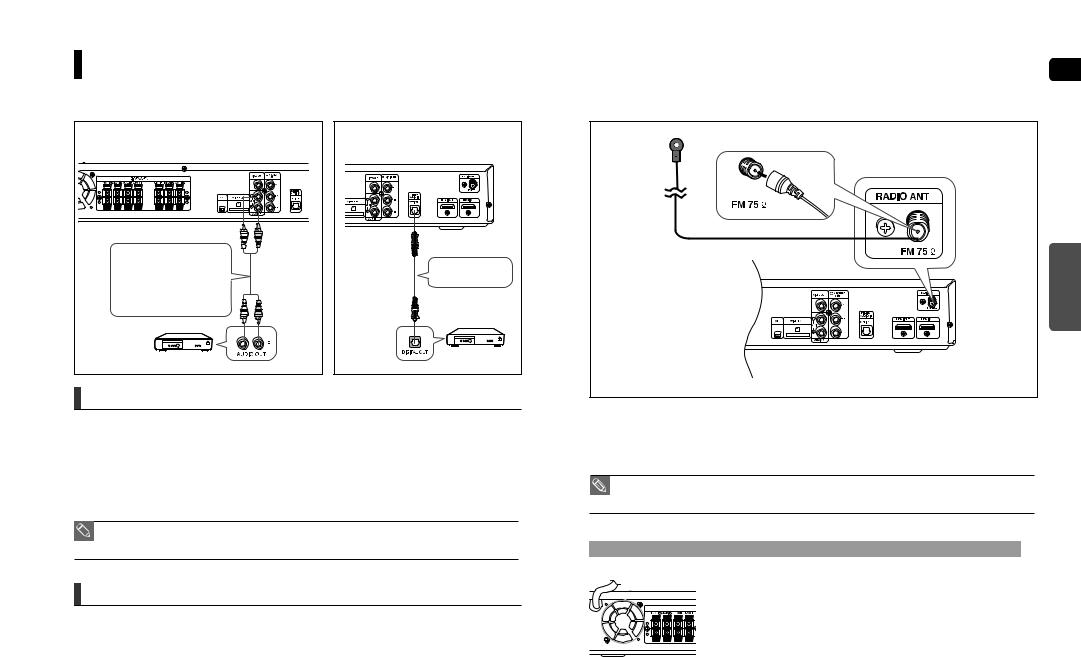
Connecting Audio from External Components (Con’t)
AUX2 : Rear Panel |
OPTICAL : Rear Panel |
|
Audio Cable |
|
|
(not supplied) |
Optical Cable |
|
If the external analog compo- |
(not supplied) |
|
nent has only one Audio Out, |
||
|
||
connect either left or right. |
|
AUX2 : Connecting an External Analog Component
Analog signal components such as a VCR.
1Connect the AUX IN 2 (Audio) on the Home Theater to the Audio Out of the external analog component.
■Be sure to match connector colors.
2Press the AUX button on the remote control to select <AUX2> input.
■You can also use the FUNCTION button on the main unit.
The mode switches as follows : DVD/CD DIGITAL IN AUX 1 AUX 2 HDMI IN USB FM XM.
• You can connect the Video Output jack of your VCR to the TV, and connect the Audio Output jacks of the VCR to this product.
OPTICAL : Connecting an External Digital Component
Digital signal components such as a Set-Top Box.
1Connect the Digital Input (OPTICAL) on the Home Theater to the Digital Output of the external digital component.
2Press the AUX button on the remote control to select <DIGITAL IN>.
■You can also use the FUNCTION button on the main unit.
The mode switches as follows : DVD/CD DIGITAL IN AUX 1 AUX 2 HDMI IN USB FM XM.
|
Connecting the FM Antenna |
ENG |
FM Antenna (supplied) |
CONNECTIONS |
1Connect the FM antenna supplied to the FM 75Ω COAXIAL Jack.
2Slowly move the antenna wire around until you find a location where reception is good, then fasten it to a wall or other rigid surface.
• This unit does not receive AM broadcasts.
Cooling Fan
The cooling fan supplies cool air to the unit to prevent overheating.
Please observe the following cautions for your safety.
SPEAKERS ■ Make sure the unit is well-ventilated. If the unit has poor ventilation, the temperature inside the
(IMPEDANC
unit may rise and may damage it.
■ Do not obstruct the cooling fan or ventilation holes. If the cooling fan or ventilation holes are covered with a newspaper or cloth, heat may build up inside the unit and fire may result.
22 |
23 |
