Samsung HX-DT015EB, HX-DE020EB, HX-DU015EB, HX-DE010EB, HX-DU010EB User Manual
...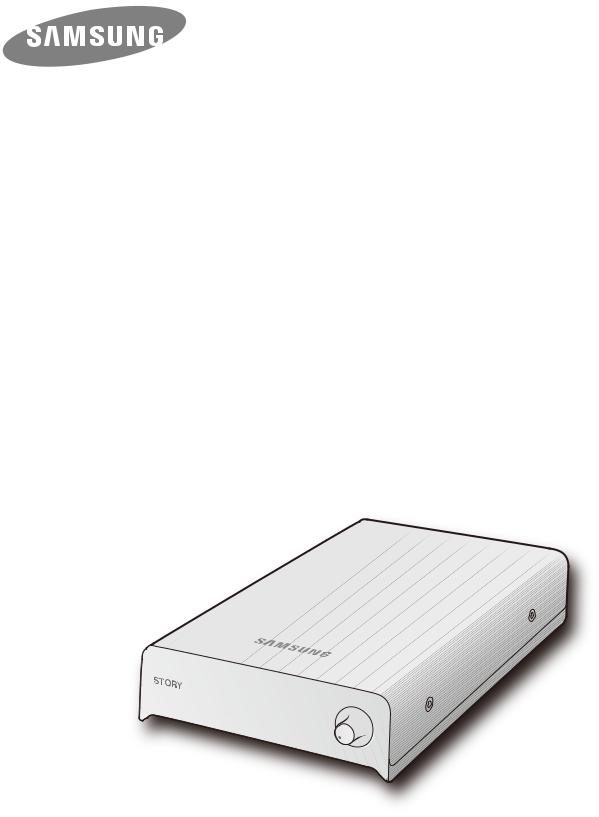
Station |
Station Plus |
Station 3.0 |
HX-DU010EB |
HX-DE010EB HX-DTA10EB |
|
HX-DU015EB |
HX-DE015EB HX-DT015EB |
|
HX-DU020EB |
HX-DE020EB |
HX-DT020EB |
STORY Station Series
External Hard Drive
User’s manual

User’s Manual
Read Me First
About this Manual
Your product comes with a quick installation guide and a user’s manual.
Following the instructions and precautions of this manual will ensure easier and more enjoyable use of your STORY Station Series External Hard Drive.
Quick Installation Guide
An installation guide is provided with the purchase of STORY Station Series External Hard Drive.
The Quick Installation Guide explains product components and provides simple instructions on how to install the product.
User’s Manual
The User’s Manual contains detailed information about features and instructions on using your
STORY Station Series External Hard Drive.
Using this Manual
Carefully read and understand the “Handling Precautions” section before using the product.
Failure to follow all the instructions as outlined in the Handling Precautions section could result in damage to you or to your STORY Station Series External Hard Drive.
 Refer to the Troubleshooting section first if you experience a problem with the product.
Refer to the Troubleshooting section first if you experience a problem with the product.
Icon Guide
Icon |
|
Meaning |
|
|
|
|
Precautions |
These must be read thoroughly before using any of the functions. |
|
|
|
|
Caution |
This contains must-know information about functions. User must be careful. |
|
|
|
|
Note |
This contains useful information about the functions. |
|
|
|
Software and user manuals are available for download at the Samsung Hard Disk Drive website (www.samsunghdd.com). The content of this User’s Manual may change without prior notice for product improvement purposes.
STORY Station Series External Hard Drive |
2 |
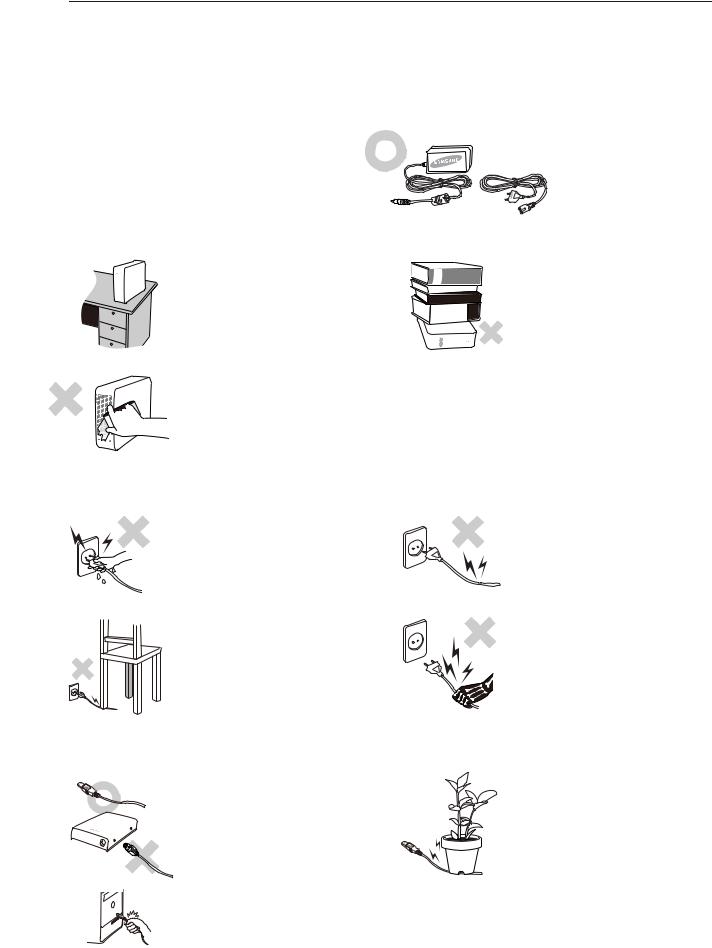
User’s Manual
Handling Precautions
The following information serves to ensure user’s safety and prevent damage to user’s properties. Carefully read the information provided and use your product correctly.
Use the rated Power adapter
Use only the power adapter supplied with the product or approved by Samsung Electronics.
Installation Related
Use the product on a flat surface.
Avoid blocking the vent at the bottom or side of the external drive.
If the vent is blocked, there is a danger of damaging the external drive or overheating the inside of the product.
Do not sit on the product and do not place a heavy object over the product.
Product case or connector can be damaged and may cause a break down.
Power Related
Do not touch the main plug or power cord with hands.
There is a danger of electric shock.
Do not bend the power cord excessively or do not place a heavy object over the power cord.
If the power cord is damaged, it may cause electric shock or fire and may increase the wrong operation.
Data Cable Usage
Standardized data cable.
This may increase the wrong operation and may cause a malfunction.
Do not unplug the data cable by severely pulling the cable.
This may damage connector on the product and may cause a problem with the product.
Do not use a damaged or loose main plug or power cord or power outlet.
There is a danger of electric shock or fire hazard.
Do not unplug the power cord out by pulling the cable only.
If the power cord is damaged, it may cause electric shock.
Do not severely bend the data cable and do not place a heavy object over the data cable.
If the data cable is damaged, it may cause a malfunction.
STORY Station Series External Hard Drive |
3 |

User’s Manual
Shock
The external drive is very portable and you may easily drop it.
Take care not to drop and tip the product while carrying the external drive.
If you make an impact on the external drive, it may cause bad sectors on the disk.
Bad sectors can cause various and potentially read/write errors.
Humidity
If you use the product in places exposed to humidity, it may danger of electric shock.
In addition, prolonged exposure to moisture can corrode various parts and components.
Magnets
Magnetic objects can cause various types of damage to the HDD, including data damage.
Keep magnets and magnetic objects away from the external drive.
Disassembly and Label Removal
For repair, please visit the designated (samsung) customer service center. Unauthorized disassembly, repair, or reform of the product and unauthorized removal of the labeling will void your warranty.
Always Backup your Important Data
The external drive manufacturer does not guarantee data stored in the external drive
and will not assume responsibility for any mental or material damage incurred during data recovery.  Backup : Storing the original and a copy on two or more separate and accessible storage media.
Backup : Storing the original and a copy on two or more separate and accessible storage media.
Regular Virus Scanning
Frequently scan the device for viruses and protect the external drive from virus infection.
Cleaning the product
Never use cleaning fluid or similar chemicals.
Do not spay cleaner directly on the product.
It may cause discoloration and deformation of the product.
Custody Related
Keep the product and accessories out of the reach of children. It may cause personal injuries and problem.
Safely Remove Hardware
Always use the Safely Remove Hardware feature before shutting down the HDD or disconnecting the USB cable and power cable.
1MB=1,000,000bytes / 1GB=1,000,000,000bytes / 1TB=1,000,000,000,000bytes
Actual accessible capacity may vary from advertised capacity due to formatting and partitioning of the hard drive, as well as due to your computer's operating system.
STORY Station Series External Hard Drive |
4 |

Table of Contents
Read Me First
Handling Precautionst
User’s Manual
2 About this Manual
2Quick Installation Guide
2User’s Manual
2Using this Manual
2Icon Guide
3Use the reted Power adapter
3Installation Related
3Power Related
3Data Cable Usage
4Shock
4 |
Humidity |
4 |
Magnets |
4 |
Disassembly and Label Removal |
4 |
Always Backup your Important Data |
4 |
Regular Virus Scanning |
4 |
Cleaning the product |
4 |
Custody Related |
4 |
Safely Remove Hardware |
Specifications
Connecting your STORY Station Series
Using your STORY Station Series
Safely Removing your
STORY Station Series
STORY Station Series Software
6System Requirements
7Components
7Overview
8Installation
10Windows
11Macintosh
12Copying/Moving Files
12Removable Disk Method
14USB
15eSATA (Optional)
16STORY Station Series External Hard Drive Software
16Samsung Auto Backup
16Samsung Auto Backup Installation
18Data Backup using Samsung Auto Backup
24Quick Backup
25Restoring Backup Data
28Samsung SecretZone™
29Virtual Drive with Samsung SecretZone™
Troubleshooting
Appendix
31FAQ
32Partitioning and Changing File System Type
32Reformat to FAT32
33Reformat to NTFS
33Format in Macintosh
34Product Certifications
34FCC
35Warranty Information
STORY Station Series External Hard Drive |
5 |

User’s Manual
Introduction
The STORY Station Series External Hard Drive is a high-performance external hard drive that supports eSATA/USB Unlike conventional desktop disk drives, the STORY Station Series External Hard Drive makes it possible for you to instantaneously add greater storage capacity to your system without having to take the computer apart.
This means that your STORY Station Series External Hard Drive comes fully partitioned and formatted for your use and you can instantly access to the drive by simply plugging it into your computer through a USB port.
Additional setting are not necessary.
SecretZone™, which is part of the software bundle that comes with your STORY Station Series External Hard Drive, allows you to protect and manage your private data.
Specifications
Category |
Station |
Station Plus |
Station 3.0 |
|
|
|
|
Interface |
USB 2.0 |
USB 2.0, eSATA |
USB 3.0 |
Transfer Rate |
480 Mbps Max. |
3.0Gbps Max. (eSATA) |
5 Gbps Max. |
Power |
DC +12V, 2.0A |
|
|
Operating System |
Windows XP / Vista / 7 |
|
|
|
|
|
|
Mac OS X 10.4.8 or Later (USB 2.0 & eSATA Only) |
|
||
|
|
||
Hard Disk Capacity |
1TB , 1.5TB , 2TB |
|
|
Dimensions (W x H x L) |
119.5mm X 41.85mm X 192.8mm |
|
|
Color |
Dark Gray |
|
|
Format System |
NTFS |
|
|
|
|
|
|
System Requirements
 PC : Windows XP / Vista / 7
PC : Windows XP / Vista / 7
 Macintosh : Mac OS X 10.4.8 or Later (USB 2.0 & eSATA Only)
Macintosh : Mac OS X 10.4.8 or Later (USB 2.0 & eSATA Only)
 Upgrade your operating system to the latest version to enjoy better performance and reliability.
Upgrade your operating system to the latest version to enjoy better performance and reliability.  Reformatting for Mac OS may be required (Refer to the 32, 33 page).
Reformatting for Mac OS may be required (Refer to the 32, 33 page).
STORY Station Series External Hard Drive |
6 |

User’s Manual
Components
USB Cable |
Power Adapter |
eSATA Cable (Optional) |
SAMSUNG STORY Station Series External Hard Drive |
Quick Start Guide |
 When you purchase a STORY Station Series External Hard Drive, make sure that all components have been included in your product package.
When you purchase a STORY Station Series External Hard Drive, make sure that all components have been included in your product package.
 Only STORY Station Plus model is provided with the eSATA Cable.
Only STORY Station Plus model is provided with the eSATA Cable.
Overview
Power Dial
LED
There are ports to connect various cables including
USB on the backside of STORY Station Series
USB 3.0
Power
eSATA (Optional)
USB 2.0
 How to Operate the Power Dial
How to Operate the Power Dial
1)Power ON / OFF : Turn the dial to operate ON / OFF. (A clicking sound can be heard when shifting between ON and OFF.)
2)LOW LED Operation : Turn the dial to the right when the power is turned ON, and the LED gets brighter.
STORY Station Series External Hard Drive |
7 |

User’s Manual
Connecting your STORY Station Series
Installation
Verify that the computer meets the minimum system requirements as outlined in #System Requirements.
Connect the Data cable to your desktop/laptop computer as shown in the figure below.
USB
Figure 1. Connecting a STORY Station Series |
3 |
|
STORY Station Series will not power on when the USB Cable disconnected.
2 |
1 |
|
 Plug in the power adapter and connect the USB cable to the corresponding port on your desktop PC or notebook PC.
Plug in the power adapter and connect the USB cable to the corresponding port on your desktop PC or notebook PC.
 Figure 2. Power on a STORY Station Series
Figure 2. Power on a STORY Station Series
4
 LED Color
LED Color
- USB 2.0 : Green or white
- USB 3.0 : Blue
5
 Turn the power on your drive with power dial. Now you can enjoy your drive.
Turn the power on your drive with power dial. Now you can enjoy your drive.
 To use the STORY Station 3.0 model at its Maximum speed, you need a PC or a Host Card that supports USB 3.0 interface.
To use the STORY Station 3.0 model at its Maximum speed, you need a PC or a Host Card that supports USB 3.0 interface.
STORY Station Series External Hard Drive |
8 |
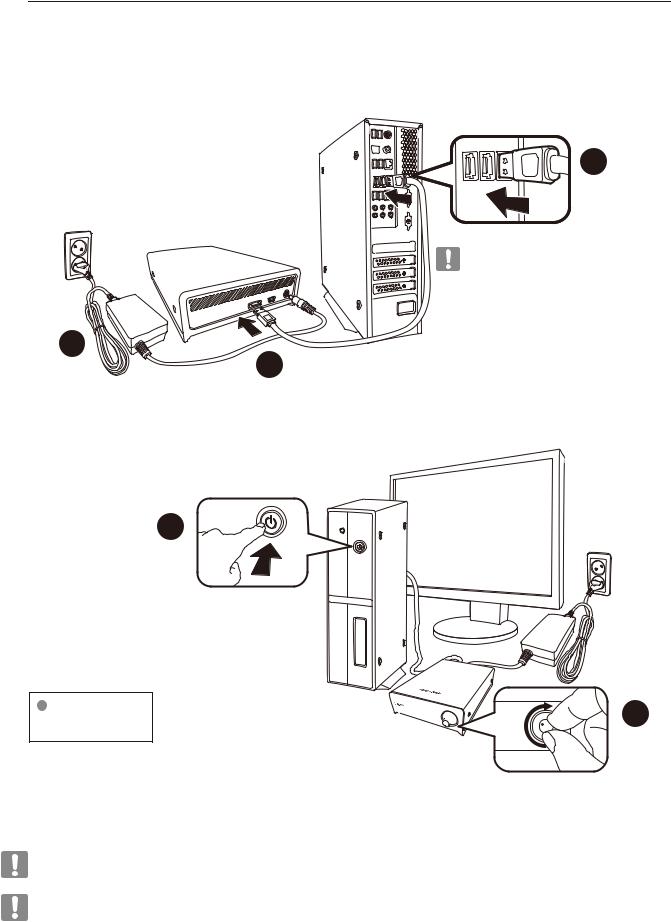
User’s Manual
eSATA (Optional)
 Figure 3. Connecting a STORY Station Plus
Figure 3. Connecting a STORY Station Plus
3
STORY Station Plus will not power on when the eSATA Cable disconnected.
2
1
 Plug in the power adapter and connect the eSATA cable to the corresponding port on your desktop PC or notebook PC.
Plug in the power adapter and connect the eSATA cable to the corresponding port on your desktop PC or notebook PC.
 Figure 4. Power on a STORY Station Plus
Figure 4. Power on a STORY Station Plus
4
LED Color |
5 |
|
- eSATA : white |
||
|
 Turn the power on your drive with power dial. Now you can enjoy your drive.
Turn the power on your drive with power dial. Now you can enjoy your drive.
 To use the eSATA interface, you need an eSATA port on your computer.
To use the eSATA interface, you need an eSATA port on your computer.
Some eSATA controllers may require a computer reboot to recognize the device.
If both the USB cable and the eSATA cable are connected to the external drive, the eSATA interface will be enabled. For using the USB interface, disconnect the eSATA cable.
 Only STORY Station Plus model supports the eSATA interface.
Only STORY Station Plus model supports the eSATA interface.
STORY Station Series External Hard Drive |
9 |
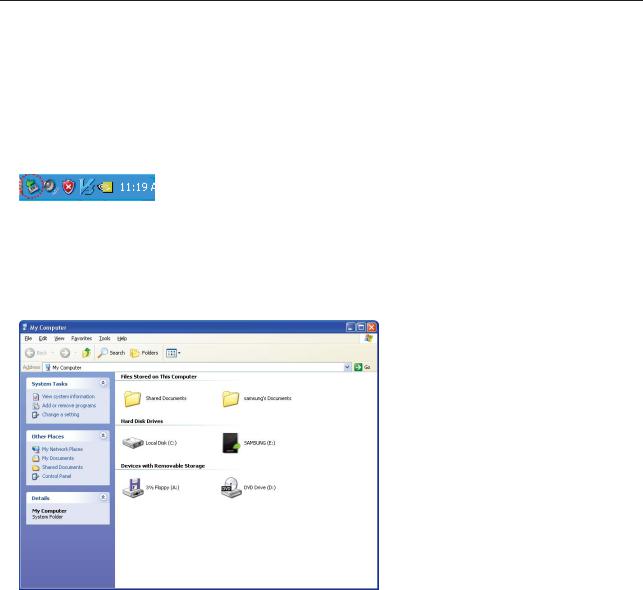
User’s Manual
Windows
When you connect the STORY Station Series External Hard Drive to the computer a device icon will appear in the system tray at the lower right corner of the screen.
 Figure 5. System Tray indicating an external device
Figure 5. System Tray indicating an external device
 If the external drive is connected by the eSATA interface, the device icon may not appear in the system tray. The operating system will recognize and display "Samsung” drive under “My Computer.”
If the external drive is connected by the eSATA interface, the device icon may not appear in the system tray. The operating system will recognize and display "Samsung” drive under “My Computer.”
 Figure 6. In the Windows Explorer, you will see a new Samsung drive
Figure 6. In the Windows Explorer, you will see a new Samsung drive
You are now ready to use the Samsung STORY Station Series External Hard Drive.
STORY Station Series External Hard Drive |
10 |

User’s Manual
Macintosh
Connect your STORY Station Series External Hard Drive to the computer.
Your Macintosh operating system will then generate a SAMSUNG.
 Reformatting for Mac OS may be required (Refer to the 32, 33 page).
Reformatting for Mac OS may be required (Refer to the 32, 33 page).
 Figure 7. Macintosh External Hard Drive connection icon
Figure 7. Macintosh External Hard Drive connection icon
After clicking the SAMSUNG icon, the following folder will appear.
 Figure 8. Macintosh Folders
Figure 8. Macintosh Folders
You are now ready to use the Samsung STORY Station Series External Hard Drive.
(Software included with your STORY Station Series External Hard Drive does not support the Mac operating environment.)
STORY Station Series External Hard Drive |
11 |
