Samsung HW-T550 User Manual
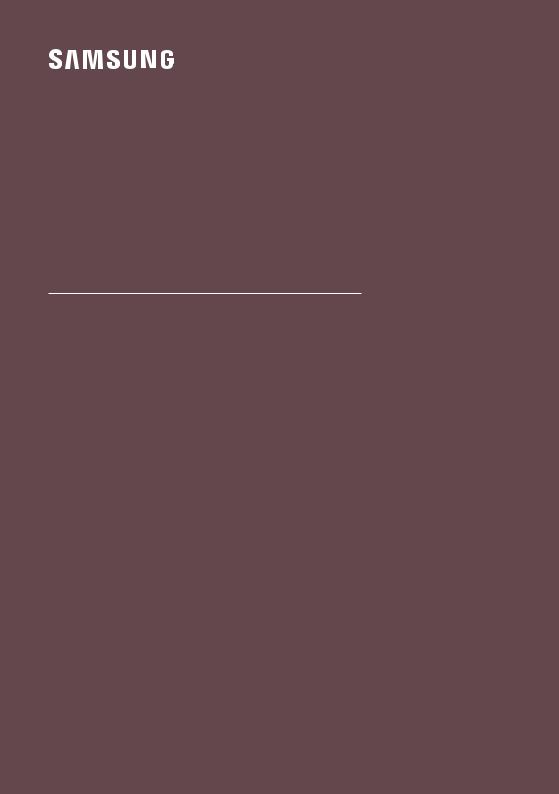
FULL MANUAL
HW-T550
Imagine the possibilities
Thank you for purchasing this Samsung product. To receive more complete service, please register your product at www.samsung.com/register
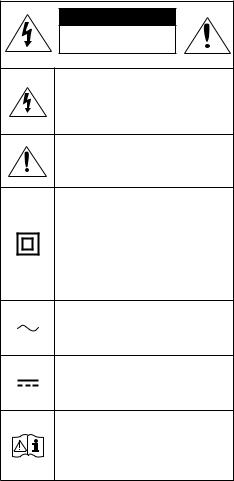
SAFETY INFORMATION
SAFETY WARNINGS
TO REDUCE THE RISK OF ELECTRIC SHOCK, DO NOT REMOVE THE COVER (OR BACK).
NO USER-SERVICEABLE PARTS ARE INSIDE. REFER SERVICING TO QUALIFIED SERVICE PERSONNEL.
Refer to the table below for an explanation of symbols which may be on your Samsung product.
CAUTION
RISK OF ELECTRIC SHOCK.
DO NOT OPEN.
This symbol indicates that high voltage is present inside. It is dangerous to make any kind of contact with any internal part of this product.
This symbol indicates that this product has included important literature concerning operation and maintenance.
Class II product : This symbol indicates that it does not require a safety connection to electrical earth (ground). If this symbol is not present on a product with a power cord, the product MUST have a reliable connection to protective earth (ground).
AC voltage : This symbol indicates that the rated voltage marked with the symbol is AC voltage.
DC voltage : This symbol indicates that the rated voltage marked with the symbol is DC voltage.
Caution, Consult instructions for use : This symbol instructs the user to consult the user manual for further safety related information.
WARNING
•• Toreducetheriskoffireorelectricshock,do not expose this appliance to rain or moisture.
CAUTION
•• TO PREVENT ELECTRIC SHOCK, MATCH WIDE BLADE OF PLUG TO WIDE SLOT, FULLY INSERT.
•• This apparatus shall always be connected to a AC outlet with a protective grounding connection.
•• To disconnect the apparatus from the mains, the plug must be pulled out from the mains socket, therefore the mains plug shall be readily operable.
•• Do not expose this apparatus to dripping or splashing.Donotputobjectsfilledwith liquids, such as vases on the apparatus.
•• To turn this apparatus off completely, you must pull the power plug out of the wall socket. Consequently, the power plug must be easily and readily accessible at all times.
ENG - ii

PRECAUTIONS
1.Ensure that the AC power supply in your house complies with the power requirementslistedontheidentification sticker located on the bottom of your product. Install your product horizontally, on a suitable base (furniture), with enough space around it for ventilation (7~10 cm). Make sure the ventilation slots are not covered.Donotplacetheunitonamplifiers or other equipment which may become hot. This unit is designed for continuous use. To fully turn off the unit, disconnect the AC plug from the wall outlet. Unplug the unit if you intend to leave it unused for a long period of time.
2.During thunderstorms, disconnect the AC plug from the wall outlet. Voltage peaks due to lightning could damage the unit.
3.Do not expose the unit to direct sunlight or other heat sources. This could lead to overheating and cause the unit to malfunction.
4.Protect the product from moisture (i.e. vases),andexcessheat(e.g.afireplace)or equipment creating strong magnetic or electricfields.Unplugthepowercablefrom the AC wall socket if the unit malfunctions. Your product is not intended for industrial use. It is for personal use only. Condensation may occur if your product has been stored in cold temperatures. If transporting the unit during the winter, wait approximately
2 hours until the unit has reached room temperature before using.
5.The battery used with this product contains chemicals that are harmful to the environment. Do not dispose of the battery in the general household trash. Do not expose the battery to excess heat, direct sunlight,orfire.Donotshortcircuit, disassemble, or overheat the battery. Danger of explosion if the battery is replaced incorrectly. Replace only with the same or equivalent type.
ABOUT THIS MANUAL
The user manual has two parts: this simple paper USER MANUAL and a detailed FULL MANUAL you can download.
USER MANUAL
See this manual for safety instructions, product installation, components, connections,andproductspecifications.
FULL MANUAL
You can access the FULL MANUAL on Samsung’s on-line customer support centre by scanning the QR code. To see the manual on your PC or mobile device, download the manual in document format from Samsung’s website. (http://www.samsung.com/support)
Designandspecificationsaresubjecttochange without prior notice.
ENG - iii
CONTENTS
01 |
Checking the Components |
|
2 |
|
Inserting Batteries before using the Remote Control (AA batteries X 2) |
-------------------------- |
2 |
02 |
Product Overview |
|
3 |
|
Front Panel / Top Panel of the Soundbar |
-------------------------- |
3 |
|
Bottom Panel of the Soundbar |
-------------------------- |
4 |
03 |
Connecting the Soundbar |
|
5 |
|
Connecting Electrical Power |
-------------------------- |
5 |
|
Connecting the Soundbar to the Subwoofer |
-------------------------- |
6 |
|
–– Automatic connection between the Subwoofer and the Soundbar |
-------------------------- |
6 |
|
–– Manually connecting the Subwoofer if automatic connection fails |
-------------------------- |
7 |
|
Connecting an SWA-8500S (Sold Separately) to your Soundbar |
-------------------------- |
8 |
04 |
Connecting to your TV |
|
10 |
|
Method 1. Connecting with a Cable |
-------------------------- |
10 |
|
–– Connecting using an Optical Cable |
-------------------------- |
10 |
|
–– Connecting a TV using an HDMI Cable |
-------------------------- |
11 |
|
Method 2. Connecting Wirelessly |
-------------------------- |
12 |
|
–– Connecting a TV via Bluetooth |
-------------------------- |
12 |
05 |
Connecting an External Device |
|
14 |
|
Connecting using an Optical Cable |
-------------------------- |
14 |
|
Connecting using an HDMI Cable |
-------------------------- |
15 |
06 |
Connecting a USB Storage Device |
|
16 |
ENG - iv
07 |
Connecting a Mobile Device |
|
17 |
|
Connecting via Bluetooth |
-------------------------- |
17 |
08 |
Using the Remote Control |
|
21 |
|
How to Use the Remote Control |
-------------------------- |
21 |
|
Adjusting the Soundbar volume with a TV remote control |
-------------------------- |
24 |
|
Using the Hidden Buttons (Buttons with more than one function) |
-------------------------- |
25 |
|
Outputspecificationsforthedifferentsoundeffectmodes |
-------------------------- |
25 |
09 |
Installing the Wall Mount |
|
26 |
|
Installation Precautions |
-------------------------- |
26 |
|
Wallmount Components |
-------------------------- |
26 |
10 |
Software Update |
|
28 |
|
How to check the Firmware version |
-------------------------- |
28 |
|
Update Procedure |
-------------------------- |
29 |
|
If UPDATE is not displayed |
-------------------------- |
29 |
11 |
Troubleshooting |
|
30 |
12 |
Licence |
|
31 |
13 |
Open Source Licence Notice |
|
31 |
14 |
Important Notes About Service |
|
31 |
15 |
SpecificationsandGuide |
|
32 |
|
Specifications |
-------------------------- |
32 |
ENG - v
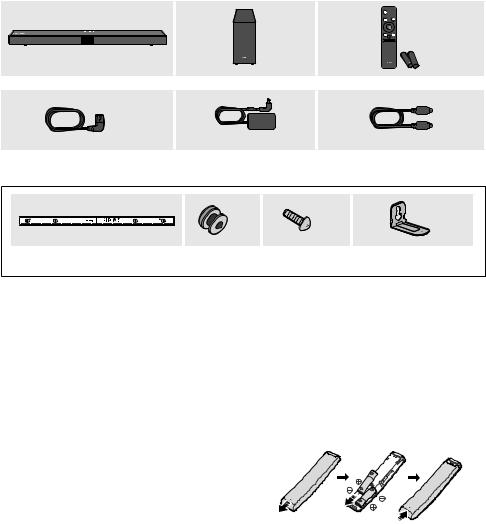
01 CHECKING THE COMPONENTS
Soundbar Main Unit Subwoofer Remote Control / Batteries
x 2
Power Cord |
AC/DC Adapter |
Optical Cable |
|
||
(Subwoofer, Soundbar) |
(Soundbar) |
|
|
x 2 |
x 2 |
x 2 |
|
|
||
Wall Mount Guide |
Holder-Screw |
Screw |
Bracket-Wall Mount |
•• For more information about the power supply and power consumption, refer to the label attached to the product. (Label: Bottom of the Soundbar Main Unit)
•• To purchase additional components or optional cables, contact a Samsung Service Centre or Samsung Customer Care.
•• Depending on the region, the appearance of the AC plug may differ from the plug displayed above, or it may be supplied integrated with the AC/DC adapter.
•• The appearance of the accessories may differ slightly from the illustrations above.
Inserting Batteries before using the Remote Control (AA batteries X 2)
Slide the back cover in the direction of the arrow until it is completely removed. Insert 2 AA batteries (1.5V) oriented so that their polarity is correct. Slide the back cover back into position.
ENG - 2

02 PRODUCT OVERVIEW
Front Panel / Top Panel of the Soundbar
|
|
|
|
|
|||||
Position the product so that |
|
|
|
|
|
|
|
|
|
|
|
|
|
|
|
|
|||
|
|
|
|
|
|
|
|||
the SAMSUNG logo is |
|
|
|
|
|
|
|
||
|
|
|
|
|
|
|
|||
located on the top. |
|
|
|
|
|
|
|
||
|
|
Top Panel |
|||||||
|
|
|
|
|
|||||
|
|
|
|
|
|
|
|
|
|
|
|
|
|
|
|
|
|
|
|
DisplayDisplays the product’s status and current mode.
 (Power) Button
(Power) Button
Turns the power on and off.
•• Auto Power Down Function
The unit turns off automatically in the following situations:
–– In D.IN / HDMI / BT / USB Mode : If there is no audio signal for 20 minutes.
-/+ (Volume) Button
Adjusts the volume.
•• When adjusted, the volume level appears on the Soundbar’s front display.
|
|
(Source) Button |
|
|
|
Selects the source input mode. |
|
|
|
|
|
|
|
|
|
|
Input mode |
Display |
|
|
|
|
|
|
|
|
Optical Digital input |
D.IN |
|
|
|
|
|
|
|
|
ARC (HDMI OUT) input |
D.IN TV ARC (Auto conversion) |
|
|
|
|
|
|
|
HDMI input |
HDMI |
|
|
|
|
|
||
|
|
|
|
|
|
|
BLUETOOTH mode |
BT |
|
|
|
|
|
|
|
|
USB mode |
USB |
|
|
|
|
|
|
|
|
•• To turn on “BT PAIRING” mode, change the source to “BT” mode, and then press and hold the |
||
|
|
(Source) button for more than 5 seconds. |
||
•• When you plug in the AC cord, the power button will begin working in 4 to 6 seconds.
•• When you turn on this unit, there will be a 4 to 5 second delay before it produces sound.
•• If you want to enjoy sound only from the Soundbar, you must turn off the TV’s speakers in the Audio Setup menu of your TV. Refer to the owner’s manual supplied with your TV.
ENG - 3

Bottom Panel of the Soundbar
|
|
HDMI |
|
DIGITAL AUDIO IN |
|
(OPTICAL) |
|
|
|
|
HDMI TO TV |
|
USB (5V 0.5A) |
(ARC) |
|




DC 24V
DIGITAL AUDIO IN (OPTICAL)
Connect to the digital (optical) output of an external device.
USB (5V 0.5A)
ConnectaUSBdeviceheretoplaymusicfilesstoredontheUSBdevicethroughtheSoundbar.
HDMI
Inputs digital video and audio signals simultaneously using an HDMI cable. Connect to the HDMI output of an external device.
HDMI TO TV (ARC)
Connect to the HDMI (ARC) jack on a TV.
DC 24V (Power Supply In)
Connect the AC/DC power adapter.
•• When disconnecting the power cable of the AC/DC power adaptor from a wall outlet, pull the plug. Do not pull the cable.
•• Do not connect this unit or other components to an AC outlet until all connections between components are complete.
ENG - 4
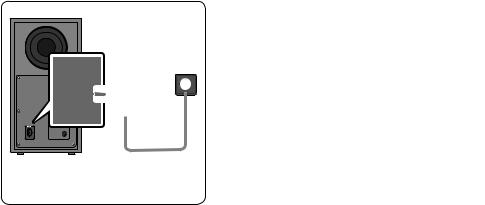
03 CONNECTING THE SOUNDBAR
Connecting Electrical Power
Use the power components to connect the Subwoofer and Soundbar to an electrical outlet in the following order:
1.Connect the power cord to the Subwoofer.
2.Connect the power output cable to the power adapter, and then to the Soundbar.
3.Connect the power cord to a wall socket.
See the illustrations below.
•• For more information about the required electrical power and power consumption, refer to the label attached to the product. (Label: Bottom of the Soundbar Main Unit)
DC 24V
POWER Power Cord
DC 24V
DIGITAL AUDIO IN |
HDMI |
(OPTICAL) |
|
USB (5V 0.5A)
HDMI TO TV (ARC)
Power Cord
Connecting
Electrical Power
Bottom of the |
AC/DC Adapter |
|
Soundbar Main Unit |
||
|
Rear of Subwoofer |
Connecting |
|
Electrical Power |
•• MakesuretoresttheAC/DCAdapterflatonatableorthefloor.IfyouplacetheAC/DCAdapterso that it is hanging with the AC cord input facing upwards, water or other foreign substances could enter the Adapter and cause the Adapter to malfunction.
ENG - 5

Connecting the Soundbar to the Subwoofer
When the subwoofer is connected, you can enjoy rich bass sound.
Automatic connection between the Subwoofer and the Soundbar
When you turn the power on after connecting the power cables to the Soundbar and subwoofer, the subwoofer is automatically connected to the Soundbar.
•• When auto pairing is complete, the blue indicators at the rear of the subwoofer turn on.
LED Indicator Lights on the Rear of Subwoofer
LED |
Status |
Description |
Resolution |
|
|
|
|
|
|
|
On |
Successfully connected |
- |
|
|
(normal operation) |
|||
|
|
|
||
|
|
|
Check if the power cable attached to the |
|
Blue |
|
|
main Soundbar unit is connected properly |
|
|
Blinking |
Recovering the connection |
or wait about 5 minutes. If blinking persists, |
|
|
|
|
try manually connecting the subwoofer. |
|
|
|
|
See page 7. |
|
|
|
|
|
|
|
|
Standby (with the Soundbar |
Check if the power cable attached to the |
|
Red |
On |
main unit turned off) |
main Soundbar unit is connected properly. |
|
|
|
|||
Connection failed |
Connect again. See the instructions for |
|||
|
|
|||
|
|
manual connection on page 7. |
||
|
|
|
||
|
|
|
|
|
Red and |
Blinking |
Malfunction |
See the contact information for the |
|
blue |
Samsung Service Centre in this manual. |
|||
|
|
|||
|
|
|
|
ENG - 6

Manually connecting the Subwoofer if automatic connection fails
Before performing the manual connection procedure below:
•• Check whether the power cables for the Soundbar and subwoofer are connected properly.
•• Make sure that the Soundbar is turned on.
1. Press and hold ID SET on the rear of the subwoofer for at least 5 seconds.
•• The red indicator on the rear of the subwoofer turns off and the blue indicator blinks.
5 Sec
Rear of Subwoofer
2. Press and hold the Up button on the remote control for at least 5 seconds.
•• The ID SET message appears on the display of the Soundbar for a moment, and then it disappears.
•• The Soundbar will automatically power on when ID SET is complete.
SAMSUNG logo is on the top
PAIR
5 Sec
ID SET
3. Check if the LINK LED is solid blue (connection complete).
The LINK LED indicator stops blinking and glows a solid blue when a connection is established between the Soundbar and the Wireless Subwoofer.
Blue is On
ENG - 7

NOTES
•• Do not connect the power cord of this product or your TV to a wall outlet until all connections between components are complete.
•• Before moving or installing this product, be sure to turn off the power and disconnect the power cord.
•• If the main unit is powered off, the wireless subwoofer will go into stand-by mode and the STANDBY LED on the rear of the sub-woofer will turn red after blinking in blue several times.
•• If you use a device that uses the same frequency (5.8GHz) as the Soundbar near the Soundbar, interference may cause some sound interruption.
•• The maximum transmission distance of the main unit’s wireless signal is about 10 m, but may vary depending on your operating environment. If a steel-concrete or metallic wall is between the main unit and the wireless subwoofer, the system may not operate at all because the wireless signal cannot penetrate metal.
PRECAUTIONS
•• Wireless receiving antennas are built into the wireless subwoofer. Keep the unit away from water and moisture.
•• For optimal listening performance, make sure that the area around the wireless subwoofer and the Wireless Receiver Module (sold separately) is clear of any obstructions.
Connecting an SWA-8500S (Sold Separately) to your Soundbar
Expand to true wireless surround sound by connecting the Samsung Wireless Rear Speaker Kit (SWA-8500S, sold separately) to your Soundbar.
1.Connect the Wireless Receiver Module to 2 Surround Speakers.
––The speaker cables are colour coded.
SURROUND-LEFT
SURROUND-LEFT
L |
R |
L |
R |
SURROUNDSPEAKERSOUT 
POWER
SURROUND-RIGHT
SURROUND-RIGHT
ENG - 8
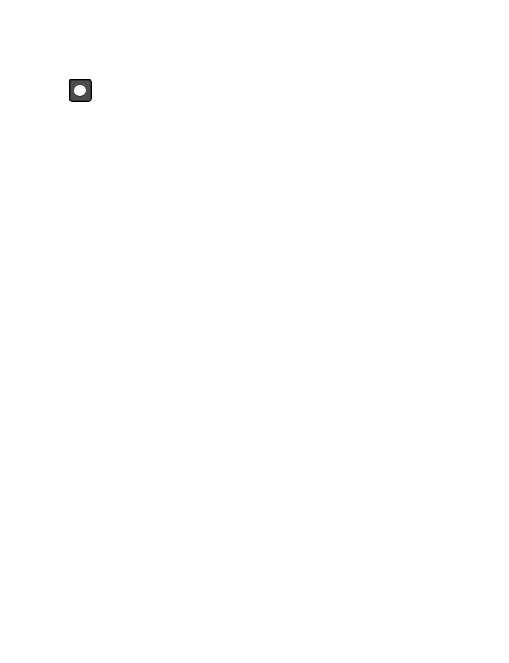
2.Check the standby status of the Wireless Receiver Module after plugging it into an electrical outlet.
•• The LINK LED indicator (blue LED) on the Wireless Receiver Module blinks. If the LED does not blink, press the ID SET button on the back of the Wireless Receiver Module with a pen tip for 5~6 seconds until the LINK LED indicator blinks (in Blue). For more about the LED, please refer to the SWA-8500S user manual.
L R |
5 Sec |
|
SURROUNDSPEAKERSOUT |
IDSET |
|
SPEAKERIMPEDANCE:3 |
||
|
||
IDSET |
|

 POWER
POWER
POWER
STANDBY
LINK
LINK


Blue blinking
3. Press and hold the Up button on the remote control for at least 5 seconds.
•• The ID SET message appears on the display of the Soundbar for a moment, and then it disappears.
•• The Soundbar will automatically power on when ID SET is complete.
PAIR
SAMSUNG logo is on the top
5 Sec
ID SET

 CAUTION
CAUTION
•• If your Soundbar was playing music when it connects to the SWA-8500S, you may hear some stutteringfromthewooferastheconnectionfinalises.
4. Check if the LINK LED is solid blue (connection complete).
LINK
STANDBY
Blue is On
The LINK LED indicator stops blinking and glows a solid blue when a connection is established between the Soundbar and the Wireless Receiver Module.
5. If the SWA-8500S is not connected, repeat the procedure from Step 2.
ENG - 9

04 CONNECTING TO YOUR TV
Hear TV sound from your Soundbar through wired or wireless connections.
•• When the Soundbar is connected to selected Samsung TVs, the Soundbar can be controlled using the TV’s remote control.
––This feature is supported by 2017 and later Samsung Smart TVs that support Bluetooth when you connect the Soundbar to the TV using an optical cable.
––ThisfunctionalsoallowsyoutousetheTVmenutoadjustthesoundfieldandvarioussettings as well as the volume and mute.
Method 1. Connecting with a Cable
When the audio in a broadcast is encoded in Dolby Digital and the “Digital Output Audio Format” on your TV is set to PCM, we recommend that you change the setting to Dolby Digital. When the setting on the TV is changed, you will experience better sound quality. (The TV menu may use different words for Dolby Digital and PCM depending on the TV manufacturer.)
Connecting using an Optical Cable
|
Bottom of the Soundbar |
|
DIGITAL AUDIO IN |
(OPTICAL) |
|
Optical Cable |
|
OPTICAL OUT |
|
Top of the Soundbar |
USB (5V 0.5A) |
|

D.IN
1.Connect the DIGITAL AUDIO IN (OPTICAL) jack on the Soundbar to the OPTICAL OUT jack of the TV with a digital optical cable.
2.Press the (Source) button on the top panel or remote control, and then select the “D.IN” mode.
(Source) button on the top panel or remote control, and then select the “D.IN” mode.
ENG - 10

Connecting a TV using an HDMI Cable
Connect to the HDMI IN
(ARC) port of your TV. |
HDMI Cable |
|
(not supplied) |
||
|
||
|
|
|
HDMI IN |
|
|
(ARC) |
|
Connect to the HDMI TO TV (ARC) port of the Soundbar main unit.
Top of the Soundbar
Bottom of the Soundbar
HDMI TO TV (ARC)
TV ARC
1.WiththeSoundbarandTVturnedon,connecttheHDMIcable(notsupplied)asshowninthefigure.
2.“TV ARC” appears in the display window of the Soundbar main unit and the Soundbar plays TV sound.
•• If TV sound is inaudible, press the (Source) button on the remote control or on the top of the Soundbar to switch to “D.IN” mode. The screen displays “D.IN” and “TV ARC” in sequence, and TV sound is played.
(Source) button on the remote control or on the top of the Soundbar to switch to “D.IN” mode. The screen displays “D.IN” and “TV ARC” in sequence, and TV sound is played.
•• If “TV ARC”doesnotappearinthedisplaywindowoftheSoundbarmainunit,confirmthatthe
HDMI cable (not supplied) is connected to the correct port.
•• Use the volume buttons on the TV’s remote control to change the volume on the Soundbar.
NOTES
•• HDMI is an interface that enables the digital transmission of video and audio data with just a single connector.
•• If the TV provides an ARC port, connect the HDMI cable to the HDMI IN (ARC) port.
•• We recommend you use a coreless HDMI cable if possible. If you use a cored HDMI cable, use one whose diameter is less than 14 mm.
•• This function is not available if the HDMI cable does not support ARC.
ENG - 11

Method 2. Connecting Wirelessly
Connecting a TV via Bluetooth
When a TV is connected using Bluetooth, you can hear stereo sound without the hassle of cabling.
•• Only one TV can be connected at a time.
PAIR
OR
The initial connection
1. Press the  PAIR button on the remote control to enter the “BT PAIRING” mode.
PAIR button on the remote control to enter the “BT PAIRING” mode.
(OR) a. Press the (Source) button on the top panel and then select “BT”.
(Source) button on the top panel and then select “BT”.
“BT” changes to “BT PAIRING” in a few seconds automatically or changes to “BT READY” if there is a connect record.
b. When “BT READY” appears, press and hold the (Source) button on the top panel of the Soundbar for more than 5 seconds to display “BT PAIRING”.
(Source) button on the top panel of the Soundbar for more than 5 seconds to display “BT PAIRING”.
2.Select Bluetooth mode on the TV. (For more information, see the TV’s manual.)
3.Select “[AV] Samsung Soundbar T5-Series” from the list on TV’s screen.
An available Soundbar is indicated with “Need Pairing” or “Paired” on the TV’s Bluetooth device list. To connect the TV to the Soundbar, select the message, and then establish a connection.
•• When the TV is connected, [TV Name]→“BT” appears on the Soundbar’s front display.
4.You can now hear TV sound from the Soundbar.
If the device fails to connect
•• If a previously connected Soundbar listing (e.g. “[AV] Samsung Soundbar T5-Series”) appears in the list, delete it.
•• Then repeat steps 1 through 3.
NOTE
•• AfteryouhaveconnectedtheSoundbartoyourTVthefirsttime,usetheBT“ READY” mode to reconnect.
ENG - 12
Disconnecting the Soundbar from the TV
Press the (Source) button on the top panel or on the remote control and switch to any mode but “BT”.
(Source) button on the top panel or on the remote control and switch to any mode but “BT”.
•• Disconnecting takes time because the TV must receive a response from the Soundbar. (The time required may differ, depending on the TV model.)
•• To cancel the automatic Bluetooth connection between the Soundbar and TV, press the Left button on the remote control for 5 seconds with the Soundbar in “BT READY”status.(ToggleOn→Off)
What is the difference between BT READY and BT PAIRING?
•• BT READY : In this mode, you can search for previously connected TVs or connect a previously connected mobile device to the Soundbar.
•• BT PAIRING : In this mode, you can connect a new device to the Soundbar. (Press the  PAIR button on the remote control or press and hold the
PAIR button on the remote control or press and hold the (Source) button on the top of the Soundbar for more than 5 seconds while the Soundbar is in “BT” mode.)
(Source) button on the top of the Soundbar for more than 5 seconds while the Soundbar is in “BT” mode.)
NOTES
•• If asked for a PIN code when connecting a Bluetooth device, enter <0000>.
•• In Bluetooth connection mode, the Bluetooth connection will be lost if the distance between the Soundbar and the Bluetooth device exceeds 10 meters.
•• The Soundbar automatically turns off after 20 minutes in the Ready state.
•• The Soundbar may not perform Bluetooth search or connection correctly under the following circumstances:
––IfthereisastrongelectricalfieldaroundtheSoundbar.
––If several Bluetooth devices are simultaneously paired with the Soundbar.
––If the Bluetooth device is turned off, not in place, or malfunctions.
•• Electronic devices may cause radio interference. Devices that generate electromagnetic waves must be kept away from the Soundbar main unit - e.g., microwaves, wireless LAN devices, etc.
ENG - 13

05 CONNECTING AN EXTERNAL DEVICE
Connect to an external device via a wired connection or Bluetooth connection to play the external device’s sound through the Soundbar.
Connecting using an Optical Cable
BD / DVD player / Set-top box / |
|
Bottom of the Soundbar |
Game console |
|
|
|
|
|
|
|
DIGITAL AUDIO IN |
|
(OPTICAL) |
|
OPTICAL OUT |
Optical Cable |
|
|
|
Top of the Soundbar
USB (5V 0.5A)

D.IN
1.Connect DIGITAL AUDIO IN (OPTICAL) on the main unit to the OPTICAL OUT jack of the Source Device using a digital optical cable.
2.Select “D.IN” mode by pressing the  (Source) button on the top panel or on the remote control.
(Source) button on the top panel or on the remote control.
ENG - 14

Connecting using an HDMI Cable
Top of the Soundbar

HDMI
External Device |
HDMI |
|
|
HDMI OUT |
HDMI Cable |
|
|
(not supplied) |
HDMI TO TV |
|
|
|
|
|
(ARC) |
Bottom of the Soundbar
|
|
HDMI IN |
HDMI Cable |
(ARC) |
(not supplied) |
|
1.Connect an HDMI cable (not supplied) from the HDMI jack on the back of the product to the HDMI OUT jack on your digital device.
2.Connect an HDMI cable (not supplied) from the HDMI TO TV (ARC) jack on the back of the product to the HDMI IN jack on your TV.
3.Press the (Source) button on the top panel or on the remote control, and then select “HDMI”.
(Source) button on the top panel or on the remote control, and then select “HDMI”.
4.“HDMI” mode is displayed on the Soundbar display panel and sound plays.
ENG - 15

06 CONNECTING A USB STORAGE DEVICE
YoucanplaymusicfileslocatedonUSBstoragedevicesthroughtheSoundbar.
USB port
USB (5V 0.5A)
USB
1.Connect the USB device to the USB port on the bottom of the product.
2.Press the (Source) button on the top panel or on the remote control, and then select “USB”.
(Source) button on the top panel or on the remote control, and then select “USB”.
3.“USB” appears in the display screen.
4.PlaymusicfilesfromtheUSBstoragedevicethroughtheSoundbar.
•• The Soundbar automatically turns off (Auto Power Down) if no USB device has been connected for more than 20 minutes.
File Format Type Compatibility list
Extension |
Codec |
Sampling Rate |
Bit Rate |
|
|
|
|
*.mp3 |
MPEG 1 Layer2 |
16kHz ~ 48kHz |
80kbps~320kbps |
|
|
|
|
|
MPEG 1 Layer3 |
16kHz ~ 48kHz |
80kbps~320kbps |
|
|
|
|
|
MPEG 2 Layer3 |
16kHz ~ 48kHz |
80kbps~320kbps |
|
|
|
|
|
MPEG 2.5 Layer3 |
16kHz ~ 48kHz |
80kbps~320kbps |
|
|
|
|
*.wma |
Wave_Format_MSAudio1 |
16kHz ~ 48kHz |
56kbps~128kbps |
|
|
|
|
|
Wave_Format_MSAudio2 |
16kHz ~ 48kHz |
56kbps~128kbps |
|
|
|
|
*.aac |
AAC |
16kHz ~ 96kHz |
48kbps~320kbps |
|
|
|
|
|
AAC-LC |
16kHz ~ 96kHz |
128kbps~192kbps |
|
5.1ch 320kbps |
||
|
|
|
|
|
|
|
|
|
HE-AAC |
24kHz ~ 96kHz |
48kbps~64kbps |
|
5.1ch 160kbps |
||
|
|
|
|
|
|
|
|
*.wav |
- |
16kHz ~ 48kHz |
up to 3000kbps |
|
|
|
|
*.ogg |
OGG 1.1.0 |
16kHz ~ 48kHz |
50kbps~500kbps |
|
|
|
|
•• IftherearetoomanyfoldersandfilesstoredontheUSBdevice,itmaytaketheSoundbarsome timetoaccessandplayfiles.
ENG - 16
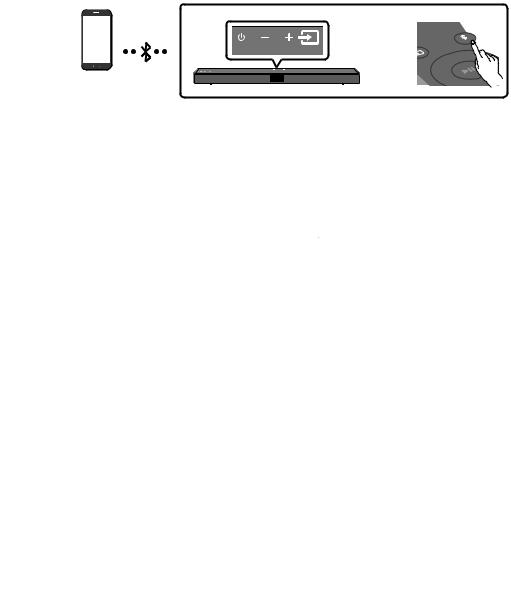
07 CONNECTING A MOBILE DEVICE
Connecting via Bluetooth
When a mobile device is connected using Bluetooth, you can hear stereo sound without the hassle of cabling.
•• The connection is limited to one TV or two Bluetooth devices at the same time.
PAIR
OR
Bluetooth device
The initial connection
1. Press the  PAIR button on the remote control to enter the “BT PAIRING” mode.
PAIR button on the remote control to enter the “BT PAIRING” mode.
(OR) a. Press the (Source) button on the top panel and then select “BT”.
(Source) button on the top panel and then select “BT”.
“BT” changes to “BT PAIRING” in a few seconds automatically or changes to “BT READY” if there is a connect record.
b. When “BT READY” appears, press and hold the (Source) button on the top panel of the Soundbar for more than 5 seconds to display “BT PAIRING”.
(Source) button on the top panel of the Soundbar for more than 5 seconds to display “BT PAIRING”.
2. On your device, select “[AV] Samsung Soundbar T5-Series” from the list that appears.
•• When the Soundbar is connected to the Bluetooth device, [Bluetooth Device Name]→“BT” appears in the front display.
3. PlaymusicfilesfromthedeviceconnectedviaBluetooththroughtheSoundbar.
If the device fails to connect
•• If a previously connected Soundbar listing (e.g. “[AV] Samsung Soundbar T5-Series”) appears in the list, delete it.
•• Then repeat steps 1 and 2.
NOTE
•• AfteryouhaveconnectedtheSoundbartoyourmobiledevicethefirsttime,usetheBT“ READY” mode to reconnect.
ENG - 17

What is the difference between BT READY and BT PAIRING?
•• BT READY : In this mode, you can search for previously connected TVs or connect a previously connected mobile device to the Soundbar.
•• BT PAIRING : In this mode, you can connect a new device to the Soundbar. (Press the  PAIR button on the remote control or press and hold the
PAIR button on the remote control or press and hold the (Source) button on the top of the Soundbar for more than 5 seconds while the Soundbar is in “BT” mode.)
(Source) button on the top of the Soundbar for more than 5 seconds while the Soundbar is in “BT” mode.)
NOTES
•• If asked for a PIN code when connecting a Bluetooth device, enter <0000>.
•• In Bluetooth connection mode, the Bluetooth connection will be lost if the distance between the Soundbar and the Bluetooth device exceeds 10 m.
•• The Soundbar automatically turns off after 20 minutes in the Ready state.
•• The Soundbar may not perform Bluetooth search or connection correctly under the following circumstances:
––IfthereisastrongelectricalfieldaroundtheSoundbar.
––If several Bluetooth devices are simultaneously paired with the Soundbar.
––If the Bluetooth device is turned off, not in place, or malfunctions.
•• Electronic devices may cause radio interference. Devices that generate electromagnetic waves must be kept away from the Soundbar main unit - e.g., microwaves, wireless LAN devices, etc.
•• The Soundbar supports SBC data (44.1kHz, 48kHz).
•• Connect only to a Bluetooth device that supports the A2DP (AV) function.
•• You cannot connect the Soundbar to a Bluetooth device that supports only the HF (Hands Free) function.
•• Once you have paired the Soundbar to a Bluetooth device, selecting “[AV] Samsung Soundbar T5-Series” from the device’s scanned devices list will automatically change the Soundbar to “BT” mode.
––Available only if the Soundbar is listed among the Bluetooth device’s paired devices. (The Bluetooth device and the Soundbar must have been previously paired at least once.)
•• The Soundbar will appear in the Bluetooth device’s searched devices list only when the Soundbar is displaying “BT READY”.
Bluetooth Power On (SOUND MODE)
If a previously paired Bluetooth device tries to pair with the Soundbar when the Bluetooth Power On function is on and the Soundbar is turned off, the Soundbar turns on automatically.
1.Press and hold the SOUND MODE button for more than 5 seconds on the remote while the Soundbar is turned on.
2.“ON-BLUETOOTH POWER” appears on the Soundbar’s display.
ENG - 18

Disconnecting the Bluetooth device from a Soundbar
You can disconnect a Bluetooth device from the Soundbar. For instructions, see the Bluetooth device’s user manual.
•• The Soundbar will be disconnected.
•• When the Soundbar is disconnected from the Bluetooth device, the Soundbar will display “BT DISCONNECTED” on the front display.
Disconnecting the Soundbar from the Bluetooth device
Press the (Source) button on the top panel or on the remote control, and then change to any mode except “BT”.
(Source) button on the top panel or on the remote control, and then change to any mode except “BT”.
•• Disconnecting takes time because the Bluetooth device must receive a response from the Soundbar. (Disconnection time may differ, depending on the Bluetooth device)
•• When the Soundbar is disconnected from the Bluetooth device, the Soundbar will display “BT DISCONNECTED” on the front display.
NOTES
•• In Bluetooth connection mode, the Bluetooth connection will be lost if the distance between the Soundbar and the Bluetooth device exceeds 10 m.
•• The Soundbar automatically turns off after 20 minutes in the Ready state.
More About Bluetooth
Bluetooth is a technology that enables Bluetooth-compliant devices to interconnect easily with each other using a short wireless connection.
•• A Bluetooth device may cause noise or malfunction, depending on usage, if:
––A part of your body is in contact with the receiving/transmitting system of the Bluetooth device or the Soundbar.
––Itissubjecttoelectricalvariationfromobstructionscausedbyawall,corner,orofficepartition.
––It is exposed to electrical interference from same frequency-band devices including medical equipment, microwave ovens, and wireless LANs.
•• Pair the Soundbar with the Bluetooth device while they are close together.
•• The further the distance between the Soundbar and Bluetooth device, the worse the quality is. If the distance exceeds the Bluetooth operational range, the connection is lost.
•• In poor reception areas, the Bluetooth connection may not work properly.
•• The Bluetooth connection only works when it is close to the unit. The connection will be automatically cut off if the Bluetooth device is out of range. Even within range, the sound quality may be degraded by obstacles such as walls or doors.
•• This wireless device may cause electric interference during its operation.
ENG - 19

Bluetooth Multi connection
The Soundbar can be connected to 2 Bluetooth devices at the same time.
Bluetooth device A |
|
Bluetooth device B |
|
1.Connect the Soundbar to up to two Bluetooth devices. (See page 17)
2.Play music from one of the connected Bluetooth devices while two devices are connected.
3.To play music from the Bluetooth device “B” while playing from the device “A”, pause or stop playback on the device “A” and then start playing on the device “B”.
•• The device won’t switch if playing music from the device “B” without pausing or stopping the device“A”first.
Bluetooth Multi Pairing
How to pair multiple devices to the Soundbar
1.Turn on the Soundbar.
2.On any source, press and hold the (Source) button on the top of the Soundbar for more than 5 seconds for the Soundbar to go into “BT PAIRING” mode, then on the Bluetooth device side, switch Bluetooth on, and select the Soundbar from the list of available devices, the Soundbar will automatically connect to the Bluetooth device.
(Source) button on the top of the Soundbar for more than 5 seconds for the Soundbar to go into “BT PAIRING” mode, then on the Bluetooth device side, switch Bluetooth on, and select the Soundbar from the list of available devices, the Soundbar will automatically connect to the Bluetooth device.
3.A 2nd Bluetooth device can be paired and connected to the Soundbar using the same method. If you attempt to connect a 3rd device, a connected device that is not playing audio will lose its Bluetooth connection, but will still be paired with the Soundbar.
4.Using the same method, you can pair up to 8 Bluetooth devices, but only the last 2 will stay connected to the Soundbar at the same time.
NOTES
•• Only 1 Samsung TV, or 2 Bluetooth devices can be connected to the Soundbar at one time.
•• The Soundbar will be disconnected from Bluetooth devices when it receives a connection request from a Samsung TV.
ENG - 20
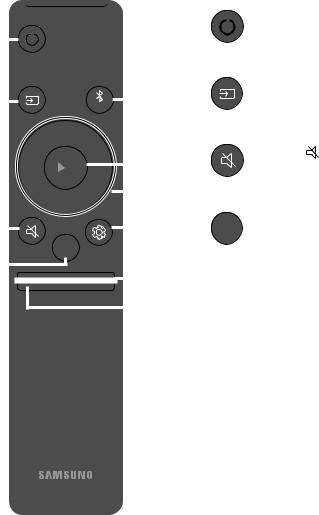
08 USING THE REMOTE CONTROL
How to Use the Remote Control
|
|
|
|
|
|
|
|
|
|
|
|
|
|
|
|
|
|
|
|
|
Turns the Soundbar on and off. |
|
|
|
|
|
|
|
|
|
|
|
|
|
|
|
|
|
|
|
|
|
|||
|
|
|
|
|
|
|
|
|
|
|
|
|
|
|
Power |
|
|
|||||
|
|
|
|
|
|
|
|
|
|
|
|
|
|
|||||||||
|
|
|
|
|
|
|
|
|
|
|
|
|
|
|||||||||
|
|
|
|
|
|
|
|
|
|
|
|
|
|
|
|
|
||||||
|
|
|
|
|
|
|
|
|
|
|
|
|
|
|
|
|
|
|
|
|
||
|
|
|
|
|
|
|
|
|
|
|
|
|
|
|
|
|
|
|
|
|
|
|
|
|
|
|
|
|
|
|
|
|
|
|
|
|
|
|
|
|
|
|
|
Press to select a source connected to the |
|
|
|
|
|
|
|
|
|
|
|
|
|
|
|
|
|
|
|
|
|
|
Soundbar. |
|
|
|
|
|
|
|
|
|
PAIR |
|
|
|
|
||||||||||
|
|
|
|
|
|
|
|
|
|
|
||||||||||||
|
|
|
|
|
|
|
|
|
|
|
|
|
|
|
|
|
|
|
Source |
|
|
|
|
|
|
|
|
|
|
|
|
|
|
|
|
|
|
|
|
|
|
|
|
|
|
|
|
|
|
|
|
|
|
|
|
|
|
|
|
|
|
|
Press the (Mute) button to mute the sound. |
|||||
|
|
|
|
|
|
|
|
|
|
|
|
|
|
|
|
Press it again to unmute the sound. |
||||||
|
|
|
|
|
|
|
|
|
|
|
|
|
|
|
|
|||||||
|
|
|
|
|
|
|
|
|
|
|
|
|
|
|
|
Mute |
|
|
||||
|
|
|
|
|
|
|
|
|
|
|
|
|
|
|
|
|
||||||
|
|
|
|
|
|
|
|
|
|
|
|
|
|
|
|
|
|
|
|
|
|
|
|
|
|
|
|
|
|
|
|
|
|
|
|
|
|
|
|
SOUND |
You can select the desired sound effect by |
||||
|
|
|
|
|
|
|
|
|
|
|
MODE |
choosing STANDARD, SURROUND SOUND, |
||||||||||
|
|
|
|
|
|
|
|
SOUND |
|
|
|
|
|
|
|
|
|
GAME, SMART, or DTS VIRTUAL:X. |
||||
|
|
|
|
|
|
|
MODE |
|
|
|
|
|
|
|
SOUND MODE |
–– |
STANDARD |
|||||
|
|
|
|
|
|
|
|
|
|
|
|
|
|
|
|
|
||||||
|
|
|
|
|
|
|
|
|
|
|
|
|
|
|
|
|
||||||
|
|
|
|
|
|
|
|
|
|
|
|
|
|
|
|
|
|
Outputs the original sound. |
||||
|
|
|
|
|
|
|
|
|
|
|
|
|
|
|
|
|
||||||
|
|
|
|
|
|
|
VOL |
|
WOOFER |
|
|
|
|
|
|
|
|
|
–– |
SURROUND SOUND |
||
|
|
|
|
|
|
|
|
|
|
|
|
|
|
|
|
|||||||
|
|
|
|
|
|
|
|
|
|
|
|
|
|
|
|
|
Providesawidersoundfieldthanstandard. |
|||||
|
|
|
|
|
|
|
|
|
|
|
|
|
|
|
|
|
|
|
||||
|
|
|
|
|
|
|
|
|
|
|
|
|
|
|
|
|
|
|
||||
|
|
|
|
|
|
|
|
SOUNDBAR |
|
|
|
|
|
|
|
|
|
–– |
GAME |
|||
|
|
|
|
|
|
|
|
|
|
|
|
|
|
|
|
|
|
|
|
|
|
Provides stereoscopic sound to immerse |
|
|
|
|
|
|
|
|
|
|
|
|
|
|
|
|
|
|
|
|
|
|
you in the action while gaming. |
|
|
|
|
|
|
|
|
|
|
|
|
|
|
|
|
|
|
|
|
|
–– |
SMART |
|
|
|
|
|
|
|
|
|
|
|
|
|
|
|
|
|
|
|
|
|
|
Analyzes the content in real time and |
|
|
|
|
|
|
|
|
|
|
|
|
|
|
|
|
|
|
|
|
|
|
automatically provides the optimal sound |
|
|
|
|
|
|
|
|
|
|
|
|
|
|
|
|
|
|
|
|
|
|
fieldbasedonthecharacteristicsofthe |
|
|
|
|
|
|
|
|
|
|
|
|
|
|
|
|
|
|
|
|
|
|
content. |
|
|
|
|
|
|
|
|
|
|
|
|
|
|
|
|
|
|
|
|
|
–– |
DTS VIRTUAL:X |
|
|
|
|
|
|
|
|
|
|
|
|
|
|
|
|
|
|
|
|
|
|
Immersive 3D sound from any content. |
|
|
|
|
|
|
|
|
|
|
|
|
|
|
|
|
|
|
|
|
|
|
|
ENG - 21

•• DRC (Dynamic Range Control)
Lets you apply dynamic range control to Dolby Digital tracks. Press and hold the SOUND MODE button while the Soundbar is powered off to turn DRC (Dynamic Range Control) on or off. With the DRC turned on, loud sound is reduced. (The sound may be distorted.)
•• Bluetooth Power
This feature automatically turns the Soundbar on when it receives a connection request from a previously connected TV or Bluetooth device. The setting is On by default.
––Press and hold the SOUND MODE button for more than 5 seconds to turn off the Bluetooth Power function.
Press the PAIR button. “BT PAIRING” appears in the Soundbar’s display.
|
PAIR |
You can connect the Soundbar to a new Bluetooth device in this mode by selecting the |
|
|
Bluetooth |
Soundbar from the Bluetooth device's search list. |
|
|
|
|
|
|
PAIR |
|
|
|
|
|
|
|
|
Press the pbuttontopauseamusicfiletemporarily. |
|
|
|
|
Whenyoupressthebuttonagain,themusicfileplays. |
|
Play / Pause |
|
|
Up/Down/
Left/Right
Press the indicated areas to select Up/Down/Left/Right.
Press Up/Down/Left/Right on the button to select or set functions.
•• Repeat
To use the Repeat function in “USB” mode, press the Up button.
•• Music Skip
Press the Right buttontoselectthenextmusicfile.PresstheLeft button to select the previousmusicfile.
•• ID SET
Press and hold the Up button for 5 seconds to complete ID SET (when connecting to an accessary item).
ENG - 22

•• Volume Restriction function
To protect your hearing, the Volume Restriction function restricts the volume to 20 if you turn on the Soundbar when the volume is set higher than 20.
––The default value for the Volume Restriction function is Off. You must turn it on to activate it.
––When turned on, the Volume Restriction function stays on even when the power is turned off.
––To turn Volume Restriction on or off, press and hold the Down button on the remote control for 5 seconds. With Volume Restriction off, “V FREE” appears on the front display. With the function on, “V LOCK” appears.
You can select TREBLE, BASS, or AUDIO SYNC
|
•• To control the volume of the treble or bass sound, press the Sound Control button to |
|
select TREBLE or BASS and then adjust the volume between -6~+6 by using the Up/ |
Sound Control |
Down buttons. |
|
•• Press and hold the (Sound Control) button for about 5 seconds to adjust the sound |
|
for each frequency band. 150Hz, 300Hz, 600Hz, 1.2kHz, 2.5kHz, 5kHz, and 10kHz are |
|
selectable using the Left/Right buttons and each can be adjusted to a setting between |
|
-6 to +6 using the Up/Down buttons. |
|
•• If the video on the TV and audio from the Soundbar are not synchronised, press the |
|
Sound Control button to select AUDIO SYNC and then set the audio delay between |
|
0~300 millisecondsby using the Up/Down buttons. (Not available in “USB” or |
|
“BT”mode.) |
|
•• AUDIO SYNC is only supported for some functions. |

WOOFER
SOUND |
|
SOUND |
|
MODE |
|
MODE |
WOOFER |
|
SOUNDBA |
|
|
VOL |
VOL |
SOUNDBA |
Rock the WOOFER button forward or backward to adjust the volume of the subwoofer to -12 or between -6 to +6. To set the subwoofer volume level to 0, press the button in.
VOL
SOUND |
SOUND |
|
MODE |
MODE |
|
WOOFER |
|
WOOFER |
SOUNDBA |
VOL |
SOUNDBA |
Rock the VOL button forward or backward to adjust the volume.
•• Mute
Press the VOL button in to mute the sound. Press it in again to unmute the sound.
ENG - 23

Adjusting the Soundbar volume with a TV remote control
If you have a Samsung TV, you can adjust the Soundbar’s volume using the IR remote control that came with your Samsung TV.
First use the TV menu to set the TV audio on your Samsung TV to external speakers, then use your Samsung remote to control the Soundbar’s volume. For more information, see the TV’s user manual. The default mode for this function is control by a Samsung TV remote. If your TV is not a Samsung TV, follow the directions below to change the settings of this function.
1. Turn Off the Soundbar.
OFF
2.If you do not want to use this function, push up and hold the WOOFER button for
5 seconds repeatedly until “OFF-TV REMOTE” appears in the display.
5 Sec
SOUND |
|
|
|
MODE |
|
|
OFF-TV REMOTE |
|
|
WOOFER |
|
|
VOL |
SOUNDBA |
|
3.If you want to control the Soundbar with your TV’s remote, push up and hold the
WOOFER buttonfor5 secondsrepeatedly until “ALL-TV REMOTE” appears in the display. Then, use your TV’s menu to select external speakers.
5 Sec
SOUND |
|
|
|
MODE |
|
|
ALL-TV REMOTE |
|
|
WOOFER |
|
|
VOL |
SOUNDBA |
|
4.If you want to return the Soundbar to the default mode (control by a Samsung TV remote), push up and hold the WOOFER button for 5 seconds repeatedly until “SAMSUNG-TV REMOTE” appears in the display.
|
|
5 Sec |
|
SOUND |
WOOFER |
SAMSUNG-TVREMOTE |
|
MODE |
|||
|
|
||
VOL |
SOUNDBA |
(Default mode) |
––Each time you push the WOOFER button up and hold it for 5 seconds, the mode switches in the following order: “SAMSUNG-TV REMOTE” (Default mode)
→“OFF TV REMOTE”→“ALL TV REMOTE”.
––This function may not be available, depending on the remote control.
––Manufacturers supporting this function: VIZIO, LG, Sony, Sharp, PHILIPS, PANASONIC, TOSHIBA, Hisense, RCA
ENG - 24

Using the Hidden Buttons (Buttons with more than one function)
|
Hidden Button |
Reference page |
|
|
|
|
|
Remote Control Button |
|
Function |
|
|
|
||
|
|
|
|
WOOFER (Up) |
|
TV remote control On/Off (Standby) |
page 24 |
|
|
|
|
Left |
|
TV Auto connect On/Off (BT Ready) |
page 13 |
|
|
|
|
Up |
|
ID SET (Standby) |
page 22 |
|
|
|
|
Down |
|
Volume Restriction On/Off (Standby) |
page 23 |
|
|
|
|
(Sound Control) |
|
7 Band EQ |
page 23 |
|
|
|
|
SOUND MODE |
|
DRC ON/OFF (Standby) |
page 22 |
|
|
|
|
|
Bluetooth Power |
page 22 |
|
|
|
||
|
|
|
|
Outputspecificationsforthedifferentsoundeffectmodes
|
|
|
|
|
Output |
|
|
Effect |
Input |
|
|
|
|
|
Without Wireless Rear |
|
With Wireless Rear |
|||
|
|
|
|
|
||
|
|
|
|
Speaker Kit |
|
Speaker Kit |
|
|
|
|
|
|
|
|
|
STANDARD |
2.0 ch |
2.1 ch |
|
4.1 ch |
|
|
|
|
|
|
|
|
|
5.1 ch |
2.1 ch |
|
4.1 ch |
|
|
|
|
|
|||
|
|
|
|
|
|
|
|
|
SURROUND |
2.0 ch |
2.1 ch |
|
4.1 ch |
|
|
|
|
|
|
|
|
|
SOUND |
5.1 ch |
2.1 ch |
|
4.1 ch |
|
|
|
|
|||
SOUND |
|
|
|
|
|
|
|
|
2.0 ch |
2.1 ch |
|
4.1 ch |
|
MODE |
|
GAME |
|
|
|
|
SOUND MODE |
5.1 ch |
2.1 ch |
|
4.1 ch |
||
|
|
|||||
|
|
|
|
|
||
SMART |
2.0 ch |
2.1 ch |
|
4.1 ch |
||
|
|
|
||||
|
|
|
|
|
|
|
|
|
5.1 ch |
2.1 ch |
|
4.1 ch |
|
|
|
|
|
|||
|
|
|
|
|
|
|
|
|
DTS VIRTUAL:X |
2.0 ch |
2.1 ch |
|
4.1 ch |
|
|
|
|
|
|
|
|
|
5.1 ch |
2.1 ch |
|
4.1 ch |
|
|
|
|
|
|||
|
|
|
|
|
|
|
•• The Samsung Wireless Rear Speaker Kit can be purchased separately. To purchase a Kit, contact the vendor you purchased the Soundbar from.
ENG - 25

09INSTALLING THE WALL MOUNT
Installation Precautions
•• Install on a vertical wall only.
•• Do not install in a place with high temperature or humidity.
•• Verify whether the wall is strong enough to support the product’s weight. If not, reinforce the wall or choose another installation point.
•• Purchaseandusethefixingscrewsor anchors appropriate for the kind of wall you have (plaster board, iron board, wood, etc.). If possible,fixthesupportscrewsintowall studs.
•• Purchase wall mounting screws according to the type and thickness of the wall you want to mount the Soundbar on.
––Diameter: M5
––Length: 35 mm or longer recommended.
•• Connect cables from the unit to external devices before you install the Soundbar on the wall.
•• Make sure the unit is turned off and unplugged before you install it. Otherwise, it may cause an electric shock.
Wallmount Components
Wall Mount Guide
x 2 |
x 2 |
Holder-Screw |
Screw |
|
x 2 |
Bracket-Wall Mount
1.Place the Wall Mount Guide against the wall surface.
•• The Wall Mount Guide must be level.
•• If your TV is mounted on the wall, install the Soundbar at least 5 cm below the TV.
 5 cm or more
5 cm or more
ENG - 26
